Backup and Restore the CUE with Microsoft FTP Server
Available Languages
Contents
Introduction
This document provides sample configurations for how to perform backup and restore operations with Cisco Unity Express system and data files, to and from the Microsoft FTP Server.
Prerequisites
Requirements
Before you attempt this configuration, make sure that you meet these requirements:
-
FTP Publishing Service is started on the Microsoft FTP Server
-
IP Connectivity to the Cisco Unity Express module from the Microsoft FTP Server
-
Read and write rights to the FTP directory on the Microsoft FTP Server
Components Used
The information in this document is based on these software and hardware versions:
-
Microsoft Windows 2000 FTP Server
-
Cisco Unity Express Version 1.1.1
The information in this document was created from the devices in a specific lab environment. All of the devices used in this document started with a cleared (default) configuration. If your network is live, make sure that you understand the potential impact of any command.
Conventions
For more information on document conventions, refer to the Cisco Technical Tips Conventions.
Configure
In this section, you are presented with the information to configure the features described in this document.
Backup Configurations
Follow the instructions provided here to perform the backup operations:
-
Select Administration > Backup / Restore > Configuration. and specify the URL of the Microsoft FTP Server where the files are stored. Click Apply when finished.
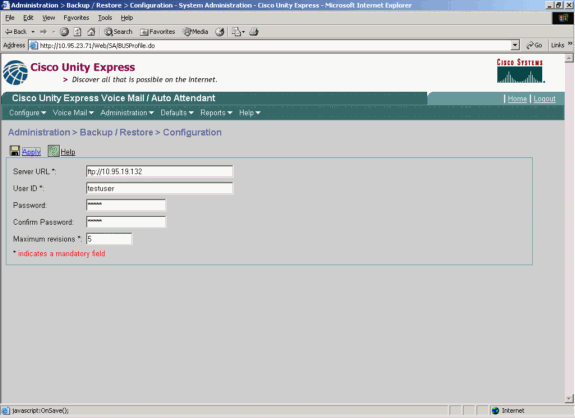
-
Check the type of data categories to backup and restore. Click Start Backup.
Note: Cisco advises you to back up both your configuration and your data categories.
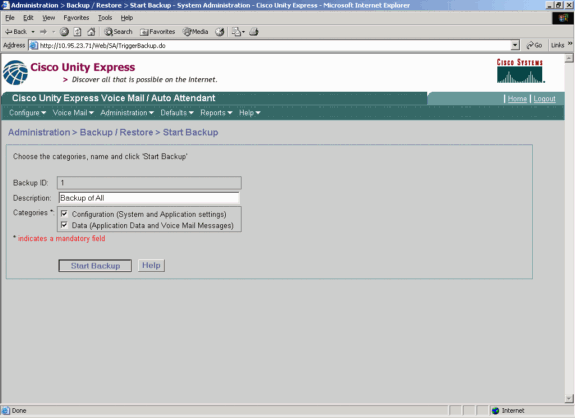
-
Click OK to enter off line mode.
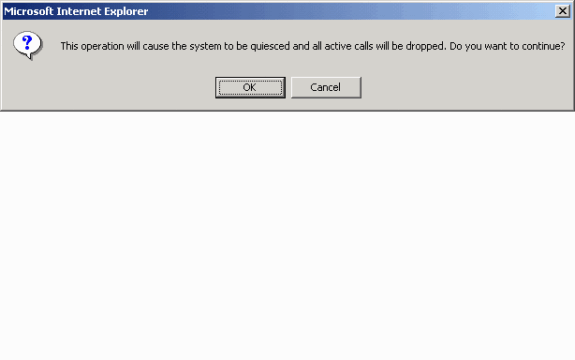
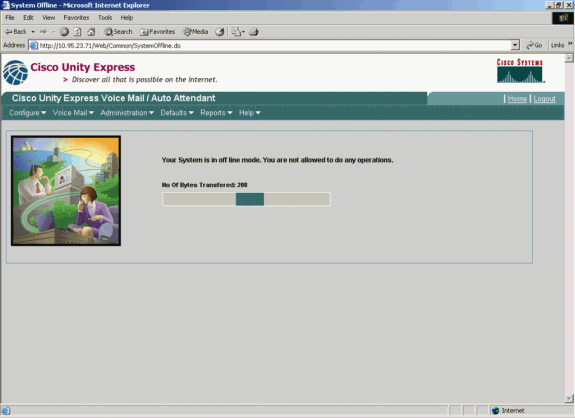
-
Click the hyperlink Bring Back to Online after the backup is complete.
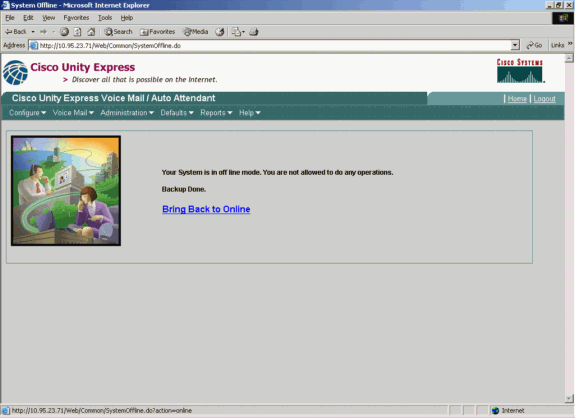
Restore Configurations
Follow the instructions provided here to perform the restore operations:
Note: The restore process must occur on a freshly re-imaged card.You cannot restore to a system that has fewer licenses than you had previously. You also cannot restore to a system with a different license, for instance, a CiscoCallManager versus CiscoCallManagerExpress license—the license is not backed up at all.
-
Select Administration > Backup / Restore > Start Restore. Specify the categories you want to restore, and click Start Restore.
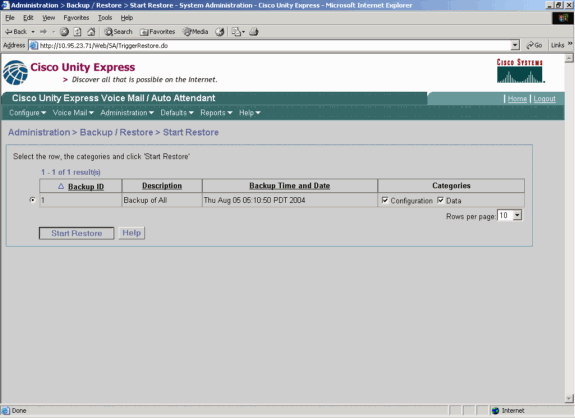
-
Click OK to enter off line mode.
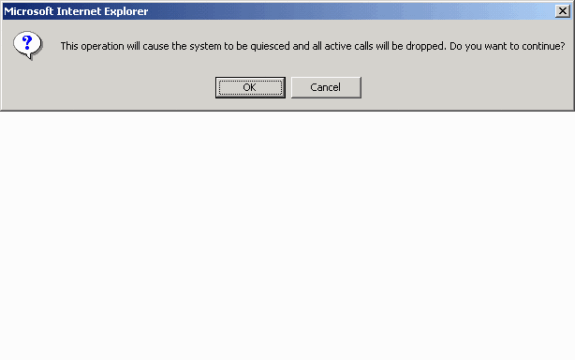
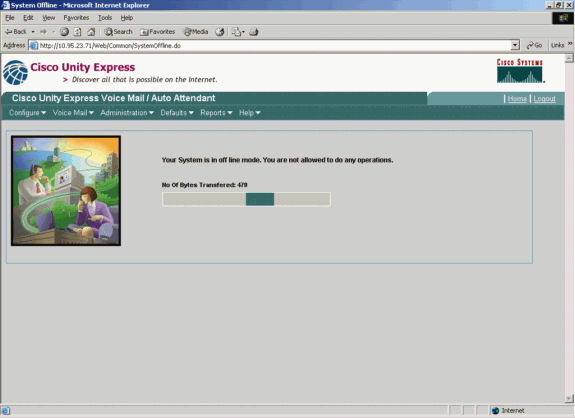
-
After the restore is completed, click Reload Unity Express for the restored configuration to take effect in order to bring your system online.
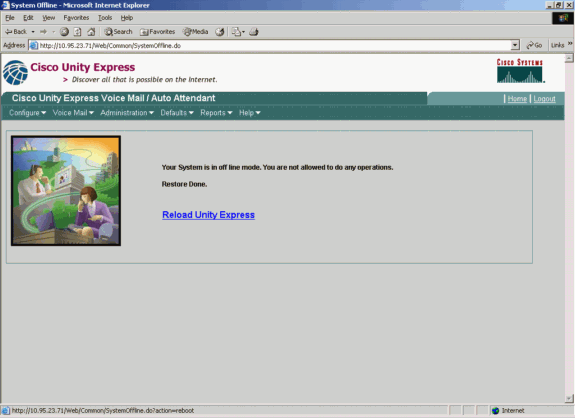
Verify
This section provides information you can use to confirm if your configuration functions properly.
Certain show commands are supported by the Output Interpreter Tool (registered customers only) , which allows you to view an analysis of show command output.
Follow these steps to verify that you have completed the backup and restore of configurations correctly:
Verify the data_1 and configuration_1 folders are present and contain the backup contents.
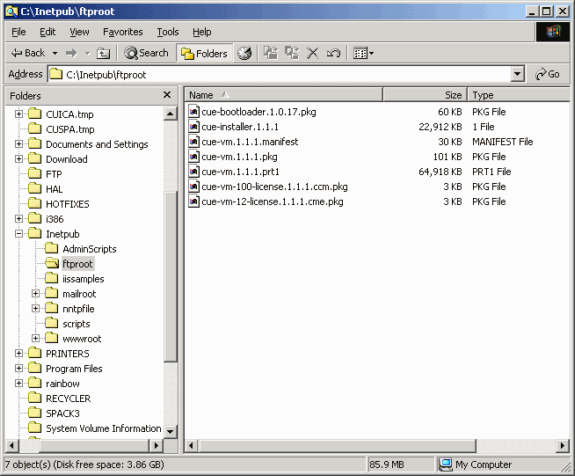
Troubleshoot
This section provides information you can use to troubleshoot your configuration.
Troubleshooting Procedure
Follow these instructions to troubleshoot your configuration:
-
Verify IP connectivity between the Microsoft FTP Server and the Cisco Unity Express.
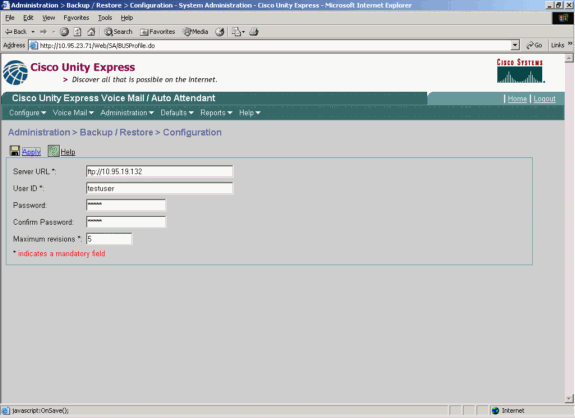
-
Verify that the Microsoft Windows User Account has the appropriate read and write access to the Microsoft FTP Server site directory.
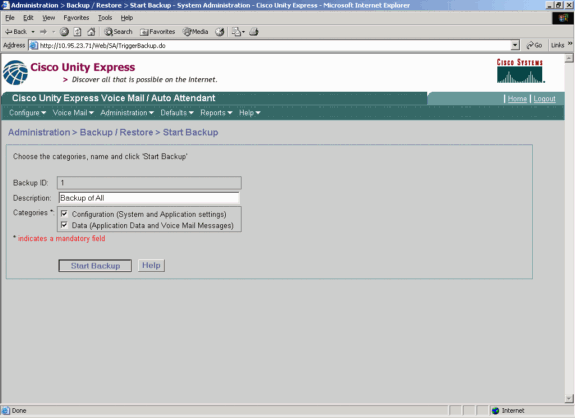
-
Verify that the FTP Publishing Service is started on the Microsoft FTP Server.
-
View the history.log file on the Microsoft FTP Server to determine why the FTP transfer failed.
Related Information
Revision History
| Revision | Publish Date | Comments |
|---|---|---|
1.0 |
01-Dec-2013 |
Initial Release |
Contact Cisco
- Open a Support Case

- (Requires a Cisco Service Contract)
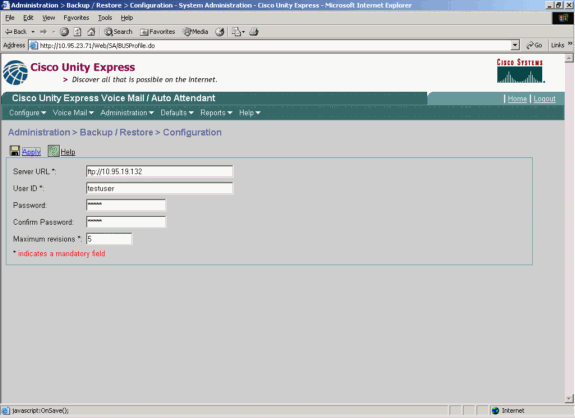
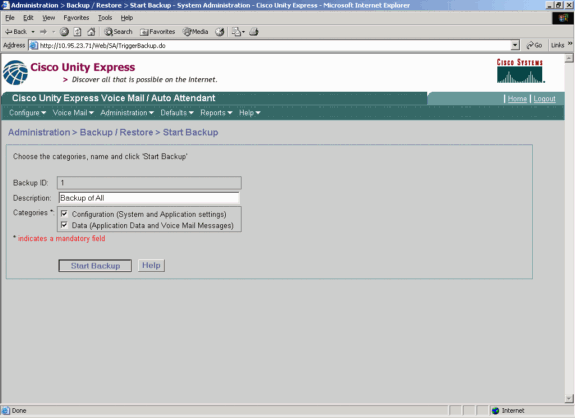
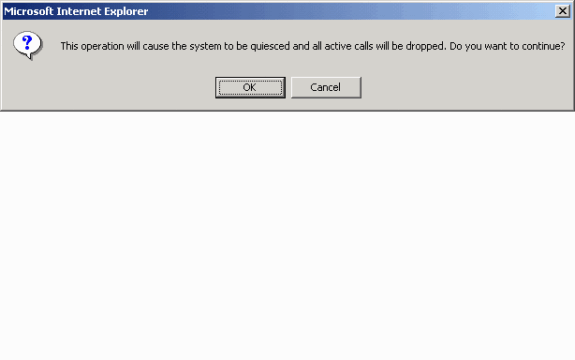
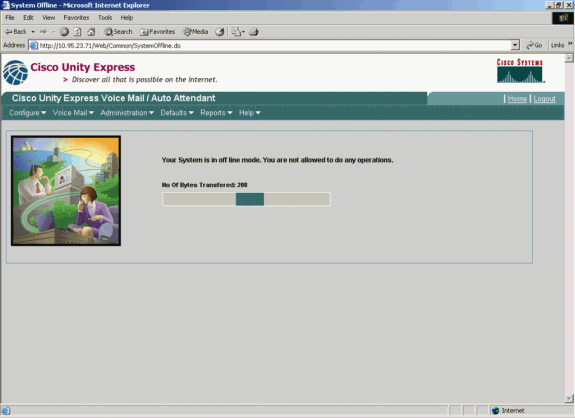
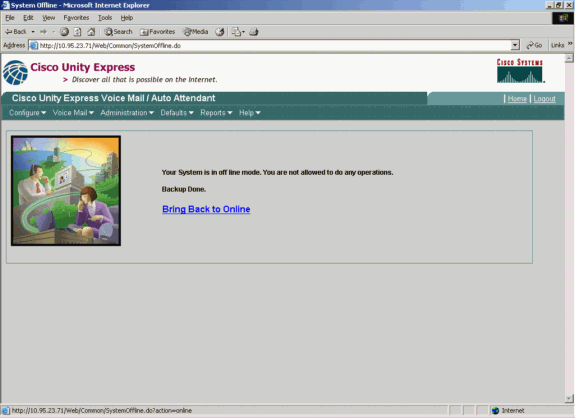
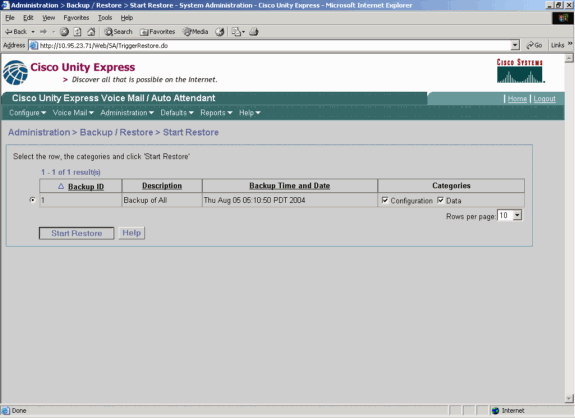
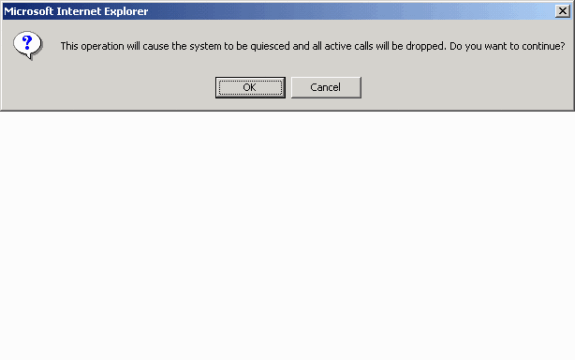
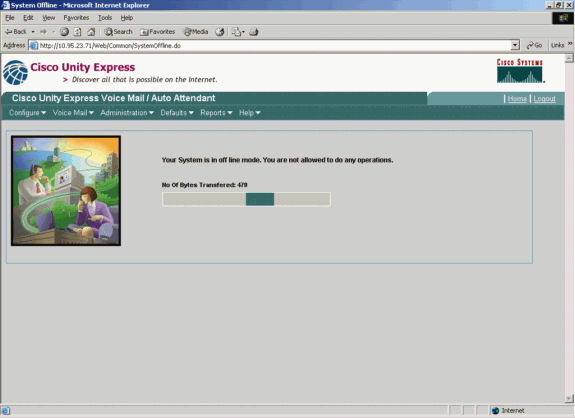
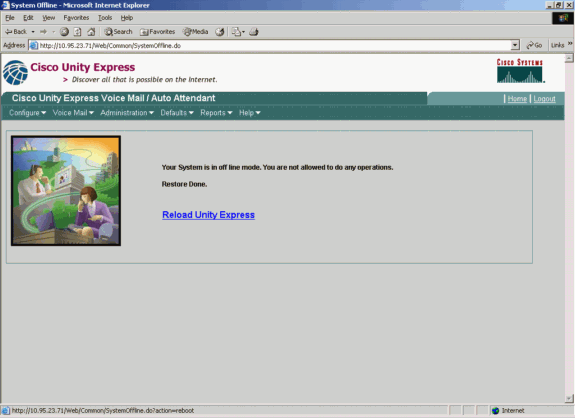
 Feedback
Feedback