Configure a Basic WLAN Connection with an AP
Available Languages
Contents
Introduction
This document explains how to set up a basic Wireless LAN (WLAN) connection with the use of a Cisco Access Point (AP) that runs Cisco IOS® Release 15.2(2)JB autonomous code.
Prerequisites
Requirements
Cisco recommends that you have basic knowledge of these topics before you attempt this configuration:
- Wireless Radio Frequency (RF) Technology
- Cisco AP Access
This document assumes that the drivers for the wireless client cards for the PCs or laptops are already installed.
Components Used
The information in this document is based on Aironet 1040 Series AP that runs Cisco IOS Software Release 15.2(2)JB.
The information in this document was created from the devices in a specific lab environment. All of the devices used in this document started with a cleared (default) configuration. If your network is live, make sure that you understand the potential impact of any command.
Configure
This section explains how to configure the AP with the use of the GUI.
There are two ways to access the AP with the use of the GUI:
- Assign an IP address to the device before you connect through the GUI.
- Obtain an IP address with the use of DHCP.
Instructions
After you configure the IP address, you can access the AP through the browser in order to configure the AP.
Complete these steps:
- In order to access the AP with the GUI and open the Summary Status window, complete these steps:
- Open a web browser, and enter the IP address of the AP in the address line.
- Enter the Username and Password. The default username and password are Cisco.
The Summary Status window displays, as shown here: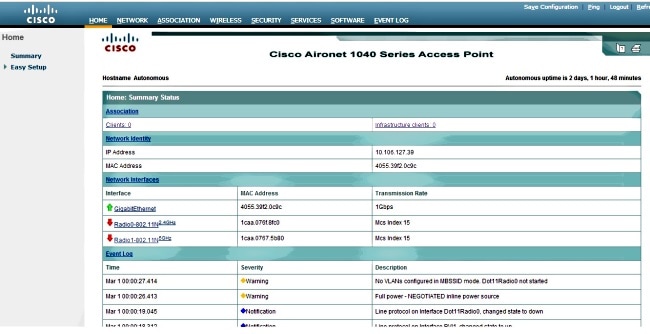
- Click Easy Setup on the left, and then click Network Configuration.
The Easy Setup window displays. You can use this window in order to configure some basic parameters that are necessary in order to establish a wireless connection. Here is an example of the window: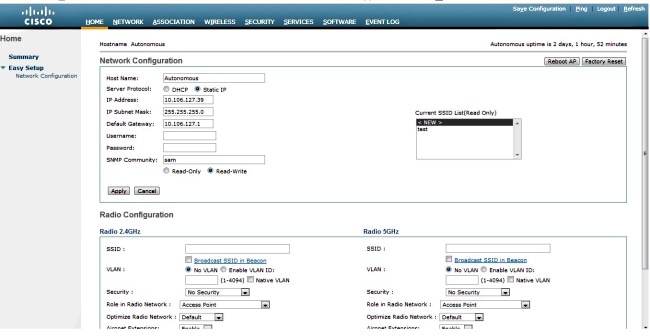
- Enter these configuration parameters in the Easy Setup window:
- Host Name of the AP
- IP Address configuration of the AP, if the IP address is static
- Default Gateway
- Username/Password
- Service Set Identifier (SSID) for both Radio 2.4GHz and Radio 5GHz
- SSID Security configuration and other specific parameters
Here is the example window: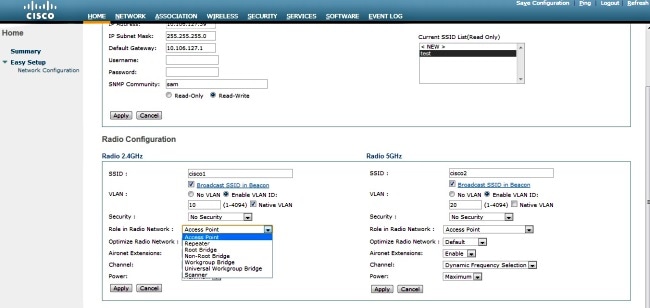
- Click Apply in order to save the changes for the specific section on the same page.
- In order to view the Network Interface Summary, navigate to Network > Network Interface > Summary.
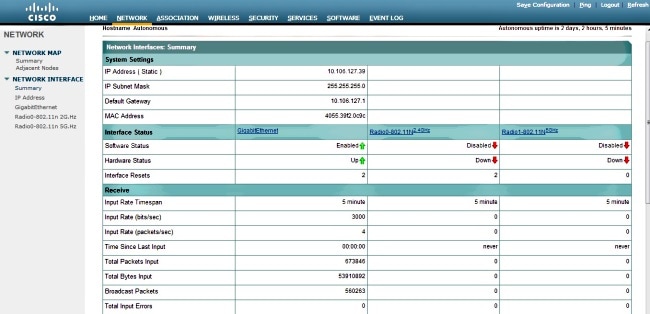
- In order to view or edit the GigabitEthernet port, Radio 2.4GHz and Radio 5GHz settings, navigate to the Network Interface section.
Here are the screenshots: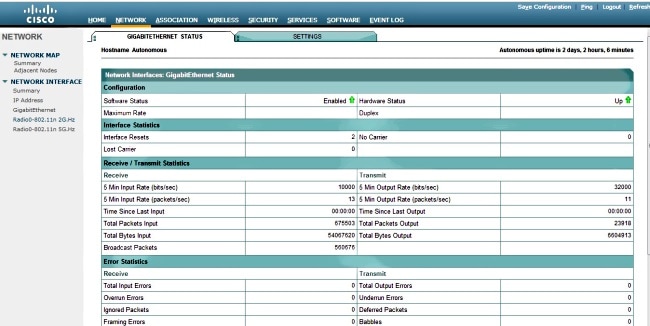
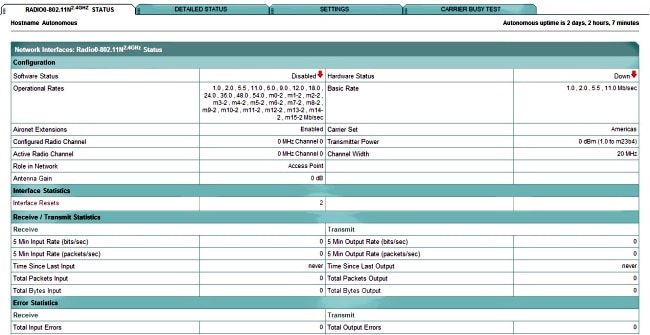
- Click the Association tab in order to check the client associations:
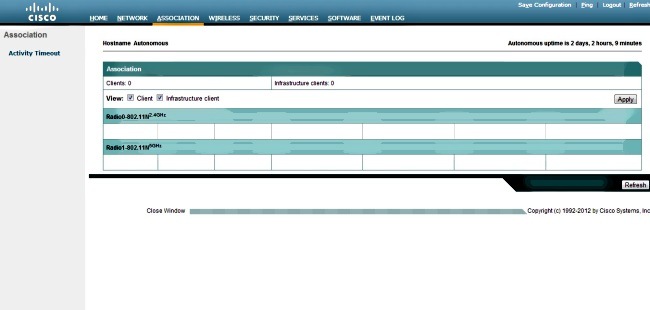
- An Autonomous AP can also be used for Wireless Domain Services (WDS). Click the Wireless tab in order to configure or view WDS settings:
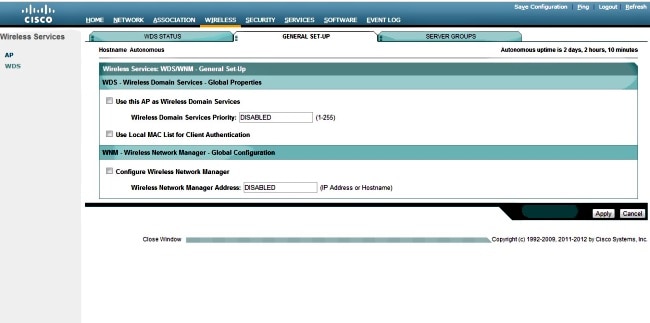
- In order to configure the following AP parameters, click the Security tab:
- Admin Access - Sets the username and password, and uses the local or authentication server
- Encryption Manager - Sets the encryption for the radio
- SSID Manager - Configures the SSID(s)
- Server Manager - Adds a RADIUS server
- AP Authentication - Uses certificates for the AP
- Intrusion Detection - Configures Management Frame Protection
- Local RADIUS Server - Configures the AP as a RADIUS server
- Advance Security - Configures MAC address authentication with MAC addresses or Access Control Lists
Here is the screenshot:
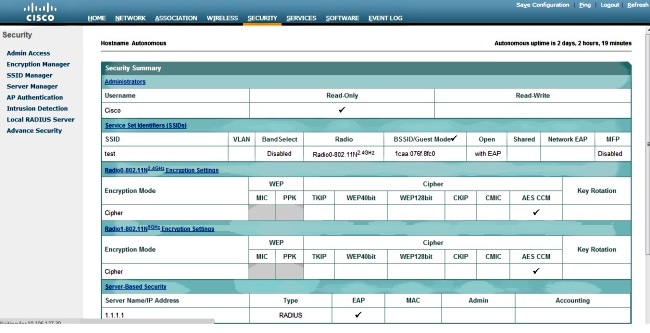
- The Services tab allows you to configure the services available for the AP, such as Telnet, Secure Shell (SSH), or Cisco Discovery Protocol (CDP):
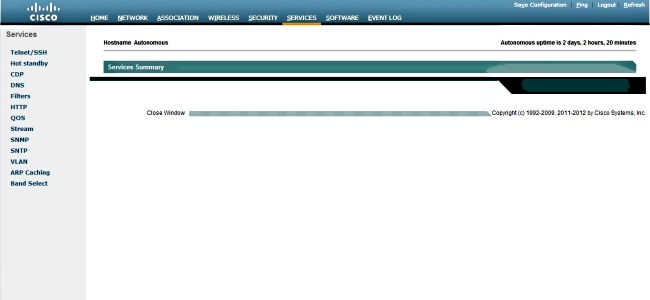
- In order to check the AP software version or upgrade the AP, click the AP Software tab:
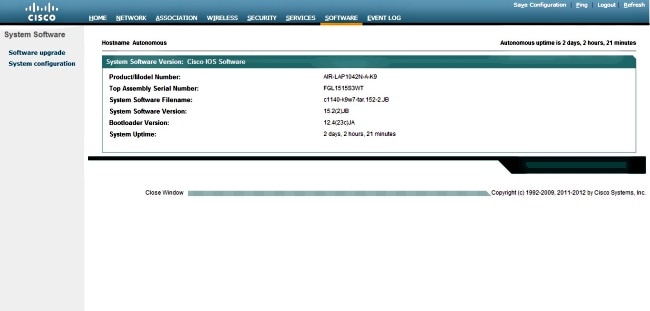
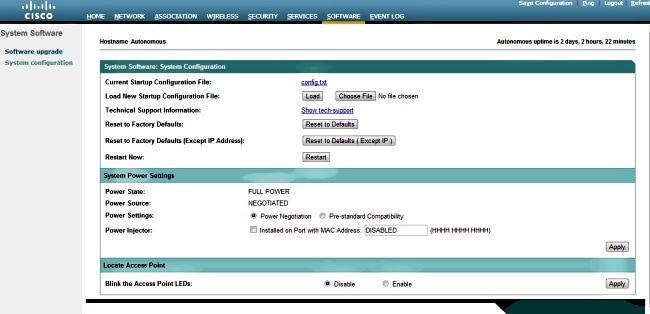
Verify
When you complete the configurations and activate the profile, the client adapter connects to the AP.
Here is an example event log, which is accessed under the Event Log tab:
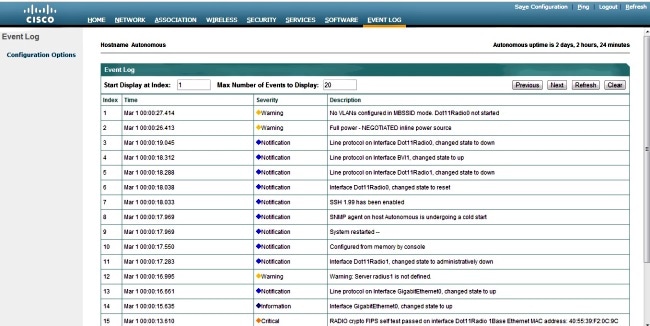
The Event Log can be altered in order to display the desired content. Use the Configuration Options on the left-hand navigation pane in order to change the settings:
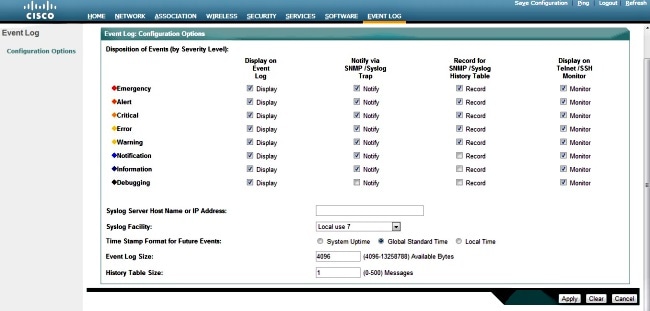
On this screen, you can also Ping from the AP GUI, Save Configuration, and Logout:

Troubleshoot
There is currently no specific troubleshooting information available for this configuration.
Revision History
| Revision | Publish Date | Comments |
|---|---|---|
1.0 |
02-Dec-2013 |
Initial Release |
Contact Cisco
- Open a Support Case

- (Requires a Cisco Service Contract)
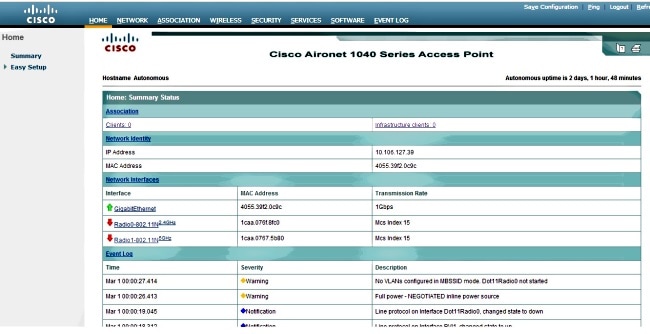
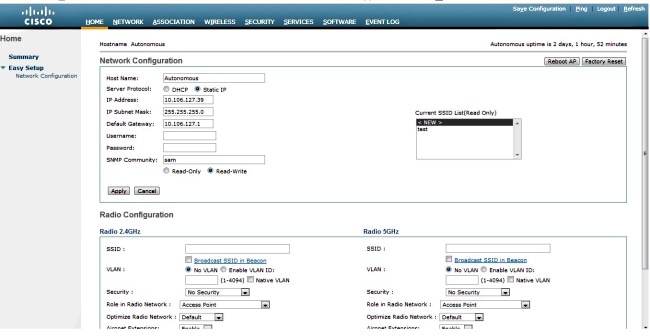
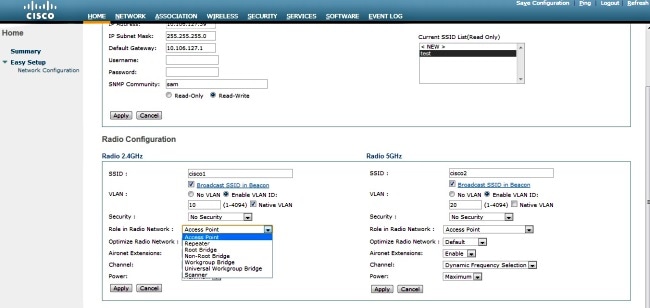
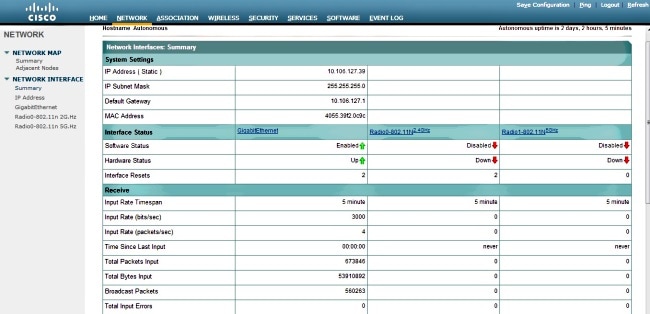
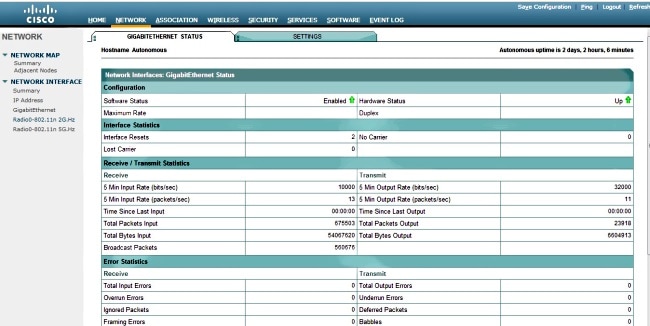
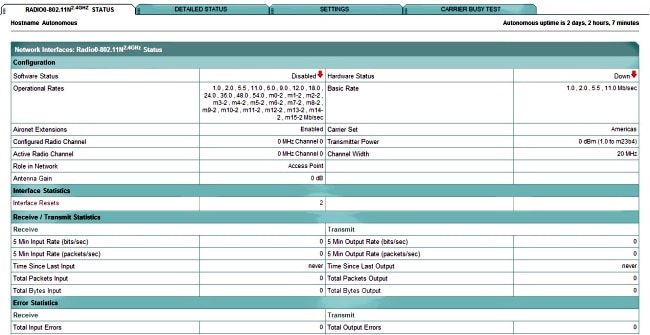
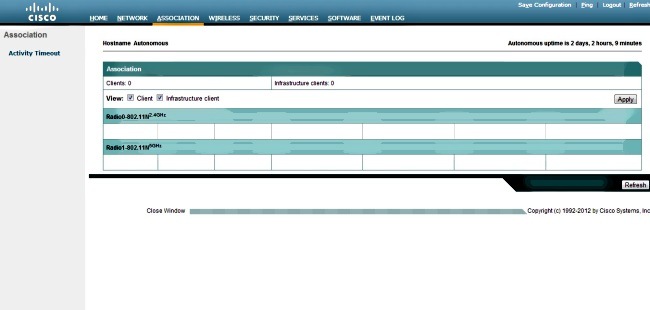
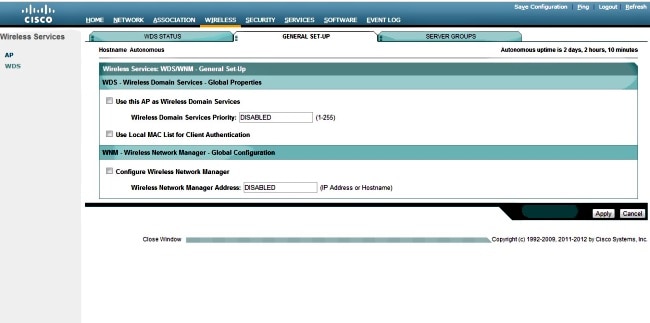
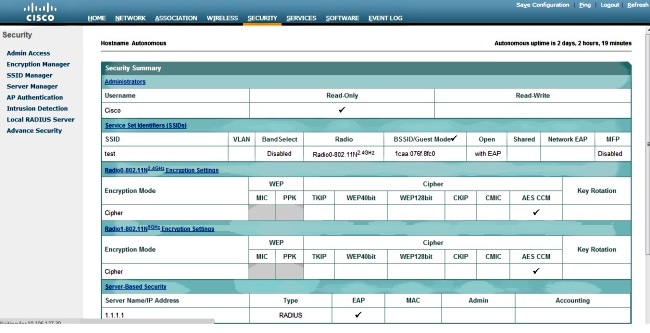
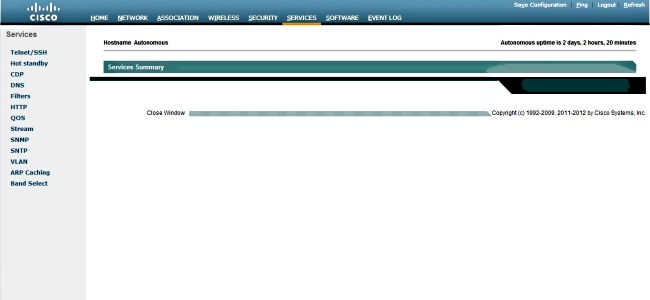
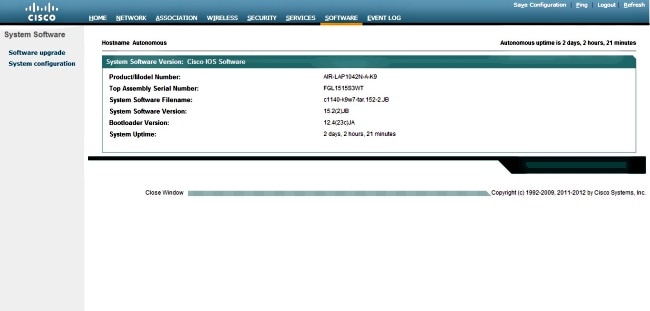
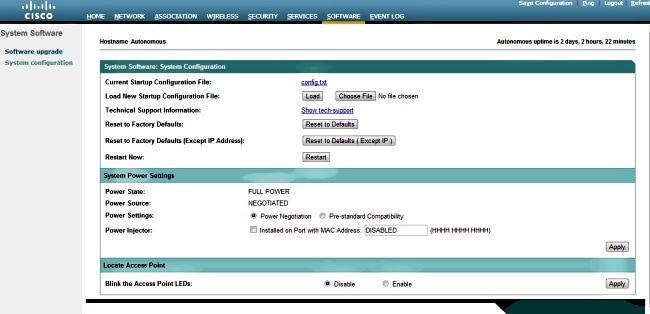
 Feedback
Feedback