Introduction
This document describes how to run a packet dump on a AireOS Wireless LAN Controller (WLC).
Requirements
Cisco recommends that you have knowledge of these topics:
- Command Line Interface (CLI) access to the WLC.
- PC with Wireshark installed
Components Used
The information in this document is based on these software and hardware versions:
- WLC v8.3
- Wireshark v2 or later
Note: This feature is available since AireOS version 4.
The information in this document was created from the devices in a specific lab environment. All of the devices used in this document started with a cleared (default) configuration. If your network is live, ensure that you understand the potential impact of any command.
Limitations
The packet logging captures only bidirectional Control Plane (CP) to Data Plane (DP) packets in WLC. Those packets which are not sent from WLC Data plane to/from control plane (that is, foreign to anchor tunneled traffic, DP-CP drops and so on) cannot be captured.
Examples of types of traffic to/from the WLC processed at the CP are:
- Telnet
- SSH
- HTTP
- HTTPS
- SNMP
- NTP
- RADIUS
- TACACS+
- Mobility Messages
- CAPWAP control
- NMSP
- TFTP/FTP/SFTP
- Syslog
- IAPP
The traffic to/from the client is processed in the Data Plane (DP) except for: 802.11 management, 802.1X/EAPOL, ARP, DHCP and Web Authentication.
Background Information
This method displays the packets sent and/or received at CPU level of the WLC in hex format, which then be translated to a .pcap file with Wireshark. It is helpful in cases where communication between a WLC and a Remote Authentication Dial-In User Service (RADIUS) server, an Access Point (AP) or other controllers needs to be verified in a quick way with a packet capture at the WLC level but a port-span is hard to perform.
Configure
The information in this document was created from the devices in a specific lab environment. All of the devices used in this document started with a cleared (default) configuration. If your network is live, ensure that you understand the potential impact of any command.
Enable packet logging in WLC
Step 1. Log in to the WLC CLI.
Due to the quantity and speed of logs that this feature displays it is recommended to login to the WLC by SSH and not by console (SSH is preferred since the output is faster than console).
Step 2. Apply an Access Control List (ACL) to limit which traffic is captured.
In the given example the capture shows the traffic to/from the WLC management interface (IP address 172.16.0.34) and the RADIUS server (172.16.56.153).
> debug packet logging acl ip 1 permit 172.16.0.34 172.16.56.153
> debug packet logging acl ip 2 permit 172.16.56.153 172.16.0.34
Tip: To capture all the traffic to/from the WLC it is recommended to apply an ACL that discards the SSH traffic to/from the host that initiated the SSH session. These are the commands that you can use to build the ACL:
> debug packet logging acl ip 1 deny <WLC-IP> <host-IP> tcp 22 any
> debug packet logging acl ip 2 deny <host-IP> <WLC-IP> tcp any 22
> debug packet logging acl ip 3 permit any any
Step 3. Configure the format readable by Wireshark.
> debug packet logging format text2pcap
Step 4. Enable packet logging feature.
This example shows how to capture 100 received/transmitted packets (it supports 1 - 65535 packets):
> debug packet logging enable all 100
Step 5. Log the output to a text file.
Note: By default, it only logs 25 received packets with the command debug packet logging enable.
Note: Instead of all you can use rx or tx to capture only received or transmitted traffic.
For further details about configuring packet logging feature consult this link:
Cisco Wireless Controller Configuration Guide, Release 8.3, Using the Debug Facility
Verify
Use this section in order to confirm that your configuration works properly.
Use the given command to verify the current configuration of packet logging.
> show debug packet
Status........................................... rx/tx !!! This means the capture is active
Number of packets to display..................... 100
Bytes/packet to display.......................... 0
Packet display format............................ text2pcap
Driver ACL:
[1]: disabled
[2]: disabled
[3]: disabled
[4]: disabled
[5]: disabled
[6]: disabled
Ethernet ACL:
[1]: disabled
[2]: disabled
[3]: disabled
[4]: disabled
[5]: disabled
[6]: disabled
IP ACL:
[1]: permit s=172.16.0.34 d=172.16.56.153 any
[2]: permit s=172.16.56.153 d=172.16.0.34 any
[3]: disabled
[4]: disabled
[5]: disabled
[6]: disabled
EoIP-Ethernet ACL:
[1]: disabled
[2]: disabled
[3]: disabled
[4]: disabled
[5]: disabled
[6]: disabled
EoIP-IP ACL:
[1]: disabled
[2]: disabled
[3]: disabled
[4]: disabled
[5]: disabled
[6]: disabled
LWAPP-Dot11 ACL:
[1]: disabled
[2]: disabled
[3]: disabled
[4]: disabled
[5]: disabled
[6]: disabled
LWAPP-IP ACL:
[1]: disabled
[2]: disabled
[3]: disabled
[4]: disabled
[5]: disabled
[6]: disabled
Reproduce the needed behavior to generate the traffic.
An output similar to this appears:
rx len=108, encap=unknown, port=2
0000 E0 89 9D 43 EF 40 C8 5B 76 1D AB 51 81 00 09 61 `..Co@H[v.+Q...a
0010 08 00 45 00 00 5A 69 81 00 00 80 01 78 A7 AC 10 ..E..Zi.....x',.
0020 00 38 AC 10 00 22 03 03 55 B3 00 00 00 00 45 00 .8,.."..U3....E.
0030 00 3E 0B 71 00 00 FE 11 58 C3 AC 10 00 22 AC 10 .>.q..~.XC,..",.
0040 00 38 15 B3 13 88 00 2A 8E DF A8 a1 00 0E 00 0E .8.3...*._(!....
0050 01 00 00 00 00 22 F1 FC 8B E0 18 24 07 00 C4 00 ....."q|.`.$..D.
0060 F4 00 50 1C BF B5 F9 DF EF 59 F7 15 t.P.?5y_oYw.
rx len=58, encap=ip, port=2
0000 E0 89 9D 43 EF 40 C8 5B 76 1D AB 51 81 00 09 61 `..Co@H[v.+Q...a
0010 08 00 45 00 00 28 69 82 40 00 80 06 38 D3 AC 10 ..E..(i.@...8S,.
0020 00 38 AC 10 00 22 F6 3A 00 16 AF 52 FE F5 1F 0C .8,.."v:../R~u..
0030 40 29 50 10 01 01 52 8A 00 00 @)P...R...
rx len=58, encap=ip, port=2
0000 E0 89 9D 43 EF 40 C8 5B 76 1D AB 51 81 00 09 61 `..Co@H[v.+Q...a
0010 08 00 45 00 00 28 69 83 40 00 80 06 38 D2 AC 10 ..E..(i.@...8R,.
0020 00 38 AC 10 00 22 F6 3A 00 16 AF 52 FE F5 1F 0C .8,.."v:../R~u..
0030 41 59 50 10 01 00 51 5B 00 00 AYP...Q[..
rx len=58, encap=ip, port=2
0000 E0 89 9D 43 EF 40 C8 5B 76 1D AB 51 81 00 09 61 `..Co@H[v.+Q...a
0010 08 00 45 00 00 28 69 84 40 00 80 06 38 D1 AC 10 ..E..(i.@...8Q,.
0020 00 38 AC 10 00 22 F6 3A 00 16 AF 52 FE F5 1F 0C .8,.."v:../R~u..
0030 43 19 50 10 01 05 4F 96 00 00 C.P...O...
Remove ACLs from packet logging
In order to disable the filters applied by the ACLs use these commands:
> debug packet logging acl ip 1 disable
> debug packet logging acl ip 2 disable
Disable packet logging
In order to disable the packet logging without removing the ACLs simply use this command:
> debug packet logging disable
Convert packet logging output to a .pcap file
Step 1. Once the output finishes, collect it and save it to a text file.
Ensure that you gather a clean log, otherwise Wireshark can show corrupted packets.
Step 2. Open Wireshark and navigate to File>Import from Hex Dump...

Step 3. Click Browse.

Step 4. Select the text file where you saved the packet logging output.
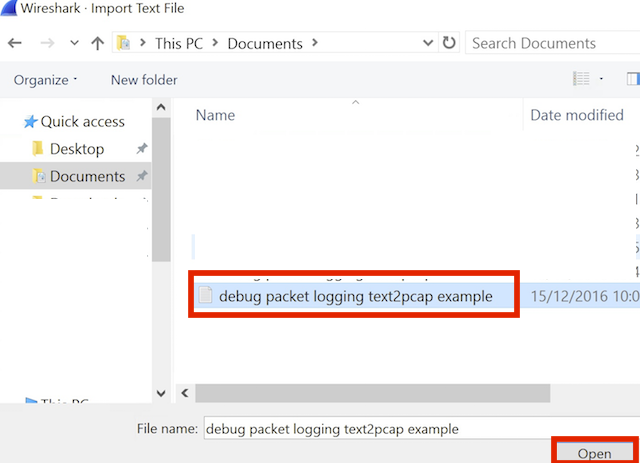
Step 5. Click Import.

Wireshark shows the file as .pcap.

Note: Be aware that the time stamps are not accurate nor the delta time between the frames.
Troubleshoot
There is currently no specific troubleshooting information available for this configuration.
Related Information



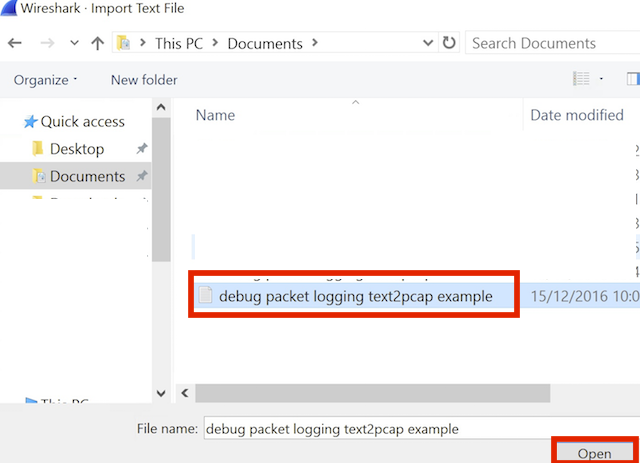


 Feedback
Feedback