Introduction
This document describes the steps in order to schedule a Service Set Identifier (SSID) availability on Wireless LAN Controllers (WLC) with Prime Infrastructure (PI).
Prerequisites
Requirements
Cisco recommends that you have knowledge of these topics:
- PI
- Configure WLCs with PI
Components Used
The information in this document is based on these software versions:
- Cisco WLC 5508 running 8.3.140.0
- PI 3.1
The information in this document was created from the devices in a specific lab environment. All of the devices used in this document started with a cleared (default) configuration. If your network is live, ensure that you understand the potential impact of any command.
Configure
The steps that need to be followed in order to schedule a SSID through PI are as follows:
Step 1. Navigate to Inventory > Network devices > Wireless LAN Controller. Click on the WLC name as shown in the image.
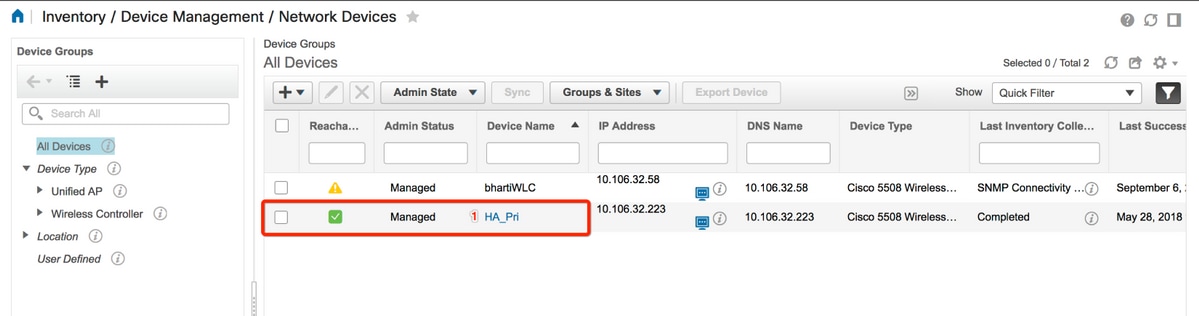
Step 2. Navigate to Configuration > WLAN Configuration. On the WLAN Configuration, choose Scheduled status from the drop-down menu as shown in the image. Configure the scheduled tasks as per the requirement.
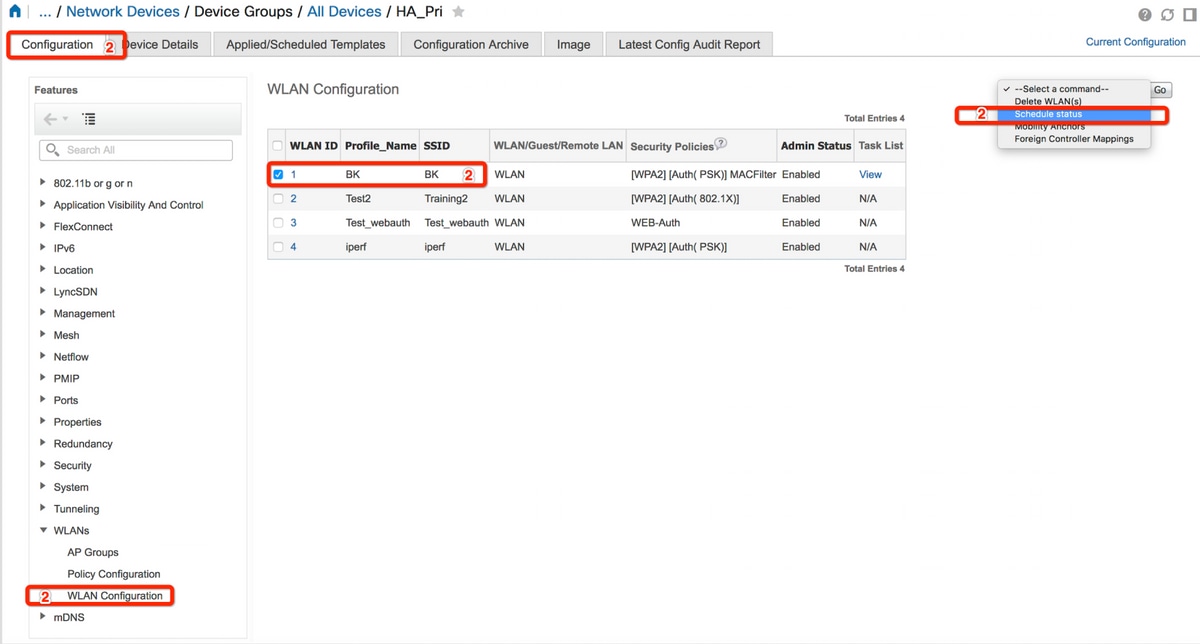
Step 3. Enable an SSID.
In this step, you can see how to enable SSID. As an example, you can see how to schedule the SSID such that it stays enabled from Monday to Friday between 8:00 AM to 7:00 PM and continues to stay enabled during the weekend from 8:00 AM on Saturday.
Task 1. Select the Admin Status as Enabled, Schedule Time from 8 and select Daily radio button as the Recurrence option, as also shown in the image.
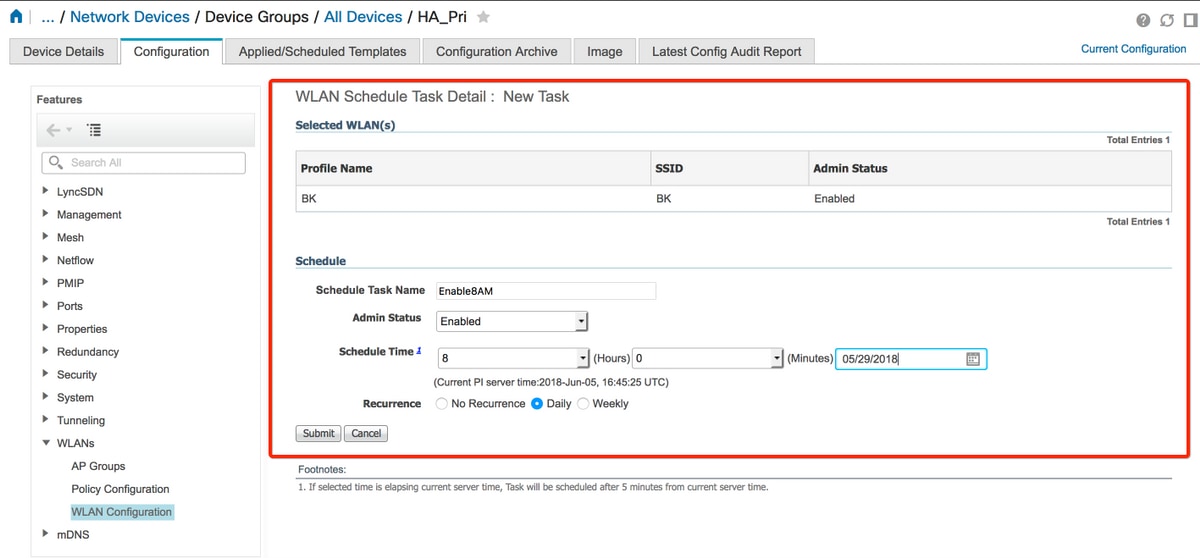
You can choose the radio button Daily or alternatively, choose Weekly and select all the days of the week. Also, for weekly occurrence on any particular day, have the day checked as shown in the image.
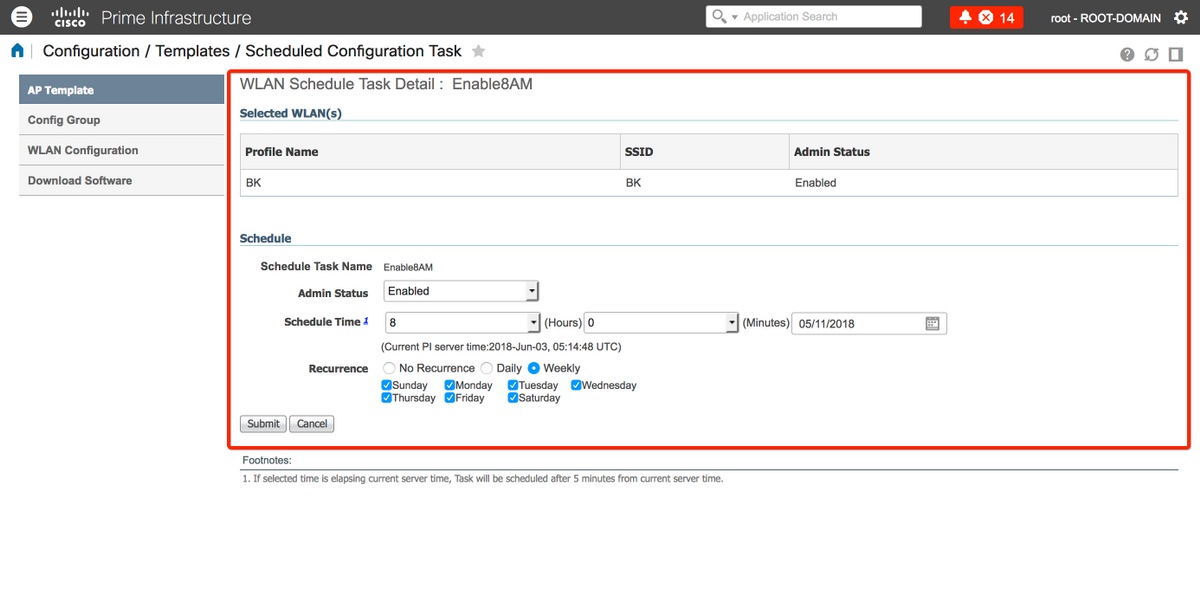
Step 4. Disable the SSID.
In this example screenshot, the SSID is disabled only on weekdays and it will stay enabled on weekends.
Task 2. Select the Admin status as Disabled, Schedule Time as 19 Hours, Recurrence as Weekly and as shown in the image.
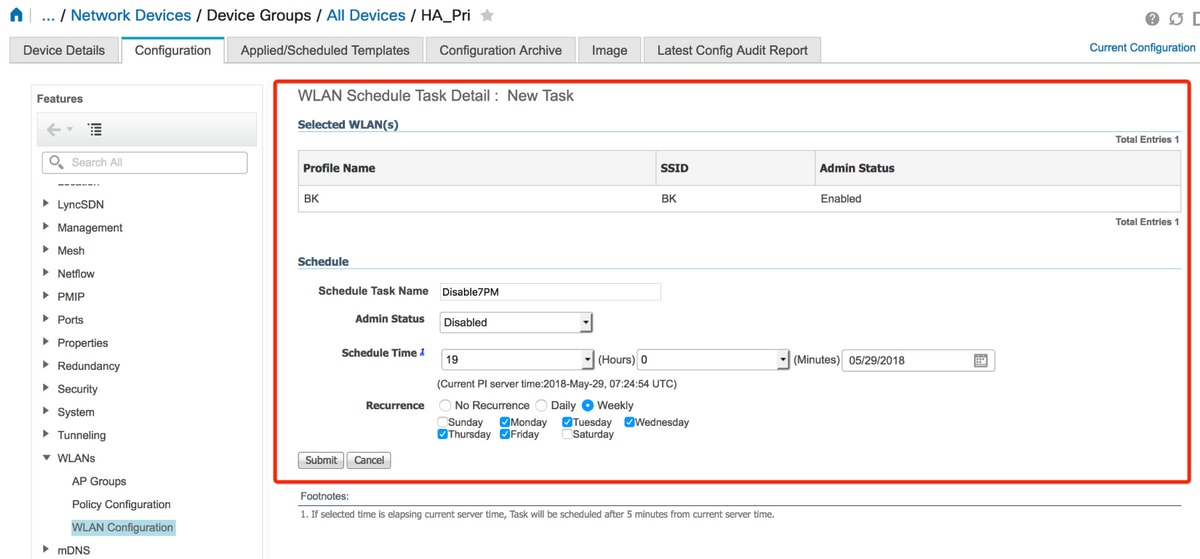
Select the SSID, scheduled time from the drop-down menu and select the Recurence radio button.
Verify
Use this section in order to confirm that your configuration works properly.
In order to view or to make changes, navigate to Configuration > Scheduled Configuration Task.
From the left sidebar menu, click WLAN Configuration and Select the Schedule Task Name in order to open the WLAN Schedule Detail page as shown in the image.
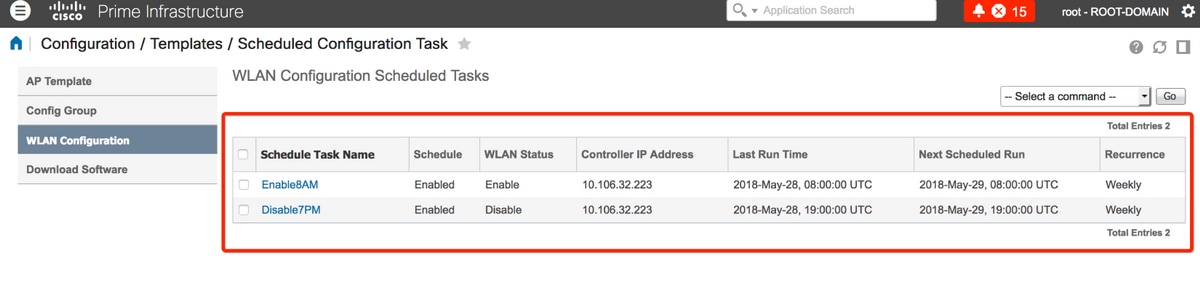
In this page, click on the task and you can modify the date and time of the scheduled task.
Troubleshoot
There is currently no specific troubleshooting information available for this configuration.
