Chromecast as mDNS Service in order to Cast Screen Configuration on WLC
Available Languages
Download Options
Bias-Free Language
The documentation set for this product strives to use bias-free language. For the purposes of this documentation set, bias-free is defined as language that does not imply discrimination based on age, disability, gender, racial identity, ethnic identity, sexual orientation, socioeconomic status, and intersectionality. Exceptions may be present in the documentation due to language that is hardcoded in the user interfaces of the product software, language used based on RFP documentation, or language that is used by a referenced third-party product. Learn more about how Cisco is using Inclusive Language.
Contents
Introduction
This document describes how to configure Chromecast devices to act as a Bonjour service provider. The use and administration of Chromecast devices on the networks is simplified by the support of Bonjour services. The _googlecast._tcp.local. service string allows Chromecast devices to act as any other Bonjour service provider. This service is used exclusively in order to cast the screen of a supported device to the screen where Chromecast is connected.
This document focuses on how to mirror from a computer that runs Google Chrome to a Chromecast device. For more information, see Cast a tab.
This document is focused in applications and end devices (like smartphones) that uses mDNS to discover Chromecast Devices. There will be some application or devices that will only try to look for Chromecast devices using Discovery and Launch (DIAL) service.
If our application and/or end device supports mDNS we can follow the Scenarios 1 to 3 but if our application only supports DIAL service then Chromecast device and the end device used to discover it must be on the same Virtual Local Area Network (VLAN) and in addition to that, Multicast forwarding needs to be enabled on the WLC. See Scenario 4 at the end of this document.
To verify if our device/application supports mDNS and/or DIAL we can make a packet capture and check the queries sent by our device/application.
If we see queries sent only to 239.255.255.250 port UDP 1900 then our device/application only support DIAL service discovery, if we also see queries sent to 224.0.0.251 port UDP 5353 then our device/application also supports mDNS.
Example of DIAL querie:
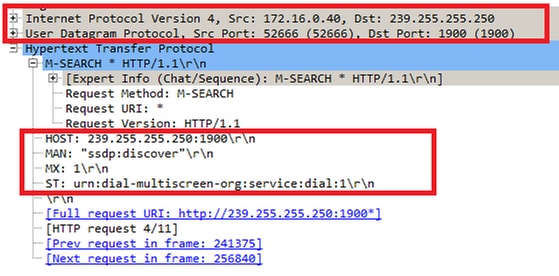
Example of mDNS querie:

Prerequisites
Requirements
Cisco recommends you have basic knowledge of Bonjour services over a Wireless LAN Controller (WLC). For more information, see Manage Bonjour Services for BYOD.
The Chromecast device must be able to make Domain Name System (DNS) queries to 8.8.8.8, otherwise it does not work.
Wireless clients that mirror screen-to-Chromecast do not need to have Internet access.
Components Used
The information in this document is based on these software and hardware versions:
- WLC 5508 version 8.0.110.0
- WLC 2504 version 8.0.110.0
- Chromecast version 27946
- Access Point (AP) 3700i in local mode
- Laptop that runs Google Chrome version 42.0.x
The information in this document was created from the devices in a specific lab environment. All of the devices used in this document started with a cleared (default) configuration. If your network is live, make sure that you understand the potential impact of any command.
Configure
Configuration Scenarios
This section describes these four configuration scenarios:
- Chromecast and wireless clients on the same Wireless LAN (WLAN) and same VLAN
- Chromecast on WLAN A and wireless clients on WLAN B, different VLANs
- Chromecast on anchor WLC and wireless clients on foreign WLC
- Chromecast and wireless clients on different VLANs (same Service Set Identifier (SSID))
Initial Configuration
For all of the scenarios except for scenario 4, add the service string used by Chromecast when you cast on a screen. This allows the WLC to recognize a Chromecast device.
From the CLI:
>config mdns service create chromecast _googlecast._tcp.local. origin wireless
lss disable query enable
>show mdns service summary
Number of Services.............................. 7
Mobility learning status ........................ Enabled
Service-Name LSS Origin No SP Service-string
-------------------------------- ---- ---------- ----- ---------------
chromecast No All 1 _googlecast._tcp.local.
From the GUI:
- Choose Controller > mDNS > General. In the Master Services Database section of the mDNS window, choose these settings:
- For Select Service, choose Other.
- For Service name, enter chromecast.
- For Service String, enter _googlecast._tcp.local..
- Check Query Status.
- For Origin, choose Wireless.
- Click Add when you are done.

The new Chromecast service appears in the multicast Domain Name System (mDNS) window:

- Add this service to the mDNS profile that is used on the WLAN. In this case the default profile is used.
From the CLI:
>config mdns profilechromecast service add default-mdns-profile
>show mdns profile detailed default-mdns-profile
Profile Name..................................... default-mdns-profile
Profile Id....................................... 1
No of Services................................... 7
Services......................................... AirPrint
AirTunes
AppleTV
HP_Photosmart_Printer_1
HP_Photosmart_Printer_2
Printer
chromecastFrom the GUI, choose Controller > mDNS > Profiles. Verify the profile name in the Profile Name field and for Service Name, choose chromecast from the drop-down list. Click Add when you are done.
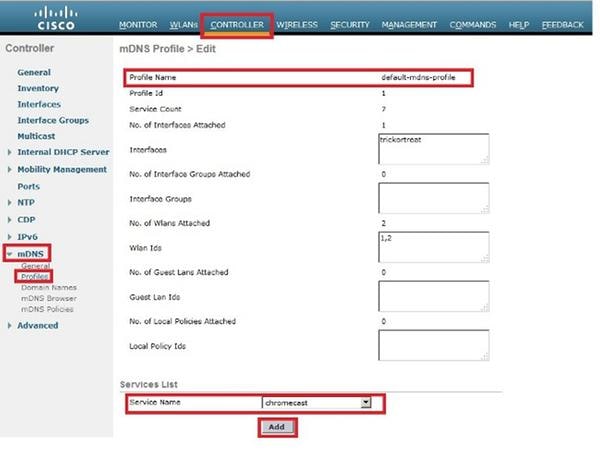
- Enable mDNS snooping. Choose Controller > mDNS > General and check the mDNS Global Snooping checkbox.

Chromecast and wireless client on same WLAN/VLAN
Network Diagram
This diagram shows Chromecast and wireless clients on the same WLAN and VLAN.

Configuration
- Create subinterface vlan 10. This interface has a Dynamic Host configuration Protocol (DHCP) server located on the same VLAN.
From the CLI:
>config interface create vlan10 10
>config interface address dynamic-interface vlan10 192.168.10.15
255.255.255.0 192.168.10.254
>config interface port vlan10 1
>config interface mdns-profile vlan10 default-mdns-profile
>config interface dhcp dynamic-interface vlan10 proxy-mode disableFrom the GUI:
- Choose Controller > Interfaces and click New.

- Enter the Interface Name and VLAN ID in the relevant fields. Click Apply.

The new interface appears on the screen. Click the new interface. In this example, vlan10.

- In the Edit window, configure these fields:
- Port Number
- VLAN Identifier
- IP Address
- Netmask
- Gateway
- mDNS Profile

- Choose Controller > Interfaces and click New.
- Create the WLAN with these settings:
- Security WPA2-PSK (password = cisco-chrome)
- Radio policy only 802.11g
- By default mDNS snooping is enabled with default-profile
- Map it to vlan 10
From the CLI:
>config wlan create 1 blue
>config wlan security wpa akm 802.1x disable 1
>config wlan security wpa akm psk enable 1
>config wlan security wpa akm psk set-key ascii cisco-chrome 1
>config wlan interface 1 vlan10
>config wlan radio 1 802.11g-only
>config wlan ccx aironetIeSupport disable 1
>config wlan enable 1From the GUI:
- Choose WLANs > Create New and click Go.

- Click the General tab and enter the information in the relevant fields as this example shows:

- Click the Security tab followed by the Layer 2 tab. Configure the window as this example shows:


- Click the Advanced tab and ensure that Aironet IE is not enabled. Then check the checkbox to Enable mDNS Snooping and choose default-mdns-profile from the mDNS Profile drop-down list.


- Click Apply.

- Connect the Chromecast and wireless client to this WLAN.


- The Wireless client locates the Chromecast device and cast screen.

Chromecast and wireless client on different WLAN/VLAN
Network Diagram
This diagram shows Chromecast on WLAN A and wireless clients on WLAN B and different VLANs.

Configuration
- Add WLAN B for VLAN 20. See Steps 1 and 2 from Scenario 1 for more reference.
>config interface create vlan20 20
>config interface address dynamic-interface vlan10 192.168.20.15
255.255.255.0 192.168.20.254
>config interface port vlan20 1
>config interface mdns-profile vlan20 default-mdns-profile
>config interface dhcp dynamic-interface vlan20 proxy-mode disable
>config wlan create 2 red
>config wlan security wpa akm 802.1x disable 2
>config wlan security wpa akm psk enable 2
>config wlan security wpa akm psk set-key ascii cisco-chrome 2
>config wlan interface 2 vlan20
>config wlan radio 2 802.11g-only
>config wlan ccx aironetIeSupport disable 2
>config wlan enable 2 - Connect Chromecast to SSID blue.

- Connect the wireless client to SSID red.

- The Wireless client can now cast a screen to the Chromecast device.

Note: Smartphones are not able to find Chromecast for management in this scenario. This scenario has only been tested for screen mirroring.
Note: This scenario only works when APs are in local mode. For APs in flexconnect - local switching, mirror only works if devices use the same VLAN (both Chromecast and laptop).
Foreing/Anchor scenario
Network Diagram
This diagram shows Chromecast on the anchor WLC and wireless clients on the foreign WLC.

Configuration
- Create WLANs on both WLCs with identical settings. See Step 2 Scenario 1.
- Create a mobility domain between both WLCs.
From the CLI:
(WLC-Anchor) >show mobility summary
Mobility Protocol Port........................... 16666
Default Mobility Domain.......................... mb-anchor
Multicast Mode .................................. Disabled
Mobility Domain ID for 802.11r................... 0x5313
Mobility Keepalive Interval...................... 10
Mobility Keepalive Count......................... 3
Mobility Group Members Configured................ 1
Mobility Control Message DSCP Value.............. 0
Controllers configured in the Mobility Group
MAC Address IP Address Group Name Multicast IP Status
bc:16:65:c2:aa:c0 10.88.244.87 mb-anchor 0.0.0.0 Up
(WLC-Foreign) >show mobility summary
Mobility Protocol Port........................... 16666
Default Mobility Domain.......................... mb-foreign
Multicast Mode .................................. Disabled
Mobility Domain ID for 802.11r................... 0x25f5
Mobility Keepalive Interval...................... 10
Mobility Keepalive Count......................... 3
Mobility Group Members Configured................ 1
Mobility Control Message DSCP Value.............. 0
Controllers configured in the Mobility Group
MAC Address IP Address Group Name Multicast IP Status
6c:20:56:b8:ba:40 10.10.30.10 mb-foreign 0.0.0.0 Up
(WLC-Anchor) >config mobility group member add 6c:20:56:b8:ba:40 10.10.30.10 mb-foreign
(WLC-Foreign) >config mobility group member add bc:16:65:c2:aa:c0 10.88.244.87 mb-anchor
(WLC-Anchor) >show mobility summary
Mobility Protocol Port........................... 16666
Default Mobility Domain.......................... mb-anchor
Multicast Mode .................................. Disabled
Mobility Domain ID for 802.11r................... 0x5313
Mobility Keepalive Interval...................... 10
Mobility Keepalive Count......................... 3
Mobility Group Members Configured................ 2
Mobility Control Message DSCP Value.............. 0
Controllers configured in the Mobility Group
MAC Address IP Address Group Name Multicast IP Status
6c:20:56:b8:ba:40 10.10.30.10 mb-foreign 0.0.0.0 Up
bc:16:65:c2:aa:c0 10.88.244.87 mb-anchor 0.0.0.0 Up
(WLC-Foreign) >show mobility summary
Mobility Protocol Port........................... 16666
Default Mobility Domain.......................... mb-foreign
Multicast Mode .................................. Disabled
Mobility Domain ID for 802.11r................... 0x25f5
Mobility Keepalive Interval...................... 10
Mobility Keepalive Count......................... 3
Mobility Group Members Configured................ 2
Mobility Control Message DSCP Value.............. 0
Controllers configured in the Mobility Group
MAC Address IP Address Group Name Multicast IP Status
6c:20:56:b8:ba:40 10.10.30.10 mb-foreign 0.0.0.0 Up
bc:16:65:c2:aa:c0 10.88.244.87 mb-anchor 0.0.0.0 Up - Configure a WLAN that is anchored in order to anchor the WLC.
From the CLI:
(WLC-Anchor) >config wlan disable 1
(WLC-Anchor) >config wlan mobility anchor add 1 10.88.244.87
(WLC-Anchor) >config wlan enable 1
(WLC-Foreign) >config wlan disable 1
(WLC-Foreign) >config wlan mobility anchor add 1 10.88.244.87
(WLC-Foreign) >config wlan enable 1For GUI instructions, see Configuring Mobility Groups (GUI).
- Connect Chromecast to SSID blue on the anchor WLC.

- Connect a laptop to SSID blue on the foreign WLC.

- The laptop locates the Chromecast device for cast screen.
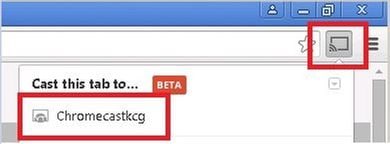
Using DIAL service
In order to discover Chromecast devices from smartphones/applications that only supports DIAL service we need to be sure that both of them are on the same vlan and multicast forwarding is enabled on the WLC. There are certain circumstances where they can be in different vlans. For more details check the next document Chromecast Deployment Guide, Release 7.6
Verify
Use this section to confirm that your configuration works properly.
The Output Interpreter Tool (registered customers only) supports certain show commands. Use the Output Interpreter Tool in order to view an analysis of show command output.
- Check that the Chromecast device and wireless clients are connected to the right WLAN.
>show client wlan 1
Number of Clients in WLAN........................ 1
MAC Address AP Name Status Auth Protocol Port Wired Mobility Role Device Type
----------------- ----------------- ------------- ---- ---------------- -----
80:d2:1d:4a:69:86 APe4c7.228a.4bf3 Associated Yes 802.11n(2.4 GHz) 1 No Local Unknown
00:f4:b9:0b:14:19 APe4c7.228a.4bf3 Associated Yes 802.11n(2.4 GHz) 1 No Local Unknown
chromecast mac address
wireless client mac address - Check that the Chromecast device is detected by the WLC.
>show mdns domain-name-ip summary
Number of Domain Name-IP Entries................. 2
DomainName MAC Address IP Address Vlan Id Type TTL Time left
(sec) (sec)
-------------------- ---------------- ---------------- ------- ------ ------ ------
Chromecastkcg.local. 80:d2:1d:4a:69:86 192.168.10.66 10 Wireless 4725 4411
>show mdns service detailed chromecast
Service Name..................................... chromecast
Service String................................... _googlecast._tcp.local.
Service Id....................................... 8
Service query status............................. Enabled
Service LSS status............................... Disabled
Service learn origin............................. Wireless
Number of Profiles............................... 1
Profile.......................................... default-mdns-profile
Number of Service Providers ..................... 2
Number of priority MAC addresses ................ 0
ServiceProvider MAC Address AP Radio MAC Vlan Id Type TTL Time left
(sec) (sec)
-------------------- ---------------- ---------------- ------- ------
Chromecastkcg._googlecast._tcp.local. 80:D2:1D:4A:69:86 34:DB:FD:0B:9C:90
10 Wireless 4500 4410
Chromecast's name
Troubleshoot
This section provides information you can use to troubleshoot your configuration.
The Output Interpreter Tool (registered customers only) supports certain show commands. Use the Output Interpreter Tool in order to view an analysis of show command output.
Note: Refer to Important Information on Debug Commands before you use debug commands.
Enter the debug mdns all enable command in order to troubleshoot this configuration.
Contributed by Cisco Engineers
- Karla Cisneros GalvanCisco TAC Engineer
Contact Cisco
- Open a Support Case

- (Requires a Cisco Service Contract)
 Feedback
Feedback