Configure Web Authentication for Guests on Autonomous APs
Available Languages
Contents
Introduction
This document describes how to configure for guest access on autonomous Access Points (APs) with the use of the internal web page that is embedded in the AP itself.
Prerequisites
Requirements
Cisco recommends that you have knowledge of these topics before you attempt this configuration:
- How to configure autonomous APs for basic operation
- How to configure the local RADIUS server on autonomous APs
- How web authentication as a Layer 3 security measure works
Components Used
The information in this document is based on these software and hardware versions:
- AIR-CAP3502I-E-K9 that runs Cisco IOS® image 15.2(4)JA1
- Intel Centrino Advanced-N 6200 AGN wireless adapter (Driver Version 13.4.0.9)
- Microsoft Windows 7 supplicant utility
The information in this document was created from the devices in a specific lab environment. All of the devices used in this document started with a cleared (default) configuration. If your network is live, make sure that you understand the potential impact of any command.
Background Information
Web authentication is a Layer 3 (L3) security feature that enables the autonomous APs to block IP traffic (except DHCP and Domain Name Server (DNS)-related packets) until the guest provides a valid username and password in the web portal to which the client is redirected when a browser is opened.
With web authentication, a separate username and password must be defined for each guest. The guest is authenticated with the username and password either by the local RADIUS server or an external RADIUS server.
This feature was introduced in Cisco IOS Release 15.2(4)JA1.
AP Configuration
Complete these steps in order to configure the AP for guest access:
- Add a new Service Set Identifier (SSID) , name it Guest, and configure it for web authentication:
ap(config)#dot11 ssid Guest
ap(config-ssid)#authentication open
ap(config-ssid)#web-auth
ap(config-ssid)#guest-mode
ap(config-ssid)#exit - Create an authentication rule, where you must specify the proxy authentication protocol, and name it web_auth:
ap(config)#ip admission name web_auth proxy http
- Apply the SSID (Guest) and the authentication rule (web_auth) to the radio interface. This example uses 802.11b/g radio:
ap(config)#interface dot11radio 0
ap(config-if)#ssid Guest
ap(config-if)#ip admission web_auth
ap(confi-if)#no shut
ap(config-if)#exit - Define the method list that specifies where the user credentials are authenticated. Link the method list name with the web_auth authentication rule, and name it web_list:
ap(config)#ip admission name web_auth method-list authentication web_list
- Complete these steps in order to configure Authentication, Authorization, and Accounting (AAA) on the AP and local RADIUS server, and link the method list with the local RADIUS server on the AP:
- Enable AAA:
ap(config)#aaa new-model
- Configure the local RADIUS server:
ap(config)#radius-server local
ap(config-radsrv)#nas 192.168.10.2 key cisco
ap(config-radsrv)#exit - Create the guest accounts, and specify their lifetime (in minutes). Create one user account with a username and password of user1, and set the lifetime value to 60 minutes:
ap(config)#dot11 guest
ap(config-guest-mode)#username user1 lifetime 60 password user1
ap(config-guest-mode)#exit
ap(config)#
You can create other users with the same process.
- Define the AP as a RADIUS server:
ap(config)#radius-server host 192.168.10.2 auth-port 1812
acct-port 1813 key cisco - Link the web authentication list with the local server:
ap(config)#aaa authentication login web_list group radius
- Enable AAA:
Configure the Wireless Client
Complete these steps in order to configure the wireless client:
- In order to configure the wireless network on your windows supplicant utility with the SSID named Guest, navigate to Network and Internet > Manage Wireless Networks, and click Add.
- Select Manually connect to a wireless network, and enter the required information, as shown in this image:
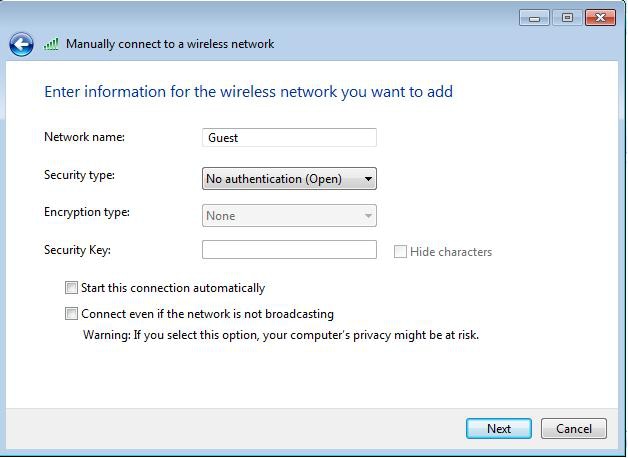
- Click Next.
Verify
After the configuration is complete, the client can connect to the SSID normally, and you see this on the AP console:
%DOT11-6-ASSOC: Interface Dot11Radio0, Station ap 0027.10e1.9880
Associated KEY_MGMT[NONE]
ap#show dot11 ass
802.11 Client Stations on Dot11Radio0:
SSID [Guest] :
MAC Address IP address IPV6 address Device Name Parent State
0027.10e1.9880 0.0.0.0 :: ccx-client ap self Assoc
The client has a dynamic IP address of 192.168.10.11. However, when you attempt to ping the IP address of the client, it fails because the client is not fully authenticated:
ap#PING 192.168.10.11
Type escape sequence to abort.
Sending 5, 100-byte ICMP Echos to 192.168.10.11, timeout is 2 seconds:
.....
Success rate is 0 percent (0/5)
If the client opens a browser, and attempts to reach http://1.2.3.4 for example, the client is redirected to the internal login page:
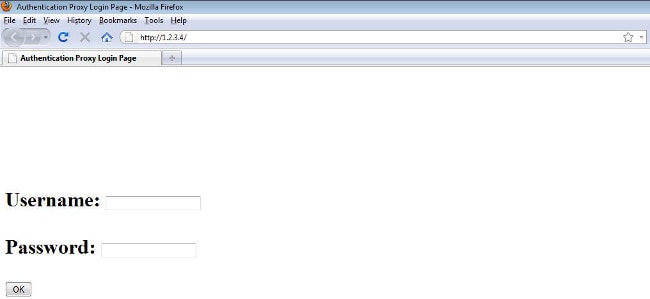
Once the client is redirected to the login page, the user credentials are entered and verified against the local RADIUS server, as per the AP configuration. After successful authentication, the traffic that comes from and goes to the client is fully allowed.
Here is the message that is sent to the user after successful authentication:
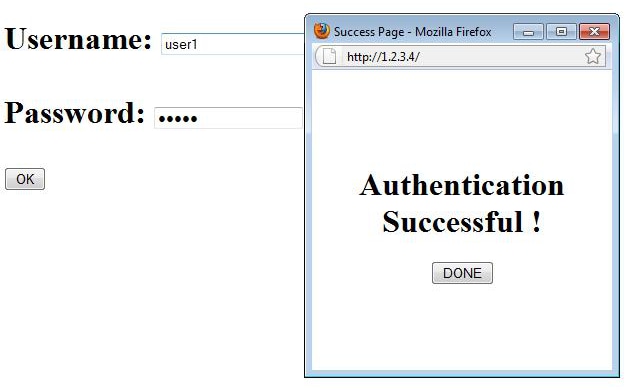
After successful authentication, you can view the client IP information:
ap#show dot11 ass
802.11 Client Stations on Dot11Radio0:
SSID [Guest] :
MAC Address IP address IPV6 address Device Name Parent State
0027.10e1.9880 192.168.10.11 :: ccx-client ap self Assoc
Pings to the client after successful authentication is complete should work properly:
ap#ping 192.168.10.11
Type escape sequence to abort.
Sending 5, 100-byte ICMP Echos to 192.168.10.11, timeout is 2 seconds:
!!!!!
Success rate is 100 percent (5/5), round-trip min/avg/max = 1/3/6 ms
Troubleshoot
There is currently no specific troubleshooting information available for this configuration.
Customization
Similar to the IOS on routers or switches, you can customize your page with a custom file; however, it is not possible to redirect to an external web page.
Use these commands in order to customize the portal files:
- ip admission proxy http login page file
- ip admission proxy http expired page file
- ip admission proxy http success page file
- ip admission proxy http failure page file
Revision History
| Revision | Publish Date | Comments |
|---|---|---|
1.0 |
27-Jan-2014 |
Initial Release |
Contact Cisco
- Open a Support Case

- (Requires a Cisco Service Contract)
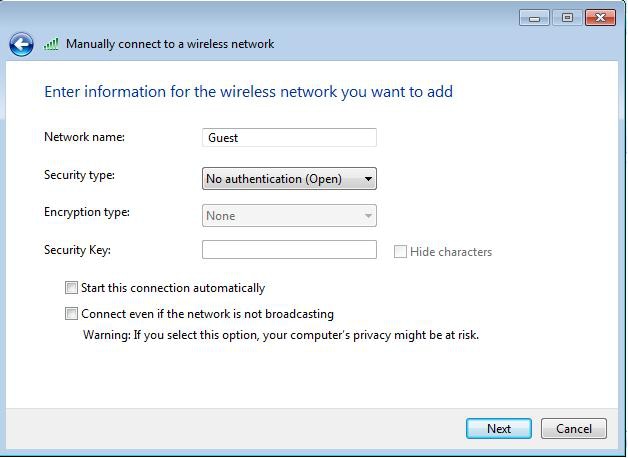
 Feedback
Feedback