Introduction
This document describes the configuration steps for console access via Cisco Integrated Management Controller (CIMC).
Prerequisites
Requirements
There are no specific requirements for this document.
Components Used
- AIR-CT5520-K9, but the AIR-CT8540-K9 is also capable along with any other UCS-C appliance such as MSE, CMX.
- Any SSH client such as PuTTY.
Applications
- Password recovery (use the restart command for soft reload instead of reset system)
- Use of commands that only accepts via console.
Note: Restrictions for Serial Over LAN. In order to use SoL, the server console must have the next configuration:
- No Flow Control
- Baud Rate the same as configured for Sol (9600 bps)
- VT-199 terminal type
The information in this document was created from the devices in a specific lab environment. All of the devices used in this document started with a cleared (default) configuration. If your network is live, ensure that you understand the potential impact of any command.
Background Information
The Wireless LAN Controller models AIR-CT5520-K9 and AIR-CT8540-K9 are based on Cisco UCS server C series, C220 and C240 respectively. So it has CIMC utility to edit/monitor low level physical parts such as power, memory, disks, fan, temperature, and even console access to the Wireless LAN Controllers (WLCs) for them to be accessed remotely.
As of now, for console access, the options that you have are vKVM, connecting peripherals such as keyboard and a monitor to the VGA port, and the use of the RJ45 port to use directly or via console server.
- vKVM console and the external monitor plugged to VGA show Cisco Bootloader Loading Stage2…
This is expected because WLC does not support this. Refer to the Cisco 5520 and 8540 Wireless Controller Troubleshooting Guide
- RJ45 port is not always a feasible solution, if you do not have physical access to the WLC.
- Console server can also be an option for remote out of band access.
If you do not have access to the RJ45 console port or do not have console server, then this is for you.
Configure
Configurations
- Configure CIMC on WLC via CLI.
(Cisco Controller) >imm address 10.0.0.10 255.255.255.0 10.0.0.1
(Cisco Controller) >imm username admin password Cisco123 Cisco123
(Cisco Controller) >imm summary
This can take some time...
User ID.......................................... admin
DHCP............................................. Disabled
IP Address....................................... 10.0.0.10
Subnet Mask...................................... 255.255.255.0
Gateway.......................................... 10.0.0.1
Check this article to Set Up CIMC for UCS C-Series Server, and this to Configure/View CIMC IP from Console During Bootup
- Check if WLC has Serial Over LAN enabled.
- Log in to CIMC via GUI under Server > Remote Presence > Serial Over LAN.
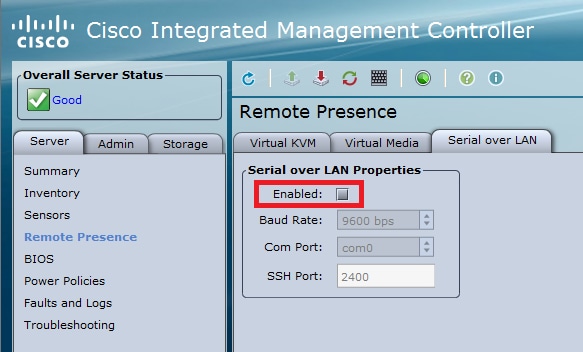
- This verification can also be done in the WLC’s CLI.
>show imm chassis sol-info
Set in progress : set-complete
Enabled : false !!!! DISABLED
Force Encryption : false
Force Authentication : false
Privilege Level : USER
Character Accumulate Level (ms) : 50
Character Send Threshold : 201
Retry Count : 7
Retry Interval (ms) : 500
Volatile Bit Rate (kbps) : 9.6
Non-Volatile Bit Rate (kbps) : 9.6
Payload Channel : 14 (0x0e)
Payload Port : 623
- Enable Serial Over LAN.
Note: When Serial-Over-LAN is enabled, all external consoles are disabled. In other words, the physical console interface is mapped to COM0, and since SoL uses COM0 as the serial connection by default, then when enabled it deactivates the physical console port. If you want to release the COM0 Connection; you can either use SoL with COM1 or disable the Serial Over LAN feature from CIMC.
a. Via GUI
- Log in to CIMC under Server > Remote Presence > Serial Over LAN.
Select the Enabled checkbox and click Save Changes.
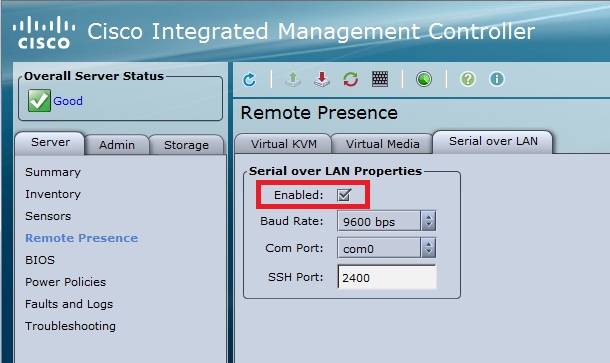

b. Via CLI
Open an SSH Session to the CIMC IP Address and log in with the credentials previously configured.
# scope sol
/sol # set enabled yes
/sol *# set baud-rate 9600
/sol *# commit
/sol # exit
# show sol
Enabled Baud Rate(bps) Com Port SOL SSH Port
------- --------------- -------- --------------
yes 9600 com0 2400
You can change the SOL SSH Port to establish the connection remotely with that port, and make sure that COM0 appears as the selected Console Connection. Otherwise, change it with command:
/sol *# set comport com0
- Access the WLC console via CIMC.
# connect host
CISCO Serial Over LAN:
Press Ctrl+x to Exit the session
User:admin
Password:********
(Cisco Controller) >
The console can also be directly accessed using the CIMC configured IP address and SOL SSH port.

#ssh -p 2400 -l admin 10.0.0.10
#ssh -p 2400 admin@10.0.0.10

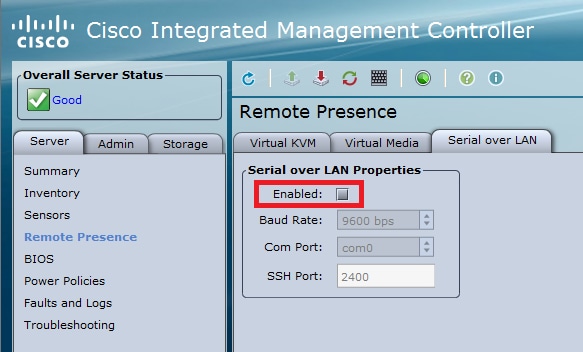
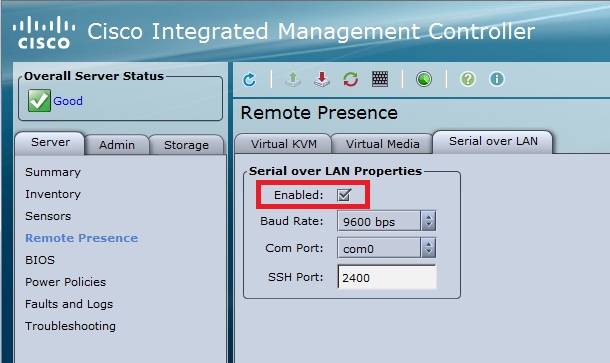


 Feedback
Feedback