It is easier to configure Cisco Aironet products that run the Cisco IOS operating system through the use of the IOS GUI (graphical user interface.) Web based management through the HTTP interface (the IOS GUI) might sometimes become unavailable due to software corruption or a failed upgrade process. This document explains how to restore the IOS GUI without losing existing configurations.
Note: You can restore the IOS GUI by following the Reloading the Access Point Image Using the MODE Button procedure listed in the Configuration Guide; however, any existing configuration in the device are lost.
In addition to the hardware and software listed under Components Used, be sure to have the following:
-
Ethernet connectivity to the affected device
-
A TFTP server application running on the computer that has Ethernet connectivity to the affected device. The IOS image must be in the root/selected directory of the TFTP servers . TFTP server software is available from several websites on the Internet. Cisco recommends the shareware TFTP utility available at Tftpd64.
The information in this document is based on these software and hardware versions:
The information presented in this document was created from devices in a specific lab environment. All of the devices used in this document started with a cleared (default) configuration. If you are working in a live network, ensure that you understand the potential impact of any command before using it.
For more information on document conventions, refer to the Cisco Technical Tips Conventions.
When the IOS GUI is unavailable, a Web Console page might be displayed, rather than the usual IOS GUI. An example of the Web Console page follows:
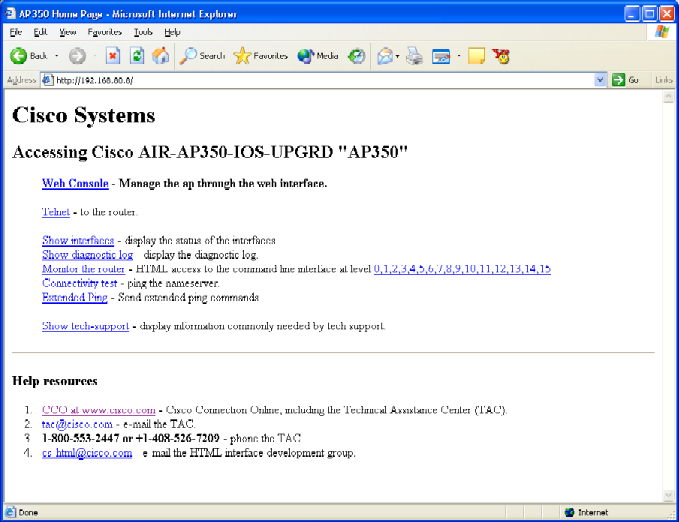
This procedure explains how to restore the IOS GUI without effecting the configuration of the existing device.
-
Telnet into the affected device. If no username and password are set, the default username and password are both Cisco (case-sensitive).
-
Enter the privileged command mode by giving the command enable.
ap> enable
Password:
ap#
-
Use the archive download command in the following format to copy a fresh image of the IOS .tar file to the effected device:
archive download /overwrite /force-reload tftp://<ip address of tftp server>/<filename>
ap# archive download /overwrite /force-reload tftp://10.0.0.2/c1200-k9w7-tar.122-13.JA1.tar
-
When the process completes, the IOS GUI is available.