Upgrading VxWorks Firmware from the Console
Available Languages
Contents
Introduction
This document illustrates the methods used to upgrade an Access Point (AP) that runs VxWorks firmware through a console connection. This method is useful when the user does not have an FTP server or the AP is not configured with an IP address where a browser can connect. Refer to the Updating Firmware section of Managing Firmware and Configurations for directions on how to perform a firmware upgrade through a web browser or from a file server.
Prerequisites
Requirements
There are no specific requirements for this document.
Components Used
The information in this document is based on VxWorks firmware version 12.01T1 upgraded to the VxWorks firmware version 12.05. This upgrade procedure uses a 1200 AP that runs VxWorks firmware image 12.01T1.
An AP firmware image file is required to upgrade firmware through the AP console.
Note: Refer to Wireless LAN Downloads for the latest versions.
The file to download is a single file (AP12xxvxxxx.exe, a self-extracting archive).
The file must be extracted again, which results in an uncompressed image (AP12xxvxxxx.img) file.
Note: The .img file is what is installed on the AP, not the .exe file.
A straight-through nine-pin serial extension cable is required to connect the COM1 or COM2 port on the computer to the console port on the AP. After the cable is connected, use a terminal emulator (such as Hyper Terminal) and set the session with these settings:
-
9600 bps
-
8 data bits
-
No parity
-
1 stop bit
-
No (NONE) flow control
The information in this document was created from the devices in a specific lab environment. All of the devices used in this document started with a cleared (default) configuration. If your network is live, make sure that you understand the potential impact of any command.
Conventions
Refer to Cisco Technical Tips Conventions for more information on document conventions.
Version Supported
Your AP must run VxWorks firmware version 11.40T or later in order to install VxWorks firmware version 12.05.
Reset the AP to Factory Default
Refer to the Resetting the Configuration section of Managing Firmware and Configurations if you need to set the unit back to factory defaults.
Upgrade Procedure
The Upgrade procedure explained in this section is with respect to the boot block version 0.05 on the AP. The procedure to upgrade the 12.01T1 firmware is the same, regardless of the boot block version available on your AP.
Determine the Boot Block Version
You need to unplug and replug the power connector to reboot the AP. This determines the boot block version available on your AP.
As the AP reboots, the introductory system information appears. The boot block version appears in the third line of this text and is labeled Bootstrap Ver. This output shows the bootstrap version 0.05 that appears:
System ID: 000ED77C343E Motherboard: IBM405 200MHz, 8192KB FLASH, 16384KB DRAM, Revision 00 Bootstrap Ver. 0.05: FLASH, CRC C5CA9B6B (OK) Initialization: OK
Upgrade Procedure
Complete these steps to upgrade your AP:
-
When the memory files are listed under the heading of Memory:File, press Ctrl-W within five seconds to reach the boot block menu.
-
Press = (the equal sign key) to go to the main menu.
c -- Copy file f -- File dir l -- downLoad file into DRAM u -- Upload file p -- xfer Protocol n -- coNsole r -- Run s -- System info.
Note: The menus are case-sensitive, and there is no command prompt like those seen in a Windows or UNIX command shell.
-
Press Ctrl-Z to display the hidden reformat menu. These menu items display:
U -- Upgrade bootstrap from file. !--- FORMAT memory bank.
-
Press ! (the exclamation mark key, Shift-1) to erase the contents of Flash memory and make room for the new firmware.
!--- FORMAT memory bank.
-
Press 3 to select the Flash memory bank.
FORMAT Memory Bank: 1 -- DRAM 2 -- Config 3 -- FLASH
-
Press Y to confirm FORMAT.
 Caution: This step erases all files in the bank.
Caution: This step erases all files in the bank.Y -- *FORMAT* N -- CANCEL
When the Flash memory is erased, the system displays the updated contents of all memory types.
Memory Bank total used left DRAM 16742624 0 16742624 Config 524288 292 523996 FLASH 7602176 0 7602176 M Memory Bank:File address size encoding type flags a) Config:AP Installation Key FF820000 80 none Key 0000 b) Config:AWC_ConfigDB FF820050 212 AiroDB1 Data 0000
-
Choose a file transfer protocol in order to set up for the file transfer.
-
At the main menu, press p to select the transfer protocol.
c -- Copy file f -- File dir l -- downLoad file into DRAM u -- Upload file p -- xfer Protocol n -- coNsole r -- Run s -- System info. !--- FORMAT memory bank.
-
Press x to select Xmodem.
x -- Xmodem k -- 1K-Xmodem
-
-
Set the baud rate to 115200 bps in order to accelerate the transfer. Complete these steps:
-
At the main menu, press n to select the console.
c -- Copy file f -- File dir l -- downLoad file into DRAM u -- Upload file p -- xfer Protocol n -- coNsole r -- Run s -- System info. !--- FORMAT memory bank.
-
Press b to change the baud rate.
b -- Baud (all N/8/1) e -- Echo test (<esc> stops) o -- Output test (any key stops) l -- LED test
-
Press g to set the baud rate to 115200 bps.
a -- 4800 b -- 9600 c -- 19200 d -- 28800 e -- 38400 f -- 57600 g -- 115200
As soon as the console speed is changed, communication with the AP is lost.
-
-
Reset the speed of the terminal program in order to reestablish communication.
-
Disconnect the terminal program.
-
Change its connection properties to 115200 bps.
-
Reconnect the terminal program.
-
-
Once you reconnect, press the Esc key to back out of the menu tree and return to the AP main menu.
a -- 4800 b -- 9600 c -- 19200 d -- 28800 e -- 38400 f -- 57600 g -- 115200 b -- Baud (all N/8/1) e -- Echo test (<ESC> stops) o -- Output test (any key stops) l -- LED test c -- Copy file f -- File dir l -- downLoad file into DRAM u -- Upload file p -- xfer Protocol n -- coNsole r -- Run s -- System info. !--- FORMAT memory bank.
Note: Make sure to use the uncompressed firmware files (the .img files) for the file transfer in the next steps. Refer to Wireless LAN Downloads to download AP images.
-
Press l (lower-case L) to set the AP to receive the file.
l Using Xmodem (type <Ctrl-X> to cancel) CCC
-
Perform these steps to receive the firmware file via Xmodem.
Note: This document assumes that you use Hyper Terminal for your upgradation process via console.
-
Click the Transfer tab on the Menu bar in the Hyper Terminal window.
-
Choose the Send File tab on the pop-up window.
-
Under the Send File window, browse and choose the appropriate Uncompressed Image file (img) to which this AP needs to be upgraded. You should have already downloaded this uncompressed image file on your PC.
-
Choose Xmodem as your Protocol used to send the file to the AP.
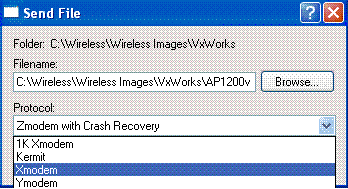
-
-
Now, the file transfer via Xmodem protocol initiates. This is how the Xmodem file transfer window looks:
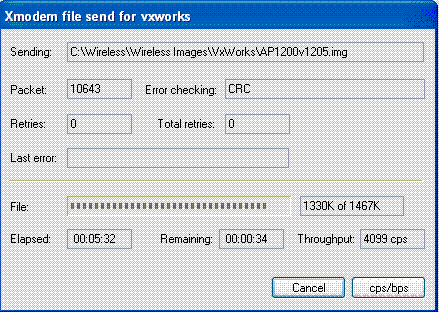
When the transfer is complete, the system displays the updated contents of all memory types.
Note: In this output, the system displays the newly upgraded firmware version 12.05 (Highlighted in Bold).
Memory Bank total used left DRAM 16742624 1501612 15241012 Config 524288 292 523996 FLASH 7602176 0 7602176 Memory Bank:File address size encoding type flags a) DRAM :EnterpriseAP Sys 12.05 00008720 1225476 gzip Exec 0901 b) DRAM :EnterpriseAP Web 12.05 00133A24 149300 .tar.gz Web 0000 c) DRAM :Inflate Ver. c14o 00158158 7496 gzip Dcdr 0900 d) DRAM :350 Series FW 5.20.47 00159EA0 59292 .tar.gz Data 0000 e) DRAM :AIR-CB20A FW 5.20.47 0016863C 60048 .tar.gz Data 0000 f) Config:AP Installation Key FF820000 80 none Key 0000 g) Config:AWC_ConfigDB FF820050 212 AiroDB1 Data 0000
-
Set the console baud rate back to 9600 bps to reduce the possibility of errors or problems after the file transfer is complete.
-
Press n to select the console at the main menu.
c -- Copy file f -- File dir l -- downLoad file into DRAM u -- Upload file p -- xfer Protocol n -- coNsole r -- Run s -- System info. !--- FORMAT memory bank.
-
Press b to change the baud rate.
b -- Baud (all N/8/1) e -- Echo test (<esc> stops) o -- Output test (any key stops) l -- LED test
-
Press b to set the baud rate back to 9600 bps.
a -- 4800 b -- 9600 c -- 19200 d -- 28800 e -- 38400 f -- 57600 g -- 115200
As soon as the console speed is changed, communication with the AP is lost.
-
-
Reset the speed of the terminal program in order to reestablish communication.
-
Disconnect the terminal program.
-
Change its connection properties to 9600 bps.
-
Reconnect the terminal program.
-
-
Once you reconnect, press the Esc key to back out of the menu tree and return to the AP main menu.
a -- 4800 b -- 9600 c -- 19200 d -- 28800 e -- 38400 f -- 57600 g -- 115200 b -- Baud (all N/8/1) e -- Echo test (<ESC> stops) o -- Output test (any key stops) l -- LED test c -- Copy file f -- File dir l -- downLoad file into DRAM u -- Upload file p -- xfer Protocol n -- coNsole r -- Run s -- System info. !--- FORMAT memory bank.
-
Manually move each file, one at a time, from DRAM to Flash.
-
Press c to initiate a copy.
c -- Copy file f -- File dir l -- downLoad file into DRAM u -- Upload file p -- xfer Protocol n -- coNsole r -- Run s -- System info. !--- FORMAT memory bank.
-
Press 3 to choose the Flash memory as the destination bank.
Copy Into Bank: 1 -- DRAM 2 -- Config 3 -- FLASH
-
Press a to select the first file to copy.
File To Copy: a -- EnterpriseAP Sys 12.05 b -- EnterpriseAP Web 12.05 c -- Inflate Ver. c14o d -- 350 Series FW 5.20.47 e -- AIR-CB20A FW 5.20.47 f -- AP Installation Key g -- AWC_ConfigDB !--- Choose a to copy the first file, EnterpriseAP Sys 12.05, !--- from DRAM into Flash.
After the file is copied from DRAM to Flash, the updated contents of the file system display. Notice that the same file resides in both DRAM and Flash.
Memory Bank total used left DRAM 16742624 1501612 15241012 Config 524288 292 523996 FLASH 7602176 1225476 6376700 Memory Bank:File address size encoding type flags a) DRAM :EnterpriseAP Sys 12.05 00008720 1225476 gzip Exec 0901 b) DRAM :EnterpriseAP Web 12.05 00133A24 149300 .tar.gz Web 0000 c) DRAM :Inflate Ver. c14o 00158158 7496 gzip Dcdr 0900 d) DRAM :350 Series FW 5.20.47 00159EA0 59292 .tar.gz Data 0000 e) DRAM :AIR-CB20A FW 5.20.47 0016863C 60048 .tar.gz Data 0000 f) Config:AP Installation Key FF820000 80 none Key 0000 g) Config:AWC_ConfigDB FF820050 212 AiroDB1 Data 0000 h) FLASH :EnterpriseAP Sys 12.05 FF8A0000 1225476 gzip Exec 0901
-
Repeat steps 18a through 18c until all files listed in DRAM are also listed in Flash memory.
Memory Bank total used left DRAM 16742624 1501612 15241012 Config 524288 292 523996 FLASH 7602176 1501612 6100564 Memory Bank:File address size encoding type flags a) DRAM :EnterpriseAP Sys 12.05 00008720 1225476 gzip Exec 0901 b) DRAM :EnterpriseAP Web 12.05 00133A24 149300 .tar.gz Web 0000 c) DRAM :Inflate Ver. c14o 00158158 7496 gzip Dcdr 0900 d) DRAM :350 Series FW 5.20.47 00159EA0 59292 .tar.gz Data 0000 e) DRAM :AIR-CB20A FW 5.20.47 0016863C 60048 .tar.gz Data 0000 f) Config:AP Installation Key FF820000 80 none Key 0000 g) Config:AWC_ConfigDB FF820050 212 AiroDB1 Data 0000 h) FLASH :EnterpriseAP Sys 12.05 FF8A0000 1225476 gzip Exec 0901 i) FLASH :EnterpriseAP Web 12.05 FF9CB304 149300 .tar.gz Web 0000 j) FLASH :Inflate Ver. c14o FF9EFA38 7496 gzip Dcdr 0900 k) FLASH :350 Series FW 5.20.47 FF9F1780 59292 .tar.gz Data 0000 l) FLASH :AIR-CB20A FW 5.20.47 FF9FFF1C 60048 .tar.gz Data 0000
-
-
After all files have been copied into Flash memory, cycle the power to reboot the AP (turn it off, then turn it back on).
Testing DRAM... (press <esc> to bypass) Testing DRAM... (press <esc> to bypass) DRAM OK Power-on reset. Copyright 1996-2000 Cisco Systems, Inc. Copyright 1984-2000 Wind River Systems, Inc. System ID: 000ED77C343E Motherboard: IBM405 200MHz, 8192KB FLASH, 16384KB DRAM, Revision 00 Bootstrap Ver. 0.05: FLASH, CRC C5CA9B6B (OK) Initialization: OK .......... ...... Memory Bank total used left DRAM 16742624 0 16742624 Config 524288 292 523996 FLASH 7602176 1501612 6100564
The version of the new firmware displays in Flash memory.
Memory Bank:File address size encoding type flags a) Config:AP Installation Key FF820000 80 none Key 0000 b) Config:AWC_ConfigDB FF820050 212 AiroDB1 Data 0000 c) FLASH :EnterpriseAP Sys 12.05 FF8A0000 1225476 gzip Exec 0901 d) FLASH :EnterpriseAP Web 12.05 FF9CB304 149300 .tar.gz Web 0000 e) FLASH :Inflate Ver. c14o FF9EFA38 7496 gzip Dcdr 0900 f) FLASH :350 Series FW 5.20.47 FF9F1780 59292 .tar.gz Data 0000 g) FLASH :AIR-CB20A FW 5.20.47 FF9FFF1C 60048 .tar.gz Data 0000 Inflating "EnterpriseAP Sys 10.12"...
-
When the boot process is complete and the main menu appears, press H to see the Home Menu.
-
Verify that the AP now runs the new firmware version.
AP1200-ed708a [Cisco 1200 Series AP 12.05] Uptime: 00:01:56
Limitations in VxWorks
The VxWorks firmwares do not support 802.11g radio. For this, the AP must be upgraded to a minimum of 12.2(13)JA version. Thus, the AP needs to be upgraded to Cisco IOS® in order to support 802.11g radio.
VxWorks-Security Consideration
When an VxWorks-based Aironet AP boots, and at the time of this boot, if a reset occurs during the interval between when the software image successfully inflates and when the LAN and radio drivers load, the device loses its configuration files. Then, the device restores back to the factory default setting during reload. On the reload, the AP reverts back to the default Service Set Identification (SSID), tsunami, and open authentication. Therefore, such an AP allows unauthenticated wireless clients to access the network
In order to mitigate this security impact, if the AP is on a switch port that can support 802.1q trunking, the port can be configured to disallow network access for the native VLAN. This prevents the AP from being managed, and the AP can be configured only to allow wireless access to tagged VLANs. Thus, when an AP defaults, its unauthenticated wireless clients are put in the native VLAN and are blocked at the switch port.
Related Information
- Password Recovery Procedure for the Cisco Aironet Equipment
- Cisco Aironet 340 Series Configuration Guide
- Wireless LAN Downloads
- Managing Firmware and Configurations
- Release Notes for Cisco Aironet 1200 Series Access Points Running VxWorks Firmware Version 12.05
- Release Notes for Cisco Aironet 1200 Series Access Points Running Firmware Version 12.01T1
- Quick Start Guide For Cisco Aironet 1200 Series Access Points Running VxWorks Software
- Cisco Aironet 1200 Series Access Point Software Configuration Guide for VxWorks
- Technical Support & Documentation - Cisco Systems
Contact Cisco
- Open a Support Case

- (Requires a Cisco Service Contract)
 Caution: This step erases all files in the bank.
Caution: This step erases all files in the bank.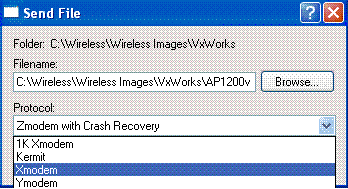
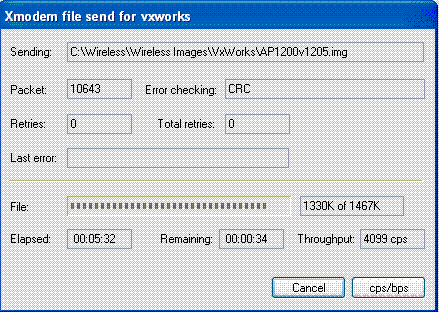
 Feedback
Feedback