Demonstrate Client Profiling on 9800 Wireless LAN Controller
Available Languages
Download Options
Bias-Free Language
The documentation set for this product strives to use bias-free language. For the purposes of this documentation set, bias-free is defined as language that does not imply discrimination based on age, disability, gender, racial identity, ethnic identity, sexual orientation, socioeconomic status, and intersectionality. Exceptions may be present in the documentation due to language that is hardcoded in the user interfaces of the product software, language used based on RFP documentation, or language that is used by a referenced third-party product. Learn more about how Cisco is using Inclusive Language.
Contents
Introduction
This document describes how device classification and profiling works on Cisco Catalyst 9800 Wireless LAN Controllers.
Requirements
There are no specific requirements for this document.
Components Used
The information in this document is based on these software versions:
- 9800 CL WLC running 17.2.1 image
- 1815i Access Point
- Windows 10 Pro Wireless Client
- Cisco ISE 2.7
The information in this document was created from the devices in a specific lab environment. All of the devices used in this document started with a cleared (default) configuration. If your network is live, ensure that you understand the potential impact of any command.
Profiling Process
This article provides an in-depth look as to how device classification and profiling works on Cisco Catalyst 9800 Wireless LAN Controllers, describes potential use cases, configuration examples, and steps necessary to troubleshoot it.
Device profiling is a feature that offers a way to find out additional info about a wireless client that has joined the wireless infrastructure.
Once device profiling is performed, it can be used to apply different local policies or to match specific RADIUS server rules.
Cisco 9800 WLCs are capable of performing three (3) types of device profiling:
- MAC address OUI
- DHCP
- HTTP
MAC Address OUI Profiling
MAC address is a unique identifier of each wireless (and wired) network interface. It is a 48-bit number usually written down in a hexadecimal format MM:MM:MM:SS:SS:SS.
First 24 bits (or 3 octets) are known as Organizationally Unique Identifier (OUI) and they uniquely identify a vendor or manufacturer.
They are purchased from and assigned by the IEEE. One vendor or manufacturer can purchase multiple OUIs.
Example:
00:0D:4B - owned by Roku, LLC 90:78:B2 - owned by Xiaomi Communications Co Ltd
Once a wireless client associates to the access point, the WLC performs the OUI lookup to determine the manufacturer.
In Flexconnect local switching deployments, the AP still relays relevant client information to the WLC (like DHCP packets and client mac address).
Profiling based only on OUI is extremely limited and it is possible to classify device as a specific brand, but it does not able to differentiate between a laptop and smartphone.
Locally Administered MAC Addresses Issues
Due to privacy concerns, many manufacturers started implementing mac randomization features into their devices.
Locally administered MAC addresses are randomly generated and have a second-least-significant bit of the first octet of the address set to 1.
This bit acts as a flag that announces that the mac address is actually a randomly generated one.
There are four possible formats of locally administered MAC addresses (x can be any hex value):
x2-xx-xx-xx-xx-xx
x6-xx-xx-xx-xx-xx
xA-xx-xx-xx-xx-xx
xE-xx-xx-xx-xx-xxAndroid 10 devices by default uses a randomly generated locally administered MAC address each time they connect to a new SSID network.
This feature completely defeats the OUI based device classification as the controller recognizes that the address has been randomized and does not perform any lookup.
DHCP Profiling
DHCP profiling is performed by WLC through investigation of the DHCP packets wireless client is sending out.
If DHCP profiling was used to classify the device, the output of show wireless client mac-address [MAC_ADDR] detailed command contains:
Device Type : Microsoft-Workstation Device Name : MSFT 5.0 Protocol Map : 0x000009 (OUI, DHCP) Protocol : DHCP
WLC inspects several DHCP Option fields in the packets sent out by wireless clients:
1. Option 12 - Hostname
This option represents clients hostname and it can be found in the DHCP Discover and DHCP Request packets:

2. Option 60 - Vendor Class Identifier
This option is also found in the DHCP Discover and Request packets.
With this option, clients can identify themselves to the DHCP server and the servers can then be configured to only respond to the clients with specific vendor class identifier.
This option is most commonly used to identify the access points in the network and only respond to them with the option 43.
Examples of Vendor Class Identifiers
- MSFT 5.0 for all Windows 2000 clients (and up)
- MSFT 98 for all Windows 98 and Me clients
- MSFT for all Windows 98, Me and 2000 clients
Apple MacBook devices do not send out Option 60 by default.
Example packet capture from Windows 10 client:

3. Option 55 - Parameter Request List
DHCP Parameter Request List option contains configuration parameters (option codes) that the DHCP client is requesting from the DHCP server. It is a string written in comma separated notation (for example 1,15,43).
It is not a perfect solution because the data it produces is vendor-dependent and can be duplicated by multiple device types.
For example, Windows 10 devices always by default request a certain parameter list. Apple iPhones and iPads use different set of parameters on which it is possible to classify them.
Example capture from Windows 10 client:

4. Option 77 - User Class
User class is an option that is most commonly not used by default and requires the client to be manually configured. For example, this option can be configured on a windows machine using the command:
ipconfig /setclassid “ADAPTER_NAME” “USER_CLASS_STRING”
Adapter name can be found in the Network & Sharing Center in control panel:

Configure DHCP option 66 for Windows 10 client in CMD (requires administrator rights):

Due to the Windows implementation of option 66, wireshark is not able to decode this option and part of the packet coming after option 66 shows up as malformed:

HTTP Profiling
HTTP profiling is the most advanced way of profiling 9800 WLC supports and it offers the most detailed device classification. For a client to be HTTP profiled, it needs to be in a Run state and perform an HTTP GET request. WLC intercepts the request and looks into the User-Agent field in HTTP header of the packet. This field contains additional information about the wireless client that can be used to classify it.
By default, almost all manufacturers have implemented a feature where a wireless client tries to perform internet connectivity check. This check is also used for automatic guest portal detection. If a device receives an HTTP response with status code 200 (OK), that means the WLAN is not secured with webauth. If it is, the WLC then performs interception necessary to perform the rest of the authentication. This initial HTTP GET is not the only one WLC can use to profile the device. Every subsequent HTTP request is inspected by the WLC and it possibly results with even more detailed classification.
Windows 10 devices use the domain msftconnecttest.com to perform this test. Apple devices use captive.apple.com, while Android devices usually use connectivitycheck.gstatic.com.
Packet captures of the Windows 10 client performing this check can be found below. The User Agent field is populated with Microsoft NCSI, which results in client being profiled on the WLC as Microsoft-Workstation:

Example output of show wireless client mac-address [MAC_ADDR] detailed for a client that is profiled via HTTP:
Device Type : Microsoft-Workstation Device Name : MSFT 5.0 Protocol Map : 0x000029 (OUI, DHCP, HTTP) Device OS : Windows NT 10.0; Win64; x64; rv:76.0 Protocol : HTTP
RADIUS Profiling
When it comes to methods used to classify the device, there is no difference between Local and RADIUS Profiling.
If RADIUS Profiling is enabled, the WLC forwards the information it learned about the device through a specific set of vendor specific RADIUS attributes to the RADIUS server.
DHCP RADIUS Profiling
Information obtained through DHCP Profiling is sent over to the RADIUS server inside the accounting request as a vendor-specific RADIUS AVPair cisco-av-pair: dhcp-option=<DHCP option>.
Example of an accounting request packet showing AVPairs for DHCP option 12, 60 and 55, respectively sent from WLC to RADIUS server (option 55 value possibly appears as corrupted due to Wireshark decoding):

HTTP RADIUS Profiling
Information obtained through HTTP Profiling (User-Agent field from the header of HTTP GET request) sends over to the RADIUS server inside the accounting request as a vendor specific RADIUS AVPair cisco-av-pair: http-tlv=User-Agent=<user-agent>
Initial connectivity check HTTP GET packet does not contain much information in the User-Agent field, only Microsoft NCSI. Example of an accounting packet forwarding this simple value to RADIUS server:

Once the user starts browsing the internet and creates some additional HTTP GET requests, it is possible to gain more information about it. WLC sends additional accounting packet to the ISE if it detects new User-Agent values for this client. In this example, it is possible to see that the client is using Windows 10 64 bit and Firefox 76:

Configure Profiling on 9800 WLC
Local Profiling Configuration
In order for Local Profiling to work, simply enable Device Classification under Configuration > Wireless > Wireless Global. This option enables MAC OUI, HTTP and DHCP profiling at the same time:
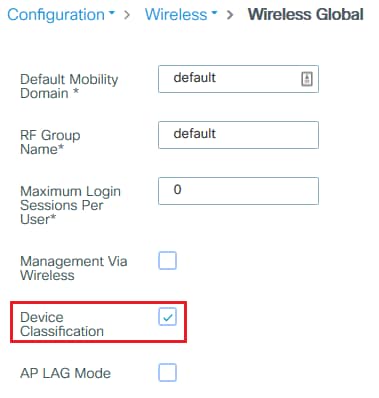
Additionally, under Policy configuration you can enable HTTP TLV Caching and DHCP TLV Caching. WLC performs profiling even if without them.
With these options enabled, the WLC then cache previously learned information about this client and avoid the need to inspect additional packets generated by this device.
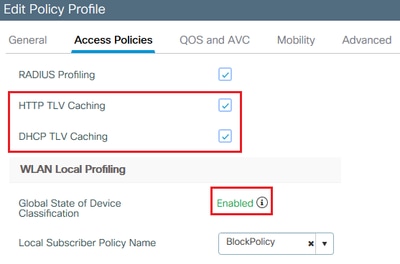
RADIUS Profiling Configuration
In order for RADIUS Profiling to work, besides globally enabling device classification (like mentioned in Local Profiling configuration), it is necessary to:
1. Configure the AAA Method List > Accounting with type identity pointing towards the RADIUS server:

2. Accounting method needs to be added under Configuration > Tags & Profiles > Policy > [Policy_Name] > Advanced:

3. Finally, RADIUS Local Profiling checkbox needs to be ticked under Configuration > Tags & Profiles > Policy. This checkbox enables both HTTP and DHCP RADIUS Profiling (old AireOS WLCs had 2 separate checkboxes):

Profiling Use Cases
Applying Local Policies Based on Local Profiling Classification
This sample configuration demonstrates configuration of Local Policy with QoS profile blocking YouTube and Facebook access that is applied only to devices profiled as Windows-Workstation.
With slight changes, this configuration can be modified to, for example, set specific DSCP marking for only wireless phones.
Create a QoS profile by navigating to Configuration > Services > QoS. Click Add to create new policy:
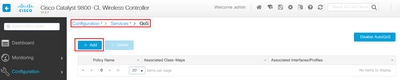
Specify the policy name and add a new class map. From the available protocols, select the ones that need to be blocked, DSCP marked or bandwidth limited.
In this example, YouTube and Facebook are blocked. Make sure not to apply this QoS profile to any of the Policy Profiles at the bottom of the QoS window:


Navigate to Configuration > Security > Local Policy and create a new Service Template:
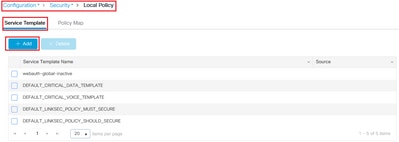
Specify Ingress QoS and Egress QoS profiles that were created in the previous step. An access list can also be applied in this step. If no VLAN change is necessary, leave the VLAN ID field empty:
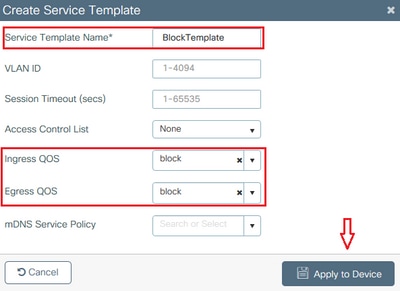
Navigate to the Policy Map tab and click Add:

Set the Policy Map name and add new criteria. Specify the Service Template that was created in the previous step and select the Device Type that this template is applied to.
In this case, Microsoft-Workstation is used. If multiple policies are defined, the first match is used.
One other common use case would be to specify OUI based match criteria. If a deployment has a large number of scanners or printers of the same model, they usually have the same MAC OUI.
This can be used to apply specific QoS DSCP marking or an ACL:

In order for WLC to be able to recognize the YouTube and Facebook traffic, Application Visibility needs to be turned on.
Navigate to Configuration > Services > Application Visibility enable visibility for the Policy Profile of your WLAN:

Verify that under the Policy Profile the HTTP TLV Caching, DHCP TLV Caching, Global device Classification are enabled and that Local Subscriber Policy Name is pointing to the local policy map that was created in one of the previous steps:

After the client connects, it is possible to check if the local policy has been applied and test if YouTube and Facebook are actually blocked. Output of the show wireless client mac-address [MAC_ADDR] detailed contains:
Input Policy Name : block Input Policy State : Installed Input Policy Source : Native Profile Policy Output Policy Name : block Output Policy State : Installed Output Policy Source : Native Profile Policy Local Policies: Service Template : BlockTemplate (priority 150) Input QOS : block Output QOS : block Service Template : wlan_svc_11override_local (priority 254) VLAN : VLAN0039 Absolute-Timer : 1800 Device Type : Microsoft-Workstation Device Name : MSFT 5.0 Protocol Map : 0x000029 (OUI, DHCP, HTTP) Protocol : HTTP
RADIUS Profiling for Advanced Policy Sets in Cisco ISE
With RADIUS profiling enabled, the WLC forwards profiling information to the ISE. Based on this info, it is possible to create advanced authentication and authorization rules.
This article does not cover ISE configuration. Please refer to the Cisco ISE Profiling Design Guide for more information.
This workflow usually requires the use of CoA, so make sure it is enabled on the 9800 WLC.
Profiling in FlexConnect Deployments
Central Authentication, Local Switching
In this setup, both Local and RADIUS profiling continues to work exactly like described in previous chapters. If AP goes into standalone mode (AP loses connection to the WLC), device profiling stops working and no new clients are able to connect.
Local Authentication, Local Switching
If AP is in connected mode (AP joined to the WLC), profiling continues to work (AP sends a copy of client DHCP packets to the WLC to perform the profiling process).
Despite profiling working, since authentication is performed locally on the AP, profiling information cannot be utilized for any Local Policy configuration or RADIUS profiling rules.
Troubleshooting
Radioactive Traces
The easiest way to troubleshoot client profiling on the WLC is via radioactive traces. Navigate to Troubleshooting > Radioactive Trace, enter the client wireless adapter MAC address and click Start:
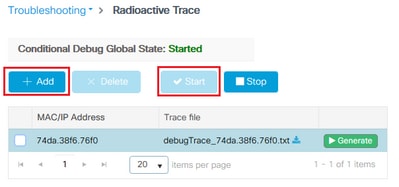
Connect the client to the network and wait until it reaches run state. Stop the traces and click Generate. Make sure that Internal Logs are enabled (this option only exists in 17.1.1 and later releases):

Relevant snippets from the radioactive trace can be found next.
Client getting profiled by WLC as Microsoft-Workstation:
2020/06/18 10:46:41.052366 {wncd_x_R0-0}{1}: [auth-mgr] [21168]: (info): [74da.38f6.76f0:capwap_90000004] Device type for the session is detected as Microsoft-Workstation and old device-type not classified earlier &Device name for the session is detected as MSFT 5.0 and old device-name not classified earlier & Old protocol map 0 and new is 41
2020/06/18 10:46:41.052367 {wncd_x_R0-0}{1}: [auth-mgr] [21168]: (debug): [74da.38f6.76f0:capwap_90000004] updating device type Microsoft-Workstation, device name MSFT 5.0
WLC caching the device classification:
(debug): [74da.38f6.76f0:unknown] Updating cache for mac [74da.38f6.76f0] device_type: Microsoft-Workstation, device_name: MSFT 5.0 user_role: NULL protocol_map: 41
WLC finding the device classification inside the cache:
(info): [74da.38f6.76f0:capwap_90000004] Device type found in cache Microsoft-Workstation
WLC applying local policy based on classification:
(info): device-type filter: Microsoft-Workstation required, Microsoft-Workstation set - match for 74da.38f6.76f0 / 0x9700001A (info): device-type Filter evaluation succeeded (debug): match device-type eq "Microsoft-Workstation" :success
WLC sending accounting packets containing DHCP and HTTP Profiling attribute:
[caaa-acct] [21168]: (debug): [CAAA:ACCT:c9000021] Accounting session created
[auth-mgr] [21168]: (info): [74da.38f6.76f0:capwap_90000004] Getting active filter list
[auth-mgr] [21168]: (info): [74da.38f6.76f0:capwap_90000004] Found http
[auth-mgr] [21168]: (info): [74da.38f6.76f0:capwap_90000004] Found dhcp
[aaa-attr-inf] [21168]: (debug): Filter list http-tlv 0
[aaa-attr-inf] [21168]: (debug): Filter list dhcp-option 0
[aaa-attr-inf] [21168]: (debug): Get acct attrs dc-profile-name 0 "Microsoft-Workstation"
[aaa-attr-inf] [21168]: (debug): Get acct attrs dc-device-name 0 "MSFT 5.0"
[aaa-attr-inf] [21168]: (debug): Get acct attrs dc-device-class-tag 0 "Workstation:Microsoft-Workstation"
[aaa-attr-inf] [21168]: (debug): Get acct attrs dc-certainty-metric 0 10 (0xa)
[aaa-attr-inf] [21168]: (debug): Get acct attrs dhcp-option 0 00 0c 00 0f 44 45 53 4b 54 4f 50 2d 4b 4c 52 45 30 4d 41
[aaa-attr-inf] [21168]: (debug): Get acct attrs dhcp-option 0 00 3c 00 08 4d 53 46 54 20 35 2e 30
[aaa-attr-inf] [21168]: (debug): Get acct attrs dhcp-option 0 00 37 00 0e 01 03 06 0f 1f 21 2b 2c 2e 2f 77 79 f9 fc
### http profiling sent in a separate accounting packet
[aaa-attr-inf] [21168]: (debug): Get acct attrs http-tlv 0 00 01 00 0e 4d 69 63 72 6f 73 6f 66 74 20 4e 43 53 49
Packet Captures
In a centrally switched deployment, packet captures can be performed on the WLC itself. Navigate to Troubleshooting > Packet Capture and create a new capture point on one of the interfaces that are in use by this client.
It is required to have SVI on the VLAN in order to perform capture on it, otherwise take the capture on the physical port itself
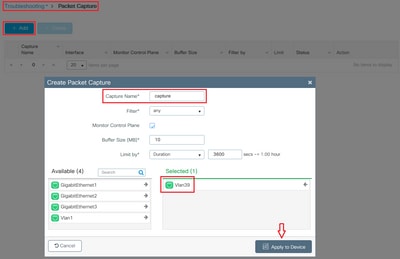
Related Information
Revision History
| Revision | Publish Date | Comments |
|---|---|---|
3.0 |
27-Mar-2024 |
Recertification |
1.0 |
23-Jun-2020 |
Initial Release |
Contributed by Cisco Engineers
- Vasilije PerovicCisco TAC Engineer
Contact Cisco
- Open a Support Case

- (Requires a Cisco Service Contract)
 Feedback
Feedback