Cisco Support Assistant Extension User Guide
Available Languages
Download Options
Bias-Free Language
The documentation set for this product strives to use bias-free language. For the purposes of this documentation set, bias-free is defined as language that does not imply discrimination based on age, disability, gender, racial identity, ethnic identity, sexual orientation, socioeconomic status, and intersectionality. Exceptions may be present in the documentation due to language that is hardcoded in the user interfaces of the product software, language used based on RFP documentation, or language that is used by a referenced third-party product. Learn more about how Cisco is using Inclusive Language.
Contents
Introduction
This document describes the Cisco Support Assistant(CSA) Extension, what the extension is about, how to install it, and how Cisco customers can get support closer to their Cisco products and portals instantly.
What is the Cisco Support Assistant(CSA) Extension?
Cisco Support Assistant(CSA) Extension is the first Cisco Secure Development Lifecycle(CSDL) approved extension publically available in the Chrome store. CSA Extension aims to bring Cisco Support closer to the Cisco product and portals and extend Cisco Technical Assistance Center (TAC) Intellectual Capital directly inside the Cisco product portals to create a frictionless self-support experience for our customers.
Why do we need a Cisco Support Assistant(CSA) Extension?
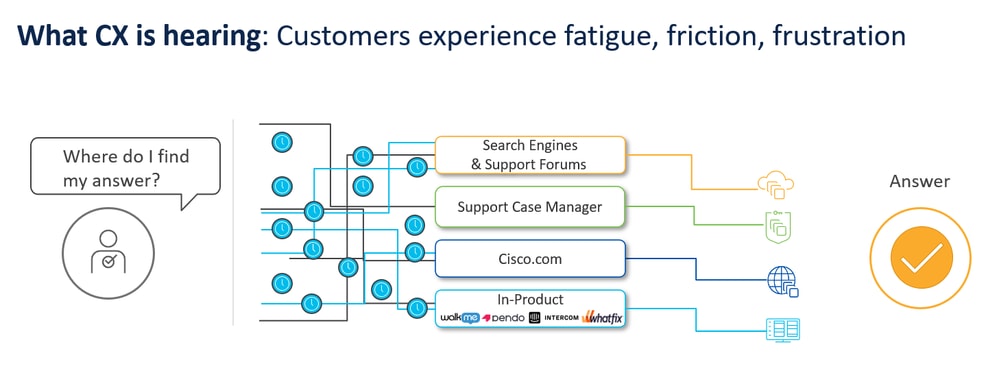
Cisco TAC wants to engage our customers where they are, with what they have deployed, and deliver all of our artificial and human intelligence to improve the customer experience with all of our products.
At Cisco TAC, we realize that customers experience friction when answers to solutions are spread apart (search engines, support case manager, guided workflows, cisco.com articles, field notices, in-product Digital Adoption Platforms like WalkMe, Pendo, etc). Surgically inserting the relevant Intellectual capital where it matters, when it matters when the user is navigating through specific sections of the product portal, is one of the core problems Cisco Support Assistant(CSA) Extension tries to address.
Most importantly, the Cisco Support Assistant(CSA) Extension brings support closer to Cisco product portals. When signed in via cisco.com authentication, CSA Extension dynamically understands the context of a supported Cisco Product Portal and brings the ability to upload a file directly to a Service Request(SR) or open a case directly from the product by cross-launching with all relevant files and entitlement parameters to Cisco Support Case Manager(SCM). Case opening and file upload to SR has never been easier and better yet, no upgrades are required in your product to realize this feature. CSA Extension is all about instant serviceability in the product.
How do I download the Cisco Support Assistant(CSA) Extension?
Direct Link:Chrome Web Store Direct Link
Click on the direct link for the extension and tap on ‘Add to Chrome.’ A popup will appear asking for confirmation. Tap ‘Add Extension,’ and the extension will be added to Chrome. The Extension can be managed via “chrome://extensions/” or the extension tab beside the search bar.

Note:
- The Google Chrome browser is officially recommended and supported.
- We have also tested this to work fine on the Microsoft Edge browser.
- The extension is unlisted in the Chrome Web Store. This is for security reasons so the customers who install the extension always read the Cisco product documentation and cross-launch from there.
Supported Cisco Products:
The Cisco Support Assistant(CSA) Extension supports the following products:
1. Cisco Catalyst 9800 Series Wireless LAN Controllers
2. Cisco Secure Firewall (formerly Next Gen Firewall NGFW)
3. Cisco.com Field Notices
How do I install the Cisco Support Assistant(CSA) Extension?
There are multiple ways to install the Cisco support assistant extension into your Chrome browser, including going to the Chrome Web Store or using a direct link provided in the user guide.
Please use this link if the above-embedded video does not work.
The installation process is simple, requiring you to click "add to your Chrome browser" and then confirm the addition of the extension. Once installed, the extension will be hidden by default, but you can pin it to your browser for easier access. The extension only operates on supported pages, recognizing and supporting specific products. It will prompt users to activate it when on a supported page. Activating the extension allows users to sign in with their Cisco.com credentials and access features like case opening and customized product support.
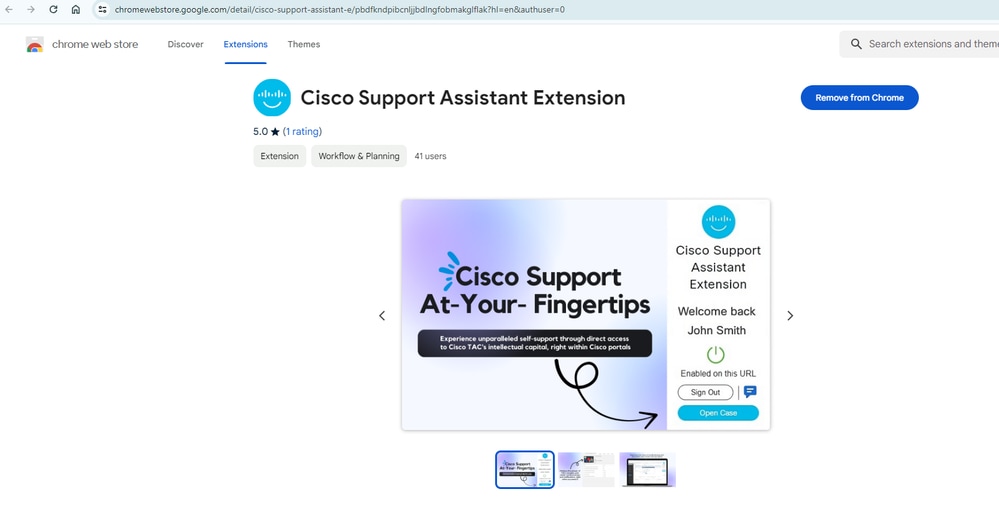
How to use the Cisco Support Assistant Extension(CSA) Extension?
Once the Cisco Support Assistant(CSA) Extension is installed on the Chrome browser, navigating through supported product pages or portals will show this pop-up to indicate the applicability of the Cisco Support Assistant(CSA) Extension experience.

The Cisco Support Assistant(CSA) Extension extension when product/portal is not supported:
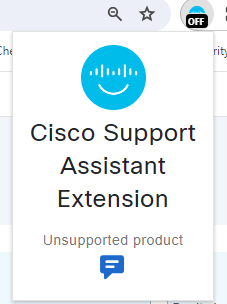
If the product on the current webpage does not align with the Cisco Support Assistant(CSA) Extension compatibility criteria, the extension will promptly display a clear and concise message such as “Unsupported Product,”. This informs the user that the detected page does not meet the necessary guidelines for assistance or configuration through the extension. Doing so eliminates any confusion and lets the user quickly understand the extension's capabilities, ensuring a straightforward and efficient user experience. Moreover, the extension may offer additional resources or direct users to relevant Cisco support channels for further assistance with unsupported products.

Note: On the "Unsupported Product" pages the Cisco Support Assistant(CSA) Extension will not extract any information and will leave the web page unmodified.
Cisco Support Assistant(CSA) Extension extension when product/portal is supported and the user is not logged in:
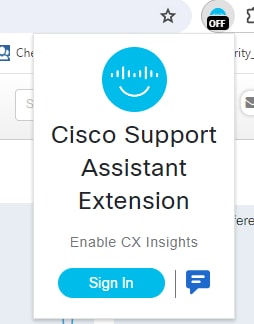
Upon the Cisco Support Assistant Extension's (CSA Extension) successful identification of a supported product, it will display a prominently placed "Sign In" button, which facilitates a seamless login process. By integrating with Duo Single Sign-On (SSO), the extension offers you a secure and efficient way to access your account without the need for multiple login credentials.
This feature is especially beneficial for users who frequently switch between different Cisco products and services, as it maintains a consistent and hassle-free authentication experience.
Cisco Support Assistant(CSA) Extension extension when the product/portal is supported and the user is logged in:
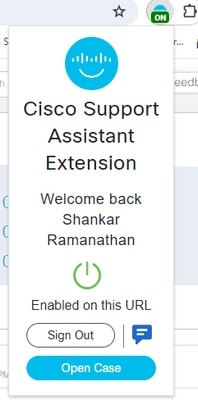
Upon successful sign-in, the popup window will reflect the user's authenticated status, indicating an array of services offered by the extension specific to the product. At this point, the user can utilize the extension's features on the supported product page.
The power button within the popup serves as a toggle to quickly enable or disable the extension's functionality, granting users control over when the extension actively interacts with the product. Additionally, a "Sign Out" option is provided for users to securely exit their account from the extension, ensuring that access can be easily revoked when it is no longer needed or when privacy is a concern.
Cisco Support Assistant(CSA) Extension Product Detection and Metadata Extraction:
To ensure Cisco Secure Development Lifecycle (CSDL) compliance, CSA Extension is specifically tailored to operate on Cisco product pages only. When installed, the extension recognizes the product portal via a combination of signature matches (URL patterns and HTML parameters) to operate only on supported Cisco product portals. This approach also guarantees user privacy.
Debugger Pop-up:
When the extension is enabled on a supported product, a warning will be displayed that a debugger popup will appear on top of the screen.
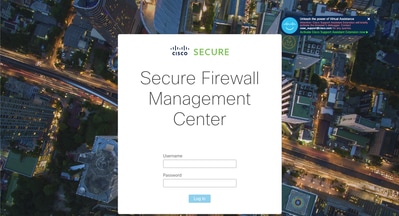
This popup indicates that the extension has started debugging the current product portal to extract relevant metadata from the product, such as serial number, version, features enabled, etc. This helps streamline the tips and alerts the extension displays and helps enable support features like seamless case opening and file upload that directly help connect the product to Cisco support.

The extension is configured to be enabled by default, providing immediate access to its features upon sign-in. However, users have the flexibility to disable the extension temporarily. This can be easily accomplished by toggling the power button within the popup window.
When the extension is disabled, all of its supplemental features are deactivated. This ensures that the user's browsing experience remains unobstructed by the extension's functionalities when they are not required. The deactivation is designed to be reversible, allowing users to re-enable the extension and all its features at their convenience simply by toggling the power button back to the "on" position.
Cisco Support Assistant(CSA) Extension in Action:
Catalyst 9800 Series Wireless LAN Controllers:
A short video demonstration of various features enabled on Catalyst 9800 Series Wireless LAN Controllers are described below:
Please use this direct video link if you have trouble playing the embedded video.
File Upload on C9800 Troubleshooting Section :
At various Troubleshooting sections where users collect RA Trace, debug logs, weblogs, debug bundle, packet captures, and crash logs, users can directly choose to upload the relevant file directly onto an existing Service Request(SR).
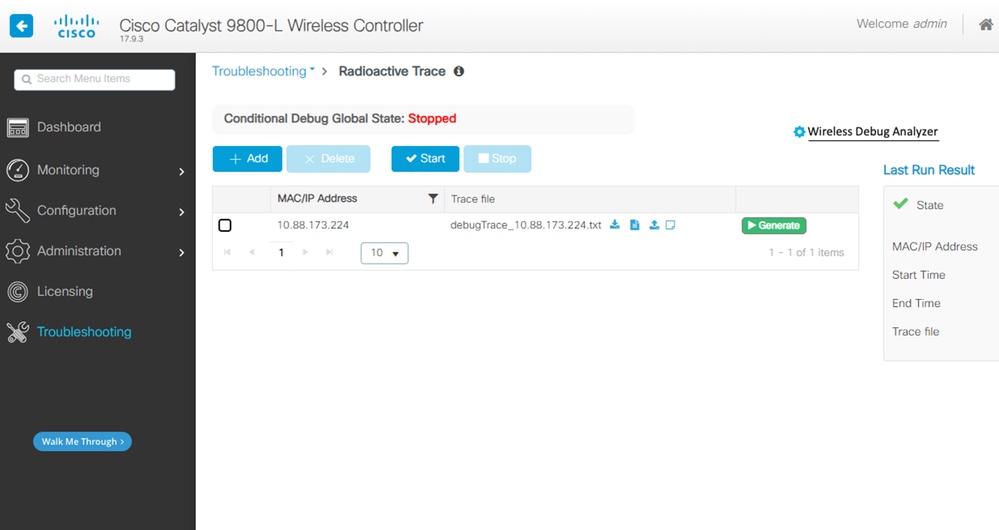
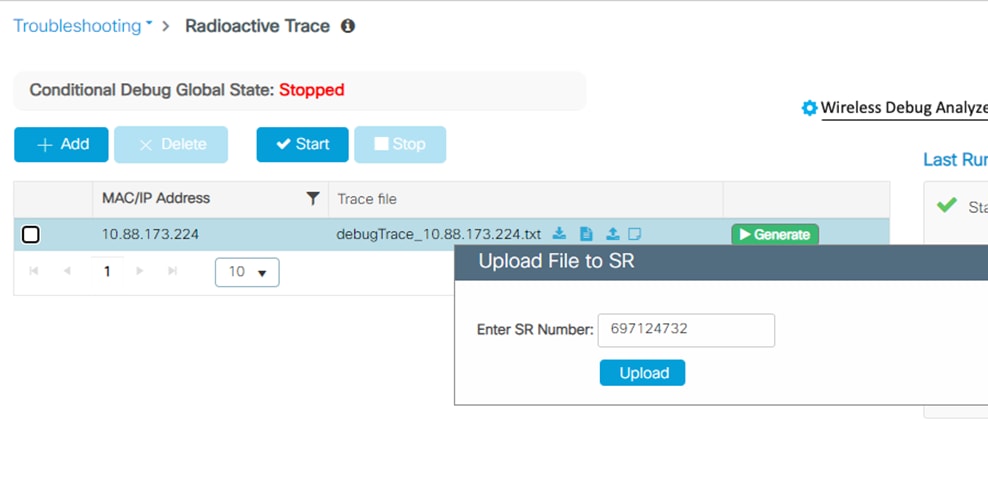
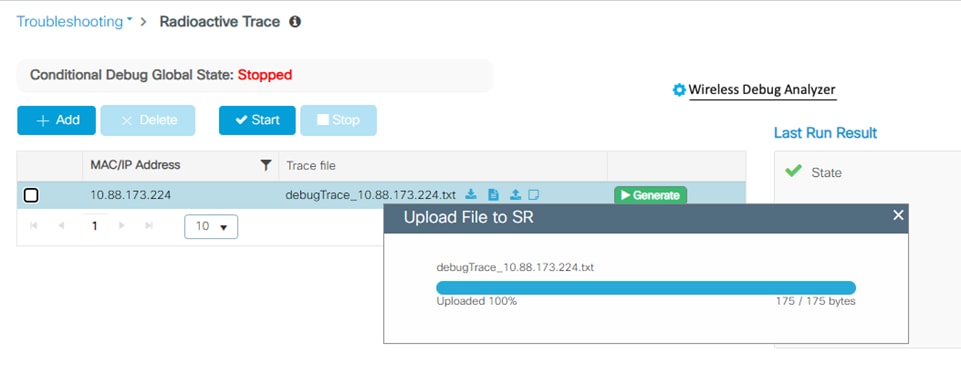
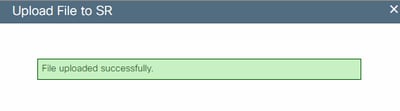
Case Open on C9800 Troubleshooting Section:
At various Troubleshooting sections where users collect RA Trace, debug logs, weblogs, debug bundle, packet captures, and crash logs, users can directly choose to create a case from the source of the file, which will then cross-launch to the Cisco Support Case Manager(SCM) with pre-filled entries. Users merely need to select the right keywords and submit for case open. Once the case is submitted, Cisco Support Assistant(CSA) Extension detects the case open in the same browsing session to auto-upload the relevant file directly onto the opened Service Request(SR).
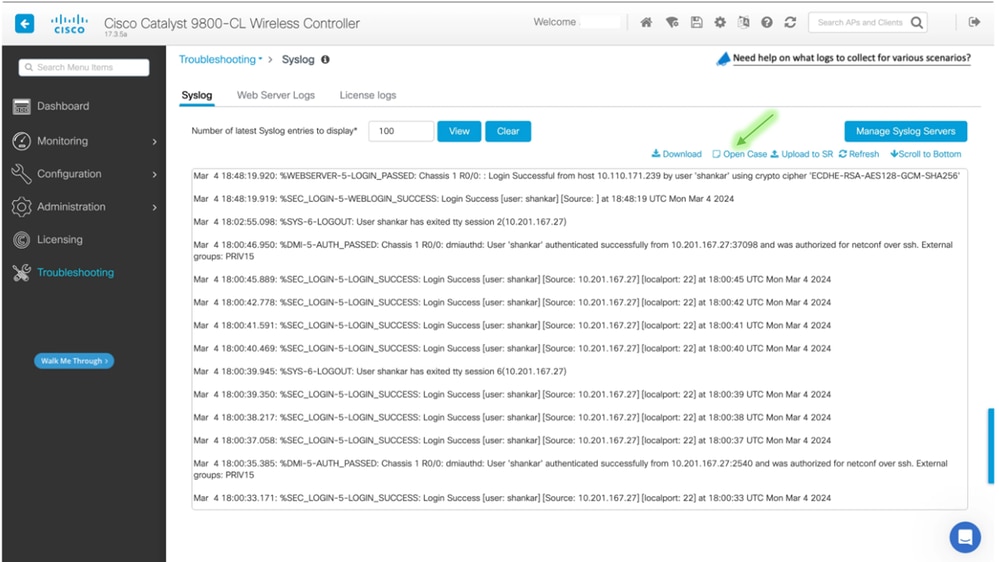

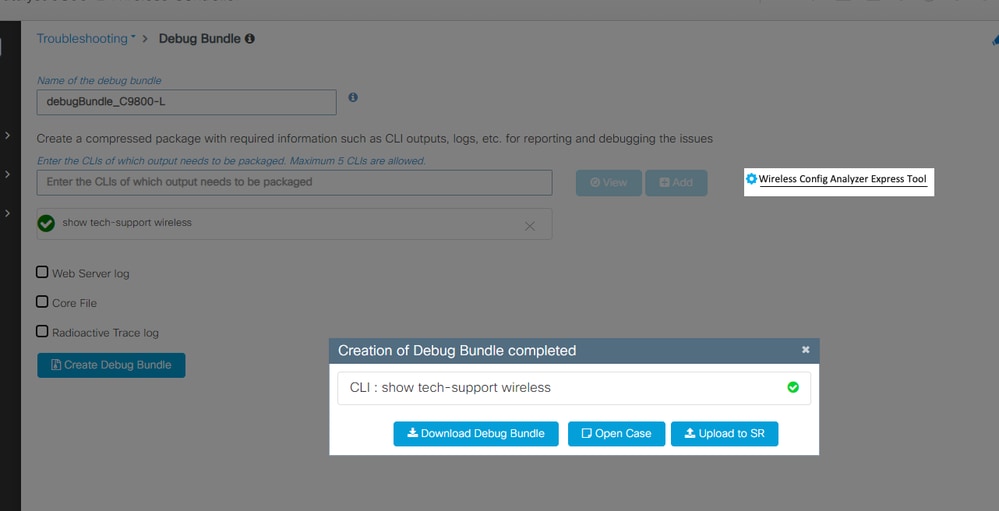
Case Open General:
Thanks to the metadata extraction during the sign-in process, users can now directly open a service request without completing entitlement steps on the Support Case Manager (SCM). The "show tech wireless" from the cross-launched C9800 is automatically uploaded to the Service Request (SR) after the case is opened.
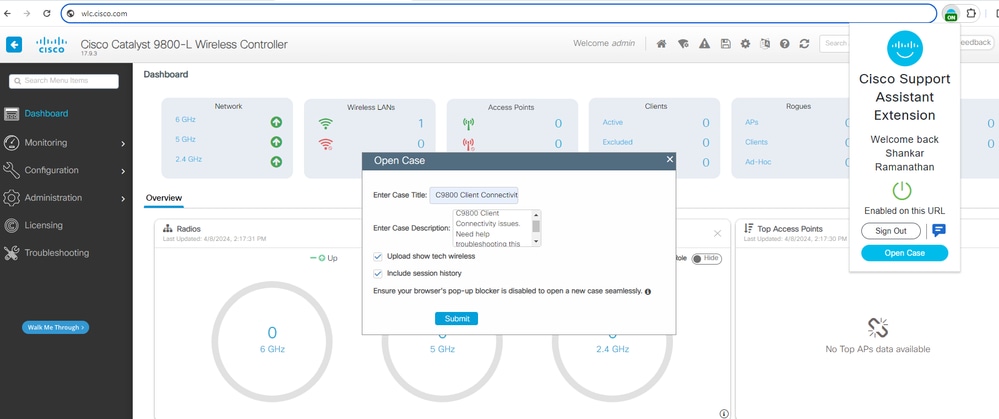
For a tailored support experience, you can create a case with a custom title and description and automatically upload pertinent logs by utilizing the "Open Case" button on the extension. This button is conveniently placed next to the "Sign Out" button for easy access.
Clicking the "Open Case" button will prompt a popup where you can enter a specific case title and a detailed description that accurately reflects your issue. Additionally, you have the option to select the automatic upload of relevant logs, enhancing the information provided to support troubleshooting.
Upon submission, SCM (Service Case Manager) will open in a new browser tab. Here, the title and description you provided will be pre-filled, streamlining the case creation process. You'll be asked to fill in any remaining necessary fields to complete the case setup.
After the case is created, the system will guide you back to the original product page. You can then upload the appropriate file directly from this page into the case you've just established on SCM.
This integrated feature simplifies the process of creating support cases and submitting files, ensuring that all necessary context and data are included from the outset. It's a user-friendly approach that minimizes the steps required to seek help, allowing you to focus on resolving your issue with the full support of Cisco's resources.
Cisco Secure Firewall:
Uploading a troubleshoot to a case:
Throughout the Firewall Management Center (FMC) in troubleshooting sections, the Cisco Support Assistant(CSA) Extension will provide options to upload diagnostic data, such as troubleshoots, directly to your TAC Support Request (SR). For instance, in the FMC notifications panel after generating a troubleshoot, next to the "Click to retrieve generated files."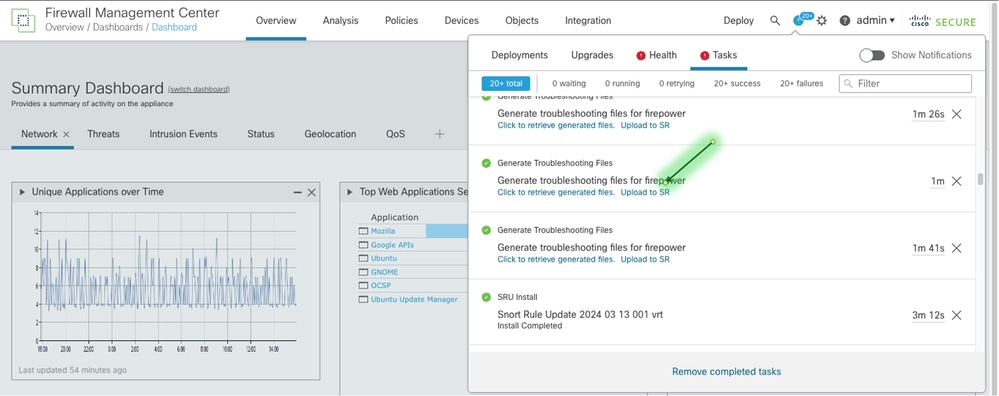
Clicking on the "Upload to SR" option will provide you with an input box to indicate the SR to upload the file to:
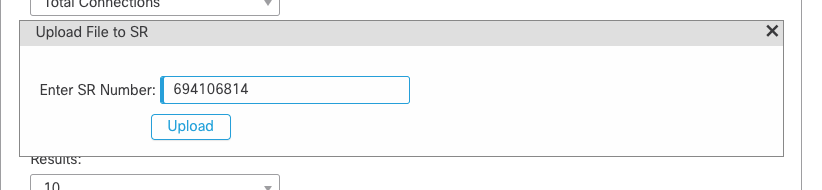
Once you select upload, the file will be prepared and uploaded:

Critical Vulnerability Remediation Workflows:
Periodically, as the Security industry experiences critical vulnerabilities that will have a large widespread impact, the Cisco Support Assistant(CSA) Extension will provide you with a notification of the industry vulnerability and instructions on using your Cisco Secure Firewall to protect your network from the vulnerability:
Smart Tool Tips:
Cisco Support Assistant(CSA) Extension may dynamically attach smart tooltips to elements of the page to provide helpful hints, links to YouTube videos, or information about programs that you can take advantage of to help you accomplish the goal you are working on. For instance, here is an example of Cisco Support Assistant(CSA) Extension highlighting the free Cisco Secure Firewall Upgrade assistance program LevelUp within the FMC upgrade page:
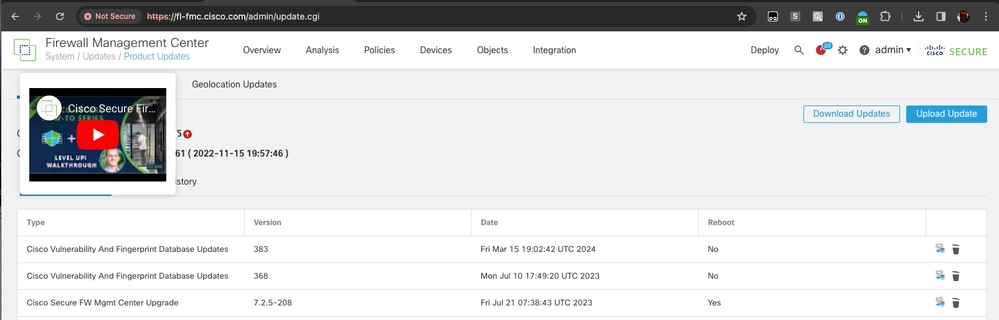
In Context Warnings:
Using its advanced product and metadata detection framework, the Cisco Support Assistant(CSA) Extension may periodically warn you of issues you may face in the context of the FMC WebUI. For instance, here is an example of CSA Extension warning a user that they will not be able to save their Access Control Policy due to a known defect to avoid the user losing work.
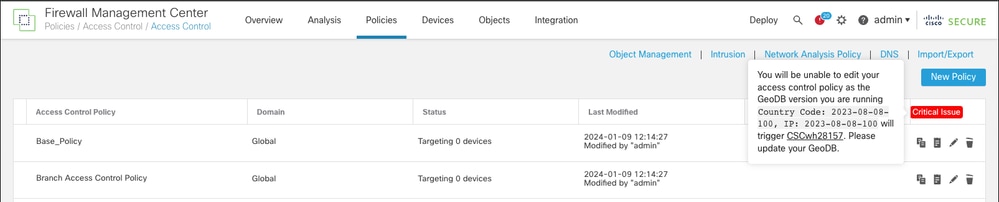
Cisco.com Field Notices:
On a Cisco Support Assistant(CSA) Extension enabled Field Notice(FN), look for a friendly highlight on the availability of a Cisco Support Assistant and other helpful videos and tech tips that will enhance your FN reading experience.
Example: Field Notice: FN72424

Screen Record

Starting 1.7.0 release, CSA Extension allows the customer to record their problem right at the product portal via the extension and upload the recording to an existing TAC Service Request or cross-launch to open a new Service Request with it. Review the short video demonstration of the feature below on how to use this effectively.
Frequently Asked Questions(FAQ):
How does this extension secure user sessions and browsing data?
The part of the Cisco Secure Development Lifecycle (CSDL) approval for the Cisco Support Assistant(CSA) Extension extension is to ensure that our extension complies with the Cisco TAC Privacy Policy. The extension will document itself as "product not supported" on the browser session, which is not listed under supported products.
What does "debugger backend" mean in Chrome browser?
When a user adds the Cisco Support Assistant(CSA) Extension extension to their Chrome browser, the user will get the following warning message:

Despite the standard messaging in Chrome for extensions utilizing the "debugger" functionality, Cisco Support Assistant(CSA) Extension is designed in a way that the "Debug mode" only operates when a user is:
1. On a supported product URL
2. Signed in with Cisco.com ID with the Cisco Support Assistant(CSA) Extension extension.
Cisco Support Assistant(CSA) Extension does not instantiate "debugger" functionality on any other pages or portals you browse. For more details on why Cisco Support Assistant(CSA) Extension uses debugger mode, please look at the section in this article.
What is Cisco Technical Assistance Center (TAC) Intellectual Capital?
Cisco TAC creates various documentation, tech tips, videos, tools, and self-service guided workflows. A combination of all these contents and toolings is what TAC refers to as TAC Intellectual Capital. Injecting them at the right channel(documentation, product portal, support case, etc) based on the conditions matched is what we refer is a frictionless digitized experience.
Support/Feedback:
Please reach out to csae_support@cisco.com
Revision History
| Revision | Publish Date | Comments |
|---|---|---|
2.0 |
19-Jun-2024 |
Introduction of Screen Record feature into CSA Extension |
1.0 |
08-Apr-2024 |
Initial Release |
Contributed by Cisco Engineers
- Shankar RamanathanTAC
- Foster LipkeyTAC
- Nik KaleTAC
Contact Cisco
- Open a Support Case

- (Requires a Cisco Service Contract)
 Feedback
Feedback