Introduction
This document describes the necessary troubleshooting steps that need to be performed before opening an RMA for legacy CURWB (formerly Fluidmesh) radios.
Here are different types of issues related to the radios:
- Radios are not powering.
- Radios are powered but not booting.
- Radio boots up but is not reachable on the Ethernet interface.
- Radio boots up but is not reachable on the Wireless interface
- Physically damaged radio.
Radio mounted on the pole:
- If the radio in question is an FM1200V-HW or FM-PONTE-50. Please make sure the physical connections are verified:
- The length of the POE cable is not more than 60 ft.
- The LAN port of the POE injector of the radio is not connected to a POE switch port. If a POE switch is used, the POE status on that switch port has to be turned off.
- If you are still not able to access the radio with the assigned IP after verifying step 1, Check the LED status of the radio. Once the radio is taken down you can move to the Radio Taken Down and Testing in Lab section for more details. However, if that is not possible due to logistical limitations, try resetting the radio by holding the reset button for 7-10 seconds.
- Remove the laptop from the POE injector and connect to the LAN2 port while the radio is still being powered up by the POE injector to the LAN1 port
- If step 3 does not work reset the radio by holding the reset button for 7-10 seconds. And repeat step a. and this time try to ping the default IP & continue the procedure for provisioning mode. If you cannot ping through LAN1, LAN2, or both, open a case with the TAC team.
- If after Steps 2,3 & 4, the radios are still not responding, it needs to be taken down from the install location for further troubleshooting.
Radio Taken down and Testing in Lab:
Now when the radio is taken down for further testing, LEDs on the panel would provide a good indication of where the problem lies.
Details on the LED status:
The front panel of the Fluidmesh 1200 VOLO (as seen below) contains seven LEDs. The panel is used to check the unit status and wireless link quality status.
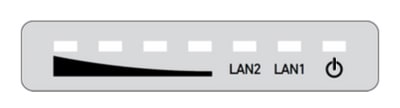
During normal operation, the seven LEDs indicate the conditions listed:
- Power: The Fluidmesh 1200 VOLO is receiving power.
- LAN1: Network activity on Ethernet port 1.
- LAN2: Network activity on Ethernet port 2.
- SIGNAL STRENGTH (red): Signal strength is very poor.
- SIGNAL STRENGTH (yellow): Signal strength is inadequate.
- SIGNAL STRENGTH (green): Signal strength acceptable.
- SIGNAL STRENGTH (green): Signal strength is excellent.
Boot sequence:
During the boot sequence, the four SIGNAL STRENGTH LEDs light up in a sequence. During the boot sequence, the LEDs indicate the conditions listed:
- Red: Core system boot in progress.
- Yellow: Wireless system boot in progress.
- First green: Routing engine boot in progress.
- Second green: Unit configuration boot in progress.
If the boot sequence stops at any LED, an error has been detected during that stage of the boot sequence.
Scenario 1: Radio not powering:
Symptom: No LED is lit up on the radio
- POE injector voltage specification needs to be verified. FM1200V and FM-PONTE-50 power up with a 24 VDC power source on the other hand other radios power up with 48 VDC. This is essential to make sure the right POE is being used to power up the radio.
- When applying power to the POE injector, it must show the solid LED lit.
- If it does not, please change the POE and try it with the radio.
- If the POE injector is working and power is applied to the radio, and if the radio still does not power up and the POE LED goes out.
- The cable needs to be tested, however, if the problem persists open a case with the TAC.
- If the POE injector is working as expected and cables are verified to work and radios are still failing to power up, open a case with the TAC.
Scenario 2: Radio is powered but not booting
Symptom: Power/ LAN LEDs are lit up but the boot process sequence does not complete
- If the Power LED is solid, but no other LEDs are up.
- Cables and POE need to be tested, and if that does not provide a positive outcome, open a service request with the TAC.
- Power and LAN LEDs are solid however no other LEDs are glowing.
- Cables and POE need to be tested. If that does not resolve the issue, open a service request with the TAC.
- All LEDs are flickering in no specific pattern.
- Please check if the radio was powered or connected with the recommended power source but no lights, this is a sign of a damaged radio.
Scenario 3: The radio boots up but is not reachable on the Ethernet interface:
Symptom: Boot sequence is clearly noticed in the LEDs. However, Radio is not reachable via IP
- Power LAN and one/ all Signal LEDs are solid. The radio is not responding to the assigned IP while the laptop is connected to the LAN port of the POE injector.
- Remove the laptop from the POE injector and connect to the LAN2 port while the radio is still being powered up by the POE injector to the LAN1 port.
- If the step above does not work, reset the radio by holding the reset button for 7-10 seconds. And repeat the previous step, this time try to ping the default IP/ follow the provisioning mode access procedure. If you cannot ping through LAN1, LAN2, or both, open a service request with the TAC.
- The radio is booting up but with the four signal LEDs are flashing in a specific pattern. Red - Second Green LEDs (LED 1 and 4) and Amber - First Green LEDs (LED 2 and 3) flash alternatively or the LEDs are flashing like a waterfall. This behavior would indicate that the radio is most likely stuck in provisioning mode. This can occur when you are trying to access the radio for the first time or after you reset the radio.
What is Provisioning mode and how to access radios in provisioning mode?
If a new unit is configured for use for the first time or has been reset to the factory default configuration for any reason, the unit will enter Provisioning Mode. This mode allows you to program the initial configuration settings of the unit.
If the unit is in Provisioning Mode, it will try to connect to the internet using Dynamic Host Configuration Protocol (DHCP). If there is no DHCP server present please follow the process outlined to access the radio.
If Radio has mesh ID 5.1.X.Y; the radio will respond to 169.254.X.Y/16.
The laptop needs to be on the same subnet. If you can access 169.254.X.Y/16, enter the IP in the browser and try accessing the GUI. Navigate to the Racer page and select offline mode.
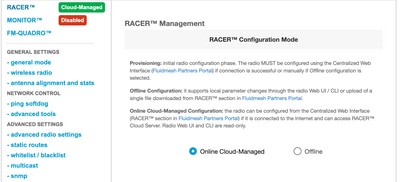
Once the radio is in offline mode, radio can be accessed via default IP 192.168.0.10/24. So, make sure that the laptop is now on the correct subnet to access the radio.
Scenario 4: The radio boots up but is not reachable on the Wireless interface:
The radio is booting up and is accessible on both ports however it was identified that one radio is transmitting less power than the other. This needs to be verified again in the lab with another identical radio with exact same configuration. Both radios need to be facing each other. If the RSSI from the radio shows a similar value, then the radios are likely operating as expected. If there is a significant change in the RSSI level, contact the TAC team with relevant screenshots.
Scenario 5: Physically damaged radio:
If the radio is physically damaged on the ethernet interface or on the surface or on the wireless interface due to improper installation. This is not covered by warranty.
Information to collect before opening a TAC Service Request:
- Details of the troubleshooting performed.
- How are the radios powered? (PoE Injector or Switch)
- Collect Diagnostics from the status page of the GUI.
- Picture or video of the radio LEDs after it is powered up.
- Any relevant screenshots/ photos that show evidence of damages or failures.
- Mesh ID/ Serial number of the radio
- How long was the radio operational before failure & any potential triggers?
- Is there any physical damage to the radio? Physical damage is not covered by the warranty.

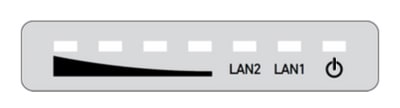
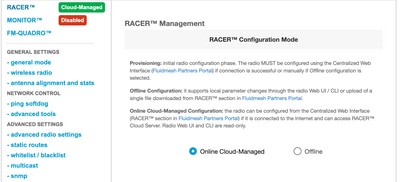
 Feedback
Feedback