Introduction
This document describes how to resolve the Dynamic Frequency Selection (DFS) Event Log and Alert in the Meraki Wireless Access Point.
Prerequisites
Requirements
Cisco recommends that you have knowledge of these topics:
- Understand basic Meraki Software-Defined Wide Area Network (SD-WAN) solution
- Understand basic Wireless Technology
Components Used
This document is not restricted to specific software and hardware versions.
The information in this document was created from the devices in a specific lab environment. All of the devices used in this document started with a cleared (default) configuration. If your network is live, ensure that you understand the potential impact of any command.
Problem
DFS uses 5 GHz Wi-Fi frequencies generally reserved for radar, such as military radar, satellite communication, and weather radar. The DFS channels vary from country to country. The main benefit to use DFS channels is to increase the number of Wi-Fi channels.
Any Meraki Access point utilises the DFS channel it triggers an alert DFS Event Log and Alert on Meraki MR Access Point. Refer to the screenshot of the alert seen on the device:
 DFS pattern Event
DFS pattern Event
Configure
Network Diagram
 Network Diagram
Network Diagram
Verify and Troubleshoot
1. DFS Channel Setting Verification
DFS Channel Setting can be verified in the path shown that depends on the Meraki Access point Configuration.
Navigate to Meraki Dashboard > Meraki (select any Site Network with Wireless Access Point or Configuration Template in which Wireless access point configuration is done) and then navigate to Wireless > Radio Setting > RF Profile (select the profile which is attached to the Wireless access point or Network). Navigate to 5 GHz Radio Setting > Channel Assignment Method as shown in the image.
 Verify DFS Setting 1
Verify DFS Setting 1
 Verify DFS Setting 2
Verify DFS Setting 2
2. DFS Event Pattern Alert Verification
DFS Event Pattern Alert can be verified in the path shown. Navigate to Meraki Dashboard > Network (select any Site Network with Wireless Access Point). Navigate to Wireless > Access Points.
 DFS Event Pattern Dashboard Alert
DFS Event Pattern Dashboard Alert
3. DFS Event Detected Log Verification
DFS Event Detected Log can be verified in the path shown Meraki Dashboard > Network (select any Site Network with Wireless Access Point) and then Network-Wide > Event Log.
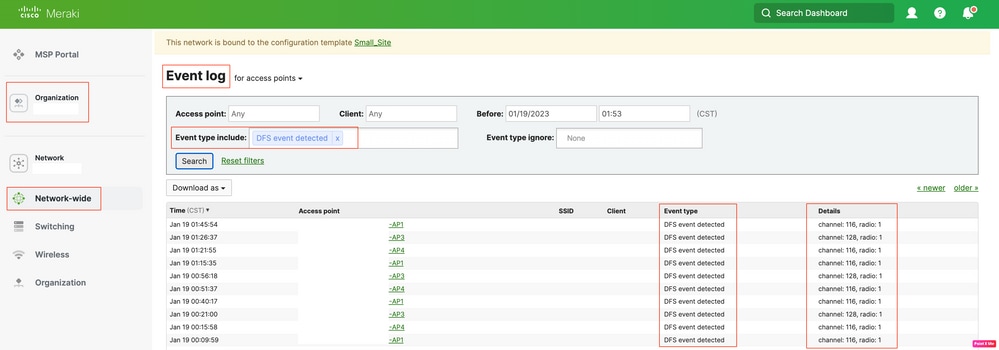
4. DFS Event Troubleshoot
DFS Pattern Detected Alert and DFS Event Detected Log is troubleshot with configuration change in Radio Profile on Wireless Access Point. Refer to the path shown.
Navigate to Meraki Dashboard > Network (select any Site Network with Wireless Access Point or Configuration Template in which Wireless access point configuration is done) and then Wireless > Radio Setting > RF Profile (select profile which is attached to Wireless access point or Network) > 5 GHz Radio Setting > Channel Assignment Method.
 DFS DeSelect Setting 1
DFS DeSelect Setting 1
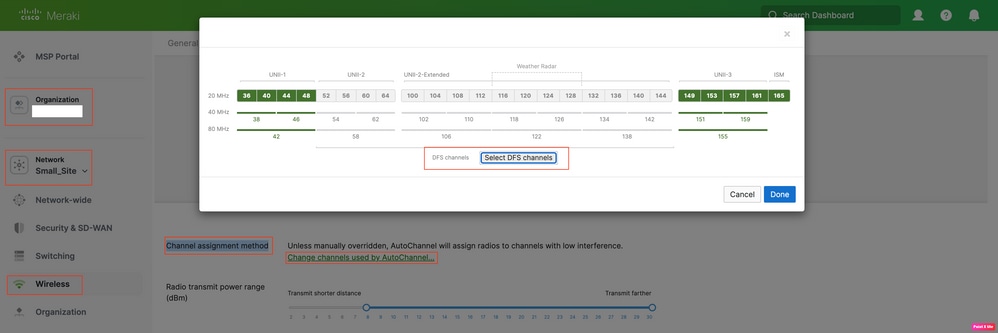 DFS DeSelect Setting 2
DFS DeSelect Setting 2
Related Information





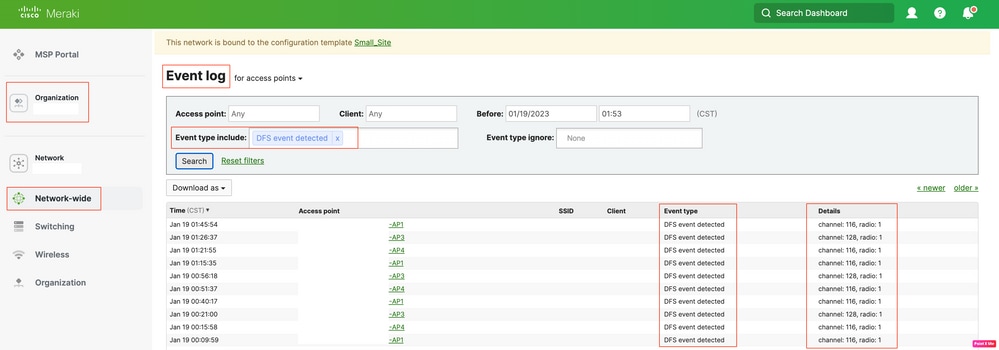

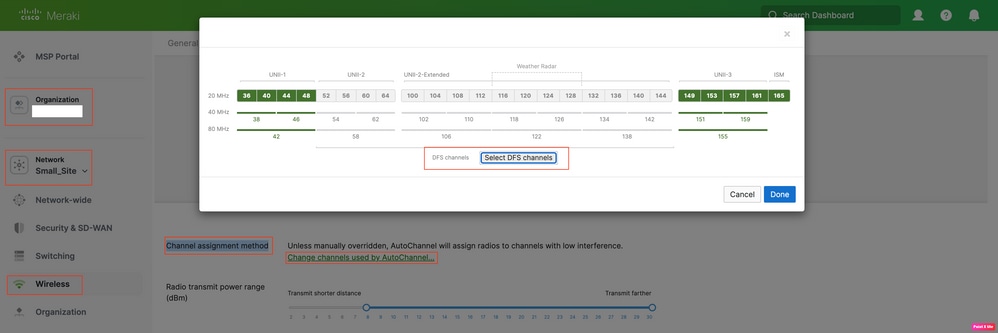
 Feedback
Feedback