Add Disk Space to a VM when a Partition is Full
Available Languages
Download Options
Bias-Free Language
The documentation set for this product strives to use bias-free language. For the purposes of this documentation set, bias-free is defined as language that does not imply discrimination based on age, disability, gender, racial identity, ethnic identity, sexual orientation, socioeconomic status, and intersectionality. Exceptions may be present in the documentation due to language that is hardcoded in the user interfaces of the product software, language used based on RFP documentation, or language that is used by a referenced third-party product. Learn more about how Cisco is using Inclusive Language.
Contents
Introduction
This document describes how to add disk space to Linux Virtual Machines (VMs).
Background Information
Linux (and Linux VMs) are installed on hard disks, whether real or virtual. On top of this is stacked a Volume Manager followed by a filesystem which is what is typically used.
For a Linux VM, these steps are required in order to increase the size of a filesystem:
- Determine where you need to add space and decide how much.
- Check to see if unallocated space is available in the volume group.
- Check to see if there is available space in the datastore.
- Use free space in the datastore in order to increase space for the VM.
- Add the new space to the partition.
- Resize the physical volume.
- Extend the size of the volume group so that it uses the new space.
- Resize the filesystem on the logical volume so that it uses the new space.
Note: Many of the resizing options are RISKY and can leave the VM in an unbootable state or corrupt data. Use caution.
Note: Before you increase disk space ensure you have cleaned up the existing filesystem. Often there are files in /tmp, /var/tmp, /var/tmp/broadhop and /var/log that are not needed and can be deleted instead of the addition of disk space.
Procedure
Section 1 - Determine where you need to add space and decide how much
- Use the Disk Free (df) command in order to find which partition needs more space and where it is located. Record the Filesystem and Mounted On values. For example, Filesystem: /dev/mapper/VolGroup00-LogVol03 Mounted On: /data .
#df -h
Filesystem:_____________________________Mounted On:_________________________This is sample output for the df -h command:
[root@sessionmgr02 ~]# df -h
Filesystem Size Used Avail Use% Mounted on
/dev/mapper/VolGroup00-LogVol00
18G 2.4G 15G 15% /
/dev/mapper/VolGroup00-LogVol02
5.7G 140M 5.3G 3% /home
/dev/mapper/VolGroup00-LogVol03
30G 27G 1.5G 97% /data
/dev/sda1 99M 40M 55M 43% /boot
tmpfs 16G 0 16G 0% /dev/shm
tmpfs 8.0G 1.1G 7.0G 13% /data/sessions.1 - Use the Physical Volume Display command (pvdisplay) in order to see the Physical Volume (PV) Name where the Volume Group is located. Record the PV Name value (for example 'PV Name: /dev/sda2').
# pvdisplay
PV Name:_____________________________________This is sample output for the pvdisplay command:
[root@sessionmgr02 ~]# pvdisplay
--- Physical volume ---
PV Name /dev/sda2
VG Name VolGroup00
PV Size 69.89 GB / not usable 18.64 MB
Allocatable yes
PE Size (KByte) 32768
Total PE 2236
Free PE 320
Allocated PE 1916
PV UUID HO3ICX-nRhO-FaBA-MvB3-Zlzv-JLG4-vNFQeUNote: The PV Name (/dev/sda2) shows two things. The first part (/dev/sda) shows the device and the second part (2) shows the partition number.
- Write down how much disk space you want (or need) to add here (for example, 5 for 5 gigabytes).
Disk Space to Add <amount>:____________________________________
Section 2 - Check for available unallocated space in the volume group
- Enter the Volume Group Display command (vgdisplay) in order to check the Free Physical Extent (PE) Size. Record the Alloc PE / Size and Free PE / Size values. For example, Alloc PE / Size: 59.88 Free PE / Size: 15.00 .
# vgdisplay
Alloc PE / Size:________________________Free PE / Size:_________________________
This shows sample output for the vgdisplay command:
[root@sessionmgr02 ~]# vgdisplay
--- Volume group ---
VG Name VolGroup00
System ID
Format lvm2
Metadata Areas 1
Metadata Sequence No 9
VG Access read/write
VG Status resizable
MAX LV 0
Cur LV 4
Open LV 4
Max PV 0
Cur PV 1
Act PV 1
VG Size 74.88 GB
PE Size 32.00 MB
Total PE 2396
Alloc PE / Size 1916 / 59.88 GB
Free PE / Size 480 / 15.00 GB
VG UUID pPSNBU-FRWO-z3aC-iAxS-ewaw-jOFT-dTcBKd - If the Free PE Size space is larger than the space you need to add, proceed to Section 7 of this document. Otherwise, continue to Section 3.
Section 3 - Check to see if there is enough available space in the datastore
- Log into the vSphere client as an administrator (e.g. root).
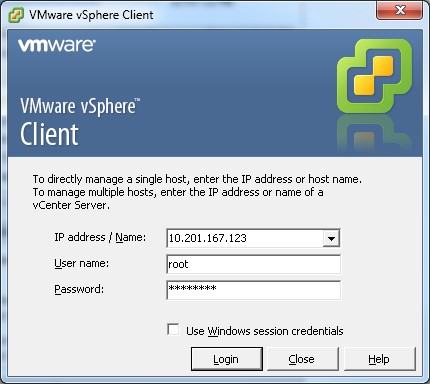
- Select the top level item in the tree (usually the IP of the system).
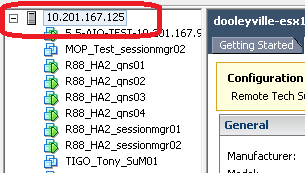
- Check the Free space on the Datastore under the Summary tab in order to ensure there is enough room to expand the partition.
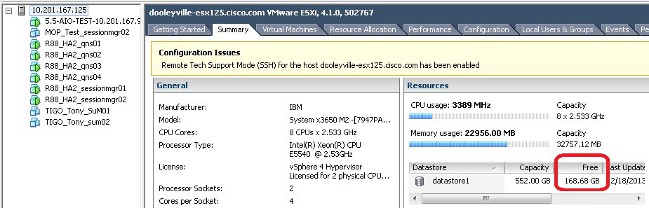
Note: If there is enough free space for this expansion, continue with Section 4. If there is not enough free space, stop this procedure and add disk space to the datastore before you proceed.
Section 4 - Use Free Space in the Datastore in order to increase space for the VM
- Log into the VM and power it down with the shutdown -h now command.
# shutdown -h now
This sample shows output for the shutdown -h now command:
[root@sessionmgr02 ~]# shutdown -h now
Broadcast message from root (pts/0) (Wed Dec 18 11:48:20 2013):
The system is going down for system halt NOW! - In the VMWare vSphere Client, select/highlight the Virtual Machine. Then in the Getting Started tab click Edit virtual machine settings.
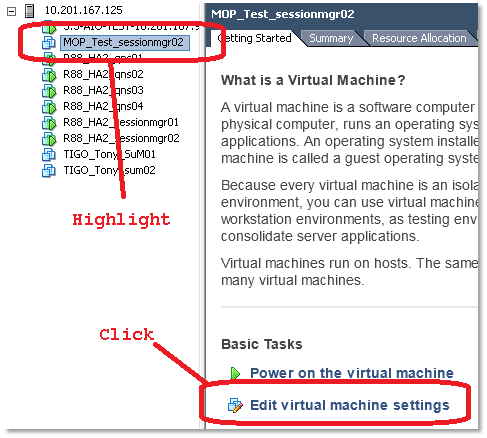
- In the pop-up window, choose Hard Disk 1.
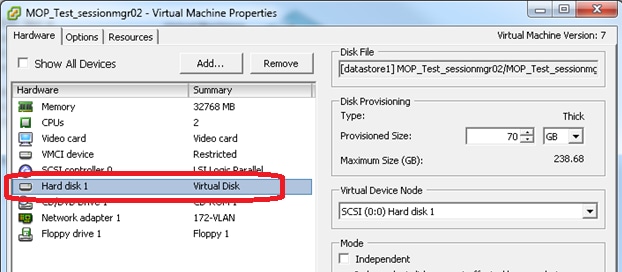
- Increase the Provisioned Size of the Hard Disk by the amount you chose in Section 1 Step 3. Then click OK.
Note: The increased amount must be less than the amount of free space on the datastore. Do not overprovision.
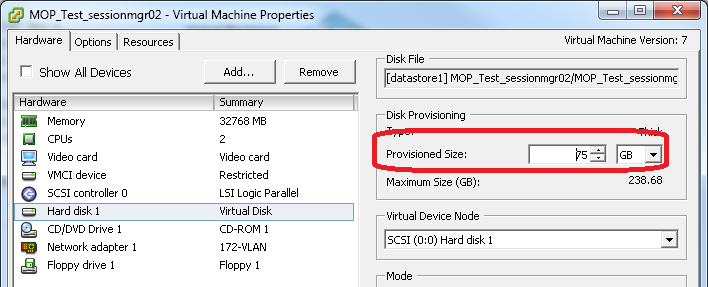
- In vShere, click on the Green triangle in order to power on the highlighted VM.
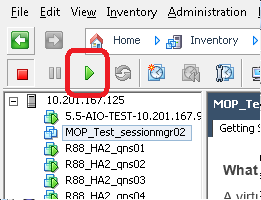
Note: Wait 5 minutes for the VM to completely load.
- After the VM boots up, log into the VM as root.
# ssh <vm_name>
This sample shows output for the ssh command:
[root@pcrfclient01 ~]# ssh 172.10.1.30
\\Last login: Wed Dec 18 11:48:14 2013 from 172.10.1.9
Spacewalk kickstart on 2010-08-23
[root@sessionmgr02 ~]# - Find the disk size with the Fixed Disk (fdisk) command for the PV Name you wrote down in Section 1 Step 2. Record the disk size. For example, Disk Size: 75.0 GB .
# fdisk -l /dev/sda
Disk Size:_______________________________
This sample shows output for the fdisk -l /dev/sda command:
[root@sessionmgr02 ~]# fdisk -l /dev/sda
Disk /dev/sda2: 75.0 GB, 75047454720 bytes
255 heads, 63 sectors/track, 9124 cylinders
Units = cylinders of 16065 * 512 = 8225280 bytesThis example output shows that /dev/sda2 currently has 75G allocated to it.
Section 5 - Add the new space to the partition
- In order to resize the partition, enter the fdisk command and use the PV Name (from Section 1 Step 2) without the number on the end.
# fdisk <pv_name without the number on the end>
This sample shows output for the fdisk /dev/sda command:
[root@sessionmgr02 ~]# fdisk /dev/sda
The number of cylinders for this disk is set to 9137.
There is nothing wrong with that, but this is larger than 1024,
and could in certain setups cause problems with:
1) software that runs at boot time (e.g., old versions of LILO)
2) booting and partitioning software from other OSs
(e.g., DOS FDISK, OS/2 FDISK)
Command (m for help): - At the command prompt, enter p and press Enter in order to view the partition table.
Command (m for help): p
This example shows output that shows the partition table after you type the letter 'p':
Command (m for help): p
Disk /dev/sda: 75.1 GB, 75161927680 bytes
255 heads, 63 sectors/track, 9137 cylinders
Units = cylinders of 16065 * 512 = 8225280 bytes
Device Boot Start End Blocks Id System
/dev/sda1 * 1 13 104391 83 Linux
/dev/sda2 14 9137 73288530 8e Linux LVM
Command (m for help): - Record the Start and Id values for the partition that you want to resize. For example, from the example output in Step 2, Start: 14 Id: 8e .
Start:_______________________Id:_________________________
- Delete the Partition entry for the device you want to resize. Enter d at the command prompt.
Command (m for help): d
This example shows the results after you enter d:
Disk /dev/sda: 75.1 GB, 75161927680 bytes
255 heads, 63 sectors/track, 9137 cylinders
Units = cylinders of 16065 * 512 = 8225280 bytes
Device Boot Start End Blocks Id System
/dev/sda1 * 1 13 104391 83 Linux
/dev/sda2 14 9137 73288530 8e Linux LVM
Command (m for help): d
Partition number (1-4): - At the Partition number prompt, enter the partition number you want to delete and press Enter. (The number at the end of the Device name is the partition number.)
Partition number (1-4): <number>
This example shows the results after you enter the partition number:
Disk /dev/sda: 75.1 GB, 75161927680 bytes
255 heads, 63 sectors/track, 9137 cylinders
Units = cylinders of 16065 * 512 = 8225280 bytes
Device Boot Start End Blocks Id System
/dev/sda1 * 1 13 104391 83 Linux
/dev/sda2 14 9137 73288530 8e Linux LVM
Command (m for help): d
Partition number (1-4): 2
Command (m for help): - At the Command prompt, enter n in order to create a new partition.
Command (m for help): n
This example shows the results after you enter n:
Disk /dev/sda: 75.1 GB, 75161927680 bytes
255 heads, 63 sectors/track, 5221 cylinders
Units = cylinders of 16065 * 512 = 8225280 bytes
Device Boot Start End Blocks Id System
/dev/sda1 * 1 13 104391 83 Linux
/dev/sda2 14 9137 73288530 8e Linux LVM
Command (m for help): d
Partition number (1-4): 2
Command (m for help): n
Command action
e extended
p primary partition (1-4)
Command (m for help): n
- Enter p for a primary partition.
Command (m for help): p
This example shows output after you enter p:
Disk /dev/sda: 75.1 GB, 75161927680 bytes
255 heads, 63 sectors/track, 5221 cylinders
Units = cylinders of 16065 * 512 = 8225280 bytes
Device Boot Start End Blocks Id System
/dev/sda1 * 1 13 104391 83 Linux
/dev/sda2 14 9137 73288530 8e Linux LVM
Command (m for help): d
Partition number (1-4): 2
Command (m for help): n
Command action
e extended
p primary partition (1-4)
p
Partition number (1-4): - At the Partition number prompt enter the partition number and press Enter (same partition number as the one deleted). In this example, the number is 2.
Partition number (1-4): 2
This example shows the results after you enter the partition number:
Disk /dev/sda: 75.1 GB, 75161927680 bytes
255 heads, 63 sectors/track, 5221 cylinders
Units = cylinders of 16065 * 512 = 8225280 bytes
Device Boot Start End Blocks Id System
/dev/sda1 * 1 13 104391 83 Linux
/dev/sda2 14 9137 73288530 8e Linux LVM
Command (m for help): d
Partition number (1-4): 2
Command (m for help): n
Command action
e extended
p primary partition (1-4)
p
Partition number (1-4): 2
First cylinder (14-9137, default 14): - Verify that the default value for the First cylinder number matches the Start value from Step 3 of this Section. If it does, press Enter in order to accept the default. If it does not match, ensure that it does not overlap with any existing partitions then manually enter the value and press Enter.
This example shows the results after you accept the default value and press Enter:
Disk /dev/sda: 75.1 GB, 75161927680 bytes
255 heads, 63 sectors/track, 5221 cylinders
Units = cylinders of 16065 * 512 = 8225280 bytes
Device Boot Start End Blocks Id System
/dev/sda1 * 1 13 104391 83 Linux
/dev/sda2 14 9137 73288530 8e Linux LVM
Command (m for help): d
Partition number (1-4): 2
Command (m for help): n
Command action
e extended
p primary partition (1-4)
p
Partition number (1-4): 2
First cylinder (14-9790, default 14):
Using default value 14
Last cylinder or +size or +sizeM or +sizeK (14-9790, default 9790): - For the Last cylinder value press Enter in order to use the default value.
This sample shows the results after you accept the default value and press Enter:
Disk /dev/sda: 75.1 GB, 75161927680 bytes
255 heads, 63 sectors/track, 5221 cylinders
Units = cylinders of 16065 * 512 = 8225280 bytes
Device Boot Start End Blocks Id System
/dev/sda1 * 1 13 104391 83 Linux
/dev/sda2 14 9137 73288530 8e Linux LVM
Command (m for help): d
Partition number (1-4): 2
Command (m for help): n
Command action
e extended
p primary partition (1-4)
p
Partition number (1-4): 2
First cylinder (14-9790, default 14):
Using default value 14
Last cylinder or +size or +sizeM or +sizeK (14-9790, default 9790):
Using default value 9790
Command (m for help): - At the Command prompt, enter t and press Enter.
Command (m for help): t
This example shows the results after you enter t:
Disk /dev/sda: 75.1 GB, 75161927680 bytes
255 heads, 63 sectors/track, 5221 cylinders
Units = cylinders of 16065 * 512 = 8225280 bytes
Device Boot Start End Blocks Id System
/dev/sda1 * 1 13 104391 83 Linux
/dev/sda2 14 9137 73288530 8e Linux LVM
Command (m for help): d
Partition number (1-4): 2
Command (m for help): n
Command action
e extended
p primary partition (1-4)
p
Partition number (1-4): 2
First cylinder (14-9790, default 14):
Using default value 14
Last cylinder or +size or +sizeM or +sizeK (14-9790, default 9790):
Using default value 9790
Command (m for help): t
Partition number (1-4): - At the Partition number prompt, enter the partition number you want to resize and press Enter.
Partition number (1-4): 2
This example shows the results after you enter the partition number:
Disk /dev/sda: 75.1 GB, 75161927680 bytes
255 heads, 63 sectors/track, 5221 cylinders
Units = cylinders of 16065 * 512 = 8225280 bytes
Device Boot Start End Blocks Id System
/dev/sda1 * 1 13 104391 83 Linux
/dev/sda2 14 9137 73288530 8e Linux LVM
Command (m for help): d
Partition number (1-4): 2
Command (m for help): n
Command action
e extended
p primary partition (1-4)
p
Partition number (1-4): 2
First cylinder (14-9790, default 14):
Using default value 14
Last cylinder or +size or +sizeM or +sizeK (14-9790, default 9790):
Using default value 9790
Command (m for help): t
Partition number (1-4): 2
Hex code (type L to list codes): - At the Hex code prompt, type the hex code. This is the Id value from Step 3 in this Section. Press Enter.
Hex code (type L to list codes): 8e
This example shows the results after you enter the hex code:
Disk /dev/sda: 75.1 GB, 75161927680 bytes
255 heads, 63 sectors/track, 5221 cylinders
Units = cylinders of 16065 * 512 = 8225280 bytes
Device Boot Start End Blocks Id System
/dev/sda1 * 1 13 104391 83 Linux
/dev/sda2 14 9137 73288530 8e Linux LVM
Command (m for help): d
Partition number (1-4): 2
Command (m for help): n
Command action
e extended
p primary partition (1-4)
p
Partition number (1-4): 2
First cylinder (14-9790, default 14):
Using default value 14
Last cylinder or +size or +sizeM or +sizeK (14-9790, default 9790):
Using default value 9790
Command (m for help): t
Partition number (1-4): 2
Hex code (type L to list codes): 8e
Changed system type of partition 2 to 8e (Linux LVM)
Command (m for help): - At the Command prompt, enter w in order to write the partition to the disk.
Command (m for help): w
This example shows the results after you enter w at the prompt:
Disk /dev/sda: 75.1 GB, 75161927680 bytes
255 heads, 63 sectors/track, 5221 cylinders
Units = cylinders of 16065 * 512 = 8225280 bytes
Device Boot Start End Blocks Id System
/dev/sda1 * 1 13 104391 83 Linux
/dev/sda2 14 9137 73288530 8e Linux LVM
Command (m for help): d
Partition number (1-4): 2
Command (m for help): n
Command action
e extended
p primary partition (1-4)
p
Partition number (1-4): 2
First cylinder (14-9790, default 14):
Using default value 14
Last cylinder or +size or +sizeM or +sizeK (14-9790, default 9790):
Using default value 9790
Command (m for help): t
Partition number (1-4): 2
Hex code (type L to list codes): 8e
Changed system type of partition 2 to 8e (Linux LVM)
Command (m for help): w
The partition table has been altered!
Calling ioctl() to re-read partition table.
WARNING: Re-reading the partition table failed with error 16: Device or resource busy.
The kernel still uses the old table.
The new table will be used at the next reboot.
Syncing disks.
[root@sessionmgr02 ~]#This exits fdisk and takes you to the root prompt.
- Reboot the VM in order to ensure the new settings match up with the kernel.
# init 6
- After the VM completes the reboot (about 5 minutes) log into (ssh) the VM as root.
- Check in order to ensure the disk size is now larger with the fdisk -l <PV Name> command in order to view the new partition size (PV Name is from Section 1 Step 2).
[root@sessionmgr02 ~]# fdisk -l /dev/sda
Disk /dev/sda2: 80.4 GB, 80418562560 bytes
255 heads, 63 sectors/track, 9777 cylinders
Units = cylinders of 16065 * 512 = 8225280 bytesThis example output shows that /dev/sda now has 80Gigabytes allocated to it.
Section 6 - Resize the Physical Volume
Warning: This procedure is somewhat RISKY. Use caution.
- Enter the Physical Volume Resize (pvresize) command followed by the PV Name in order to resize the partition to fit into the currently allocated disk space.
# pvresize /dev/sda2
This example shows the results after you enter the pvresize command:
[root@sessionmgr02 ~]# pvresize /dev/sda2
Physical volume "/dev/sda2" changed
1 physical volume(s) resized / 0 physical volume(s) not resized - Enter the vgdisplay command in order to check the Free PE Size to see the additional space added.
This example shows the results after you enter the vgdisplay command:
[root@sessionmgr02 ~]# vgdisplay
--- Volume group ---
VG Name VolGroup00
System ID
Format lvm2
Metadata Areas 1
Metadata Sequence No 9
VG Access read/write
VG Status resizable
MAX LV 0
Cur LV 4
Open LV 4
Max PV 0
Cur PV 1
Act PV 1
VG Size 74.88 GB
PE Size 32.00 MB
Total PE 2396
Alloc PE / Size 1916 / 59.88 GB
Free PE / Size 480 / 15.00 GB
VG UUID pPSNBU-FRWO-z3aC-iAxS-ewaw-jOFT-dTcBKdThe example shows the disk space added in the previous section.
Section 7 - Extend the size of the Volume Group in order to use the new space
- Enter the df command in order to locate the partition that needs more space again in order to verify the information originally recorded in Section 1 Step 1 is correct.
Record the Filesystem and Mounted on values from the output of the df command.
# df -h
Filesystem:_______________________Mounted on:__________________________
[root@sessionmgr02 ~]# df -h
Filesystem Size Used Avail Use% Mounted on
/dev/mapper/VolGroup00-LogVol00
18G 2.4G 15G 15% /
/dev/mapper/VolGroup00-LogVol02
5.7G 140M 5.3G 3% /home
/dev/mapper/VolGroup00-LogVol03
30G 27G 1.5G 97% /data
/dev/sda1 99M 40M 55M 43% /boot
tmpfs 16G 0 16G 0% /dev/shm
tmpfs 8.0G 1.1G 7.0G 13% /data/sessions.1 - Write the amount of space you need to add to the partition (same as Section 1 Step 3).
Disk Space to Add <amount>:____________________________
- Enter the Logical Volume Extend command (lvextend -L+<amount>G <Filesystem>) in order to add the new disk space (<amount> from Section 1 Step 2) to the Filesystem that needs it (from Section 7 Step 1).
# lvextend -L+5G /dev/mapper/VolGroup-LogVol-03
This example shows the results after you enter the lvextend command:
[root@sessionmgr02 ~]# lvextend -L+5G /dev/mapper/VolGroup00-LogVol03
Extending logical volume LogVol03 to 45.00 GB
Logical volume LogVol03 successfully resized
[root@sessionmgr02 ~]#This adds the newly added space to the Logical Volume.
Section 8 - Resize the filesystem on the logical volume in order to use the new space
- Enter the Resize Filesystem command (resize2fs <Filesystem>) in order to resize the filesystem (from Section 1 Step 1). This makes the additional disk space available for use.
Warning: This command may take some time to complete.
# resize2fs <filesystem>
This example shows the results after you enter the resize2fs command:
[root@sessionmgr02 ~]# resize2fs /dev/mapper/VolGroup00-LogVol03
resize2fs 1.39 (29-May-2006)
Filesystem at /dev/mapper/VolGroup00-LogVol03 is
mounted on /data; on-line resizing required
Performing an on-line resize of /dev/mapper/VolGroup00-LogVol03
to 11796480 (4k) blocks.
The filesystem on /dev/mapper/VolGroup00-LogVol03 is now 11796480 blocks long.
[root@sessionmgr02 ~]# - Enter the df -h command in order to see if the disk space is now available.
# df -h
Example results from entering the df -h command:
[root@sessionmgr02 ~]# df -h
Filesystem Size Used Avail Use% Mounted on
/dev/mapper/VolGroup00-LogVol00
18G 2.4G 15G 15% /
/dev/mapper/VolGroup00-LogVol02
5.7G 140M 5.3G 3% /home
/dev/mapper/VolGroup00-LogVol03
44G 22G 21G 52% /data
/dev/sda1 99M 40M 55M 43% /boot
tmpfs 16G 0 16G 0% /dev/shm
tmpfs 8.0G 4.0K 8.0G 1% /data/sessions.1
Revision History
| Revision | Publish Date | Comments |
|---|---|---|
1.0 |
29-Jun-2015 |
Initial Release |
Contributed by Cisco Engineers
Contact Cisco
- Open a Support Case

- (Requires a Cisco Service Contract)
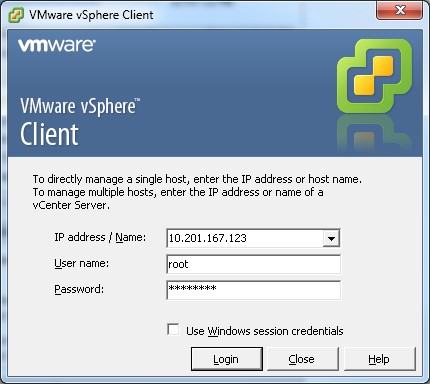
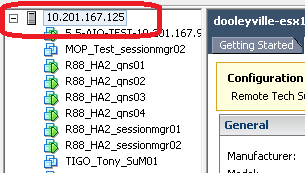
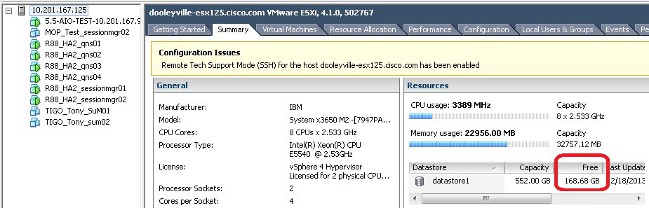
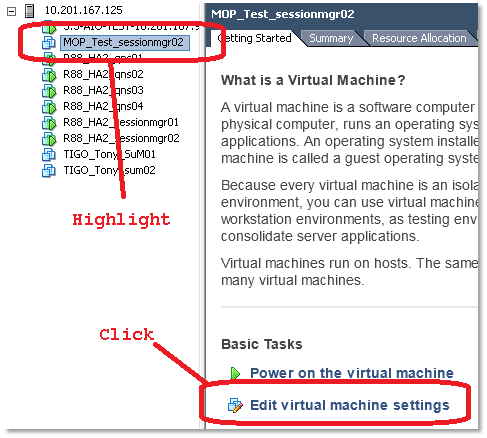
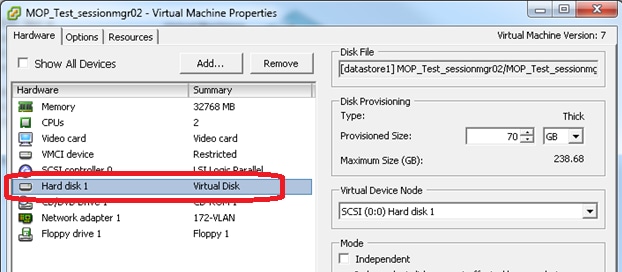
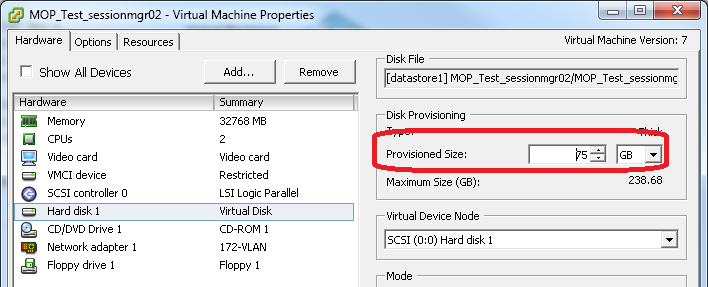
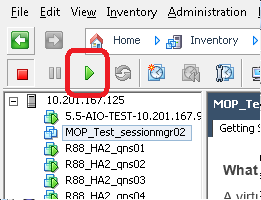
 Feedback
Feedback