Introduction
This document describes the upgrade procedure along with the best practices that would aid with firmware upgrades on Legacy CURWB radios.
Background Information
Cisco Ultra-Reliable Wireless Backhaul (CURWB) lets you connect remote buildings and fixed or moving assets to your network. It provides a high data rate, ultra-low latency and packet loss, and seamless handoffs.
Components Used
These are the list of devices this procedure would be applicable
-
FM-PONTE-50
-
FM1200V-HW
-
FM3200B-HW/ FM4200M-HW
-
FM4200F-HW
-
FM3500E-HW/ FM4500M-HW
-
FM4500F-HW
-
FM1000
-
FM10000
The information in this document was created from the devices in a specific lab environment. All of the devices used in this document started with a cleared (default) configuration. If your network is live, ensure that you understand the potential impact of any command.
Pre-requisites
FM-PONTE-50: If the current firmware is earlier than 1.2.1, it needs to be upgraded to 1.2.1 first before upgrading it to latest firmware.
FM1200V-HW:
Gen1 (serial smaller then 120020X): If current firmware is earlier than 7.4.1.1, it needs to be upgraded to 7.4.1.1 first before upgrading it to latest firmware.
Gen2 (serial greater then 120020X):: If current firmware is earlier than 7.4.1, it needs to be upgraded to 7.4.1 first before upgrading it to latest firmware.
FM3200B-HW/ FM4200M-HW: If current firmware is earlier than 8.1.1, it needs to be upgraded to 8.1.1 first before upgrading it to latest firmware.
FM4200F-HW: If current firmware is earlier than 8.1.1, it needs to be upgraded to 8.1.1 first before upgrading it to latest firmware.
FM3500E-HW/ FM4500M-HW: No prerequisites for upgrading firmware to the latest version.
FM4500F-HW: No prerequisites for upgrading firmware to the latest version.
FM1000/FM10000: Firmware images created after November 5th, 2019, require that a special one-time operating system (OS) update is applied to the relevant gateway unit. This update allows all future upgrades to be done without an internet connection.
The update is contained in a service pack file called fluidmesh-1000-10000-sp1.fmupd (210 MB). You can download this update from the Fluidmesh Partners Portal
This procedure can be done without an internet connection. The hardware and software listed here is required:
Different methods for firmware Upgrade
-
Using the GUI of the Radios
-
Using the RACER Offline Method
-
Using the RACER Online Method
-
Upgrade firmware using TFTP
-
Using CLI with the help of the TAC team.
-
Using GUI of the Devices
Supported Devices: (FM-PONTE-50, FM1200V-HW, FM3200B-HW/ FM4200M-HW, FM4200F-HW, FM3500E-HW/ FM4500M-HW, FM4500F-HW, FM1000)
The firmware of all CURWB radios can be upgraded from the current version to the latest version using the GUI.
-
The latest firmware of a specific radio can be downloaded from https://partners.fluidmesh.com/ [Under Documentation > Firmware and Tools > Correct folder of the Hardware for upgrade]
-
Once the .iso/.bin files are downloaded. These can be upgraded by uploading the file to the radio using GUI as shown in this screenshot.
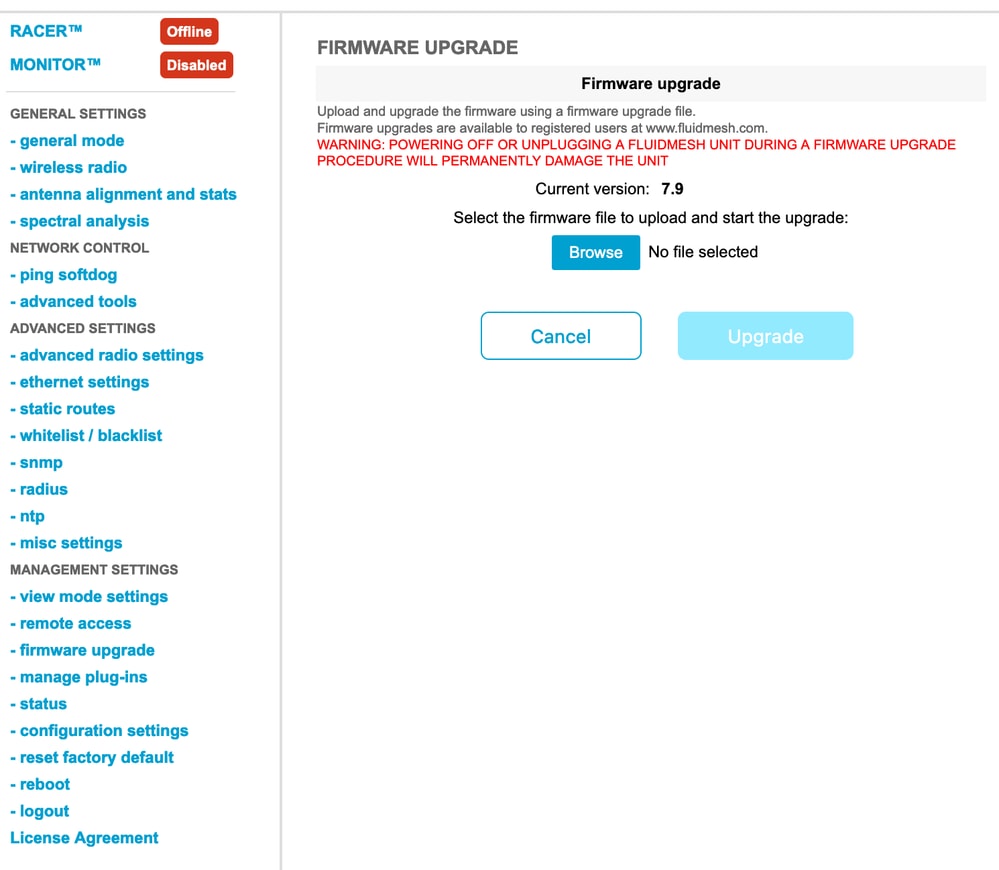
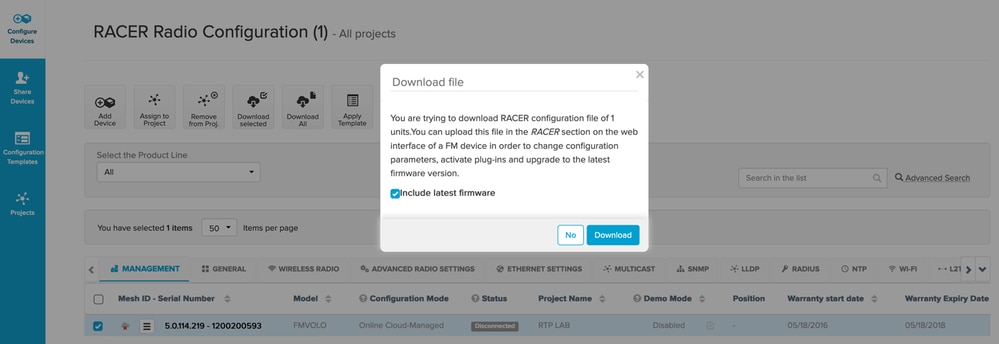
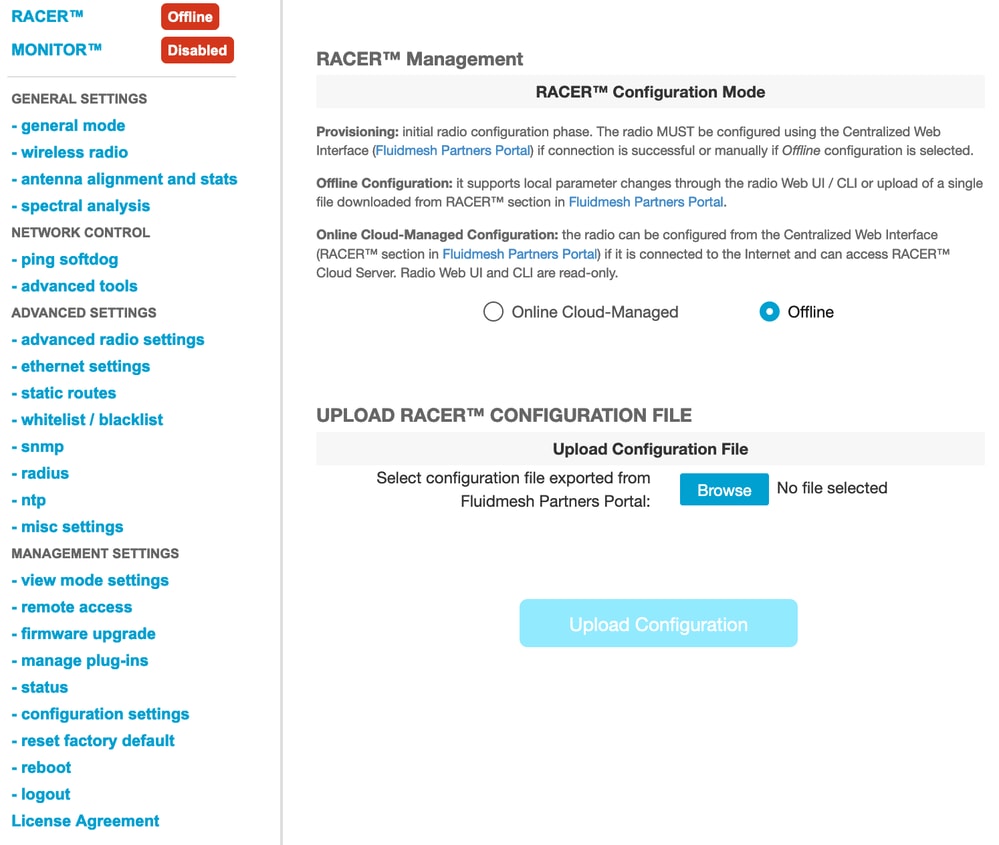
-
Using the RACER Offline Method
Supported Devices: (FM-PONTE-50, FM1200V-HW, FM3200B-HW/ FM4200M-HW, FM4200F-HW, FM3500E-HW/ FM4500M-HW, FM4500F-HW, FM1000)
Firmware of all Fluidmesh radios can be upgraded from the current version to the latest version using the RACER portal as well. The first method of firmware upgrade is using the RACER offline method, where the latest version of firmware can be downloaded from the RACER portal, and it can be manually uploaded to the RACER tab of the radio GUI as a Configuration file. This would upgrade the firmware and if any configuration changes would be done as well.
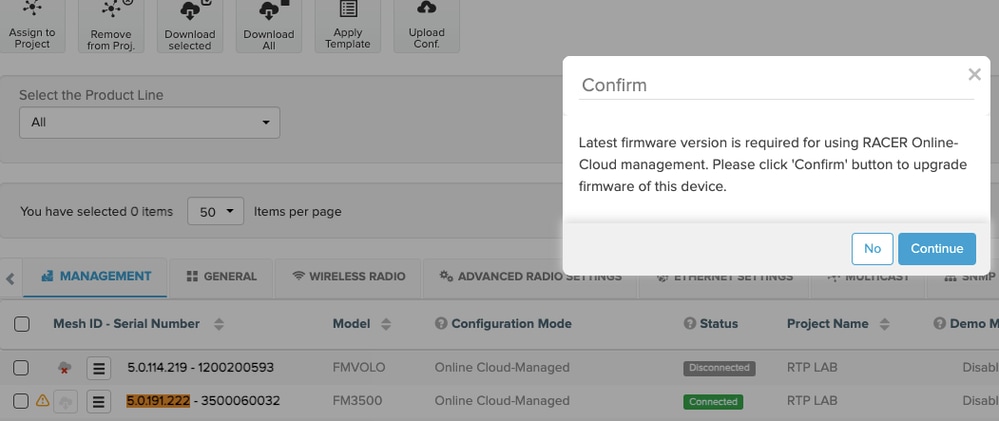
-
Using the RACER Online Method
If the radios are connected to the RACER online server, we can use the RACER online server to upgrade the firmware of the radios. If the radio is not already on the latest firmware supported by RACER, it alerts the customer to upgrade the firmware to the latest version.
By clicking on the alert, it asks the customer whether they want to push the latest firmware to the device, and by clicking Continue, it starts the firmware upgrade.
-
Upgrade firmware using TFTP
These settings allow you to upgrade the firmware of the connected CURWB device through the TFTP protocol.
Steps:
-
Validate that the radios are not connected through RACER
-
Configure a TFTP server with the software image on the root of the TFTP server where the service is running.
-
Specify the IP address of the TFTP server with the firmware image.
tftp-fw-upgrade tftp-server <Server IP>
4. Specify the file name of the needed firmware image.
tftp-fw-upgrade upgrade-fw-image <file name>
5. This process can be automated where when a new file is uploaded to the TFTP server, CURWB devices can start upgrading the firmware. Enable or disable automated firmware upgrades using this command:
tftp-fw-upgrade automatic-up <enable/disable>
6. Specify the periodic interval at which the device checks for the presence of a newer firmware upgrade package.
tftp-fw-upgrade check-period < value of check period in hours>
7. Force an immediate check for a newer firmware upgrade package.
tftp-fw-upgrade check-now
FM 1K/10K Gateways: Upgrading the firmware using a USB flash drive
- Make sure you have a USB flash drive with at least 300 MB of free space. The flash drive must be formatted in FAT32 and must be free of file system errors.
- Copy only the service pack file fluidmesh-1000-10000-sp1.fmupd into the root directory of the USB flash drive. Do not attempt to use any other file, as the FM1000/FM10000 does not recognize it.
- Insert the USB flash drive into any vacant USB port on the FM1000 or FM10000. Do not connect more than one USB flash memory device to the FM1000 or FM10000 at any time.
- Upgrade the firmware as shown in the Overwriting and upgrading the unit firmware section of the relevant FM1000 or FM10000 device user manual. (manual can be collected from the partners portal)
- When the device reboots, check the firmware version number shown in the FIRMWARE UPGRADE dialog. If the version number has not changed from the original version number, the firmware upgrade has failed. In this case, you must repeat the procedure, making sure you do all the previous steps.
Additional Information
Follow the previous steps to add the service pack to the USB drive and connect it to the FM1000 Gateway.
Then, navigate to the GUI/Firmware upgrade and select the file FM1000-1.6.0.bin to upgrade the Gateway
FM10000:
Gen1(present firmware 1.X.X): Please contact Cisco TAC to upgrade firmware via CLI.
Gen2(present firmware 2.X.X): Please contact Cisco TAC to upgrade firmware via CLI.

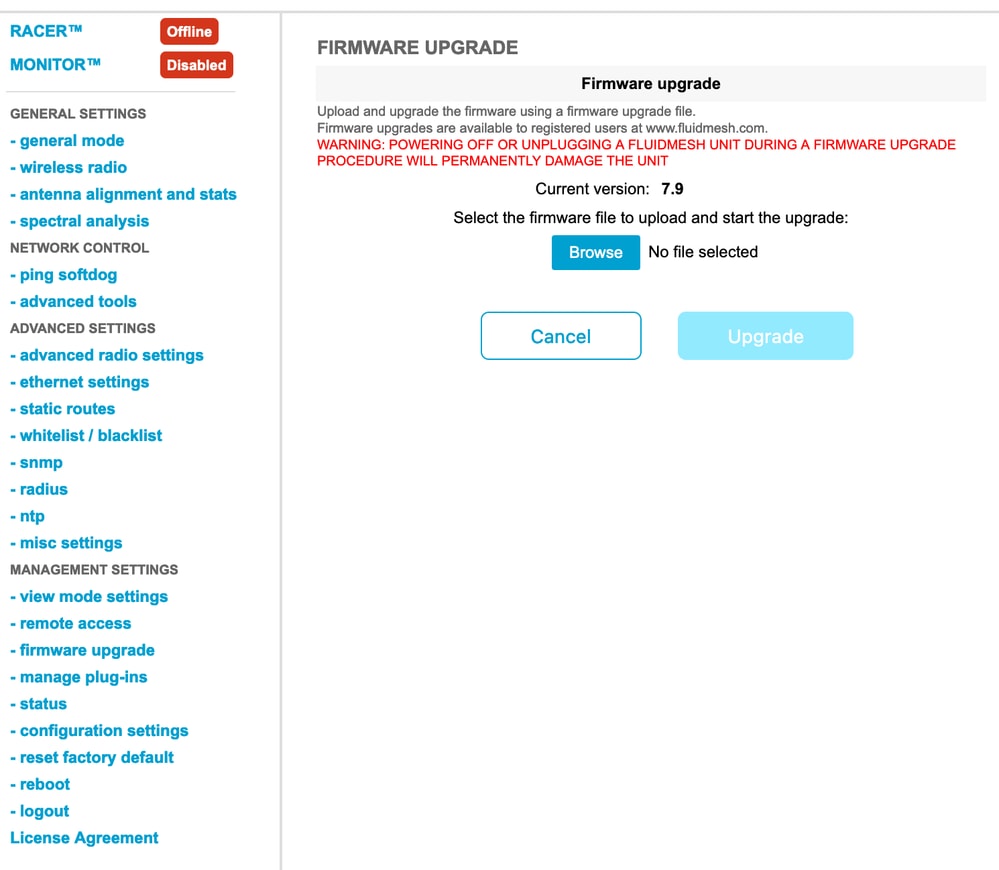
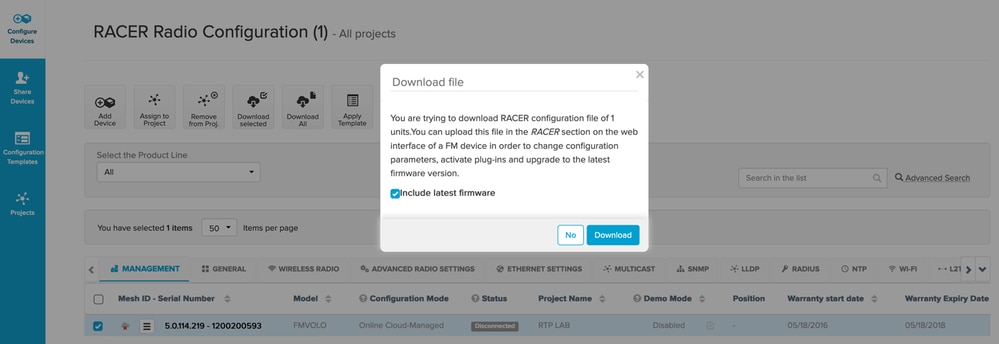
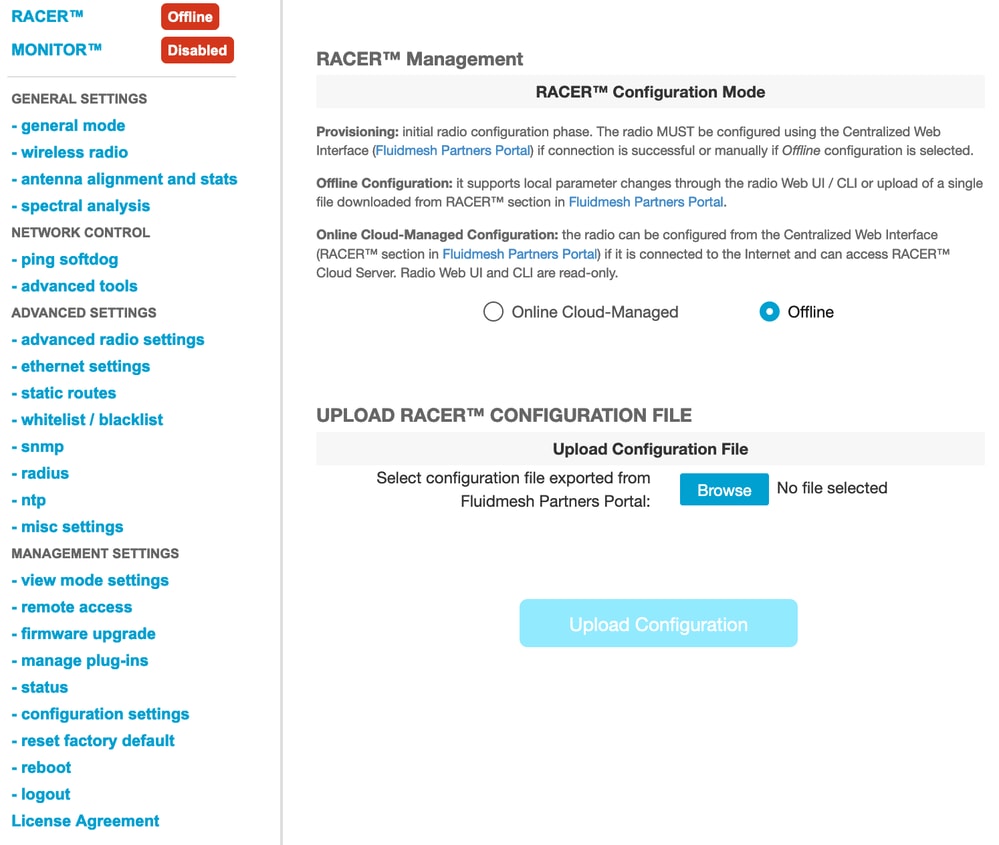
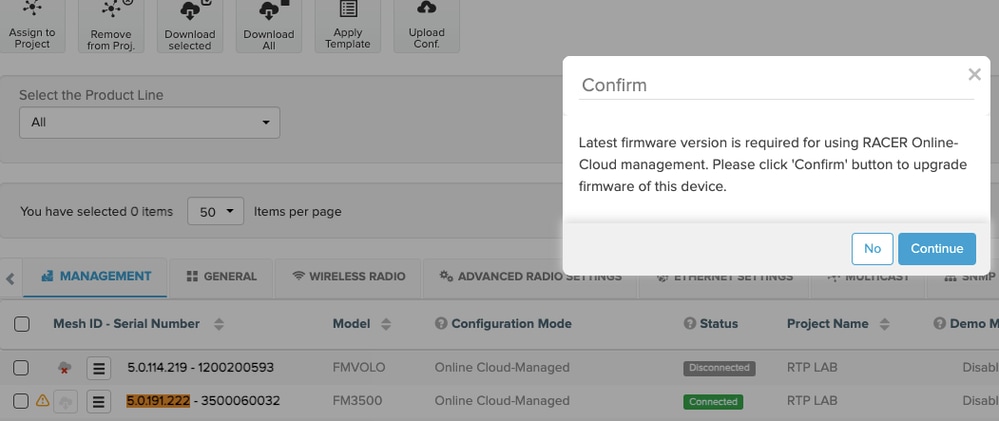
 Feedback
Feedback