Introduction
This document describes the Cisco FM Monitor and its installation on a Ubuntu server.
Background Information
Cisco FM Monitor is a network-wide, on-premises monitoring tool, that allows any Cisco Ultra-Reliable Wireless Backhaul (URWB) user to proactively maintain and monitor one or multiple wireless Operational Technology (OT) networks. It displays data and situational alerts from every Cisco URWB device in a network, in real time. The tool is a virtual image based diagnostic and analysis interface with the virtual image provided in a Docker format.
Prerequisites
-
-
CURWB Device Firmware:
The CURWB hardware must be on a newer firmware version for compatibility with the FM monitor tool. Refer to the latest configuration guides to determine compatibility between a specific FM monitor and the CURWB firmware version. To upgrade the Fluidmesh device firmware, refer to the "Overwriting and Upgrading the Unit Firmware" section of the CURWB Installation and Configuration guide for the specific hardware type.
-
Server:
To run the Docker container for the application, you need a dedicated server with these specifications.  Minimum Server Specifications
Minimum Server Specifications
-
Supported Web Browsers:
Mozilla Firefox
Google Chrome
Microsoft Internet Explorer
Microsoft Edge
Apple Safari
-
Software Plugins
Software plugins are required for monitoring legacy CURWB hardware, whereas for the IW hardware, plugins are not required.
-
Docker:
When Docker is installed on the server, it is essential to ensure that the servers support virtualization and second-level address translation (SLAT). Intel’s version of SLAT is called EPT (Extended Page Tables)."
Installing and running the Docker container
- In this document, we primarily focus on installation on an Ubuntu server connected to the internet during the initial setup.
- Login to software.cisco.com and download the latest Monitor image file on your server.
- The next step would be to install the docker engine for your server. You can refer to the Docker documentation for more details, however, the basic steps are as follows:
- Run this command to uninstall all conflicting packages:
for pkg in docker.io docker-doc docker-compose docker-compose-v2 podman-docker containerd runc; do sudo apt-get remove $pkg; done
- Set up the Docker apt repository.
> sudo apt-get update
> sudo apt-get install ca-certificates curl
> sudo install -m 0755 -d /etc/apt/keyrings
> sudo curl -fsSL https://download.docker.com/linux/ubuntu/gpg -o /etc/apt/keyrings/docker.asc
> sudo chmod a+r /etc/apt/keyrings/docker.asc
> echo \
"deb [arch=$(dpkg --print-architecture) signed-by=/etc/apt/keyrings/docker.asc] https://download.docker.com/linux/ubuntu \
$(. /etc/os-release && echo "$VERSION_CODENAME") stable" | \
sudo tee /etc/apt/sources.list.d/docker.list > /dev/null
> sudo apt-get update
Please run this command to install the latest docker package:
sudo apt-get install docker-ce docker-ce-cli containerd.io docker-buildx-plugin docker-compose-plugin
- Verify that the Docker Engine installation is successful by running the hello-world image
sudo docker run hello-world
sudo docker images

- Now, that the docker engine is installed, load the Cisco FM monitor image to the monitor server by using the command:
docker load -i fm-monitor-docker-v1.x.x.tar.
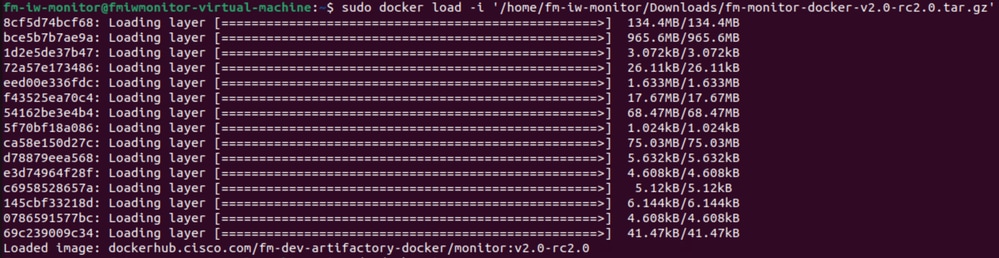
- Run this command again to make sure that it is loaded. Also, make a note of the image ID:
sudo docker images

- Run the Docker container for the first time by doing these steps:
sudo docker run -d --name fm_monitor -p 8080:8080 -p 8443:8443 --restart always X
(Where X is the IMAGE ID value of the MONITOR Docker image.)

Accessing the Web UI
- Finally, access the web page from the browser of your choice. Navigate to the URL from https://X:Y where X is the IP address of the server, and Y is the configured host port number.
- Now, during the first time installation, you would need to create an offline account for the FM-Monitor by entering your name email, and password.
- Once completed you can start onboarding CURWB devices to the FM-Monitor. Make sure that the server IP address is correct.
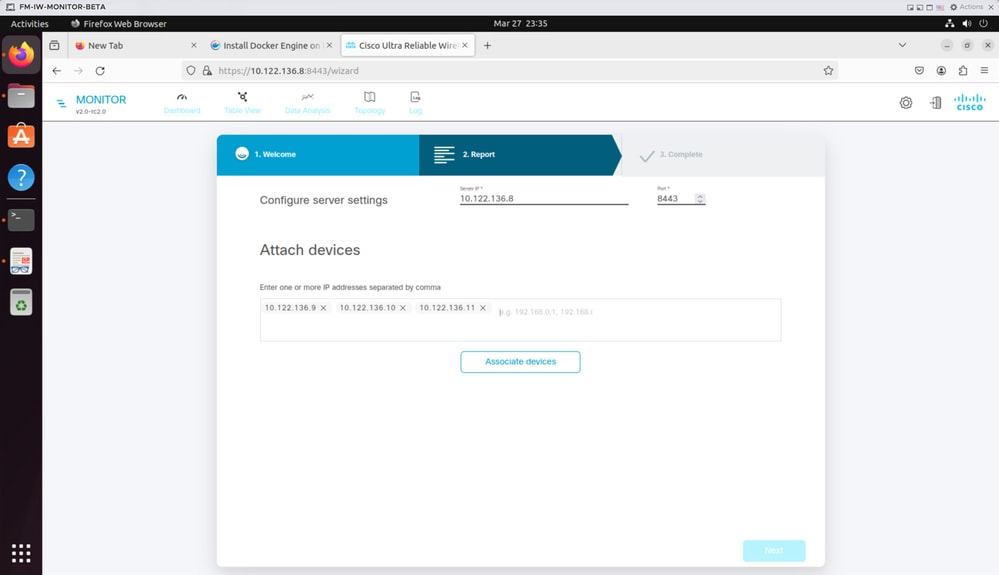

- Once all radios are added to the FM Monitor, you are able to see all of your radios on the home screen of the dashboard.
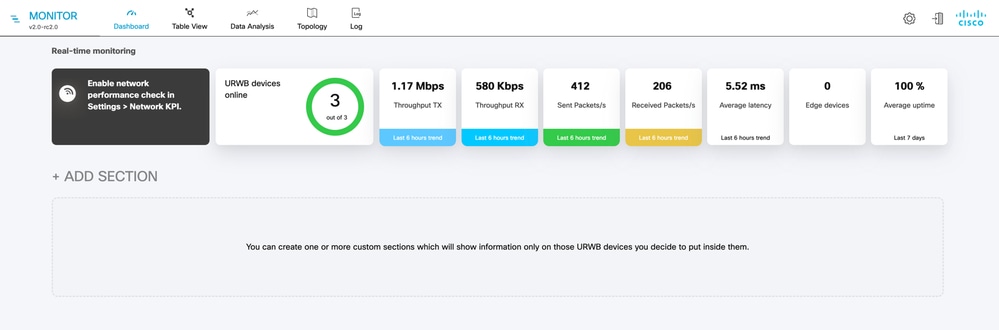
- All of the devices that are added to the monitor can further be viewed in detail in the table view.
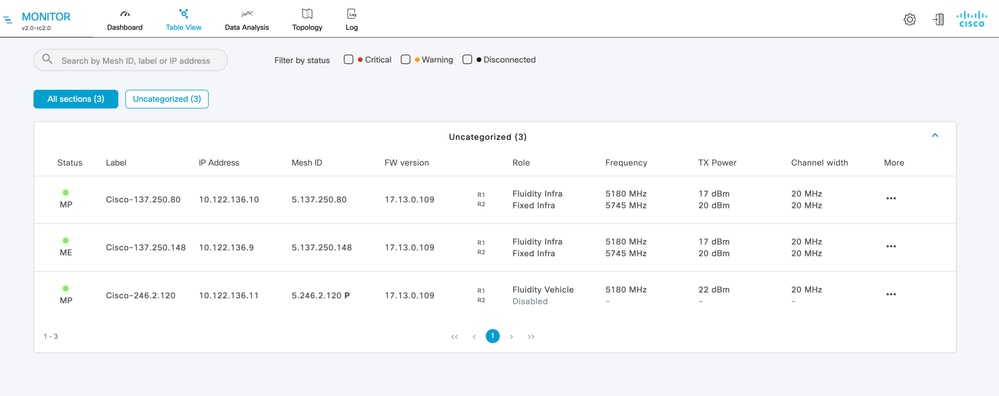
- These devices can be removed or added from the monitor by navigating to Settings > Devices page.
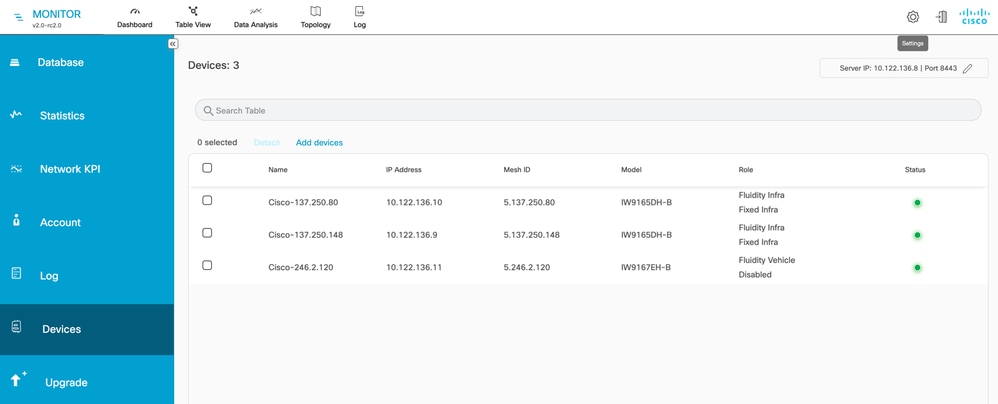
- A large number of radios can further be grouped into smaller sections based on the location/ functionality for easier monitoring from the dashboard home page.
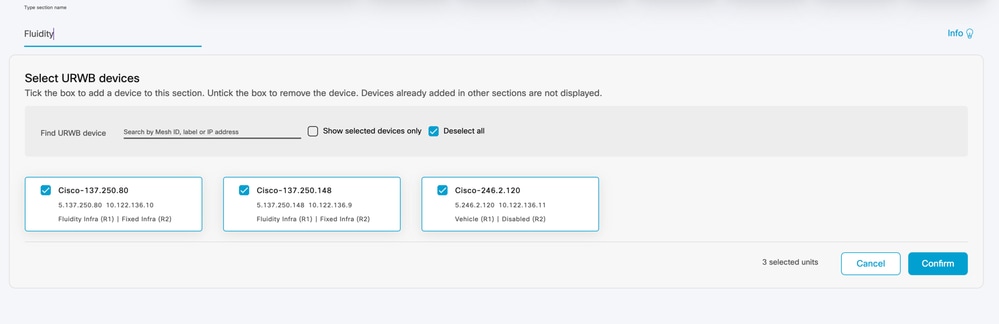

Data Monitoring
- Connectivity can be monitored in real-time or be looked for historical data and can be analyzed for troubleshooting purposes. To see the performance from a radio’s perspective that specific radio needs to be selected.
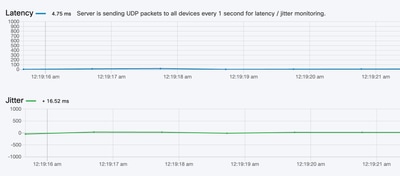
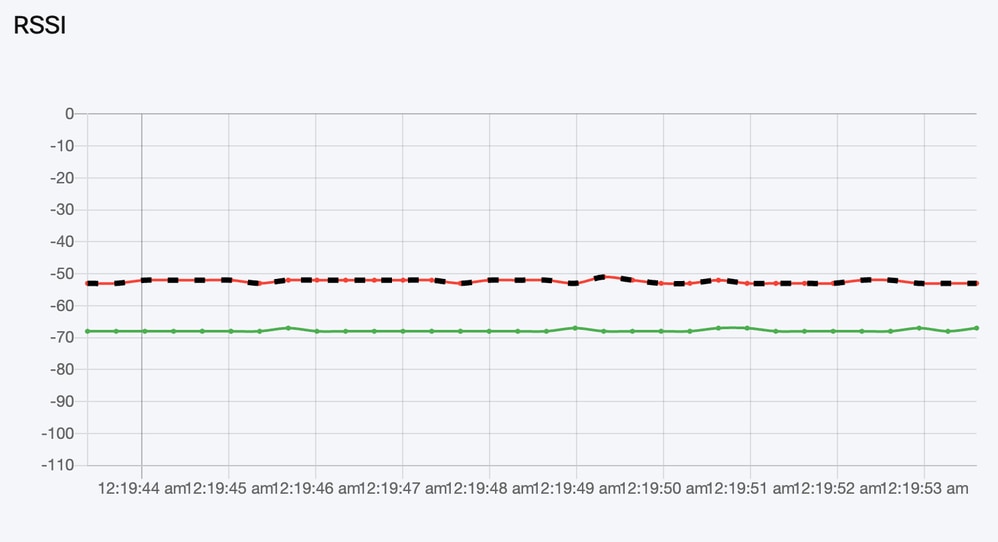
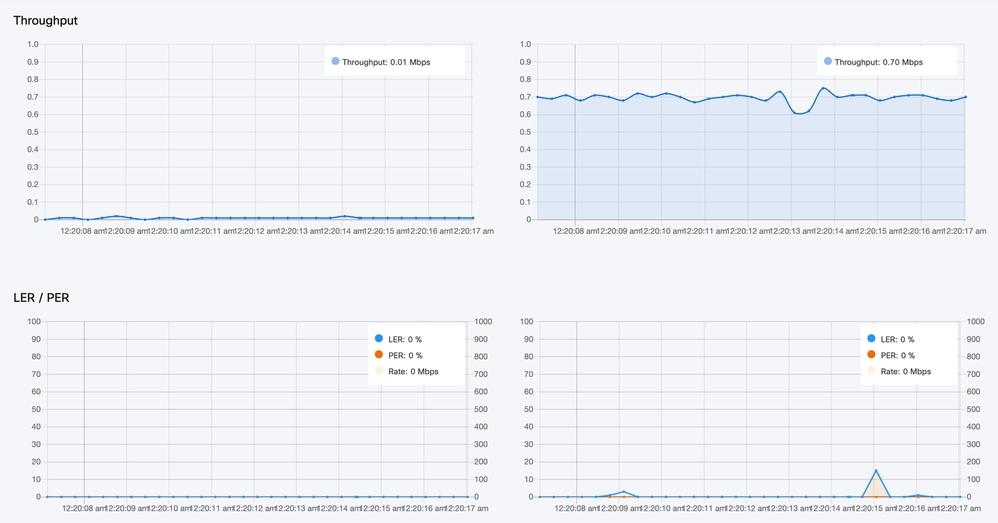
License Activation
Before FM Monitor can be used to monitor your network, you must obtain and enter an activation license from Cisco. The level of activation license you install determines the number of Fluidmesh radio transceiver devices that can be monitored. It can range from 5 to 5000 devices.
A Demo license option is also available. If activated, the Demo license stays active for three months. FM Monitor license upgrades allow you to increase the number of devices that can be monitored under a single license, from the originally licensed count.



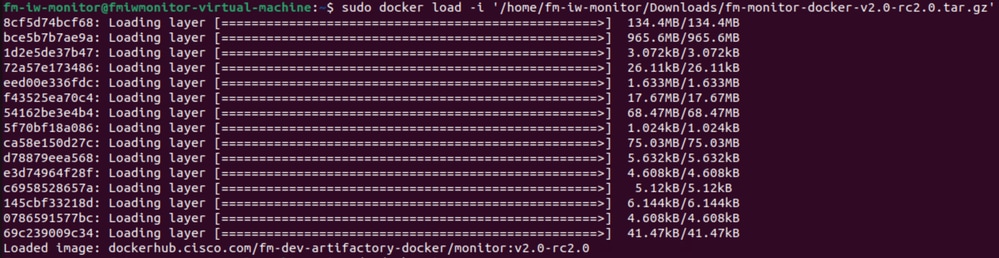


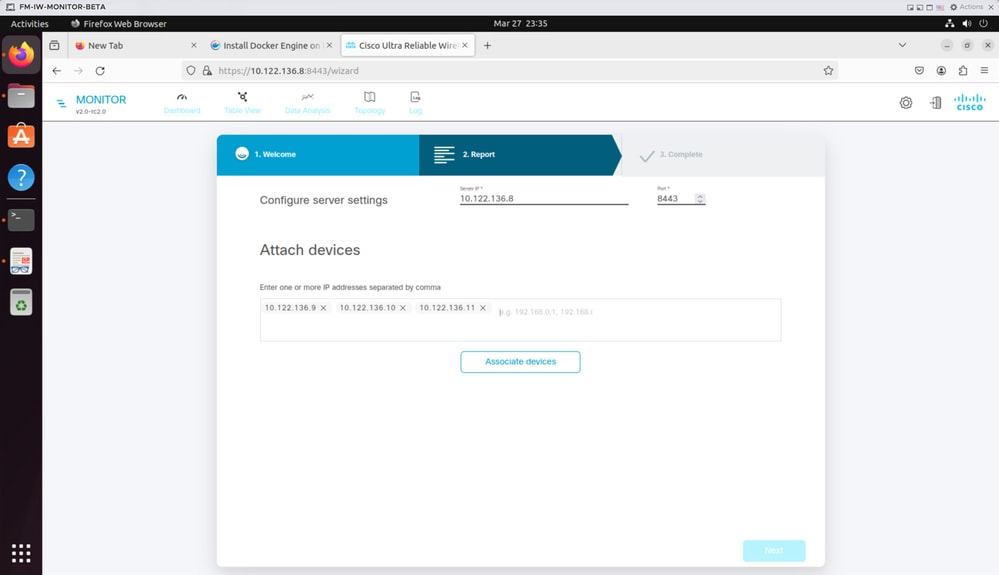

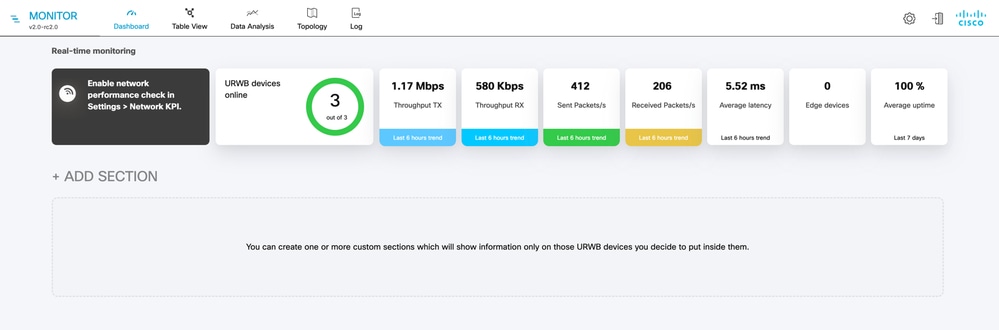
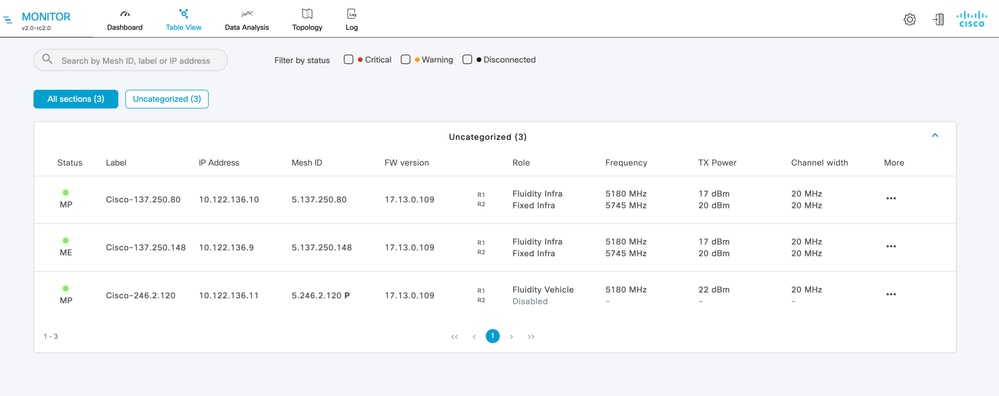
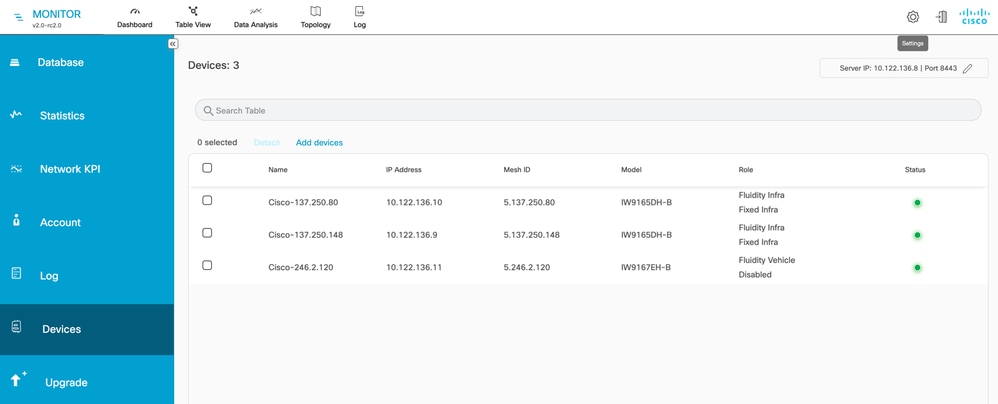
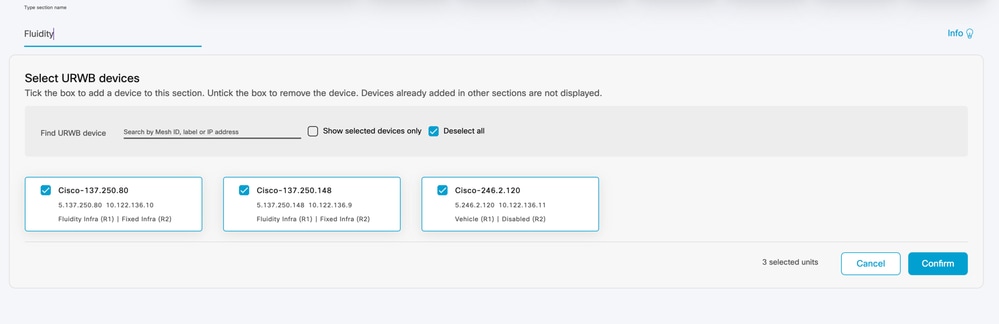

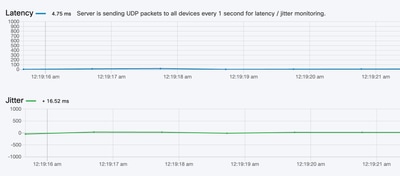
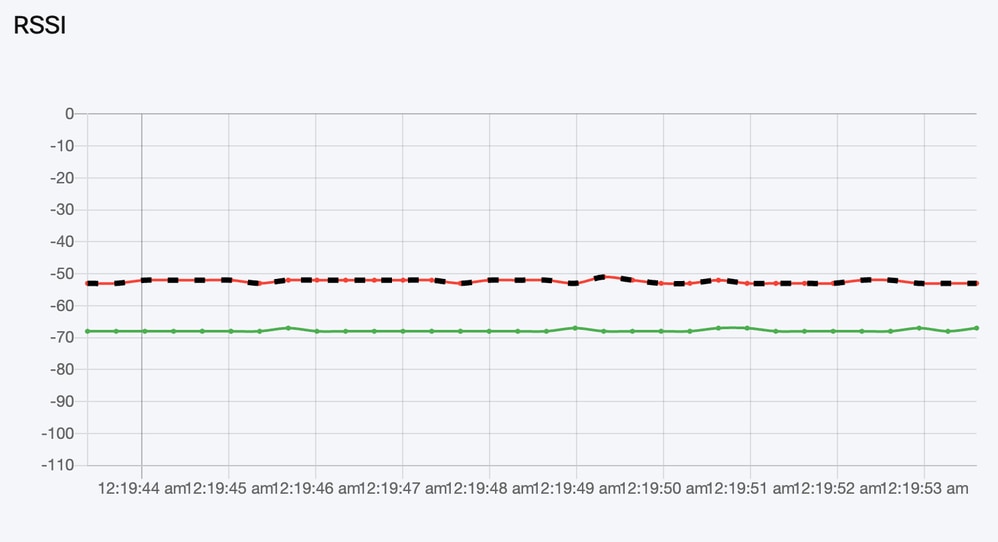
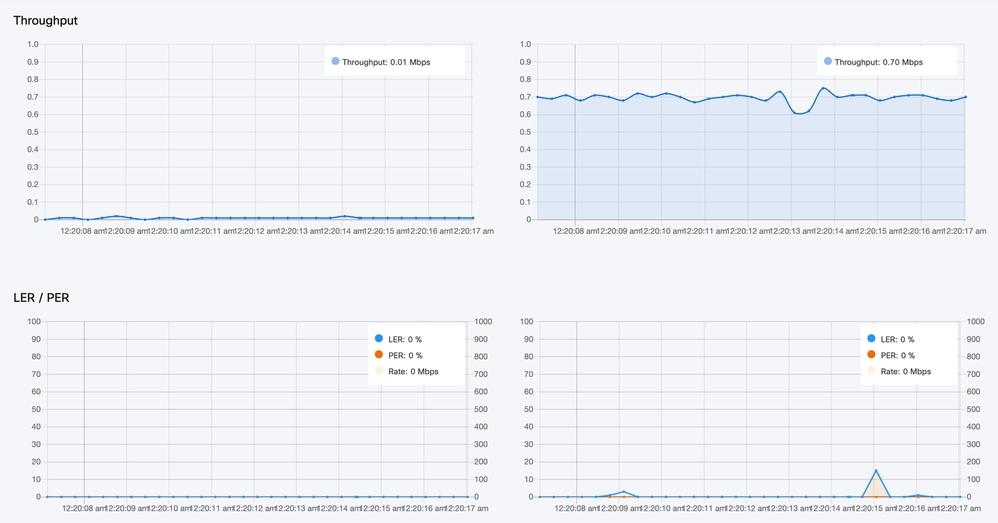
 Feedback
Feedback