Introduction
This document describes the use of the RACER portal in creating configuration templates for Cisco Ultra-Reliable Wireless Backhaul (CURWB) radios.
RACER portal
CURWB RACER is a centralized cloud-hosted server that can be used for provisioning of the entire CURWB system including configuration, firmware upgrade, and plug-in activation.
It allows all the radio configuration to be done in a single pane and uploaded to the radios in real-time or offline. RACER supports almost all the configuration options (basic and advanced).
RACER can be used to create configuration templates. Provide the template with the required parameter values to create radio configurations and apply them to multiple CURWB devices of the same type.
Configurations created in RACER can be applied to the radio in either online mode (if the CURWB devices have Internet access) or offline mode (if the CURWB devices have no Internet access).
It is designed to easily replicate the configuration on multiple radios without manually configuring them.
To configure the radios via the RACER portal using configuration templates, there is a minimum firmware version requirement:
Version 2.3.0 or later (FM10000 Gateways)
Version 1.6.0 or later (FM1000 and FM10000 Gen1 Gateways)
Version 1.2.7 or later (FM PONTE radios)
Version 7.9 or later (1200 VOLO for Gen2 radios)
Version 7.5.2 (1200 VOLO for Gen1 radios)
Version 8.6 or later (All 3200 and 4200 variants)
Version 9.4 or later (All 3500 and 4500 variants)
Configuration Templates
Using RACER to configure radios helps create a simple and streamlined process, saving time, and helps easily swap radios in case of radio failure.
When multiple radios in a setup have similar configurations, a single template can be created and applied to the radios at once, and minor adjustments can be made later.
A configuration can be applied to any RACER-compatible legacy CURWB device by using two methods :
- Creating and applying a custom configuration template for the radio.
- Using a pre-defined configuration template by Cisco which can be modified for deployment-specific needs.
To access RACER, please log in to the Partners Portal website and select RACER.
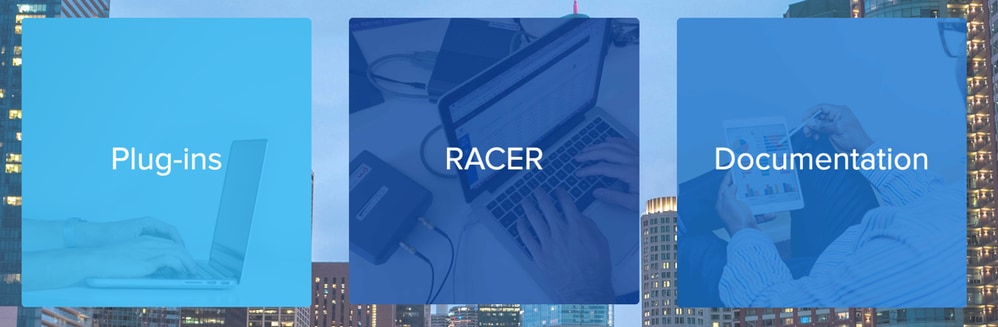
Once you select RACER, you can navigate to ‘Configuration Templates’ tab :
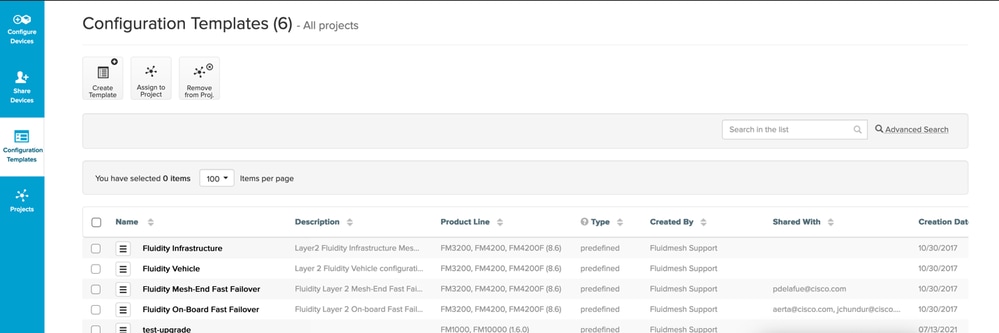
At this time, you are able to see the pre-defined configuration templates on the screen. You can edit them according to your project needs.
Generating custom configuration templates
- Click Create Template at the top of the screen.
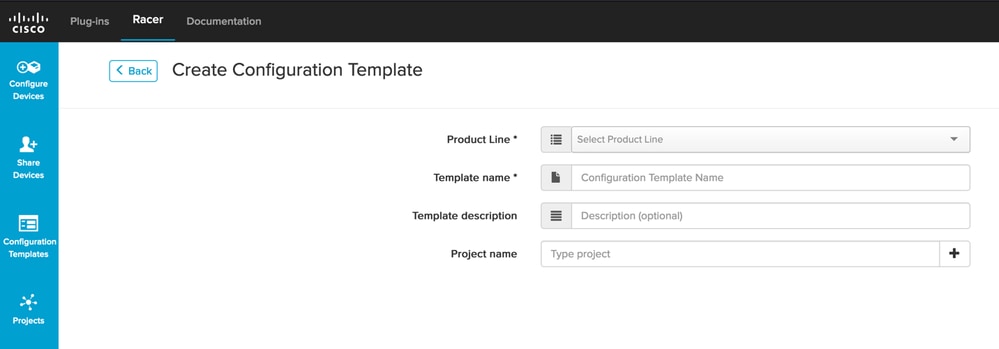
- Select the right Product Line to create the configuration template for and add a name and description for the template. It is also good practice to group the configuration templates to the Projects the radios are added to.
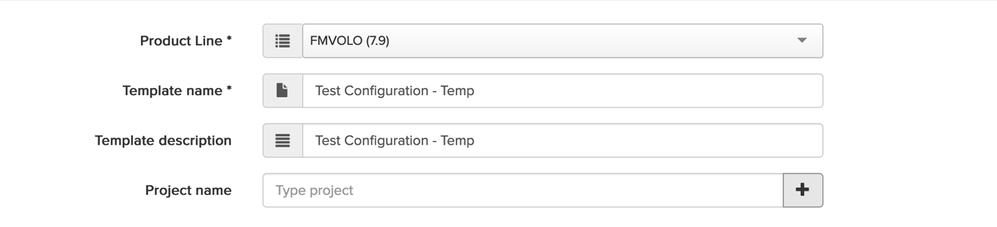
- This article discusses creating a template for FMVOLO with firmware 7.9 as an example.
- Once the product is selected, the associated configuration fields are populated.
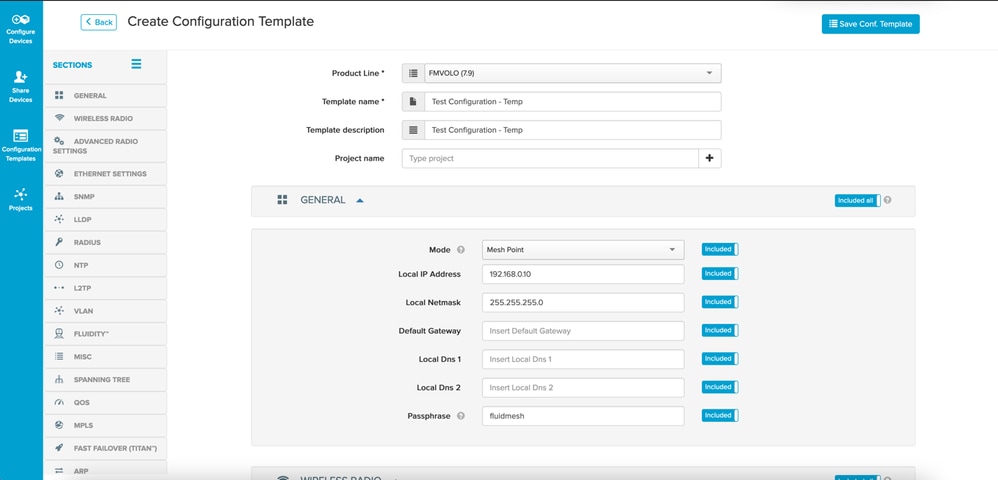
- The configuration fields are grouped with other associated fields under different Sections. Based on your requirement, entire sections or individual fields themselves can be Included/Excluded.
For example, if you want your radios to not have the IP address edited when the configuration template is applied, the Local IP Address field can be Excluded. By default, all sections are Included.
- You can then individually navigate through different Sections to add the template needed.
- Once the configuration template is done, click Save Conf. Template at the top right of the screen to save it.


- Verify the template listed under the Configuration Templates tab.
- You can also share the Configuration Templates with other members of your team. Select the configuration templates you want to share and click the Share Template button at the bottom of the screen to share. You can also select user privileges to allow Read-only access or Modify and Save access.
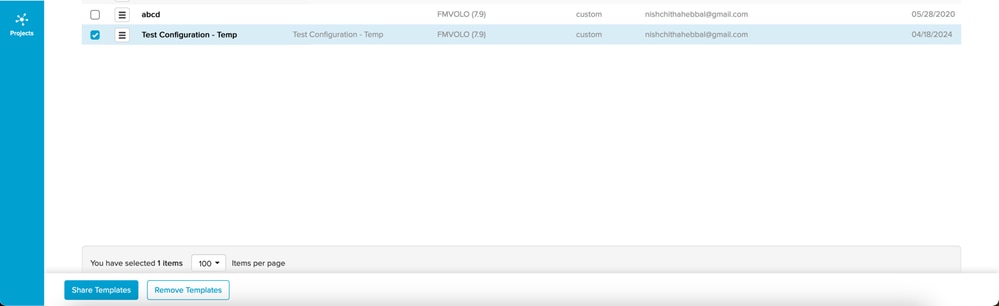
Modifying the pre-defined configuration template
If you want to use any of the pre-defined configuration templates already available, it’s advised to duplicate them first. These pre-defined configuration templates are for specific common scenarios but can be modified as per requirement.
Click the drop-down icon next to the configuration template and select Duplicate Template to create a copy.
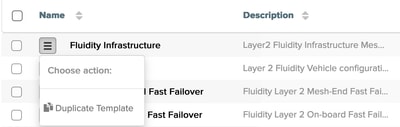
You can save the duplicate and edit the fields as required.
Offline mode
Once a configuration template is saved, it can be applied to radios of the same product line, that are already assigned to your account.
This can be done from the Configure Devices tab under RACER.
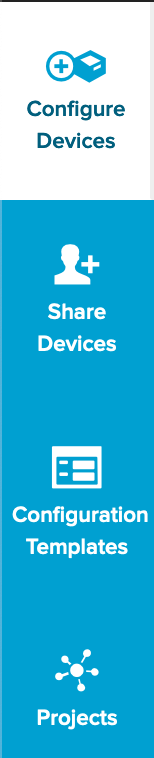
- Select the device(s) you want to apply the template to. Once selected click Apply Template on the top.

- Once clicked, you can select the configuration from the drop-down menu and click Apply Template.
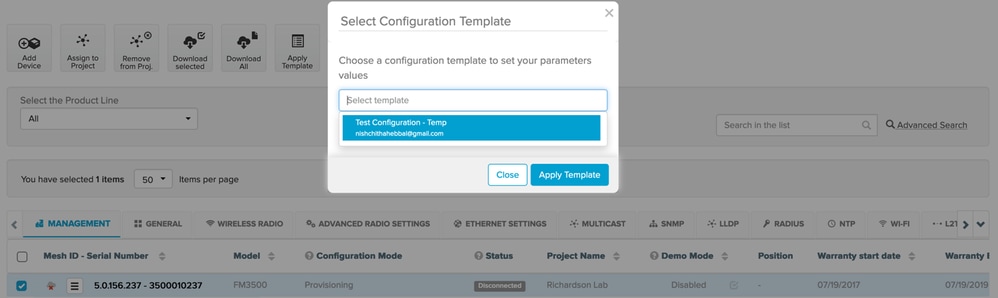
- Once the template is applied, the icon (next to the selected radios) changes to reflect there have been changes made in the configuration according to the template.

- If at this point, particular configuration fields need to be edited for individual radios, like IP address, they can still be edited by navigating to the corresponding section from the Configure Radios.


- Any changed configuration parameters have the asterisk ( * ) icon next to them. Once all the fields are changed per your requirement, click Save at the bottom to save the changes.

- Once the configuration is saved, the icon next to the radios reflects the update.

- Now, the updated configuration file for the device(s) can be downloaded locally, by selecting the radios and clicking Download Selected on the top.
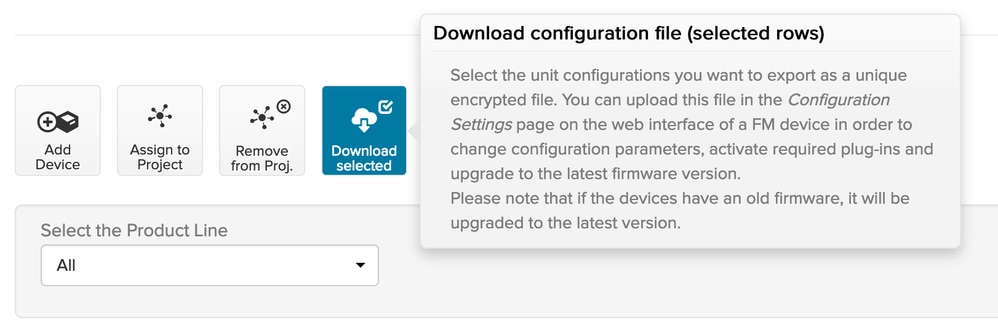
- This creates a .fmconf extension file. If multiple devices were selected, the same file can be uploaded to all the selected devices. The file can be uploaded to radios locally from the RACER tab on the GUI.
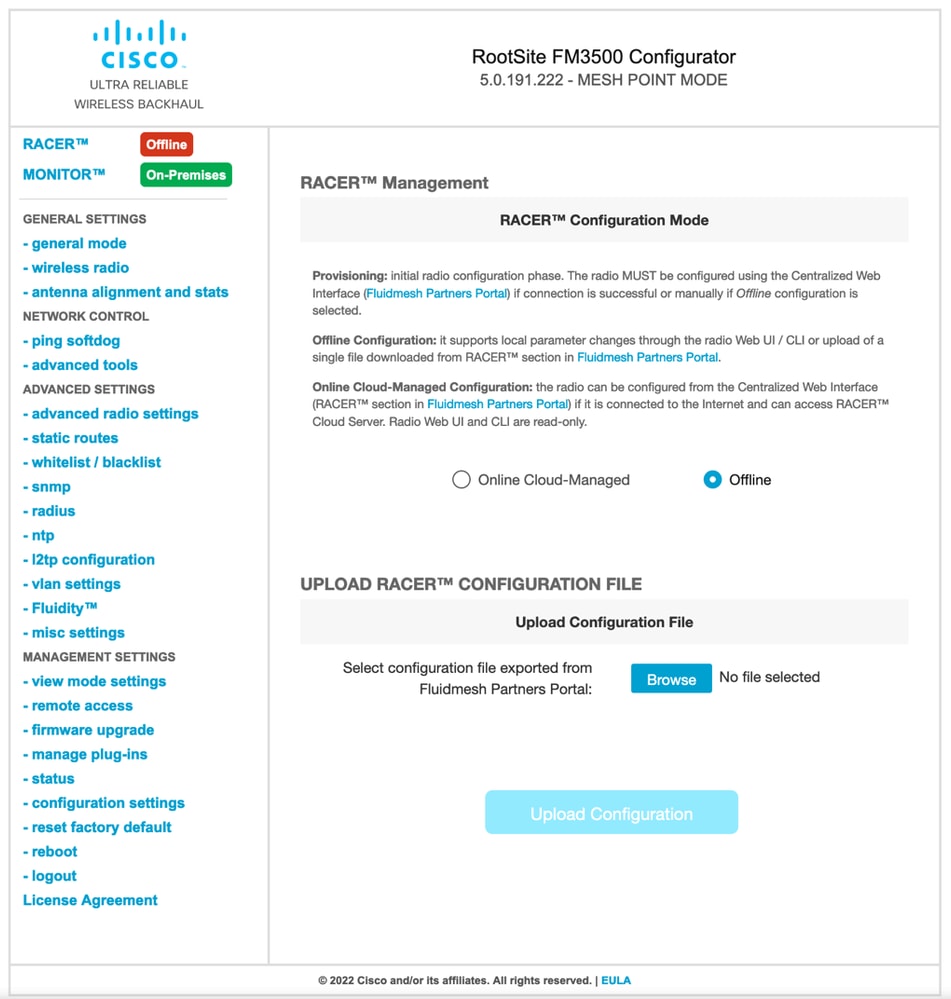
Online mode
- If you are using the RACER Online mode, the steps are the same to create and apply the configuration templates.
- Once config is applied, if the device has internet access and is connected to RACER, the configuration can be applied by clicking the Apply icon next to the radio.

- This automatically updates the configuration on the radio and the radio reboots and is accessible on the updated configuration.

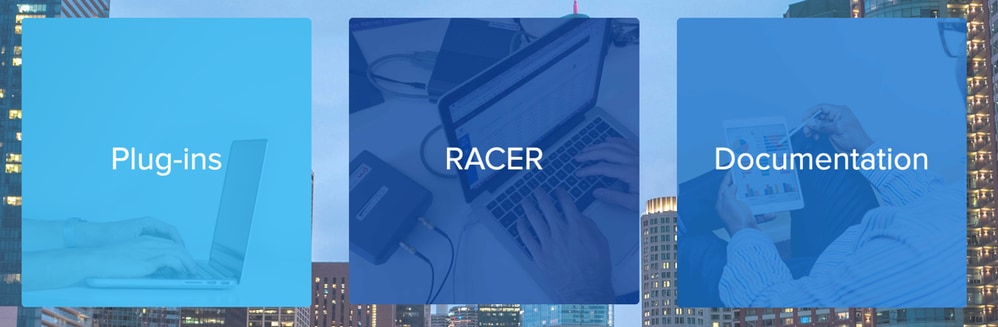
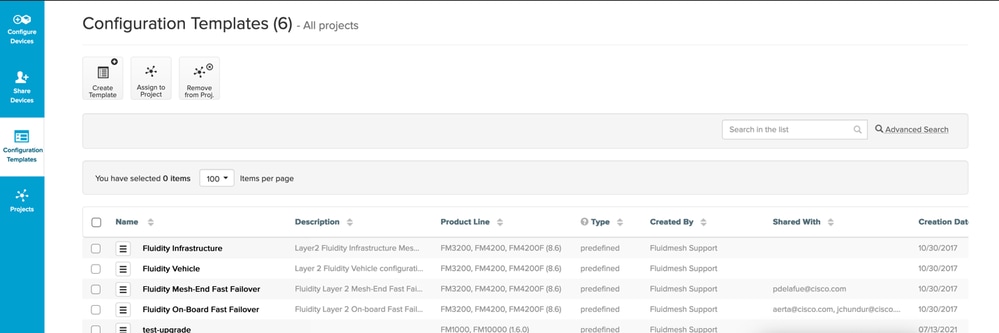
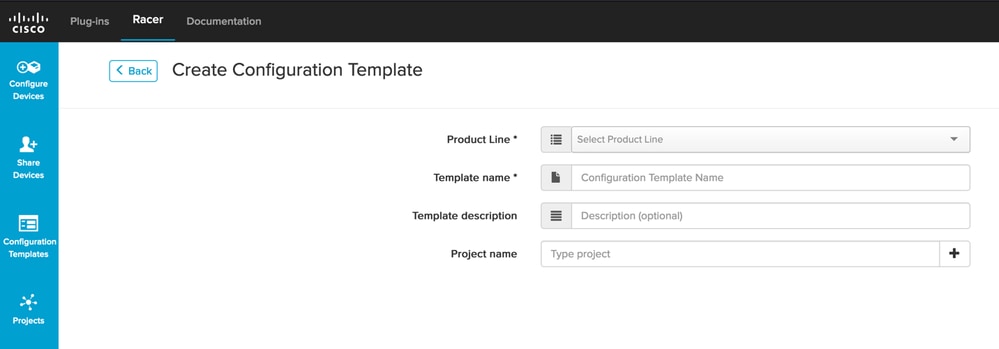
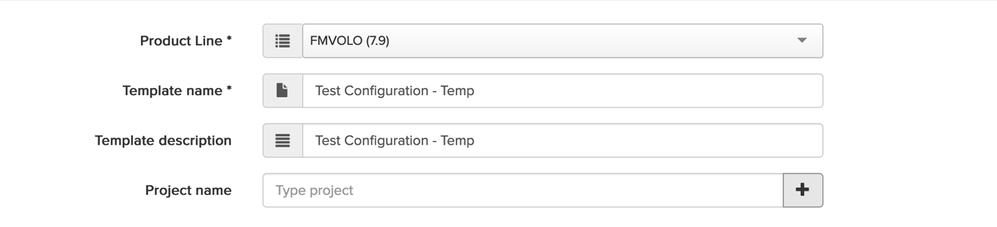
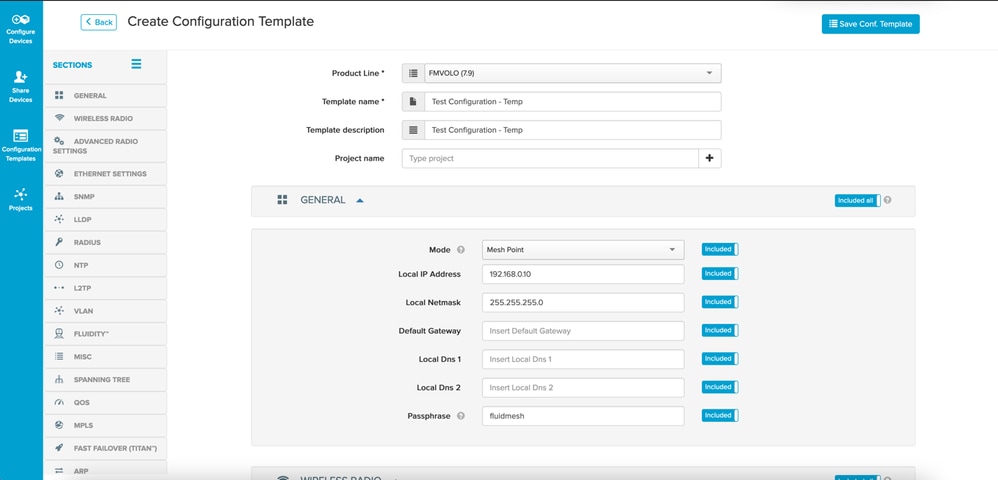


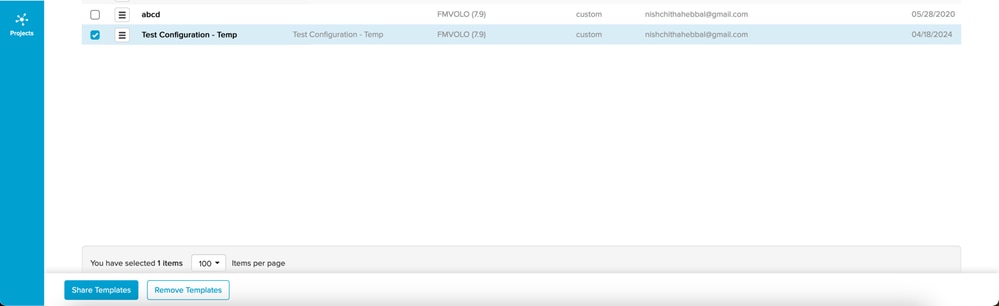
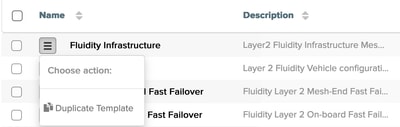
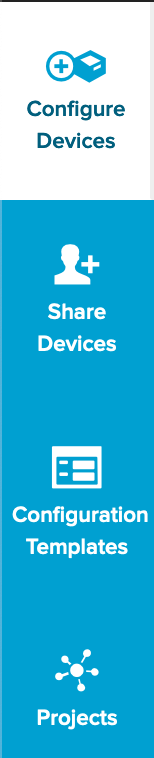

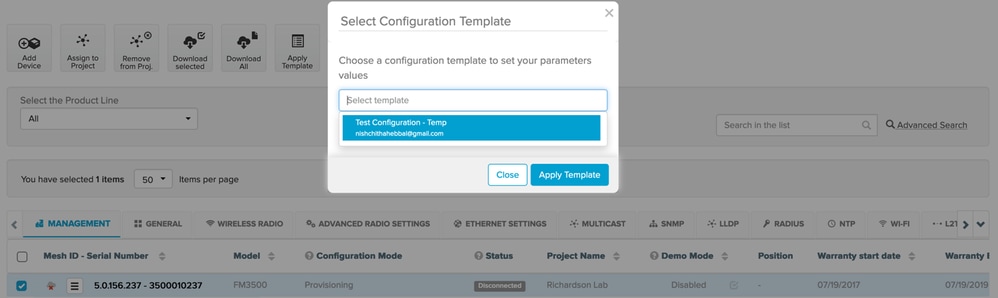





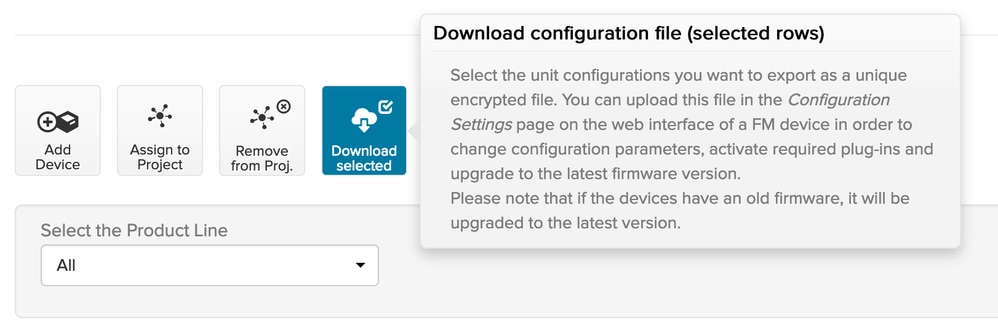
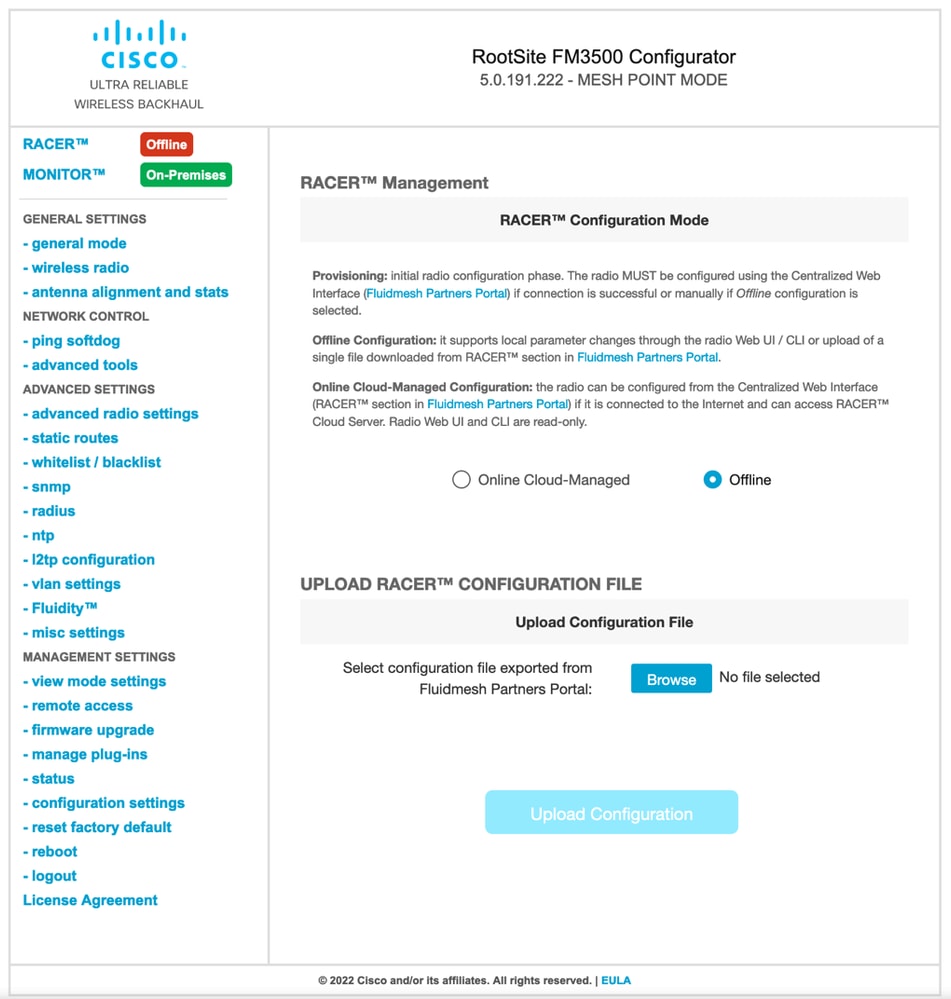

 Feedback
Feedback