Introduction
This document describes configuration of fluidity on Industrial Wireless (IW) APs operating in CURWB using templates in the IoT Operations Dashboard.
Accessing IoT OD
The IW Access Points (APs) like IW9165 and IW9167 can be configured in either CAPWAP or URWB mode.
When these access points are configured in the URWB mode, they can be configured using the IoT-Operations Dashboard or locally in offline mode. The IoT Operations Dashboard can be accessed with these links, depending on where the tenants are located.
https://us.ciscoiot.com
https://eu.ciscoiot.com
After logging in and picking the right tenant, select Industrial Wireless under Service to access the feature set for Cisco Ultra-Reliable Wireless Backhaul (CURWB) radios.

Manual Onboarding
Devices can be manually onboarded to IoT OD from the Inventory page.
Select Add Devices and pick the PID of the devices that are added. A CSV file can be uploaded with the Serial Number and MAC Address of the devices on it; each line has one entry.
Example: SN001234,00:f1:ca:00:00:01
SN003457,00:f1:ca:00:00:02
Once uploaded, click Add devices at the bottom to manually import devices to the dashboard. They then show up under the Inventory tab.
Fluidity Configuration
A basic Fluidity setup with IW916x Access Points can be configured via IoT OD with this procedure.
Consider three APs, Radio A acting as a Trackside Mesh End, Radio B as a Trackside Mesh Point, and Radio C acting as a Vehicle radio.
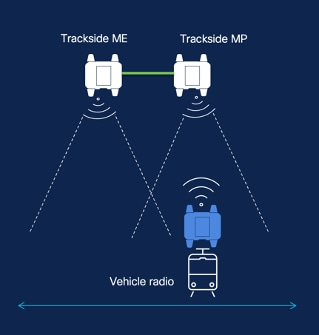
- Once the devices are added to IoT OD and the status is ‘Online’, the configuration can be edited by selecting the required device. Click on the device and go to the ‘Configuration’ tab, select the ‘Edit’ button to update the configuration.
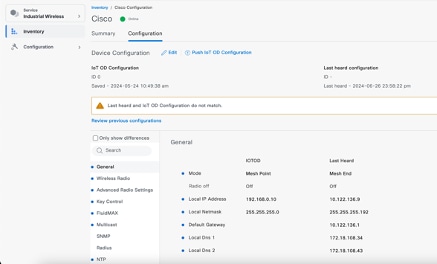
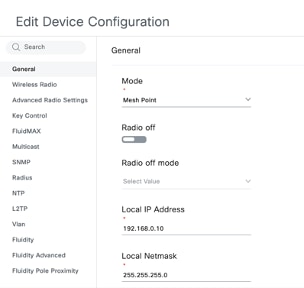
2. For a Fluidity setup, in the ‘General’ section, at least one of the Trackside radios must be configured as a Mesh End. In this setup, Radio A is the Trackside Mesh End and Radio B is the Trackside Mesh Point. All the Vehicle radios must be configured as Mesh Points. There is only one Vehicle radio, Radio C in this setup. Radio Mode for all radios are set to ‘Fluidity’.
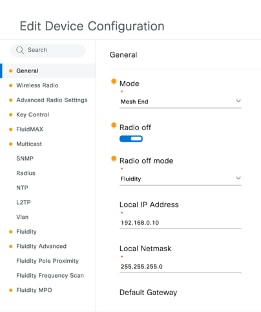
Radio A config
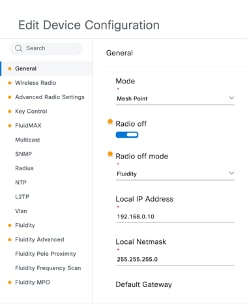
Radio B Config
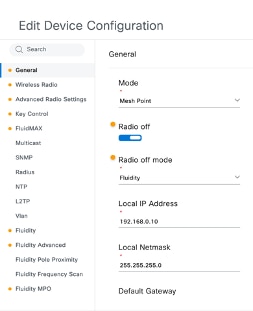
Radio C Config
3. Under the ‘Wireless Radio’ section, make sure all three of the radios have the same passphrase. We are only enabling one radio per IW device for this setup. Enable the radio you picked (Radio 1 or Radio 2), and make sure all the radios have the same frequency and channel width configured. When connecting antennas, please make sure to pick the external ports based on the radio number selected. Also, the radio mode is configured as ‘Fluidity’ for all three radios.
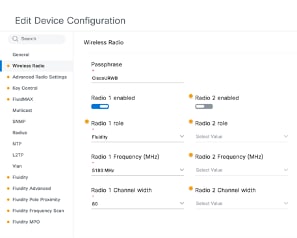
4. Under the ‘Fluidity’ section, the Unit role is to be selected as ‘Infrastructure’ for Radio A and Radio B which are the trackside radios.
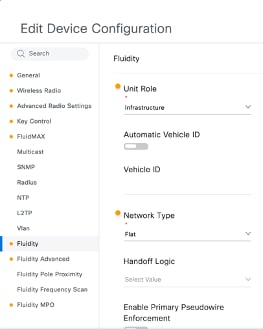
5. Under the Fluidity section, on Radio C the Unit role is selected as ‘Vehicle’. Since this is a Layer 2 Fluidity network, the Network type would be ‘Flat’. If multiple Vehicle radios are used on a single vehicle, ‘Automatic Vehicle ID’ can be enabled or a manual vehicle ID can be assigned.
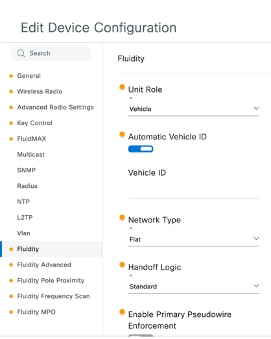
Once the configuration is edited, click ‘Save’ at the bottom.
6. Now the updated configuration can be pushed from IoT-OD directly to the radios with the ‘Push IoT OD Configuration’ button. Hit Confirm once prompted. The device is rebooted and accessible from the IP from the pushed config.

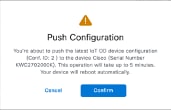
7. Another option to push config, if the radios are ‘Offline’ is to download the configuration file. From the Inventory tab, select one or multiple devices, and from the ‘More Actions’ dropdown menu, select the ‘Download Selected’ button.
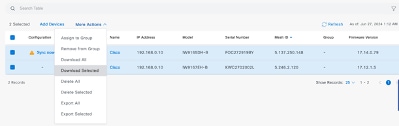
A file with the extension .iwconf is downloaded. The same file can be uploaded to the GUI of the devices from the IoT-OD tab.
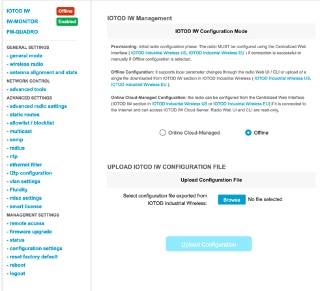
The configuration can be checked from the Status page.
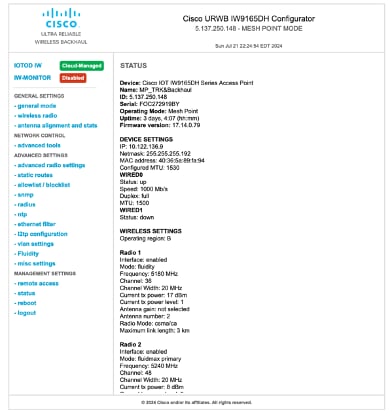 8. The FM-Quadro page on the Mesh End radio can be accessed to check the layout of the Fluidity setup.
8. The FM-Quadro page on the Mesh End radio can be accessed to check the layout of the Fluidity setup.



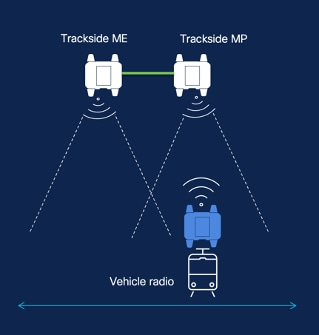
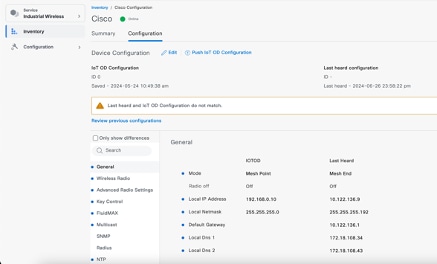
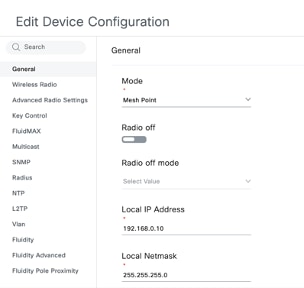
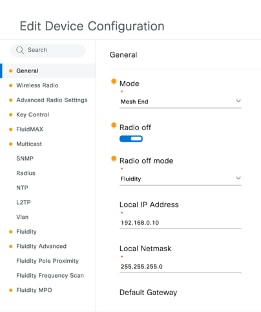
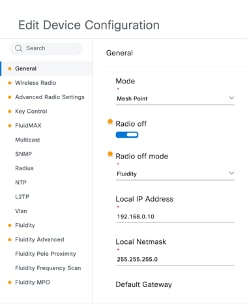
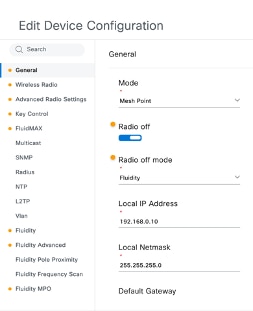
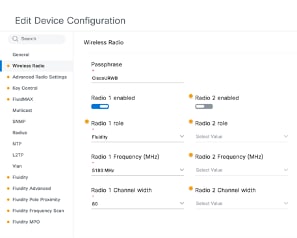
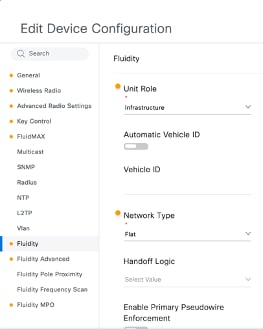
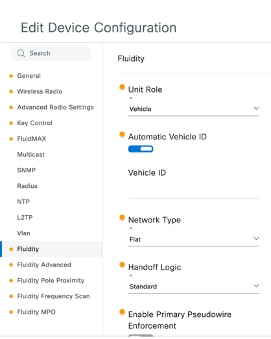

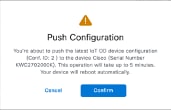
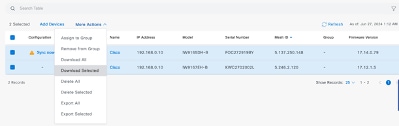
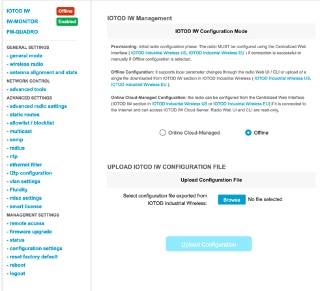
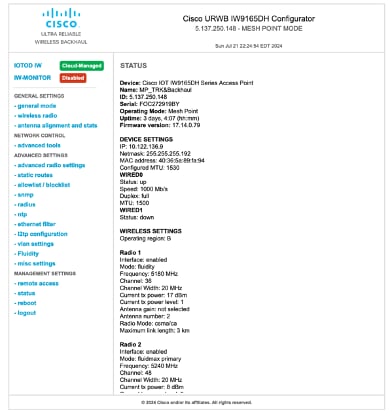

 Feedback
Feedback