Introduction
This document describes the different available methods to collect debugs from an AireOS Wireless LAN Controller (WLC).
Prerequisites
Requirements
Cisco recommends that you have knowledge of these topics:
- Wireless LAN Controllers
- Telnet/SSH/console client
Components Used
The information in this document is based on this hardware/software versions:
- AireOS WLC version 8.0.140.0 or higher
- Putty version 0.70
- Syslog server
- Trivial file transfer Protocol (TFTP) server
Configure
Save Debug Output to a File in Local Machine
This method requires the user to log in to the WLC via SSH/telnet/console through putty and log the output of the session to a .txt file on the machine from where the session was started.
Step 1. Open a Command Line Interface (CLI) to the WLC via SSH/Telnet/console through Putty.
Step 2. Log the output of the WLC to a .txt file.
a) Right click on the upper left side of the putty window (small computer icon) and select Change settings.
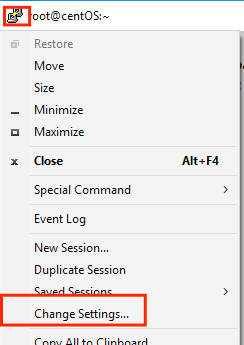
b) Navigate to Session > Logging > Session logging. Select All session output, then selecto Browse in order to choose the path where the file is stored as well as the name of the file. When done, select Apply.
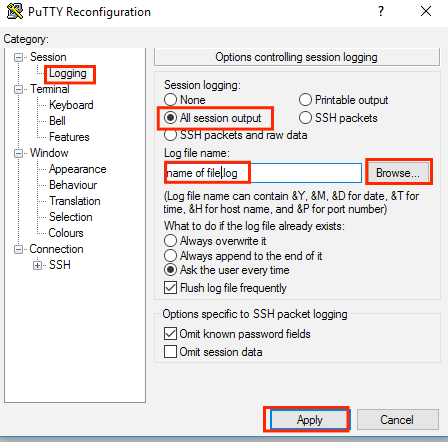
Step 3. Ensure the CLI session does not time out and ends. This depends on the type of connection and is done through these commands.
SSH/Telnet session:
>config session timeout 0
Console session:
>config serial timeout 0
Step 4. Enable the needed debugs (i.e. debug client).
>debug client aa:bb:cc:dd:ee:ff
>debug dhcp message enable
>debug aaa events enable
Step 5. Once the desired event has occurred, disable the debugs.
>debug disable-all
Step 6. Collect the file from the path specified at Step 2.
Send Debug Output to a Syslog Server
This method sends the debug output to a syslog server. The session form where the debug commands are run must remain open, otherwise the WLC stops sending the debug output to the syslog server.
Tip: As a workaround, you can connect to the WLC via console. In order to avoid that the console session ends, enable the desired debugs, unplug the computer from the console port and wait for the data to go to the syslog server. This way, the console session remains alive.
Note: This feature is available since AireOS version 5.1.
Step 1. Open a CLI session to the WLC via SSH/Telnet/console through Putty.
Step 2. Ensure the CLI session does not time out and ends.
SSH/Telnet session:
>config session timeout 0
Console session:
>config serial timeout 0
Step 3. Configure the WLC to send the debug output to a syslog server.
>config logging syslog level debugging
>config logging debug syslog enable
>config logging syslog host <syslog's-IP-address>
Step 4. Enable the needed debugs (i.e. debug client).
>debug client aa:bb:cc:dd:ee:ff
>debug dhcp message enable
>debug aaa events enable
Step 5. Once the desired event has occurred disable the debugs.
>debug disable-all
Step 6. Collect the file from the syslog server.
Save Debug Output to a WLC Local File
This method saves the debug output in a file stored locally in the WLC, the session that issues the debug command must remain open otherwise the WLC fails to save the debug output to the local file.
Tip: As a workaround, you can connect to the WLC via console. In order to avoid that the console session ends, enable the desired debugs, unplug the computer from the console port and wait for the data to be saved in the local file. This way, the console session remains alive.
Note: This feature is available since AireOS version 5.1.
Note: Configuration for debug output saved to a local file and the file itself is deleted after a WLC reboot.
Step 1. Open a CLI session to the WLC via SSH/Telnet/console through Putty.
Step 2. Ensure the CLI session does not time out and ends.
SSH/Telnet session:
>config session timeout 0
Console session:
>config serial timeout 0
Step 3. Configure the WLC to save the debug output to a local file.
>config logging debug file enable
Step 4. Enable the needed debugs (i.e. debug client).
>debug client aa:bb:cc:dd:ee:ff
>debug dhcp message enable
>debug aaa events enable
Step 5. Once the desired event has occurred, disable the debugs.
>debug disable-all
Step 6. Collect the information from WLC.
Step 7. In order to collect the debug file, it will have to be uploaded from the WLC to a TFTP/FTP server either through CLI or Graphical User Interface (GUI).
CLI:
(Cisco Controller) >transfer upload datatype debug-file
(Cisco Controller) >transfer upload serverip 10.10.10.10
(Cisco Controller) >transfer upload path /
(Cisco Controller) >transfer upload mode tftp
(Cisco Controller) >transfer upload filename debug-output-name.txt
(Cisco Controller) >transfer upload start
Mode............................................. TFTP
TFTP Server IP................................... 10.10.10.10
TFTP Path........................................ /
TFTP Filename.................................... debug-output-name.txt
Data Type........................................ Debug File
Are you sure you want to start? (y/N) y
GUI:
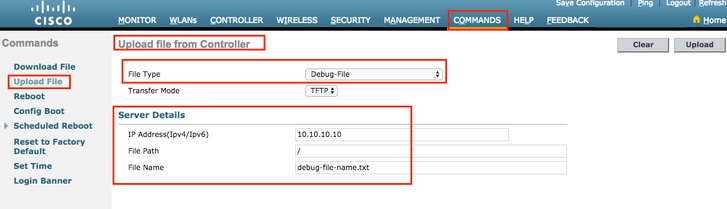
Any of the methods generate the same outputs. However, it is important to consider that console outputs display at a much lower speed rate than Telnet or SSH sessions but can provide outputs even after network unreachability.
