Cisco Refuse to Lose Compute Hyperconverged with Nutanix (CCHC + N) M7 Ordering Guide
Available Languages
Bias-Free Language
The documentation set for this product strives to use bias-free language. For the purposes of this documentation set, bias-free is defined as language that does not imply discrimination based on age, disability, gender, racial identity, ethnic identity, sexual orientation, socioeconomic status, and intersectionality. Exceptions may be present in the documentation due to language that is hardcoded in the user interfaces of the product software, language used based on RFP documentation, or language that is used by a referenced third-party product. Learn more about how Cisco is using Inclusive Language.
- US/Canada 800-553-2447
- Worldwide Support Phone Numbers
- All Tools
 Feedback
Feedback
Cisco Compute Hyperconverged M7 Server with Nutanix Solutions
Cisco Compute Hyperconverged with Nutanix is a hyperconverged infrastructure solution integrating Cisco’s best-in-class compute (Cisco Unified Computing System), datacenter networking, and SaaS infrastructure management platform (Cisco Intersight) with Nutanix's market-leading hyperconverged storage software, Nutanix Cloud Platform The Cisco Compute Hyperconverged with Nutanix family of appliances delivers pre-configured UCS servers that are ready to be deployed as nodes to form Nutanix clusters in a variety of configurations. Each server appliance contains three software layers: UCS server firmware, hypervisor (Nutanix AHV), and hyperconverged storage software (Nutanix AOS).
Cisco Compute Hyperconverged M7 Server with Nutanix Clusters
Physically, nodes are deployed into clusters, with a cluster consisting of three or more Cisco Compute Hyperconverged Server. These are integrated into a single system by a pair of Cisco UCS® fabric interconnects, creating clusters that support general-purpose deployments and mission-critical high-performance environments.


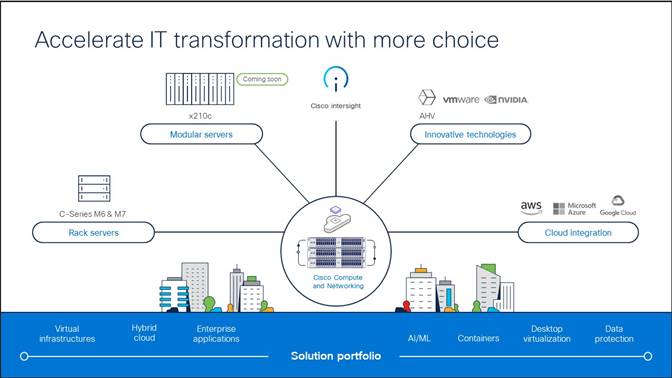
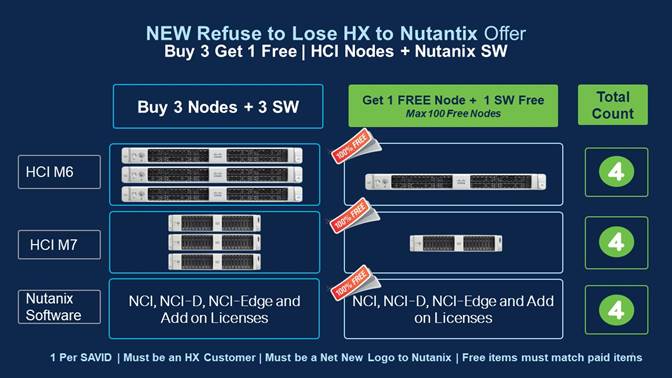
Refuse to Lose HX to Nutanix T’s & C’s
● Must be an HX customer & a New Logo to Nutanix (Provide SAVID to determine offer eligibility)
● Nutanix Deal Registration through Cisco is mandatory (Deal Registration Approval must list New Business to Nutanix)
● Offer is valid for Cisco’s FY24 Only. Approved quotes are valid for 30 days
● Offer is available for ONE use per Customer SAVID only
● Deal MUST be registered & approved via the Qualification Form before quoting/ordering to avoid delays in approvals & shipment.
● Free items include M6 or M7 Servers & Limited Nutanix Software only.
● Nutanix Software subscription must be 3 year or above.
● Intersight is Mandatory for all free and paid nodes.
● Free Server & Nutanix Software must be the same model & configuration as the Paid Server & Software purchased.
● Eligible Nutanix Software: NCI, NCI-D, NCI-Edge (Limited to 5 VM’s per node) and Add On’s
● Offer can be applied to clusters in Intersight Standalone Mode (Non-FI) or UCSM Managed Mode (FI)
● Offer is not eligible for Nutanix Cost Relief
● Promotion does not apply to Renewals.
● Offer Approval is only valid to be used on one Cisco Deal ID.
Note: Free Nutanix Software discount will be applied via DSA process. DO NOT QUOTE / ORDER WITHOUT REGISTERING HERE. Your Orders will be HELD if booked without approval.
Ordering is SIMPLE
● Secure your Nutanix Deal Registration approval. Please ensure the Nutanix Deal Registration approval email indicates ‘Nutanix New Business'.
● Register your deal for approval here
Note: Please attach your Refuse to Lose Registration Approval along with your Nutanix Deal registration approval email in the Non-standard DSA process. Find DSA Process here.
● Once you have an approved Nutanix Deal registration with the new logo indicator, register your DEAL for approval on the R2L Offer Click Offer
● You will receive an offer approval which you will attach as a PDF along with your Deal registration E-Mail PDF during the non-standard DSA process
● Once approved, Order using Promo SKUs. PID: HCI-R2L-M6-OFFER (M6) and HCI-R2L-M7-OFFER (M7)
Purpose
This publication provides information about the ordering Cisco Compute Hyperconverged with Nutanix from CCW estimate creation.
Scope
This ordering guide describes the information for:
● Workflow from approved Nutanix Deal Registration to License fulfillment
● Ordering Structure of Cisco Compute Hyperconverged M7 Server with Nutanix
● Catalog of Product IDs of Cisco Compute Hyperconverged M7 Server
● Ordering Nutanix Hardware, Software Licensing and Professional Service options
● Links to additional resources
Audience
Cisco sales teams and partners.
Workflow from Approved Nutanix Deal Registration to License fulfillment

● Every opportunity for Nutanix SW should be ideally registered with Nutanix via Nutanix Deal Registration process. Nutanix Deal registration provides Cisco Sales PSS/AM is responsible for submitting Nutanix Deal registration. Once the Deal registration is approved by Nutanix, an approval email will be sent to the Cisco Sales submitter. This approval letter will need to be attached later to the Cisco quote.
● Once the customer requirements are available, visit Nutanix Sizer tool (Nutanix Sizer) and complete the guided selling questionnaire to secure the Nutanix configuration specifications that meet the customer requirements.
● Build the configuration in CCW using top level ordering SKU HCI-R2L-M7-OFFER. Create deal using the CCW configuration, every deal that contains Nutanix SW must go through non-Standard Deal Approval process. Cisco Sales AM will need to submit non-standard deal by providing info on Nutanix Deal Registration, justification for discount request and attaching the relevant approval letter from Nutanix.
● Commercial Finance will enter the non-standard discount and approve it after the required due diligence is done for ensuring that the discount aligns to the zone discount guidelines shared by Nutanix.
● Once the non-standard deal is approved, it is available to convert to order.
● Nutanix Software is Not a Cisco Smart License. License is fulfilled by Nutanix and managed on Nutanix portal. For every order line containing Nutanix, the order submitter must enter End customer information (name, email, address) in Provisioning info screen on the CCW order line for Nutanix SKUs.
● Nutanix will send the License activation email to the end customer email ID that is entered into the provisioning info screen.
Ordering Structure of Cisco Compute Hyperconverged M7 Server with Nutanix Refuse to Lose Offer Structure
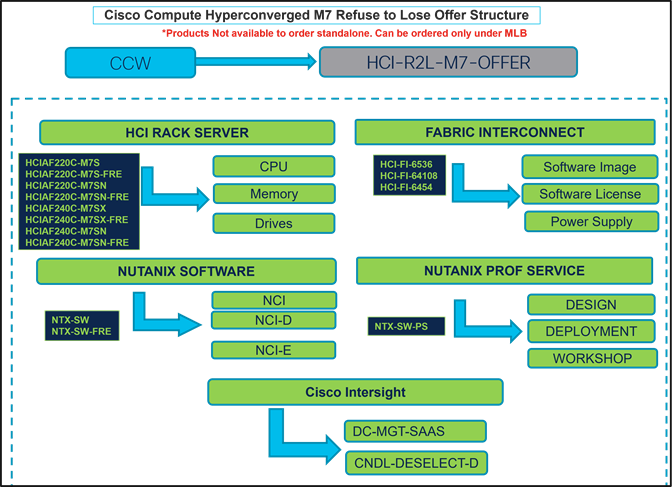
Note: For a complete list of part numbers for the see the Cisco Compute Hyperconverged with Nutanix-HCIAF220 M7 All-Flash Server and Cisco Compute Hyperconverged with Nutanix-HCIAF240 M7 All-NVMe/All-Flash Server
Table 1. PID of Major Line Bundle (MLB)
| Product ID (PID) |
Description |
| HCI-R2L-M7-OFFER |
Cisco Compute Hyperconverged Refuse To Lose M7 HX Migration Offer |
Table 2. HCI Rack Server Major Line PIDs
| Product ID (PID) |
Description |
| HCIAF240C-M7SN (All NVMe) |
Cisco Compute Hyperconverged HCIAF240cM7 All-NVMe server |
| HCIAF240C-M7SN-FRE (All NVMe) |
CCHC R2L Free HCIAF240cM7 All-NVMe Free server |
| HCIAF240C-M7SX (All Flash) |
Cisco Compute Hyperconverged HCIAF240cM7 All-Flash server |
| HCIAF240C-M7SX-FRE (All Flash) |
CCHC R2L Free HCIAF240cM7 All-Flash Free server |
| HCIAF220C-M7SN (All NVMe) |
Cisco Compute Hyperconverged HCIAF220cM7 All-NVMe server |
| HCIAF220C-M7SN-FRE (All NVMe) |
CCHC R2L Free HCIAF220cM7 All-NVMe Free server |
| HCIAF220C-M7S (All Flash) |
Cisco Compute Hyperconverged HCIAF220cM7 All-Flash server |
| HCIAF220C-M7S-FRE (All Flash) |
CCHC R2L Free HCIAF220cM7 All-Flash server |
Table 3. Fabric Interconnect Major Line PIDs
| Product ID (PID) |
Description |
| HCI-FI-6536 |
Cisco Compute Hyperconverged Fabric Interconnect 6536 |
| HCI-FI-64108 |
Cisco Compute Hyperconverged Fabric Interconnect 64108 |
| HCI-FI-6454 |
Cisco Compute Hyperconverged Fabric Interconnect 6454 |
Table 4. Nutanix Software and Professional Major Line PIDs
| Product ID (PID) |
Description |
| NTX-SW |
Nutanix Software 3Y and above |
| NTX-SW-FRE |
Nutanix R2L Free Software 3Y and above |
| NTX-SW-PS |
Nutanix Professional Service |
Table 5. Cisco Intersight Major Line PIDs
| Product ID (PID) |
Description |
| DC-MGT-SAAS |
Cisco Intersight SaaS |
| CNDL-DESELECT-D |
Conditional Deselect |
Note:
● For a complete list of part numbers for the see Cisco Compute Hyperconverged with Nutanix-HCIAF220 M7 All-Flash Server and Cisco Compute Hyperconverged with Nutanix-HCIAF240 M7 All-NVMe/All-Flash Server
● Refer to Nutanix Sizer Tool: https://sizer.nutanix.com/#/home before you proceed to do the Product Configuration.
Configuring the Hardware Components
Step 1.

a. In CCW, search for HCI-R2L-M7-OFFER PID and click on “Add”
b. Click on “Select Options” to enter the configurator.
Step 2.

a. Select HCIAF220C-M7S in QTY of 3,6,9,12,15,18,21,24,27,30……300 by clicking the “PLUS”.
b. Notice the HCIAF220C-M7S Status is now Invalid as further configuration needed.
c. Click on “Edit Options” to enter the configurator.
Step 3.
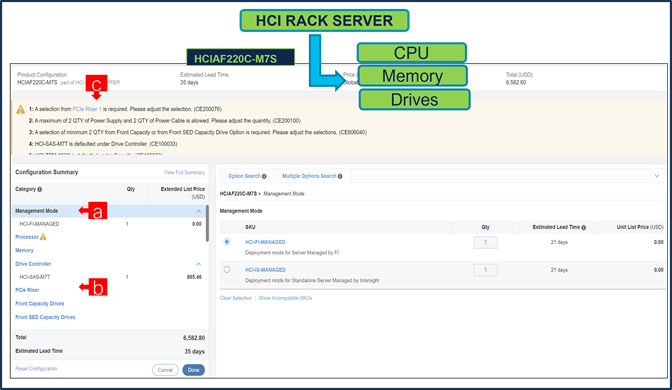
a. Configure HCIAF220C-M7S by selecting peripherals from category window on the left.
b. PIDs are listed in the window on the right. Some PIDs like Processors, Drives and PCIe risers are grouped according to type or series; select from the grouped options located above SKU window on the right.
c. Follow warning messages to configure the minimum required option PIDs.
d. Click on “Done” when completed.
Step 4.

a. Note Status is now showing as Valid.
b. Increase the quantity for multiples of same configuration.
c. Click the “PLUS” to add and configure the same product with different option/quantities or select a different product.
Step 5.

a. Click on “Edit Services/Subscriptions” to edit Term Duration for HW Support.
Note: It is recommended that Term Duration for HW Support must align with Software Subscription Duration.
Step 6.
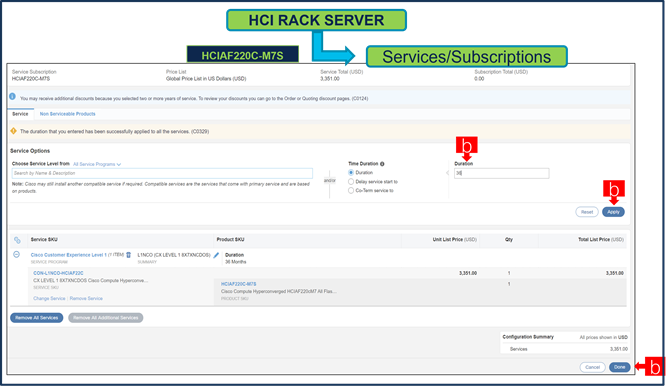
a. Enter the Term Duration
b. Click on “Apply” and “Done”
Note: If Nutanix Mission Critical Software Support is purchased, it is recommended that Customer upgrade to CX Success Track Level 1 or Level 2 or Solution Support to ensure consistent SLA response time between Hardware and Software. Please refer to https://www.cisco.com/c/dam/en_us/about/doing_business/legal/service_descriptions/docs/cisco-success-tracks.pdf for more information.
Step 7.
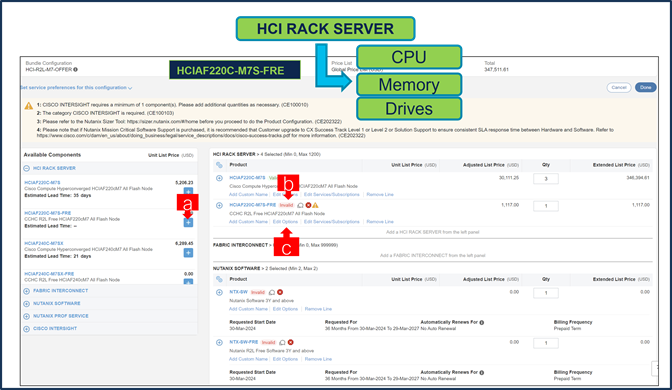
a. Select Free Nodes Ex: HCIAF220C-M7S-FRE in QTY of (QTY of Paid Node / 3) by clicking the “PLUS”.
b. Notice the HCIAF220C-M7S-FRE Status is now Invalid as further configuration needed.
c. Click on “Edit Options” to enter the configurator.
Note: Configuration of Paid Node and Free Node should be identical.
Step 8.

a. Configure HCIAF220C-M7S-FRE by selecting peripherals from category window on the left.
b. PIDs are listed in the window on the right. Some PIDs like Processors, Drives and PCIe risers are grouped according to type or series; select from the grouped options located above SKU window on the right.
c. Follow warning messages to configure the minimum required option PIDs.
d. Click on “Done” when completed.
Step 9.

a. Note Status is now showing as Valid.
b. Increase the quantity for multiples of same configuration.
c. Click the “PLUS” to add and configure the same product with different option/quantities or select a different product.
Step 10.

a. Click on “Edit Services/Subscriptions” to edit Term Duration for HW Support.
Note: It is recommended that Term Duration for HW Support must align with Software Subscription Duration.
Step 11.
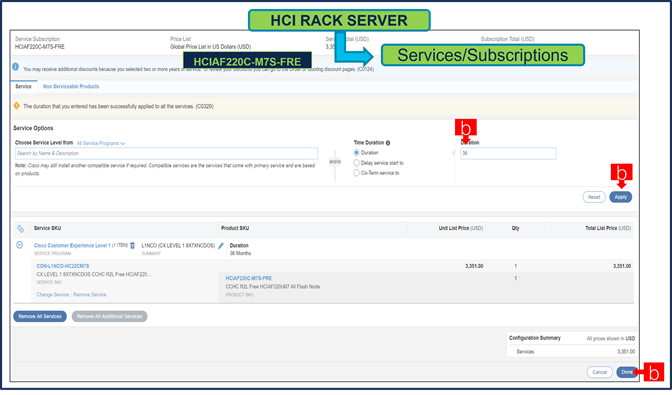
a. Enter the Term Duration
b. Click on “Apply” and “Done”
Note: If Nutanix Mission Critical Software Support is purchased, it is recommended that Customer upgrade to CX Success Track Level 1 or Level 2 or Solution Support to ensure consistent SLA response time between Hardware and Software. Please refer to https://www.cisco.com/c/dam/en_us/about/doing_business/legal/service_descriptions/docs/cisco-success-tracks.pdf for more information.
Step 12.

a. If Servers or any HW Components needs to be shipped to multiple locations using single order, user need to split the current lines in multiple lines. Example shown here..
Step 13.
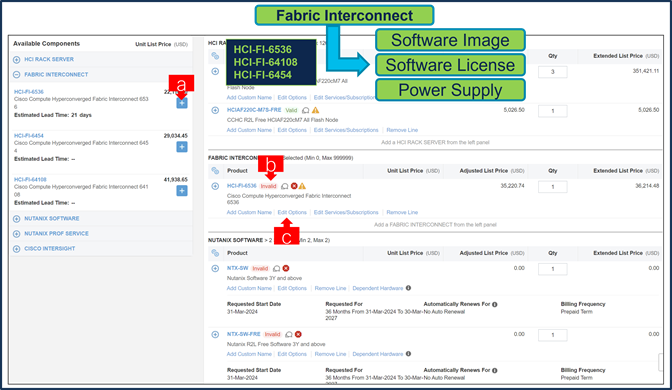
a. Select HCI-FI-6536 ATO with 2 QTY under MLB by clicking the “PLUS”
b. Notice the HCI-FI-6536 ATO Status is “invalid” as further configuration needed.
c. Click on “Edit Options” to enter the configurator.
Step 14.
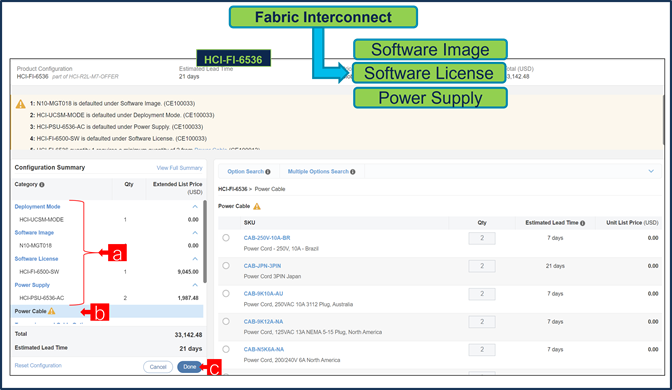
a. Configure HCI-FI-6536 by selecting peripherals from window on the left. Deployment Mode, Software Image, Software License and Power Supply is default selection. Transceiver Cable and QSFP Cables are Optional selection.
b. Power Cables are mandatory selections.
c. Click on “Done” when completed.
Step 15.

a. Note Status is now showing as “Valid”.
Step 16.
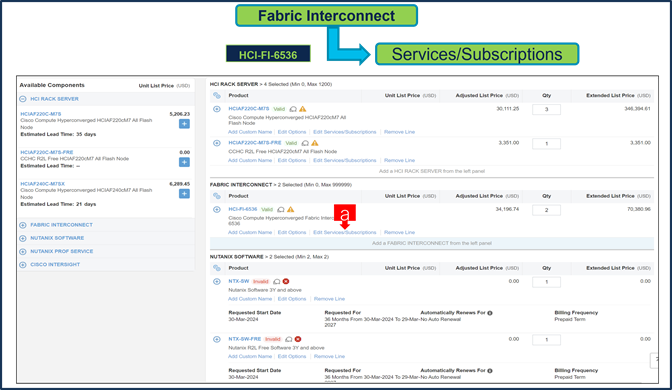
a. Click on “Edit Services/Subscriptions” to edit Term Duration for HW Support.
Note: It is recommended that Term Duration for HW Support must align with Software Subscription Duration.
Step 17.

a. Enter the Term Duration
b. Click on “Apply” and “Done”
Note: If Nutanix Mission Critical Software Support is purchased, it is recommended that Customer upgrade to CX Success Track Level 1 or Level 2 or Solution Support to ensure consistent SLA response time between Hardware and Software. Please refer to https://www.cisco.com/c/dam/en_us/about/doing_business/legal/service_descriptions/docs/cisco-success-tracks.pdf for more information.
Configure the Software Subscription




Step 18.
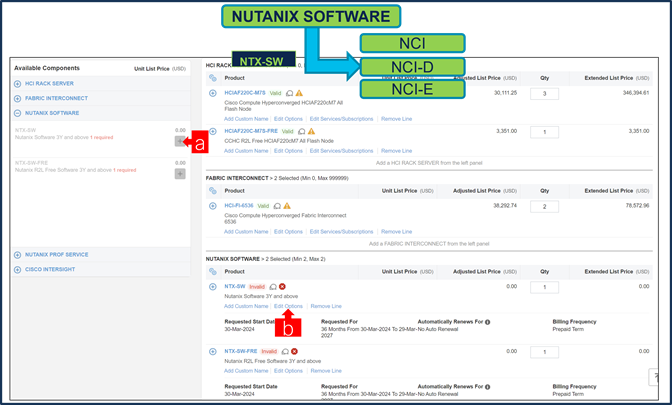
a. NTX-SW (Paid Nutanix Software) is pre-selected as its mandatory selection.
b. Click on “Select Options” to configure the product.
Note: Subscription Term for NTX-SW is 36 to 60 Months
Step 19.
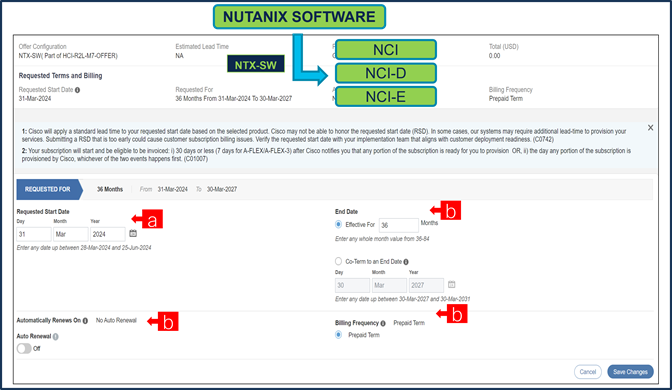
a. Requested Start Date (RSD) is now dependent on HW Ship Date and will automatically starts when the HW ships. If you change the RSD, the Software will start either on the RSD you picked or the HW Ship Date whichever is later.
b. End Date (duration in months) is defaulted to 36 Months, Auto Renewal (on/off) is defaulted to Off and Billing Frequency is defaulted to Prepaid Term. You can still change the setting accordingly.
Step 20.

a. For NTX-SW (Paid Nutanix Software), if Nutanix Cloud Infrastructure (NCI) or Nutanix Cloud Infrastructure Data (NCI-D) License are selected then they must match with the QTY of Processor Core selected under Paid Server. Here, QTY of Paid Server: HCIAF220C-M7S = 3. QTY of Processor: HCI-CPU-I6430 = 2 per Server i.e., 6 CPUs. Each CPU has 32 cores, total cores = 192. Hence, QTY of Nutanix Software License require = 192.
Step 21.
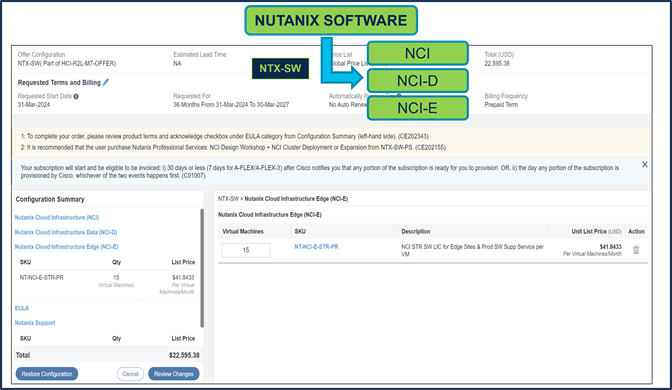
a. For NTX-SW (Paid Nutanix Software), if Nutanix Cloud Infrastructure Edge (NCI-E) License are selected, then max 5 QTY of NCI-E License can be selected per Server. Here, QTY of Paid Server: HCIAF220C-M7S = 3. Hence, QTY of NCI-E License allowed are 15.
Step 22.

a. To complete the order, please check the box to the right to acknowledge and agree to the EULA Terms
b. Click on “Review Changes” and “Done”
Step 23.
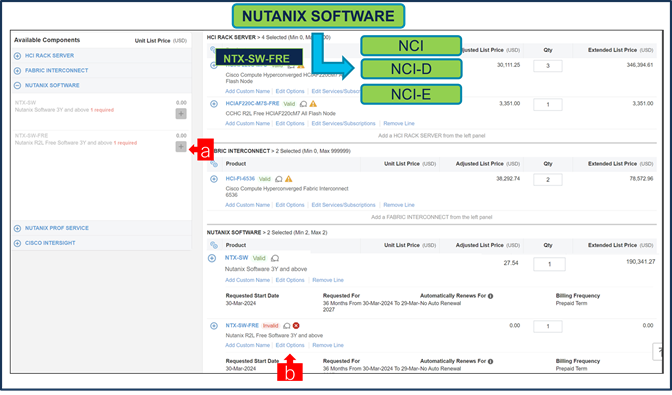
a. NTX-SW-FRE (Free Nutanix Software) is pre-selected as its mandatory selection.
b. Click on “Edit Options” to configure the product.
Step 24. Subscription Term for NTX-SW-FRE is 36 to 60 Months.

a. Requested Start Date (RSD) is now dependent on HW Ship Date and will automatically starts when the HW ships. If you change the RSD, the Software will start either on the RSD you picked or the HW Ship Date whichever is later.
b. End Date (duration in months) is defaulted to 36 Months, Auto Renewal (on/off) is defaulted to Off and Billing Frequency is defaulted to Prepaid Term. You can still change the setting accordingly.
Step 25.

a. For NTX-SW-FRE (Free Nutanix Software), if Nutanix Cloud Infrastructure (NCI) or Nutanix Cloud Infrastructure Data (NCI-D) License are selected then they must match with the QTY of Processor Core selected under Free Server. Here, QTY of Free Server: HCIAF220C-M7S-FRE = 1. QTY of Processor: HCI-CPU-I6430 = 2 per Server i.e., 2 CPUs. Each CPU has 32 cores, total cores = 64. Hence, QTY of Nutanix Software License require = 64.
Note: Note: Nutanix Software PID selected under NTX-SW-FRE must be same as Nutanix Software PID selected under NTX-SW.
Step 26.

a. For NTX-SW-FRE (Free Nutanix Software), if Nutanix Cloud Infrastructure Edge (NCI-E) License are selected, then max 5 QTY of NCI-E License can be selected per Server. Here, QTY of Paid Server: HCIAF220C-M7S-FRE =1 Hence, QTY of NCI-E License allowed are 5.
Note: Note: Nutanix Software PID selected under NTX-SW-FRE must be same as Nutanix Software PID selected under NTX-SW.
Step 27.
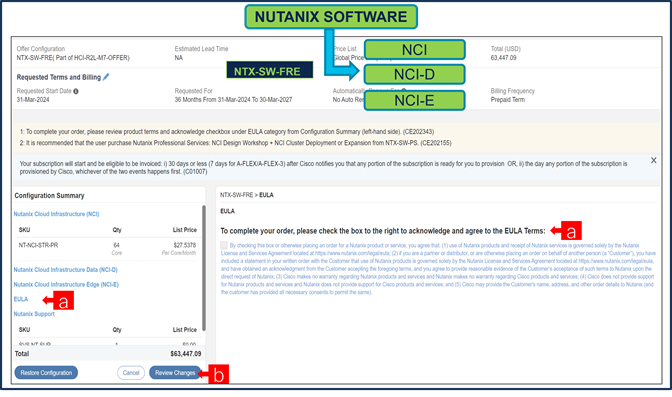
a. To complete the order, please check the box to the right to acknowledge and agree to the EULA Terms
b. Click on “Review Changes” and “Done”
Nutanix Professional Services SKU
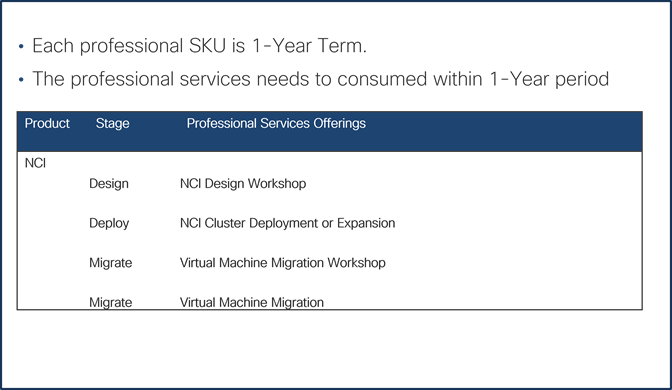
Step 28.

a. It is recommended that User Purchase NTX-SW-PS. Please make selection by clicking
b. Click on Edit Options to configure the Product.
Step 29.

a. We have NCI License selected under NTX-SW and hence, it is recommended that we select Nutanix Professional Services: NCI Design Workshop + NCI Cluster Deployment or Expansion SKUs.
b. QTY of NCI Cluster Deployment or Expansion Variable SKU must match with Server QTY.
Step 30.

a. To complete the order, please check the box to the right to acknowledge and agree to the EULA Terms
b. Click on “Review Changes” and “Done”
Step 31.
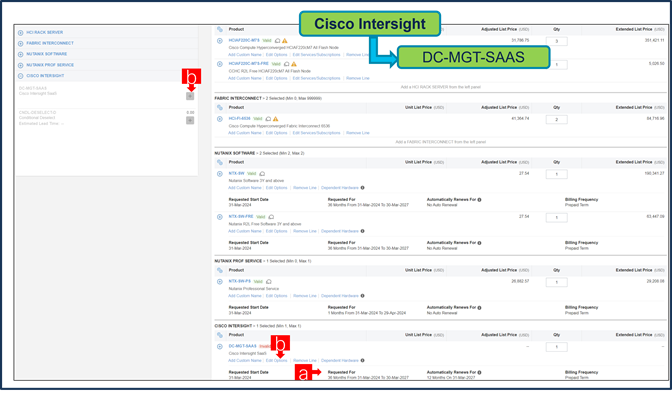
a. It is recommended that Term Duration for HW Support align with Software Subscription Duration.
b. Intersight is a required selection if you have not previously purchased Cisco Intersight Software. Please make selection by clicking “PLUS” and click on “Edit Options” to configure.
Step 32.

a. Requested Start Date (RSD) is now dependent on HW Ship Date and will automatically starts when the HW ships. If you change the RSD, the Software will start either on the RSD you picked or the HW Ship Date whichever is later.
b. End Date (duration in months) is defaulted to 36 Months, Auto Renewal (on/off) is defaulted to Off and Billing Frequency is defaulted to Prepaid Term. You can still change the setting accordingly.
Step 33.
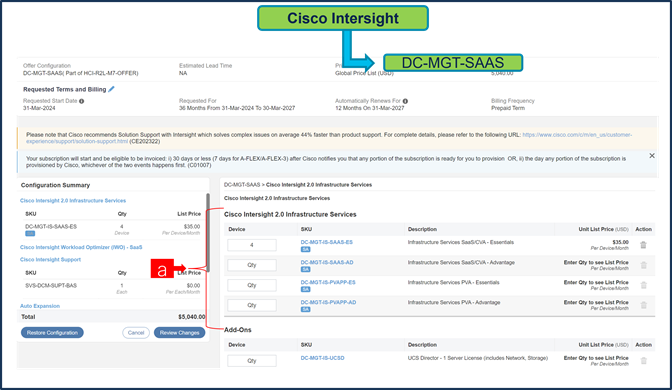
a. The quantity of Cisco Intersight 2.0 Infrastructure Services License under Offer: DC-MGT-SAAS should be equal to the quantity of Server selected. Enter the quantity.
Step 34.

a. The Cisco Intersight License comes with separate Support. Basic Embedded Support is the default selection. It is recommended that Customer should upgrade to Solution Support or CX Success Track L1 or L2 for the HW if Nutanix Mission Critical Software Support is purchased.
Step 35.
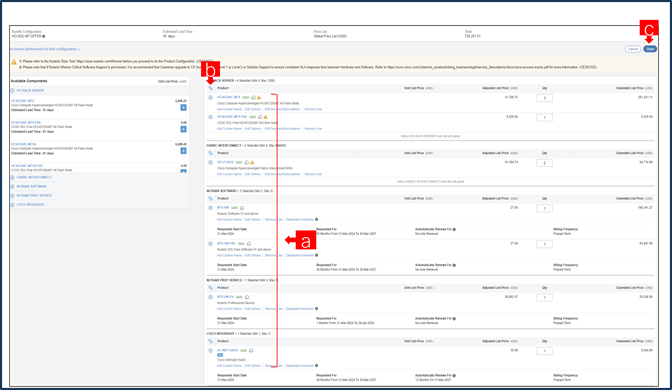
a. Configuration for MLB is completed when status of each Product is Valid and warning messages are cleared.
b. Click on the “PLUS” to expand and view the selections made for each Product.
c. Click on “Done” to complete MLB configuration.
Step 36.
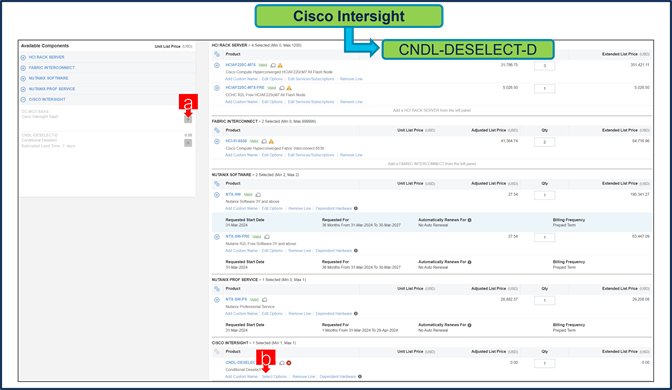
a. CNDL-DESELECT-D is meant to select only if Customer has already purchased Cisco Intersight License via EA Contract or order is for Disti Fulfillment. Please make selection by clicking “PLUS”.
b. Please note that Intersight is required selection and needed for the Server to function. Click on Select Options to configure.
Step 37.

a. Please select appropriate Reason Code
Step 38.
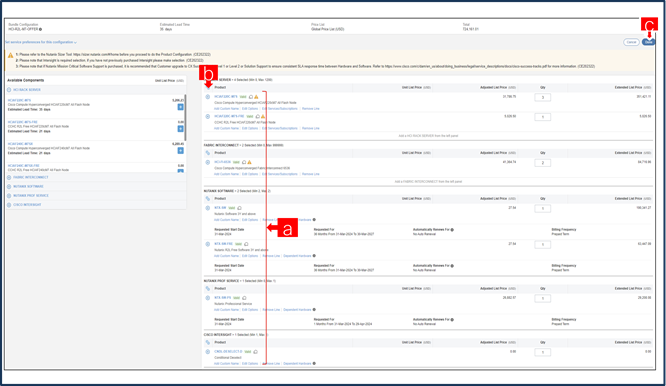
a. Configuration for MLB is completed when status of each Product is Valid and warning messages are cleared.
b. Click on the “PLUS” to expand and view the selections made for each Product.
c. Click on “Done” to complete MLB configuration.
Nutanix Software Provisioning Details
Enter the provision details in the below fields.

Enter the end user’s Information In the below fields
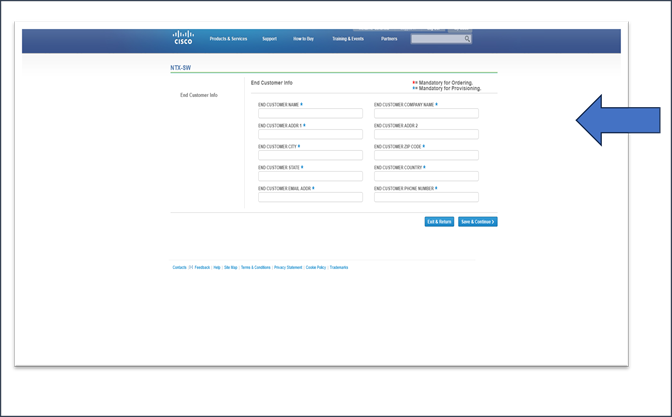
Find the below filled out form for the reference/example.

Spec sheets:
Cisco Compute Hyperconverged with Nutanix-HCIAF220 M7 All-Flash Server
Cisco Compute Hyperconverged with Nutanix-HCIAF240 M7 All-NVMe/All-Flash Server
Nutanix Sizer Tool
Sizer user guide: https://portal.nutanix.com/page/documents/details?targetId=Sizer-User-Guide:Sizer-User-Guide
Nutanix Professional Services: https://www.nutanix.com/content/dam/nutanix/resources/datasheets/professional-services-service-descriptions.pdf
Nutanix SW Options: https://www.nutanix.com/products/cloud-platform/software-options
 Feedback
Feedback