New and Changed Information
The following table provides an overview of the significant changes up to this current release. The table does not provide an exhaustive list of all changes or of the new features up to this release.
|
Release |
Feature |
Description |
|---|---|---|
|
Release 4.0(1) |
Virtual to cloud zone migration. |
This release provides support for migrating virtual zones to cloud zones. |
Overview of Cloud Zones
This sectoin provides information about the procedure to migrate virtual zones to cloud zones.
Cisco Cloud Network Controller supports the following two types of availability zones:
-
Virtual availability zones: Cisco Cloud Network Controller supports only two virtual availability zones per region in AWS, where Cisco Cloud Network Controller creates two virtual availability zones for each region using the format <region-name>a and <region-name>b. For example, under the us-west-1 region, Cisco Cloud Network Controller creates the two virtual availability zones us-west-1a and us-west-1b.
To view the virtual availability zones for your Cisco Cloud Network Controller, navigate to Cloud Resources > Availability Zones, then click the Virtual Availability Zones tab.
-
Cloud availability zones: This type of availability zone allows for multiple availability zones in each AWS region with Cisco Cloud Network Controller.
To view the cloud availability zones for your Cisco Cloud Network Controller, navigate to Cloud Resources > Availability Zones, then click the Cloud Availability Zones tab.
If you have deployments that you configured prior to release 25.0(2), where you have virtual availability zones configured, when you upgrade to release 25.0(2), we recommend that you migrate from the older virtual availability zones to the newer cloud availability zones after you have upgraded to release 25.0(2).
-
You can migrate all subnets in a CIDR block range as part of the availability zone migration.
-
Migrating from older virtual availability zones to the newer cloud availability zones will not cause have any functional impact, such as a traffic drop, in the cloud resources in AWS.
Migrating Virtual Zone to Cloud Zone
This section describes the steps to migrate virtual zones to cloud zones.
Procedure
| Step 1 |
Log in to your Nexus Dashboard and open the Nexus Dashboard Orchestrator service. |
||
| Step 2 |
From the left navigation pane, choose Application Management > Schemas. |
||
| Step 3 |
Select the schema. |
||
| Step 4 |
From the View > Overview drop-down menu, select the template. 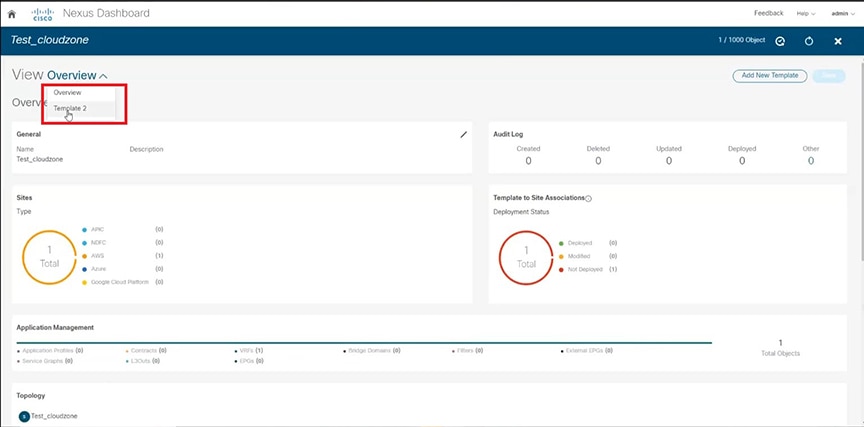 |
||
| Step 5 |
From the Template Properties drop-down menu, select the AWS site.  |
||
| Step 6 |
On the VRFs drop-down menu, select and click the configured VRF. 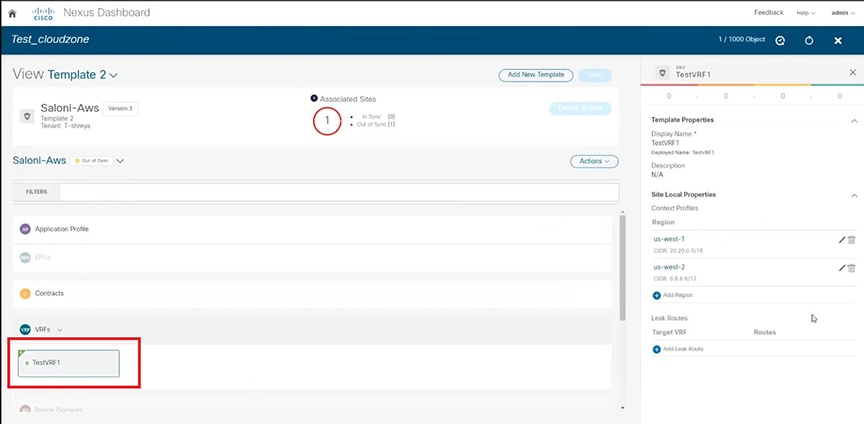 |
||
| Step 7 |
Click the region from the list of configured regions. |
||
| Step 8 |
In the Update Cloud Region CIDRs page, select the Enabled check box in Cloud Zone. Migration is applied on per VRF per region. 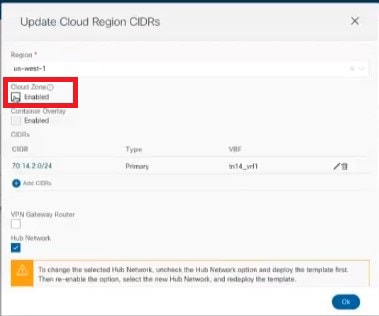
|
||
| Step 9 |
Click Ok and Save and refresh the page. |
||
| Step 10 |
Click the template and select a template type and click Add. |
||
| Step 11 |
Click Deploy to Sites and click Deploy. All the virtual zones will be migrated to cloud zone. 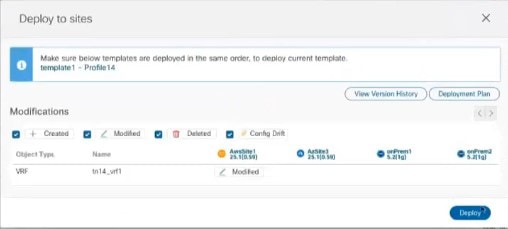 |
||
| Step 12 |
Check the mapping table to verify that all the virtual zones are migrated. |
 Feedback
Feedback