Release Notes for the Catalyst GigaStack Gigabit Interface Converter (February 2000)
Available Languages
Table Of Contents
Release Notes for Catalyst GigaStack Gigabit Interface Converter
Maximum GigaStack GBICs in a Daisy-Chain Configuration
Catalyst 3500 and Catalyst 2900 XL Software Caveats
Release Notes for Catalyst GigaStack Gigabit Interface Converter
February 4, 2000
These release notes describe the features and caveats for the GigaStack Gigabit Interface Converter (GBIC) that works with IOS Release 12.0(5.1)XP or later. These release notes also contain important information about the device.
Contents
These release notes contain the following topics:
•
"Introduction" section
•
"Catalyst 3500 and Catalyst 2900 XL Software Caveats" section
•
"Related Documentation" section
•
"Cisco Connection Online" section
•
"Documentation CD-ROM" section
Introduction
Using the GigaStack GBIC, you can stack up to nine switches to form an independent backbone that can be managed with a single IP address. This stack gives the appearance of a single large switch for network management purposes. You can also form a point-to-point link between two switches. The GigaStack GBIC supports one full-duplex link (in a point-to-point link) or up to eight half-duplex links (in a stack configuration) to other Gigabit Ethernet devices.
The GigaStack GBIC can add port density to a Catalyst 3500 XL or Catalyst 2900 XL network. You can install the GigaStack GBIC in a 3500 XL switch or into a 1000BaseX module that resides in a modular 2900 XL switch. When installed in a 3500 XL switch or a 2900 XL module, the GigaStack GBIC supports 1000BaseX connections. The GigaStack GBIC autonegotiates the duplex settings of each port to maximize the bandwidth for your configuration.
The maximum distance for a GigaStack GBIC-to-GigaStack GBIC connection is 1 meter. The GigaStack GBIC requires Cisco proprietary cabling.
Features
The following features are supported on the GigaStack GBIC:
•
VLAN integration
The GigaStack GBIC supports VTP and Media Access Control (MAC) address-based static VLANs. See the Cisco IOS Desktop Switching Command Reference publication and the Cisco IOS Desktop Switching Enterprise Edition Software Configuration Guide for VLAN configuration information.
•
Per-VLAN Spanning-Tree Plus (PVST+)
An independent spanning-tree instance runs on each VLAN. See the Cisco IOS Desktop Switching Command Reference publication and the Cisco IOS Desktop Switching Enterprise Edition Software Configuration Guide for spanning-tree configuration information.
•
Trunking (IEEE 802.1Q and ISL)
The GigaStack GBIC supports setting a trunk to IEEE 802.1Q or ISL mode. Enter the switchport mode trunk command to configure trunk ports and to add VLANs to the allowed VLAN list for existing trunks. See the switchport mode trunk command description in the Cisco IOS Desktop Switching Command Reference publication.
•
Support for IOS Release 12.0(5.1)XP or later
Installation Notes


CautionDo not use the GigaStack GBIC with standard IEEE 1394 equipment. You might damage the equipment or lose data.
Each GigaStack GBIC now ships with a removable clip that can be used to provide extra security against accidental cable removal. Install the GBIC clip as follows:
Step 1
Before inserting the Gigastack GBIC into a switch, attach the clip to the GBIC by carefully inserting the tabs on the clip into the slots on either side of the GBIC, in the orientation shown in . Slide the clip toward the port side of the GBIC.
Figure 1 Attaching the GBIC Clip
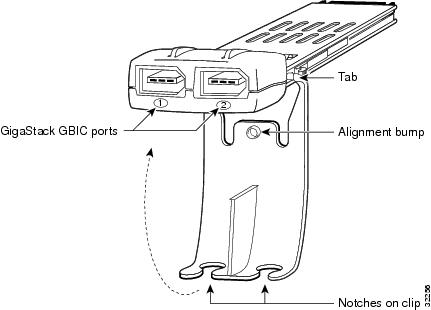

Note
You can attach the GigaStack cable connector(s) to the GigaStack GBIC either before or after you insert the GBIC into the switch. Refer to the Catalyst GigaStack Gigabit Interface Converter Installation Guide for instructions on installing the GBIC.
Step 2
Insert the cable connector(s) into the GBIC receptacle(s) according to your configuration.
Step 3
Swing the GBIC clip up toward the GBIC so that the alignment bump in the clip seats in the indentation on the bottom of the GBIC.
Step 4
Secure the cable(s) in the notches on the clip. Refer to .
If you have not already done so, insert the GBIC into the switch according to your installation manual instructions.Figure 2 Securing the Cables in the GBIC Clip
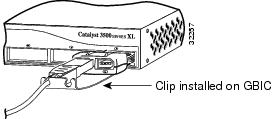
Important Notes
Types of Loops Not Permitted
Do not create a loop in a stack configuration within a single GBIC. A loop occurs when one of the following conditions occurs:
•
A GigaStack GBIC port within a daisy-chain stack connection is connected to a GigaStack GBIC port of another device in the stack that already has a GigaStack GBIC port connected to a device in that stack: both ports are in the same stack. See .
Figure 3

Incorrect Cabling of Switches in a Stack
•
A single GigaStack cable is inserted in port 1 and port 2 of the same GigaStack GBIC. See .
Figure 4 Incorrect Cabling in a Single Switch

A loop causes excessive collision errors on the port and might cause the link to become unstable. This instability decreases performance on the links, and communication between the switches in the stack is adversely affected. For proper configuration scenarios, see the Catalyst GigaStack Gigabit Interface Converter Installation Guide.

Note
You can form a redundant link by connecting two different GigaStack GBICs within the same switch. See the Catalyst GigaStack Gigabit Interface Converter Installation Guide.
Maximum GigaStack GBICs in a Daisy-Chain Configuration
The maximum number of GigaStack GBICs allowed in a daisy-chain configuration is nine.
Switch Software Requirement
To use the GigaStack GBIC with a 3500 XL switch or 2900 XL modular switch, ensure that the switch is running IOS Release 12.0(5.1)XP or later. For software upgrade procedures, see the Release Notes for the appropriate Cisco IOS Release.
Caveats
The Catalyst GigaStack Gigabit Interface Converter Installation Guide states that the GigaStack GBIC LED turns amber if you use a cable other than GigaStack cables. This function has changed. The LED remains off if you use a cable other than the GigaStack cables.
Catalyst 3500 and Catalyst 2900 XL Software Caveats
For a list of Catalyst 3500 and Catalyst 2900 software caveats, refer to the Release Notes for Cisco IOS Release 12.0(5.1)XP.
Related Documentation
The product documentation for the GigaStack GBIC, 3500 XL switches, and the 2900 XL switches is as follows:
•
Quick Start: Catalyst 3500 Series XL Cabling and Setup
•
Quick Start: Catalyst 2900 Series XL Cabling and Setup
•
Catalyst 3500 Series XL Installation Guide
•
Catalyst 2900 Series XL Installation Guide
•
Cisco IOS Desktop Switching Enterprise Edition Software Configuration Guide
•
Cisco IOS Desktop Switching Software Configuration Guide
•
Cisco IOS Desktop Switching Command Reference
•
Release Notes for Cisco IOS Release 12.0(5.1)XP
Cisco Connection Online
CCO is Cisco Systems' primary, real-time support channel. Maintenance customers and partners can self-register on CCO to obtain additional information and services.
Available 24 hours a day, 7 days a week, CCO provides a wealth of standard and value-added services to Cisco's customers and business partners. CCO services include product information, product documentation, software updates, release notes, technical tips, the Bug Navigator, configuration notes, brochures, descriptions of service offerings, and download access to public and authorized files.
CCO serves a wide variety of users through two interfaces that are updated and enhanced simultaneously: a character-based version and a multimedia version that resides on the World Wide Web (WWW). The character-based CCO supports Zmodem, Kermit, Xmodem, FTP, and Internet e-mail, and it is excellent for quick access to information over lower bandwidths. The WWW version of CCO provides richly formatted documents with photographs, figures, graphics, and video, as well as hyperlinks to related information.
You can access CCO in the following ways:
•
WWW: http://www.cisco.com
•
WWW: http://www-europe.cisco.com
•
WWW: http://www-china.cisco.com
•
Telnet: cco.cisco.com
•
Modem: From North America, 408 526-8070; from Europe, 33 1 64 46 40 82. Use the following terminal settings: VT100 emulation; databits: 8; parity: none; stop bits: 1; and connection rates up to 28.8 kbps.
For a copy of CCO's Frequently Asked Questions (FAQ), contact cco-help@cisco.com. For additional information, contact cco-team@cisco.com.

Note
If you are a network administrator and need personal technical assistance with a Cisco product that is under warranty or covered by a maintenance contract, contact Cisco's Technical Assistance Center (TAC) at 800 553-2447, 408 526-7209, or tac@cisco.com. To obtain general information about Cisco Systems, Cisco products, or upgrades, contact 800 553-6387, 408 526-7208, or cs-rep@cisco.com.
Documentation CD-ROM
Cisco documentation and additional literature are available in a CD-ROM package. The Documentation CD-ROM, a member of the Cisco Connection Family, is updated monthly. Therefore, it might be more current than printed documentation. To order copies of the Documentation CD-ROM, contact your local sales representative or call customer service. The CD-ROM package is available as a single package or as an annual subscription. You can also access Cisco documentation on the World Wide Web at http://www.cisco.com, http://www-china.cisco.com, or http://www-europe.cisco.com.
If you are reading Cisco product documentation on the World Wide Web, you can submit comments electronically. Click Feedback in the toolbar and select Documentation. After you complete the form, click Submit to send it to Cisco. We appreciate your comments.

78-6494-04
 Feedback
Feedback