Cisco IOS XR Smart Licensing Using Policy
Simplify Licensing with Smart Licensing Using Policy
In the fast-paced network operations environment, there’s an increasing need to simplify and streamline the licensing process. Smart Licensing Using Policy, enabled by default on all IOS XR devices starting with IOS XR Release 24.1.1, enables you to ensure network compliance through effective license reporting.
This article provides information about Smart Licensing Using Policy solutions and their deployment on IOS XR Routers.
Smart Licensing Using Policy
Smart Licensing Using Policy is a policy-driven licensing model built on the existing Cisco Smart Licensing model that
-
simplifies the licensing process for IOS XR products by offering a more adaptable and automated method
-
allows network administrators to easily activate and manage licenses, and
-
helps monitor usage patterns.
Policy-driven licensing is a licensing model based on a set of predefined policies associated with a smart account that is automatically installed on new Cisco devices.
These policies determine how often and under what conditions devices report their software license usage. The policy sets the initial reporting requirements for
-
new licenses
-
ongoing report acknowledgment protocols, and
-
intervals at which usage reports must be submitted to maintain license compliance.
Policies Installed in Cisco Devices
New Cisco devices come pre-installed with the Cisco default policy.
|
Policy: Cisco default |
Policy Requirements |
|---|---|
|
License (Subscription) |
First report requirement: 90 days Subsequent reporting frequency (days): 90 days On license change: Within 90 days |
You can request for custom policies that are available for specific deployments such as military or government devices. For assistance, go to www.cisco.com/go/scm or contact your account representative.
Key Features
-
Policy-Based Management: The Cisco default policy, enabled by default, automates license management, streamlining operations and ensuring compliance.
-
Streamlined Activation: Smart Licensing Using Policy automates the device registration at the time of installation, which allows for immediate use of the network devices
-
License Pooling: Licenses can be pooled across the entire network, allowing for more flexible and efficient use of software entitlements.
-
Seamless Integration with CSSM: Smart Licensing Using Policy integrates with CSSM for easy license management and visibility, enabling self-service for license deployments and maintenance.
-
No Evaluation License Period: Devices with Smart Licensing Using Policy can boot up and operate with full feature sets immediately.
-
Trust Establishment: Devices must establish trust with CSSM or SSM using a trust code within 90 days to report license consumption. This ensures a secure and verified licensing environment.
-
Automated Usage Reports: The Resource Utilization Measurement (RUM) reports automate the recording of license usage. Data can be securely stored on the device and synced automatically or manually for compliance.
Deployment Models
Smart Licensing Using Policy offers these deployment models:
-
-
Smart Software Manager (SSM) On-Prem (Recommended)
-
Cisco Smart License Utility (CSLU)
-
-
-
Direct Cloud Access
-
Direct Cloud Access through an HTTPs proxy
-
-
-
SSM On-Prem Disconnected
-
CSLU Offline
-
Specific License Reservation
-
Smart Licensing versus Smart Licensing Using Policy
|
License Attributes |
Smart Licensing |
Smart Licensing Using Policy |
|---|---|---|
|
License communication transport mode |
The default license communication transport mode is callhome. The device initiates a Call Home and requests the licenses.
|
The license communication transport modes for Smart Licensing Using Policy are as follows:
|
|
Software compliance requirements |
Register devices with SSM On-Prem or CSSM (on install) in the network to meet software compliance. |
Devices must establish trust with SSM On-Prem, CSLU, or CSSM within 90 days to meet software compliance. |
|
License states |
License states available are Evaluation, Evaluation Expired Registered, Authorized, Out of Compliance, Authorization Expired. |
License states available are Pending, Out-of-Compliance, and Authorized. |
|
License reporting |
License reporting is every 30 days. |
License reporting (Cisco default policy) is 90 days. |
Both Smart Licensing and Smart Licensing Using Policy support
-
Software Innovation Access (SIA) licenses that offer a grace period of 90 days to meet software compliance, and
-
Specific License Reservation (SLR) in secure environments.
License States
License states indicate the actual status of the license of a device. Both Smart Licensing and Smart Licensing Using Policy solutions use license states to indicate the status of a license.
When you upgrade or downgrade your devices between the solutions, the license states changes accordingly.The table describes the mapping of license states during migration.
|
License States in Smart Licensing |
License States in Smart Licensing Using Policy |
|---|---|
|
Evaluation |
Pending |
|
Evaluation Expired |
|
|
Authorized (Registered) |
Authorized |
|
Authorized (SLR enabled) |
|
|
Out-of-Compliance |
Out-of-Compliance |
|
Authorization Expired |
|
|
Not In Use (SLR enabled) |
Not In Use (SLR enabled) |
Use Cases
This table describes various Smart Licensing Using Policy use cases based on your device.
|
If your device is... |
And you want to deploy... |
Then, go to... |
|---|---|---|
|
new |
Smart Licensing Using Policy |
|
|
Smart Licensing-enabled |
Smart Licensing Using Policy |
|
|
Smart Licensing Using Policy-enabled |
Smart Licensing |
Your network can have a mix of both Smart Licensing and Smart Licensing Using Policy enabled devices.
Deploying Smart Licensing Using Policy
Smart Licensing Using Policy solution makes it easier for you to procure, deploy, and manage your license. Cisco Smart Software Manager (CSSM) is your primary licensing server and portal where you can create your smart accounts and manage licenses.
Smart Software Manager On-Prem and Cisco Smart Licensing Utility are your locally installed on-premises user portals that work with CSSM.
After purchasing licenses, activate your licenses on your devices in your deployments. As the devices establish trust and report license usage, you can manage your licenses through continuous reporting.
Hover and click each deployment in the image to navigate to the topic.
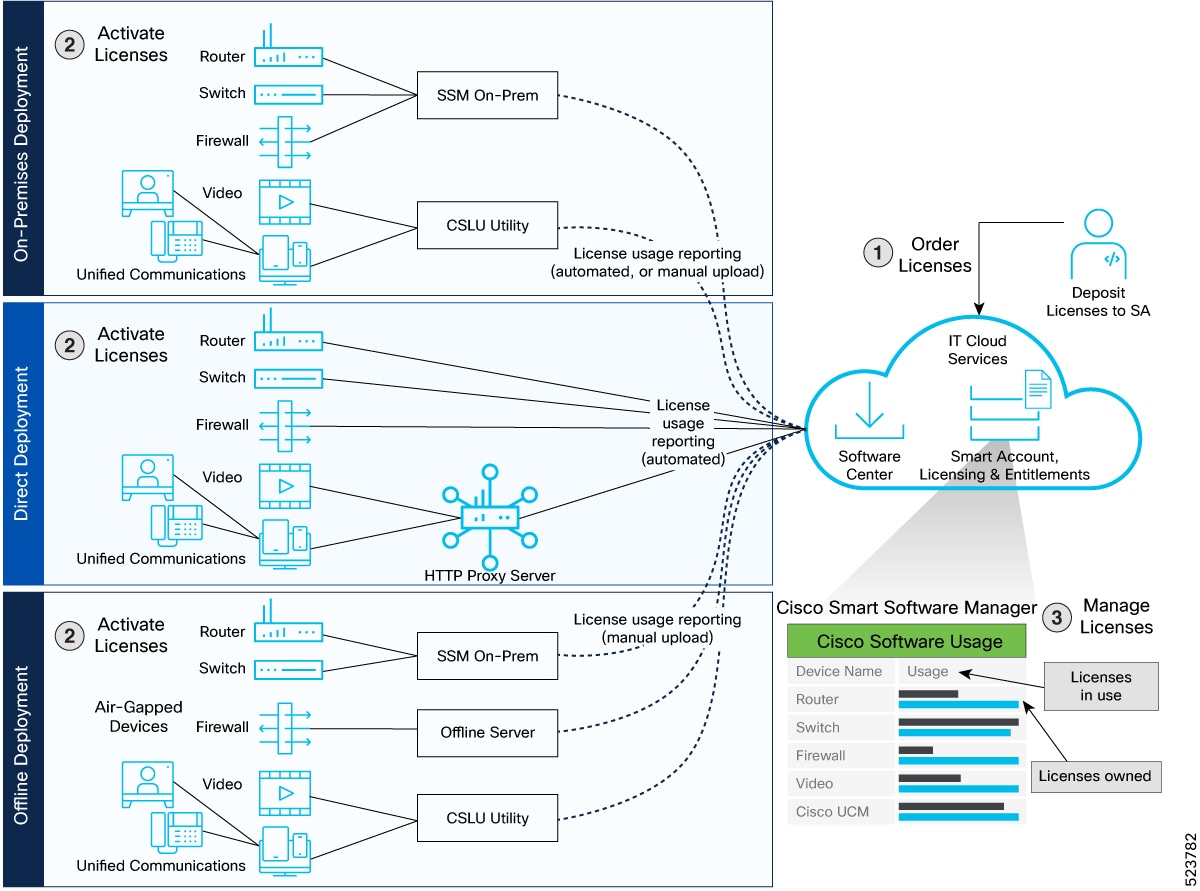
Workflow In a Nutshell
These are the stages for deploying Smart Licensing Using Policy:
-
Order licenses
-
Order your license from Cisco Commerce Workspace (CCW).
-
Access CSSM and create the smart account and virtual accounts to organize your licenses.
-
-
Activate licenses.
-
Select the deployment methods.
-
On-Premises Deployments: Locally installed servers on your premises
-
Direct Deployments: Direct Cloud Access (CSSM)
-
Offline Deployments: No connectivity to CSSM
-
-
Configure the smart license transport mode and establish trust with CSSM.
-
-
Manage licenses.
-
Generate your Resource Utilization Measurement (RUM) report from the device. Synchronize the report with CSSM either automatically or manually.
-
Monitor the license usage and compliance status through the CSSM portal.
-
Guidelines
The following are the guidelines you need to remember before deploying Smart Licensing Using Policy.
-
Smart Licensing Using Policy is enabled by default on all new devices. To enable Smart Licensing Using Policy on existing Smart Licensing-enabled devices, upgrade to Cisco IOS-XR Release 24.1.1 or higher. See Cisco IOS XR Setup and Upgrade Guide, for instructions to upgrade your device.
-
Smart Licensing Using Policy supports smart transport and callhome as a transport mode. We recommend you to use smart transport mode.
-
Smart Licensing is available in Cisco IOS XR Release 7.11.1 and earlier. You can downgrade your Smart Licensing Using Policy-enabled devices to appropriate Smart Licensing deployments.
On-Premises Deployments
On-Premises deployment is a deployment option that enables you to manage your software licenses locally without direct communication with Cisco Smart Software Manager (CSSM) over the internet.
This type of deployment involves the use of either a license server, such as Smart Software Manager (SSM), or a Windows application, such as Cisco Smart License Utility (CSLU), on the premises to manage devices and licenses. These tools use a synchronization process to exchange license information with CSSM, which can be done automatically over the network or manually offline.
These are the on-Premises deployments:
-
SSM On-Prem
-
CSLU
Smart Software Manager On-Prem
Smart Software Manager (SSM) On-Prem is on-premise version of Cisco Smart Software Manager (CSSM) that enables you to administer Cisco products and licenses on your premises. SSM On-Prem offers similar features and functionalities as CSSM, such as:
-
Centralized license management
-
Real-Time license usage tracking
-
Automated license activation and so on.
SSM On-Prem acts as the primary interface with CSSM when devices are connected. Once operational, devices register with SSM On-Prem and report their license consumption.
SSM On-Prem Modes
SSM On-Prem offers these two deployment modes:
-
Connected: Connected mode allows you to manage your devices on premises with a license server connected to CSSM. Devices register to SSM On-Prem and report license consumption and usage to CSSM at the desired frequency.
-
Disconnected: Disconnected mode allows you to manage your devices on premises without connecting to CSSM. SSM On-Prem synchronizes to CSSM via a manual file transfer process for reporting license consumption and usage.
Report License Usage
The devices connect to SSM On-Prem and provide their license usage data. The local accounts on SSM On-Prem synchronize with CSSM by using the Synchronization widget in the SSM On-Prem UI to report license usage.
Use the license smart sync all command to synchronize device information with SSM On-Prem.
You can synchronize license usage with CSSM using the one of these methods.
-
Set up on-demand synchronization with CSSM.
-
Schedule synchronization with CSSM at a specified time.
-
Synchronize the license usage with CSSM, either by connecting to CSSM immediately or by downloading and uploading files for SSM On-Prem disconnected mode.
Steps to Deploy SSM On-Prem
After you order the license and set up your smart accounts in CSSM, perform these steps to deploy Smart Licensing Using Policy on your devices.
Step 1 | |
Step 2 |
Activate Licenses on SSM On-Prem
To establish trust with the devices, you must activate the license.
Step 1 | Download the file from Smart Software Manager On-Prem. to install Smart Software Manager On-Prem. | ||||||
Step 2 | Setup the SSM On-Prem on the device to create a local account. For more information, see SSM On-Prem User Guide. | ||||||
Step 3 | Navigate to License workspace > Inventory > General > Product Usage Registration Tokens, and select CSLU Transport URL in the SSM On-Prem UI to set the transport gateway and generate an ID token. You need the ID token to establish trust with devices in Step 6. | ||||||
Step 4 | If you are deploying SSM On-Prem disconnected mode, navigate to Settings to disable communication with Cisco in the SSM On-Prem UI. If you are deploying SSM On-Prem connected mode, skip this step. | ||||||
Step 5 | Configure the transport mode and SSM On-Prem URL on your device.
The SSM On-Prem URL is http://<ip>/cslu/v1/pi/<tenant ID>. Enter the hostname or the IP address of the server where you have installed SSM On-Prem. The tenantID is the default local virtual account ID. When using HTTPS to communicate directly or through HTTP proxy with SSM On-Prem or CSSM, it is necessary to configure a name server. If the Common Name (CN) in the X.509 server certificate cannot be validated as a Fully Qualified Domain Name (FQDN), communication results in an "Error during SSL communication". It's possible to configure crypto ca fqdn-check ip-address allow to bypass the name-server configuration. Additionally, you need to configure crypto ca trustpoint Trustpool vrf vrf-name with http client vrf vrf-name for communication in VRF. Example:Example: | ||||||
Step 6 | Use the license smart trust idtoken command to establish trust with the device. The ID token is generated at SSM UI at Step 3. Example:If you want to view the trust establishment status on the device, use the license smart save trust-request command. Example: | ||||||
Step 7 | Use the show license status command to verify the status of the license. Also, check the show outuput for the latest date in the Trust Code Installed field. Example: |
Manage Licenses on SSM On-Prem
To have visibility into license usage and stay compliant, you must manage the license.
Step 1 | Log into SSM On-Prem > Smart Licensing workspace to synchronize the reports from SSM On-Prem with Cisco.
| ||||||
Step 2 | Use the show license summary or show license usage commands to view the license consumption on the device. Example: | ||||||
Step 3 | (Optional) Set the time interval to automatically synchronize RUM reports with license smart usage interval command. In Disconnected mode, manually upload the RUM reports to SSM On-Prem for synchronization. Example: |
Cisco Smart Licensing Utility
Cisco Smart License Utility Manager (CSLU) is a Windows-based application that enables you to administer licenses for your devices on premises instead of having to directly connect their devices to CSSM. When you connect a device to CSLU, CSLU becomes the single point of interface with CSSM.
Once the CSLU is operational, devices register to CSLU and report license consumption.
For information on installing and using CSLU, see Cisco Smart License Utility
CSLU Modes
The CSLU Utility offers these two deployment modes.
-
CSLU Online: CSLU Online mode allows you to manage your devices on premises. Devices initiate communication automatically with CSLU and sends the RUM report to CSLU as per the default policy. CSLU forwards the RUM report to CSSM and retrieves the acknowledgment (ACK).
-
CSLU Offline: CLSU Offline mode allows you to manage your devices on premises withour connecting to CSSM. Devices initiate communication automatically and sends the RUM reports to CSLU. CSLU utility is not connected to CSSM, so you need to manually connect to CSSM and upload the RUM reports.
Report License Usage
By default, the CSLU utility application is scheduled to collect data information at 24 hours intervals. CSLU connects to the selected Product Instance(s) and collects the RUM reports. These RUM reports are then stored in CSLU’s local library.
Steps to Deploy CSLU On-Prem
After you order the license and set up your smart accounts in CSSM:
Step 1 | |
Step 2 |
Activate Licenses on CSLU
To establish trust with the devices, you must activate the license.
Step 1 | Download the latest version of CSLU from Smart Licensing Utility to install the CSLU application on your Windows or Linux server. For more information, see Cisco Smart Licensing Utility Quick Start Setup Guide | ||||||
Step 2 | Set up CSLU preference settings to associate the Smart account and virtual account details. For more information, see Cisco Smart Licensing Utility User Guide | ||||||
Step 3 | If you want to deploy CSLU Offline mode, navigate to CSLU Preference > Cisco Connectivity and set the option to off in the CSLU utility UI. The field switches to Cisco Is Not Available.. If you are deploying CSLU Online mode, skip this step. | ||||||
Step 4 | Configure the transport mode and CSLU URL on your device.
The CSLU URL is http://cslu-local:8182/cslu/v1/pi. 8182 is the port number on the CSLU. Example:Example: | ||||||
Step 5 | Configure a VRF for the HTTP client to facilitate CSLU communication over a named VRF. Example: | ||||||
Step 6 | If you are configuring an IPv6 URL, define a hostname-to address (domain mapping) using the domain ipv6 host command. Example:In CSLU Online mode, the devices establish automatic trust with CSLU configuration. In CSLU Offline mode, manually import the RUM report to establish first offline communication trust with CSLU. If a trust code isn’t available, the device automatically detects and requests one in the RUM report. The corresponding ACK from CSSM includes the trust code and the existing factory-installed trust code is automatically overwritten. | ||||||
Step 7 | If you want to establish trust immediately with CSLU, use the license smart sync all command. Example: | ||||||
Step 8 | Verify the license status using the show license status command. Verify the latest date in the Trust Code Installed field. Example: |
Manage Licenses on CSLU
To have visibility into license usage and stay compliant, you must manage the license.
Step 1 | Log into CSLU UI to synchronize the reports from CSLU with Cisco.
| ||||||
Step 2 | Use the show license summary or show license usage commands to view the license consumption on the device. Example: | ||||||
Step 3 | (Optional) Set the time interval to automatically synchronize RUM reports with license smart usage interval command. In Offline mode, manually upload the RUM reports to CSLU for synchronization. Example: |
Direct Deployments
Direct deployment involves connecting devices to tools.cisco.com through the internet or an HTTP proxy server to report usage information using the Smart transport mode. Direct deployment works out of the box with no additional configuration.
Direct deployment is most suitable for small networks, especially in the enterprise world. It's when a user doesn't want to manage an on-premises server and communicates with Cisco directly or through a proxy.
Smart Transport Method
The Smart Transport method is a transport method where a Smart Licensing (JSON) message is contained within an HTTP message and exchanged between a product instance and CSSM to communicate.
Direct Deployment Methods
Direct deployment offers these methods:
-
Direct Cloud Access: In this method, devices send usage information directly over the internet to CSSM.
-
Direct Cloud access through an HTTPs proxy: In this method, devices send usage information over the internet through a proxy server using Smart transport to CSSM.
Report License Usage
In direct deployments, the device automatically generates reports once it establishes a trusted connection with the CSSM.
Device initiates communication and automatically sends out the license usage report as per the default policy. CSSM automatically sends the ACK reports in the first 5 minutes. You can set up a subsequent reporting frequency as per the policy.
Steps to Deploy Licenses in Direct Deployment
After you order the licenses and set up your smart accounts in CSSM:
Step 1 | |
Step 2 |
Activate Licenses on Direct Deployment
To establish trust with the devices, you must activate the license.
Step 1 | Configure the transport mode on your device with the license smart transport smart command. Example: |
Step 2 | Configure the transport URL with the license smart url smart transport-url command. The router automatically configures the Smart URL (https://smartreceiver.cisco.com/licservice/license). When using HTTPS to communicate directly or through HTTP proxy with SSM On-Prem or CSSM, it is necessary to configure a name server. If the Common Name (CN) in the X.509 server certificate cannot be validated as a Fully Qualified Domain Name (FQDN), communication results in an "Error during SSL communication". It's possible to configure crypto ca fqdn-check ip-address allow to bypass the name-server configuration. Additionally, you need to configure crypto ca trustpoint Trustpool vrf vrf-name with http client vrf vrf-name for communication in VRF. Example: |
Step 3 | Configure a proxy for the smart transport mode with the license smart proxy command to deploy Direct Cloud access through an HTTPS proxy method. Skip this step for Direct Cloud Access deployment. When you configure a proxy server, licensing messages are sent to the proxy along with the final destination URL (CSSM). The proxy sends the message to CSSM. Example: |
Step 4 | Configure a VRF for the HTTP client to facilitate smart transport communication over a named VRF. Example: |
Step 5 | Generate a token from the smart account and virtual account in CSSM. Use the license smart trust idtoken command to establish trust with the device. Example:If you want to view the trust establishment status on the device, use the license smart save trust-request command. Example: |
Step 6 | Use the show license status command to verify the status of the license. Also, check the show outuput for the latest date in the Trust Code Installed field. Example: |
Manage Licenses on Direct Deployment
To have visibility into license usage and stay compliant, you must manage the license.
Step 1 | Navigate to Smart Software Licensing > Reports on the CSSM UI to download the acknowledgment and upload it to your device. |
Step 2 | Use the show license summary or show license usage commands to view the license consumption on your devices. Example: |
Step 3 | (Optional) Set the time interval to automatically synchronize RUM reports with the license smart usage interval command. You can generate and view RUM report on your device. See Reporting License Usage. .Example: |
Offline Deployments
Offline deployment is a type of smart licensing deployment that
-
allows devices to be set up without internet access
-
does not require communication with Cisco, and
-
is used in highly secure environments.
Offline Deployments Methods
Depending on your network environment, you can select the offline deployment methods.
-
Remote deployments: Your On-Premises servers offer disconnected modes. Use disconnected licensing mode by turning off communication with Cisco on your On-Premises servers.
-
Air-gapped deployments: Specific License Reservation (SLR) is a reservation of specific licenses from the smart account as per the license usage on the router.
License reservation offers security for organizations that need a full air-gapped environment when on-premises licensing is not an option. The license reservation solution is for classified environments that don’t allow electronic communication in or out of the environment. With a license reservation solution, you are fully offline without any ongoing communication or additional infrastructure.
To use the Specific License Reservation feature you must have approval and authorization from Cisco. For assistance, go to www.cisco.com/go/scm or contact your account representative.
After you order the license and set up your smart accounts in CSSM, you can Activate License in Air-Gapped Deployments.
Report License Usage
Report license usage for remote environments: In remote offline deployments, turn off device communication to CSSM on the On-Premises servers. Manually upload the license consumption using RUM reports to establish trust and reporting to CSSM.
Report license usage for air-gapped environments: In fully offline deployment, no action is required, as there is no trust establishment or reporting of devices to CSSM.
Activate Licenses in Air-Gapped Deployments
Follow these steps to activate SLR licenses in air-gapped deployments.
Before you begin
For enabling Specific License Reservation, you must have approval and authorization from Cisco. For assistance, go to www.cisco.com/go/scm or contact your account.
Step 1 | Obtain the license reservation code from Cisco by contacting your account representative. |
Step 2 | Enable SLR on the device with the license smart reservation command. Example: |
Step 3 | Generate a request code with the license smart reservation request local command. Copy the request code and enter it at CSSM. Example: |
Step 4 | Navigate to Smart Software Licensing > Inventory in the CSSM UI, and select the virtual account. Then, navigate to Licenses > License Reservation. |
Step 5 | Install the authorization code on the device with the license smart reservation install command. Example:The authorization code activates smart license reservation for your device. |
Step 6 | Verify the license status with the show license reservation command. |
Reporting License Usage
License reporting is important to manage license consumption. Devices generate the Resource Utilization Measurement (RUM) report and CSSM uses RUM reports to manage license consumption.
Resource Utilization Measurement Reports
A RUM report is a license usage report, which fulfills the reporting requirements as specified by the policy. It is an ISO 19770-4 report that is delivered in the JSON format and signed as per the trust model.
The RUM report contains information such as
-
license usage filtered by ID
-
license name, and
-
summary of the license information.
The devices record license usage information and any modifications to license usage in an open RUM report. At specific intervals, open RUM reports are closed, and new RUM reports are opened to record license usage. The closed RUM reports are sent to CSSM.
Generate RUM Reports
You can generate the RUM report from the device using the show license rum command. You can sync or manually upload the RUM report to CSSM based on your deployment.
|
If your deployment is... |
Then... |
|---|---|
|
SSM On-Prem using connected mode |
perform these tasks:
|
|
SSM On-Prem using disconnected mode |
perform these tasks:
|
|
CSLU Utility using online mode |
the device automatically sends RUM reports to CSLU as per the default policy. If you want to synchronize the reports immediately, navigate to CSLU> Data Menu workspace, select Send to CSSM. |
|
CSLU Utility using offline mode |
perform these tasks:
|
|
Direct deployment |
no action is required. The device automatically sends the RUM report as per the default policy. |
Statistical View of RUM Reports
A statistical view of a RUM report includes
-
total number of reports on the device
-
number of reports that have a corresponding ACK
-
number of reports waiting for an ACK, and so on.
To view the statistical RUM report information, use the show license all and show license tech commands.
Upgrade Devices to Smart Licensing Using Policy
Starting with Cisco IOS XRRelease 24.1.1 Smart Licensing Using Policy is the default licensing solution. If your existing devices are SL-enabled, you can upgrade to appropriate Smart Licensing Using Policy deployments.
|
If your Smart Licensing deployment is... |
Then upgrade Smart Licensing Using Policy deployment... |
|---|---|
|
SSM On-Prem |
(Recommended) SSM On-Prem OR |
|
Direct Cloud Access |
|
|
Specific License Reservation |
No action is required. The upgrade doesn’t affect devices using SLR as the devices don't communicate to CSSM. |
Upgrade Devices with SSM On-Prem
Follow these steps to upgrade devices to Smart Licensing Using Policy in SSM On-Prem deployment.
Step 1 | Upgrade to the latest SSM On-Prem. For more information, see Cisco Smart Software Manager On-Prem Migration Guide. |
Step 2 | Upgrade to the latest Cisco IOS XR release supporting Smart Licensing Using Policy. See Cisco IOS XR Setup and Upgrade Guide. |
Step 3 | Reregister your local account with CSSM, see Cisco Smart Software Manager On-Prem Migration Guide. SSM On-Prem assigns a new temporary transport URL that points to the tenant in SSM On-Prem. The transport mode configuration on the device changes from call-home to cslu |
Step 4 | Verify the license status using the show license status command. Verify if the latest date is appearing in the Trust Code Installed field. Example: |
Step 5 | If you are deploying SSM On-Prem disconnected mode, log off from CSSM. |
Step 6 | Synchronize the device using the license smart sync command to send and receive any pending data. If you don't execute the license smart sync command, the license synchronization takes one day. |
Upgrade Devices with CSLU
Follow these steps to upgrade devices to Smart Licensing Using Policy with CSLU.
Step 1 | Upgrade to the latest Cisco IOS XR release supporting Smart Licensing Using Policy. See Cisco IOS XR Setup and Upgrade Guide. |
Step 2 | Upgrade to the latest version of CSLU. See Cisco Smart License Utility. |
Step 3 | Install the CSLU application on your Windows or Linux server. See Cisco Smart Licensing Utility User Guide. |
Step 4 | Set up CSLU preference settings and associate the Smart account and virtual account details. Refer Cisco Smart Licensing Utility User Guide. |
Step 5 | Configure the smart license transport mode and the CSLU URL on your device using the license smart transport cslu command. The default CSLU URL is http://cslu-local:8182/cslu/v1/pi. 8182 is the port number on the CSLU. Example:Devices establish automatic trust with CSLU configuration. |
Step 6 | If you want to establish trust immediately with CSLU, use the license smart sync all command. |
Step 7 | Reregister your account with CSSM, see CSSM User Guide. |
Step 8 | Verify the license status on the device using the show license status command. Verify if the latest date is appearing in the Trust Code Installed field. Example: |
Step 9 | If you want to deploy CSLU Offline mode, navigate to the CSLU Preference > Cisco Connectivity and set the option to off in the CSLU utility UI. The field switches to Cisco Is Not Available. |
Upgrade Devices in Direct Deployment
Follow these steps to upgrade devices from an existing Smart Licensing Direct Cloud Access or Direct Cloud Access through an HTTP Proxy deployment model.
Step 1 | Upgrade to the latest Cisco IOS XR release supporting Smart Licensing Using Policy. See Cisco IOS XR Setup and Upgrade Guide. |
Step 2 | If you're changing the transport mode from callhome to smart transport, use the license smart transport smart command to enable the smart transport mode. Example: |
Step 3 | Verify the license status on your device using the show license status command. Verify if the latest date is appearing in the Trust Code Installed field. Example: |
Step 4 | Synchronize the device using the license smart sync command to send and receive any pending data. If you don't execute the license smart sync command, the license synchronization takes one day. |
Downgrade Devices to Smart Licensing
|
If your existing Smart Licensing Using Policy deployment is... |
Then ... |
|---|---|
|
downgrade devices in SSM On-Prem. |
|
|
no action is required. CSLU is not supported in Smart Licensing. We recommend you to deploy SSM On-Prem. |
|
|
no action is required because you are not connected to CSSM. |
Downgrade Devices in SSM On-Prem Deployment
Follow these steps to downgrade devices to Smart Licensing SSM On-Prem deployment.
Step 1 | Downgrade to Cisco IOS XR Release 7.11.1 version or earlier that supports Smart Licensing. See Cisco IOS XR Setup and Upgrade Guide.
|
Step 2 | Activate the package using the install activate command. If there is a configuration inconsistency issue, use the clear configuration consistency command to clear the configuration. |
Step 3 | Reregister your device with SSM On-Prem using the license smart register id token command on the device. |
Step 4 | Sync your SSM On-Prem local account with CSSM, see Cisco Smart Software Manager On-Prem Migration Guide. The transport mode changes to call home. |
Downgrade Devices in Direct Deployment
Follow these steps to downgrade devices to Smart Licensing direct deployment.
Step 1 | Downgrade to Cisco IOS XR Release 7.11.1 version or earlier that supports Smart Licensing. See Cisco IOS XR Setup and Upgrade Guide.
|
Step 2 | Activate the package using the install activate command. If there is a configuration inconsistency issue, use the clear configuration consistency command to clear the configuration. |
Step 3 | Register the device using the license smart register idtoken idtoken command. An authorization error might occur during registration. If you encounter this error, then use the license smart register idtoken idtoken force command to force the registration. The transport mode changes to smart. |
Step 4 | Reregister with CSSM, see Cisco Smart Software Manager. |
YANG Data Models
Cisco IOS XR supports a programmatic way of configuring and collecting operational data of a network device using YANG data models. Although configurations using CLIs are easier and human-readable, automating the configuration using model-driven programmability results in scalability.
The data models are available in the release image, and are also published in the Github repository. Navigate to the release folder of interest to view the list of supported data models and their definitions. Each data model defines a complete and cohesive model, or augments an existing data model with additional XPaths. To view a comprehensive list of the data models supported in a release, navigate to the Available-Content.md file in the repository.
You can also view the data model definitions using the YANG Data Models Navigator tool. This GUI-based and easy-to-use tool helps you explore the nuances of the data model and view the dependencies between various containers in the model. You can view the list of models supported across Cisco IOS XR releases and platforms, locate a specific model, view the containers and their respective lists, leaves, and leaf lists presented visually in a tree structure. This visual tree form helps you get insights into nodes that can help you automate your network.
To get started with using the data models, see the Programmability Configuration Guide.
The data model handles the types of requirements for smart licensing.
|
Data |
Data Model |
CLI Commands |
|---|---|---|
|
Configuration data: a set of writable data that is required to configure smart licensing on the router. |
Native data model: Cisco-IOS-XR-smart-license-cfg.yang |
|
|
Operational state data: a set of data that the system obtains at run time. |
Common data model: cisco-smart-license.yang Native data model: Cisco-IOS-XR-smart- license-platform-oper.yang Cisco-IOS-XR-infra- -smartlicense-oper.yang |
|
|
Actions: a set of NETCONF actions that support robust networkwide configuration transactions. |
Native data model: Cisco-IOS-XR-smart-license-act.yang |
|
Revision History
|
Feature Name |
Release Information |
Feature Description |
|---|---|---|
|
Release 24.1.1 |
Cisco Smart Licensing Using Policy is an enhancement to the existing Cisco Smart Licensing model. It streamlines the licensing process for Cisco IOS XR products by introducing a more flexible and automated approach. With Smart Licensing Using Policy, you no longer need to register your device during installation, and there is no evaluation license state or period. This simplifies the licensing process and reduces complexity. To use Smart Licensing Using Policy, your devices must establish trust and send the initial license usage report within 90 days. Starting with this release, cslu is the default communication transport mode. The feature introduces these changes: YANG Data Models: |