Smart Licensing
Simplify License Management with Smart Licensing
This article provides information about Smart Licensing solutions and deployments on your devices.
Smart Licensing
Smart Licensing is a cloud-based, flexible software licensing model that
-
allows you to activate and manage Cisco software licenses across your organization
-
lets you track license status and software usage trends
-
allows pooling of licenses or entitlements for flexible, automated use across your organization.
Smart Software Licensing helps manage software across the Cisco portfolio and your organization. It provides visibility into software usage and control over licensing status.
Key Features
-
Direct and Proxy Registration: Devices can register directly with the Cisco Smart Software Manager (CSSM) portal or through a proxy in restricted internet access environments.
-
Centralized Management: CSSM manages the license inventory, simplifying software asset tracking and management.
-
License Portability: Licenses can be moved or transfered between devices, offering flexibility in deploying software assets within the organization.
-
License Pooling: Licenses can be pooled across the entire network, allowing for more flexible and efficient use of software entitlements.
-
Automatic License Renewal: Licenses are renewed automatically, reducing the administrative burden of tracking license expiration dates and manual renewals.
-
Usage Reporting: CSSM provides detailed reports on license usage, helping you understand device software consumption, and optimizing your license investments.
-
Compliance Assurance: Smart Licensing provide visibility into license entitlements versus actual usage, helping you stay compliant.
-
Support for Hybrid Environments: Smart Licensing supports both on-premises and cloud-based environments, allowing for consistent license management across different deployment models.
-
Real-time Updates: Devices receive real-time updates from Cisco, providing access to the latest features and compliance information.
Deployment Models
These are the deployment models of Smart Licensing:
-
Direct Deployments
-
Direct Cloud Access
-
Direct Cloud Access through an HTTPS proxy
-
-
Offline Deployments
-
Specific License Reservation
-
Smart Licensing versus Traditional Licensing
This table contrasts traditional licensing with smart licensing.
|
License Attributes |
Smart Licensing | Traditional Licensing |
|
License Activation |
Activate licenses by registering at the Cisco Smart Software Manager (CSSM). Smart transport is the default transport mode. |
Manually install licenses on the device for activation. |
|
License Pooling |
Pooling of licenses in a virtual account of the network. You can activate or deactivate different types of licenses on the device without installing a license file. |
Devices have node-locked licenses. One license associates to a specific device. |
|
License Inventory |
CSSM maintains your license inventory. It provides a statistical view of license usage and consumption. |
No common install base location to view licenses purchased or software usage trends. |
|
Licnese Transfer |
Easy movement of licenses between devices without license transfer, simplifying license reassignment in a Return Material Authorization (RMA) process. |
No easy means to transfer licenses from one device to another. |
|
Licesne Visibility |
Snapshot of licenses in the network with a consolidated usage report in one easy-to-use portal. |
Limited visibility into software licenses in a network. License tracking is only on a per node basis. |
Deploying Smart Licenses
Smart Licensing simplifies procuring, deploying, and managing your licenses.. Cisco Smart Software Manager (CSSM) is your primary licensing server and portal where you can create your smart accounts and manage licenses.
After purchasing licenses, activate your licenses on your devices in your deployments. As the devices report license usage, you can manage your licenses through continuous reporting.
Hover and click each deployment in the image to navigate to the topic.
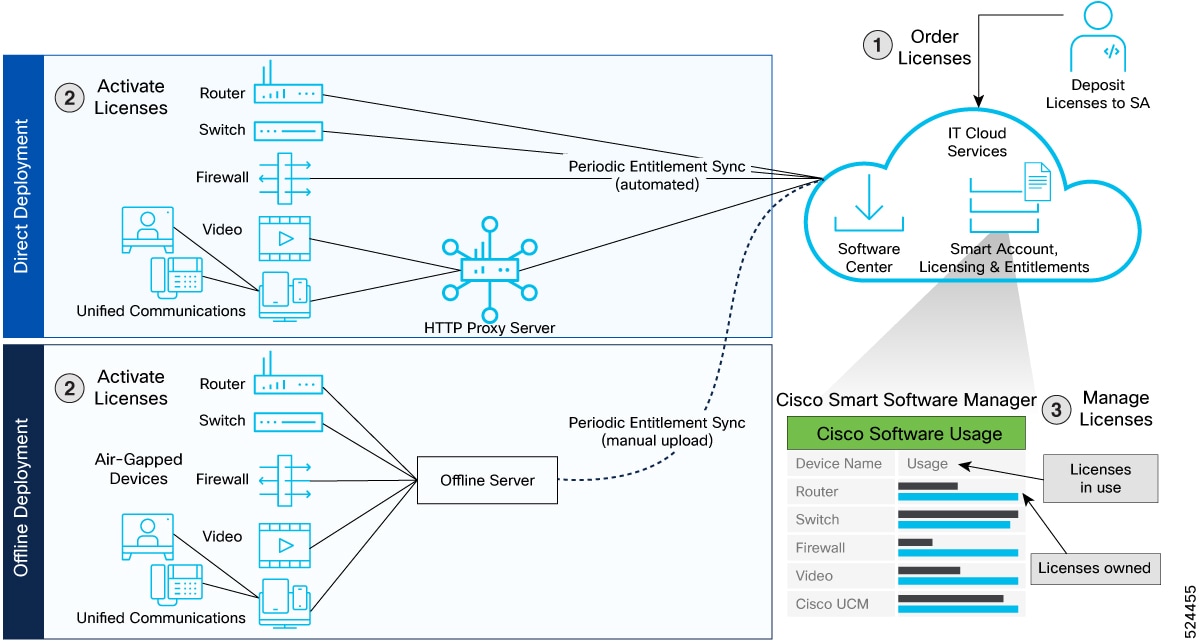
Smart Licensing Workflow In a Nutshell
These are the stages for deploying Smart Licenses:
-
Order licenses.
-
Order your license from Cisco Commerce Workspace (CCW).
-
Access CSSM and create the smart account and virtual accounts to organize your licenses.
-
-
Activate licenses.
-
Select the deployment methods.
-
Direct Deployments: Direct Cloud Access (CSSM)
-
Offline Deployments: No connectivity to CSSM
-
-
Configure the smart license transport mode and register the device with CSSM.
-
-
Manage licenses.
-
Generate your report from the device. Synchronize the report with CSSM either automatically or manually.
-
Monitor the license usage and compliance status through the CSSM portal.
-
Guidelines to Deploy Smart Licensing
Before deploying Smart Licensing, read the guidelines for a smooth deployment.
-
Review the software entitlement and tags for enforced licenses for the devices with the show license enforcement pollicy and show license enforcement status commands.
-
Smart licensing is enabled for devices that are deployed with a product ID or a valid configuration. You can register the device with valid url.
Direct Deployment
Direct deployment works out of the box with no additional configuration. This deployment is most suitable for small networks when you don't want to manage an on-premises server and can communicate with Cisco directly or through a proxy.
You can connect devices to tools.cisco.com through the internet using the Smart transport mode for direct deployment.
Activate Licenses on Direct Deployment
Follow these steps to activate licenses in direct deployment.
Step 1 | Configure the transport URL using the license smart url transport-url command. The router automatically configures the Smart URL (https://smartreceiver.cisco.com/licservice/license). Example: |
Step 2 | Register the device by generating a token from the smart account and virtual account in CSSM and copy the token on the devices using the license smart register token id command. Example: |
Step 3 | Verify the license status using the show license all command. Example: |
Manage Licenses on Direct Deployment
Step 1 | Navigate to Smart Software Licensing > Reports on the CSSM UI to download the acknowledgment and upload it to your device. |
Step 2 | Generate the report at Run License Report. You can save the report to the device using Export to Excel or Export to CSV. |
Step 3 | Manage the. Use theshow license all command to view the license consumption on your devices. Example: |
Offline Deployment
Offline deployment is a type of smart licensing deployment that
-
allows devices to be set up without internet access
-
does not require communication with Cisco, and
-
is used in highly secure environments.
Offline Deployment Based on your Network
License reservation offers security for organizations needing a fully air-gapped environment when on-premises licensing is not an option. This solution is for classified environments that don’t allow electronic communication in or out. With this solution, you are fully offline without ongoing communication or additional infrastructure.
You can reserve specific licenses from the smart account based on the license usage on the router using Specific License Reservation (SLR).
To use the Specific License Reservation feature you must have approval and authorization from Cisco. For assistance, go to www.cisco.com/go/scm or contact your account representative.
After you order the license and set up your smart accounts in CSSM, you can Activate Licenses in Air-Gapped Deployment.
Report License Usage
In offline deployments, no action is required, as there is no reporting of devices to CSSM.
Activate Licenses in Air-Gapped Deployments
Follow these steps to activate SLR licenses in air-gapped deployments.
Before you begin
For enabling Specific License Reservation, you must have approval and authorization from Cisco. For assistance, go to www.cisco.com/go/scm or contact your account.
Step 1 | Obtain the license reservation code from Cisco by contacting your account representative. |
Step 2 | Enable SLR on the device with the license smart reservation command. Example: |
Step 3 | Generate a request code with the license smart reservation request local command. Copy the request code and enter it at CSSM. Example: |
Step 4 | Navigate to Smart Software Licensing > Inventory in the CSSM UI, and select the virtual account. Then, navigate to Licenses > License Reservation. |
Step 5 | Install the authorization code on the device with the license smart reservation install command. Example:The authorization code activates smart license reservation for your device. |
Step 6 | Verify the license status with the show license all command. Example: |