Upgrade the System
Upgrading the system is the process of installing a new version of the Cisco IOS XR operating system on the NCS 1002. The NCS 1002 comes pre-installed with the Cisco IOS XR image. However, you can install the new version in order to keep features up to date. The system upgrade operation is performed from the XR mode. However, during system upgrade, the operating systems that run both on the XR and the System Admin get upgraded.
System upgrade is done by installing a base package–Cisco IOS XR Core Bundle plus Manageability Package. The file name for this bundle is ncs1k-xr-7.2.1. Install this ISO image using install commands. For more information about the install process, see Workflow for Install Process.
 Note |
Software upgrade from a release having 2 bit Association Number (AN) support (R6.1.2 or below) to a release having 4 bit AN support (R6.2.1 or above) is not supported. When software is upgraded, the slice must be re-provisioned using the upgrade hw-module slice all command after the upgrade. The traffic is affected until the re-provisioning completes. |
For more information on upgrading the system and the RPMs, see Cisco IOS XR Flexible Packaging Configuration Guide for Cisco NCS 1000 Series.
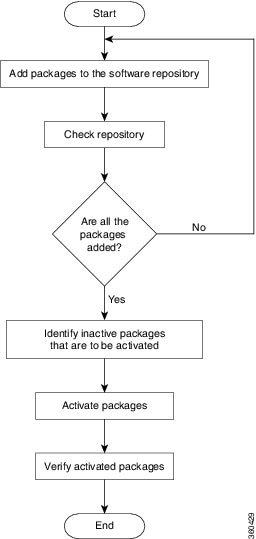
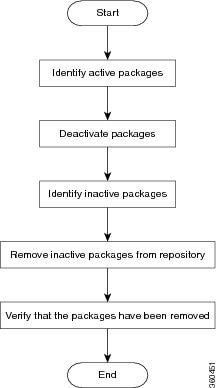
 Feedback
Feedback