Installing Cisco ONS 15216-MD-ID-50 Optical Interleaver and Deinterleaver Pluggable
Available Languages
Table Of Contents
Installing Cisco ONS 15216-MD-ID-50 Optical Interleaver and Deinterleaver Pluggable
Laser Radiation Emission Restrictions
Unpack and Verify the Equipment
Install the Interleaver and Deinterleaver Module
Fiber-Optic Connector Cleaning and Maintenance
Customer Supplied Cleaning Materials
Clean the Bulkhead Mating Adapters
Clean Fiber-Optic Cable Connectors
Install and Route Fiber-Optic Cables
Interleaver and Deinterleaver Specifications
Obtaining Documentation and Submitting a Service Request
Installing Cisco ONS 15216-MD-ID-50 Optical Interleaver and Deinterleaver Pluggable
Introduction
This document explains how to install and operate the Cisco ONS 15216 50 GHz/100 GHz optical interleaver and deinterleaver module inside the patch panel.
The interleaver and deinterleaver module provides signal interleaving and deinterleaving in 50-GHz channel spacing DWDM systems. The 15216-MD-ID-50=: 50 GHz/100 GHz interleaver and deinterleaver module operates inside the 15216-MD-40-ODD or 15216-MD-40-EVEN patch panel.

Note
The interleaver and deinterleaver module can be inserted inside an odd or an even patch panel. This document considers the installation of the interleaver and deinterleaver module inside an odd patch panel. For installing the patch panel, refer to the "Installing the Cisco ONS 15216-MD-40-ODD and 15216-MD-40-EVEN Mux/Demux Patch Panels" guide.
Safety Information
Before you install, operate, or service the Cisco ONS 15216 50 GHz/100 GHz optical interleaver and deinterleaver module (also referred as the ONS 15216-MD-ID-50), you must read the Regulatory Compliance and Safety Information for Cisco Optical Transport Products document for important safety information and warning translations.
The ONS 15216-MD-ID-50 is compliant with GR 1089, UL60950 /CSA 22.2 No. 60950-00, and IEC 60950 standards.
Laser Radiation Emission Restrictions
The interleaver and deinterleaver module is Class 1M Laser safety compliant, which indicates that the product should never be used or installed in an optical network with emissions higher than Class IM.
WarningClass 1M laser radiation when open. Do not view directly with optical instruments. Statement 281
Laser Safety During Operation
WarningInvisible laser radiation may be emitted from disconnected fibers or connectors. Do not stare into beams or view directly with optical instruments. Statement 1051
Electrical Safety
The ONS 15216-MD-ID-50 is optically and electrically passive and require no electrical connections. No electrostatic discharge (ESD) or other electrical safety considerations apply.
Product Description
The ONS 15216-MD-ID-50 is a C-band 50 GHz/100 GHz module that operates inside the patch panel. The ONS 15216-MD-ID-50 module interfaces between the 15216-MD-40-ODD and 15216-MD-40-EVEN patch panels, and 80 channels of wavelengths. The advantages of installing the C-band 50 GHz/100 GHz module is as follows:
•
Extends existing network capacity
•
Provides low cost future proofing of network capacity
•
Allows for non-traffic affecting capacity upgrade, when the patch panel is equipped with the ONS 15216-MD-ID-50 module at first installation.
Features
The ONS 15216-MD-ID-50 is a modular component that provides signal interleaving and de-interleaving in 50 GHz channel spacing DWDM systems. It is optically and electrically passive and requires no temperature control. It uses fused fiber coupler technologies and a birefringent crystal technology platform.
The operating features of the ONS 15216-MD-ID-50 module include:
•
Low dispersion
•
Low insertion loss
•
High channel isolation
•
Wide clear bandwidth
•
Full C-band coverage
•
Interleave and Deinterleave 80-channels
•
Athermal design
Functional Description
The ONS 15216-MD-ID-50 module increases the network capacity by combining two optical data streams into a single, more densely spaced stream. This module can be used in mux mode to combine two 100 GHz optical signal streams into one 50 GHz stream, or in demux mode to separate the 50 GHz stream into two 100 GHz streams.
The ONS 15216-MD-ID-50 is a bidirectional module in which the mux and demux functions are implemented in two different sections to enable signals flowing in opposite directions to be managed separately. This functionality is illustrated in Figure 1.
Figure 1 Functional Description of the Interleaver and Deinterleaver Module

The interleaver in the mux section combines the even and odd channel signals at 100 GHz spacing (EVEN-RX and ODD-RX ports, respectively) into the 50 GHz channel spacing signal.
The deinterleaver in the demux section separates the 50 GHz channel spacing signal into even and odd channel signals of 100 GHz spacing (EVEN-TX and ODD-TX ports, respectively).
The interleaver and deinterleaver module is plugged inside the patch panel and is interconnected with another patch panel of a different grid.
Optical Interconnections
The optical interconnections between the odd patch panel, interleaver and deinterleaver module and the even patch panel is shown in Figure 2.
Figure 2 Patch Panel Interconnection with Interleaver and Deinterleaver Module

The port connections between the odd patch panel, interleaver and deinterleaver module, and the even patch panel are established as follows:
•
COM-TX port of the odd patch panel and ODD-RX port of the interleaver and deinterleaver module.
•
COM-RX port of the odd patch panel and ODD-TX port of the interleaver and deinterleaver module.
•
COM-TX port of the even patch panel and EVEN-RX port of the interleaver and deinterleaver module.
•
COM-RX port of the even patch panel and EVEN-TX port of the interleaver and deinterleaver module.
Channel Wavelength Allocation
Table 1 describes the channel plan for the interleaver and deinterleaver module.
Table 1 C-Band Channel Wavelength Plan
Installation
This section explains how to:
•
Unpack and Verify the Equipment
•
Install the Interleaver and Deinterleaver Module
•
Install and Route Fiber-Optic Cables
Unpack and Verify the Equipment
This procedure describes the steps for unpacking and verifying the equipment.
Step 1
Unpack and inspect the module. The package should include these components:
•
ONS 15216-MD-ID-50 module
•
Production test report form showing the manufacturer's part number and serial number, Cisco part number, date, and device description
•
Packing slip
Step 2
Compare the equipment received with the packing slip and the equipment list that customer service provided. If there are any discrepancies, notify the Customer Service Center.
Step 3
Check for external damage. Visually check all components and immediately report any shipping damage to your customer service representative. Have this information ready:
•
Invoice number of shipper (see packing slip)
•
Model and serial number of the damaged unit
•
Description of damage
•
Effect of damage on the installation
•
Packing slip
Install the Interleaver and Deinterleaver Module
The ONS 15216-MD-ID-50 module is plugged inside the patch panel. The patch panel is a new ONS 15216 FlexLayer unit that can be installed either above or below the DWDM generating equipment according to the local site practice. For installing the patch panel, refer to the "Installing Cisco ONS 15216 40-Channel Mux/Demux Patch Panel" guide.
The ONS 15216-MD-ID-50 module is passive and requires no power cabling or connections. All connectors are on the front panel and are equipped with LC/UPC bulkhead adapters and with a USB Type A receptacle connector for inventory purpose. Fiber-optic cables equipped with the corresponding (LC/UPC) connector type are used. The module ports are labelled on the faceplate. The port assignments of the module is provided in Figure 9. Refer to Table 2 for port label description.

CautionUse only the fastening hardware provided with the interleaver and deinterleaver module to prevent loosening, deterioration, and electromechanical corrosion of the hardware and joined material.
This procedure describes the steps to install the interleaver and deinterleaver module.
Step 1
To open the front panel of the patch panel:
a.
Drag the two front panel lockout mechanisms downward, as shown in Figure 3.
b.
Open the front panel to its maximum position.
Figure 3 Cisco ONS 15216 Odd Patch Panel

Step 2
To extract the internal drawer of the patch panel:
a.
Push the extraction latch with one hand. (See Figure 4.)
b.
Pull the drawer holding the finger tab with the other hand. (See Figure 4.)
Figure 4 Cisco ONS 15216 Odd Patch Panel—Opened Front Panel and Drawer in the Recessed Position
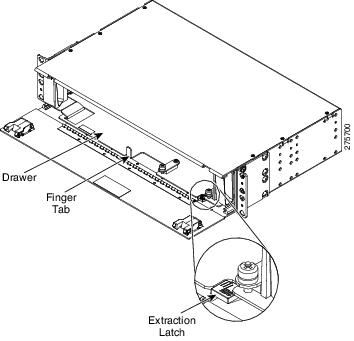
c.
Extract the drawer from the patch panel until the insertion latch is engaged. (See Figure 5.)
Figure 5 Cisco ONS 15216 Odd Patch Panel—Opened Front Panel and Drawer in the Extracted Position)

Step 3
Unscrew the captive screws to remove the I/D blank cover. (See Figure 6.)

Note
During an in-field upgrade, all the fibers installed previously must be routed toward the left fiber bend radius controller. To plug in the interleaver and deinterleaver module, the space in front of the I/D blank cover must be free of fibers and cables.
Step 4
Plug the interleaver and deinterleaver module, as shown in Figure 6.
Figure 6 Cisco ONS 15216 Odd Patch Panel—Plugging the Interleaver and Deinterleaver Module
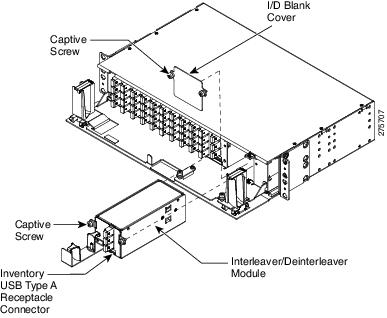
Step 5
Tighten the screws of the interleaver and deinterleaver module. (See Figure 7.)
Figure 7 Cisco ONS 15216 Odd Patch Panel Plugged with Interleaver and Deinterleaver Module
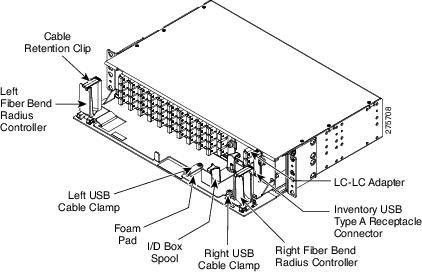
Step 6
To connect the fibers as appropriate:
a.
Remove the LC adapter cap from the LC-LC adapter. (See Figure 7.)
b.
Open the cable retention clip of the left or right fiber bend radius controller. (See Figure 7.)
c.
Route the cables through the left or right fiber bend radius controller. Refer to Table 2 for port label description and Figure 9 for channel identification port information. For fibering instructions, see the "Fiber-Optic Connector Cleaning and Maintenance" section and the "Install and Route Fiber-Optic Cables" section.
The LC-LC patch cords are used to connect the interleaver and deinterleaver module to the patch panels. The extra fiber length of the two LC-LC patch cords used to connect the patch panel with its plugged I/D box is placed on the I/D box spool, as shown in Figure 8. The I/D box spool can be removed from the interleaver and deinterleaver module and the extra fiber length of the two LC-LC patch cords can be routed outside the patch panel.
For interconnections between the interleaver and deinterleaver module, odd patch panel and the even patch panel, see the "Optical Interconnections" section.
Step 7
To connect the inventory USB Type A plug connector to the inventory USB Type A receptacle connector:
a.
Route the inventory USB cable through the left or right fiber bend radius controller. (See Figure 8.)
b.
Connect the USB Type A plug connector to the USB Type A receptacle connector. (See Figure 8.)
Figure 8 Cisco ONS 15216 Odd Patch Panel Plugged with Interleaver and Deinterleaver Module
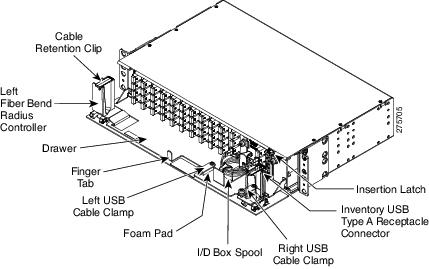

Note
In Figure 8, the right fiber radius controller is made invisible.
Step 8
To secure the USB plug cable:
a.
Unscrew the captive screw of the left or right USB cable clamp. (See Figure 8.)
b.
Rotate to open the USB cable clamp. (See Figure 8.)
c.
Place the cable on the foam pad. (See Figure 8.)
d.
Rotate the clamp to its original position. (See Figure 8.)
e.
Tighten the captive screw to lock the USB cable. (See Figure 8.)

CautionThe ONS 15216-MD-ID-50 module features LC/UPC bulkhead adapters. It uses fiber-optic cables equipped with the corresponding (LC/UPC) connector type with no fiber pigtail leading out. Using any other type of connector damages the connector and/or adapter.
Step 9
To place the patch panel in the closed working configuration:
a.
Close the cable retention clips to secure the cables after all the cables are connected and routed within the fiber bend radius controllers. (See Figure 8.)
b.
Push the insertion latch with one hand. (See Figure 8.)
c.
Push the drawer holding the finger tab with the other hand. (See Figure 8.)
d.
Push the drawer inside the patch panel until the extraction latch is engaged. (See Figure 4.)
e.
Close the front panel until the front panel lockout mechanisms are engaged. (See Figure 3.)
Port Label Description
Table 2 lists the connection ports, description, and the type of connectors used for each port. All ports are on the front panel, which is equipped with optical LC adapters and one USB Type A receptacle connector.
Table 2 Port Label Descriptions
Channel Identification Label
The channel identification label is placed on the interleaver and deinterleaver module faceplate:
Figure 9 shows the product identification and channel identification label of the interleaver and deinterleaver module.
Figure 9 Interleaver and Deinterleaver Module—Product and Channel ID Label
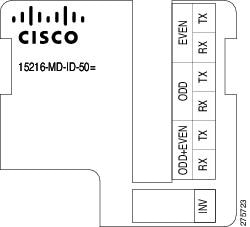
Fiber-Optic Connector Cleaning and Maintenance
Connector cleaning is required to maintain the performance of fiber-optic circuits. It is important that both the LC/UPC connector at the end of the fiber-optic cable and the mating bulkhead adapter on the front panel of the patch panel are clean before the connection is made.
WarningInvisible laser radiation may be emitted from disconnected fibers or connectors. Do not stare into beams or view directly with optical instruments. Statement 1051
The following warning applies to disposal of chemicals and other materials used to clean connectors and adapters:
WarningUltimate disposal of this product should be handled according to all national laws and regulations. Statement 1040

Note
Before installing the fiber-optic cable, always perform the cleaning procedure for cable connectors described in the following section. Whenever possible, inspect each connector before connecting it to the mating bulkhead adapter on the front panel.

Note
The LC bulkhead adapters on the ONS 15216-ID-50 front panel are less likely to get dirty if they are capped when not in use. Because the procedure for a thorough cleaning of these adapters is complicated and involves opening the patch panel, Cisco recommends that you use a commercially available cleaning kit and closely follow the instructions included with the kit. Only a simple, routine cleaning procedure for these adapters that can be easily performed by the customer is described here.
Customer Supplied Cleaning Materials
The Type A fiber optic connector cleaners (for example, CLETOP reel) are recommended to clean the cable connectors, but are not supplied with the patch panel.
When cleaning a paired cable connector (bulkhead mating adapter), always clean the mating adapter first.
If properly maintained (only used with clean, defect-free fiber connectors and capped when not in use), the mating adapter would not require cleaning. However, if you suspect the adapter is dirty, clean it by using the CLETOP stick swab.

Note
For multi-fiber cable assemblies, use specific cleaning tools or materials designed for the assembly type.
Clean the Bulkhead Mating Adapters
Step 1
Read the manufacturer (cleaning cartridge) instructions to insert the cartridge cleaning tip into the mating adapter.
Step 2
Slide the lever on the cartridge to swipe the mating surface.

Note
Always keep unused adapter ports and fiber connectors capped with a clean dust cap.
Clean Fiber-Optic Cable Connectors
The tools required to clean fiber connectors are:
•
Inspection microscope
•
Type A Fiber Optic Connector Cleaner (CLETOP reel)
•
Optical swab
•
Optical receiver cleaning stick
Step 1
Using an inspection microscope, inspect each fiber connector for dirt, cracks, or scratches.
Step 2
Replace any damaged fiber connectors.

Note
Replace all dust caps whenever the equipment is unused for 30 minutes or more.

CautionDo not reuse optical swabs. Keep unused swabs off of work surfaces.
Step 3
Clean the fiber connectors with CLETOP reel:
a.
Remove the dust cap from the fiber connector.
b.
Press the lever down to open the shutter door. Each time you press the lever, you expose a clean wiping surface.
c.
Insert the connector into the CLETOP cleaning cassette slot, rotate one quarter turn, and gently swipe downwards.
d.
Use an inspection microscope to inspect each fiber connector for dirt, cracks, or scratches. If the connector is not clean, repeat Steps a to b.
e.
Insert the fiber connector into the applicable adapter or attach a dust cap to the fiber connector.

Note
If you must replace a dust cap on a connector, first verify that the dust cap is clean. To clean the dust cap, wipe the outside of the cap using a dry, lint-free wipe and the inside of the dust cap using a CLETOP stick swab (14100400).
Install and Route Fiber-Optic Cables
WarningInvisible laser radiation may be emitted from disconnected fibers or connectors. Do not stare into beams or view directly with optical instruments. Statement 1051

CautionWhen connecting an optical fiber patch cord between the patch panel and the optical card ports in the ONS 15454, use the electrostatic discharge wristband supplied with the ONS 15454. Plug the wristband into the ESD jack on the lower right front side of the ONS 15454.

Note
Always clean all fiber connectors thoroughly before making the connection with the mating adapter. Very small particles can permanently damage the end of the mating fiber inside the patch panel, which makes regular cleaning imperative. For cleaning instructions see "Fiber-Optic Connector Cleaning and Maintenance" section.

Note
The interleaver and deinterleaver module features LC/UPC bulkhead adapters. Always use fiber-optic cables equipped with the corresponding (LC/UPC) connector type. Using any other type of connector results in damage to the connector and/or adapter.
Step 1
Place the LC/UPC cable connector in front of the corresponding bulkhead adapter on the front panel of the patch panel.
Step 2
Align the keyed ridge of the cable connector with the slot in the receiving adapter.
Step 3
Gently push the cable connector into the adapter until you hear a click, which indicates that the latching system is engaged.
Step 4
Route the fiber cables through the left or right fiber bend radius controller and secure them into place closing the cable retention clip. (See Figure 8.)
Uninstalling the Module
This procedure describes the steps for removing the interleaver and deinterleaver module from the patch panel.
Step 1
Open the front panel of the patch panel.
To open the front panel, follow the instructions in Step 1 of the "Install the Interleaver and Deinterleaver Module" section. (See Figure 3.)
Step 2
Extract the internal drawer of the patch panel.
To extract the internal drawer, follow the instructions in Step 2 of the "Install the Interleaver and Deinterleaver Module" section. (See Figure 4 and Figure 5.)
Step 3
Open the cable retention clip of the fiber bend radius controller on the appropriate side of the patch panel. (See Figure 8.)
Step 4
Gently disconnect the fiber-optic connectors from the LC-LC adapters of the interleaver and deinterleaver module. (See Figure 8.)
Step 5
Disconnect the inventory USB cable releasing it from the USB cable clamp and from the USB receptacle connector of the interleaver and deinterleaver module. Clear the front of the interleaver and deinterleaver module from any cable or fiber. (See Figure 8.)
Step 6
Unscrew the captive screws of the interleaver and deinterleaver module. (See Figure 6.)
Step 7
Remove the interleaver and deinterleaver module from the patch panel. (See Figure 6.)
Step 8
Close the empty space on the patch panel with the I/D Blank Cover. (See Figure 5.)
Step 9
Close the cable retention clip.
Step 10
Insert the patch panel drawer. (See Figure 4.)
Step 11
Close the front panel of the patch panel. (See Figure 3.)
Interleaver and Deinterleaver Specifications
This section contains environmental, optical, and mechanical specifications for the interleaver and deinterleaver module.
Environmental Specifications
Table 3 provides the environmental specifications for the interleaver and deinterleaver module.
Table 3 Environmental Performance Specifications
Optical Specifications
Table 4 provides the optical specifications for the interleaver and deinterleaver module.
Table 4 Optical Specifications
50 GHz /100 GHz Channel Grids
ITU Channel Center Frequencies /Wavelength
•
ODD+EVEN ports
•
within short term temperature range
191.95
195.85
THz
1530.72
1561.83
nm
ITU Channel Spacing
50
GHz
Number of Channels
80
ITU Channel Center Frequencies /Wavelength
•
ODD ports
•
within short term temperature range
192.0
195.9
THz
1530.33
1561.42
nm
ITU Channel Spacing
100
GHz
Number of Channels
40
ITU Channel Center Frequencies /Wavelength
•
EVEN ports
•
within short term temperature range
191.95
195.85
THz
1530.72
1561.83
nm
ITU Channel Spacing
100
GHz
Number of Channels
40
Deinterleaver Module
Operating Bandwidth
-10
+10
GHz
-0.50 dB Clear Bandwidth
•
any state of polarization (SOP) and within operative temperature range
•
around ITU center wavelength
- 10
+10
GHz
-1.0 dB Clear Bandwidth
- 12
- 12
GHz
-0.50 dB Clear Bandwidth
•
any state of polarization (SOP) and within short term temperature range
•
around ITU center wavelength
+ 8
- 8
GHz
-1.0 dB Clear Bandwidth
- 10
+10
GHz
Adjacent Channel Isolation1 -DEMUX
•
any state of polarization (SOP) and within short term temperature range
•
within operating bandwidth
25
dB
Interleaver Module
Operating Bandwidth
- 10
+10
GHz
-0.50 dB Clear Bandwidth
•
any state of polarization (SOP) and within operative temperature range
•
around ITU center wavelength
- 10
+10
GHz
-1.0 dB Clear Bandwidth
- 12
+ 12
GHz
-0.50 dB Clear Bandwidth
•
any state of polarization (SOP) and within short term temperature range
•
around ITU center wavelength
- 8
+ 8
GHz
-1.0 dB Clear Bandwidth
- 10
+ 10
GHz
Adjacent Channel Isolation2 -MUX
•
any state of polarization (SOP) and within short term temperature range
•
within operating bandwidth
25
dB
Common Optical Specifications for Interleaver and Deinterleaver Module
Insertion Loss3
•
any state of polarization (SOP) and within operative temperature range
•
within operating bandwidth
•
including connectors
1.5
2.5
dB
Insertion Loss Uniformity4
0.5
dB
Channels Band Ripple
0.3
dB
Group Delay Ripple5 (GDR)
2.5
ps
Chromatic Dispersion6
-20.0
+20.0
ps/nm
Optical Return Loss
40.0
dB
Polarization Dependent Loss (PDL)7
0.4
dB
Polarization Mode Dispersion (PMD)8
0.3
ps
Directivity ODD <--> EVEN ports
40.0
dB
1 Adjacent Channel Isolation is defined as the difference between the maximum IL in the 50 GHz transmitted channel Bandwidth (ITU ± 80 pm) and the minimum IL measured over the Operating Wavelength Bandwidth (± 80 pm, centered on each ITU wavelength of the channel) of both adjacent 100 GHz channels.
2 Adjacent Channel Isolation is defined as the difference between the maximum IL in the 50 GHz transmitted channel Bandwidth (ITU ± 80 pm) and the minimum IL measured over the Operating Wavelength Bandwidth of both adjacent 100 GHz channels.
3 The Insertion Loss values are measured as the maximum IL inside the Operating Wavelength Bandwidth.
4 Insertion Loss Uniformity is defined as the difference between the maximum insertion losses over any two operating wavelength bandwidths.
5 The difference between the maximum and minimum group delay in the Operating Wavelength Bandwidth of each channel evaluated at all SOP.
6 Chromatic Dispersion is defined as the maximum of derivative of the Group Delay versus the wavelength curve in the 50 GHz transmitted channel bandwidth (Operating Wavelength Bandwidth)
7 PDL (Polarization Dependent Loss) is defined as the difference between the maximum and minimum IL in the 100 GHz transmitted channel Bandwidth (Operating Wavelength Bandwidth) evaluated at all SOP, measured at a given wavelength.
8 PMD (Polarization Mode Dispersion) is defined as the maximum of the DGD versus the wavelength curve in the 50 GHz transmitted channel bandwidth (Operating Wavelength Bandwidth).
Mechanical Specifications
The mechanical dimensions of the package are indicated in Table 5.
Table 5 Mechanical Specifications
Related Documentation
Use this document in conjunction with the following referenced publications:
•
Cisco ONS 15454 DWDM Reference Manual
•
Cisco ONS 15454 DWDM Procedure Guide
•
Cisco ONS 15454 DWDM Troubleshooting Guide
Visit the End-of-Life and End-of-Sale Notices page for EOL and EOS announcements.
Obtaining Documentation and Submitting a Service Request
For information on obtaining documentation, submitting a service request, and gathering additional information, see the monthly What's New in Cisco Product Documentation, which also lists all new and revised Cisco technical documentation, at:
http://www.cisco.com/en/US/docs/general/whatsnew/whatsnew.html
Subscribe to the What's New in Cisco Product Documentation as a Really Simple Syndication (RSS) feed and set content to be delivered directly to your desktop using a reader application. The RSS feeds are a free service and Cisco currently supports RSS Version 2.0.
Cisco and the Cisco logo are trademarks or registered trademarks of Cisco and/or its affiliates in the U.S. and other countries. To view a list of Cisco trademarks, go to this URL: www.cisco.com/go/trademarks. Third-party trademarks mentioned are the property of their respective owners. The use of the word partner does not imply a partnership relationship between Cisco and any other company. (1110R)
Any Internet Protocol (IP) addresses and phone numbers used in this document are not intended to be actual addresses and phone numbers. Any examples, command display output, network topology diagrams, and other figures included in the document are shown for illustrative purposes only. Any use of actual IP addresses or phone numbers in illustrative content is unintentional and coincidental.
©2009 Cisco Systems, Inc. All rights reserved.

Contact Cisco
- Open a Support Case

- (Requires a Cisco Service Contract)

 Feedback
Feedback