Installing Cisco ONS 15454 XC10G Cards
Available Languages
Table Of Contents
Installing Cisco ONS 15454 XC10G Cards
XC10G Cross-Connect Card Description
Install the TCC+ and XC10G Cards
Verify Successful Turn Up of the XC10G Card
Upgrading from XC/XCVT Card to the XC10G Card
Upgrade the XC/XCVT Card to the XC10G Card
Obtaining Documentation and Submitting a Service Request
Installing Cisco ONS 15454 XC10G Cards
Product Name: 15454-XC-10G
This document contains a description of XC10G card features, installation procedures, removal instructions, and technical specifications. Use this document in conjunction with the Cisco ONS 15454 Installation and Operations Guide and the Cisco ONS 15454 Troubleshooting and Maintenance Guide when working with XC10G cards.
This document contains the following sections:
•
"XC10G Cross-Connect Card Description" section
•
"XC10G Card Specifications" section
•
"Installation Procedures" section
•
"Upgrading from XC/XCVT Card to the XC10G Card" section
•
"Optical Card Protection" section
•
"Related Documentation" section
•
"Obtaining Documentation and Submitting a Service Request" section
This document contains the following procedures:
"Install the TCC+ and XC10G Cards" procedure
"Verify Successful Turn Up of the XC10G Card" procedure
"Upgrade the XC/XCVT Card to the XC10G Card" procedure

Note
For information about circuits and cross connect card capacities, see the Cisco ONS 15454 Installation and Operations Guide.
XC10G Cross-Connect Card Description
New to Software R3.1 is the XC10G card (Figure 1), which cross-connects STS-12, STS-48, and STS-192 signal rates. The XC10G allows up to four times the bandwidth of current XC and XCVT cards. The XC10G provides a maximum of 1152 STS-1 cross-connections. Any STS-1 on any port can be connected to any other port, meaning that the STS cross-connections are non blocking.
Figure 1 shows the XC10G faceplate and block diagram. Figure 2 shows the cross-connect matrix.
Figure 1 XC10G faceplate and block diagram

The XC10G card manages up to 336 bidirectional VT1.5 ports and 576 bidirectional STS-1 cross-connects. The TCC+ assigns bandwidth to each slot on a per STS-1 or per VT1.5 basis.
Either the XC10G, XCVT, or XC is required to operate the ONS 15454. You can establish cross-connect (circuit) information through the Cisco Transport Controller (CTC). The TCC+ establishes the proper internal cross-connect information and sends the setup information to the cross-connect card.

CautionDo not operate the ONS 15454 with a single TCC+ card or a single XC10G/XCVT/XC card installed. Always operate the shelf with one working and one protect card of each type.
Figure 2 XC10G cross-connect matrix

VT Mapping
The VT structure is designed to transport and switch payloads below the DS3 rate. The Cisco ONS 15454 performs Virtual Tributary (VT) mapping according to Telcordia GR-253 standards. Table 1 shows the VT numbering scheme for the ONS 15454 as it relates to the Telcordia standard.
XC10G Hosting DS3XM-6
The XC10G card works with the DS3XM-6 (transmux) card. A single DS3XM-6 can demultiplex (map down to a lower rate) six DS-3 signals into 168 VT1.5s that the XC10G card manages and cross connects. XC10G cards host a maximum of 336 bidirectional VT1.5 ports. In most network configurations, two DS3XM-6 cards are paired as working and protect cards.
XC10G Card-Level Indicators
The XC10G faceplate has two card-level LEDs.
XC/XCVT/XC10G Compatibility
The XC10G supports the same features as the XC and XCVT cross-connects. The XC10G card is required for OC-192 and OC-48 any-slot operation. Do not use the XCVT or XC cards if you are using the OC-192 card, or if you placed one of the OC-48 any slot cards in a multispeed slot.

Note
A configuration mismatch alarm occurs when a XC or XCVT cross-connect card coexists with an OC-192 card placed in the high-speed slot, or with an OC-48 card placed in the multispeed slot.
The TCC+ card, Software R3.1 or higher and the new 15454-SA-ANSI shelf assembly are required for the operation of the XC10G. If you are using Ethernet cards, the E1000-2-G or the E100T-G must be used when the XC10G cross connect card is in use. Do not pair an XC or XCVT with an XC10G. When upgrading from XC or XCVT to the XC10G card, see the Cisco ONS 15454 Installation and Operations Guide for more information.
XC10G Card Specifications
•
Environmental
–
Operating Temperature:
C-Temp (15454-XC-10G): 0 to +55 degrees Celsius
–
Operating Humidity: 5 - 85%, non-condensing
–
Power Consumption: 54 W, 1.12 amps, 184.38 BTU/Hr.
•
Dimensions
–
Height: 12.650 in.
–
Width: 0.716 in.
–
Depth: 9.000 in.
–
Card Weight: 1.5 lbs, 0.6 kg
•
Compliance
ONS 15454 cards, when installed in a system, comply with these standards: Safety: UL 1950, CSA C22.2 No. 950, EN 60950, IEC 60950
Installation Procedures
Use this section if you are installing the XC10G card for the first time. After you become familiar with ONS 15454 card installation and boot up, use this section as a reference.

CautionAlways use the supplied electrostatic discharge (ESD) wristband when working with a powered ONS 15454. Plug the wristband cable into the ESD jack located on the lower right outside edge of the shelf assembly and ensure the shelf assembly is properly grounded.
XC10G cards have electrical plugs that plug into electrical connectors on the shelf assembly backplane. When the ejectors are fully closed, the card plugs into the shelf assembly backplane. Figure 3 shows general card installation.
Figure 3 Installing a card in an ONS 15454
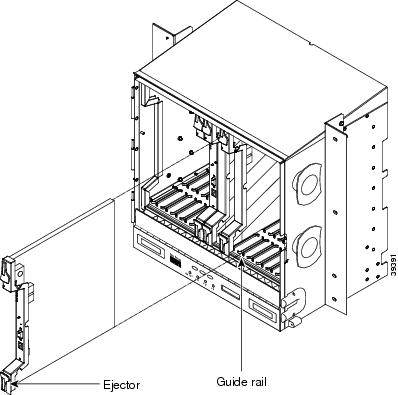
Install the TCC+ and XC10G Cards
Although the installation procedure is the same for both TCC+ and XC10G cards, you must install the TCC+ card first and let it initialize before installing the XC10G card. This is not the procedure to use when upgrading from XCVT to XC10G cards. If you are performing an XCVT to a XC10G upgrade, see the "Upgrading from XC/XCVT Card to the XC10G Card" section.
Step 1
Verify that power is applied to the shelf assembly.
Step 2
Open the card ejectors.
Step 3
Slide the card along the guide rails into the correct slot (Slot 8 or 10 for the XC10G and Slot 7 or 11 for the TCC+).
Step 4
Close the ejectors.
Step 5
Verify the LED activity as described in Table 3.

Note
If the FAIL LED is lit continuously on the TCC+ card, see the tip following step 6 about the TCC+ automatic upload.
Step 6
Verify that the ACT/STBY LED is the correct color for the card (green for active, amber for standby). The IP address for the node, the temperature of the ONS 15454, and the time of day will be displayed on the LCD. The default time and date is 12:00 AM, January 1, 1970.
TipWhen a TCC+ card installed in the shelf assembly has a different version of the ONS 15454 software installed than the version running on the active TCC+, it automatically loads the software version running on the active TCC+. You do not need to do anything in this situation. However, the loading TCC+ card will not boot up in the normal manner. When the card is first inserted, the red FAIL LED stays on for a short period. The FAIL LED then blinks normally and all LEDs go dark. The FAIL LED and the ACT/STBY LED flash alternately every 30 to 45 seconds as the new software loads onto the new TCC+ card. After loading the new software for approximately 30 minutes, the TCC+ card becomes the standby card and the amber LED is illuminated.
Card Turn Up
Follow the steps in this section to verify card turn up. If one or more of the LED or Cisco Transport Controller (CTC) software screen conditions are not met, see the "Card Boot Up" section. If the problem is not resolved, re-install the card. Replace the unit if the FAIL LED persists.

Note
Because all other cards boot from the active TCC+ card, at least one TCC+ card must be installed in order to boot the XC10G card.
Verify Successful Turn Up of the XC10G Card
Step 1
Verify that power is applied to the shelf assembly.
Step 2
Install the XC10G card in the correct slot (Slot 8 or 10).
Step 3
Verify that the red FAIL LED blinks for 30 to 45 seconds.
Step 4
Verify that after 30 to 45 seconds all LEDs blink once and turn off.
Step 5
Verify that the ACT/STBY LED is the correct color for the card (green for active, amber for standby).
Step 6
Verify that the card appears in the correct slot on the CTC software screen.
Step 7
Verify that the card is white on the CTC software screen.
Card Boot Up
After you install an ONS 15454 card in a valid card slot, the card's software automatically updates to the version that operates correctly with the system software installed on the TCC+. When the TCC+ is writing to the active or standby TCC+, its Active or Standby LED will blink. To prevent memory corruption, do not pull the TCC+ out during this time. You can use CTC inventory commands to configure the card software. See the Cisco ONS 15454 Installation and Operations Guide for more information.
Upgrading from XC/XCVT Card to the XC10G Card
This section explains how to upgrade dual XC/XCVT cards with dual XC10G cards in an ONS 15454 with live traffic. The procedure is non-service affecting since the upgrade will cause a switch of less than 50 ms in duration.
Upgrade the XC/XCVT Card to the XC10G Card
Upgrading XC/XCVT cards to XC10G requires that the ONS 15454 is running CTC Release 3.1 or later. Two XC/XCVT cards must be installed in the ONS 15454, and two XC10G cards must be available for installation. An XC/XCVT reset can cause a linear 1+1 OC-N protection switch or a BLSR protection switch.
Step 1
Take the following precautions before performing an XC/XCVT reset to avoid causing a linear 1+1 or BLSR protection switch:
a.
Ensure the working span is active on both the local and remote nodes.
b.
Ensure the working span is carrying error-free traffic (no SD or SF alarms present).
c.
Lockout the protection span prior to initiating an XC/XCVT reset.
In a BLSR, place a lockout on the East and West cards of the nodes adjacent to the XC/XCVT switch node; for example, to switch the XC/XCVT on Node B, place the lockout on the West card of Node A and on the East card of Node C. No lockout is necessary on Node B. Before the lockout is set, verify that the BLSR is not switched. If a lockout is set while the BLSR is switched, traffic can be lost.
<------East [Node A] West------East [Node B] West------East [Node C] West------>
In a 1+1 protection scheme, place a lockout on the protect card and verify.
Step 2
Determine the standby XC/XCVT card. The ACT/STBY LED of the standby XC/XCVT card is amber, while the ACT/STBY LED of the active XC/XCVT card is green.

Note
You can also place the cursor on the card graphic in CTC to display a dialog. This display identifies the card as XC/XCVT: Active or XC/XCVT: Standby.
Step 3
Physically replace the standby XC/XCVT card on the ONS 15454 with an XC10G card:
a.
Open the XC/XCVT card ejectors.
b.
Slide the card out of the slot. This raises the IMPROPRMVL alarm, which will clear when the upgrade is complete.
c.
Open the ejectors on the XC10G card.
d.
Slide the X10G card into the slot along the guide rails.
The fail LED above the ACT/STBY LED becomes red, blinks for several seconds, and turns off. The ACT/STBY LED turns amber and stays lit.
e.
Close the ejectors.
Step 4
In node view, choose the Maintenance > XC Cards tabs.
Step 5
From the Cross Connect Cards menu, choose Switch.
Step 6
Click Yes on the Confirm Switch dialog box.

Note
After the active XC/XCVT disengages, the standby slot or first XC10G card becomes active. This causes the ACT/STBY LED on the first XC10G card to change from amber to green.
Step 7
Physically remove the now standby XC/XCVT card from the ONS 15454 and insert the second XC10G card into the empty XC/XCVT slot:
a.
Open the XC/XCVT card ejectors.
b.
Slide the card out of the slot.
c.
Open the ejectors on the XC10G.
d.
Slide the XC10G card into the slot along the guide rails.
e.
Close the ejectors.
The upgrade is complete when the second XC10G card boots up and becomes the standby XC10G.
Step 8
Release the protection lockout.
Optical Card Protection
The ONS 15454 supports 1+1 protection to create redundancy for optical cards. With 1+1 protection, one optical port can protect another optical port; therefore, in any two high-speed slots a single working card and a single dedicated protect card of the same type (for example, two XC10G cards) can be paired for protection. If the working port fails, the protect port takes over. 1+1 span protection can be either revertive or non-revertive.
With non-revertive 1+1 protection, when a failure occurs and the signal switches from the working card to the protect card, the signal stays switched to the protect card until it is manually switched back. Revertive 1+1 protection automatically switches the signal back to the working card when the working card comes back online.
You create and modify protection schemes using CTC software. For more information, see the Cisco ONS 15454 Installation and Operations Guide.
Related Documentation
•
DOC-7813453= Cisco ONS 15454 Installation and Operations Guide
•
DOC-7813454= Cisco ONS 15454 Troubleshooting and Maintenance Guide
Obtaining Documentation and Submitting a Service Request
For information on obtaining documentation, submitting a service request, and gathering additional information, see the monthly What's New in Cisco Product Documentation, which also lists all new and revised Cisco technical documentation, at:
http://www.cisco.com/en/US/docs/general/whatsnew/whatsnew.html
Subscribe to the What's New in Cisco Product Documentation as an RSS feed and set content to be delivered directly to your desktop using a reader application. The RSS feeds are a free service. Cisco currently supports RSS Version 2.0.
This document is to be used in conjunction with the documents listed in the "Related Documentation" section.
AccessPath, AtmDirector, Browse with Me, CCIP, CCSI, CD-PAC, CiscoLink, the Cisco Powered Network logo, Cisco Systems Networking Academy, the Cisco Systems Networking Academy logo, Fast Step, Follow Me Browsing, FormShare, FrameShare, GigaStack, IGX, Internet Quotient, IP/VC, iQ Breakthrough, iQ Expertise, iQ FastTrack, the iQ Logo, iQ Net Readiness Scorecard, MGX, the Networkers logo, Packet, RateMUX, ScriptBuilder, ScriptShare, SlideCast, SMARTnet, TransPath, Unity, Voice LAN, Wavelength Router, and WebViewer are trademarks of Cisco Systems, Inc.; Changing the Way We Work, Live, Play, and Learn, Discover All That's Possible, and Empowering the Internet Generation, are service marks of Cisco Systems, Inc.; and Aironet, ASIST, BPX, Catalyst, CCDA, CCDP, CCIE, CCNA, CCNP, Cisco, the Cisco Certified Internetwork Expert logo, Cisco IOS, the Cisco IOS logo, Cisco Systems, Cisco Systems Capital, the Cisco Systems logo, Enterprise/Solver, EtherChannel, EtherSwitch, FastHub, FastSwitch, IOS, IP/TV, LightStream, MICA, Network Registrar, PIX, Post-Routing, Pre-Routing, Registrar, StrataView Plus, Stratm, SwitchProbe, TeleRouter, and VCO are registered trademarks of Cisco Systems, Inc. and/or its affiliates in the U.S. and certain other countries.
All other trademarks mentioned in this document or Web site are the property of their respective owners. The use of the word partner does not imply a partnership relationship between Cisco and any other company. (0106R)
Copyright © 2001, Cisco Systems, Inc.
All rights reserved.
Contact Cisco
- Open a Support Case

- (Requires a Cisco Service Contract)
 Feedback
Feedback