Installing Cisco ONS 15454 SONET/SDH TCC2 Cards
Available Languages
Table Of Contents
Installing Cisco ONS 15454 SONET/SDH TCC2 Cards
Obtaining Documentation and Submitting a Service Request
Installing Cisco ONS 15454 SONET/SDH TCC2 Cards
Product Names: 15454-TCC2
This document provides a card description, specifications, and an installation procedure for the Cisco ONS 15454 SONET/SDH TCC2 card. As appropriate, use this document in conjunction with the Cisco ONS 15454 Procedure Guide or the Cisco ONS 15454 SDH Procedure Guide, the Cisco ONS 15454 Reference Manual or the Cisco ONS 15454 SDH Reference Manual, and the Cisco ONS 15454 Troubleshooting Guide or the Cisco ONS 15454 SDH Troubleshooting Guide when working with TCC2 cards.
This document contains the following sections:
•
Obtaining Documentation and Submitting a Service Request
TCC2 Card Description
The Advanced Timing Communications and Control (TCC2) card performs system initialization, provisioning, alarm reporting, maintenance, diagnostics, IP address detection/resolution, SONET section overhead (SOH) data communication channel/generic communication channel (DCC/GCC) termination, and system fault detection for the ONS 15454. The TCC2 also ensures that the system maintains Stratum 3 (Telcordia GR-253-CORE) timing requirements. It monitors the supply voltage of the system.

Note
The TCC2 card requires Software Release 4.0.0 or later.

Note
The LAN interface of the TCC2 card meets the standard Ethernet specifications by supporting a cable length of 328 ft. (100 m) at temperatures from 32 to 149 degrees Fahrenheit (0 to 65 degrees Celsius). The interfaces can operate with a cable length of 32.8 ft. (10 m) maximum at temperatures from -40 to 32 degrees Fahrenheit (-40 to 0 degrees Celsius).
Figure 1 shows the TCC2 card faceplate.
Figure 1 TCC2 Faceplate

Figure 2 shows the block diagram of the TCC2 card.
Figure 2 TCC2 Block Diagram

The TCC2 card supports multichannel, high-level data link control (HDLC) processing for the DCC. Up to 32 DCCs can be routed over the TCC2 card and up to 32 DCCs can be terminated at the TCC2 card (subject to the available optical digital communication channels). The TCC2 selects and processes 32 DCCs to facilitate remote system management interfaces. The TCC2 hardware is prepared for 84 DCCs, which will be available in a future software release.
The TCC2 also originates and terminates a cell bus carried over the module. The cell bus supports links between any two cards in the node, which is essential for peer-to-peer communication. Peer-to-peer communication accelerates protection switching for redundant cards.
The node database, IP address, and system software are stored in TCC2 nonvolatile memory, which allows quick recovery in the event of a power or card failure.
The TCC2 performs all system-timing functions for each ONS 15454. The TCC2 monitors the recovered clocks from each traffic card and two BITS ports for frequency accuracy. The TCC2 selects a recovered clock, a BITS, or an internal Stratum 3 reference as the system-timing reference. You can provision any of the clock inputs as primary or secondary timing sources. A slow-reference tracking loop allows the TCC2 to synchronize with the recovered clock, which provides holdover if the reference is lost.
The TCC2 monitors both supply voltage inputs on the shelf. An alarm is generated if one of the supply voltage inputs has a voltage out of the specified range.
Install TCC2 cards in Slots 7 and 11 for redundancy. If the active TCC2 fails, traffic switches to the protect TCC2. All TCC2 protection switches conform to protection switching standards when the bit error rate (BER) counts are not in excess of 1 * 10 exp - 3 and completion time is less than 50 ms.
The TCC2 card has two built-in interface ports for accessing the system: an RJ-45 10baseT LAN interface and an EIA/TIA-232 ASCII interface for local craft access. It also has a 10baseT LAN port for user interfaces via the backplane.

Note
Cisco does not support operation of the ONS 15454 with only one TCC2 card. For full functionality and to safeguard your system, always operate with two TCC2 cards.

Note
When a second TCC2 card is inserted into a node, it synchronizes its software, backup software, and database with the active TCC2. If the software version of the new TCC2 does not match the version on the active TCC2, the newly inserted TCC2 copies from the active TCC2, taking about 15 to 20 minutes to complete. If the backup software version on the new TCC2 does not match the version on the active TCC2, the newly inserted TCC2 copies the backup software from the active TCC2 again, taking about 15 to 20 minutes. Copying the database from the active TCC2 takes about 3 minutes. Depending on the software version and backup version the new TCC2 started with, the entire process can take between 3 and 40 minutes.
TCC2 Card-Level Indicators
The TCC2 faceplate has two card-level LED indicators.
TCC2 Network-Level Indicators
The TCC2 faceplate has six network-level LED indicators.
TCC2 Card Specifications
The TCC2 card has the following specifications:
•
CTC software
–
Interface: EIA/TIA-232 (local craft access, on TCC2 faceplate)
–
Interface: 10baseT LAN (on TCC2 faceplate)
–
Interface: 10baseT LAN (via backplane)
•
Synchronization
–
Stratum 3, per Telcordia GR-253-CORE
–
Free running access: Accuracy +/- 4.6 ppm
–
Holdover stability: 3.7 * 10 exp - 7 per day including temperature (< 255 slips in first 24 hours)
–
Reference: External BITS, line, internal
•
Supply voltage monitoring
–
Both supply voltage inputs are monitored.
–
Normal operation: -40.5 to -56.7 V
–
Undervoltage: Major alarm
–
Overvoltage: Major alarm
•
Environmental
–
Operating temperature: -40 to +149 degrees Fahrenheit (-40 to +65 degrees Celsius)
–
Operating humidity: 5 to 95%, noncondensing
–
Power consumption: 26.00 W, 0.54 A at -48 V, 88.8 BTU/hr
•
Dimensions
–
Height: 12.650 in. (321.3 mm)
–
Width: 0.716 in. (18.2 mm)
–
Depth: 9.000 in. (228.6 mm)
–
Depth with backplane connector: 235 mm (9.250 in.)
–
Weight not including clam shell: 0.7 kg (1.5 lb)
•
Compliance: For compliance information, refer to the Cisco Optical Transport Products Safety and Compliance Information document.
Install the TCC2 Card
Use this section if you are installing the TCC2 card for the first time. After you become familiar with ONS 15454 card installation and boot up, use this section as a reference. For information about fiber- optic cable installation, see the Cisco ONS 15454 Procedure Guide or the Cisco ONS 15454 SDH Procedure Guide.

CautionAlways use the supplied electrostatic discharge (ESD) wristband when working with a powered ONS 15454. Plug the wristband cable into the ESD jack located on the lower right outside edge of the shelf assembly and ensure the shelf assembly is properly grounded.
Figure 3 shows general card installation.
Figure 3 Installing an ONS 15454 Card
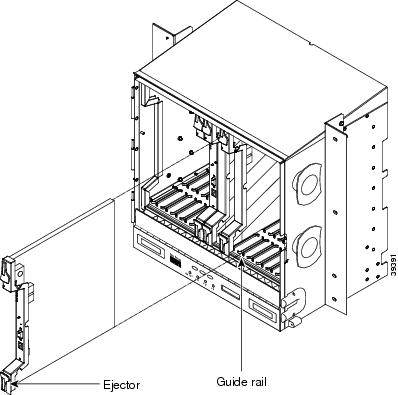
Install TCC2 cards in Slots 7 and 11 for redundancy.

Warning
Invisible laser radiation may be emitted from the end of the unterminated fiber cable or connector. Do not stare into the beam or view directly with optical instruments. Viewing the laser output with certain optical instruments (for example, eye loupes, magnifiers, and microscopes) within a distance of 100 mm may pose an eye hazard. Use of controls or adjustments or performance of procedures other than those specified may result in hazardous radiation exposure.

Note
When installing cards, allow each card to boot completely before installing the next card.
Step 1
Open the latches/ejectors of the first TCC2 card that you will install.
Step 2
Use the latches/ejectors to firmly slide the card along the guide rails until the card plugs into the receptacle at the back of the slot (Slot 7 or 11).
Step 3
Verify that the card is inserted correctly and close the latches/ejectors on the card.

Note
It is possible to close the latches/ejectors when the card is not completely plugged into the backplane. Ensure that you cannot insert the card any further.
If you insert a card into a slot provisioned for a different card, all LEDS turn off.
Step 4
Verify the LED activity described in Table 3.

Note
It may take up to 3 minutes for the A and B power alarms to clear.

Note
Alarm LEDs might be on; disregard alarm LEDs until you are logged into CTC and can view the Alarms tab.

Note
If the FAIL LED is on continuously, see the tip below about the TCC2 card automatic upload.

Tip
If you install a standby TCC2/TCC2P card that has a different software version than the active TCC card, the newly installed standby TCC2/TCC2P card automatically copies the software version from the active TCC2/TCC2P card. You do not need to do anything in this situation. However, the loading TCC2/TCC2P card does not boot up in the normal manner. When the standby card is first inserted, the LEDs follow most of the sequence listed in Step 11. After the red FAIL LED turns on for about 5 seconds, the FAIL LED and the ACT/STBY LED begin to flash alternately for up to 30 minutes while the new software loads onto the active TCC2/TCC2P card. After loading the new software the upgraded TCC2/TCC2P card's LEDs repeat the sequence from Step 11, and the amber ACT/STBY LED turns on.
Step 5
Verify that the ACT/STBY LED is green for active. The IP address, temperature of the node, and time of day appear on the LCD. The default time and date is 12:00 AM, January 1, 1970.
Step 6
The LCD cycles through the IP address, node name, and software version. Verify that the correct software version displays on the LCD.
Step 7
If the LCD shows the correct software version, continue with Step 8. If the LCD does not show the correct software version, upgrade the software or remove the TCC2 card and install a replacement card containing the correct software version.
To replace the software, refer to the Cisco ONS 15454 software upgrade document for your software release.
Step 8
Open the latches/ejectors of the redundant TCC2 card.
Step 9
Use the latches/ejectors to firmly slide the card along the guide rails until the card plugs into the receptacle at the back of the slot (Slot 7 or 11).
Step 10
Verify that the card is inserted correctly and close the latches/ejectors on the card.
Step 11
Verify the LED activity of the TCC2 card.

Note
If the FAIL LED is on continuously, see the tip in Step 4about the TCC2 card automatic upload.

Note
If you insert a card into a slot provisioned for a different card, all LEDS turn off.

Note
Alarm LEDs might be on; disregard alarm LEDs until you are logged into CTC and can view the Alarms tab.
Step 12
Verify that the ACT/STBY LED is amber for standby.
Related Documentation
•
Cisco ONS 15454 Procedure Guide
•
Cisco ONS 15454 Reference Manual
•
Cisco ONS 15454 Troubleshooting Guide
•
Cisco ONS 15454 SDH Procedure Guide
•
Cisco ONS 15454 SDH Reference Manual
•
Cisco ONS 15454 SDH Troubleshooting Guide
Obtaining Documentation and Submitting a Service Request
For information on obtaining documentation, submitting a service request, and gathering additional information, see the monthly What's New in Cisco Product Documentation, which also lists all new and revised Cisco technical documentation, at:
http://www.cisco.com/en/US/docs/general/whatsnew/whatsnew.html
Subscribe to the What's New in Cisco Product Documentation as an RSS feed and set content to be delivered directly to your desktop using a reader application. The RSS feeds are a free service. Cisco currently supports RSS Version 2.0.

Contact Cisco
- Open a Support Case

- (Requires a Cisco Service Contract)
 Feedback
Feedback