Smart Licensing Using Policy on the Cisco Catalyst IR1101, IR1800, IR8140, IR8340 and ESR6300 Routers
Smart Licensing Using Policy Overview
Smart Licensing Using Policy (SLP) is a flexible licensing model that simplifies and streamlines the process of purchasing and managing software. It provides users with a faster, easier, and more consistent experience across the entire Cisco portfolio.
SLP users benefit from:
- Easy Activation: A centralized pool of software licenses for the entire organization, eliminating the need for Product Activation Keys (PAKs).
- Cisco License Central, offering a comprehensive view of all Cisco products and services through an intuitive portal, ensuring you always know what you have and are using.
- License Flexibility: Software licenses are not tied to specific hardware, allowing for seamless use and transfer as needed.
This guide supports all IIoT Routers and replaces individual chapters in each software configuration guide.
SLP as Default Licensing Model
SLP became the default licensing model for IIOT Routers starting with IOS-XE release 17.3.2. It was formerly known as Smart Licensing Enhanced (SLE), which had replaced Smart Software Licensing model.
Features Supported on IIOT Routers
|
Feature |
IR1101 |
IR1800 |
IR8100 |
IR8300 |
ESR6300 |
|---|---|---|---|---|---|
|
Supported in IOS-XE release 17.4.1 |
NA |
Yes |
NA |
NA |
NA |
|
Supported in IOS-XE release 17.3.2 |
Yes |
Yes |
Yes |
Yes |
Yes |
|
Authorization code required for export control compliance |
Yes |
Yes |
Yes |
Yes |
Yes |
|
HSEC license required for throughput exceeding 250 Mbps |
Yes |
Yes |
Yes |
Yes |
Yes |
|
No EVAL license. Authorized status changed to In Use or Not In Use with an Enforcement Type class. |
Yes |
Yes |
Yes |
Yes |
Yes |
|
CSLU serves as a new interface between devices and CSSM in certain customer environments |
Yes |
Yes |
Yes |
Yes |
Yes |
|
Throughput is defaulted and capped at 250MB |
NA |
Yes |
NA |
NA |
NA |
License Levels
The following license levels are available for all Cisco IR devices.
- Base Licenses
- Add-on Licenses
Base Licenses
Base licenses licenses are ordered through Cisco Commerce Workspace (CCW), and are permanent.
They include:
- Network Essentials
- Network Advantage (includes Network Essentials)
|
Essential switch capabilities |
Layer 2, Routed Access(RIP, EIGRP Stub, OSPF (1000 routes)), PBR, PIM Stub Multicast (1000 routes) PVLAN, VRRP, PBR, CDP, QoS, FHS, 802.1x, Macsec-128, CoPP, SXP, and IP SLA Responder SSO For the device to be compliant with the DNA Essential License it must not exceed 1000 routes in the routing table regardless of how the routes were learned. |
|
DevOps integration |
|
|
IoT and mobility |
CoAP |
|
Full routing functionality |
BGP, HSRP, OSPF, ISIS,GLBP |
|
Flexible network segmentation |
VRF, VXLAN, LISP, SGT, MPLS |
|
High availability and resiliency |
NSF, GIR, Stackwise Virtual*, ISSU/eFSU, Patching (CLI) |
|
Optimize bandwidth utilization with multicast |
MSDP, mVPN, AutoRP, PIM-BIDIR |
Add-on Licenses
Add-on licenses can be subscribed for a fixed term of three, five, or seven years.
They are:
- Digital Networking Architecture (DNA) Essentials
- DNA Advantage (includes DNA Essentials)
|
Advanced Automation |
|
|
Assurance and Analytics |
|
|
Basic automation |
|
|
Basic assurance |
|
These licenses are ordered through Cisco Commerce Workspace (CCW), and relate to DNA-C and SDWAN. For further information, see the Cisco SD-WAN and Cisco DNA Center web pages.
Licensing Throughput Levels
The throughput level on the device sets the bandwidth limit for encrypted traffic. There is no limit imposed on non-encrypted (clear) traffic passing through the device.
Compliance with Global Export Regulations
To comply with global export regulations, if more than 250 Mbps of encrypted traffic is needed, you must select an “uncapped” option—dependent on the platform—on CCW, and obtain an HSEC license.
This limit is imposed bidirectionally.. For instance, if the throughput limit is set to 250 Mbps, the device can handle up to 250 Mbps of encrypted traffic in either direction—both for receiving and transmitting. There is no limit on unencrypted traffic.
When the throughput level on the device is set to ‘uncapped,’ there are no limits on either encrypted or unencrypted traffic passing through it.
To avoid confusion regarding throughput limits on IOS XE software releases, see these points:
- Cisco IOS XE release 17.11.1a and earlier on the ESR6300, IR1800, and IR8140 platforms support boost, uncapped, and unlimited licenses, configured using the platform hardware throughput level 2G CLI.
- Cisco IOS XE release 17.12.1 and later on the ESR6300, IR1800, and IR8140 platforms support the same licenses but are configured using the platform hardware throughput level uncapped CLI.
- For Cisco IOS XE release 17.12.1 and later, both the platform hardware throughput level 2G and the platform hardware throughput level uncapped CLIs will deliver the same throughput as the uncapped license.
Throughput Limits on IIoT Routers
The following table shows the throughput limits (also referred to as Tier license) supported on IoT devices.
|
Platform |
25 Mbps bidirectional (Tier 0) |
50 Mbps bidirectional |
Up to 200 Mbps bidirectional (Tier 1) |
250 Mbps bidirectional |
2 Gbps |
Uncapped (Tier 2) |
|---|---|---|---|---|---|---|
|
IR1101 |
NA |
NA |
NA |
Yes |
NA |
Support started from 17.10.1 |
|
IR1800 |
NA |
Yes |
NA |
Yes |
Yes |
Support started from 17.12.1 |
|
IR8100 |
NA |
Yes |
Yes |
Yes |
Yes |
Support started from 17.12.1 |
|
IR8300 |
Yes |
NA |
Yes |
NA |
NA |
Yes |
|
ESR 6300 |
NA |
Yes |
NA |
Yes |
Yes |
Support started from 17.12.1 |
|
ESR-6300-LIC-K9 |
NA |
Yes |
NA |
NA |
NA |
Yes |
Commands to Configure Throughput Level
Use the license boot level { network-essentials | network-advantage} command to set the desired license level for the device.
Device# license boot level network-advantageUse the platform hardware throughput level limit command to configure the throughput level for all the devices, except IR8300.
Device# platform hardware throughput level 25 Use the platform hardware throughput crypto limit command to configure the throughput level for IR8300.
Device# platform hardware throughput crypto 25 Use the show version | include throughput command to see the throughput configured on the device.
Device# show version | include throughput License Enforcement Types
Each license falls under one of three enforcement types, indicating whether authorization is required prior to use.
- Unenforced or Not Enforced
- Enforced
- Export-Controlled
Unenforced or Not Enforced
The majority of licenses fall under this category. Unenforced licenses do not require authorization for use in air-gapped networks or registration in connected networks. Their usage is governed by the terms outlined in the End User License Agreement (EULA).
Enforced
Licenses under this enforcement type require authorization before use. This authorization comes in the form of an authorization code, which must be installed on the corresponding product instance.
An example of an enforced license is the Media Redundancy Protocol (MRP) Client license, available on Industrial Ethernet Switches.
Export-Controlled
Licenses in this enforcement type are restricted by U.S. trade-control laws and require authorization before use. An authorization code must be installed on the corresponding product instance. Cisco may pre-install export-controlled licenses when purchased with hardware.
An example of an export-controlled license is the High Security (HSEC) license, available on select Cisco routers.
High Security License
The High Security (HSEC) License is an additional feature license that can be configured alongside the network license. It provides export controls for strong encryption levels. HSEC is available to customers in all non-embargoed countries as listed by the U.S. Department of Commerce. The HSEC license removes the default limit of 250 Mbps of IPsec throughput in each direction, allowing for higher performance.
As part of HSEC license, a new bandwidth option called "uncapped" is available. With this new feature, the IR1101 will support the following bandwidth and license types:
- Network-essentials 250 Mbps
- Network-advantage 250 Mbps
- Network-essentials uncapped
- Network-advantage uncapped
- HSEC
See the Configure Uncapped Throughput Level procedure on how to configure uncapped throughput level on IR1101.
Ordering
An example of ordering license for the IR1101-K9 is shown here:
- Select Network Essentials Uncapped License.
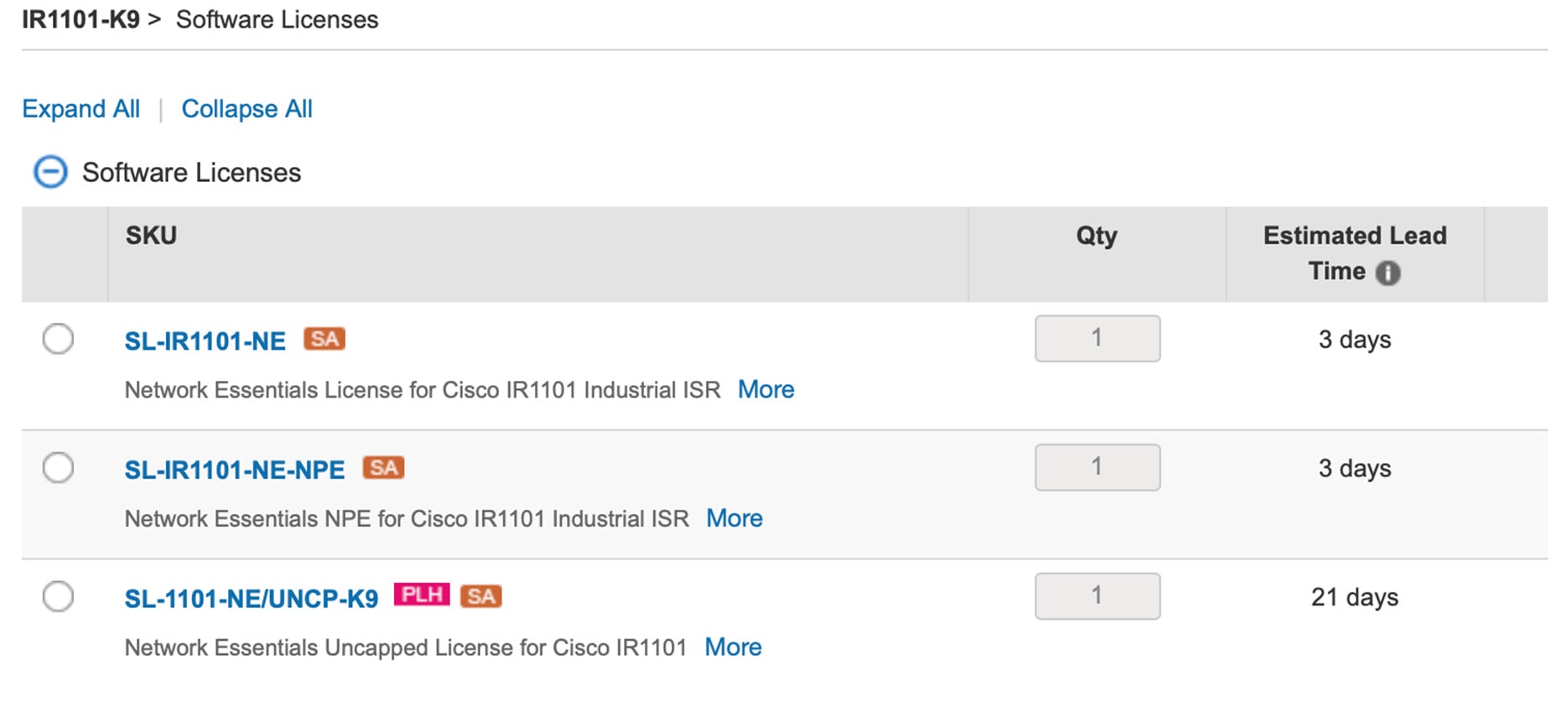 The L-1101-HSEC-K9 license is included automatically when you select the uncapped license, as shown below.
The L-1101-HSEC-K9 license is included automatically when you select the uncapped license, as shown below. - Click Done.
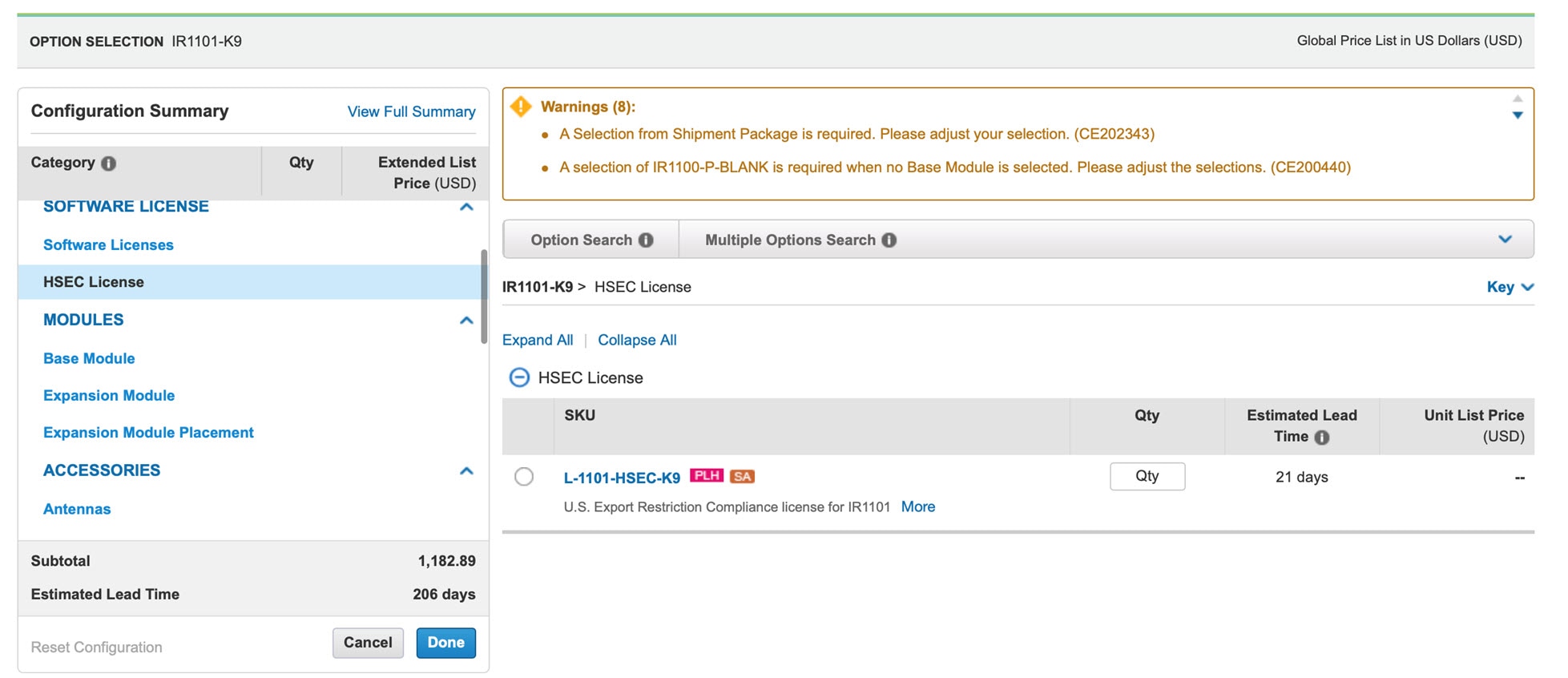
Cisco Software Central
This guide provides information on how to order, activate, and manage your Cisco Smart Licenses.
Smart Licensing Using Policy Architecture
This section outlines the different components that may be included in your SLP implementation.
Product Instance
A product instance refers to a single unit of a Cisco product, identified by a Unique Device Identifier (UDI). It tracks and reports license usage through RUM reports, and provides alerts and system messages for overdue reports, communication failures, and other issues. Additionally, the RUM reports and usage data are securely stored within the product instance.
RUM Report
A Resource Utilization Measurement (RUM) report is a license usage report that meets the reporting requirements outlined by the policy. Generated by the product instance and processed by CSSM, RUM reports document license usage and any changes in an open report. At predetermined intervals, the system closes open RUM reports and creates new ones to continue recording license usage. Once closed, a RUM report is prepared for submission to CSSM.
RUM Acknowledgement
A RUM acknowledgement (RUM ACK or ACK) is a response from CSSM indicating the status of a RUM report. When an ACK for a report is received by the product instance, it means the corresponding RUM report is no longer required and can be deleted.
CSSM shows license usage information based on the most recent RUM report received.
Cisco Smart Software Manager
CSSM is a portal that allows you to manage all your Cisco software licenses from a central location. It helps you handle current needs, review usage trends, and plan for future licensing requirements.
You can access CSSM at https://software.cisco.com . Under the License tab, click the Smart Software Licensing link.
In CSSM you can:
- create, manage, or view virtual accounts
- create and manage product instance registration tokens
- transfer or view licenses between virtual accounts
- transfer, remove, or view product instances
- run reports on your virtual accounts
- modify your email notification settings, and
- view overall account information.
Before using CSSM, watch a brief video on New User Introduction to Cisco Smart Software Manager.
Cisco Smart Licensing Utility
CSLU is a Windows-based reporting tool that offers aggregate licensing workflows. It allows you to manage all your licenses and their associated product instances directly from your premises, eliminating the need to connect to CSSM.
This utility performs the following key functions:
- Provides options for triggering workflows, either by CSLU or by the product instance.
- Collects usage reports from the product instance and uploads them to the corresponding smart account or virtual account, either online or offline using files. It also collects RUM report ACKs and returns them to the product instance.
- Sends authorization code requests to CSSM and receives authorization codes from CSSM.
CSLU in SLE Topology
CSLU can be part of your SLE topology in the following ways:
- Install the Windows application to use CSLU as a standalone tool and connect it to CSSM.
- Install the Windows application to use CSLU as a standalone tool without connecting to CSSM. In this case, usage information is downloaded to a file and then uploaded to CSSM, which is suitable for air-gapped networks.
- Embed it in a controller such as Cisco Catalyst Center.
Customer Topologies
IoT Routing platforms use two different topologies. They are
- Full Offline Access
- CSLU has No Access To CSSM
Full Offline Access
The following image illustrates the Full Offline Access topology, where devices do not have connectivity to (Cisco Smart Software Manager – software.cisco.com). The user must manually copy and paste information between Cisco products and CSSM to check in and out licenses.

CSLU has No Access To CSSM
The following image illustrates the CSLU having No Access to CSSM topology, where devices are connected to the CSLU controller. However, there is no connectivity between CSLU and CSSM (Cisco Smart Software Manager – software.cisco.com). Cisco devices will send usage information to the locally installed CSLU. The user must manually copy and paste information between CSLU and CSSM to check in and check out licenses.

License Installation Procedure: Full Offline Access Topology
This procedure requires a manual exchange of required information between the router and CSSM.
Refer to the following graphic for the flow of information:

- Generate a License Usage Data file or AuthCode Request.
- Export to CSSM.
- Upload License Usage Data or AuthCode Request.
- Export ACK/AuthRequest file to Router.
- Upload ACK file or AuthRequestAuthCode
Register a Product Instance in CSSM
Step 1 | Generate a license usage file from the Router. |
Step 2 | Export the license usage file (sle) to your host laptop/PC. |
Step 3 | Import the license usage file to CSSM on Cloud.
|
Step 4 | Observe the Smart Software Licensing window. Initially, the Reporting Status state will be Pending. Wait until the window reflects No Errors before continuing. |
Step 5 | Click Download to download the ACK file. |
Step 6 | Check under the Product Instances tab to verify your device is listed. |
What's next
Import the ACK file from CSSM to your device.
Import the ACK file from CSSM to your Device
Step 1 | Copy the ACK file from CSSM to your host laptop or usbflash device. |
Step 2 | Verify that the Product Instance has imported the data. Example from an IR1800. Example from an ESR6300. |
Step 3 | Verify that the license is in use. Example from an IR1800. Example from an ESR6300. |
Remove the Device from CSSM
Step 1 | Navigate to the Product Instances tab and locate your device.  |
Step 2 | Click on Actions link beside your device, and from the list of options click Remove. The Confirm Remove Product Instance window appears.  |
Step 3 | Click Remove Product Instance. |
License Installation When CSLU has No Access to CSSM
This procedure performs an online exchange of required information between the Router and CSLU.
An image showing the flow of information is given below.

- In CSLU, identify the devices that require an AuthCode, and initiate the request. An AuthCode file is created.
- Export the AuthCode file to CSSM.
- Upload the AuthCode to CSSM SA/VA account.
- Export the AuthRequestAuthcode file to CSLU.
- Upload ACK file or AuthRequestAuthCode.
Install License When Devices are Connected to the CSLU
Before you begin
Get the license UDI using the Generate a UDI procedure.
Step 1 | Open the Cisco Smart License Utility. |
Step 2 | Navigate to the Product Instances tab, then click on the UDI.  |
Step 3 | The Edit Single Product Instance window appears. Enter details and click Save.  |
Step 4 | The Edit Multiple Devices window appears. Enter your account password and click Save.  |
Step 5 | In the Product Instances window, click on the Actions for Selected Devices tab.  |
Step 6 | Select Authorization Code Request. |
Step 7 | The Authorization Request Information window appears. Read the contents and then click Accept.  |
Step 8 | The CSLU downloads an Authorization Request file to your laptop. Click Save.  |
What's next
Generate a License UDI from CLI
Step 1 | Use the show license summary command to get an overview of the licensing status on the router. |
Step 2 | Use the configure terminal command to enter global configuration mode. |
Step 3 | Use the platform hardware throughput level 2G command to configure the total throughput capacity of a router. |
Step 4 | Use the end command to exit configuration mode and return to privileged EXEC mode. |
Step 5 | Use the show license udi command to view the Unique Device Identifier (UDI) of the router, which includes the Product ID (PID) and Serial Number (SN). |
Install License in IR1800 from CLI
Step 1 | Use the show license summary command to get an overview of the licensing status on the router. |
Step 2 | Use the show license usage command to get detailed information about the status and usage of each license feature on the router. |
Step 3 | Use the configure terminal command to enter global configuration mode. |
Step 4 | Use the platform hardware throughput level 2G command to configure the total throughput capacity of a router. |
Step 5 | Use the end command to exit configuration mode and return to privileged EXEC mode. |
Step 6 | Use the show license summary command to verify the licensing status on the router |
Install License in ESR6300 from CLI
Step 1 | Use the show license summary command to get an overview of the licensing status on the router. |
Step 2 | Use the show license usage command to get detailed information about the status and usage of each license feature on the router. |
Step 3 | Use the configure terminal command to enter global configuration mode. |
Step 4 | Use the platform hardware throughput level 2G command to configure the total throughput capacity of a router. |
Step 5 | Use the end command to exit configuration mode and return to privileged EXEC mode. |
Step 6 | Use the show license summary command to verify the licensing status on the router |
Export the Authorization Request File to CSSM
Step 1 | Launch CSSM. |
Step 2 | Click on the Inventory tab, select your Virtual Account. |
Step 3 | Click on the Product Instances tab. |
Step 4 | Click on Authorize License-Enforced Features.  The Authorize License-Enforced Features window appears.  |
Step 5 | Choose Multiple or Single devices from the drop-down. |
Step 6 | Click on Choose File when the window displays an option to select a device file.  A popup window appears, allowing you to navigate to the location where you saved your Authorization Request file on your laptop. |
Step 7 | Select your file, and then click Open. The authorization file loads, and the window changes to present your devices.  |
Step 8 | Click Next to open Select Licenses tab.  |
Step 9 | Enter a number under Quantity per Device.  If CSSM cannot identify your device from the identifying information, select it manually.  |
Step 10 | Click Continue, the window changes to Review and Confirm.  |
Step 11 | Click on Reserve Licenses, and CSSM generates feature authorization codes.  |
Step 12 | Click Download Authorization Codes, and a window opens to navigate to where you wish to save the codes.  |
Step 13 | Click OK. |
Upload the Authorization Request Code file to CSLU
Step 1 | Open the Cisco Smart License Utility. |
Step 2 | Navigate to Product Instances, and then select Upload From Cisco.  |
Step 3 | There are two options to load your file. Drag and Drop and Browse to where you saved your file. This example shows Browse.  |
Step 4 | Select your authorization code file, and then click Open. The system uploads the authorization code file, then a successful upload message appears.  |
Enable and Install High Security License
This section contains procedures required to enable and install High Security License from CLI.
Enable High Security License from CLI
To benefit from the HSEC license, a new bandwidth called uncapped is available. The new bandwidth is configured using the procedure given here.
Step 1 | Use the configure terminal command to enter into configuration mode. |
Step 2 | Use the platform hardware throughput level { 250m | uncapped} command to enter into configuration mode. |
Step 3 | Use the exit command to go to the Privileged EXEC mode. |
Step 4 | Use the write memory command to save the current running configuration to the device's startup configuration. |
Step 5 | Use the reload command to restart the device to apply the configuration changes. |
Install HSEC License from CLI
The procedure given here uses an IR8300 series router.
Step 1 | Use license smart authorization request add hseck9 local command to generate a local authorization request for HSEC license. |
Step 2 | Use the configure terminal command to enter global configuration mode. |
Step 3 | Use the license feature hseck9 command to enable the HSEC license on the router. The HSEC license allows access to enhanced cryptographic features, such as high-throughput encryption and VPN services. |
Step 4 | Use the end command to exit configuration mode and return to privileged EXEC mode. |
Step 5 | Use the show running-config | i license command to verify the licensing configuration on the router. |
Step 6 | Use the show license summary command to get an overview of the licensing status on the router. |
Step 7 | Use the show license usage command to get detailed information about the status and usage of each license feature on the router. |
Configure Uncapped Throughput Level from CLI
Step 1 | Use the license feature hsec9 command to enable HSEC on the IR1101 router. |
Step 2 | Use the platform hardware throughput level uncapped command to configure uncapped throughput. |
Step 3 | Use the write command to save the current configuration. |
Step 4 | Use the reload command reload the device. |