Cisco Fourth-Generation LTE Network Interface Module Software Configuration Guide
This document provides an overview of the software features and configuration information for Cisco Fourth-Generation (4G) Long-Term Evolution (LTE) Network Interface Module (NIM) on Cisco 4000 Series Integrated Services Router (ISR).
Cisco 4G LTE NIM is the first wireless NIM that addresses the modular 4G LTE cellular connectivity on the Cisco 4000 Series ISRs.For Cisco 4G LTE NIM SKUs, faceplate, and LED descriptions, see the Cisco Fourth-Generation LTE Network Interface Module Installation Guide .
Finding Feature Information
Your software release may not support all the features documented in this module. For the latest feature information and caveats, see the release notes for your platform and software release. To find information about the features documented in this module, see Cisco 4G LTE NIM Features.
Use Cisco Feature Navigator to find information about platform support and Cisco software image support. To access Cisco Feature Navigator, go to http://www.cisco.com/go/cfn . An account on Cisco.com is not required.
Overview of Cisco 4G LTE NIM
Cisco 4G LTE NIM addresses the modular 4G LTE cellular connectivity on the Cisco 4000 Series ISRs. This is the first wireless NIM, though it is not the first wireless module in the ISR product line. The closest modular card to Cisco 4G LTE NIM is the Cisco EHWIC 4G LTE, which accepts a single LTE modem. Cisco 4G LTE NIM is feature-compatible with Cisco EHWIC 4G LTE.
Cisco 4G LTE NIMs support the following 4G/3G modes:
- 4G LTE —4G LTE mobile specification provides multi-megabit bandwidth, more efficient radio network, latency reduction, and improved mobility. LTE solutions target new cellular networks. These networks initially support up to 100 Mb/s peak rates in the downlink and up to 50 Mb/s peak rates in the uplink. The throughput of these networks is higher than the existing 3G networks
- 3G Evolution High-Speed Packet Access (HSPA/HSPA+) —HSPA is a UMTS-based 3G network. It supports High-Speed Downlink Packet Access (HSDPA) and High-Speed Uplink Packet Access (HSUPA) data for improved download and upload speeds. Evolution High-Speed Packet Access (HSPA+) supports Multiple Input/Multiple Output (MIMO) antenna capability.
- 3G Evolution-Data Optimized (EVDO or DOrA) Mode —EVDO is a 3G telecommunications standard for the wireless transmission of data through radio signals, typically for broadband Internet access. DOrA refers to EVDO Rev-A. EVDO uses multiplexing techniques including Code Division Multiple Access (CDMA), as well as Time Division Multiple Access (TDMA), to maximize both individual users' throughput and the overall system throughput.
The following table describes the Cisco 4G LTE NIM SKUs.
|
Cisco 4G LTE NIM |
Description |
Mode |
Operating Regions |
Frequency Band |
|---|---|---|---|---|
|
NIM-4G-LTE-GA NIM-4G-LTE-GA= (Spare) NIM-4G-LTE-GA++= (TAA Spare) |
Cisco LTE 2.0 4G NIM for global Wireless networks (Europe, Australia and so on). This SKU is based on Sierra Wireless MC7304 modem. |
|
Global |
LTE:
UMTS/HSPA+
|
|
NIM-4G-LTE-NA NIM-4G-LTE-NA= (Spare) NIM-4G-LTE-NA++= (TAA Spare) |
Cisco LTE 2.0 4G NIM for wireless networks in North America (AT& T and Canada). This SKU is based on Sierra Wireless MC7354 modem. |
|
North America (AT&T and Canada) |
LTE:
UMTS, HSPA+:
|
|
NIM-4G-LTE-VZ NIM-4G-LTE-VZ= (Spare) NIM-4G-LTE-VZ++= (TAA Spare) |
Cisco LTE 2.0 4G NIM for Verizon wireless networks. This SKU is based on Sierra Wireless MC7350 modem. |
|
North America (Verizon) |
LTE:
EVDO Rev A/ 1xRTT:
|
|
NIM-4G-LTE-ST NIM-4G-LTE-ST= (Spare) NIM-4G-LTE-ST++= (TAA Spare) |
Cisco LTE 2.0 4G NIM for Sprint wireless networks. This SKU is based on Sierra Wireless MC7350 modem. |
|
North America (Sprint) |
LTE:
EVDO Rev A/ 1xRTT:
|
The following figure explains the 4G LTE NIM packet core network architecture.
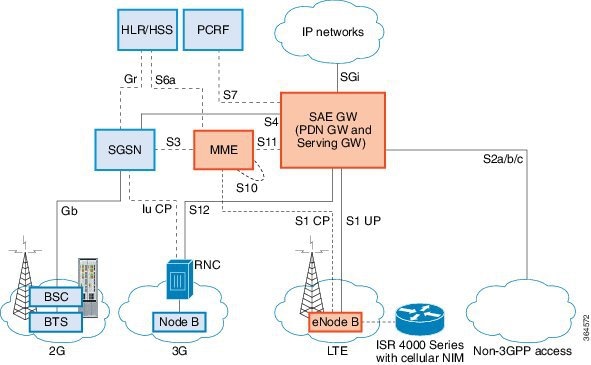
|
Gateways |
The Serving Gateway (SGW) routes and forwards user data packets, while also acting as the mobility anchor for the user plane, and is the anchor for mobility between LTE and other 3GPP technologies. The Packet Data Network (PDN) Gateway (PGW) provides connectivity from the User Equipment (UE) to external packet data networks by being the point of exit and entry of traffic for the UE. A UE may have simultaneous connectivity with more than one PGW for accessing multiple PDNs. The PGW performs policy enforcement, packet filtering for each user, charging support, lawful interception, and packet screening. Another key role of the PGW is to act as the anchor for mobility between 3GPP and non-3GPP technologies such as WiMAX and 3GPP2 (CDMA 1X and EvDO). The System Architecture Evolution GW (SAE GW) is the entity that covers the PGW and SGW functionality in the Evolved Packet Core (EPC). |
|
RNC |
The Radio Network Controller (RNC) is responsible for controlling the Radio Access Network (RAN) that are connected to it. The RNC carries out radio resource management and some of the mobility management functions and is the point where encryption is done before user data is sent to and from the mobile. The RNC connects to the Circuit-Switched Core Network through the Media Gateway (MGW). |
|
BTS |
Base Transceiver Station. |
|
BSC |
Base Station Controller. |
|
SGSN |
Service GPRS Support Node. |
Prerequisites for Configuring Cisco 4G LTE NIM
- If the signal is not good at the router, use the Cisco offered antenna accessories and extension cables to place the antenna away from router in a better coverage area.
- You must have 4G LTE NIM network coverage where your router is physically placed. For a complete list of supported carriers, see the product data sheet http://www.cisco.com/c/en/us/products/collateral/routers/4000-series-integrated-services-routers-isr/datasheet-C78-734341.html .
- You must subscribe to a service plan with a wireless service provider and obtain a Subscriber Identity Module (SIM) card.
- You must install the SIM card before configuring the 4G LTE NIM or Cisco 4000 series router. For instructions on how to install the SIM card, see the Configuring a SIM for Data Calls for more information.
- The standalone antenna that supports GPS capabilities must be installed for the GPS feature to work. See the Cisco 4G Indoor/Outdoor Active GPS Antenna (GPS-ACT-ANTM-SMA) document for installation information.
Restrictions for Configuring Cisco 4G LTE NIM
- Currently, cellular networks support only user initiated bearer establishment.
- Due to the shared nature of wireless communications, the experienced throughput varies depending on the number of active users or congestion in a given network.
- Cellular networks have higher latency compared to wired networks. Latency rates depend on the technology and carrier. Latency also depends on the signal conditions and can be higher because of network congestion.
- Public Land Mobile Network (PLMN) selection feature is not supported.
- Any restrictions that are part of the terms of service from your carrier.
- SMS—Only one text message up to 160 characters to one recipient at a time is supported. Larger texts are automatically truncated to the proper size before being sent.
- It is strongly recommended that you configure SNMP V3 with authentication/privacy when implementing SNMP SET operation.
Features not supported in 4G LTE NIM
Cisco 4G LTE NIMs do not support the following features compared to Classic IOS:
- TTY support or Line
- NEMO
- Chat scripts
- External Dialer
Cisco 4G LTE NIM Features
Cisco 4G LTE NIMs support the following major features:
- Global Positioning System (GPS) and National Marine Electronics Association (NMEA) streaming.
- Short Message Service (SMS)
- 3G/4G Simple Network Management Protocol (SNMP) MIB
- Virtual diagnostic monitoring
- Mobile Equipment Personalization (MEP) lock and unlock capabilities
- SIM lock and unlock capabilities
The following sections explains the Cisco 4G LTE NIM features:
4G GPS and NMEA
Effective with Cisco IOS Release 15.3(3)M and later releases, the Global Positioning System (GPS) feature is enabled by default on the supported 4G LTE ISRs and Cisco 4G LTE NIMs to provide the geographical location. Both GPS and NMEA features must be configured for GPS coordinates to be obtained.
Active GPS is supported on the SubMiniature version A (SMA) port. Active GPS antenna is supported only in the standalone mode. An Active GPS antenna includes a built-in Low-Noise Amplifier that provides sufficient gain to overcome coaxial cable losses while providing the proper signal level to the GPS receiver. Active GPS antennae require power from the GPS receiver SMA port to operate. See the for more information.
National Marine Electronics Association (NMEA) streams GPS data either from a 4G LTE NIM through a virtual COM port and a TCP/IP Ethernet connection to any marine device (such as a Windows-based PC) that runs a commercially available GPS-based application.
The following GPS and NMEA features are supported on the Cisco 4G LTE NIMs.
- GPS standalone mode (satellite-based GPS).
- Cisco IOS CLI display coordinates.
- Virtual and physical serial ports can export NMEA-formatted GPS data.
- External application displays router map location.
- Objects in the CISCO-WAN-3G-MIB supports GPS and NMEA features.
- The Cisco 4G LTE NIMs only support NMEA over IP and uses show commands in the platform.
 Note |
Assisted GPS mode is not supported. |
For instructions on setting up the GPS antenna, see the Cisco 4G Indoor/Outdoor Active GPS Antenna (GPS-ACT-ANTM-SMA) document.
Example: Connecting to a Server Hosting a GPS Application
You can feed the NMEA data to a remote server that hosts the GPS application. The server can be connected to the router either directly using an Ethernet cable or through a LAN or WAN network. If the application supports serial port, run a serial port emulation program to create a virtual serial port over the LAN or WAN connection.
 Note |
Microsoft Streets & Trips is a licensed software that you can download from the Microsoft website. |
To connect a Cisco 4G LTE NIM through IP to a PC running Microsoft Streets & Trips, perform the following steps:
-
Connect the PC to the router using an Ethernet cable.
-
Ensure that the PC and router can ping.
-
Launch the serial port redirector on the PC.
-
Create a virtual serial port that connects to the NMEA port on the router.
-
Launch Microsoft Streets & Trips on your PC.
-
Select the GPS Menu.
-
Click Start Tracking.
-
If you have acquired a location fix from the show cellular gps command output on the router, the current location is plotted on the graph, and a reddish brown dotted cursor with a circle around it is seen on the map.
 Note |
If you have not acquired a location fix, the Microsoft application times out and disconnects. |
Short Message Service (SMS) Capabilities
Cisco 4G LTE NIMs support receiving, transmitting, archiving, and deleting of SMS messages. This support includes the ability to view up to 25 received texts, and archive more messages in a custom file location. SMS is supported on multiple carriers. Cisco 4G LTE NIMs also have the capability to revert from LTE SMS to 3G and 2G SMS technology if necessary.
A sending device behind a Cisco 4G LTE NIM transmits an SMS text message over the 4G cellular link through cellular towers until it the message reaches the recipient’s router, which then notifies the recipient device, such as a cell phone. The receiving device uses the same process to return a reply to the sending device. The following figure describes the flow from a mobile device to a sending device. For SMS transmission to work, end users must have a text-capable device, and optionally, a text plan. If end users do not have a text plan, standard SMS rates apply to their text transmissions.
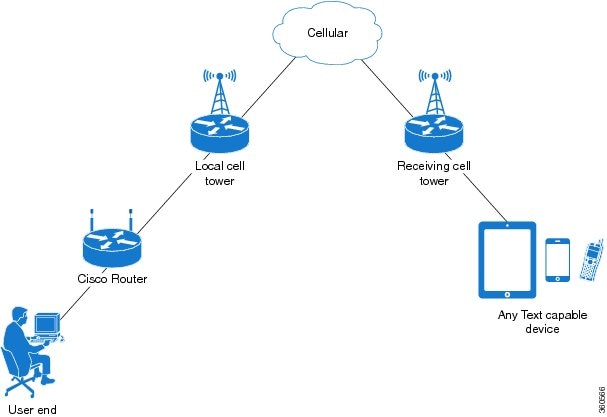
Using a SIM Card
Cisco 4G LTE NIMs needs an active SIM card provided by a service provider. The SIM cards are usually provided in an unlocked state so that it can be used without a Personal Identification Number (PIN). If the SIM is unlocked, it can be inserted into a 4G LTE NIM and used without an authorization code.
The SIM can be initially locked with a PIN code (4 to 8 digits s long) defined by the service provider. Contact your service provider for the PIN code.
The SIM-Lock feature allows a SIM to be locked or unlocked with a PIN code so that it is used only in an authorized device. Perform the SIM lock and unlock procedures using the Cisco IOS CLI through a console or Telnet/SSH to the ISR.
After the SIM is locked, it cannot initiate a call unless authentication is done using the same PIN. Authentication is done automatically by Cisco IOS through configuration of the PIN. This mandatory configuration for automatic SIM authentication is done using the Cisco IOS CLI as part of the router startup configuration.
After the Cisco IOS configuration is in place, the ISR can initiate an LTE connection. The ISR uses the configured PIN to authenticate prior to the LTE connection. If the Cisco IOS PIN configuration is missing or if the PIN is incorrect, the SIM authentication will fail and the connection will not be initiated.
If the locked SIM is moved to a different ISR or to another device, or if the 4G LTE NIM in which the locked SIM resides is moved to a different 4G LTE NIM slot in the same ISR, the ISR configuration should be changed. The configuration is associated with the cellular controller that is specific to an ISR 4G LTE NIM slot number. This will ensure that the SIM card will not be used in any unauthorized device, or, if there are multiple 4G LTE NIMs in a single ISR, that the appropriate PIN is applied to each 4G LTE SIM. An authentication command (with the same PIN used to lock the SIM) must be defined on the new device or on the new cellular controller slot to successfully initiate the LTE connection.
The following procedures are used to configure a SIM:
 Caution |
It is very important to use the correct PIN after it is configured. The SIM card will be blocked if the wrong PIN is entered three consecutive times on a locked SIM during authentication or when trying to unlock a locked SIM. You can unblock a blocked SIM card using the PUK code. Contact your service provider for the PUK code. Use the cellular <slot> lte sim unblock <PUK code> <new PIN code> command to unblock the SIM. |
Data Account Provisioning
One or more modem data profiles can be created to provision a modem on a 4G LTE-Advanced. An active wireless account with a service provider with one or more (dual) SIM cards must be installed. The modem data profile is pre-configured on the modem.
The following tasks are used to verify the signal strength and service availability of the modem and to create, modify, and delete modem data profiles:
IP Multimedia Subsystem Profiles
IP Multimedia Subsystem (IMS) profiles establish a session, and are a part of the modem configuration and are stored in the modem's NVRAM. An IMS network is an access-independent and standard-based IP connectivity service that enables different types of multimedia services to end users using common Internet-based protocols. See Creating, Modifying, or Deleting Modem Data Profiles, for more information.
4G LTE NIM LEDs
The following table describes the LED behavior in 4G LTE NIM.
|
LED |
Color |
Description |
|---|---|---|
|
EN |
Green (solid) |
Module is powered on and functioning normally. |
|
Amber (solid) |
Module has some type of failure. |
|
|
WWAN |
Green (solid) |
Module is powered on and connected, but is not transmitting or receiving. |
|
Green (slow blinking) |
Module is powered on and searching for connection. |
|
|
Green (fast blinking) |
Module is transmitting or receiving. |
|
|
Amber (solid) |
Module is reserved for future use. |
|
|
Off |
Module is not powered. |
|
|
RSSI |
Green (solid) |
A high RSSI (greater than –69 dBm). |
|
Blue (solid) |
Medium RSSI (-89 to -69dBm). |
|
|
Amber (solid) |
Low RSSI (-99 to -89dBm). |
|
|
Amber (blink) |
RSSI is below -100dBm. |
|
|
Off |
No service detected. |
|
|
SERVICE |
Green (solid) |
4G service is enabled (LTE). |
|
Blue (solid) |
3G service is enabled. |
|
|
Amber (solid) |
2G service is enabled. |
|
|
Off |
No service detected. |
|
|
GPS |
Green (solid) |
GPS coordinates are obtained. |
|
Off |
GPS is disabled, GPS is enabled without GPS mode and NMEA configuration, or GPS is acquiring. |
Configuring Cisco 4G LTE NIM
For 4G-LTE NIMs, the numbering for slot 0, wic 0, and port 0 is 0/1/0 for all commands.
Verifying Modem Signal Strength and Service Availability
For the 4G LTE NIM, the unit argument identifies the router slot, WIC slot, and port separated by slashes (0/1/0).
SUMMARY STEPS
- show cellular unit network
- show cellular unit radio
- show cellular unit profile
- show cellular unit security
- show cellular unit all
DETAILED STEPS
| Command or Action | Purpose | |||
|---|---|---|---|---|
| Step 1 |
show cellular unit network Example: |
Displays information about the carrier network, cell site, and available service. |
||
| Step 2 |
show cellular unit radio Example: |
Shows the radio signal strength.
|
||
| Step 3 |
show cellular unit profile Example: |
Shows information about the modem data profiles created. |
||
| Step 4 |
show cellular unit security Example: |
Shows the security information for the modem, such as SIM and modem lock status. |
||
| Step 5 |
show cellular unit all Example: |
Shows consolidated information about the modem, profiles created, radio signal strength, network security, and so on. |
Creating, Modifying, or Deleting Modem Data Profiles
You can create multiple profiles on Cisco 4G LTE NIMs. We support only 7300 based modems for the 4G NIMs. The following are the default Internet profile numbers for some of the modems:
- MC7304—Profile 1
- MC7350—Both Profile 1 and Profile 3
- MC7354—Profile 1
For information on supported modems on each SKU, see Table 1.
Usage Guidelines for Creating, Modifying, or Deleting Data Profiles
Follow these guidelines while you configure a data profile:
- In most cases, you do not have to make any profile-related changes if your modem comes with a data profile, for instance, AT&T, Sprint and Verizon.
- If any profile parameter changes are required for a connection type, the changes will most likely be carried out in the default profiles.
- To configure different profile types and use them for a different connection, you can create separate profiles with different parameters (for instance, APN names). Note that only one profile is active at a given time.
- Use the show cellular <> profile command to view the data profile. An asterisk(*) is displayed against the data profile.
- The data profile is used to set up a data call. If you want to use a different profile, that profile needs to be made the default one. Use the lte sim data-profile number command to change the default profile.
- To verify the completed sets of 3GPP and 3GPP2 profiles, enable the debug cellular <0/x/0> message profile command and then enter the show cellular 0 profile command. This debug command is applicable for 4G LTE NIM SKUs.
 Note |
For the 4G LTE NIM, the unit argument identifies the router slot, WIC slot, and port separated by slashes (0/1/0). |
SUMMARY STEPS
- cellular unit lte profile [ create | delete ] profile-number [ apn [ authentication [ username password [ bearer-type]]]]
DETAILED STEPS
| Command or Action | Purpose | ||||
|---|---|---|---|---|---|
|
cellular unit lte profile [ create | delete ] profile-number [ apn [ authentication [ username password [ bearer-type]]]] Example: |
Creates, modifies, or deletes a modem data profile in the privileged EXEC mode.
The data profile is displayed by using the show cellular unit profile command with an asterisk(*). |
Configuration Examples
The following example shows how to change a default profile on 4G LTE NIM:
router(config-controller)# lte sim data-profile 2 attach-profile 1
router(config-controller)# end
router#
router# sh run
Building configuration...
controller Cellular 0/1/0
lte sim profile 2
router# ping 8.8.4.4 rep 10
Type escape sequence to abort.
Sending 10, 100-byte ICMP Echos to 8.8.4.4, timeout is 2 seconds:
!!!!!!!!!!
Success rate is 100 percent (10/10), round-trip min/avg/max = 284/364/600 ms
router#The following example shows the output of the show cellular command:
router# show cellular 0/2/0 profile
Profile 1 = INACTIVE
--------
PDP Type = IPv4
Access Point Name (APN) = Broadband
Authentication = None
Profile 2 = INACTIVE
--------
Profile 16 = ACTIVE* **
--------
PDP Type = IPv4
PDP address = 10.207.206.25
Access Point Name (APN) = Broadband
Authentication = None
Primary DNS address = 172.26.38.1
Secondary DNS address = 172.26.38.2
* - Default profile
** - LTE attach profile
** - LTE attach profileThe following example shows the output of the show cellular command before you enable the debug command:
router# show cellular 0/1/0 profile
Profile 1 = INACTIVE **
--------
PDP Type = IPv6
Access Point Name (APN) = vzwims
Profile 2 = INACTIVE
--------
PDP Type = IPv4v6
Access Point Name (APN) = vzwadmin
Profile 3 = ACTIVE*
--------
PDP Type = IPv4v6
PDP address = 10.187.130.3
Access Point Name (APN) = VZWINTERNET
Primary DNS address = 198.224.173.135
Secondary DNS address = 198.224.174.135
Profile 4 = INACTIVE
--------
PDP Type = IPv4v6
Access Point Name (APN) = vzwapp
* - Default profile /* Note
** - LTE attach profile /* noteThe following example shows the output of the show cellular command after you enable the debug command:
router# debug cellular 0/1/0 messages profile
PROFILE_3GPP2 debugging is on
router#
router #show cellular 0/1/0 profile
Profile 1 = INACTIVE **
--------
PDP Type = IPv6
Access Point Name (APN) = vzwims
Profile 2 = INACTIVE
--------
PDP Type = IPv4v6
Access Point Name (APN) = vzwadmin
Profile 3 = ACTIVE*
--------
PDP Type = IPv4v6
PDP address = 10.187.130.3
Access Point Name (APN) = VZWINTERNET
Primary DNS address = 198.224.173.135
Secondary DNS address = 198.224.174.135
Profile 4 = INACTIVE
--------
PDP Type = IPv4v6
Access Point Name (APN) = vzwapp
3GPP2 Profiles:
==============
Profile 1 = INACTIVE
--------
PDN Type = IPv6
Access Point Name (APN) = vzwims
Profile 2 = INACTIVE
--------
PDN Type = IPv4v6
Access Point Name (APN) = vzwadmin
Profile 3 = INACTIVE*
--------
PDN Type = IPv4v6
Access Point Name (APN) = VZWINTERNET
Profile 4 = INACTIVE
--------
PDN Type = IPv4v6
Access Point Name (APN) = vzwapp
Profile 5 = INACTIVE
--------
PDN Type = IPv4v6
Access Point Name (APN) =
Profile 6 = INACTIVE
--------
PDN Type = IPv4v6
Access Point Name (APN) =
* - Default profile
** - LTE attach profileMultiple PDN Contexts
This feature enables router to connect to multiple (currently two) packet data networks. This allows users to enable different features independently on each PDN. For instance, the first PDN can be used for public Internet access and the second one for VPN connectivity; each PDN has its own set of IP addresses and QoS characteristics.
During the initialization of the router, two cellular interfaces corresponding to the two PDNs are created:
cellular 0/x/0 and cellular 0/x/1
These interfaces can be viewed as two logical interfaces using the same radio resources.
Here onwards, the interface cellular 0/x/0 is referred as the first PDN, and cellular 0/x/1 as the second PDN.
The first step, in bringing up the two PDNs, is applying the configuration on both the cellular interfaces and their corresponding lines, in order to make two simultaneous data calls.
The next step is associating the data-bearer profile with its corresponding cellular interface or PDN. It is sufficient to associate the profile for just the first PDN under the controller cellular configuration. Note that the second PDN assumes a profile that is just one above the profile used for the first PDN. For example, if the first PDN uses profile 1, the second PDN uses profile 2 automatically when the call is initiated for the second one.
After the interesting traffic is routed through these cellular interfaces, data calls are initiated and each interface is assigned its own IP and DNS addresses provided by the cellular network. Note that both PDNs share radio resources. Therefore, any throughput measurement needs to take into account the aggregate throughput on both PDNs, instead of just one.
Configuration Examples
The following example shows how to configure multiple PDN on Cisco 4G LTE NIM:
interface Cellular0/2/0
ip address negotiated
dialer in-band
dialer idle-timeout 0
dialer-group 1
no peer default ip address
routing dynamic
!
interface Cellular0/2/0
ip address negotiated
dialer in-band
dialer idle-timeout 0
dialer-group 1
!
ip route 141.141.141.141 255.255.255.255 Cellular1
ip route 192.169.187.254 255.255.255.255 Cellular0
!
The following show commands can be used to verify the status of the multiple PDN calls:
router#sh cellular 0 profile
Profile 1 = ACTIVE* **
--------
PDP Type = IPv4
PDP address = 21.21.21.204
Access Point Name (APN) = basic
Authentication = None
Primary DNS address = 171.70.168.183
Secondary DNS address = 173.36.131.10
Profile 2 = ACTIVE
--------
PDP Type = IPv4
PDP address = 22.22.22.111
Access Point Name (APN) = mpdn
Authentication = None
Primary DNS address = 171.70.168.183
Secondary DNS address = 173.36.131.10
Profile 3 = INACTIVE
--------PDP Type = IPv4
Access Point Name (APN) = aaaauth
Authentication = None
Profile 4 = INACTIVE
--------
PDP Type = IPv4
Access Point Name (APN) = basic2
Authentication = None
* - Default profile
** - LTE attach profile
Configured default profile for active SIM 0 is profile 1.
Router# show cellular 0/2/0 connection
Profile 1, Packet Session Status = INACTIVE
Profile 2, Packet Session Status = INACTIVE
Profile 3, Packet Session Status = INACTIVE
Profile 4, Packet Session Status = INACTIVE
Profile 5, Packet Session Status = INACTIVE
Profile 6, Packet Session Status = INACTIVE
Profile 7, Packet Session Status = INACTIVE
Profile 8, Packet Session Status = INACTIVE
Profile 9, Packet Session Status = INACTIVE
Profile 10, Packet Session Status = INACTIVE
Profile 11, Packet Session Status = INACTIVE
Profile 12, Packet Session Status = INACTIVE
Profile 13, Packet Session Status = INACTIVE
Profile 14, Packet Session Status = INACTIVE
Profile 15, Packet Session Status = INACTIVE
Profile 16, Packet Session Status = ACTIVE
Cellular0/2/0:
Data Transmitted = 4070941 bytes, Received = 178728669 bytes
IP address = 10.207.206.25
Primary DNS address = 172.26.38.1
Secondary DNS address = 172.26.38.2
Router#
Router# show ip interface brief
Interface IP-Address OK? Method Status Protocol
GigabitEthernet0/0/0 10.1.0.254 YES NVRAM up up
GigabitEthernet0/0/1 172.19.151.180 YES TFTP administratively down down
Cellular0/2/0 10.207.206.25 YES IPCP up up
Cellular0/2/1 unassigned YES NVRAM administratively down down
GigabitEthernet0 unassigned YES NVRAM up up
Tunnel1 80.1.1.1 YES NVRAM up down
Vlan1 unassigned YES NVRAM up down
Router#
Router# show ip dns view
DNS View default parameters:
DNS Resolver settings:
Domain lookup is enabled
Default domain name:
Domain search list:
Domain name-servers:
8.8.8.8
172.26.38.1
172.26.38.2
DNS Server settings:
Forwarding of queries is enabled
Forwarder addresses:
Router#
Router# sh cellular 0 connection
Profile 1, Packet Session Status = ACTIVE
Cellular0:
Data Transmitted = 600 bytes, Received = 500 bytes
IP address = 21.21.21.204
Primary DNS address = 171.70.168.183
Secondary DNS address = 173.36.131.10
Profile 2, Packet Session Status = ACTIVE
Cellular1:
Data Transmitted = 1800 bytes, Received = 1800 bytes
IP address = 22.22.22.111
Primary DNS address = 171.70.168.183
Secondary DNS address = 173.36.131.10
Profile 3, Packet Session Status = INACTIVE
Profile 4, Packet Session Status = INACTIVE
Profile 5, Packet Session Status = INACTIVE
Profile 6, Packet Session Status = INACTIVE
Profile 7, Packet Session Status = INACTIVE
Profile 8, Packet Session Status = INACTIVE
Profile 9, Packet Session Status = INACTIVE
Profile 10, Packet Session Status = INACTIVE
Profile 11, Packet Session Status = INACTIVE
Profile 12, Packet Session Status = INACTIVE
Profile 13, Packet Session Status = INACTIVE
Profile 14, Packet Session Status = INACTIVE
Profile 15, Packet Session Status = INACTIVE
Profile 16, Packet Session Status = INACTIVE
Router#sh ip interface brief
Interface IP-Address OK? Method Status Protocol
Cellular0 21.21.21.204 YES IPCP up up
Cellular1 22.22.22.111 YES IPCP up up
FastEthernet0 unassigned YES unset up up
FastEthernet1 unassigned YES unset down down
FastEthernet2 unassigned YES unset down down
FastEthernet3 unassigned YES unset down down
GigabitEthernet0 unassigned YES NVRAM down down
Loopback0 1.1.1.1 YES NVRAM up up
Serial0 unassigned YES NVRAM administratively down down
Vlan1 5.13.1.22 YES NVRAM up up
Vlan2 72.119.152.9 YES NVRAM down down
Configuring a SIM for Data Calls
Locking and Unlocking a SIM Card Using a PIN Code
Perform this task to lock or unlock a SIM card given by your service provider.
The SIM card gets blocked if the wrong PIN is entered three consecutive times. Make sure you enter the correct PIN the SIM is configured with. If your SIM card gets blocked, contact your service provider for a PUK code. Using the PUK code, you can unblock the SIM card.
For the 4G LTE NIM, the unit argument identifies the router slot, WIC slot, and port separated by slashes (0/1/0).
SUMMARY STEPS
- cellular unit lte sim {lock | unlock } pin
DETAILED STEPS
| Command or Action | Purpose |
|---|---|
|
cellular unit lte sim {lock | unlock } pin Example: |
Locks or unlocks the SIM card using a PIN code.
|
Changing the PIN Code
Perform this task to change the PIN code of a SIM.
For the 4G LTE NIM, the unit argument identifies the router slot, WIC slot, and port separated by slashes (0/1/0).
SUMMARY STEPS
- cellular unit lte sim change-pin pin new-pin
DETAILED STEPS
| Command or Action | Purpose |
|---|---|
|
cellular unit lte sim change-pin pin new-pin Example: |
Changes the assigned PIN code. SIM should be in locked state when the PIN is being changed. |
Verifying the Security Information of a Modem
Perform this task to verify the security information of a modem.
 Note |
For the 4G LTE NIM, the unit argument identifies the router slot, WIC slot, and port separated by slashes (0/1/0). |
SUMMARY STEPS
- show cellular unit security
DETAILED STEPS
| Command or Action | Purpose |
|---|---|
|
show cellular unit security Example: |
Shows the security information of the modem, including the SIM lock status. |
Configuring Automatic Authentication for a Locked SIM
An unencrypted PIN can be configured to activate the Card Holder Verification (CHV1) code that authenticates a modem.
The SIM card gets blocked if the wrong PIN is entered three consecutive times. Make sure you enter the correct PIN the SIM is configured with. If your SIM card gets blocked, contact your service provider for a PUK code.
Follow these procedures when using an unencrypted Level 0 PIN to configure CHV1. For instructions on how to configure CHV1 using an encrypted Level 7 PIN, see the Configuring an Encrypted PIN for a SIM.
A SIM should be locked for SIM authentication to work. To verify the SIM’s status, use the show cellular unit security command.
For the 4G LTE NIM, the unit argument identifies the router slot, WIC slot, and port separated by slashes (0/1/0).
SUMMARY STEPS
- configure terminal
- controller cellular unit
- lte sim authenticate 0 pin
DETAILED STEPS
| Command or Action | Purpose | |||
|---|---|---|---|---|
| Step 1 |
configure terminal Example: |
Enters global configuration mode. |
||
| Step 2 |
controller cellular unit Example: |
Enters the cellular controller configuration mode. |
||
| Step 3 |
lte sim authenticate 0 pin |
Authenticates the SIM CHV1 code by using an unencrypted (0 ) keyword and PIN. This PIN is sent to the modem for authentication with each subsequent LTE connection. If authentication passes based on the configured PIN, the data call is allowed. If authentication fails, the modem does not initiate the data call.
|
Configuring an Encrypted PIN for a SIM
To configure an encrypted PIN, the scrambled value of the PIN must be obtained. To get the scrambled Level 7 PIN and to configure the SIM CHV1 code for verification using this encrypted PIN, enter the following commands in the EXEC mode.
 Note |
When obtaining the encrypted PIN for a SIM, a username and password are created by configuring password encryption, defining the username and associated password, copying the resulting scrambled password, and using this scrambled password in the SIM authentication command. After the scrambled PIN has been obtained and used in SIM authentication, the username created can be deleted from the Cisco IOS configuration. |
 Note |
A SIM should be locked for SIM authentication to work. To verify the SIM’s status, use the show cellular unit security command. |
 Note |
For the 4G LTE NIM, the unit argument identifies the router slot, WIC slot, and port separated by slashes (0/1/0). |
SUMMARY STEPS
- configure terminal
- service password-encryption
- username name privilege 0 password pin
- do show run | i name
- controller cellular unit
- lte sim authenticate {0 | 7 } pin
- exit
- no username name
- no service password-encryption
DETAILED STEPS
| Command or Action | Purpose | |
|---|---|---|
| Step 1 |
configure terminal Example: |
Enters global configuration mode. |
| Step 2 |
service password-encryption Example: |
Enables password encryption. |
| Step 3 |
username name privilege 0 password pin Example: |
Creates username and password.
|
| Step 4 |
do show run | i name Example: |
Shows the username configuration line with the encrypted level 7 PIN for the username created in Step 3 (user “SIM” in the example shown). Copy the scrambled password for use in Step 6 (as the PIN). |
| Step 5 |
controller cellular unit Example: |
Enters the cellular controller configuration mode. |
| Step 6 |
lte sim authenticate {0 | 7 } pin |
Authenticates the SIM CHV1 code by using the encrypted keyword 7 and the scrambled PIN from Step 4. The PIN is sent to the modem for authentication with each subsequent LTE connection. If authentication passes based on the configured PIN, the data call is allowed. If authentication fails, the modem does not initiate the data call. |
| Step 7 |
exit Example: |
(Optional) Exits the cellular controller configuration mode. |
| Step 8 |
no username name Example: |
(Optional) Removes the username and password created in Step 3. |
| Step 9 |
no service password-encryption Example: |
(Optional) Disables password encryption. |
Applying a Modem Profile in a SIM Configuration
SUMMARY STEPS
- configure terminal
- controller cellular unit
- lte sim data-profile number attach-profile number
DETAILED STEPS
| Command or Action | Purpose | |
|---|---|---|
| Step 1 |
configure terminal Example: |
Enters the global configuration mode. |
| Step 2 |
controller cellular unit Example: |
Enters the cellular controller configuration mode. |
| Step 3 |
lte sim data-profile number attach-profile number |
Applies the configured profile number to the SIM and its slot number. The default (primary) slot is 0. The attach profile is the profile used by the modem to attach to the LTE network. The data profile is the profile used to send and receive data over the cellular network. |
Data Call Setup
The following figure shows a typical data call setup.
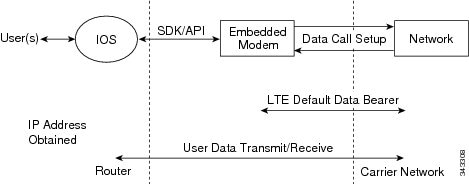
To set up a data call, use the following procedures:
Configuring the Cellular Interface
To configure the cellular interface, enter the following commands starting in EXEC mode.
For the 4G LTE NIM, the unit argument identifies the router slot, WIC slot, and port separated by slashes (0/1/0).
If a tunnel interface is configured with ip unnumbered cellular 0/1/0 , it is necessary to configure the actual static IP address under the cellular interface, in place of ip address negotiated.
SUMMARY STEPS
- configure terminal
- interface cellular unit
- ip address negotiated
- dialer in-band
- dialer-group group-number
- exit
- ip route network-number network-mask {ip-address | interface } [administrative distance ] [name name ]
- dialer-list dialer-group protocol protocol-name {permit | deny | list access-list-number | access-group }
DETAILED STEPS
| Command or Action | Purpose | |||
|---|---|---|---|---|
| Step 1 |
configure terminal Example: |
Enters global configuration mode. |
||
| Step 2 |
interface cellular unit Example: |
Specifies the cellular interface. |
||
| Step 3 |
ip address negotiated Example: |
Specifies that the IP address for a particular interface is dynamically obtained. |
||
| Step 4 |
dialer in-band Example: |
Enables DDR and configures the specified serial interface to use in-band dialing. |
||
| Step 5 |
dialer-group group-number Example: |
Specifies the number of the dialer access group to which the specific interface belongs. |
||
| Step 6 |
exit Example: |
Enters the global configuration mode. |
||
| Step 7 |
ip route network-number network-mask {ip-address | interface } [administrative distance ] [name name ] Example: |
Establishes a floating static route with the configured administrative distance through the specified interface.
|
||
| Step 8 |
dialer-list dialer-group protocol protocol-name {permit | deny | list access-list-number | access-group } Example: |
Creates a dialer list for traffic of interest and permits access to an entire protocol. |
Configuring DDR
To configure DDR for the cellular interface, enter the following commands starting in EXEC mode.
 Note |
For the 4G LTE NIM, the unit argument identifies the router slot, WIC slot, and port separated by slashes (0/1/0). |
SUMMARY STEPS
- configure terminal
- interface cellular unit
- ip address negotiated
- dialer in-band
- dialer pool-member number
- ip address negotiated
- dialer pool number
- dialer idle-timeout seconds
- dialer-group group-number
- exit
- dialer-list dialer-group protocol protocol-name {permit | deny | list access-list-number | access-group}
- access-list access-list-number permit ip- source-address
DETAILED STEPS
| Command or Action | Purpose | |
|---|---|---|
| Step 1 |
configure terminal Example: |
Enters global configuration mode. |
| Step 2 |
interface cellular unit Example: |
Specifies the cellular interface. |
| Step 3 |
ip address negotiated Example: |
Specifies that the IP address for a particular interface is dynamically obtained. |
| Step 4 |
dialer in-band Example: |
Enables DDR and configures the specified serial interface to use in-band dialing. |
| Step 5 |
dialer pool-member number Example: |
Specifies the number of a dialer profile’s dialing pool to which the specific interface belongs. |
| Step 6 |
ip address negotiated Example: |
Specifies that the IP address for a particular interface is dynamically obtained. |
| Step 7 |
dialer pool number Example: |
Specifies the number of a dialing pool that the dialer interface can use to connect to a specific destination subnetwork. |
| Step 8 |
dialer idle-timeout seconds Example: |
Specifies the duration of idle time, in seconds, after which a line will be disconnected. |
| Step 9 |
dialer-group group-number Example: |
Specifies the number of the dialer access group to which the specific interface belongs. |
| Step 10 |
exit Example: |
Enters the global configuration mode. |
| Step 11 |
dialer-list dialer-group protocol protocol-name {permit | deny | list access-list-number | access-group} Example: |
Creates a dialer list for traffic of interest and permits access to an entire protocol. |
| Step 12 |
access-list access-list-number permit ip- source-address Example: |
Defines traffic of interest. |
Enabling 4G GPS and NMEA Data Streaming
GPS NMEA data streaming to external NMEA 2.0-compliant GPS plotter applications can be enabled on Cisco 4G LTE NIMs.
 Note |
For an 4G LTE NIM, the unit argument identifies the router slot, WIC slot, and the port, and is separated by slashes (0/1/0). |
SUMMARY STEPS
- configure terminal
- controller cellular unit
- lte gps enable
- lte gps mode standalone
- lte gps nmea {ip | udp [source address][destination address][destination port] }
- end
- show cellular unit gps
- show cellular unit gps detail
DETAILED STEPS
| Command or Action | Purpose | |
|---|---|---|
| Step 1 |
configure terminal Example: |
Enters the configuration mode. |
| Step 2 |
controller cellular unit Example: |
Enters the controller cellular configuration mode. |
| Step 3 |
lte gps enable Example: |
(Optional) GPS is enabled by default. Use this command to enable the GPS feature if GPS has been disabled for any reason. |
| Step 4 |
lte gps mode standalone Example: |
Enables the standalone GPS mode. |
| Step 5 |
lte gps nmea {ip | udp [source address][destination address][destination port] } Example: |
Enables NMEA. Cisco 4G LTE 4G LTE NIMs support only IP NMEA. Therefore, the IP interface and serial interface options are unavailable. |
| Step 6 |
end Example: |
Exits the controller configuration mode and returns to the privileged EXEC mode. |
| Step 7 |
show cellular unit gps Example: |
Displays a summary of the following GPS data:
|
| Step 8 |
show cellular unit gps detail Example: |
Displays detailed GPS data. |
Configuring 4G SMS Messaging
 Note |
For an 4G LTE NIM, the unit argument identifies the router slot, WIC slot, and the port, and is separated by slashes (0/1/0). |
SUMMARY STEPS
- configure terminal
- controller cellular unit
- lte sms archive path FTP-URL
- cellular unit lte sms view { all | ID | summary }
- end
- show cellular unit sms
- cellular unit lte sms send number
- cellular unit lte sms delete [ all | id ]
DETAILED STEPS
| Command or Action | Purpose | |||
|---|---|---|---|---|
| Step 1 |
configure terminal Example: |
Enters the configuration mode. |
||
| Step 2 |
controller cellular unit Example: |
Enters the controller cellular configuration mode. |
||
| Step 3 |
lte sms archive path FTP-URL Example: |
Specifies an FTP server folder path to send all the incoming and outgoing SMS messages. After the folder path is identified, it is appended automatically with outbox and inbox folders for the path to which SMS messages are sent and received, for example: |
||
| Step 4 |
cellular unit lte sms view { all | ID | summary } Example: |
Displays the message contents of incoming texts received by a modem.
|
||
| Step 5 |
end Example: |
Exits the configuration mode and returns to the privileged EXEC mode. |
||
| Step 6 |
show cellular unit sms Example: |
Displays all the information in the text messages sent and received. Message information includes text messages sent successfully, received, archived, and messages pending to be sent. LTE-specific information on errors in case of a FAILED attempt may also be displayed. |
||
| Step 7 |
cellular unit lte sms send number Example: |
Enables a user to send a 4G LTE band SMS message to other valid recipients, provided they have a text message plan. The number argument is the telephone number of the SMS message recipient.
|
||
| Step 8 |
cellular unit lte sms delete [ all | id ] Example: |
(Optional) Deletes one message ID or all of the stored messages from memory. |
Configuring Modem DM Log Collection
Diagnostic Monitor (DM) is a Qualcomm proprietary protocol. Diagnostic software tools, such as Sierra Wireless SwiLog and Qualcomm QXDM, are based on DM protocol. These tools can be used to capture data transactions between the modem and the network over the RF interface, which makes them useful tools for troubleshooting 3G and 4G data connectivity or performance issues.
To configure DM log collection, enter the following commands, starting in privileged EXEC mode.
SUMMARY STEPS
- configure terminal
- controller cellular slot/wic
- {lte } modem dm-log {enable | filesize size | filter location : filename | output path URL | rotation | size log-size }
- end
- show cellular unit logs dm-log
DETAILED STEPS
| Command or Action | Purpose | |||||||
|---|---|---|---|---|---|---|---|---|
| Step 1 |
configure terminal Example: |
Enters global configuration mode. |
||||||
| Step 2 |
controller cellular slot/wic Example: |
Enters cellular controller configuration mode. |
||||||
| Step 3 |
{lte } modem dm-log {enable | filesize size | filter location : filename | output path URL | rotation | size log-size } Example: |
Configures DM logging for CDMA, GSM, or LTE modem.
|
||||||
| Step 4 |
end Example: |
Returns to privileged EXEC mode. |
||||||
| Step 5 |
show cellular unit logs dm-log Example: |
(Optional) Displays DM log configuration and statistics.
|
Example
The following example shows how to specify the maximum log file size for CDMA:
Router(config-controller)# cdma modem dm-log filesize 8
The following example shows how to specify the filter file for GSM:
Router(config-controller)# gsm modem dm-log filter flash:SwiLogPlus_generic_filter_6.3.sqf
The following example shows how to specify the path where the DM log output files will be stored for LTE:
Router(config-controller)# lte modem dm-log output path ftp://@172.25.211.175/
The following example shows how to enable DM log rotation for CDMA:
Router(config-controller)# cdma modem dm-log rotation
The following example shows how to specify the maximum log size for GSM:
Router(config-controller)# gsm modem dm-log size 128
Enabling Modem Crashdump Collection
Modem crashdump collection is useful in debugging firmware crash. To collect crash data, the modem has to be pre-configured so that it will stay in memdump mode after a crash. Memdump mode is a special boot-and-hold mode for the memdump utility to collect crash data.
For earlier releases, the crashdump collection required the PC to be connected to the router using a USB cable or a special RJ45-USB cable on a non-HSPA+7 3G HWIC.
As part of the 3G and 4G serviceability enhancement, the crashdump collection utility is integrated into Cisco IOS.
To enable modem crashdump collection, perform the following steps.
 Note |
The integrated modem crashdump collection feature is supported only on 3G HSPA and 4G LTE based SKUs. |
Before you begin
Ensure that the following prerequisites are met before attempting to enable crashdump logging:
- The modem needs to be provisioned for modem crashdump collection. Contact Cisco TAC for details.
- The modem should be in crash state. Run tests that will result in modem firmware crash. A “MODEM_DOWN” message on the router console or syslog is indicative of modem firmware crash.
 Note |
After the modem firmware crashes, the modem is available for crashdump log collection only. Data calls cannot be made. |
SUMMARY STEPS
- test { cell-host | cell-cwan } unit modem-crashdump { on location | off }
DETAILED STEPS
| Command or Action | Purpose |
|---|---|
|
test { cell-host | cell-cwan } unit modem-crashdump { on location | off } Example: |
Enables or disables modem crashdump collection.
|
Displaying Modem Log Error and Dump Information
As part of the 3G serviceability enhancement in Cisco IOS Release 15.2(4)M2 and Cisco IOS Release 15.3(1)T, AT commands strings (at!err and at!gcdump ) can be sent to the modem using Cisco IOS CLI rather than setting up a reverse telnet session to the cellular modem to obtain log error and dump information.
To obtain log error and dump information, perform the following steps.
 Note |
The modem log error and dump collection feature is supported only on 3G SKUs. |
SUMMARY STEPS
- show cellular unit log error
- test cellular unit modem-error-clear
DETAILED STEPS
| Command or Action | Purpose | |
|---|---|---|
| Step 1 |
show cellular unit log error Example: |
Shows modem log error and dump information. |
| Step 2 |
test cellular unit modem-error-clear Example: |
(Optional) Clears out the error and dump registers. By default, error and dump registers are not cleared out after a read. This command changes the operation so that registers are cleared once they are read. As a result, the AT command strings are changed to “at!errclr=–1 ” for CDMA and “at!err=0 ” for GSM modems. |
Configuration Examples for Cisco 4G LTE NIM
The following example shows how to configure Cisco 4G LTE NIM:
 Note |
It is recommended to set the MTU value to 2000. This helps to handle the downlink ICMP packets that are sent from network to the modem with higher value than 1500 bytes. |
Router# show run
Router# show running-config
Building configuration...
Current configuration : 2991 bytes
!
! Last configuration change at 21:31:48 UTC Mon May 18 2015
!
version 15.5
service timestamps debug datetime msec
service timestamps log datetime msec
service internal
no platform punt-keepalive disable-kernel-core
platform shell
!
hostname 43xx
!
boot-start-marker
boot system flash bootflash:isr4300-universalk9.2015-05-15_18.57_rxuan.SSA.bin
boot-end-marker
!
!
vrf definition Mgmt-intf
!
address-family ipv4
exit-address-family
--More--
address-family ipv6
exit-address-family
!
logging buffered 10000000
no logging console
enable password lab
!
no aaa new-model
!
!
!
!
!
!
!
!
!
!
!
!
!
ip host kawal 10.1.0.3
ip name-server 8.8.8.8
ip dhcp excluded-address 10.1.0.254
!
ip dhcp pool gsm105
network 10.1.0.0 255.255.0.0
default-router 10.1.0.254
dns-server 173.36.131.10
!
!
!
!
!
!
!
!
!
!
subscriber templating
!
multilink bundle-name authenticated
--More--
icense udi pid ISR4321/K9 sn FDO181701PZ
!
spanning-tree extend system-id
!
!
redundancy
mode none
!
!
!
!
controller Cellular 0/2/0
lte sim data-profile 16 attach-profile 16
lte gps mode standalone
lte gps nmea
lte modem dm-log output local-uf
lte modem dm-log filter flash:GSM_GPRS_EDGE_WCDMA_LTE_DATA_EVDO_SMS.sqf
lte modem dm-log rotation
lte modem link-recovery disable
--More--
nterface GigabitEthernet0/0/1
ip address 172.19.151.180 255.255.255.0
ip nat outside
shutdown
negotiation auto
!
interface Cellular0/2/0
ip address negotiated
ip nat outside
dialer in-band
dialer idle-timeout 0
dialer watch-group 1
dialer-group 1
pulse-time 1
!
interface Cellular0/2/1
no ip address
shutdown
dialer in-band
pulse-time 1
!
interface GigabitEthernet0
vrf forwarding Mgmt-intf
no ip address
negotiation auto
!
interface Vlan1
no ip address
!
no ip nat service dns tcp
no ip nat service dns udp
ip nat inside source list 2 interface Cellular0/2/0 overload
ip forward-protocol nd
ip http server
no ip http secure-server
ip http max-connections 16
ip tftp source-interface GigabitEthernet0/0/1
ip dns server
ip route 0.0.0.0 0.0.0.0 Cellular0/2/0
ip route 0.0.0.0 0.0.0.0 GigabitEthernet0/0/1
ip route 223.255.254.252 255.255.255.255 1.3.0.1
ip route 223.255.254.254 255.255.255.255 1.3.0.1
!
!
access-list 2 permit 10.1.0.0 0.0.255.255
dialer watch-list 1 ip 8.8.8.8 255.255.255.255
dialer watch-list 2 ip 128.107.248.247 255.255.255.255
dialer-list 1 protocol ip permit
!
snmp-server community public RO
snmp-server community private RW
snmp-server community lab RW
snmp-server host 1.3.66.144 public
snmp-server manager
control-plane
!
!
line con 0
exec-timeout 0 0
stopbits 1
line aux 0
exec-timeout 0 0
stopbits 1
line vty 0 4
login
transport input all
!
!
endVerifying the 4G LTE NIM Configuration
You can verify the configuration by using the following show commands:
show version
router#show version
Cisco IOS XE Software, Version
BLD_V155_2_S_XE315_THROTTLE_LATEST_20150426_100031-std
Cisco IOS Software, ISR Software (X86_64_LINUX_IOSD-UNIVERSALK9-M),
Experimental Version 15.5(20150426:122654)
[v155_2_s_xe315_throttle-BLD-BLD_V155_2_S_XE315_THROTTLE_LATEST_20150426_10
0031-ios 191]
Copyright (c) 1986-2015 by Cisco Systems, Inc.
Compiled Sun 26-Apr-15 08:54 by mcpre
Cisco IOS-XE software, Copyright (c) 2005-2015 by cisco Systems, Inc.
All rights reserved. Certain components of Cisco IOS-XE software are licensed under the GNU General Public License ("GPL") Version 2.0. The software code licensed under GPL Version 2.0 is free software that comes with ABSOLUTELY NO WARRANTY. You can redistribute and/or modify such GPL code under the terms of GPL Version 2.0. For more details, see the documentation or "License Notice" file accompanying the IOS-XE software, or the applicable URL provided on the flyer accompanying the IOS-XE software.
ROM: IOS-XE ROMMON
jaller-o2 uptime is 8 minutes
Uptime for this control processor is 9 minutes System returned to ROM by reload System image file is "bootflash:isr4400-universalk9.BLD_V155_2_S_XE315_THROTTLE_LATES"
Last reload reason: Reload Command
This product contains cryptographic features and is subject to United States and local country laws governing import, export, transfer and use. Delivery of Cisco cryptographic products does not imply third-party authority to import, export, distribute or use encryption.
Importers, exporters, distributors and users are responsible for compliance with U.S. and local country laws. By using this product you agree to comply with applicable laws and regulations. If you are unable to comply with U.S. and local laws, return this product immediately.
A summary of U.S. laws governing Cisco cryptographic products may be found
at:
http://www.cisco.com/wwl/export/crypto/tool/stqrg.html
If you require further assistance please contact us by sending email to export@cisco.com.
Technology Package License Information:
-----------------------------------------------------------------
Technology Technology-package Technology-package
Current Type Next reboot
------------------------------------------------------------------
appx None None None
uc None None None
security None None None
ipbase ipbasek9 Permanent ipbasek9
cisco ISR4451-X/K9 (2RU) processor with 1666170K/6147K bytes of memory.
Processor board ID FTX1803AJST
4 Gigabit Ethernet interfaces
1 Serial interface
3 Cellular interfaces
32768K bytes of non-volatile configuration memory.
4194304K bytes of physical memory.
7393215K bytes of flash memory at bootflash:.
Configuration register is 0x2100
router# Note |
It is recommended to set the MTU value to 2000. This helps to handle the downlink ICMP packets that are sent from network to the modem with higher value than 1500 bytes. |
show platform
router# show platform software subslot 0/1/0 module firmware
Cisco Module Firmware, Linux Module Software
Microloader Info
---------------------------------
1
12-12-2014
Secure Boot Info
---------------------------------
Upgrade
Upgrade Info
---------------------------------
/shared_module_linux/10
Apr 21 2015
Golden Info
---------------------------------
/shared_module_linux/10
Apr 21 2015
Kernel distribution info
---------------------------------
Linux version 3.10.39+ (joaller@mcp-bld-lnx-214) (gcc version 4.6.4
20120731 (prerelease) (Linaro GCC branch-4.6.4. Marvell GCC
201301-1645.aee66e26) ) #1 Fri Apr 24 10:57:31 PDT 2015
show interfaces
router#show interfaces Cellular 0/1/0
Cellular0/1/0 is up
Hardware is 4G WWAN NIM - Verizon Multimode LTE/eHRPD/EVDO RevA/Rev0/1xRTT
Internet address is 100.103.214.91/32
MTU 1500 bytes, BW 1800 Kbit/sec, DLY 20000 usec,
reliability 255/255, txload 1/255, rxload 1/255
Keepalive not supported
DTR is pulsed for 1 seconds on reset
Last input never, output never, output hang never
Last clearing of "show interface" counters never
Input queue: 0/375/0/0 (size/max/drops/flushes); Total output drops: 0
Queueing strategy: fifo
Output queue: 0/40 (size/max)
5 minute input rate 1000 bits/sec, 1 packets/sec
5 minute output rate 1000 bits/sec, 1 packets/sec
9 packets input, 886 bytes, 0 no buffer
Received 0 broadcasts (0 IP multicasts)
0 runts, 0 giants, 0 throttles
0 input errors, 0 CRC, 0 frame, 0 overrun, 0 ignored, 0 abort
88 packets output, 9358 bytes, 0 underruns
0 output errors, 0 collisions, 2 interface resets
0 unknown protocol drops
0 output buffer failures, 0 output buffers swapped out
0 carrier transitions
router#Configuration Examples for 3G and 4G Serviceability Enhancement
This section contains the following subsections:
Example: Sample Output for the show cellular logs dm-log Command
The following shows a sample output of the show cellular logs dm-log command:
Router# show cellular 0/1/0 logs dm-log
Integrated DM logging is on
output path = ftp://@172.25.211.175/
filter = generic
maximum log size = 67108864
maximum file size = 20971520
log rotation = disabled
7 packets sent to the modem, 3232 bytes, 0 errors
75 packets received from the modem, 57123 bytes, 0 input drops
75 packets stored in file system, 57123 bytes, 0 errors, 0 aborts
2 max rcv queue size
current file size = 57123
current log size = 57123
total log size = 57123
DM log files: (1 files)
ftp://@172.25.211.175/dmlog20120712-173831slot1.binExample: Sample Output for the show cellular logs modem-crashdump Command
The following shows a sample output of the show cellular logs modem-crashdump command:
Router# show cellular 0 logs modem-crashdump
Modem crashdump logging: off
Progress = 100%
Last known State = Getting memory chunks
Total consecutive NAKs = 0
Number of retries = 0
Memory Region Info:
1: Full SDRAM [Base:0x0, Length:0x2000000]
2: MDSP RAM A region [Base:0x91000000, Length:0x8000]
3: MDSP RAM B region [Base:0x91200000, Length:0x8000]
4: MDSP RAM C region [Base:0x91400000, Length:0xC000]
5: MDSP Register region [Base:0x91C00000, Length:0x28]
6: ADSP RAM A region [Base:0x70000000, Length:0x10000]
7: ADSP RAM B region [Base:0x70200000, Length:0x10000]
8: ADSP RAM C region [Base:0x70400000, Length:0xC000]
9: ADSP RAM I region [Base:0x70800000, Length:0x18000]
10: CMM Script [Base:0x6A350, Length:0x310]
Router#Configuration Examples for 4G LTE NIM
Example: Basic Cellular Interface Configuration: Cisco 4G LTE NIM
The following example shows how to configure the cellular interface to be used as a primary and is configured as the default route:
Router# show running-config
interface Cellular 0/1/0
ip address negotiated
dialer in-band
dialer-group 1
ip route 172.22.1.10 255.255.255.255 cellular 0/1/0
dialer-list 1 protocol ip permit
Example: GRE Tunnel over Cellular Interface Configuration
The following example shows how to configure the static IP address when a GRE tunnel interface is configured with ip address unnumbered cellular interface :
 Note |
The GRE tunnel configuration is supported only if the service providers provide a public IP address on the LTE interface. |
 Note |
For service providers using a private IP address, the point-to-point static GRE tunnel cannot be set up with a private IP address at one end and a public IP address on the other end. |
interface Tunnel2
ip unnumbered <internal LAN interface GE0/0 etc.>
tunnel source Cellular0
tunnel destination a.b.c.d
interface Cellular0/1/0
ip address negotiated
no ip mroute-cache
dialer in-band
dialer-group 1 Example: 4G LTE NIM as Backup with NAT and IPSec
The following example shows how to configure the 4G LTE NIM on the router as backup with NAT and IPsec:
The receive and transmit speeds cannot be configured. The actual throughput depends on the cellular network service.
For service providers using a private IP address, use the crypto ipsec transform-set esp command (that is, esp-aes esp-sha256-hmac...).
ip dhcp excluded-address 10.4.0.254
!
ip dhcp pool lan-pool
network 10.4.0.0 255.255.0.0
dns-server 10.4.0.254
default-router 10.4.0.254
!
!
chat-script lte "" "AT!CALL" TIMEOUT 20 "OK"
crypto isakmp policy 1
encr 3des
authentication pre-share
crypto isakmp key address a.b.c.d
!
!
crypto ipsec transform-set ah-sha-hmac esp-3des
!
crypto map gsm1 10 ipsec-isakmp
set peer a.b.c.d
set transform-set
match address 103
!
!
interface ATM0/1/0
no ip address
ip virtual-reassembly
load-interval 30
no atm ilmi-keepalive
dsl operating-mode auto
!
interface ATM0/1/0.1 point-to-point
backup interface Cellular0/3/0
ip nat outside
ip virtual-reassembly
no snmp trap link-status
pvc 0/35
pppoe-client dial-pool-number 2
!
!
interface Cellular0/3/0
ip address negotiated
ip nat outside
ip virtual-reassembly
no ip mroute-cache
dialer in-band
dialer idle-timeout 0
dialer-group 1
crypto map gsm1
!
interface Vlan104
description used as default gateway address for DHCP clients
ip address 10.4.0.254 255.255.0.0
ip nat inside
ip virtual-reassembly
!
ip address negotiated
ip mtu 1492
ip nat outside
ip virtual-reassembly
encapsulation ppp
load-interval 30
dialer pool 2
dialer-group 2
ppp authentication chap callin
ppp chap hostname cisco@dsl.com
ppp chap password 0 cisco
ppp ipcp dns request
crypto map gsm1
!
ip local policy route-map track-primary-if
ip route 0.0.0.0 0.0.0.0 Dialer2 track 234
ip route 0.0.0.0 0.0.0.0 Cellular0/3/0 254
!
!
ip nat inside source route-map nat2cell interface Cellular0/3/0 overload
ip nat inside source route-map nat2dsl overload
!
ip sla 1
icmp-echo 2.2.2.2 source
timeout 1000
frequency 2
ip sla schedule 1 life forever start-time now
access-list 1 permit any
access-list 101 deny ip 10.4.0.0 0.0.255.255 10.0.0.0 0.255.255.255
access-list 101 permit ip 10.4.0.0 0.0.255.255 any
access-list 102 permit icmp any host 2.2.2.2
access-list 103 permit ip 10.4.0.0 0.0.255.255 10.0.0.0 0.255.255.255
dialer-list 1 protocol ip list 1
dialer-list 2 protocol ip permit
!
!
route-map track-primary-if permit 10
match ip address 102
!
route-map nat2dsl permit 10
match ip address 101
!
route-map nat2cell permit 10
match ip address 101
match interface Cellular0/3/0
!
exec-timeout 0 0
login
modem InOut
Example: SIM Configuration
Locking the SIM Card
The following example shows how to lock the SIM. The italicized text in this configuration example is used to indicate comments and are not be seen when a normal console output is viewed.
Router# sh cellular 0/1/0 security
Card Holder Verification (CHV1) = Disabled
SIM Status = OK
SIM User Operation Required = None
Number of CHV1 Retries remaining = 3
Router# ! ! SIM is in unlocked state. !
Router# cellular 0/1/0 lte sim lock 1111
!!!WARNING: SIM will be locked with pin=1111(4).
Do not enter new PIN to lock SIM. Enter PIN that the SIM is configured with.
Call will be disconnected!!!
Are you sure you want to proceed?[confirm]
Router#
Apr 26 19:35:28.339: %CELLWAN-2-MODEM_DOWN: Modem in HWIC slot 0/0 is DOWN
Apr 26 19:35:59.967: %CELLWAN-2-MODEM_UP: Modem in HWIC slot 0/0 is now UP
Router#
Router# sh cellular 0/1/0 security
Card Holder Verification (CHV1) = Enabled
SIM Status = Locked
SIM User Operation Required = Enter CHV1
Number of CHV1 Retries remaining = 3
Router# ! ! SIM is in locked state. ! Unlocking the SIM Card
The following example shows how to unlock the SIM. The italicized text throughout this configuration example is used to indicate comments and will not be seen when a normal console output is viewed.
Router# sh cellular 0/2/0 security
Card Holder Verification (CHV1) = Enabled
SIM Status = Locked
SIM User Operation Required = Enter CHV1
Number of CHV1 Retries remaining = 3
Router# ! ! SIM is in locked state. !
Router# cellular 0/2/0 lte sim unlock 1111
!!!WARNING: SIM will be unlocked with pin=1111(4).
Do not enter new PIN to unlock SIM. Enter PIN that the SIM is configured with.
Call will be disconnected!!!
Are you sure you want to proceed?[confirm]
Router#
Router# sh cellular 0/2/0 security
Card Holder Verification (CHV1) = Disabled
SIM Status = OK
SIM User Operation Required = None
Number of CHV1 Retries remaining = 3
Router# ! ! SIM is in unlocked state. ! Automatic SIM Authentication
The following example shows how to configure automatic SIM authentication. The italicized text throughout this configuration example is used to indicate comments and will not be seen when a normal console output is viewed.
Router# show cellular 0/1/0 security
Card Holder Verification (CHV1) = Disabled
SIM Status = OK
SIM User Operation Required = None
Number of CHV1 Retries remaining = 3
Router# ! ! SIM is in unlocked state. ! Router# cellular 0/1/0 lte sim lock 1111
!!!WARNING: SIM will be locked with pin=1111(4).
Do not enter new PIN to lock SIM. Enter PIN that the SIM is configured with.
Call will be disconnected!!!
Are you sure you want to proceed?[confirm]
Router#
Apr 26 21:22:34.555: %CELLWAN-2-MODEM_DOWN: Modem in HWIC slot 0/0 is DOWN
Apr 26 21:23:06.495: %CELLWAN-2-MODEM_UP: Modem in HWIC slot 0/0 is now UP
Router#
Router# sh cellular 0/1/0 security
Card Holder Verification (CHV1) = Enabled
SIM Status = Locked
SIM User Operation Required = Enter CHV1
Number of CHV1 Retries remaining = 3
Router# ! ! SIM is in locked state. SIM needs to be in locked state for SIM authentication to ! work. ! Router#
Router# configure terminal
Enter configuration commands, one per line. End with CNTL/Z.
Router(config)# controller cellular 0/1/0
Router(config-controller)# lte sim authenticate 0 1111
CHV1 configured and sent to modem for verification
Router(config-controller)# end
Router#
Apr 26 21:23:50.571: %SYS-5-CONFIG_I: Configured from console by console
Router#
Router# sh cellular 0/1/0 security
Card Holder Verification (CHV1) = Enabled
SIM Status = OK
SIM User Operation Required = None
Number of CHV1 Retries remaining = 3
Router#! ! SIM is now in locked state but it can be used for connectivity since authentication is ! good. Authentication can be saved in the router configuration so that when you boot up ! the router with the same locked SIM, connection can be established with the correct ! Cisco IOS configuration. ! Changing the PIN Code
The following example shows how to change the assigned PIN code. The italicized text throughout this configuration example is used to indicate comments and will not be seen when a normal console output is viewed.
Router# sh cellular 0/1/0 security
Card Holder Verification (CHV1) = Disabled
SIM Status = OK
SIM User Operation Required = None
Number of CHV1 Retries remaining = 3
Router#! ! SIM is in unlocked state. ! Router#
Router# cellular 0/1/0 lte sim lock 1111
!!!WARNING: SIM will be locked with pin=1111(4).
Do not enter new PIN to lock SIM. Enter PIN that the SIM is configured with.
Call will be disconnected!!!
Are you sure you want to proceed?[confirm]
Router#
Apr 26 21:58:11.903: %CELLWAN-2-MODEM_DOWN: Modem in HWIC slot 0/0 is DOWN
Apr 26 21:58:43.775: %CELLWAN-2-MODEM_UP: Modem in HWIC slot 0/0 is now UP
Router#
Router# sh cellular 0/1/0 security
Card Holder Verification (CHV1) = Enabled
SIM Status = Locked
SIM User Operation Required = Enter CHV1
Number of CHV1 Retries remaining = 3
Router#! ! SIM is in locked state. SIM needs to be in locked state to change its PIN. ! Router#
Router# cellular 0/1/0 lte sim change-pin 1111 0000
!!!WARNING: SIM PIN will be changed from:1111(4) to:0000(4)
Call will be disconnected. If old PIN is entered incorrectly in 3 attempt(s), SIM will be blocked!!!
Are you sure you want to proceed?[confirm]
Resetting modem, please wait...
CHV1 code change has been completed. Please enter the new PIN in controller configuration for verfication
Router#
Apr 26 21:59:16.735: %CELLWAN-2-MODEM_DOWN: Modem in HWIC slot 0/0 is DOWN
Apr 26 21:59:48.387: %CELLWAN-2-MODEM_UP: Modem in HWIC slot 0/0 is now UP
Router#
Router#
Router# sh cellular 0/1/0 security
Card Holder Verification (CHV1) = Enabled
SIM Status = Locked
SIM User Operation Required = Enter CHV1
Number of CHV1 Retries remaining = 3
Router#! ! SIM stays in locked state, as expected, but with new PIN. ! Router# cellular 0/1/0 lte sim unlock 0000
!!!WARNING: SIM will be unlocked with pin=0000(4).
Do not enter new PIN to unlock SIM. Enter PIN that the SIM is configured with.
Call will be disconnected!!!
Are you sure you want to proceed?[confirm]
Router#
Router# show cellular 0/1/0 security
Card Holder Verification (CHV1) = Disabled
SIM Status = OK
SIM User Operation Required = None
Number of CHV1 Retries remaining = 3
Router#! ! Unlock with new PIN is successful. Hence, changing PIN was successful. ! Configuring an Encrypted PIN
The following example shows how to configure automatic SIM authentication using an encrypted PIN. The italicized text throughout this configuration example is used to indicate comments and will not be seen when a normal console output is viewed.
Router# configure terminal
Enter configuration commands, one per line. End with CNTL/Z.
Router(config)# service password-encryption
Router(config)# username SIM privilege 0 password 1111
Router(config)# do sh run | i SIM
username SIM privilege 0 password 7 055A575E70.! ! Copy the encrypted level 7 PIN. Use this scrambled PIN in the SIM authentication ! command. !
Router(config)# controller cellular 0//1/0
Router(config-controller)# lte sim authenticate 7 055A575E70
CHV1 configured and sent to modem for verification
Router(config-controller)# exit
Router(config)# no username SIM
Router(config)# end
May 14 20:20:52.603: %SYS-5-CONFIG_I: Configured from console by consoleUpgrading the Modem Firmware
The following table describes the Sierra Wireless modems that are supported on Cisco 4G LTE NIMs. The firmware for the modem is upgradable using Cisco IOS commands. The firmware is a Crossword Express (cwe) file and can be downloaded from the wireless software download page on Cisco.com.
 Note |
Firmware upgrade is supported on utility flash. |
Online Insertion and Removal of the Module (OIRM) is supported in IOS XE and was not supported in Classic IOS.
Use only Cisco certified firmware. Using a firmware version not certified by Cisco may impact the wireless service provider network adversely.
 Caution |
Do not disconnect power or switch the router off during the firmware upgrade process. This may result in permanent modem failure. |
 Note |
Firmware downgrade is not supported. |
|
SKU |
Modem |
|---|---|
|
MC7350 |
|
MC7350 |
|
MC7354 |
|
MC7304 |
Upgrading the Modem Firmware Manually With CLI
SUMMARY STEPS
- Go to the Cisco Wireless WAN software download website at: http://software.cisco.com/download/navigator.html
- On the Cisco Wireless WAN software page, go to Products -> Cisco Interfaces and Modules -> Cisco High-Speed WAN interface Cards and select your product from the list of available cards.
- Select and download the apporpirate firmware.
- terminal monitor
- microcode reload cellular pa-bay slot modem-provision [flash :<filename> | <filename> local ]
- show cellular 0 hardware
- reload
DETAILED STEPS
| Command or Action | Purpose | |||
|---|---|---|---|---|
| Step 1 |
Go to the Cisco Wireless WAN software download website at: http://software.cisco.com/download/navigator.html |
Provides access to Cisco Wireless WAN software downloads page to select the firmware for Cisco 4G.
|
||
| Step 2 |
On the Cisco Wireless WAN software page, go to Products -> Cisco Interfaces and Modules -> Cisco High-Speed WAN interface Cards and select your product from the list of available cards. |
Select your product for firmware upgrade. |
||
| Step 3 |
Select and download the apporpirate firmware. |
Download the modem firmware file to flash memory on the router. |
||
| Step 4 |
terminal monitor Example: |
Enables the logging console in privileged EXEC mode. |
||
| Step 5 |
microcode reload cellular pa-bay slot modem-provision [flash :<filename> | <filename> local ] Example: |
Initiates the firmware upgrade process.
|
||
| Step 6 |
show cellular 0 hardware Example: |
Verifies the firmware upgrade process. |
||
| Step 7 |
reload |
Reloads the IOS application software image to complete the firmware upgrade.
|
MC7350 Manual Modem Firmware Upgrade: Example
Router# microcode reload cellular 0 0 modem-provision flash:MC7350_ATT_03.05.10.02_00.cwe
Reload microcode? [confirm] <hit enter key>
Log status of firmware download in router flash?[confirm] <hit enter key>
Firmware download status will be logged in flash:fwlogfile
Microcode Reload Process launched for Cellular 37946756; hw type = 0x6F3
Router#
*****************************************************
The interface will be Shut Down for Firmware Upgrade
This will terminate any active data connections.
*****************************************************
Modem radio has been turned off
*****************************************************
Modem will be upgraded!
Upgrade process will take up to 15 minutes. During
this time the modem will be unusable.
Please do not remove power or reload the router during
the upgrade process.
*****************************************************
Sending F/W[MC7300_ATT_03.05.10.02_00.cwe] to the card [41569157 bytes]:
Firmware file: MC7300_ATT_03.05.10.02_00.cwe sent to the card
The current modem F/W App Version: SWI9200X_01.00.03.01AP R2492 CARMD-EN-10526 2011/07/01 19:31:09
The current modem F/W Boot Version: SWI9200X_01.00.03.01BT R2492 CARMD-EN-10526 2011/07/01 19:28:52
The current modem Carrier String: 5
The current modem Router ID: MC7300
The current modem Package Identifier: MC7300_01.00.03.01_00_vzw_020.006_001
The current modem SKU ID: 1584083
FW UPgrade: In the progress.
*Feb 21 23:39:35.407: %CISCO800-2-MODEM_DOWN: Cellular0 modem is now DOWN.
F/W Upgrade: Complete Successfully
*Feb 21 23:42:00.475: %CISCO800-2-MODEM_UP: Cellular0 modem is now UP.
*Feb 21 23:42:00.475: %CISCO800-2-MODEM_DOWN: Cellular0 modem is now DOWN.
*Feb 21 23:42:05.475: %CISCO800-2-MODEM_UP: Cellular0 modem is now UP.
Modem radio has been turned on
Router#show cellular 0 hardware | incl Modem Firmware Version
Modem Firmware Version = SWI9200X_03.05.10.02Configuring dm-log to Utility Flash: Example
Router(config)#controller cell
Router(config)#controller cellular 0/2/0
Router(config-controller)#lte modem dm-log output local-uf
Router(config-controller)#
*May 8 17:57:09.905: %SYS-5-CONFIG_I: Configured from console by console
Router#
Router#
Router#show cellular 0/2/0 logs dm-log
Integrated DM logging is on
output path = Utility Flash
filter = flash:GSM_GPRS_EDGE_WCDMA_LTE_DATA_EVDO_SMS.sqf
maximum log size = 0
maximum file size = 0
log rotation = enabled
32 packets sent to the modem, 4046 bytes, 0 errors
0 packets received from the modem, 0 bytes, 0 input drops
0 packets stored in utility flash, 0 bytes
current file size = 0
current log size = 0
total log size = 49085085
Utility Flash DM log files: (4) files
dmlog20150428-175801.bin 20971433
dmlog20150428-181511.bin 20971271
dmlog20150428-183250.bin 7142381
dmlog20150508-184621.bin 114688
Router#SNMP MIBs
 Note |
It is recommended that you configure SNMP V3 with authentication/privacy when implementing SNMP SET operation. |
The following Simple Management Network Protocol (SNMP) MIBs are supported on Cisco 4G LTE NIMs:
- IF-MIB
- ENTITY-MIB
- CISCO-WAN-3G-MIB
For the CISCO-WAN-3G-MIB, the following tables and sub-tables are supported for 3G and LTE technologies:
- ciscoWan3gMIB(661)
- ciscoWan3gMIBNotifs(0)
- ciscoWan3gMIBObjects(1)
- c3gWanCommonTable(1)
- c3gWanGsm(3)
- c3gGsmIdentityTable(1)
- c3gGsmNetworkTable(2)
- c3gGsmPdpProfile(3)
- c3gGsmPdpProfileTable(1)
- c3gGsmPacketSessionTable(2)
- c3gGsmRadio(4)
- c3gGsmRadioTable(1)
- c3gGsmSecurity(5)
- c3gGsmSecurityTable(1)
You can download the MIBs from the Cisco MIB Locator at http://www.cisco.com/go/mibs.
SNMP 4G LTE NIM Configuration: Example
The following example describes how to configure SNMP capability on the router:
snmp-server group neomobilityTeam v3 auth notify 3gView
snmp-server view 3gView ciscoWan3gMIB included
snmp-server community neomobility-test RW
snmp-server community public RW
snmp-server enable traps c3g
snmp-server host 172.19.153.53 neomobility c3g
snmp-server host 172.19.152.77 public c3g
snmp-server host 172.19.152.77 public udp-port 6059
The following example describes how to configure an external host device to communicate with the router through SNMP:
setenv SR_MGR_CONF_DIR /users/<userid>/mibtest
setenv SR_UTIL_COMMUNITY neomobility-test
setenv SR_UTIL_SNMP_VERSION -v2c
setenv SR_TRAP_TEST_PORT 6059 Troubleshooting
This section provides the necessary background information and resources available for troubleshooting the Cisco 4G LTE NIM.
Verifying Data Call Setup
To verify the data call setup, follow these steps:
- After you create a modem data profile using the cellular profile create command and configuring DDR on the cellular interface, send a ping from the router to a host across the wireless network.
- If the ping fails, debug the failure by using the following debug and show commands:
- debug chat
- debug modem
- debug dialer
- show cellular all
- show interface cellular
- show running-config
- show ip route
- Save the output from these commands and contact your system administrator.
Checking Signal Strength
If the Received Signal Strength Indication (RSSI) level is very low (for example, if it is less than –110 dBm), follow these steps:
-
Check the antenna connection. Make sure the TNC connector is correctly threaded and tightened.
-
If you are using a remote antenna, move the antenna cradle and check if the RSSI has improved.
-
Contact your wireless service provider to verify if there is service availability in your area.
Verifying Service Availability
The following is a sample output for the show cellular all command for a scenario where the antenna is disconnected and a modem data profile has not been created. The errors in this case have been highlighted with >>>>>>> .
Router# show cellular 0/1/0 all
Hardware Information
====================
Modem Firmware Version = SWI9600M_01.00.09.03
Modem Firmware built = 2011/07/01 19:31:09
Hardware Version = 20460000
International Mobile Subscriber Identity (IMSI) = <specific sim number>
International Mobile Equipment Identity (IMEI) = <specific modem number>
Electronic Serial Number (ESN) = <specific ESN in Hex> [specific ESN in Dec]
Integrated Circuit Card ID (ICCID) = <specific ICCID number>
Mobile Subscriber International Subscriber
IDentity Number (MSISDN) = <specific phone number>
Profile Information
====================
* - Default profile
>>>>>>>>
no profile here.
Data Connection Information
===========================
Profile 1, Packet Session Status = INACTIVE
Inactivity Reason = Normal inactivate state
Profile 2, Packet Session Status = INACTIVE
Inactivity Reason = Normal inactivate state
Profile 3, Packet Session Status = INACTIVE
Inactivity Reason = Normal inactivate state
Profile 4, Packet Session Status = INACTIVE
Inactivity Reason = Normal inactivate state
Profile 5, Packet Session Status = INACTIVE
Inactivity Reason = Normal inactivate state
Profile 6, Packet Session Status = INACTIVE
Inactivity Reason = Normal inactivate state
Profile 7, Packet Session Status = INACTIVE
Inactivity Reason = Normal inactivate state
Profile 8, Packet Session Status = INACTIVE
Inactivity Reason = Normal inactivate state
Profile 9, Packet Session Status = INACTIVE
Inactivity Reason = Normal inactivate state
Profile 10, Packet Session Status = INACTIVE
Inactivity Reason = Normal inactivate state
Profile 11, Packet Session Status = INACTIVE
Inactivity Reason = Normal inactivate state
Profile 12, Packet Session Status = INACTIVE
Inactivity Reason = Normal inactivate state
Profile 13, Packet Session Status = INACTIVE
Inactivity Reason = Normal inactivate state
Profile 14, Packet Session Status = INACTIVE
Inactivity Reason = Normal inactivate state
Profile 15, Packet Session Status = INACTIVE
Inactivity Reason = Normal inactivate state
Profile 16, Packet Session Status = INACTIVE
Inactivity Reason = Normal inactivate state
Network Information
===================
Current Service Status = No service, Service Error = None
>>>>>>> no service means not connected to the network.
Current Service = Packet Switched
Current Roaming Status = Home
Network Selection Mode = Automatic
Country = , Network =
Mobile Country Code (MCC) = 0
Mobile Network Code (MNC) = 0
Radio Information
=================
Radio power mode = Online
Current RSSI = -125 dBm
>>>>>>> either no antenna, or bad antenna or out of network.
Radio power mode = Online
LTE Technology Selected = LTE
Modem Security Information
==========================
Card Holder Verification (CHV1) = Disabled
SIM Status = OK
SIM User Operation Required = None
Number of CHV1 Retries remaining = 3
Successful Call Setup
The following is a sample output when a call is set up. It shows a received IP address from the network. Call setup is successful and data path is open.
debugs
debug dialer
debup cellular 0/1/0 messages callcontrol
Modem Troubleshooting Using Integrated Modem DM Logging
As part of the 3G and 4G serviceability enhancement in Cisco IOS Release 15.2(4)M2 and Cisco IOS Release 15.3(1)T, DM log collection has been integrated into Cisco IOS, eliminating the need for an external PC and simplifying the DM log collection process. The lte modem dm-log command can be used in controller cellular configuration mode to configure integrated DM logging to monitor traffic on the modem. See the Cisco 3G and 4G Serviceability Enhancement User Guide for more information on configuring Integrated DM Logging parameters.
Modem Settings for North America and Carriers Operating on 700 MHz Band
For HWIC-3G deployments in North America and for carriers operating in the 700 MHz band, the following changes to the modem settings are required to prevent long network attach times.
The output of show cellular x/x/x all command shows the following:
- Current RSSI is –125 dBM
- LTE Technology Preference = No preference specified (AUTO)
The following sections explain useful commands for changing modem settings:
Changing Modem Settings
To change the modem settings to force the modem to scan different technologies, use the following Cisco IOS command:
Router# cellular 0/1/0 lte technology ?
auto Automatic LTE Technology Selection
cdma-1xrtt CDMA 1xRTT
cdma-evdo CDMA EVDO Rev A
cdma-hybrid HYBRID CDMA
gsm GSM
lte LTE
umts UMTSElectronic Serial Number (ESN)
The ESN number is located directly on the modem label in hexadecimal notation. It can also be retrieved using the Cisco IOS CLI using the show cellular slot/port/hwic hardware command.
The sample output below shows the ESN number:
Hardware Information
====================
Electronic Serial Number (ESN) = 0x603c9854 [09603971156]
Electronic Serial Number (ESN) = <specific ESN in hexadecimal> [specific ESN in decimal]Additional References
Related Documents
MIBs
|
MIB |
MIBs Link |
|---|---|
|
To locate and download MIBs for selected platforms, Cisco software releases, and feature sets, use Cisco MIB Locator found at the following URL: |
RFCs
|
RFC |
Title |
|---|---|
|
RFC 3025 |
Mobile IP Vendor/Organization-Specific Extensions |
Technical Assistance
|
Description |
Link |
|---|---|
|
The Cisco Support and Documentation website provides online resources to download documentation, software, and tools. Use these resources to install and configure the software and to troubleshoot and resolve technical issues with Cisco products and technologies. Access to most tools on the Cisco Support and Documentation website requires a Cisco.com user ID and password. |
 Feedback
Feedback