Installing a Power Board in the Cisco Ethernet Switch Network Module
Available Languages
Table Of Contents
Installing Power Boards in Cisco Ethernet Switch Network Modules
Adding an Optional Power Board
Obtaining Technical Assistance
Contacting TAC by Using the Cisco TAC Website
Installing Power Boards in Cisco Ethernet Switch Network Modules
Product Numbers: PPWR-DCARD-16ESW, PPWR-DCARD-36ESW
This document describes how to install the optional power board for the Cisco Ethernet switch network module if external -48V power for IP telephones is required.
Network module installation documents provide detailed instructions for network module installation and cabling. You can access these documents at: Cisco Product Documentation > Access Servers and Access Routers > Modular Access Routers > Cisco platform you are using> Hardware installation documents for Cisco platform you are using > Network module (netmod) installation
This document contains the following sections:
•
Adding an Optional Power Board
•
Obtaining Technical Assistance
Safety Information
For safety information you need to know before working on your Cisco router, see the Regulatory Compliance and Safety Information document that accompanied this device.

Warning
Only trained and qualified personnel should be allowed to install or replace this equipment. To see translations of the warnings that appear in this publication, refer to the Regulatory Compliance and Safety Information document that accompanied this device.

CautionElectrostatic discharge (ESD) can damage equipment and impair electrical circuitry. Always follow ESD prevention procedures when removing and replacing cards.
Tools and Equipment Needed
You need the following tools and equipment to remove and install Compact Flash memory cards:
•
ESD-preventive wrist strap
•
Antistatic bag or mat
•
Number 2 Phillips screwdriver or flat-blade screwdriver
Adding an Optional Power Board
An optional power board can be used if the Ethernet switch network module requires external -48V power for IP telephones. Installation and configuration of the external power suppy system is described in the Cisco External Power Supply for Cisco Ethernet Switch Network Modules Installation Guide. Use the Cisco Network Modules Hardware Installation Guide and platform hardware installation guide for more information.
Follow this procedure to install power boards:
Step 1
Use a Philips screwdriver to remove the cover on the external power board port, as shown in Figure 1.
Figure 1 Power Board Port Cover on the Ethernet Switch Network Module
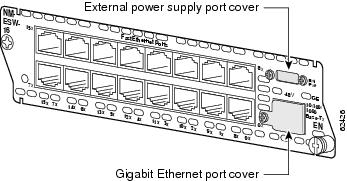
Step 2
Remove the thumbscrews on either side of the power board port. Put these in a safe place as they will be replaced once the power board is installed.
Step 3
Guide the external connector through the power board port opening on the card faceplate.
Step 4
Insert the connector on the power board into the connector on the network module. See Figure 2 for 16-port Ethernet switch network modules and Figure 3 for 36-port Ethernet switch network modules.

Note
Be sure to press firmly on the power board until the board seats onto the connector.
Step 5
Insert the screws from the board installation kit through the power board into the standoffs on the network module.
Step 6
Replace the thumbscrews on either side of the power board port. Make sure the thumbscrews are tightened firmly.

Warning
Do not connect the external power supply cable to the power connector on the front of the network module until the network module has been inserted into the router chassis. To see translations of the warnings that appear in this publication, refer to the Regulatory Compliance and Safety Information document that accompanied this device.
Step 7
After installing the network module into the chassis, connect the power cable to the power module connector on the front of the network module. See the Cisco External Power Supply for Cisco Ethernet Switch Network Modules Installation Guide for more information.
Figure 2 Installing a Power Board in a 16-Port Ethernet Switch Network Module
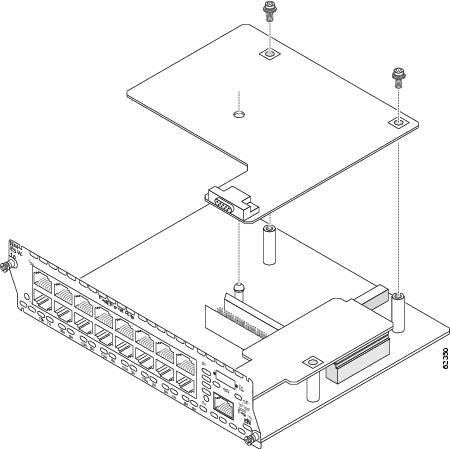
Figure 3 Installing a Power Board in a 36-Port Ethernet Switch Network Module
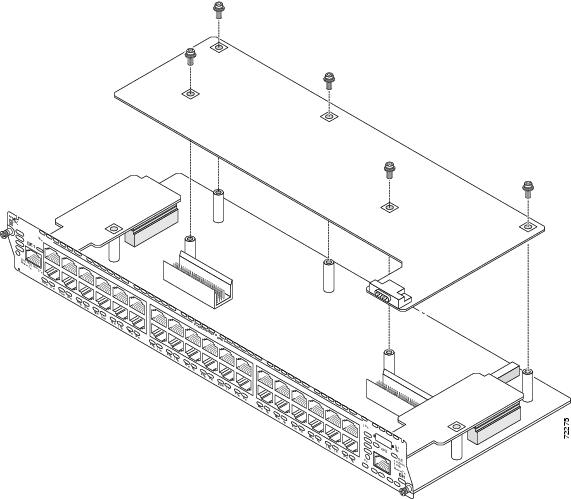
Obtaining Documentation
The following sections provide sources for obtaining documentation from Cisco Systems.
World Wide Web
You can access the most current Cisco documentation on the World Wide Web at the following sites:
Documentation CD-ROM
Cisco documentation and additional literature are available in a CD-ROM package, which ships with your product. The Documentation CD-ROM is updated monthly and may be more current than printed documentation. The CD-ROM package is available as a single unit or as an annual subscription.
Ordering Documentation
Cisco documentation is available in the following ways:
•
Registered Cisco Direct Customers can order Cisco Product documentation from the Networking Products MarketPlace:
http://www.cisco.com/cgi-bin/order/order_root.pl
•
Registered Cisco.com users can order the Documentation CD-ROM through the online Subscription Store:
http://www.cisco.com/go/subscription
•
Nonregistered Cisco.com users can order documentation through a local account representative by calling Cisco corporate headquarters (California, USA) at 408 526-7208 or, in North America, by calling 800 553-NETS(6387).
Documentation Feedback
If you are reading Cisco product documentation on the World Wide Web, you can submit technical comments electronically. Click Feedback in the toolbar and select Documentation. After you complete the form, click Submit to send it to Cisco.
You can e-mail your comments to bug-doc@cisco.com.
To submit your comments by mail, use the response card behind the front cover of your document, or write to the following address:
Attn Document Resource Connection
Cisco Systems, Inc.
170 West Tasman Drive
San Jose, CA 95134-9883We appreciate your comments.
Obtaining Technical Assistance
Cisco provides Cisco.com as a starting point for all technical assistance. Customers and partners can obtain documentation, troubleshooting tips, and sample configurations from online tools. For Cisco.com registered users, additional troubleshooting tools are available from the TAC website.
Cisco.com
Cisco.com is the foundation of a suite of interactive, networked services that provides immediate, open access to Cisco information and resources at anytime, from anywhere in the world. This highly integrated Internet application is a powerful, easy-to-use tool for doing business with Cisco.
Cisco.com provides a broad range of features and services to help customers and partners streamline business processes and improve productivity. Through Cisco.com, you can find information about Cisco and our networking solutions, services, and programs. In addition, you can resolve technical issues with online technical support, download and test software packages, and order Cisco learning materials and merchandise. Valuable online skill assessment, training, and certification programs are also available.
Customers and partners can self-register on Cisco.com to obtain additional personalized information and services. Registered users can order products, check on the status of an order, access technical support, and view benefits specific to their relationships with Cisco.
To access Cisco.com, go to the following website:
Technical Assistance Center
The Cisco TAC website is available to all customers who need technical assistance with a Cisco product or technology that is under warranty or covered by a maintenance contract.
Contacting TAC by Using the Cisco TAC Website
If you have a priority level 3 (P3) or priority level 4 (P4) problem, contact TAC by going to the TAC website:
P3 and P4 level problems are defined as follows:
•
P3—Your network performance is degraded. Network functionality is noticeably impaired, but most business operations continue.
•
P4—You need information or assistance on Cisco product capabilities, product installation, or basic product configuration.
In each of the above cases, use the Cisco TAC website to quickly find answers to your questions.
To register for Cisco.com, go to the following website:
http://www.cisco.com/register/
If you cannot resolve your technical issue by using the TAC online resources, Cisco.com registered users can open a case online by using the TAC Case Open tool at the following website:
http://www.cisco.com/tac/caseopen
Contacting TAC by Telephone
If you have a priority level 1 (P1) or priority level 2 (P2) problem, contact TAC by telephone and immediately open a case. To obtain a directory of toll-free numbers for your country, go to the following website:
http://www.cisco.com/warp/public/687/Directory/DirTAC.shtml
P1 and P2 level problems are defined as follows:
•
P1—Your production network is down, causing a critical impact to business operations if service is not restored quickly. No workaround is available.
•
P2—Your production network is severely degraded, affecting significant aspects of your business operations. No workaround is available.
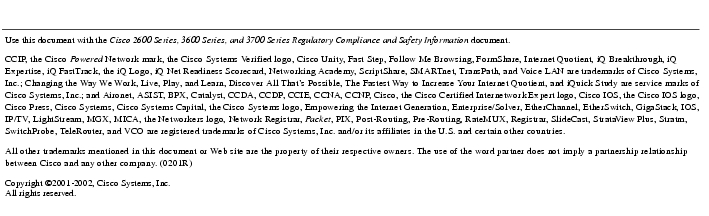
Contact Cisco
- Open a Support Case

- (Requires a Cisco Service Contract)
 Feedback
Feedback