Cisco Multiband Omnidirectional Panel-Mount Antenna (3G-ANTM-OUT-LP)
Available Languages
Table Of Contents
Cisco Multiband Omnidirectional Panel-Mount Antenna (3G-ANTM-OUT-LP)
Cisco 90-Day Limited Hardware Warranty Terms
Statement 1071—Warning Definition
Cisco Product Security Overview
Reporting Security Problems in Cisco Products
Obtaining Technical Assistance
Cisco Technical Support Website
Definitions of Service Request Severity
Obtaining Additional Publications and Information
Cisco Multiband Omnidirectional Panel-Mount Antenna (3G-ANTM-OUT-LP)
This document outlines the specifications and describes the 3G-ANTM-OUT-LP multiband omnidirectional panel-mount antenna and contains the following sections:
•
Cisco 90-Day Limited Hardware Warranty Terms
•
Cisco Product Security Overview
•
Obtaining Technical Assistance
•
Obtaining Additional Publications and Information
Cisco 90-Day Limited Hardware Warranty Terms
There are special terms applicable to your hardware warranty and various services that you can use during the warranty period. Your formal Warranty Statement, including the warranties and license agreements applicable to Cisco software, is available on Cisco.com. Follow these steps to access and download the Cisco Information Packet and your warranty and license agreements from Cisco.com.
1.
Launch your browser, and go to this URL:
http://www.cisco.com/univercd/cc/td/doc/es_inpck/cetrans.htm
The Warranties and License Agreements page appears.
2.
To read the Cisco Information Packet, follow these steps:
a.
Click the Information Packet Number field, and make sure that the part number 78-5235-03A0 is highlighted.
b.
Select the language in which you would like to read the document.
c.
Click Go.
The Cisco Limited Warranty and Software License page from the Information Packet appears.
d.
Read the document online, or click the PDF icon to download and print the document in Adobe Portable Document Format (PDF).

Note
You must have Adobe Acrobat Reader to view and print PDF files. You can download the reader from Adobe's website: http://www.adobe.com
3.
To read translated and localized warranty information about your product, follow these steps:
a.
Enter this part number in the Warranty Document Number field:
78-5236-01C0
b.
Select the language in which you would like to read the document.
c.
Click Go.
The Cisco warranty page appears.
d.
Review the document online, or click the PDF icon to download and print the document in Adobe Portable Document Format (PDF).
You can also contact the Cisco service and support website for assistance:
http://www.cisco.com/public/Support_root.shtml.
Duration of Hardware Warranty
Ninety (90) days.
Replacement, Repair, or Refund Policy for Hardware
Cisco or its service center will use commercially reasonable efforts to ship a replacement part within ten (10) working days after receipt of a Return Materials Authorization (RMA) request. Actual delivery times can vary, depending on the customer location.
Cisco reserves the right to refund the purchase price as its exclusive warranty remedy.
To Receive a Return Materials Authorization (RMA) Number
Contact the company from whom you purchased the product. If you purchased the product directly from Cisco, contact your Cisco Sales and Service Representative.
Complete the information below, and keep it for reference:
Company product purchased from
Company telephone number
Product model number
Product serial number
Maintenance contract number
Overview
The 3G-ANTM-OUT-LP antenna is a panel-mount omnidirectional antenna that operates in the 806 to 960 MHz and 1710 to 2170 MHz frequency bands, and is designed for use with Cisco 3G cellular HWICs. The 3G-ANTM-OUT-LP antenna is compatible with Cisco 3G cellular products using a threaded Neill-Concelman (TNC) Male connector.
Figure 1 shows the front panel of the 3G-ANTM-OUT-LP antenna.
Figure 1 Cisco 3G-ANTM-OUT-LP Antenna (Front Panel)
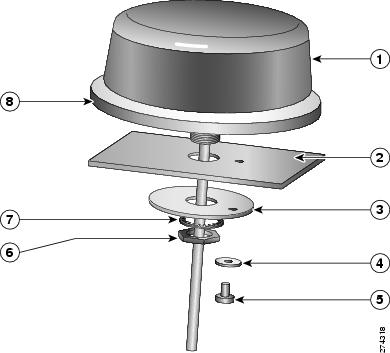
Antenna with chamfered threaded stem
M5X6 hex screw
Installation surface with drilled holes
3/4" nut
Plate support
3/4" lock washer
M5 lock washer
Neoprene gasket
Technical Specifications
The following table lists the technical specifications for the 3G-ANTM-OUT-LP antenna.
Omnidirectional multiband
806 to 960 MHz and 1710 to 2170 MHz
50 Ohms
2.5:1
•
806-960: 0 dBi
•
1710-2170 1.5 dBi
•
806-960: 64 degrees + 5 degrees (See Figure 3)
•
1710-2170: 90 degrees + 5 degrees (See Figure 5)
TNC-Male 90 degrees
Linear (vertical)
20 W
15 ft LMR-195
<3 dB max at 2100 MHz
6.0 oz
MakroBlend, 5.65 inches diameter X 2 inches tall
Black
ULV94 V0
Outdoor
Nut, Star Washer, Support Plate with chamfered home, M5 lock washer and M5 securing hex screw to fit a mounting frame from 0.1"-0.5" thick
-40/+85 degree C
[IK08] 5 Joules
IP 65
1 VSWR = voltage standing wave ratio
Figure 2 shows the H-plane radiation pattern at 806 to 960 MHz for the 3G-ANTM-OUT-LP antenna.
Figure 2 H-Plane Pattern at 806 to 960 MHz
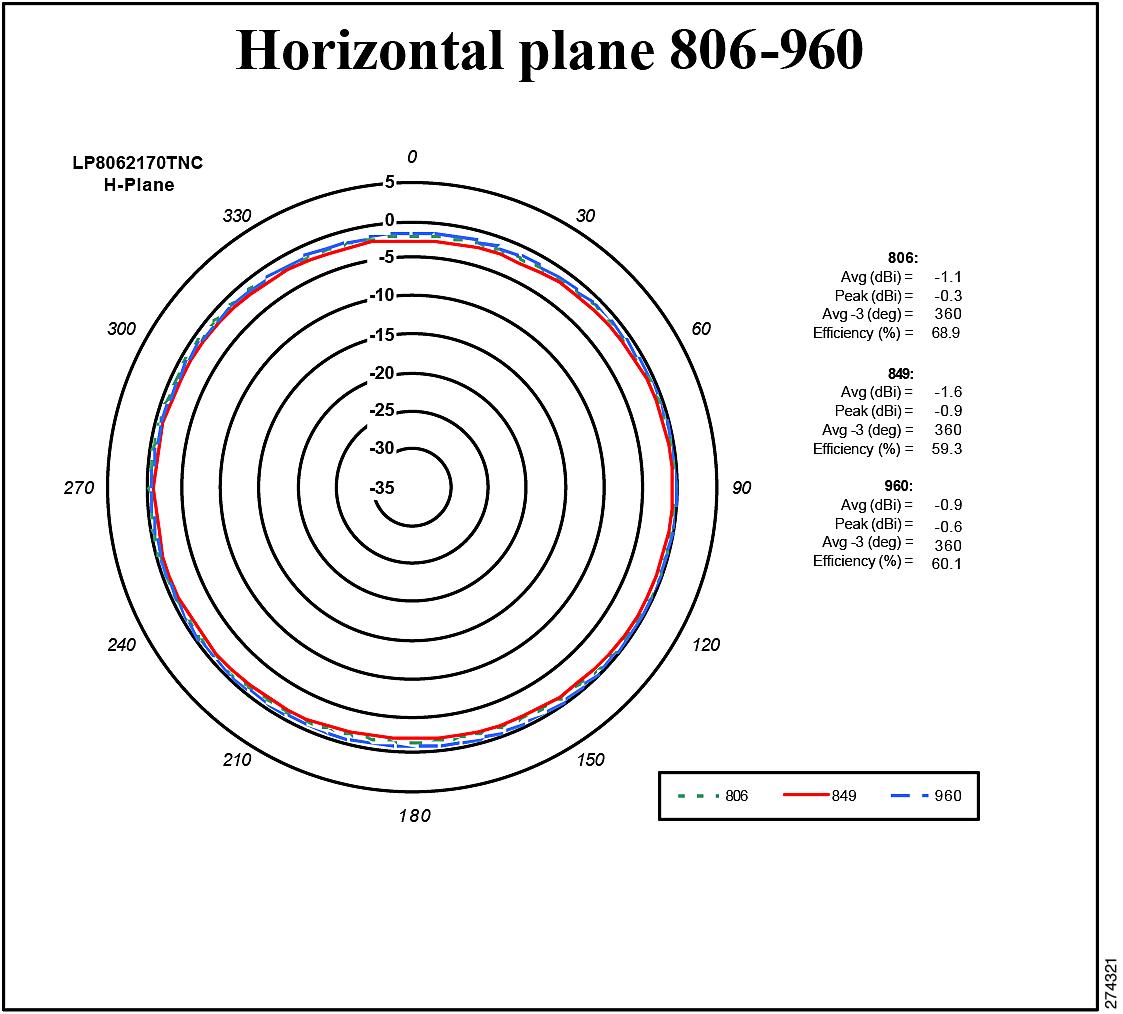
Figure 3 shows the E-plane radiation pattern at 806 to 960 MHz for the 3G-ANTM-OUT-LP antenna.
Figure 3 E-Plane Pattern at 806 to 960 MHz
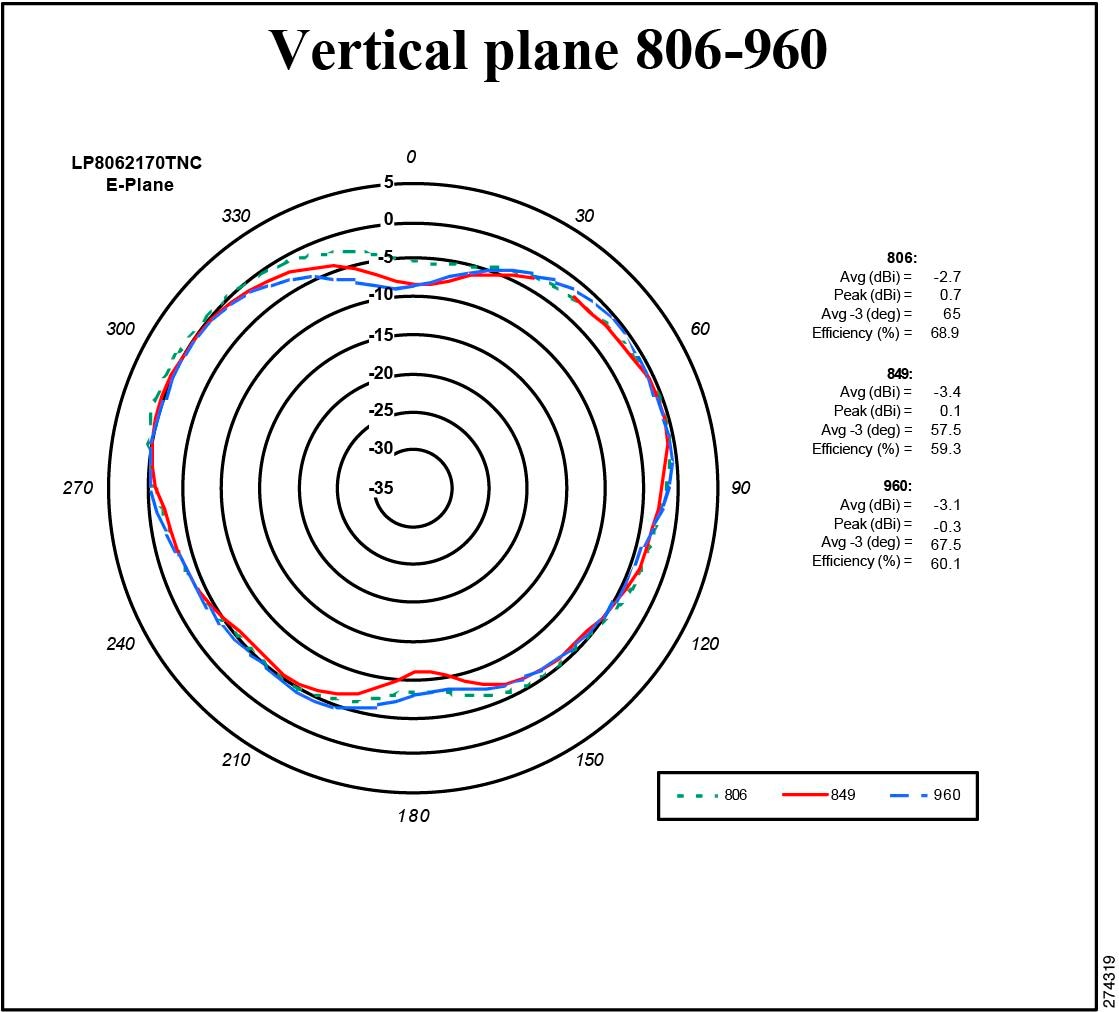
Figure 4 shows the H-plane radiation pattern at 1710 to 2170 MHz for the 3G-ANTM-OUT-LP antenna.
Figure 4 H-Plane Pattern at 1710 to 2170 MHz
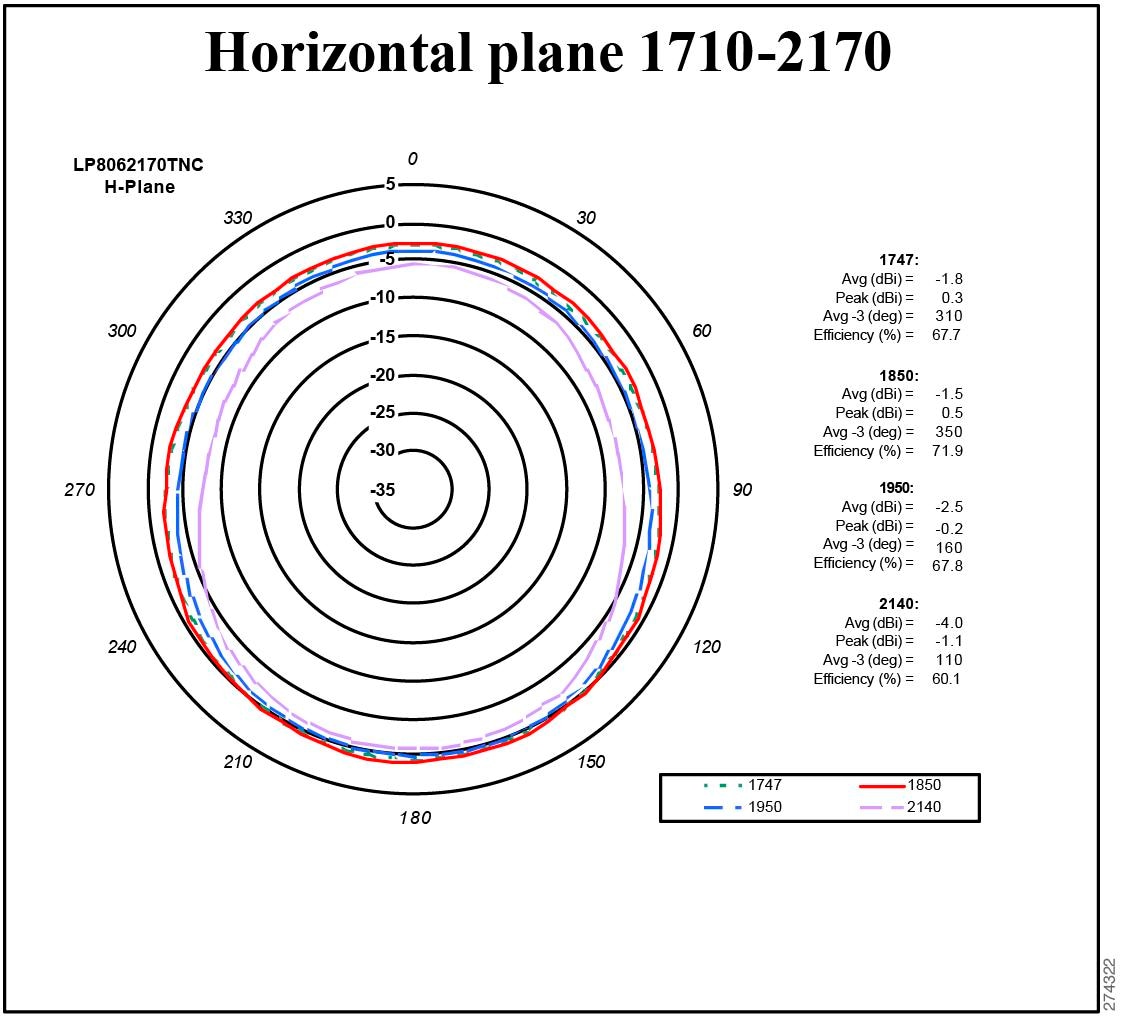
Figure 5 shows the E-plane radiation pattern at 1710 to 2170 MHz for the 3G-ANTM-OUT-LP antenna.
Figure 5 E-Plane Pattern at 1710 to 2170 MHz
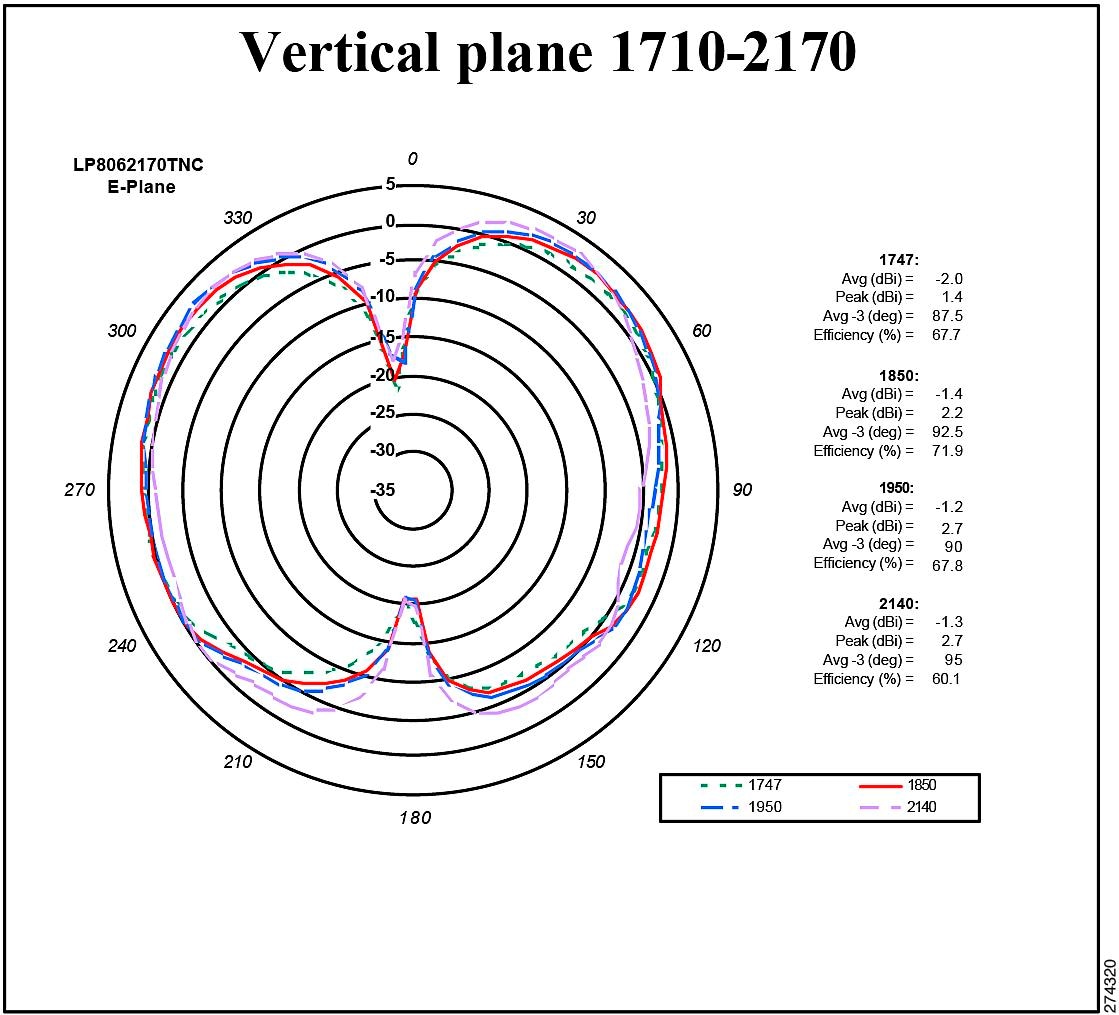
System Requirements
The 3G-ANTM-OUT-LP antenna requires a Cisco 3G HWIC that uses a TNC-Male connector.
Installation Notes
This antenna is designed to be mounted outdoors on a horizontal panel.
Follow these guidelines to ensure the best possible performance:

Note
The antenna must be mounted horizontally in order to maximize its omnidirectional propagation characteristics. Mounting it vertically may noticeably decrease the antenna range and overall performance.
•
Wherever possible, mount the HWIC and antenna where the wireless devices would be within sight and avoid physical obstructions. Barriers along the line of sight between tower and HWIC will degrade the wireless radio signals.
•
The density of the materials used in a building's construction determines the number of walls the signal must pass through and still maintain adequate coverage. Consider the following before choosing the location to install your antenna:
–
Paper and vinyl walls have very little effect on signal penetration.
–
Solid and precast concrete walls limit signal penetration to one or two walls without degrading coverage.
–
Concrete and wood block walls limit signal penetration to three or four walls.
–
A signal can penetrate five or six walls constructed of drywall or wood.
–
A thick metal wall or wire-mesh stucco walls causes signals to reflect back and cause poor penetration.
•
Avoid mounting the antenna next to a column or vertical support that could create a shadow zone and reduce the coverage area.
•
Keep the antenna away from reflective metal objects such as heating and air-conditioning ducts, large ceiling trusses, building superstructures, and major power cabling runs. If necessary, use an extension cable to relocate the antenna away from these obstructions.

CautionInstall the HWIC and any antennas away from appliances that share the same frequency bands. Microwave ovens, cordless telephones, and security monitors can temporarily interfere with wireless performance.

CautionWe recommend you avoid installing wireless antennas in or near rack-mounted installations that include networking equipment and computer servers whose radiated noise emissions can severely degrade radio performance.
Safety Instructions
Follow these safety instructions when installing your antenna.
WarningIn order to comply with FCC radio frequency (RF) exposure limits, antennas should be located at a minimum of 7.9 inches (20 cm) or more from the body of all persons. Statement 332



(Statement 372)
WarningDo not work on the system or connect or disconnect cables during periods of lightning activity. Statement 1001
WarningOnly trained and qualified personnel should be allowed to install, replace, or service this equipment. Statement 1030
WarningDo not use this product near water; for example, near a bath tub, wash bowl, kitchen sink or laundry tub, in a wet basement, or near a swimming pool. Statement 1035
WarningNever install telephone jacks in wet locations unless the jack is specifically designed for wet locations. Statement 1036
WarningNever touch uninsulated telephone wires or terminals unless the telephone line has been disconnected at the network interface. Statement 1037
WarningTo report a gas leak, do not use a telephone in the vicinity of the leak. Statement 1039
Statement 1071—Warning Definition
•
Plan your installation procedure carefully and completely before you begin.
•
If you are installing an antenna for the first time, for your own safety as well as that of others, seek professional assistance. Consult your dealer, who can explain which mounting method to use for the location where you intend to install the antenna.
•
Choose your installation site with safety as well as performance in mind. Remember that electric power cables and telephone lines look alike. For your safety, assume that any line is an electric power line until determined otherwise.
•
Call your local power company or building maintenance organization if you are unsure about cables close to your mounting location.
•
When installing your antenna, do not use a metal ladder. Do dress properly: shoes with rubber soles and heels, rubber gloves, and a long-sleeved shirt or jacket.
•
If an accident or emergency occurs with the power lines, call for qualified emergency help immediately.

Note
ATM low profile antennas are assumed to be installed in a protected environment where lightning strikes will not occur or will not otherwise damage the equipment. In those installations, lightning arrestors are not deemed necessary.

Note
If the antenna is used in an environment where a lightning strike near the antenna is possible, consideration should be given to installing suitable lightning protection such as an arrestor or other protective means.

Note
This antenna used with this product is intended for "short run" installations (that is, less than 15 feet from antenna to router). It is not recommended that the antenna cable length extend beyond 15 feet since router performance will be degraded.
Installation Instructions
The following sections contain procedures for installing the antenna on a wall:
Step 1
Drill where appropriate on a flat surface of the machine to mount the antenna (mounting wall thickness from 0.1"-0.5" OR 2.54mm - 12.7mm) a round hole (0.812 " diameter using a drill bit 13/16" OR using a drill bit of 20.5mm ) for the antenna stem and a round hole of 0.234" diameter using the 15/64" drill bit [or using the drill bit of 6mm] for the locking screw at a distance.
Step 2
Insert the antenna with the adhered gasket, which has a chamfered threaded ¾"-24 UNS diameter stem, through the 0.812" diameter round hole on the mounting surface.
Step 3
Install the plate support with a chamfered hole for the antenna stem and a M5 tapped hole as shown in the assembly picture on page 2
Step 4
Install the ¾" locking washer
Step 5
Install the ¾"-24 UNS nut to hold the antenna but not tighten it yet.
Step 6
Install the M5 locking washer to the M5 screw.
Step 7
Install the M5 hex screw (6 mm long to fit 0.1" thick mounting frame) with the locking washer through the tapped hole on the plate support and align it to its locking hole (0.234" diameter) on the mounting surface.
Step 8
Tighten the antenna nut to 60-84 in-lbs or 5-7 ft-lbs.
Obtaining Documentation
Cisco documentation and additional literature are available on Cisco.com. Cisco also provides several ways to obtain technical assistance and other technical resources. These sections explain how to obtain technical information from Cisco Systems.
Cisco.com
You can access the most current Cisco documentation at this URL:
http://www.cisco.com/univercd/home/home.htm
You can access the Cisco website at this URL:
You can access international Cisco websites at this URL:
http://www.cisco.com/public/countries_languages.shtml
Documentation DVD
Cisco documentation and additional literature are available in a Documentation DVD package, which may have shipped with your product. The Documentation DVD is updated regularly and may be more current than printed documentation. The Documentation DVD package is available as a single unit.
Registered Cisco.com users (Cisco direct customers) can order a Cisco Documentation DVD (product number DOC-DOCDVD=) from the Ordering tool or Cisco Marketplace.
Cisco Ordering tool:
http://www.cisco.com/en/US/partner/ordering/
Cisco Marketplace:
http://www.cisco.com/go/marketplace/
Ordering Documentation
You can find instructions for ordering documentation at this URL:
http://www.cisco.com/univercd/cc/td/doc/es_inpck/pdi.htm
You can order Cisco documentation in these ways:
•
Registered Cisco.com users (Cisco direct customers) can order Cisco product documentation from the Ordering tool:
http://www.cisco.com/en/US/partner/ordering/
•
Nonregistered Cisco.com users can order documentation through a local account representative by calling Cisco Systems Corporate Headquarters (California, USA) at 408 526-7208 or, elsewhere in North America, by calling 1 800 553-NETS (6387).
Documentation Feedback
You can send comments about technical documentation to bug-doc@cisco.com.
You can submit comments by using the response card (if present) behind the front cover of your document or by writing to the following address:
Cisco Systems
Attn: Customer Document Ordering
170 West Tasman Drive
San Jose, CA 95134-9883We appreciate your comments.
Cisco Product Security Overview
Cisco provides a free online Security Vulnerability Policy portal at this URL:
http://www.cisco.com/en/US/products/products_security_vulnerability_policy.html
From this site, you can perform these tasks:
•
Report security vulnerabilities in Cisco products.
•
Obtain assistance with security incidents that involve Cisco products.
•
Register to receive security information from Cisco.
A current list of security advisories and notices for Cisco products is available at this URL:
If you prefer to see advisories and notices as they are updated in real time, you can access a Product Security Incident Response Team Really Simple Syndication (PSIRT RSS) feed from this URL:
http://www.cisco.com/en/US/products/products_psirt_rss_feed.html
Reporting Security Problems in Cisco Products
Cisco is committed to delivering secure products. We test our products internally before we release them, and we strive to correct all vulnerabilities quickly. If you think that you might have identified a vulnerability in a Cisco product, contact PSIRT:
•
Emergencies — security-alert@cisco.com
•
Nonemergencies — psirt@cisco.com

Tip
We encourage you to use Pretty Good Privacy (PGP) or a compatible product to encrypt any sensitive information that you send to Cisco. PSIRT can work from encrypted information that is compatible with PGP versions 2.x through 8.x.
Never use a revoked or an expired encryption key. The correct public key to use in your correspondence with PSIRT is the one that has the most recent creation date in this public key server list:
http://pgp.mit.edu:11371/pks/lookup?search=psirt%40cisco.com&op=index&exact=on
In an emergency, you can also reach PSIRT by telephone:
•
1 877 228-7302
•
1 408 525-6532
Obtaining Technical Assistance
For all customers, partners, resellers, and distributors who hold valid Cisco service contracts, Cisco Technical Support provides 24-hour-a-day, award-winning technical assistance. The Cisco Technical Support Website on Cisco.com features extensive online support resources. In addition, Cisco Technical Assistance Center (TAC) engineers provide telephone support. If you do not hold a valid Cisco service contract, contact your reseller.
Cisco Technical Support Website
The Cisco Technical Support Website provides online documents and tools for troubleshooting and resolving technical issues with Cisco products and technologies. The website is available 24 hours a day, 365 days a year, at this URL:
http://www.cisco.com/techsupport
Access to all tools on the Cisco Technical Support Website requires a Cisco.com user ID and password. If you have a valid service contract but do not have a user ID or password, you can register at this URL:
http://tools.cisco.com/RPF/register/register.do

Note
Use the Cisco Product Identification (CPI) tool to locate your product serial number before submitting a web or phone request for service. You can access the CPI tool from the Cisco Technical Support Website by clicking the Tools & Resources link under Documentation & Tools. Choose Cisco Product Identification Tool from the Alphabetical Index drop-down list, or click the Cisco Product Identification Tool link under Alerts & RMAs. The CPI tool offers three search options: by product ID or model name; by tree view; or for certain products, by copying and pasting show command output. Search results show an illustration of your product with the serial number label location highlighted. Locate the serial number label on your product and record the information before placing a service call.
Submitting a Service Request
Using the online TAC Service Request Tool is the fastest way to open S3 and S4 service requests. (S3 and S4 service requests are those in which your network is minimally impaired or for which you require product information.) After you describe your situation, the TAC Service Request Tool provides recommended solutions. If your issue is not resolved using the recommended resources, your service request is assigned to a Cisco TAC engineer. The TAC Service Request Tool is located at this URL:
http://www.cisco.com/techsupport/servicerequest
For S1 or S2 service requests or if you do not have Internet access, contact the Cisco TAC by telephone. (S1 or S2 service requests are those in which your production network is down or severely degraded.) Cisco TAC engineers are assigned immediately to S1 and S2 service requests to help keep your business operations running smoothly.
To open a service request by telephone, use one of the following numbers:
Asia-Pacific: +61 2 8446 7411 (Australia: 1 800 805 227)
EMEA: +32 2 704 55 55
USA: 1 800 553-2447For a complete list of Cisco TAC contacts, go to this URL:
http://www.cisco.com/techsupport/contacts
Definitions of Service Request Severity
To ensure that all service requests are reported in a standard format, Cisco has established severity definitions.
Severity 1 (S1)—Your network is "down," or there is a critical impact to your business operations. You and Cisco will commit all necessary resources around the clock to resolve the situation.
Severity 2 (S2)—Operation of an existing network is severely degraded, or significant aspects of your business operation are negatively affected by inadequate performance of Cisco products. You and Cisco will commit full-time resources during normal business hours to resolve the situation.
Severity 3 (S3)—Operational performance of your network is impaired, but most business operations remain functional. You and Cisco will commit resources during normal business hours to restore service to satisfactory levels.
Severity 4 (S4)—You require information or assistance with Cisco product capabilities, installation, or configuration. There is little or no effect on your business operations.
Obtaining Additional Publications and Information
Information about Cisco products, technologies, and network solutions is available from various online and printed sources.
•
Cisco Marketplace provides a variety of Cisco books, reference guides, and logo merchandise. Visit Cisco Marketplace, the company store, at this URL:
http://www.cisco.com/go/marketplace/
•
Cisco Press publishes a wide range of general networking, training and certification titles. Both new and experienced users will benefit from these publications. For current Cisco Press titles and other information, go to Cisco Press at this URL:
•
Packet magazine is the Cisco Systems technical user magazine for maximizing Internet and networking investments. Each quarter, Packet delivers coverage of the latest industry trends, technology breakthroughs, and Cisco products and solutions, as well as network deployment and troubleshooting tips, configuration examples, customer case studies, certification and training information, and links to scores of in-depth online resources. You can access Packet magazine at this URL:
•
iQ Magazine is the quarterly publication from Cisco Systems designed to help growing companies learn how they can use technology to increase revenue, streamline their business, and expand services. The publication identifies the challenges facing these companies and the technologies to help solve them, using real-world case studies and business strategies to help readers make sound technology investment decisions. You can access iQ Magazine at this URL:
http://www.cisco.com/go/iqmagazine
•
Internet Protocol Journal is a quarterly journal published by Cisco Systems for engineering professionals involved in designing, developing, and operating public and private internets and intranets. You can access the Internet Protocol Journal at this URL:
•
World-class networking training is available from Cisco. You can view current offerings at this URL:
http://www.cisco.com/en/US/learning/index.html
Cisco and the Cisco logo are trademarks or registered trademarks of Cisco and/or its affiliates in the U.S. and other countries. To view a list of Cisco trademarks, go to this URL: www.cisco.com/go/trademarks. Third-party trademarks mentioned are the property of their respective owners. The use of the word partner does not imply a partnership relationship between Cisco and any other company. (1110R)
Copyright © 2009 Cisco Systems, Inc. All rights reserved.
Contact Cisco
- Open a Support Case

- (Requires a Cisco Service Contract)




































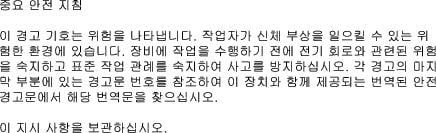











 Feedback
Feedback