Release Notes for Cisco ASDM, 7.8(x)
This document contains release information for Cisco ASDM Version 7.8(x) for the Cisco ASA series.
Important Notes
-
ASDM signed-image support in 9.8(4.45)/7.18(1.152) and later—The ASA now validates whether the ASDM image is a Cisco digitally signed image. If you try to run an older ASDM image with an ASA version with this fix, ASDM will be blocked and the message “%ERROR: Signature not valid for file disk0:/<filename>” will be displayed at the ASA CLI. ASDM release 7.18(1.152) and later are backwards compatible with all ASA versions, even those without this fix. (CSCwb05291, CSCwb05264)
-
Upgrade ROMMON for ASA 5506-X, 5508-X, and 5516-X to Version 1.1.15—There is a new ROMMON version for these ASA models (May 15, 2019); we highly recommend that you upgrade to the latest version. To upgrade, see the instructions in the ASA configuration guide.

Caution
The ROMMON upgrade for 1.1.15 takes twice as long as previous ROMMON versions, approximately 15 minutes. Do not power cycle the device during the upgrade. If the upgrade is not complete within 30 minutes or it fails, contact Cisco technical support; do not power cycle or reset the device.
-
Before upgrading to 9.8(2) or later, FIPS mode requires the failover key to be at least 14 characters—Before you upgrade to 9.8(2) or later in FIPS mode, you must change the failover key or failover ipsec pre-shared-key to be at least 14 characters long. If your failover key is too short, when you upgrade the first unit, the failover key will be rejected, and both units will become active until you set the failover key to a valid value.
-
If you are using SAML authentication with AnyConnect 4.4 or 4.5 and you deploy ASA version 9.7.1.24, 9.8.2.28, or 9.9.2.1 (Release Date: 18-APR-2018), the defaulted SAML behavior is the embedded browser, which is not supported on AnyConnect 4.4 and 4.5. Therefore, you must enable the saml external-browser command in tunnel group configuration in order for AnyConnect 4.4 and 4.5 clients to authenticate with SAML using the external (native) browser.

Note
The saml external-browser command is for migration purposes for those upgrading to AnyConnect 4.6 or later. Because of security limitations, use this solution only as part of a temporary migration while upgrading AnyConnect software. The command itself will be depreciated in the future.
-
Do not upgrade to 9.8(1) for ASAv on Amazon Web Services--Due to CSCve56153, you should not upgrade to 9.8(1). After upgrading, the ASAv becomes unreachable. Upgrade to 9.8(1.5) or later instead.
-
ASAv5 memory issues—Starting in Version 9.7(1), the ASAv5 may experience memory exhaustion where certain functions such as enabling AnyConnect or downloading files to the ASAv fail. The following bugs were fixed in 9.8(1.5) to transparently improve memory function and to optionally allow you to assign more memory to the ASAv5 if necessary: CSCvd90079 and CSCvd90071.
-
The RSA toolkit version used in ASA 9.x is different from what was used in ASA 8.4, which causes differences in PKI behavior between these two versions.
For example, ASAs running 9.x software allow you to import certificates with an Organizational Name Value (OU) field length of 73 characters. ASAs running 8.4 software allow you to import certificates with an OU field name of 60 characters. Because of this difference, certificates that can be imported in ASA 9.x will fail to be imported to ASA 8.4. If you try to import an ASA 9.x certificate to an ASA running version 8.4, you will likely receive the error, "ERROR: Import PKCS12 operation failed.
System Requirements
This section lists the system requirements to run this release.
ASDM Java Requirements
You can install ASDM using Oracle JRE 8.0. OpenJRE is not supported.
 Note |
ASDM is not tested on Linux. |
|
Operating System |
Browser |
Oracle JRE |
||
|---|---|---|---|---|
|
Firefox |
Safari |
Chrome |
||
|
Microsoft Windows (English and Japanese):
|
Yes |
No support |
Yes |
8.0 |
|
Apple OS X 10.4 and later |
Yes |
Yes |
Yes (64-bit version only) |
8.0 |
ASDM Compatibility Notes
The following table lists compatibility caveats for ASDM.
|
Conditions |
Notes |
||
|---|---|---|---|
|
Windows 10 |
"This app can't run on your PC" error message. When you install the ASDM Launcher, Windows 10 might replace the ASDM shortcut target with the Windows Scripting Host path, which causes this error. To fix the shortcut target:
|
||
|
OS X |
On OS X, you may be prompted to install Java the first time you run ASDM; follow the prompts as necessary. ASDM will launch after the installation completes. |
||
|
OS X 10.8 and later |
You need to allow ASDM to run because it is not signed with an Apple Developer ID. If you do not change your security preferences, you see an error screen. 
|
||
|
Requires Strong Encryption license (3DES/AES) on ASA
|
ASDM requires an SSL connection to the ASA. You can request a 3DES license from Cisco:
|
||
|
When the ASA uses a self-signed certificate or an untrusted certificate, Firefox and Safari are unable to add security exceptions when browsing using HTTPS over IPv6. See https://bugzilla.mozilla.org/show_bug.cgi?id=633001. This caveat affects all SSL connections originating from Firefox or Safari to the ASA (including ASDM connections). To avoid this caveat, configure a proper certificate for the ASA that is issued by a trusted certificate authority. |
||
|
If you change the SSL encryption on the ASA to exclude both RC4-MD5 and RC4-SHA1 algorithms (these algorithms are enabled by default), then Chrome cannot launch ASDM due to the Chrome “SSL false start” feature. We suggest re-enabling one of these algorithms (see the pane); or you can disable SSL false start in Chrome using the --disable-ssl-false-start flag according to Run Chromium with flags. |
Install an Identity Certificate for ASDM
When using Java 7 update 51 and later, the ASDM Launcher requires a trusted certificate. An easy approach to fulfill the certificate requirements is to install a self-signed identity certificate. You can use Java Web Start to launch ASDM until you install a certificate.
See Install an Identity Certificate for ASDM to install a self-signed identity certificate on the ASA for use with ASDM, and to register the certificate with Java.
Increase the ASDM Configuration Memory
ASDM supports a maximum configuration size of 512 KB. If you exceed this amount you may experience performance issues. For example, when you load the configuration, the status dialog box shows the percentage of the configuration that is complete, yet with large configurations it stops incrementing and appears to suspend operation, even though ASDM might still be processing the configuration. If this situation occurs, we recommend that you consider increasing the ASDM system heap memory.
Increase the ASDM Configuration Memory in Windows
To increase the ASDM heap memory size, edit the run.bat file by performing the following procedure.
Procedure
| Step 1 |
Go to the ASDM installation directory, for example C:\Program Files (x86)\Cisco Systems\ASDM. |
| Step 2 |
Edit the run.bat file with any text editor. |
| Step 3 |
In the line that starts with “start javaw.exe”, change the argument prefixed with “-Xmx” to specify your desired heap size. For example, change it to -Xmx768M for 768 MB or -Xmx1G for 1 GB. |
| Step 4 |
Save the run.bat file. |
Increase the ASDM Configuration Memory in Mac OS
To increase the ASDM heap memory size, edit the Info.plist file by performing the following procedure.
Procedure
| Step 1 |
Right-click the Cisco ASDM-IDM icon, and choose Show Package Contents. |
| Step 2 |
In the Contents folder, double-click the Info.plist file. If you have Developer tools installed, it opens in the Property List Editor. Otherwise, it opens in TextEdit. |
| Step 3 |
Under , change the string prefixed with “-Xmx” to specify your desired heap size. For example, change it to -Xmx768M for 768 MB or -Xmx1G for 1 GB. 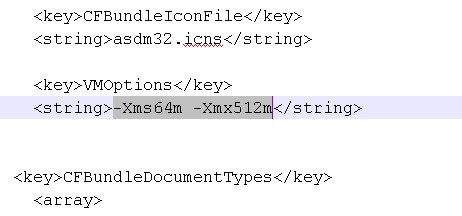 |
| Step 4 |
If this file is locked, you see an error such as the following: 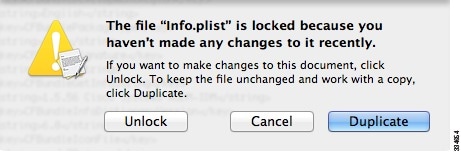 |
| Step 5 |
Click Unlock and save the file. If you do not see the Unlock dialog box, exit the editor, right-click the Cisco ASDM-IDM icon, choose Copy Cisco ASDM-IDM, and paste it to a location where you have write permissions, such as the Desktop. Then change the heap size from this copy. |
ASA and ASDM Compatibility
For information about ASA/ASDM software and hardware requirements and compatibility, including module compatibility, see Cisco ASA Compatibility.
VPN Compatibility
For VPN compatibility, see Supported VPN Platforms, Cisco ASA 5500 Series.
New Features
This section lists new features for each release.
 Note |
New, changed, and deprecated syslog messages are listed in the syslog message guide. |
New Features in ASA 9.8(4)
Released: April 24, 2019
|
Feature |
Description |
|---|---|
|
VPN Features |
|
|
Add subdomains to webVPN HSTS |
Allows domain owners to submit what domains should be included in the HSTS preload list for web browsers. New/Modified screens: > Enable HSTS Subdomainsfield Also in 9.12(1). |
|
Administrative Features |
|
|
Allow non-browser-based HTTPS clients to access the ASA |
You can allow non-browser-based HTTPS clients to access HTTPS services on the ASA. By default, ASDM, CSM, and REST API are allowed. Many specialty clients (for example, python libraries, curl, and wget) do not support Cross-site request forgery (CSRF) token-based authentication, so you need to specifically allow these clients to use the ASA basic authentication method. For security purposes, you should only allow required clients. New/Modified screens.
Also in 9.12(1). |
|
show tech-support includes additional output |
The output of the show tech-support is enhanced to display the output of the following:
New/Modified commands: show tech-support Also in 9.12(1). |
|
Support to enable and disable the results for free memory and used memory statistics during SNMP walk operations |
To avoid overutilization of CPU resources, you can enable and disable the query of free memory and used memory statistics collected through SNMP walk operations. New or modified screen: Also in 9.10(1). |
New Features in ASA 9.8(3)/ASDM 7.9(2.152)
Released: July 2, 2018
|
Feature |
Description |
|---|---|
|
Platform Features |
|
|
Firepower 2100 Active LED now lights amber when in standby mode |
Formerly, the Active LED was unlit in standby mode. |
|
Firewall Features |
|
|
Support for removing the logout button from the cut-through proxy login page. |
If you configure the cut-through proxy to obtain user identity information (the AAA authentication listener), you can now remove the logout button from the page. This is useful in case where users connect from behind a NAT device and cannot be distinguished by IP address. When one user logs out, it logs out all users of the IP address. New/Modified commands: aaa authentication listener no-logout-button . No ASDM support. |
|
Trustsec SXP connection configurable delete hold down timer |
The default SXP connection hold down timer is 120 seconds. You can now configure this timer, between 120 to 64000 seconds. New/Modified commands: cts sxp delete-hold-down period , show cts sxp connection brief , show cts sxp connections No ASDM support. |
|
VPN Features |
|
|
Support for legacy SAML authentication |
If you deploy an ASA with the fix for CSCvg65072, then the default SAML behavior is to use the embedded browser, which is not supported on AnyConnect 4.4 or 4.5. Therefore, to continue to use AnyConnect 4.4 or 4.5, you must enable the legacy external browser SAML authentication method. Because of security limitations, use this option only as part of a temporary plan to migrate to AnyConnect 4.6. This option will be deprecated in the near future. New/Modified screens: page > Connection Profiles area > Add button > Add AnyConnect Connection Profile dialog box page > Connection Profiles area > Add button > Add Clientless SSL VPN Connection Profile dialog box New/Modified options: SAML External Browser check box |
|
Interface Features |
|
|
Unique MAC address generation for single context mode |
You can now enable unique MAC address generation for VLAN subinterfaces in single context mode. Normally, subinterfaces share the same MAC address with the main interface. Because IPv6 link-local addresses are generated based on the MAC address, this feature allows for unique IPv6 link-local addresses. New or modified command: mac-address auto No ASDM support. Also in 9.9(2) and later. |
New Features in ASDM 7.8(2.151)
Released: October 12, 2017
|
Feature |
Description |
|---|---|
|
Firewall Features |
|
|
Ethertype access control list changes |
EtherType access control lists now support Ethernet II IPX (EII IPX). In addition, new keywords are added to the DSAP keyword to support common DSAP values: BPDU (0x42), IPX (0xE0), Raw IPX (0xFF), and ISIS (0xFE). Consequently, existing EtherType access contol entries that use the BPDU or ISIS keywords will be converted automatically to use the DSAP specification, and rules for IPX will be converted to 3 rules (DSAP IPX, DSAP Raw IPX, and EII IPX). In addition, packet capture that uses IPX as an EtherType value has been deprecated, because IPX corresponds to 3 separate EtherTypes. This feature is supported in 9.8(2.9) and other interim releases. For more information, see CSCvf57908. We modified the following screens: . |
New Features in ASA 9.8(2)/ASDM 7.8(2)
Released: August 28, 2017
|
Feature |
Description |
|---|---|
|
Platform Features |
|
|
ASA for the Firepower 2100 series |
We introduced the ASA for the Firepower 2110, 2120, 2130, and 2140. Similar to the Firepower 4100 and 9300, the Firepower 2100 runs the base FXOS operating system and then the ASA operating system as an application. The Firepower 2100 implementation couples FXOS more closely with the ASA than the Firepower 4100 and 9300 do (pared down FXOS functions, single device image bundle, easy management access for both ASA and FXOS). FXOS owns configuring hardware settings for interfaces, including creating EtherChannels, as well as NTP services, hardware monitoring, and other basic functions. You can use the Firepower Chassis Manager or the FXOS CLI for this configuration. The ASA owns all other functionality, including Smart Licensing (unlike the Firepower 4100 and 9300). The ASA and FXOS each have their own IP address on the Management 1/1 interface, and you can configure management of both the ASA and FXOS instances from any data interface. We introduced the following screens:
|
|
Department of Defense Unified Capabilities Approved Products List |
The ASA was updated to comply with the Unified Capabilities Approved Products List (UC APL) requirements. In this release, when you enter the fips enable command, the ASA will reload. Both failover peers must be in the same FIPS mode before you enable failover. We modified the following command: fips enable |
|
ASAv for Amazon Web Services M4 instance support |
You can now deploy the ASAv as an M4 instance. We did not modify any screens. |
|
ASAv5 1.5 GB RAM capability |
Starting in Version 9.7(1), the ASAv5 may experience memory exhaustion where certain functions such as enabling AnyConnect or downloading files to the ASAv fail. You can now assign 1.5 GB (up from 1 GB) of RAM to the ASAv5. We did not modify any screens. |
|
VPN Features |
|
|
HTTP Strict Transport Security (HSTS) header support |
HSTS protects websites against protocol downgrade attacks and cookie hijacking on clientless SSL VPN. It lets web servers declare that web browsers (or other complying user agents) should only interact with it using secure HTTPS connections, and never via the insecure HTTP protocol. HSTS is an IETF standards track protocol and is specified in RFC 6797. We modified the following screens: Configuration > Remote Access VPN > Clientless SSL VPN Access > Advanced > Proxies |
|
Interface Features |
|
|
VLAN support for the ASAv50 |
The ASAv50 now supports VLANs on the ixgbe-vf vNIC for SR-IOV interfaces. We did not modify any screens. |
New Features in ASA 9.8(1.200)
Released: July 30, 2017
 Note |
This release is only supported on the ASAv for Microsoft Azure. These features are not supported in Version 9.8(2). |
|
Feature |
Description |
|---|---|
|
High Availability and Scalability Features |
|
|
Active/Backup High Availability for ASAv on Microsoft Azure |
A stateless Active/Backup solution that allows for a failure of the active ASAv to trigger an automatic failover of the system to the backup ASAv in the Microsoft Azure public cloud. We introduced the following commands: failover cloud No ASDM support. |
New Features in ASDM 7.8(1.150)
Released: June 20, 2017
There are no new features in this release.
New Features in ASA 9.8(1)/ASDM 7.8(1)
Released: May 15, 2017
|
Feature |
Description |
|---|---|
|
Platform Features |
|
|
ASAv50 platform |
The ASAv platform has added a high-end performance ASAv50 platform that provides 10 Gbps Firewall throughput levels. The ASAv50 requires ixgbe-vf vNICs, which are supported on VMware and KVM only. |
|
SR-IOV on the ASAv platform |
The ASAv platform supports Single Root I/O Virtualization (SR-IOV) interfaces, which allows multiple VMs to share a single PCIe network adapter inside a host. ASAv SR-IOV support is available on VMware, KVM, and AWS only. |
|
Automatic ASP load balancing now supported for the ASAv |
Formerly, you could only manually enable and disable ASP load balancing. We modified the following screen: Configuration > Device Management > Advanced > ASP Load Balancing |
|
Firewall Features |
|
|
Support for setting the TLS proxy server SSL cipher suite |
You can now set the SSL cipher suite when the ASA acts as a TLS proxy server. Formerly, you could only set global settings for the ASA on the page. We modified the following screen: , Add/Edit dialog boxes, Server Configuration page. |
|
Global timeout for ICMP errors |
You can now set the idle time before the ASA removes an ICMP connection after receiving an ICMP echo-reply packet. When this timeout is disabled (the default), and you enable ICMP inspection, then the ASA removes the ICMP connection as soon as an echo-reply is received; thus any ICMP errors that are generated for the (now closed) connection are dropped. This timeout delays the removal of ICMP connections so you can receive important ICMP errors. We modified the following screen: . |
|
High Availability and Scalability Features |
|
|
Improved cluster unit health-check failure detection |
You can now configure a lower holdtime for the unit health check: .3 seconds minimum. The previous minimum was .8 seconds. This feature changes the unit health check messaging scheme to heartbeats in the data plane from keepalives in the control plane. Using heartbeats improves the reliability and the responsiveness of clustering by not being susceptible to control plane CPU hogging and scheduling delays. Note that configuring a lower holdtime increases cluster control link messaging activity. We suggest that you analyze your network before you configure a low holdtime; for example, make sure a ping from one unit to another over the cluster control link returns within the holdtime/3, because there will be three heartbeat messages during one holdtime interval. If you downgrade your ASA software after setting the hold time to .3 - .7, this setting will revert to the default of 3 seconds because the new setting is unsupported. We modified the following screen: |
|
Configurable debounce time to mark an interface as failed for the Firepower 4100/9300 chassis |
You can now configure the debounce time before the ASA considers an interface to be failed, and the unit is removed from the cluster. This feature allows for faster detection of interface failures. Note that configuring a lower debounce time increases the chances of false-positives. When an interface status update occurs, the ASA waits the number of milliseconds specified before marking the interface as failed and the unit is removed from the cluster. The default debounce time is 500 ms, with a range of 300 ms to 9 seconds. New or modified screen: |
|
VPN Features |
|
| Support for IKEv2, certificate based authentication, and ACL in VTI |
Virtual Tunnel Interface (VTI) now supports BGP (static VTI). You can now use IKEv2 in standalone and high availability modes. You can use certificate based authentication by setting up a trustpoint in the IPsec profile. You can also apply access lists on VTI using access-group commands to filter ingress traffic. We introduced options to select the trustpoint for certificate based authentication in the following screen:
|
|
Mobile IKEv2 (MobIKE) is enabled by default |
Mobile devices operating as remote access clients require transparent IP address changes while moving. Supporting MobIKE on ASA allows a current IKE security association (SA) to be updated without deleting the current SA. MobIKE is “always on.” |
|
SAML 2.0 SSO Updates |
The default signing method for a signature in a SAML request changed from SHA1 to SHA2, and you can configure which signing method you prefer: rsa-sha1, rsa-sha256, rsa-sha384, or rsa-sha512. We introduced changes to the following screen: . |
| Change for tunnelgroup webvpn-attributes |
We changed the pre-fill-username and secondary-pre-fill-username value from ssl-client to client . |
|
AAA Features |
|
|
Login history |
By default, the login history is saved for 90 days. You can disable this feature or change the duration, up to 365 days. This feature only applies to usernames in the local database when you enable local AAA authentication for one or more of the management methods (SSH, ASDM, Telnet, and so on). We introduced the following screen: |
|
Password policy enforcement to prohibit the reuse of passwords, and prohibit use of a password matching a username |
You can now prohibit the reuse of previous passwords for up to 7 generations, and you can also prohibit the use of a password that matches a username. We modified the following screen: |
|
Separate authentication for users with SSH public key authentication and users with passwords |
In releases prior to 9.6(2), you could enable SSH public key authentication (ssh authentication ) without also explicitly enabling AAA SSH authentication with the Local user database (aaa authentication ssh console LOCAL ). In 9.6(2), the ASA required you to explicitly enable AAA SSH authentication. In this release, you no longer have to explicitly enable AAA SSH authentication; when you configure the ssh authentication command for a user, local authentication is enabled by default for users with this type of authentication. Moreover, when you explicitly configure AAA SSH authentication, this configuration only applies for usernames with passwords, and you can use any AAA server type (aaa authentication ssh console radius_1 , for example). For example, some users can use public key authentication using the local database, and other users can use passwords with RADIUS. We did not modify any screens. Also in Version 9.6(3). |
|
Monitoring and Troubleshooting Features |
|
|
Saving currently-running packet captures when the ASA crashes |
Formerly, active packet captures were lost if the ASA crashed. Now, packet captures are saved to disk 0 at the time of the crash with the filename [context_name.]capture_name.pcap. We did not modify any screens. |
Upgrade the Software
This section provides the upgrade path information and a link to complete your upgrade.
ASA Upgrade Path
To view your current version and model, use one of the following methods:
-
ASDM: Choose .
-
CLI: Use the show version command.
This table provides upgrade paths for ASA. Some older versions require an intermediate upgrade before you can upgrade to a newer version. Recommended versions are in bold.
 Note |
Be sure to check the upgrade guidelines for each release between your starting version and your ending version. You may need to change your configuration before upgrading in some cases, or else you could experience an outage. |
 Note |
For guidance on security issues on the ASA, and which releases contain fixes for each issue, see the ASA Security Advisories. |
 Note |
ASA 9.12(x) was the final version for the ASA 5512-X, 5515-X, 5585-X, and ASASM. ASA 9.2(x) was the final version for the ASA 5505. ASA 9.1(x) was the final version for the ASA 5510, 5520, 5540, 5550, and 5580. |
|
Current Version |
Interim Upgrade Version |
Target Version |
|---|---|---|
|
9.7(x) |
— |
Any of the following: → 9.8(x) |
|
9.6(x) |
— |
Any of the following: → 9.8(x) |
|
9.5(x) |
— |
Any of the following: → 9.8(x) |
|
9.4(x) |
— |
Any of the following: → 9.8(x) |
|
9.3(x) |
— |
Any of the following: → 9.8(x) |
|
9.2(x) |
— |
Any of the following: → 9.8(x) |
|
9.1(2), 9.1(3), 9.1(4), 9.1(5), 9.1(6), or 9.1(7.4) |
— |
Any of the following: → 9.8(x) → 9.1(7.4) |
|
9.1(1) |
→ 9.1(2) |
Any of the following: → 9.8(x) → 9.1(7.4) |
|
9.0(2), 9.0(3), or 9.0(4) |
— |
Any of the following: → 9.8(x) → 9.6(x) → 9.1(7.4) |
|
9.0(1) |
→ 9.0(4) |
Any of the following: → 9.8(x) → 9.1(7.4) |
|
8.6(1) |
→ 9.0(4) |
Any of the following: → 9.8(x) → 9.1(7.4) |
|
8.5(1) |
→ 9.0(4) |
Any of the following: → 9.8(x) → 9.1(7.4) |
|
8.4(5+) |
— |
Any of the following: → 9.8(x) → 9.1(7.4) → 9.0(4) |
|
8.4(1) through 8.4(4) |
→ 9.0(4) |
→ 9.8(x) → 9.1(7.4) |
|
8.3(x) |
→ 9.0(4) |
Any of the following: → 9.8(x) → 9.1(7.4) |
|
8.2(x) and earlier |
→ 9.0(4) |
Any of the following: → 9.8(x) → 9.1(7.4) |
Upgrade Link
To complete your upgrade, see the ASA upgrade guide.
Open and Resolved Bugs
The open and resolved bugs for this release are accessible through the Cisco Bug Search Tool. This web-based tool provides you with access to the Cisco bug tracking system, which maintains information about bugs and vulnerabilities in this product and other Cisco hardware and software products.
 Note |
You must have a Cisco.com account to log in and access the Cisco Bug Search Tool. If you do not have one, you can register for an account. If you do not have a Cisco support contract, you can only look up bugs by ID; you cannot run searches. |
For more information about the Cisco Bug Search Tool, see the Bug Search Tool Help & FAQ.
Open Bugs
This section lists open bugs in each version.
Open Bugs in Version 7.8(2.151)
The following table lists select open bugs at the time of this Release Note publication.
|
Caveat ID Number |
Description |
|---|---|
|
ONBOX: Need to remove the SFR module other than Admin Context |
|
|
Incompatible button visibility in the DAP UI |
Open Bugs in Version 7.8(2)
The following table lists select open bugs at the time of this Release Note publication.
|
Caveat ID Number |
Description |
|---|---|
|
Incompatible button visibility in the DAP UI |
|
|
ONBOX: Need to remove the SFR module other than Admin Context |
Open Bugs in Version 7.8(1.150)
The following table lists select open bugs at the time of this Release Note publication.
|
Caveat ID Number |
Description |
|---|---|
|
ONBOX: Need to remove the SFR module other than Admin Context |
Open Bugs in Version 7.8(1)
The following table lists select open bugs at the time of this Release Note publication.
|
Caveat ID Number |
Description |
|---|---|
|
ONBOX: Need to remove the SFR module other than Admin Context |
Resolved Bugs
This section lists resolved bugs per release.
Resolved Bugs in Version 7.8(2.151)
The following table lists select resolved bugs at the time of this Release Note publication.
|
Caveat ID Number |
Description |
|---|---|
|
Reintroduce performance fix ( introduced in ASDM 7.5.1 and backed out in ASDM 7.6.1) |
|
|
ASDM - Logging: Unable to View Real-Time logs |
|
|
ASDM: Upgrade from CCO not working due to un-ignorable fields. "Meta data request failed" |
Resolved Bugs in Version 7.8(2)
The following table lists select resolved bugs at the time of this Release Note publication.
|
Caveat ID Number |
Description |
|---|---|
|
ASDM user attributes change breaks user password |
|
|
Selection Criteria in DAP disappears when using Multi Context mode |
|
|
ASDM not detecting the default settings for netbios probe settings for user-identity feature |
|
|
ASDM Unable to Find Usage for Pre-Defined Service Objects |
|
|
ASDM 7.7.150 Upload wizard not working |
|
|
ASDM shows default idle timer value as 1193:0:0 (49D17H) while making connection timer changes |
|
|
Unable to add more than 4 interfaces to a specific bridge group |
|
|
ASDM doesn't display Object Descriptions |
|
|
ASDM sets service as "service tcp destination eq -1" when configuring range on service object |
|
|
'Dynamic Access Policies' page is freezed and unable to access after HS image uninstalled. |
|
|
ASDM does not allow more than one static MAC address table entry per interface in transparent mode. |
|
|
ASDM error requesting to remove prefix-list used in route-maps for dynamic routing protocol |
|
|
"Where Used" function on object causes java.lang.NullPointerException if object in Manual NAT |
|
|
ASDM Where Used option not displaying results |
|
|
ASDM Hangs when editing crypto map associated to Dynamic Site-to-Site tunnel |
|
|
Display of Cipher Algorithms at ASDM is incorrect,when TLS1.2's Cipher Security Level is "medium" |
Resolved Bugs in Version 7.8(1.150)
The following table lists select resolved bugs at the time of this Release Note publication.
|
Caveat ID Number |
Description |
|---|---|
|
Don't offer 9.8.1 as an upgrade option for ASAs in AWS |
Resolved Bugs in Version 7.8(1)
The following table lists select resolved bugs at the time of this Release Note publication.
|
Caveat ID Number |
Description |
|---|---|
|
incorrect NAT exempt rule being pushed by ASDM |
|
|
ASDM "Specified remark does not exist" when remarks are edited and a time range is added |
|
|
Apply button not enabled on editing the Crypto Map |
|
|
7.5.2.153 traceroute along with Command line utility does not work in ASDM. |
|
|
ASDM not supporting Monitoring of VPN AnyConnect sessions |
|
|
User and Security Group fields in ASDM show invalid content and random objects |
|
|
Group policy locked for editing |
|
|
ASDM gets stuck and does not load beyond Software update complete. |
|
|
ASDM is pushing improper public servers configuration to ASA. |
|
|
ASDM 7.7.150 Upload wizard not working |
End-User License Agreement
For information on the end-user license agreement, go to http://www.cisco.com/go/warranty.
Related Documentation
For additional information on the ASA, see Navigating the Cisco ASA Series Documentation.
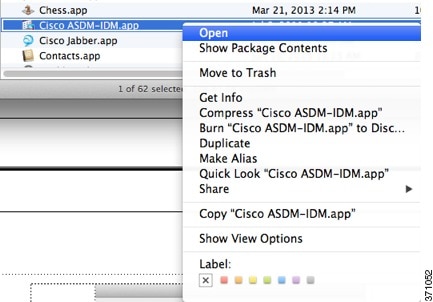
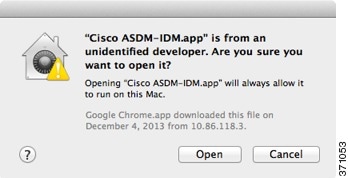
 Feedback
Feedback