Overview
This document describes how to upgrade the firmware on a Cisco Secure Network Server (SNS) 3700 series appliance.
 Note |
We recommend that you perform graceful shutdown of the Cisco ISE services on the Cisco SNS appliance by using the halt CLI command before performing this upgrade. Forced shutdown or reload of the Cisco SNS server may corrupt Cisco ISE database. |
Upgrade to Cisco SNS 37x5 Firmware Release 4.3.4.242038
You can upgrade to Cisco SNS 37x5 firmware release 4.3.4.242038 from the following releases:
-
4.3(4.241063)
-
4.3(4.240152)
The following files are required for this upgrade:
-
SNS-37xx-BIOS-4-3-4b_ISE.pkg file: BIOS firmware for Cisco SNS 3700 series appliance
-
SNS-37xx-HUU-4.3.4.242038_ISE.iso: Host Upgrade Utility (HUU) .iso file for Cisco SNS 3700 series appliance
For more information about the firmware release 4.3.4.242038, see the Release Notes for Cisco UCS Rack Server Software, Release 4.3(4) - Cisco
Upgrade to Cisco SNS 37x5 Firmware Release 4.3.4.241063
You can upgrade to Cisco SNS 37x5 firmware release 4.3.4.241063 from the following releases:
-
4.3(4.240152)
-
4.3(2.240009)
The following files are required for this upgrade:
-
SNS-37xx-BIOS-4-3-4a_ISE.pkg file: BIOS firmware for Cisco SNS 3700 series appliance
-
SNS-37xx-HUU-4.3.4.241063_ISE.iso: HUU .iso file for Cisco SNS 3700 series appliance
For more information about the firmware release 4.3.4.241063, see the Release Notes for Cisco UCS Rack Server Software, Release 4.3(4) - Cisco.
 Note |
If you are upgrading from firmware release 4.3.4.240152, you can directly perform the HUU ISO upgrade using the SNS-37xx-HUU-4.3.4.241063_ISE.iso file. For other releases, you must first upgrade the BIOS firmware using the SNS-37xx-BIOS-4-3-4a_ISE.pkg file and then perform the HUU ISO upgrade using the SNS-37xx-HUU-4.3.4.241063_ISE.iso file. You must download these files from the Cisco ISE Software Download site. |
Upgrade to Cisco SNS 37x5 Firmware Release 4.3.4.240152
You can upgrade to Cisco SNS 37x5 firmware release 4.3.4.240152 from the following releases:
-
4.3(2.240009)
-
4.3(2.230207)
The following files are required for this upgrade:
-
SNS-37xx-BIOS-4-3-4a_ISE.pkg file: BIOS firmware for Cisco SNS 3700 series appliance
-
SNS-37xx-HUU-4.3.4.240152_ISE.iso: HUU .iso file for Cisco SNS 3700 series appliance
For more information about the firmware release 4.3.4.240152, see the Release Notes for Cisco UCS Rack Server Software, Release 4.3(4) - Cisco.
Upgrade to Cisco SNS 37x5 Firmware Release 4.3(2.240009)
You can upgrade to Cisco SNS 37x5 firmware release 4.3(2.240009) from the following releases:
-
4.3(2.230207)
-
4.2(3g)
-
4.2(2f)
The following files are required for this upgrade:
-
SNS-37xx-BIOS-4-3-2e_ISE.pkg file: BIOS firmware for Cisco SNS 3700 series appliance
-
SNS-37xx-HUU-4.3.2.240009_ISE.iso: HUU .iso file for Cisco SNS 3700 series appliance
For more information about the firmware release 4.3(2.240009), see the Release Notes for Cisco UCS Rack Server Software, Release 4.3(2).
Upgrade to Cisco SNS 37x5 Firmware Release 4.3(2.230207)
You can upgrade to Cisco SNS 37x5 firmware release 4.3(2.230207) from the following releases:
-
4.2(3g)
-
4.2(2f)
The following files are required for this upgrade:
-
SNS-37xx-BIOS-4-3-2c_ISE.pkg file: BIOS firmware for Cisco SNS 3700 series appliance
-
SNS-37xx-HUU-4.3.2.230207_ISE.iso: HUU .iso file for Cisco SNS 3700 series appliance
For more information about the firmware release 4.3(2.230207), see the Release Notes for Cisco UCS Rack Server Software, Release 4.3(2).
Upgrade to Cisco SNS 37x5 Firmware Release 4.2(3g)
You can upgrade to Cisco SNS 37x5 firmware release 4.2(3g) from firmware release 4.2(2f). The following files are required for this upgrade:
-
SNS-37xx-BIOS-4-2-3c-0_ISE.pkg file: BIOS firmware for Cisco SNS 3700 series appliance
-
SNS-37xx-HUU-4.2.3g_ISE.iso: HUU .iso file for Cisco SNS 3700 series appliance
For more information about the firmware release 4.2(3g), see the Release Notes for Cisco UCS Rack Server Software, Release 4.2(3).
You must download the upgrade files from the Cisco ISE Software Download site.
 Note |
The screenshots given in this document were taken while upgrading the firmware from 4.2(2f) to 4.2(3g). These screenshots are only for your reference. |
Upgrade and Activate the Firmware
You must perform the following steps in the sequence given below to upgrade and activate the firmware:
Procedure
|
Step 1 |
|
|
Step 2 |
|
|
Step 3 |
 Note |
If the BIOS firmware is not upgraded before the HUU ISO upgrade, then the BIOS will not be loaded properly and the boot options will not be displayed. |
Update BIOS Firmware
Procedure
|
Step 1 |
Check the BIOS check box and click Update. |
|
Step 2 |
Click Install BIOS Firmware Through Browser Client and select the BIOS image. |
|
Step 3 |
Click Install Firmware. 
BIOS is successfully uploaded as the backup version. 
|
Activate BIOS
Procedure
|
Step 1 |
Choose Host Power > Power Off to manually power off the server. |
|
Step 2 |
Check the BIOS check box. |
|
Step 3 |
Click Activate. |
|
Step 4 |
Choose the BIOS version and click Activate Firmware. 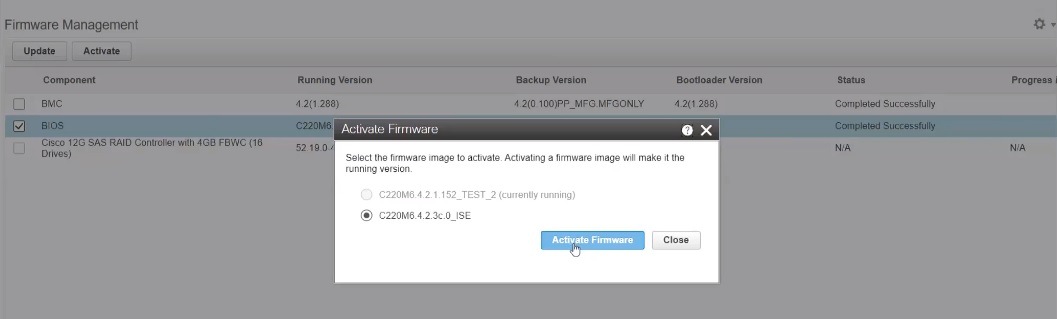
|
|
Step 5 |
Choose Host Power > Power On after activating the BIOS. |
Update and Activate other Firmwares using HUU ISO
Procedure
|
Step 1 |
In the Cisco Integrated Management Controller toolbar, click Launch vKVM to launch the KVM console. |
||
|
Step 2 |
In the KVM console, choose Virtual Media > vKVM-Mapped vDVD. 
|
||
|
Step 3 |
Click Browse and browse for the HUU .iso file. |
||
|
Step 4 |
Click Map Drive. |
||
|
Step 5 |
Press F6 when prompted to open the Boot Menu window. |
||
|
Step 6 |
In the Boot Menu window, choose UEFI: Cisco vKVM-Mapped vDVD2.00. 
|
||
|
Step 7 |
Read the Cisco Software License Agreement and click Agree to proceed with the update. The Cisco Host Upgrade Utility window appears with the list of components that are available for update.
|
||
|
Step 8 |
Click Update & Activate. |
||
|
Step 9 |
In the Update & Activate All window, check the Power Cycle to Activate check box and click Update & Activate. 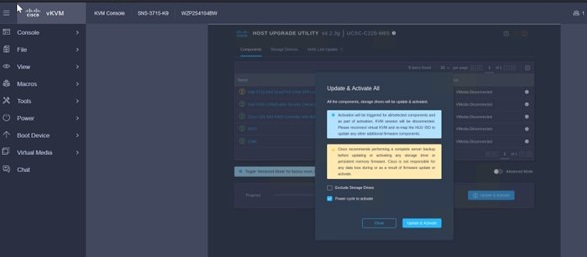
|
||
|
Step 10 |
The system is restarted after the firmware upgrade. Log in back to verify the upgraded firmware versions. |
Verify the Firmware Version
Choose Admin > Firmware Management and verify the upgraded firmware versions in the Running Version column.

Choose Chassis > Summary and verify the firmware versions.

 Note |
Rollback of BMC and BIOS is not recommended while upgrading using the HUU ISO because it might cause compatibility issues. |
 Feedback
Feedback