New and Changed
The following table provides an overview of the significant changes up to the current release. The table does not provide an exhaustive list of all changes or of the new features up to this release.
|
Cisco APIC Release |
Feature |
Description |
|---|---|---|
|
6.1(2) |
SDWAN Integration | Integration of SDWAN into the Cisco Application Centric Infrastructure (ACI) is no longer supported. |
|
4.1(1i) |
Support was added to configure an SDWAN controller as an external device manager with SD WAN capability. |
This guide was created for the Cisco ACI and SDWAN integration. |
|
4.2(1) |
Provides support for enabling reverse traffic that is destined for the Cisco ACI data center to receive differentiated services over the WAN. |
See About SDWAN Integration for more information. |
About SDWAN Integration
Cisco ACI release 4.1(1i) adds support for WAN SLA policies. This feature enables tenant admins to apply preconfigured policies to specify the levels of packet loss, jitter, and latency for the tenant traffic over the WAN. When you apply a WAN SLA policy to the tenant traffic, the Cisco APIC sends the preconfigured policies to a vManage controller. The vManage controller, which is configured as an external device manager that provides Cisco Software-Defined Wide Area Network (SDWAN) capability, chooses the best possible WAN link that meets the loss, jitter, and latency parameters specified in the SLA policy.
You apply the WAN SLA policies to the tenant traffic though contracts. Before applying the WAN SLA policies, you must first establish a connection between the vManage controller and the Cisco APIC.
 Note |
|
Cisco APIC release 4.2(1) adds support for enabling returning traffic from a remote site that is destined for the ACI data center to receive differentiated services over the WAN. After the tenant admin registers the Cisco APIC to vManage, the Cisco APIC pulls the WAN-SLA policies and the WAN-VPN from vManage. Then, the Cisco APIC assigns DSCP to each WAN-SLA policy and pushes a prefix list. The prefix list, which is taken from the EPG if the contract between this EPG and L3Out has WAN-SLA configured, enables quality of service on the returning traffic. The WAN-SLA policy and WAN-VPN are both available in the tenant common. Tenant admins map the WAN-VPNs to VRFs on remote sites.
 Note |
If you configure a subnet prefix under an EPG, the Cisco APIC pushes the subnet prefixes. If you configure a subnet and host prefix under an EPG, the Cisco APIC pushes only the subnet prefixes. |
This document explains how to use the Cisco APIC GUI, CLI, and REST API to connect a preexisting vManage controller to the Cisco APIC, to apply the preconfigured WAN SLA policies, and to use a VPN to map VRFs on remote sites. For information about setting up the vManage controller, see the Integrate Cisco XE SD-WAN Router with Cisco ACI chapter of the Policies Configuration Guide: https://www.cisco.com/c/en/us/support/routers/sd-wan/tsd-products-support-series-home.html.
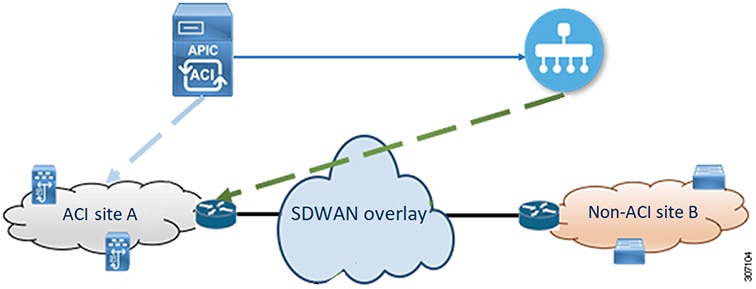
Connecting to a vManage Controller and Applying WAN SLA Policies Using the Cisco APIC GUI
Connecting to a vManage Controller Using the Cisco APIC GUI
This task explains how to connect an SDWAN controller (vManage controller) to the Cisco APIC.
Before you begin
You have already configured a vManage controller. For information, see the Integrate Cisco XE SD-WAN Router with Cisco ACI chapter of the Policies Configuration Guide: https://www.cisco.com/c/en/us/support/routers/sd-wan/tsd-products-support-series-home.html.
Procedure
|
Step 1 |
On the menu bar, choose . The Create Integrations Group dialog appears. |
||
|
Step 2 |
Enter the appropriate values in the Create Integrations Group dialog.
|
||
|
Step 3 |
Click Submit. You are now in the Integrations window, which displays the name of the integrations group as a row in a summary table. |
||
|
Step 4 |
Click the row in the summary table that contains the name of the group you created. The Integration Groups window appears in the Work pane, and the UCSM and vManage icons appear as sub-nodes under the group icon in the Navigation pane. |
||
|
Step 5 |
Right-click vManage and choose Create Integration Manager. The Create Integration dialog appears.
|
||
|
Step 6 |
Enter the appropriate values in the Create Integration dialog fields.
|
||
|
Step 7 |
Click Submit when finished. You return to the Integrations window. |
What to do next
Confirm that the SDWAN controller configuration was successful.
Confirming the vManage Controller is Connected Using the Cisco APIC GUI
This section explains how to use the Cisco APIC GUI to confirm that the SDWAN controller (vManage controller) connection was successful.
Before you begin
You must first configure a vManage controller and establish a connection to the Cisco APIC.
For information about establishing a connection between the Cisco APIC and the vManage controller using the Cisco APIC GUI, see Connecting to a vManage Controller Using the Cisco APIC GUI
Procedure
|
Step 1 |
On the menu bar, choose Integrations. The names of the previously created integration groups appear as subtabs. |
|
Step 2 |
Click on the name of the group with the SDWAN controller configuration you want to confirm. The group appears as an icon in the Navigation pane. |
|
Step 3 |
From the Navigation pane, expand the group name node icon. The UCSM and vManage icons appear in the Navigation pane. |
|
Step 4 |
Expand the vManage icon. The Integration_Name node appears in the Navigation pane. |
|
Step 5 |
Click the Integration_Name node. The Integration window appears in the Work pane with the System Info, Policy, Faults, and History tabs. |
|
Step 6 |
Click the System Info tab. The System Info properties appear in the Work pane. The Status field contains a message indicating that the SDWAN configuration was successful or if it failed. If the configuration was successful, the Partner ID property is also populated with a value. |
What to do next
If not already specified, associate a WAN SLA policy with a contract associated between the tenant EPG traffic and the L3Out. For more information, see Associating a WAN SLA Policy with a Contract Using the Cisco APIC GUI
Associating a WAN SLA Policy with a Contract Using the Cisco APIC GUI
This section explains how to associate a preconfigured WAN SLA policy with a contract using the Cisco APIC GUI.
 Note |
The contract you associate with preconfigured WAN SLA policies must be associated “between the tenant EPG and the external EPG defined in the L3Out. |
Before you begin
You must first create a contract with a subject. For information on creating contracts, see the Cisco APIC Basic Configuration Guide.
Procedure
|
Step 1 |
On the menu bar, choose Tenant and the tenant name on which you want to operate. |
||
|
Step 2 |
In the Navigation pane, expand the tenant-name and . The standard contracts appear in the Navigation pane. |
||
|
Step 3 |
In the Navigation pane, expand the contract that you want to associate with the SDWAN controller. The contract subjects appear in the Navigation pane. |
||
|
Step 4 |
In the Navigation pane, click a subject icon. The Contract Subject window appears in the Work pane. |
||
|
Step 5 |
Click the WAN SLA Policy drop-down arrow and choose a policy. |
||
|
Step 6 |
If the QoS Priority value is set to Unspecified, click the QoS Priority drop-down arrow and choose a level.
|
Matching a WAN VPN to a Tenant VRF Using the GUI
This task demonstrates how to match a WAN VPN to a tenant VRF using the GUI.
Procedure
|
Step 1 |
On the menu bar, choose Tenant and the tenant name on which you want to operate. |
||
|
Step 2 |
In the Navigation pane, expand the tenant-name and . The configured VRFs appear in the Navigation pane. |
||
|
Step 3 |
From the Navigation pane, click the VRF you want to match with a WAN VPN. The Policy tab appears in the Work pane. |
||
|
Step 4 |
Click the Policy tab. The VRF properties appear in the Work pane. |
||
|
Step 5 |
WAN VPN drop-down arrow and choose the VPN.
|
Connecting to a vManage Controller and Applying WAN SLA Policies Using the CLI
Connecting to a vManage Controller Using the CLI
This task demonstrates how to connect an SDWAN controller (vManage controller) to the Cisco APIC using the CLI.
Before you begin
You have already configured a vManage controller. For information, see the Integrate Cisco XE SD-WAN Router with Cisco ACI chapter of the Policies Configuration Guide: https://www.cisco.com/c/en/us/support/routers/sd-wan/tsd-products-support-series-home.html.
Procedure
|
Connect a vManage controller: |
What to do next
Apply WAN SLA policies to a contract subject
Applying WAN SLA Policies to a Contract Subject Using the CLI
This task demonstrates how to apply WAN SLA policies to a contract subject using the CLI.
Before you begin
You must first create a contract with a subject. For information on creating contracts, see the Cisco APIC Basic Configuration Guide.
 Note |
The contract you associate with preconfigured WAN SLA policies must be associated between the tenant EPG and the external EPG defined in the L3Out. |
Procedure
|
Apply WAN SLA policies to a contract subject: |
Matching a WAN VPN to a Tenant VRF Using the CLI
This task demonstrates how to match a WAN VPN to a tenant VRF using the CLI.
Procedure
|
Matching a WAN VPN to a tenant VRF: |
What to do next
Connecting to a vManage Controller and Applying WAN SLA Policies Using the REST API
Connecting a vManage Controller Using the REST API
This task demonstrates how to connect to a preexisting SDWAN controller (vManage controller) to the Cisco APIC using the REST API.
Before you begin
You have already configured a vManage controller. For information, see the Integrate Cisco XE SD-WAN Router with Cisco ACI chapter of the Policies Configuration Guide: https://www.cisco.com/c/en/us/support/routers/sd-wan/tsd-products-support-series-home.html.
Procedure
|
Specify the vManage controller as an external device manager with SD WAN capability. |
What to do next
Apply WAN SLA policies to a contract subject (See Applying WAN SLA Policies to a Contract Subject Using the REST API).
Applying WAN SLA Policies to a Contract Subject Using the REST API
This task demonstrates how to associate a WAN SLA policy with a subject in a contract.
 Note |
The contract you associate with preconfigured WAN SLA policies must be associated between the tenant EPG and the external EPG defined in the L3Out. |
Before you begin
You must first create a contract with a subject. For information on creating contracts, see the Cisco APIC Basic Configuration Guide.
Procedure
|
Add a relation to a WAN SLA policy from a subject in a contract that can be between a tenant EPG and an L3Out. |
Matching a WAN VPN to a Tenant VRF Using the REST API
This section demonstrates how to match a WAN VPN to a tenant VRF and how to delete the match using the REST API.
Procedure
|
Step 1 |
To match a WAN VPN to a tenant VRF: |
|
Step 2 |
To delete a WAN VPN match to a tenant VRF: |
Removing the vManage Controller Registration
Removing the vManage Controller Registration Using the Cisco APIC GUI
This task explains how to remove the SDWAN controller (vManage controller) registration from the Cisco APIC.
 Note |
When the vManage controller is registered with the Cisco APIC, a conduit is created from inside Cisco ACI. When the registration is removed, that channel is disconnected. |
Before you begin
You have connected a vManage controller to the Cisco APIC that you want to disconnect.
Procedure
|
Step 1 |
On the menu bar, choose . The Integration Groups window appears in the work pane. |
|
Step 2 |
From the navigation pane, expand the nodes representing the . |
|
Step 3 |
Right-click the vManage_controller_name and choose Delete. A Delete dialog appears. |
|
Step 4 |
Click Yes. The vManage controller is now disconnected. |
Removing the vManage Controller Registration Using the Cisco APIC CLI
This task explains how to remove the SDWAN controller (vManage controller) registration from the Cisco APIC.
 Note |
When the vManage controller is registered with the Cisco APIC, a conduit is created from inside Cisco ACI. When the registration is removed, that channel is disconnected. |
Before you begin
You have connected a vManage controller that you want to disconnect from the Cisco APIC.
Procedure
|
Disconnect the vManage controller from the Cisco APIC: |
Removing the vManage Controller Registration Using the REST API
This task explains how to remove the SDWAN controller (vManage controller) registration from the Cisco APIC.
 Note |
When the vManage controller is registered with the Cisco APIC, a conduit is created from inside Cisco ACI. When the registration is removed, that channel is disconnected. |
Before you begin
You have connected a vManage controller to the Cisco APIC that you want to disconnect.
Procedure
|
To remove the vMange controller registration: |
 Feedback
Feedback