Installation and Configuration Note for the Catalyst 4500 Series Network Analysis Module
Available Languages
Table Of Contents
Installation and Configuration Note for the Catalyst 4500 Series Network Analysis Module
Understanding How the NAM Works
Understanding How the NAM Uses SPAN
Understanding How the NAM Uses NDE
Features of the NAM Front Panel
Installing and Removing the NAM
Changing the NAM CLI Passwords
Additional NAM Software Administrative Commands
Web Username and Password Guidelines
Standards Compliance Specifications
Obtaining Technical Assistance
Obtaining Additional Publications and Information
Installation and Configuration Note for the Catalyst 4500 Series Network Analysis Module
Product Numbers: WS-X4-SVC-NAM = Catalyst 4500 Series Network Analysis Module
This publication describes how to physically install and verify the operation of the Catalyst 4500 Series Network Analysis Module (NAM). All software configuration tasks are discussed in the Quick Start Guide for the Catalyst 4500 Series Network Analysis Module.
Contents
This document contains these sections:
•
Installing and Removing the NAM
•
Standards Compliance Specifications
•
Obtaining Technical Assistance
Safety Overview
Throughout this publication, safety warnings appear in procedures that can harm you if performed incorrectly. A warning symbol precedes each warning statement.
Network Analysis Module
This section describes the Catalyst 4500 series Network Analysis Module (WS-X4-SVC-NAM).
The NAM monitors and analyzes network traffic for the Catalyst 4500 series switches using remote monitoring (RMON) and other related management information bases (MIBs).
The NAM is supported by the Catalyst 4006, 4503, 4506, 4507R and 4510R switches, in any slot other than those reserved for a supervisor engine.

Note
Slot 10 in the Catalyst 4510R with a Supervisor Engine V will support a NAM, although the second data port will not be available.
Understanding How the NAM Works
The NAM monitors and analyzes network traffic for the Catalyst 4500 series switches using remote monitoring (RMON), RMON extensions for switched networks (SMON), and other management information bases (MIBs).
The NAM monitors, analyzes, and views NetFlow on remote devices and supports RMON groups such as:
•
RMON groups defined in RFC 2819
•
RMON2 groups defined in RFC 2021
•
DSMON groups defined in RFC 3287
•
High Capacity RMON groups defined in RFC 3273 (except the media Independent Group)
•
SMON groups defined in RFC 2613
•
All groups defined in the Application Response Time MIB.
You can use any other IETF-compliant RMON application to access link, host, protocol, and response-time statistics for capacity planning, departmental accounting, and real-time application protocol monitoring. You also can use filters and capture buffers to troubleshoot the network.
The NAM can analyze Ethernet traffic from the following sources:
•
Ethernet, Fast Ethernet, Gigabit Ethernet, trunk port, or Fast EtherChannel SPAN or RSPAN sources.
For more information about SPAN and RSPAN, refer to the "Configuring SPAN and RSPAN" chapter in the Catalyst 4500 Series Switch Software Configuration Guide.
•
NetFlow Data Export (NDE).
For more information about NDE, refer to the Catalyst 4500 Series Switch Software Configuration Guide.
Understanding How the NAM Uses SPAN
The WS-X4-SVC-NAM platform provides two destination ports for SPAN, unless it is in slot 10 of a Catalyst 4510R with a Supervisor Engine V. SPAN is the richest information source available, and is the optimal method for collecting information for the NAM. Multiple SPAN sessions to the NAM are supported, but they must be destined for different ports. The NAM destination ports for use by the SPAN graphical user interface (GUI) are named DATA PORT 1 and DATA PORT 2 by default.
Each of these ports is independent. You may create collections that are populated by only the traffic from one of the ports, or collections can be populated by traffic from both ports. You can still create VLAN-based collections, with packets from either port that match the specified VLAN populating such collections.
To configure SPAN on the NAM, use the NAM GUI or the switch CLI using the "Configuring SPAN and RSPAN" chapter in the Catalyst 4500 Series Switch Software Configuration Guide. You may configure ports, vlans, or etherchannels as source interfaces, and may mix the direction but not the type of source interefaces.
SPAN Traffic
All network traffic, including multicast and bridge protocol data unit (BPDU) packets, can be monitored using SPAN.
In some SPAN configurations, multiple copies of the same source packet are sent to the SPAN destination interface. For example, a bidirectional (both ingress and egress) SPAN session is configured for sources a1 and a2 to a destination interface d1. If a packet enters the switch through a1 and gets switched to a2, both incoming and outgoing packets are sent to destination interface d1; both packets would be the same (unless a Layer-3 rewrite had occurred, in which case the packets would be different).
Understanding How the NAM Uses NDE
To use a remote device as a NetFlow Data Export (NDE) data source for the NAM, you must configure the remote device itself to export NDE packets to UDP port 3000 on the NAM. You may need to configure the device itself on a per-interface basis. A screen has been added to the web application UI for specifying NDE devices. An NDE device is identified by its IP address. By default the switch's local supervisor engine always is available as an NDE device if the netflow module is installed.
You then can define additional NDE devices by specifying the IP addresses and (optionally) the community strings. Community strings are used to upload convenient textual strings for interfaces on the remote devices that are monitored in NetFlow records.
For more information about NDE data sources for the NAM, refer to the online help of the NAM Traffic Analyzer GUI. The selection path is Contents>Setting Up the Application>Setting Up Data Sources>Understanding NetFlow Interfaces.
Managing the NAM
The NAM is managed and controlled from the embedded web-based NAM Traffic Analyzer application (directing a web browser to the NAM) or a Simple Network Management Protocol (SNMP) management application.
The NAM Traffic Analyzer application provides access to the management features and monitoring features for NAM data and voice traffic through a web browser. To use the NAM Traffic Analyzer application, you first need to do some basic configuration tasks on the NAM using the CLI. You then can start the NAM Traffic Analyzer application by entering the ip http server enable CLI command.
With NAM Traffic Analyzer, you can do the following tasks:
•
Configure collections
•
Monitor statistics
•
Capture and decode packets
•
Set and view alarms
•
Configure and view historical reports
For added security, you can use the NAM Traffic Analyzer application to configure the NAM to use a remote TACACS+ server. A TACACS+ server can be used for authentication and authorization for your web-based users. You also can use a local database on the NAM for security.
If you have a NAM that is already configured and running in the switch, and you are familiar with the NAM, you can begin using the NAM Traffic Analyzer application by entering the ip http server enable CLI command and then starting NAM Traffic Analyzer in your browser.
Refer to the User Guide for the Network Analysis Module Traffic Analyzer Release 3.3 for more information about using the NAM Traffic Analyzer application.
New NAM Features
These are the new features for the NAM platforms in software release 3.3:
•
Support for the new, high-performance, WS-X4-SVC-NAM hardware platform with interfaces to the architecture in Catalyst 4500 series switches and interfaces to the shared memory architecture.
•
Detailed monitoring of Media Gateway Control Protocol (MGCP)-based voice over IP sessions
In addition to currently supported (on other platforms) application level statistics and decodes for MGCP, the NAM now provides visibility to end points, call parameters, and reported call-quality statistics similar to what is available for Skinny Client Control Protocol and H.323 protocols.
•
Increased capture buffer size for the Cisco Catalyst 6500 Series NAM-2 hardware platform
Enhances the data capture capacity of NAM-2 to 150 MB, including a "wrap when full" option.
•
Easy enabling of mini-Remote Monitoring (RMON) statistics on Cisco Catalyst switch supervisor engine through the NAM Traffic Analyzer
Enhanced integration with the switch makes it possible for NAM users to enable mini-RMON collections through the Web-based NAM Traffic Analyzer. Using mini-RMON statistics, the NAM Traffic Analyzer provides real-time and historical reports on the use of all Ethernet ports in the switch at the Layer 2 level. Purchasing a separate mini-RMON agent license is not required with the NAMs.
•
Improved out-of-the-box traffic analysis and reporting
Default monitoring settings enable immediate data collection for applications, hosts, and conversation statistics, as well as selected historical reports.
•
Enhancements to the display, export, and printing of monitored statistics
Users can view the percent distribution of real-time statistics, export data in .csv format, and easily print the content of monitoring screens.
Features of the NAM Front Panel
The front panel has no network or peripheral interface for configuration. There are 3 LEDs and a pushbutton for manual shutdown on the front panel. You must shut down the NAM (but need not shut down the entire switch) before removing the NAM from the switch.
Figure 1 Catalyst 4500 Series NAM (WS-X4-SVC-NAM)

The following sections describe the LEDs and button on the Catalyst 4500 series Network Analysis Module:
•
LEDs
LEDs
Table 1 describes the LEDs on the NAM front panel.
Table 1 Catalyst 4500 Series Network Analysis Module LEDs (WS-X4-SVC-NAM)
STATUS
Indicates the results of a series of self-tests.
Green
All diagnostic tests passed.
Red
A test failed.
Orange
System boot or diagnostic test is in progress.
Off
Module is disabled.
STORAGE
Indicates mass storage access activity.
Green (pulsing)
Mass storage is operational and being accessed by the CPU.
Off
Mass storage idle.
SYSTEM
Off
Orange (solid)
Green (pulsing)
Green (solid)
Red (pulsing)
Red (solid)
Indicates the status of the CPU.
No power to CPU
Boot and POST in progress
Shutdown in progress (normal)
CPU functioning
Shutdown in progress (emergency)
Malfunction
Shutdown Button

CautionDo not remove the NAM from the switch until the NAM has shut down completely and the SYSTEM status LED is off. You can cause physical damage to the NAM's hard disk if you remove it from the switch before it completely shuts down.
The Shutdown button is used to manually shut down the NAM when the CLI or NAM CLI is unavailable or is not responding. The shutdown pushbutton allows an operator to request a normal shutdown without console operation. Ideally, you would always shut down the NAM from the CLI as shown in step 1 of the "Removing the NAM" section.
To request a normal shutdown, hold the shutdown button down for at least five seconds (pushing the button briefly will have no effect).This will request that the CPU shut down, and the SYSTEM LED will switch from solid green to blinking green. Release the button when it starts blinking. When the SYSTEM LED has stopped blinking (which may take several minutes), it is safe to remove the NAM.
To request an emergency shutdown, keep holding the shutdown button down after the SYSTEM LED has started to blink green. After ten seconds, the SYSTEM LED will start to blink red to indicate an emergency shutdown. Keep holding the shutdown button down until the SYSTEM LED is off. An emergency shutdown may result in loss of current data and corruption of stored data. If this happens, you might be able to correct the problem by reloading the application software as described in the "Upgrading the NAM Software" section.
To request a forcible shutdown (in case the NAM fails to respond to a normal shutdown request or if the SYSTEM LED indicates a malfunction and is solid red), keep holding the shutdown button until the SYSTEM LED is off. While holding the button, the SYSTEM LED will start blinking red to indicate that a forcible shutdown is about to occur. This procedure may result in loss of current data and corruption of stored data but will prevent permanent damage to the storage media. This procedure should only be performed on a malfunctioning system or in a serious emergency.
To recover from data corruption due to improper, emergency, or forceable shut down, reload the application software as described in the "Upgrading the NAM Software" section, using the recovery option mentioned there. If the NAM is still not functioning, return the unit to Cisco for service.
Specifications
Table 2 describes the specifications for the NAM.
Table 2 Specifications
Dimensions (H x W x D)
1.2 x 14.4 x 16 in. (3.0 x 35.6 x 40.6 cm)
Weight
5 lb (2.27 kg)
Environmental conditions:
Operating temperature
Nonoperating temperature
Humidity
Humidity - Ambient
(Noncondensing) Nonoperating and StorageAltitude
32 to 104×F (0 to 40×C)
-40 to 158×F (-40 to 70×C)
10 to 90%, noncondensing
5 to 95%
Sea level to 10,000 ft (3050 m)
Requirements
Table 3 lists the NAM software versions supported by Cisco IOS software.
Table 3 NAM Software Compatibility
1.1(1)
3.3(1)
12.2(18)EW or later releases
Netscape 7.0 or 7.1 on Windows 2000 and Solaris
Internet Explorer 5.5 and 6.0 on Windows 2000
Installing and Removing the NAM
The NAM must be shut down as described in the "Shutdown Button" section before you remove it from the switch. This will not require you to shut down the entire switch, just the NAM itself. You may do this using the NAM CLI. the Switch CLI or the shutdown button on the front of the module (see the "Shutdown Button" section).
This section contains the following subsections:
Required Tools
You will need these tools to install a NAM in a Catalyst 4500 series switch:
•
Number 1 and number 2 Phillips screwdrivers for the captive installation screws
•
3/16-inch flat-blade screwdriver for the captive installation screws on other modules
•
Antistatic mat or antistatic foam
•
Wrist strap or other grounding device

Note
Whenever you handle a NAM, use a wrist strap or other grounding device to prevent ESD damage.
Installing the NAM
Catalyst 4000 family switches have horizontal chassis slots that are numbered from top to bottom. On the Catalyst 4006, 4503, and 4506 switches, you can only install the supervisor engine in slot 1. On the Catalyst 4507R or Catalyst 4510R switch, you install the primary supervisor engine in slot 1 and an optional redundant supervisor engine in slot 2. You can not install a NAM in a slot intended for a supervisor engine.
WarningHazardous voltage or energy is present on the backplane when the system is operating. Use caution when servicing. Statement 1034

CautionTo prevent ESD damage, handle the NAM by the carrier edges only.
To install a NAM in a Catalyst 4500 series switch, follow this procedure:
Step 1
Take the necessary precautions to prevent ESD damage as described in the installation guide for your switch.
Step 2
Choose a slot for the NAM. Any slot not intended for a supervisor engine will work.
Step 3
Loosen the captive installation screws that secure the switching-module filler plate or the existing switching module (whichever is present) and remove it.
Step 4
Remove the switching-module filler plate or the existing switching module from the desired slot. If a switching module filler plate was installed, save it for future use. If you are removing an existing supervisor engine, see the "Removing the NAM" section.
Step 5
To install the NAM, grasp the NAM front panel with one hand and place your other hand under the carrier to support the NAM, as shown in Figure 2. Do not touch the printed circuit boards or connector pins.
Step 6
Align the edges of the NAM carrier with the slot guides on the sides of the switch chassis, as shown in Figure 2.
Figure 2 Installing the NAM in the Chassis

Step 7
Pivot the two module ejector levers out and away from the faceplate.
Step 8
Carefully slide the NAM into the slot until the notches on both ejector levers engage the chassis sides.
Step 9
Using the thumb and forefinger of each hand, simultaneously pivot in both ejector levers to fully seat the NAM in the backplane connector.

CautionAlways use the ejector levers when installing or removing a NAM. A NAM that is partially seated in the backplane will not function correctly.
Step 10
Use a screwdriver to tighten the captive installation screws on each end of the NAM faceplate.
To check the status of the NAM, perform these steps:
Step 1
Ensure that the LED labeled SYSTEM turns on as a solid orange, then turns green (CPU operational). The STORAGE LED may also pulse green.
Step 2
When the NAM is online, enter the show module command. Verify that the system acknowledges the new module and that the module's status is good.
Step 3
If the NAM is not operational, reset it. If the NAM is still not operational, try booting from the maintenance image using the hw-module module mod_num reset cf:1 command. If this fails, contact your customer service representative.
Removing the NAM
WarningHazardous voltage or energy is present on the backplane when the system is operating. Use caution when servicing. Statement 1034

CautionTo prevent ESD damage, handle the NAM by the carrier edges only.
To remove a NAM from a Catalyst 4500 series switch, follow this procedure:
Step 1
Shut down the NAM using the switch CLI as shown, or using the shut down button (see "Shutdown Button" section):
Switch#session module 8Attaching console to module 8Type 'exit' at the remote prompt to end the sessionCisco Network Analysis Module (WS-X4-SVC-NAM)login: rootPassword:Terminal type: vt100Cisco Network Analysis Module (WS-X4-SVC-NAM) Console, 3.3(1)Copyright (c) 1999-2004 by cisco Systems, Inc.root@Switch# shutdownShut down the NAM? (y/n) [n]: ySystem shutdown in process...Please wait...Switch#Broadcast message from root Tue Mar 9 22:25:50 2004...The system is going down for system halt NOW !!Switch#Wait until the SYSTEM LED goes off or make sure the status in output from the show module command shows the module in reset before removing the module.
Step 2
Loosen the captive installation screws (see Figure 3).
Figure 3 Captive Installation Screws and Ejector Levers

Step 3
Grasp the left and right ejector levers and simultaneously pivot the levers outward to release the NAM from the backplane connector. Figure 3 shows a close-up of the right ejector lever.
Step 4
Grasp the front panel of the NAM with one hand and place your other hand under the carrier to support and guide it out of the slot. Do not touch the printed circuit boards or connector pins.
Step 5
Carefully pull the NAM straight out of the slot, keeping your other hand under the carrier to guide it.
Step 6
Place the NAM on an antistatic mat or antistatic foam, or immediately install it in another slot.
WarningBlank faceplates and cover panels serve three important functions: they prevent exposure to hazardous voltages and currents inside the chassis; they contain electromagnetic interference (EMI) that might disrupt other equipment; and they direct the flow of cooling air through the chassis. Do not operate the system unless all cards, faceplates, front covers, and rear covers are in place. Statement 1029
Step 7
If the slot is to remain empty, install a switching-module filler plate (part number 800-00292-01).
Verifying the Installation
To verify that the system acknowledges the new module and has brought it online, enter the show module [mod-num | all] command.
This example shows the output of the show module command:
Switch# show moduleChassis Type :WS-C4503Power consumed by backplane :10 WattsMod Ports Card Type Model Serial No.---+-----+--------------------------------------+------------------+-----------1 2 1000BaseX (GBIC) Supervisor(active) WS-X4013+ JAE07470NE32 3 Network Analysis Service Module WS-X4-SVC-NAM P2 3203 3 Network Analysis Service Module WS-X4-SVC-NAM INM07510001M MAC addresses Hw Fw Sw Status--+--------------------------------+---+------------+----------------+---------1 0005.9a38.5e80 to 0005.9a38.5e81 2.0 12.1(19r)EW 12.2(18)EW, EARL Ok2 0005.9a3c.a6a0 to 0005.9a3c.a6a3 0.3 3.3(1) Ok3 000d.eda4.0422 to 000d.eda4.0425 0.4 3.3(1) OkSwitch#Configuring Your NAM
To see how to configure the NAM, refer to the Quick Start Guide that shipped with your NAM.
Administering the NAM
The following sections describe how to administer the NAM from the Cisco IOS CLI. Refer to the CLI documentation to perform these functions using the NAM software CLI.
•
Changing the NAM CLI Passwords
Logging in to the NAM
The NAM application image has two user levels with different access privileges:
•
guest—Read-only access
The default password is "guest."
•
root—All read and write access
The default password is "root."
The NAM maintenance image is only accessible via the switch session command (from an enabled switch user). This image does not require a username or password.
When you boot into either the application image or the maintenance image and set up IP information, that information is synchronized between the images.
To allow remote Telnet sessions into the NAM application image CLI, use the exsession on command. SSH also can be used to log into the NAM. You must install the crypto patch to use this feature. To enable SSH on the NAM, use the exsession on ssh command.
To log in to the NAM, follow these steps:
Step 1
Log in to the Catalyst 4500 series switch using the Telnet connection or the console port connection.
Step 2
At the CLI prompt, establish a console session with the NAM using the session module slot_number command, as follows:
Switch# session module 5Attaching console to module 5Type 'exit' at the remote prompt to end the sessionCisco Network Analysis Module (WS-X4-SVC-NAM)Step 3
At the NAM login prompt, type root to log in as the root user or guest to log in as a guest user.
login: rootStep 4
At the password prompt, enter the password for the account. The default password for the root account is "root" and the default password for the guest account is "guest."
Password:After a successful login, the command line prompt appears as follows:
Cisco Network Analysis Module (WS-X4-SVC-NAM) Console, 3.3(0.6)Copyright (c) 1999-2003 by cisco Systems, Inc.WARNING! Default password has not been changed!root@localhost#
Changing the NAM CLI Passwords
If you have not changed the password from the factory-set default, a warning message displays when you log in to the NAM.
You can use the web application on the local database. If the administrator is unknown, you can use the CLI to remove the local web users from the web user database with the rmwebusers command.

Note
New passwords should be at least six characters in length, and may include uppercase and lowercase letters, numbers, and punctuation marks.
To change the password, follow these steps while you are logged in to the root account on the NAM:
Step 1
Enter this command:
root@localhost# password usernameTo change the root password, make a Telnet connection to the NAM and then use the password root command.
Step 2
Enter the new password:
Changing password for user rootNew UNIX password:Step 3
Enter the new password again:
Retype new UNIX password:passwd: all authentication tokens updated successfully
This example shows how to set the password for the root account:
root@localhost# password rootChanging password for user rootNew UNIX password:Retype new UNIX password:passwd: all authentication tokens updated successfullyIf you forget or lose the password, you can enter the clear hw-module slot < #>password command from the switch CLI to restore the password for the root account to root and the guest account to guest.
The NAM must be running the application image for the clear hw-module slot < #>password command to work.
Resetting the NAM
If you cannot connect to to the NAM through the CLI session command, enter the hw-module module module_number reset command to reset and reboot the NAM. The reset process requires several minutes.
To reset the module from the CLI, perform this task in privileged mode:
Reset the module and boot from the application image.
hw-module module mod_num reset
Reset the module and boot from the maintenance image.
hw-module module mod_num reset cf:1
This example shows how to reset the NAM that is installed in slot 8 from the CLI:
Switch# hw-module mod 8 reset cf:1Proceed with reload of module? [confirm] yUpgrading the NAM Software
You can upgrade both the application software and the maintenance software, but the most common task will likely be upgrading the application software. Upgrading the application software is only possible when you have booted the module from the maintenance image. Upgrading the maintenance image is only possible when you have booted the module from the application image.
Upgrading the NAM Application Software
To upgrade the NAM application software, follow these steps:
Step 1
Copy the NAM application software image to a directory accessible to FTP.
Step 2
Log in to the switch through the console port or through a Telnet session.
Step 3
If the NAM is running in the maintenance image, go to Step 4. If the NAM is not running in the maintenance image, enter this command in privileged mode:
Switch# hw-mod module 8 reset cf:1Proceed with reload of module? [confirm]00:04:12:%C4K_IOSMODPORTMAN-6-MODULEOFFLINE:Module 8 is offline00:05:11:%C4K_IOSMODPORTMAN-6-MODULEOFFLINE:Module 8 is onlineSwitch#Step 4
After the NAM is back online, establish a console session.
Switch# session module 8Attaching console to module 8Type 'exit' at the remote prompt to end the sessionWS-X4-SVC-NAM Maintenance Image, 1.1(1)root@localhost#Step 5
Upgrade the NAM application software by entering:
root@localhost# upgrade ftp-urlftp-url is the FTP location and name of the NAM software image file.

Note
If the FTP server does not allow anonymous users, use the following syntax for the ftp-url value: ftp://user@host/absolute-path/filename. Enter your password when prompted.

Note
When you need to recover from a data or image corruption, use the optional upgrade ftp-url command flag --install.
Step 6
Follow the screen prompts during the upgrade.
Step 7
After completing the upgrade, log out of the NAM.
Step 8
Reset the NAM by entering:
Switch# hw-module slot 8 reset cf:1Proceed with reload of module? [confirm]Switch#Step 9
(Optional) Verify the initial configuration after the NAM comes back online by logging into the NAM root account and then entering:
root@localhost# show iproot@localhost# show snmp
This example shows how to upgrade the NAM application software:
Switch# hw-module slot 8 reset cf:1Proceed with reload of module? [confirm]Switch# session module 8
Attaching console to module 8
Type 'exit' at the remote prompt to end the session
WS-X4-SVC-NAM Maintenance Image, 1.1(1)
root@localhost.cisco.com#root@localhost.cisco.com# upgrade ftp://namlab-pc1/pub/rmon/nam-app.3-3-0-12.bin.gzMounting temporary ramdisk partition for download image.Fetching image ftp://namlab-pc1/pub/rmon/nam-app.3-3-0-12.bin.gz:ftp://namlab-pc1/pub/rmon/nam-app.3-3-0-12.bin.gz (43723K)- [########################] 43723K | 11427.47K/s44772383 bytes transferred in 3.83 sec (11427.28k/sec)Checking /tmp/tmpram/upgrade.binDo you want to proceed installing it? [y/N] yInitializing the application image partition.This process may take several minutes...Applying the image, this process may take several minutes...Performing post install, please wait...Probing devices to guess BIOS drives. This may take a long time.Application image upgrade complete. You can boot the image now.root@localhost.cisco.com# exitexitSwitch# hw-module slot 8 resetProceed with reload of module? [confirm]Switch#Upgrading the NAM Maintenance Software
To upgrade the NAM maintenance software, follow these steps:
Step 1
Copy the NAM maintenance software image to a directory accessible to FTP.
Step 2
Log in to the switch through the console port or through a Telnet session.
Step 3
If the NAM is running in the application image go to Step 4. If the NAM is not running in the application image, enter this command in the privileged mode:
Switch# hw-mod slot 4 resetProceed with reload of module? [confirm]Switch#Switch#1d00h:%C4K_IOSMODPORTMAN-6-MODULEOFFLINE:Module 4 is offlineSwitch#Step 4
Upgrade the NAM maintenance software by entering:
root@localhost# upgrade ftp-urlftp-url is the FTP location and name of the NAM software image file.

Note
If the FTP server does not allow anonymous users, use the following syntax for the ftp-url value: ftp://user@host/absolute-path/filename. Enter your password when prompted.
Step 5
Follow the screen prompts during the upgrade.
Step 6
After completing the upgrade, log out of the NAM.
Step 7
Boot into the maintenance image with this command to reset the NAM maintenance software:
Switch# hw-module slot 8 reset cf:1Proceed with reload of module? [confirm]Switch#Step 8
(Optional) Verify the initial configuration after the NAM comes back online by logging into the NAM root account and enter the following command:
root@localhost# show ipStep 9
(Optional) Reboot into the application image by entering:
Switch# hw-module module 8 reset
This example shows how to upgrade the NAM maintenance software:
Switch#Switch# hw-module slot 3 resetProceed with reload of module? [confirm]Switch#Switch#1d00h:%C4K_IOSMODPORTMAN-6-MODULEOFFLINE:Module 8 is offlineSwitch#1d00h:%C4K_IOSMODPORTMAN-6-MODULEONLINE:Module 8 is onlineSwitch#Switch# session module 8Attaching console to module 8Type 'exit' at the remote prompt to end the sessionCisco Network Analysis Module (WS-X4-SVC-NAM)login: rootPassword:Terminal type: vt100Cisco Network Analysis Module (WS-X4-SVC-NAM) Console, 3.3(1)Copyright (c) 1999-2004 by cisco Systems, Inc.WARNING! Default password has not been changed!root@localhost.cisco.com#root@localhost.cisco.com# upgrade ftp://namlab-pc1/pub/rmon/MP-R2D2/r2d2-mp.1-1-0-8.binFetching image ftp://namlab-pc1/pub/rmon/MP-R2D2/r2d2-mp.1-1-0-8.bin:ftp://namlab-pc1/pub/rmon/MP-R2D2/r2d2-mp.1-1-0-8.bin (4106K)- [########################] 4106K | 11462.21K/s4204733 bytes transferred in 0.36 sec (11460.22k/sec)Upgrading CF with ftp://namlab-pc1/pub/rmon/MP-R2D2/r2d2-mp.1-1-0-8.bin (4204733)Upgrade file ftp://namlab-pc1/pub/rmon/MP-R2D2/r2d2-mp.1-1-0-8.binis downloaded. Upgrading will wipe out thecontents of the CompactFlash.Do you want to proceed installing it [y|N]: yProceeding with installation. Please do not interrupt.Writing to CF . . .. . . done.Upgrade complete.root@hostname.cisco.com# exitSwitch# hw-module slot 8 reset cf:1Proceed with reload of module? [confirm]Switch#Configuring mini-RMON
Individual switch parameters relevant to the NAM can be set using the NAM GUI software. You must explicitly enable mini-RMON for each interface, whether you configure from the GUI or the CLI. To configure mini-RMON using the CLI, enter the rmon collection stats collection-control-index owner owner-string command. You must enter the collection-control-index and owner-string command values.

Note
The NAM only displays mini-RMON collections configured with an owner string of monitor.
This example shows how to configure mini-RMON on Fast Ethernet module 4 port 1 using control index 3000 and an owner string of monitor:
Switch# config termSwitch(config)# interface fast 4/1Switch(config-if)# rmon collection stats 3000 owner monitorSwitch(config-if)# endUsing a TACACS+ Server
TACACS+ is a Cisco Systems authentication protocol that provides remote access authentication and related services. With TACACS+, user passwords are administered in a central database instead of individual routers. When a user logs into NAM Traffic Analyzer, TACACS+ determines if the user name and password is valid and what access privileges the user has.
Before you can use the NAM with TACACS+, you must configure both the NAM and the TACACS+ server.
To configure the NAM for TACACS+, follow these steps:
Step 1
Start the NAM Traffic Analyzer application.
Step 2
Click the Admin tab.
Step 3
Choose Users.
Step 4
Choose TACACS+.
Step 5
Click the Enable TACACS+ Administration and Authentication box, and follow the instructions in the online help.
Adding NAM Patch Software
To install a patch on the NAM using the NAM CLI, follow these steps:
Step 1
Log into the switch through the console port or through a Telnet session.
Step 2
If the NAM is running in the application image, go to Step 4. If the NAM is in the maintenance image, enter this command in privileged mode:
For Cisco IOS software, enter:
Switch# hw-module module module_number resetStep 3
After the NAM is back online, establish a console session with the NAM, and then log into the root account.
Step 4
Install the patch software to the NAM software by entering:
root@localhost# patch ftp-urlftp-url is the FTP location and the name of the NAM patch software image file.

Note
If the FTP server does not allow anonymous users, use the following syntax for the ftp-url value: ftp://user@host/absolute-path/filename. Enter your password when prompted.
Step 5
Follow the screen prompts during the patch application process.
Step 6
(Optional) Verify the initial configuration after the NAM comes back online by logging into the NAM root account and then entering these commands:
root@localhost# show iproot@localhost# show patches
Additional NAM Software Administrative Commands
The CLI for NAM application software is discussed in detail in the Network Analysis Module Command Reference Release 3.3, available at:
http://www.cisco.com/univercd/cc/td/doc/product/rtrmgmt/nam/x4_svc/com_ref/index.htm
The NAM also supports CLI commands for the supervisor engine, which are described in more detail in the Catalyst 4500 Series Command Reference publication.
Troubleshooting the NAM
This section provides troubleshooting information for the NAM.

Note
Additional troubleshooting help is available to the NAM Traffic Analyzer application users in the online help "Troubleshooting" section.
Symptom You receive a verification failed message when installing a patch on the NAM.
Possible Cause The time and date on the NAM are not correct; the patch is not the same as an official Cisco patch; the patch might be of the previous release of NAM; the FTP process may have failed; or the FTP image being pointed to is not a patch (it may be a full application image).
Recommended Action Be sure that the signature verification is used to ensure that the patch is authentic and that the patch is for the current release. Make sure the NAM has an accurate time and date and only has an official Cisco patch.
Symptom In Cisco IOS software, a SPAN create request failed for a partially configured SPAN session.
Possible Cause The NAM does not see this partial SPAN session, or the SPAN create request can fail if there is a conflict in either the source type or destination port.
Recommended Action Because SPAN session can be partially defined with either source or destination only, reconfigure the SPAN session with both a source and destination.
Symptom You cannot connect to the NAM.
Possible Cause The initial configuration is incorrect or not configured.
Recommended Action Reconfigure the NAM as described in the "Configuring Your NAM" section.
Symptom You cannot connect to the NAM Traffic Analyzer application.
Possible Cause The configuration for the HTTP server is not correct.
Recommended Action Check the NAM configuration for the HTTP server.
Symptom The NAM fails to upgrade.
Possible Cause The URL to the server or the image name is incorrect.
Recommended Action Make sure the URL you specified is valid. Make sure the image name you specified in the URL is an official Cisco image name.
Web Username and Password Guidelines
Observe the following web username and password guidelines:
•
You cannot use the CLI username (root or guest) and password to log into the NAM Traffic Analyzer application because they are administered separately. You also cannot use your NAM Traffic Analyzer application username and password to log into the NAM CLI.
You can create web users with a local database or using TACACS+. You can create a web user with the same username and password as used on the CLI. However, you must still make password changes in both places.
•
You can use TACACS+ in addition to a local database or instead of a local database. (The local database is always checked first.) To use only TACACS+, eliminate the local database users by either of these methods:
–
Use the NAM CLI rmwebusers command to remove only local users, not TACACS+ users, because they are administered separately on the TACACS+ server.
–
From the Admin tab, click Users, and then delete all local database users individually.

CautionDo not delete all local database web users until you have verified that you can log into the NAM Traffic Analyzer application as a TACACS+ user.
•
You can recover the password in situations where you have forgotten the local web admin user password, or when another user with account permission logged in and changed the local web admin user password.
Procedure
Access the NAM CLI.
Enter the following commands:
To recover the password on the NAM, follow these steps:
Step 1
Access the NAM CLI.
Step 2
Enter the following commands:
web-user
user name <name>
exit
Enter Y to confirm the new password.
Step 3
At the prompt, enter the web admin username and password.
You can now log in using the new admin account and create other web accounts by clicking the Admin tab, then clicking Users.
When the NAM TACACS+ configuration is misconfigured and a local database user account is not available to fix the TACACS+ configuration on the NAM, you may be able to fix this problem from the CLI interface. To reconfigure TACACS+, follow these steps:
Step 1 Access the NAM CLI.
Step 2 Enter the command:
Step 3 Follow the command instruction to enter the TACACS+ secret key.
Step 1
Access the NAM CLI.
Step 2
Enter the commands:
ip http tacacs+ enable <tacacs+ server>Step 3
When prompted, enter the new local database admin username and password.
Standards Compliance Specifications
When installed in a system, the Catalyst 4500 series modules comply with the standards listed in Table 4:
Table 4 Standards Compliance Specifications
CE1 Marking
UL2 60950, CSA3 -C22.2 No. 60950, EN4 60950, IEC5 60950, TS0016 ,
AS/NZS7 3260FCC9 Part 15, Class A (CFR10 47) (USA), ICES11 -003 Class A (Canada), EN 55022 Class A (Europe), CISPR2212 Class A (International), AS/NZS 3548 Class A (Australia), and VCCI13 Class A (Japan) with UTP14
1 CE = European Compliance
2 UL = Underwriters Laboratory
3 CSA = Canadian Standards Association
4 EN = European Norm
5 IEC = International Electrotechnical Commission
6 TS = technical specifications
7 AS/NZS = Australia Standards/New Zealand Standards
8 EMC = electromagnetic compatibility
9 FCC = U.S. Federal Communications Commission
10 CFR = Code of Federal Regulations
11 ICES = Interference-Causing Equipment Standard
12 CISPR = Comite International Special des Perturbation Radioelectriques
13 VCCI = Voluntary Control Council for Information Technology Equipment
14 UTP = unshielded twisted-pair
The following modules have been found to comply with the limits for a Class A digital device per FCC (CFR 47) Part 15, ICES 003, EN55022, CISPR22, AS/NZS 3548, and VCCI with UTP cables, and complies with the limits for a Class B digital device per EN55022, CISPR22, AS/NZS 3548, and VCCI with shielded FTP cables with the following modules:
WS-X4012
WS-X4013
WS-X4013+
WS-X4014
WS-X4515
WS-X4516WS-X4019
WS-X4124-FX-MT
WS-X4148-FX-MT
WS-X4148-FE-LX-MT
WS-X4148-RJ
WS-X4148-RJ21
WS-X4148-RJ45V
WS-X4248-RJ21V
WS-X4248-RJ45V
WS-X4232-GB-RJ
WS-X4232-L3
WS-X4232-RJ-XX
WS-X4302-GB
WS-X4306-GB
WS-X4412-2GB-T
WS-X4418-GB
WS-X4424-GB-RJ45
WS-X4448-GB-LX
WS-X4448-GB-RJ45
WS-X4548-GB-RJ45
WS-X4548-GB-RJ45V
WS-X4604-GWY
WS-U4504-FX-MT
Related Documentation
For more detailed installation and configuration information, refer to the following:
•
Release Notes for the Network Analysis Module Software Release 3.3
•
User Guide for the Network Analysis Module Traffic Analyzer Release 3.3
•
Copyright Notices for the Network Analysis Module Release 3.3
•
Quick Start Guide for the Catalyst 4500 Series Network Analysis Module
•
Network Analysis Module Command Reference Release 3.3
•
Catalyst 4000 Series Installation Guide
•
Catalyst 4500 Series Installation Guide
•
Catalyst 4000 Family Module Installation Guide
•
Regulatory Compliance and Safety Information for the Catalyst 4500 Series Switches
•
Software Configuration Guide—Catalyst 4000 Family, Catalyst 2948G, and Catalyst 2980G Switches
•
Command Reference—Catalyst 4500 Series, Catalyst 2948G, and Catalyst 2980G Switches
•
System Message Guide—Catalyst 6000 Family, Catalyst 5000 Family, Catalyst 4000 Family, Catalyst 2926G Series, Catalyst 2948G, and Catalyst 2980G Switches
•
Layer 3 Services Software Configuration Guide—Catalyst 5000 Family, Catalyst 4000 Family, Catalyst 2926G Series, Catalyst 2948G, and Catalyst 2980G Switches
•
Installation and Configuration Note for the Catalyst 4000 Family Supervisor Engine III
Obtaining Documentation
Cisco provides several ways to obtain documentation, technical assistance, and other technical resources. These sections explain how to obtain technical information from Cisco Systems.
Cisco.com
You can access the most current Cisco documentation on the World Wide Web at this URL:
http://www.cisco.com/univercd/home/home.htm
You can access the Cisco website at this URL:
International Cisco web sites can be accessed from this URL:
http://www.cisco.com/public/countries_languages.shtml
Ordering Documentation
You can find instructions for ordering documentation at this URL:
http://www.cisco.com/univercd/cc/td/doc/es_inpck/pdi.htm
You can order Cisco documentation in these ways:
•
Registered Cisco.com users (Cisco direct customers) can order Cisco product documentation from the Networking Products MarketPlace:
http://www.cisco.com/en/US/partner/ordering/index.shtml
•
Registered Cisco.com users can order the Documentation CD-ROM (Customer Order Number DOC-CONDOCCD=) through the online Subscription Store:
http://www.cisco.com/go/subscription
•
Nonregistered Cisco.com users can order documentation through a local account representative by calling Cisco Systems Corporate Headquarters (California, U.S.A.) at 408 526-7208 or, elsewhere in North America, by calling 800 553-NETS (6387).
Documentation Feedback
You can submit comments electronically on Cisco.com. On the Cisco Documentation home page, click Feedback at the top of the page.
You can e-mail your comments to bug-doc@cisco.com.
You can submit your comments by mail by using the response card behind the front cover of your document or by writing to the following address:
Cisco Systems
Attn: Customer Document Ordering
170 West Tasman Drive
San Jose, CA 95134-9883We appreciate your comments.
Obtaining Technical Assistance
Cisco provides Cisco.com, which includes the Cisco Technical Assistance Center (TAC) Website, as a starting point for all technical assistance. Customers and partners can obtain online documentation, troubleshooting tips, and sample configurations from the Cisco TAC website. Cisco.com registered users have complete access to the technical support resources on the Cisco TAC website, including TAC tools and utilities.
Cisco.com
Cisco.com offers a suite of interactive, networked services that let you access Cisco information, networking solutions, services, programs, and resources at any time, from anywhere in the world.
Cisco.com provides a broad range of features and services to help you with these tasks:
•
Streamline business processes and improve productivity
•
Resolve technical issues with online support
•
Download and test software packages
•
Order Cisco learning materials and merchandise
•
Register for online skill assessment, training, and certification programs
To obtain customized information and service, you can self-register on Cisco.com at this URL:
Technical Assistance Center
The Cisco TAC is available to all customers who need technical assistance with a Cisco product, technology, or solution. Two levels of support are available: the Cisco TAC website and the Cisco TAC Escalation Center. The avenue of support that you choose depends on the priority of the problem and the conditions stated in service contracts, when applicable.
We categorize Cisco TAC inquiries according to urgency:
•
Priority level 4 (P4)—You need information or assistance concerning Cisco product capabilities, product installation, or basic product configuration.
•
Priority level 3 (P3)—Your network performance is degraded. Network functionality is noticeably impaired, but most business operations continue.
•
Priority level 2 (P2)—Your production network is severely degraded, affecting significant aspects of business operations. No workaround is available.
•
Priority level 1 (P1)—Your production network is down, and a critical impact to business operations will occur if service is not restored quickly. No workaround is available.
Cisco TAC Website
You can use the Cisco TAC website to resolve P3 and P4 issues yourself, saving both cost and time. The site provides around-the-clock access to online tools, knowledge bases, and software. To access the Cisco TAC website, go to this URL:
All customers, partners, and resellers who have a valid Cisco service contract have complete access to the technical support resources on the Cisco TAC website. Some services on the Cisco TAC website require a Cisco.com login ID and password. If you have a valid service contract but do not have a login ID or password, go to this URL to register:
http://tools.cisco.com/RPF/register/register.do
If you are a Cisco.com registered user, and you cannot resolve your technical issues by using the Cisco TAC website, you can open a case online at this URL:
http://www.cisco.com/en/US/support/index.html
If you have Internet access, we recommend that you open P3 and P4 cases through the Cisco TAC website so that you can describe the situation in your own words and attach any necessary files.
Cisco TAC Escalation Center
The Cisco TAC Escalation Center addresses priority level 1 or priority level 2 issues. These classifications are assigned when severe network degradation significantly impacts business operations. When you contact the TAC Escalation Center with a P1 or P2 problem, a Cisco TAC engineer automatically opens a case.
To obtain a directory of toll-free Cisco TAC telephone numbers for your country, go to this URL:
http://www.cisco.com/warp/public/687/Directory/DirTAC.shtml
Before calling, please check with your network operations center to determine the level of Cisco support services to which your company is entitled: for example, SMARTnet, SMARTnet Onsite, or Network Supported Accounts (NSA). When you call the center, please have available your service agreement number and your product serial number.
Obtaining Additional Publications and Information
Information about Cisco products, technologies, and network solutions is available from various online and printed sources.
•
The Cisco Product Catalog describes the networking products offered by Cisco Systems as well as ordering and customer support services. Access the Cisco Product Catalog at this URL:
http://www.cisco.com/en/US/products/products_catalog_links_launch.html
•
Cisco Press publishes a wide range of networking publications. Cisco suggests these titles for new and experienced users: Internetworking Terms and Acronyms Dictionary, Internetworking Technology Handbook, Internetworking Troubleshooting Guide, and the Internetworking Design Guide. For current Cisco Press titles and other information, go to Cisco Press online at this URL:
•
Packet magazine is the Cisco monthly periodical that provides industry professionals with the latest information about the field of networking. You can access Packet magazine at this URL:
http://www.cisco.com/en/US/about/ac123/ac114/about_cisco_packet_magazine.html
•
iQ Magazine is the Cisco monthly periodical that provides business leaders and decision makers with the latest information about the networking industry. You can access iQ Magazine at this URL:
http://business.cisco.com/prod/tree.taf%3fasset_id=44699&public_view=true&kbns=1.html
•
Internet Protocol Journal is a quarterly journal published by Cisco Systems for engineering professionals involved in the design, development, and operation of public and private internets and intranets. You can access the Internet Protocol Journal at this URL:
http://www.cisco.com/en/US/about/ac123/ac147/about_cisco_the_internet_protocol_journal.html
•
Training—Cisco offers world-class networking training, with current offerings in network training listed at this URL:
http://www.cisco.com/en/US/learning/le31/learning_recommended_training_list.html
This document is to be used in conjunction with the documents listed in the "Related Documentation" section.

Copyright © 2004 Cisco Systems, Inc. All rights reserved.
Contact Cisco
- Open a Support Case

- (Requires a Cisco Service Contract)






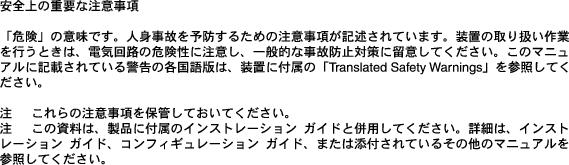
 Feedback
Feedback