Catalyst 6500 Series DFC, DFC3A, DFC3B, and DFC3BXL Installation Note
Available Languages
Table Of Contents
Catalyst 6500 Series DFC, DFC3A, DFC3B, DFC3BXL, DFC3C, and DFC3CXL Installation Note
Hardware and Software Requirements
DFC Hardware and Software Requirements
DFC3A, DFC3B, DFC3BXL, DFC3C, DFC3CXL Hardware and Software Requirements
Obtaining Documentation and Submitting a Service Request
Catalyst 6500 Series DFC, DFC3A, DFC3B, DFC3BXL, DFC3C, and DFC3CXL Installation Note
Product numbers:
WS-F6K-DFC(=)
WS-F6K-DFC3A(=)
WS-F6K-DFC3B(=)
WS-F6K-DFC3BXL(=)
WS-F6K-DFC3C(=)
WS-F6K-DFC3CXL(=)
Note
Throughout this publication, unless otherwise noted, the term DFC refers to the DFC, DFC3A, DFC3B, DFC3BXL, DFC3C, and DFC3CXL.
This publication describes how to install the Catalyst 6500 series Distributed Forwarding Card (DFC) on Catalyst 6500 series fabric-enabled modules.

Note
You can only install the DFC on fabric-enabled modules. See the "Hardware and Software Requirements" section for more information.
Contents
This publication contains these sections:
•
Hardware and Software Requirements
Hardware and Software Requirements
The requirements for using the DFC or DFC3A are as follows:
•
DFC Hardware and Software Requirements
•
DFC3A, DFC3B, DFC3BXL, DFC3C, DFC3CXL Hardware and Software Requirements
DFC Hardware and Software Requirements
To install and use the DFC, you need the following:
•
Catalyst 6500 series switch (Catalyst 6506, 6509, 6509-NEB, or 6513) or Cisco 7600 series router (Cisco 7606, 7609, or 7613)
•
Supervisor Engine 2 with Multilayer Switch Feature Card 2 (MSFC2) running Cisco IOS software on the Supervisor Engine 2 and MSFC2

Note
You cannot have a DFC in a system with a Supervisor Engine 720.
•
Fabric-enabled module
•
Switch Fabric Module (SFM) (WS-C6500-SFM) or SFM 2 (WS-X6500-SFM2)

Note
The SFM must be installed in slot 5 or slot 6 of the 6-slot or the 9-slot chassis. The SFM cannot be installed in the 3-slot or 13-slot chassis.

Note
The SFM 2 must be installed in slot 5 or slot 6 of the 6-slot or the 9-slot chassis or in slot 7 or slot 8 of the 13-slot chassis.
DFC3A, DFC3B, DFC3BXL, DFC3C, DFC3CXL Hardware and Software Requirements
To install and use the DFC3A, DFC3B, DFC3C, DFC3BXL, or DFC3CXL, you need the following:
•
Catalyst 6500 series switch (Catalyst 6503, 6506, 6509, 6509-NEB, or 6513) or Cisco 7600 series router (Cisco 7603, 7606, 7609, or 7613)
•
Supervisor Engine 720 with MSFC3 running Cisco IOS software on the Supervisor Engine 720 and MSFC3

Note
You cannot have a DFC3A, DFC3B, DFC3C, DFC3BXL, or DFC3CXL in a system with a Supervisor Engine 2.
•
Fabric-enabled module

Note
Supervisor Engine 720 supports a DFC3A, DFC3B, DFC3C, DFC3BXL, or DFC3CXL on these WS-X6516-GBIC hardware revisions:
•
Lower than 5.0
•
5.4 and higher
Supervisor Engine 720 does not support a DFC3A, DFC3B, DFC3C, DFC3BXL, or DFC3CXL on WS-X6516-GBIC hardware revisions 5.0 through 5.3. With a Supervisor Engine 720 and with a DFC3A, DFC3B, DFC3C, DFC3BXL, or DFC3CXL installed, WS-X6516-GBIC hardware revisions 5.0 through 5.3 do not power up.
Without a DFC3A, DFC3B, DFC3C, DFC3BXL, or DFC3CXL, WS-X6516-GBIC hardware revisions 5.0 through 5.3 operate in bus mode.
Safety Overview
Safety warnings appear throughout this publication in procedures that, if performed incorrectly, may harm you. A warning symbol precedes each warning statement.
WarningOnly trained and qualified personnel should be allowed to install, replace, or service this equipment.
Parts List
These parts are in the DFC kit:
•
One Catalyst 6500 series DFC, DFC3A, DFC3B, DFC3C, DFC3BXL, or DFC3CXL
•
One disposable grounding wrist strap
•
One bag of mounting screws
Required Tools
These tools are required to install the Catalyst 6500 series DFC:
•
Antistatic mat or foam pad to support the removed module
•
Number 1 Phillips screwdriver for the screws and cap nuts that fasten the DFC to the module
•
Your own ESD-prevention equipment or the disposable grounding wrist strap included with all upgrade kits, field-replaceable units (FRUs), and spares
Whenever you handle a module, always use a wrist strap or other grounding device to prevent electrostatic discharge (ESD).
Installation Guidelines
Follow these guidelines when installing a DFC:
•
When installing the DFC in a system with a Supervisor Engine 720, observe the following restrictions for DFC3/PFC3 mismatch:
PFC3A
DFC3A
No restrictions.
DFC3B
The DFC3B functions as a DFC3A.
DFC3BXL
The DFC3BXL functions as a DFC3A.
DFC3C
The DFC3C functions as a DFC3A.
DFC3CXL
The DFC3CXL functions as a DFC3A.
PFC3B
DFC3A
You must reset the system after installing a DFC3A-equipped module.
The PFC3B functions as a PFC3A.
DFC3B
No restrictions.
DFC3BXL
The DFC3BXL functions as a DFC3B.
DFC3C
No restrictions.
DFC3CXL
The DFC3CXL functions as a DFC3C.
PFC3BXL
DFC3A
You must reset the system after installing a DFC3A-equipped module.
The PFC3BXL functions as a PFC3A.
DFC3B
You must reset the system after installing a DFC3B-equipped module.
The PFC3BXL functions as a PFC3B.
DFC3BXL
No restrictions.
DFC3C
You must reset the system after installing a DFC3C-equipped module.
The PFC3CXL functions as a PFC3B.
DFC3CXL
No restrictions.
PFC3C
DFC3A
You must reset the system after installing a DFC3A-equipped module.
The PFC3B functions as a PFC3A.
DFC3B
No restrictions.
DFC3BXL
The DFC3BXL functions as a DFC3B.
DFC3C
No restrictions.
DFC3CXL
The DFC3CXL functions as a DFC3C.
PFC3CXL
DFC3A
You must reset the system after installing a DFC3A-equipped module.
The PFC3BXL functions as a PFC3A.
DFC3B
You must reset the system after installing a DFC3B-equipped module.
The PFC3BXL functions as a PFC3B.
DFC3BXL
No restrictions.
DFC3C
You must reset the system after installing a DFC3C-equipped module.
The PFC3CXL functions as a PFC3B.
DFC3CXL
No restrictions.
•
Observe the following cautions:

CautionDuring this procedure, wear grounding wrist straps to avoid ESD damage to the module. Do not directly touch the backplane with your hand or any metal tool, or you could shock yourself.

CautionUse care not to damage the connectors on the module. If you damage a connector, it will be necessary to return the module to Cisco for repair.

CautionYou must install screws in all available standoffs. The screws provide grounding between the DFC3 and the module. Failure to install all screws will invalidate the safety approvals and pose a risk of fire and electrical hazard.
Removing the DFC

Note
Throughout this publication, unless otherwise noted, the term DFC refers to the DFC, DFC3A, DFC3B, DFC3BXL, DFC3C, and DFC3CXL.

Note
The figures in this procedure show the DFC. The procedure is the same for the DFC, DFC3A, DFC3B, and DFC3BXL. The installation hardware for a DFC3C or a DFC3CXL daughter card consists of 6 screws, 2 cap nuts, and 1 standoff.

CautionDuring this procedure, wear grounding wrist straps to avoid ESD damage to the module. Do not directly touch the backplane with your hand or any metal tool, or you could shock yourself.
To remove the DFC, perform these steps:
Step 1
Remove the module from the Catalyst 6500 series switch. (Refer to the Catalyst 6500 Series Switch Module Installation and Verification Note for removal instructions.)
Step 2
Place the module on an antistatic mat or foam, with the front of the module facing toward you.
Step 3
Use a Phillips-head screwdriver to remove the securing screws and the two cap nuts from the DFC. (See Figure 1.)
Figure 1 DFC Securing Screws and Cap Nuts

Step 4
Grasp the module at the two locations shown in Figure 2 and gently move the DFC up and down to loosen the board connectors.
Figure 2 Disconnecting the DFC from the Module

Step 5
Disconnect the power connector as shown in Figure 3.
Figure 3 Disconnecting the Power Connector

Step 6
Gently lift the DFC with both hands simultaneously, and remove the DFC from the module as shown in Figure 4.
Figure 4 Removing the DFC

Step 7
Place the removed DFC on an antistatic mat or antistatic foam pad.
Installing the DFC

Note
Throughout this publication, unless otherwise noted, the term DFC refers to the DFC, DFC3A, DFC3B, DFC3BXL, DFC3C, and DFC3CXL.

Note
The figures in this procedure show the DFC. The procedure is the same for the DFC, DFC3A, DFC3B, and DFC3BXL. The installation hardware for a DFC3C or a DFC3CXL daughter card consists of 6 screws, 2 cap nuts, and 1 standoff.

CautionDuring this procedure, wear grounding wrist straps to avoid ESD damage to the card. Do not directly touch the backplane with your hand or any metal tool, or you could shock yourself.
To install the DFC on a fabric-enabled module, follow these steps:
Step 1
Remove the module from the Catalyst 6500 series switch. (Refer to the Catalyst 6500 Series Module Installation Guide for removal instructions.)
Step 2
Place the module on an antistatic mat or foam, with the front of the module facing toward you (see Figure 6).
Step 3
Remove the DFC from its antistatic bag.
Step 4
Align the two mounting holes on the DFC (see Figure 5) with the two male standoffs on the module (see Figure 6). Make sure that the remaining mounting holes on the DFC are aligned with the remaining standoffs.

Note
The DFC is designed to be installed on different modules; therefore, there may be more mounting holes on the DFC than there are standoffs on the module. Not all mounting holes on the DFC will be used in all installations. Visually verify that there are standoffs beneath the mounting holes before installing the securing screws.
Figure 5 Mounting Holes on the DFC

Figure 6 Male Standoff Locations on the Module

Step 5
Ensure that the connectors on the DFC are aligned with the connectors on the module. Figure 7 shows the connectors on the underside of the DFC.
Figure 7 Distributed Forwarding Card Connectors

Step 6
Apply pressure to the area shown in Figure 8 to seat the power connector.
Figure 8 Seating the Power Connector


CautionThe following step shows how to preseat the DFC on the module. Preseating the DFC allows you to verify that the keys on the connectors are properly aligned. Fully seating the DFC when the connectors are not aligned will damage the connectors on both the DFC and the module. If you damage a connector, you will have to return the module to Cisco for repair. It is important that the DFC is preseated prior to being fully seated.
Step 7
With your left hand, apply firm pressure at the location shown in Figure 9. While applying pressure with your left hand, move the DFC up and down with your right hand, no more than half an inch in either direction, to preseat the DFC on the module.
Figure 9 Preseating the Connector

Step 8
Verify that the keys on the connector are aligned and that the gap between the key and the opposing connector is no more than 1/16 inch (1.6 mm) before fully seating the module (see Figure 10):
•
If the keys are not aligned, remove the DFC and repeat Step 4 through Step 7.
•
If the keys are not seated far enough, repeat Step 7.
Figure 10 Connector Keys

Step 9
With the bottom of your hand, apply firm pressure to the location shown in Figure 11 to fully seat the DFC on the module.
Figure 11 Seating the Distributed Forwarding Card on the Module


Note
The DFC is fully seated when there is no gap between the connector keys, and the bottom of the DFC is in contact with the tops of the standoffs (see Figure 10).

CautionUsing the screws to seat the DFC could warp the card. Before you install and tighten the securing screws, ensure that the DFC is fully seated by visually verifying that there is no gap between the male and female keys on the connectors and that the bottom of the DFC is in contact with the tops of the standoffs (see Figure 10).
Step 10
Use a Phillips-head screwdriver to install the two screws at the front of the DFC and the one screw at the power connector in the order shown in Figure 12.

Note
You should visually verify that there are standoffs beneath the mounting holes before installing the securing screws.
Figure 12 Installing the First Set of Screws

Step 11
Use a Phillips-head screwdriver to install the two cap nuts and two screws that surround the connector (see Figure 13).
Figure 13 Installing the Second Set of Screws and Cap Nuts

Step 12
Use a Phillips-head screwdriver to install the remaining screws (see Figure 14).

CautionYou must install screws in all available standoffs. The screws provide grounding between the DFC and the module. Failure to install all screws will invalidate the safety approvals and pose a risk of fire and electrical hazard.

Note
You should visually verify that there are standoffs beneath the mounting holes before installing the securing screws.
Figure 14 Installing the Remaining Screws

Step 13
Install the module in the Catalyst 6500 series switch.
Refer to the Catalyst 6500 Series Module Installation Guide for installation instructions.
Step 14
Power up the switch.
If the switch comes online, the system acknowledges the module and the DFC. The switch brings the module and DFC online.
Related Documentation
These documents are available for the Catalyst 6500 series switches:
•
Regulatory Compliance and Safety Information for the Catalyst 6500 Series Switches
•
Catalyst 6500 Series Switch Module Installation and Verification Note
•
Catalyst 6500 Series Switch Installation Guide
•
Catalyst 6500 Series Switch Module Guide
•
Catalyst 6500 Series Switch Software Configuration Guide
•
Catalyst 6500 Series Switch Command Reference
•
Catalyst 6500 Series Switch Cisco IOS Software Configuration Guide
•
Catalyst 6500 Series Switch Cisco IOS Command Reference
•
Catalyst 6500 Series DFC Memory Upgrade Installation Note
Obtaining Documentation
Obtaining Documentation and Submitting a Service Request
For information on obtaining documentation, submitting a service request, and gathering additional information, see the monthly What's New in Cisco Product Documentation, which also lists all new and revised Cisco technical documentation, at:
http://www.cisco.com/en/US/docs/general/whatsnew/whatsnew.html
Subscribe to the What's New in Cisco Product Documentation as a Really Simple Syndication (RSS) feed and set content to be delivered directly to your desktop using a reader application. The RSS feeds are a free service and Cisco currently supports RSS Version 2.0.
This document is to be used in conjunction with the documents listed in the "Related Documentation" section.

Printed in the USA on recycled paper containing 10% postconsumer waste.

Contact Cisco
- Open a Support Case

- (Requires a Cisco Service Contract)






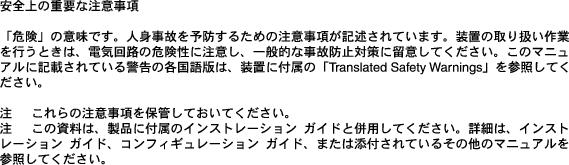
 Feedback
Feedback