Catalyst 6500 Series Supervisor Engine 1A DRAM Upgrade Installation Note
Available Languages
Table Of Contents
Catalyst 6500 Series Supervisor Engine 1A DRAM Upgrade Installation Note
Memory Recommendations and Requirements
Obtaining Documentation and Submitting a Service Request
Catalyst 6500 Series Supervisor Engine 1A DRAM Upgrade Installation Note
Part Number: MEM-S1-128MB=
The MEM-S1-128MB= memory upgrade kit consists of 2 64-MB dynamic random-access memory (DRAM) dual inline memory modules (DIMMs). The memory upgrade kit upgrades the total supervisor engine memory from 64 MB (2 32-MB DIMMs) to 128 MB (2 64-MB DIMMs).
This publication describes how to remove and install the DRAM DIMMs on the following Catalyst 6500 series supervisor engines:
•
WS-X6K-S1A-MSFC2
•
WS-X6K-SUP1A-PFC
•
WS-X6K-SUP1A-2GE

Note
The WS-X6K-SUP1A-2GE shipped since June 2004 has 128 MB installed as default. Enter the show version mod command to display the total DRAM installed on the supervisor engine.
•
WS-X6K-SUP1A-MSFC—See the following Note statements for information about the MEM-S1-128MB-UPG= upgrade kit for the WS-X6K-SUP1A-MSFC.

Note
With the exception of WS-X6K-SUP1A-MSFC, all other Supervisor Engine 1A modules can upgrade to 128-MB DRAM using the MEM-S1-128MB= upgrade kit. To upgrade to 128-MB DRAM on the WS-X6K-SUP1A-MSFC, use the MEM-S1-128MB-UPG= upgrade kit which also includes an MSFC2 upgrade.

Note
The DRAM DIMMs on the Supervisor Engine 1A with an MSFC (WS-X6K-SUP1A-MSFC) are located beneath the MSFC. The MSFC is not field replaceable. Re-installing the MSFC could damage your supervisor engine. To upgrade the DRAM, you must also upgrade the MSFC to an MSFC2. Both upgrades are available in the MEM-S1-128MB-UPG= upgrade kit.
For information on removing the MSFC, refer to the Catalyst 6500 Series Multilayer Switch Feature Card 2 Installation Note at this URL:
http://www.cisco.com/en/US/docs/switches/lan/catalyst6500/hardware/Config_Notes/78_10605.html
Contents
This publication consists of these sections:
•
Memory Recommendations and Requirements
•
Obtaining Documentation and Submitting a Service Request
Memory Recommendations and Requirements
See Table 1 for memory recommendations and requirements.

CautionThe supervisor engine is a required system component. If only one supervisor engine is present, removing it while the system is operating causes the system to halt.
Safety Overview
Safety warnings appear throughout this publication in procedures that may harm you if performed incorrectly. A warning symbol precedes each warning statement.

Warning
Only trained and qualified personnel should be allowed to install, replace, or service this equipment. Statement 1030

Warning
Hazardous voltage or energy is present on the backplane when the system is operating. Use caution when servicing. Statement 1034

Warning
Blank faceplates and cover panels serve three important functions: they prevent exposure to hazardous voltages and currents inside the chassis; they contain electromagnetic interference (EMI) that might disrupt other equipment; and they direct the flow of cooling air through the chassis. Do not operate the system unless all cards, faceplates, front covers, and rear covers are in place. Statement 1029
Required Tools
These tools are required to upgrade the supervisor engine DRAM:
•
Antistatic mat or foam pad to support the removed supervisor engine
•
3/16-inch flat-blade screwdriver for the captive installation screws on the supervisor engine
•
Number 1 Phillips-head screwdriver for the screws and cap nut that fasten the MSFC2 to the supervisor engine (if an MSFC2 is installed on the supervisor engine)
•
Your own ESD-prevention equipment or the disposable grounding wrist strap included with all upgrade kits, field-replaceable units (FRUs), and spares
Refer to the Catalyst 6500 Series Switch Installation Guide for the locations of the ESD connectors on the Catalyst 6500 series switches.
Removing the MSFC2

Note
If upgrading a supervisor engine without an MSFC2 (WS-X6K-SUP1A-PFC or WS-X6K-SUP1A-2GE), proceed to the "Upgrading the DRAM DIMM" section to install the DRAM.

Note
The DRAM DIMMs on the Supervisor Engine 1A with an MSFC (WS-X6K-SUP1A-MSFC) are located beneath the MSFC. The MSFC is not field replaceable. Re-installing the MSFC could damage your supervisor engine. To upgrade the DRAM, you must also upgrade the MSFC to an MSFC2. Both upgrades are available in the MEM-S1-128MB-UPG= upgrade kit.
For information on removing the MSFC, refer to the Catalyst 6500 Series Multilayer Switch Feature Card 2 Installation Note at this URL:
http://www.cisco.com/en/US/docs/switches/lan/catalyst6500/hardware/Config_Notes/78_10605.html

CautionAlways use an ESD wrist strap when handling modules or coming into contact with internal components.
Before you remove the supervisor engine, you should first upload the current configuration to a server. You can recover the configuration by downloading it from the server to the nonvolatile memory of the supervisor engine. For more information, refer to Chapter 26, "Working with Configuration Files," in the Catalyst 6500 Series Software Configuration Guide.
The DRAM is located beneath the MSFC2. To upgrade the supervisor engine, you must remove the MSFC2 from the supervisor engine.
To remove the MSFC2 from the supervisor engine, follow these steps:
Step 1
Upload the current configuration to a server. On any modules running Cisco IOS software, save the running configuration.
Step 2
Remove the supervisor engine from the Catalyst 6500 series switch. (Refer to the Catalyst 6500 Series Module Installation Guide for removal instructions.)
Step 3
Place the supervisor engine on an antistatic mat or foam.
Step 4
Remove the securing screws and cap nut that secure the MSFC2 to the supervisor engine. (See Figure 1 for an MSFC2 shipped before November 2001, or see Figure 2 for an MSFC2 shipped after November 2001.)

Note
The MSFC2 shipped after November 2001 is physically smaller than the previous MSFC2 and is not secured with a cap nut. (See Figure 2.)
Figure 1 MSFC2 Shipped Before November 2001—Removing Securing Screws and Cap Nut

Figure 2 MSFC2 Shipped After November 2001—Removing Securing Screws

Step 5
Hold the top edge of the MSFC2 with your right hand and the bottom-left edge with your left hand. (See Figure 1 for an MSFC2 shipped before November 2001 or Figure 2 for an MSFC2 shipped after November 2001.) Gently lift the MSFC2 with both hands simultaneously, and remove the MSFC2 from the supervisor engine.

CautionUse care not to damage the connectors on the supervisor engine. If you damage a connector, you will have to return the supervisor engine to Cisco for repair.
Step 6
Place the MSFC2 on an antistatic mat or antistatic foam pad.
Proceed to the "Upgrading the DRAM DIMM" section to install the DRAM.
Upgrading the DRAM DIMM

Warning
During this procedure, wear grounding wrist straps to avoid ESD damage to the card. Do not directly touch the backplane with your hand or any metal tool, or you could shock yourself.
This section describes how to remove the existing DIMMs and replace them with the upgrade DIMMs. The DRAM DIMM location is shown in Figure 3.

Note
The Supervisor Engine 1A DRAM uses two DIMMs, one stacked on top of the other.
Figure 3 DRAM Location


CautionAlways use an ESD wrist strap when handling modules or coming into contact with internal components.
To install the DRAM upgrade, follow these steps:
Step 1
Remove the DRAM DIMMs from the socket by pulling the locking spring clips on both sides of the DIMM holder outward, and tilt the DIMM free of the clips. (See Figure 4.) Be careful not to break the clips on the DIMM connector.

Note
The Supervisor Engine 1A DRAM uses two DIMMs, one stacked on top of the other. Remove the upper DIMM first, and then remove the lower DIMM.
Figure 4 Removing the DRAM DIMM

Step 2
Hold the DIMM by its edges, gently lift and remove it, and place it on an antistatic mat or foam. (See Figure 5.)
Figure 5 Handling a DIMM
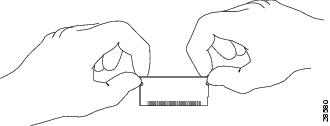

CautionDIMMs are sensitive components that are susceptible to ESD damage. To prevent ESD damage, handle DIMMs by the edges only; avoid touching the memory modules, pins, or traces (the metal fingers along the connector edge of the DIMM). (See Figure 5.)
Step 3
Remove one upgrade DIMM from the antistatic container.
Step 4
Hold the DIMM by its edges. (See Figure 5.)
Step 5
Tilt the DIMM to approximately the same angle as the socket, and insert the connector edge into the socket. Note the notch (key) on the right connector edge of the DIMM. (See Figure 5.) This key assures correct orientation of the DIMM in the socket.

Note
The Supervisor Engine 1A DRAM uses two DIMMs, one stacked on top of the other. Install the lower DIMM first.

CautionWhen inserting the DIMM, use firm but not excessive pressure. If you damage a socket, you will have to return the supervisor engine to Cisco for repair.
Step 6
Press the DIMM down until it is secured by the spring clips. (See Figure 6.)
Figure 6 Installing the DIMM
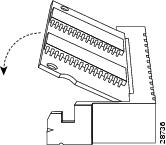
Step 7
When the DIMM is installed, check the two alignment holes and ensure that the spring retainer is visible. If it is not, the DIMM is not seated properly. If the DIMM appears misaligned, carefully remove it and reseat it in the socket. Push the DIMM firmly back into the socket until the retainer springs snap into place.
Step 8
Repeat Step 3 through Step 7 for the second (upper) DIMM.
Installing the MSFC2

Note
The MSFC2 that shipped after November 2001 is physically smaller than the previous MSFC2.
To install the MSFC2 on the supervisor engine, follow these steps:
Step 1
Align the MSFC2 with the standoffs on the supervisor engine. The MSFC2 shipped before November 2001 will also align with the male standoff. (See Figure 7.) Make sure that the remaining mounting holes on the MSFC2 are aligned with the remaining standoffs.
Figure 7 Male Standoff Location on the Supervisor Engine

Step 2
Ensure that the connectors on the MSFC2 (see Figure 8) are aligned with the connectors on the supervisor engine.
Figure 8 MSFC2 Connectors

Step 3
Carefully seat the MSFC2 onto the supervisor engine. (See Figure 9 for an MSFC2 shipped before November 2001 or Figure 10 for an MSFC2 shipped after November 2001.)
Step 4
Using your thumbs, apply pressure at the connector locations (shown in Figure 9 for an MSFC2 shipped before November 2001 or Figure 10 for an MSFC2 shipped after November 2001) to ensure that the MSFC2 is securely seated on the supervisor engine.

CautionUse care not to damage the connectors on the supervisor engine. If you damage a connector, you will have to return the supervisor engine to Cisco for repair.
Figure 9 MSFC2 Shipped Before November 2001—Seating on the Supervisor Engine 1A

Figure 10 MSFC2 Shipped After November 2001—Seating on the Supervisor Engine 1A


CautionEnsure that the MSFC2 is securely seated before you install and tighten the securing screws. Using the screws to seat the MSFC2 could warp the card.
Step 5
Use a Phillips-head screwdriver to install the screws and cap nut (if applicable) that secure the MSFC2 to the supervisor engine. (See Figure 11 for an MSFC2 that shipped before November 2001, or Figure 12 for an MSFC2 shipped after November 2001.)

CautionYou must install the cap nut (if applicable) and all screws. The screws provide grounding between the MSFC2 and the supervisor engine. Failure to install the cap nut and all screws will invalidate the safety approvals and can cause fire and electrical hazards.
Figure 11 MSFC2 Shipped Before November 2001—Installing the Securing Screws and Cap Nut

Figure 12 MSFC2 Shipped After November 2001—Installing the Securing Screws

Step 6
Install the supervisor engine in the Catalyst 6500 series switch. (Refer to the Catalyst 6500 Series Module Installation Guide for installation instructions.)

Note
Verify that the supervisor engine STATUS LED is lit. If the STATUS LED changes from orange to green, the supervisor engine has successfully completed the boot process and is now online. If the STATUS LED remains orange or turns red, the supervisor engine has not successfully completed the boot process and may have encountered an error.

Note
If the LEDs on the supervisor engine front panel are red, remove the supervisor engine, carefully remove the DIMMs, and reseat the DIMMs in the socket. Push the DIMMs firmly back into the socket until the retainer springs snap into place.
If you have redundant supervisor engines, return to Step 2 in the "Removing the MSFC2" section, and follow the directions to upgrade the redundant supervisor engine.
Step 7
Enter the show version command to verify the amount of memory on the supervisor engine.
This example shows that the total memory is 128 MB on the supervisor engine:
Console> show version...<output truncated>DRAM FLASH NVRAMModule Total Used Free Total Used Free Total Used Free------ ------- ------- ------- ------- ------- ------- ----- ----- -----2 130944K 57916K 73028K 16384K 12003K 4381K 512K 257K 255KConsole>
Related Documentation
For additional information on Catalyst 6500 series switches and command-line interface (CLI) commands, refer to the following publications:
•
Regulatory Compliance and Safety Information for the Catalyst 6500 Series Switches
•
Catalyst 6500 Series Switch Installation Guide
•
Catalyst 6500 Series Swich Module Installation Guide
•
Catalyst 6500 Series Switch Software Configuration Guide
•
Catalyst 6500 Series Switch Command Reference
•
Catalyst 6500 Series Switch IOS Software Configuration Guide
•
Catalyst 6500 Series Switch IOS Command Reference
Obtaining Documentation and Submitting a Service Request
For information on obtaining documentation, submitting a service request, and gathering additional information, see the monthly What's New in Cisco Product Documentation, which also lists all new and revised Cisco technical documentation, at:
http://www.cisco.com/en/US/docs/general/whatsnew/whatsnew.html
Subscribe to the What's New in Cisco Product Documentation as a Really Simple Syndication (RSS) feed and set content to be delivered directly to your desktop using a reader application. The RSS feeds are a free service and Cisco currently supports RSS Version 2.0.
This document is to be used in conjunction with the documents listed in the "Related Documentation" section.

Copyright © 2002-2003 Cisco Systems, Inc. All rights reserved.
Contact Cisco
- Open a Support Case

- (Requires a Cisco Service Contract)
 Feedback
Feedback