Cisco CompactFlash Adapter for Bootflash Upgrade Installation Note
Available Languages
Table Of Contents
Cisco CompactFlash Adapter for Bootflash Upgrade Installation Note
Statement 1071—Warning Definition
Installing the SP Bootflash Memory Upgrade Kit
Verifying the SP ROMMON Version
Upgrading and Verifying the SP ROMMON Image
Removing the Supervisor Engine 720
Installing the CompactFlash Adapter
Reinstalling the Supervisor Engine 720
Removing and Installing the CompactFlash in the CompactFlash Adapter
Attaching Your ESD Grounding Strap
Statement 1030—Equipment Installation
Statement 1029—Blank Faceplates and Cover Panels
Statement 1034—Backplane Voltage
Obtaining Documentation and Submitting a Service Request
Cisco CompactFlash Adapter for Bootflash Upgrade Installation Note
Product Numbers: WS-CF-UPG=, CF-ADAPTER=, WS-CF-UPG-1GB=
This publication describes how to replace the switch processor (SP) bootflash memory module (DIMM) with CompactFlash on the Supervisor Engine 720. The WS-CF-UPG= and the CF-ADAPTER= support a 512 MB CompactFlash card; the WS-CF-UPG-1GB= supports a 1 GB CompactFlash card.
Contents
This publication consists of these sections:
•
Installing the SP Bootflash Memory Upgrade Kit
•
Removing and Installing the CompactFlash in the CompactFlash Adapter
•
Attaching Your ESD Grounding Strap
•
Obtaining Documentation and Submitting a Service Request

Note
For translations of the warnings in this publication, see the "Safety Warning Translations" section.
The CompactFlash adapter (see Figure 1) is a device that plugs into the SP bootflash DIMM socket on the Supervisor Engine 720. This device expands the amount of bootflash memory that is available. The kits contain a CompactFlash adapter with the CompactFlash installed. The CompactFlash adapter contains a Cisco IOS image (12.2(18)SXE5 or greater). See your Cisco IOS release notes for the exact release information.

Note
The CompactFlash adapter is not supported in systems that run the Catalyst operating system.
This upgrade is applicable only for the SP bootflash; it is independent from the SP DRAM.
Figure 1 CompactFlash Adapter

Safety Overview
Safety warnings appear throughout this publication in procedures that may harm you if performed incorrectly. A warning symbol precedes each warning statement.
Statement 1071—Warning Definition
Installing the SP Bootflash Memory Upgrade Kit
The SP memory upgrade procedure is divided into the following tasks:
•
Verifying the SP ROMMON Version
•
Upgrading and Verifying the SP ROMMON Image
•
Removing the Supervisor Engine 720
•
Installing the CompactFlash Adapter
•
Reinstalling the Supervisor Engine 720
If your system has redundant supervisor engines, you need to install the SP memory upgrade on both supervisor engines. To install the SP memory upgrade on both supervisor engines:
•
Perform the SP Bootflash memory upgrade procedure on the current standby supervisor engine.
•
Perform a manual supervisor engine switchover, switching the upgraded standby supervisor engine to active and the active supervisor engine to standby.
•
Perform the SP Bootflash memory upgrade procedure on the current standby supervisor engine.
•
If necessary, perform a manual supervisor engine switchover to restore the original redundant supervisor engine configuration.
Verifying the SP ROMMON Version
An SP ROMMON upgrade may be required to support the CompactFlash adapter; you must determine what SP ROMMON release is installed on the Supervisor Engine 720 prior to performing an SP ROMMON upgrade. The minimum SP ROMMON release required is 8.4(2). To determine the currently running SP ROMMON release, enter the remote command switch show version | include ROM command
If your system is running SP ROMMON Release 8.4(2) or a later release, you can continue on to "Removing the Supervisor Engine 720" section. If your SP ROMMON release is earlier than 8.4(2), you must upgrade the SP ROMMON image. Go to the "Upgrading and Verifying the SP ROMMON Image" section.
Upgrading and Verifying the SP ROMMON Image
In order to utilize the SP CompactFlash adapter, your Supervisor Engine 720 must have SP ROMMON Release 8.4(2) or a later release installed on it.

Note
The upgrade task description is based on the Supervisor Engine 720 installed in a 9-slot chassis currently running ROMMON from its S (Gold) region; the ROMMON upgrade to support the CompactFlash adapter will be done in the F1 region.
To upgrade your SP ROMMON, perform these steps:
Step 1
Download the latest SP ROMMON (c6ksup3-rm2.srec.8.4.2) from cisco.com and copy it to any of the following locations: sup-bootflash:, bootflash:, disk0:, or disk1: by entering this URL:
http://www.cisco.com/cgi-bin/tablebuild.pl/cat6000-rommon
Step 2
Display the SP ROMMON image status by entering the show rom-monitor slot 5 sp command

Note
The system responds with a message indicating that SP is: "Currently running ROMMON from the S (Gold) region."
Step 3
Verify that the necessary SP ROMMON version is present by entering the dir {sup-bootflash:|bootflash:|disk 0:|disk 1:} command.
Step 4
Upgrade the SP ROMMON image by entering the upgrade rom-monitor slot 5 sp file {sup-bootflash:|bootflash:|disk 0:|disk 1:} c6ksup3-rm2.srec.8.4.2 command.

Note
Slot 5 indicates the slot number of the supervisor engine to be upgraded; the supervisor engine can be installed in either slot 5, slot 6, or in both slots.
Reload the switch by entering the reload command. At the prompt, type Y to confirm and press Enter.

Note
Do not perform a Reset.
Step 5
Boot the Cisco IOS software from the boot device. At this point the SP ROMMON upgrade process is complete; the next steps are used to verify that the upgrade has been completed correctly.
Step 6
Enter privileged EXEC mode by entering the enable command
Step 7
Display the SP ROMMON image status by entering the show rom-monitor slot 5 sp

Note
The system responds with a message indicating that SP is "Currently running ROMMON from F1 region."
Step 8
Verify the SP ROMMON version by entering the remote command switch show version | include ROM command.

Note
You should see "ROM: System Bootstrap, Version 8.4(2)."
Removing the Supervisor Engine 720

Warning
Only trained and qualified personnel should be allowed to install, replace, or service this equipment. Statement 1030
The following tools are required to perform the bootflash upgrade kit installation:
•
3/16-inch flat-blade screwdriver for the captive installation screws on the supervisor engine
•
Antistatic mat or foam pad to support and protect the removed supervisor engine
•
Your own ESD-prevention equipment or the disposable grounding wrist strap included with all upgrade kits, field-replaceable units (FRUs), and spares

Warning
Blank faceplates and cover panels serve three important functions: they prevent exposure to hazardous voltages and currents inside the chassis; they contain electromagnetic interference (EMI) that might disrupt other equipment; and they direct the flow of cooling air through the chassis. Do not operate the system unless all cards, faceplates, front covers, and rear covers are in place. Statement 1029

Warning
Hazardous voltage or energy is present on the backplane when the system is operating. Use caution when servicing. Statement 1034

CautionAlways use an ESD wrist strap when handling the Supervisor Engine 720 or coming in contact with internal components.
To remove the supervisor engine, follow these steps:
Step 1
Power down your system.
Step 2
Disconnect any network interface cables attached to the supervisor engine.
Step 3
Attach an ESD grounding strap to your wrist and to ground. (If you are unsure about the correct way to attach an ESD grounding strap, see the "Attaching Your ESD Grounding Strap" section for instructions.)
Step 4
Verify that the captive installation screws on all of the modules in the chassis are tight. This step ensures that the space created by the removed module is maintained.

Note
If the captive installation screws are loose, the EMI gaskets on the installed modules will push the modules toward the open slot, reducing the opening size and making it difficult to reinstall the module.
Step 5
Loosen the two captive screws on the supervisor engine that is to be removed.
Step 6
Depending on the orientation of the slots in the chassis (horizontal or vertical), perform one of the following two sets of steps:
Horizontal slots
a.
Place your thumbs on the left and right ejector levers, and simultaneously rotate the levers outward to unseat the supervisor engine from the backplane connector. (See Figure 2.)
b.
Grasp the front edge of the supervisor engine, and slide the supervisor engine partially out of the slot. Place your other hand under the supervisor engine to support the weight of the module. Do not touch the module circuitry. (See Figure 3.)
Vertical slots
a.
Place your thumbs on the ejector levers located at the top and bottom of the supervisor engine, and simultaneously rotate the levers outward to unseat the supervisor engine from the backplane connector.
b.
Grasp the edges of the supervisor engine, and slide the supervisor engine straight out of the slot. Do not touch the module circuitry.
Step 7
Immediately place the supervisor engine on an antistatic mat or antistatic foam.
Figure 2 Opening the Ejector Levers (Horizontal Chassis Shown)
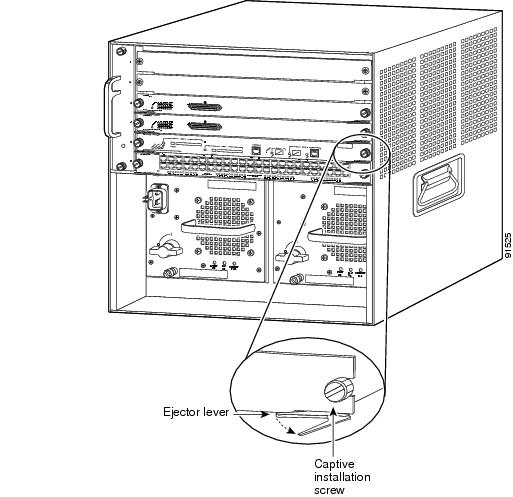
Figure 3 Removing the Module from the Chassis (Horizontal Chassis Shown)
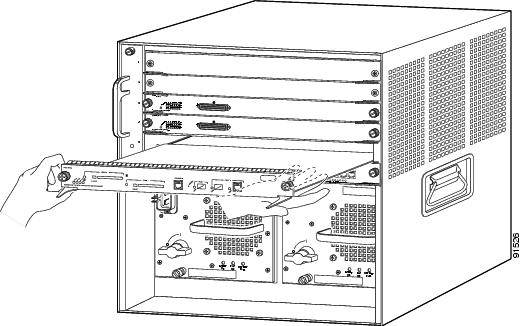
Installing the CompactFlash Adapter
To install the CompactFlash adapter, follow these steps:
Step 1
Locate the SP BOOTFLASH DIMM socket on the Supervisor Engine 720. (See Figure 4.) The SP BOOTFLASH DIMM is on the left side of the Supervisor Engine 720 as you face the front of the board; the RP BOOTFLASH DIMM is on the right side of the Supervisor Engine 720 as you face the front of the board.

Note
The DIMM is a sensitive component that is susceptible to ESD damage. To prevent ESD damage, wear an ESD grounding wrist strap and handle the DIMM by the edges only; avoid touching the memory modules, pins, or traces (including the metal fingers along the connector edge of the DIMM). Attach an ESD grounding strap to your wrist and to ground. (If you are unsure about the correct way to attach an ESD grounding strap, see the "Attaching Your ESD Grounding Strap" section for instructions.)
Figure 4 SP and RP DIMM Locations on the Supervisor Engine 720

Step 2
Release the SP DIMM from the socket by simultaneously releasing the two locking spring clip tabs on either side of the DIMM socket. (See Figure 5, left view.) The DIMM will flip up in the socket. (See Figure 5, right view.)
Step 3
Hold the DIMM by its edges and carefully remove it from the DIMM socket.
Figure 5 Removing the DIMM

Step 4
Immediately place the DIMM in an antistatic bag.
Step 5
Open the antistatic bag containing the SP CompactFlash adapter.

Note
The SP CompactFlash adapter has a label attached to the CompactFlash identifying it as the SP CompactFlash adapter.
Step 6
Carefully align the CompactFlash adapter edge connector with the DIMM socket. Slide the CompactFlash adapter edge connector at an angle into the socket. (See Figure 6.)

Note
Make sure that the CompactFlash adapter edge connector is fully inserted into the DIMM socket.
Step 7
Press down firmly on both edges of the CompactFlash adapter until the CompactFlash adapter latches into place. Visually verify that both locking spring clips are fully engaged over the edges of the CompactFlash adapter. (See Figure 6.)
Figure 6 Installing the CompactFlash Adapter

You are now ready to reinstall the Supervisor Engine 720 into the switch chassis.
Reinstalling the Supervisor Engine 720

CautionDuring this procedure, wear grounding wrist straps and handle modules by the carrier edges only to avoid ESD damage to the card.
To reinstall the Supervisor Engine 720 in the chassis, follow these steps:
Step 1
Attach an ESD grounding strap to your wrist and to ground. (If you are unsure about the correct way to attach an ESD grounding strap, see the "Attaching Your ESD Grounding Strap" section for instructions.)
Step 2
Verify that the captive installation screws are tightened on all modules installed in the chassis. This action assures that the EMI gaskets on all modules are fully compressed in order to maximize the opening space for the removed module.

Note
If the captive installation screws are loose, the EMI gaskets on the installed modules will push adjacent modules toward the open slot, reducing the opening size and making it difficult to install the removed module.
Step 3
Fully open both ejector levers on the supervisor engine that is being installed. (See Figure 7.)
Figure 7 Positioning the Module in a Horizontal Slot Chassis

Step 4
Depending on the orientation of the slots in the chassis (horizontal or vertical), perform one of the following two sets of steps:
Horizontal slots
a.
Position the supervisor engine in the slot. (See Figure 7.) Make sure that you align the sides of the module carrier with the slot guides on each side of the slot.
b.
Carefully slide the supervisor engine into the slot until the EMI gasket along the top edge of the module makes contact with the module in the slot above it and both ejector levers have closed to approximately 45 degrees with respect to the module faceplate. (See Figure 8.)
c.
Using the thumb and forefinger of each hand, grasp the two ejector levers and press down to create a small 0.040 inch (1 mm) gap between the supervisor engine's EMI gasket and the module above it. (See Figure 8.)

Note
Do not press down too forcefully on the levers because they will bend and be damaged.
d.
While pressing down, simultaneously close the left and right ejector levers to fully seat the supervisor engine in the backplane connector. The ejector levers are fully closed when they are flush with the module faceplate. (See Figure 8.)

Note
Failure to fully seat the module in the backplane connector can result in error messages.
e.
Tighten the two captive installation screws on the supervisor engine.

Note
Make sure that the ejector levers are fully closed before tightening the captive installation screws.
f.
Power up your system.

Note
Depending on how your system bootstring is configured, your system might stay in ROMMON. To boot the system from the CF adapter, enter the boot bootdisk: command.
Once you install the CF adapter, you must define the Cisco IOS bootstring as
boot system flash sup-bootdisk:[image name]
With SP ROMMON Release 8.4(2), the bootstring has to be defined as sup-bootdisk:. SP ROMMON releases later than 8.4(2) only accept the bootstring defined as sup-bootflash:.
g.
Verify that the Supervisor Engine 720 STATUS LED is lit.
Periodically check the STATUS LED. If the STATUS LED changes from orange to green, the module has successfully completed the boot process and is now online.
If the STATUS LED remains orange or turns red, the supervisor engine has not successfully completed the boot process and may have encountered an error.Figure 8 Clearing the EMI Gasket in a Horizontal Slot Chassis

Vertical slots
a.
Position the supervisor engine in the slot. (See Figure 9.) Make sure that you align the sides of the module carrier with the slot guides on the top and bottom of the slot.
b.
Carefully slide the supervisor engine into the slot until the EMI gasket along the right edge of the module makes contact with the module in the slot adjacent to it and both ejector levers have closed to approximately 45 degrees with respect to the module faceplate. (See Figure 10.)
Figure 9 Positioning the Module in a Vertical Slot Chassis

Figure 10 Clearing the EMI Gasket in a Vertical Slot Chassis

c.
Using the thumb and forefinger of each hand, grasp the two ejector levers and exert a slight pressure to the left, deflecting it approximately 0.040 inches (1 mm) creating a small gap between the supervisor engine's EMI gasket and the module adjacent to it. (See Figure 10.)

Note
Do not exert too much pressure on the ejector levers because they will bend and be damaged.
d.
While pressing down on the ejector levers, simultaneously close the levers to fully seat the supervisor engine in the backplane connector. The ejector levers are fully closed when they are flush with the module faceplate.
e.
Tighten the two captive installation screws on the supervisor engine.

Note
Make sure that the ejector levers are fully closed before tightening the captive installation screws.
f.
Power up your system.

Note
Depending on how your system bootstring is configured, your system might stay in ROMMON. To boot the system from the CF adapter, enter the boot bootdisk: command.
Once you install the CF adapter, you must define the Cisco IOS bootstring as
boot system flash sup-bootdisk:[image name]
With SP ROMMON Release 8.4(2), the bootstring has to be defined as sup-bootdisk:. SP ROMMON releases later than 8.4(2) only accept the bootstring defined as sup-bootflash:.
g.
Verify that the Supervisor Engine 720 STATUS LED is lit. Periodically check the STATUS LED.
If the STATUS LED changes from orange to green, the module has successfully completed the boot process and is now online.
If the STATUS LED remains orange or turns red, the supervisor engine has not successfully completed the boot process and may have encountered an error.
Removing and Installing the CompactFlash in the CompactFlash Adapter
CompactFlash is normally shipped already installed in the CompactFlash adapter. However, there might be occasions when you will need to replace a defective CompactFlash or swap an existing CompactFlash for a larger capacity device.
To remove the CompactFlash from the adapter, follow these steps:
Step 1
Remove the Supervisor Engine 720 from the system chassis. See the "Removing the Supervisor Engine 720" section.
Step 2
Place the Supervisor Engine 720 on an antistatic mat.

CautionDo not remove the CompactFlash from the CompactFlash adapter while the adapter is installed in the DIMM socket; you must remove the CompactFlash adapter first.
Step 3
Release the CompactFlash adapter from the DIMM socket by simultaneously releasing the two locking spring clips on either side of the DIMM socket. The CompactFlash adapter will flip up in the socket.
Step 4
Hold the CompactFlash adapter by its edges and carefully remove it from the DIMM socket.
Step 5
Holding the CompactFlash adapter in one hand as shown in Figure 11, grasp the CompactFlash with your other hand (View 1) and carefully and firmly pull the CompactFlash (Views 2 and 3) to disconnect the CompactFlash from the adapter.
Figure 11 Removing the CompactFlash from the Adapter

To install the CompactFlash in the adapter, follow these steps:
Step 1
Remove the replacement CompactFlash from its packaging.
Step 2
Grasp the empty adapter and the CompactFlash, and position the CompactFlash in front of the adapter as shown in Figure 12, View 1. Align the slots in the CompactFlash with the rails in the adapter.
Step 3
Slide the CompactFlash into the adapter until the CompactFlash is firmly seated in the adapter connector. (See Figure 12, Views 2 and 3.)

Note
To make good electrical contact, you must fully insert the adapter's connector pins into the CompactFlash; the pins should not be visible.
Step 4
Install the CompactFlash adapter in the DIMM socket using Step 6 and Step 7 on Page 15.
Step 5
Reinstall the Supervisor Engine 720 in the chassis following the "Reinstalling the Supervisor Engine 720" procedure.
Figure 12 Installing a CompactFlash in the Adapter

Attaching Your ESD Grounding Strap
Electrostatic discharge (ESD) damage, which can occur when modules or other FRUs are improperly handled, results in intermittent or complete failures. Modules consist of printed circuit boards that are fixed in metal carriers. Electromagnetic interference (EMI) shielding and connectors are integral components of the carrier. Although the metal carrier helps to protect the board from ESD, always use an ESD grounding strap when handling modules.
Follow these guidelines for preventing ESD damage:
•
Always use an ESD wrist strap and ensure that it makes maximum contact with bare skin. ESD grounding straps are available with banana plugs, metal spring clips, or alligator clips. All Catalyst 6500 series chassis are equipped with a banana plug connector (identified by the ground symbol next to the connector) on the front panel. If you have an older Catalyst 6500 series chassis equipped with a plastic banana plug connector, we recommend that you use either the supplied ESD grounding wrist strap (with a metal clip) or an ESD grounding wrist strap equipped with an alligator clip. If you have a newer Catalyst 6500 series chassis that has a bare metal hole as the banana plug connector (also identified by the ground symbol next to the connector), we recommend that you use a personal ESD grounding strap equipped with a banana plug.
•
If you choose to use the disposable ESD wrist strap supplied with most FRUs or an ESD wrist strap equipped with an alligator clip, you must attach the system ground lug to the chassis in order to provide a proper grounding point for the ESD wrist strap.

Note
This system ground is also referred to as the network equipment building system (NEBS) ground.
•
If your chassis does not have the system ground attached, you must install the system ground lug. Refer to the online Catalyst 6500 Series Switches Installation Guide for the procedure.

Note
You do not need to attach a supplemental system ground wire to the system ground lug; the lug provides a direct path to the bare metal of the chassis.
After you install the system ground lug, you can perform the procedure in this section.
To attach the ESD wrist strap, follow these steps:
Step 1
Attach the ESD wrist strap to bare skin as follows:
a.
If you are using the ESD wrist strap supplied with the FRUs, open the wrist strap package and unwrap the ESD wrist strap. Place the black conductive loop over your wrist and tighten the strap so that it makes good contact with your bare skin.
b.
If you are using an ESD wrist strap equipped with an alligator clip, open the package and remove the ESD wrist strap. Locate the end of the wrist strap that attaches to your body and secure it to your bare skin.
Step 2
Grasp the spring or alligator clip on the ESD wrist strap and momentarily touch the clip to a bare metal spot (unpainted surface) on the rack. We recommend that you touch the clip to an unpainted rack rail so that any built-up static charge is then safely dissipated to the entire rack.
Step 3
Attach either the spring clip or the alligator clip to the ground lug screw as follows (see Figure 13):
a.
If you are using the ESD wrist strap that is supplied with the FRUs, squeeze the spring clip jaws open, position the spring clip to one side of the system ground lug screw head, and slide the spring clip over the lug screw head so that the spring clip jaws close behind the lug screw head.

Note
The spring clip jaws do not open wide enough to fit directly over the head of the lug screw or the lug barrel.
b.
If you are using an ESD wrist strap that is equipped with an alligator clip, attach the alligator clip directly over the head of the system ground lug screw or to the system ground lug barrel.
Figure 13 Attaching the ESD Wrist Strap Clip to the System Ground Lug Screw
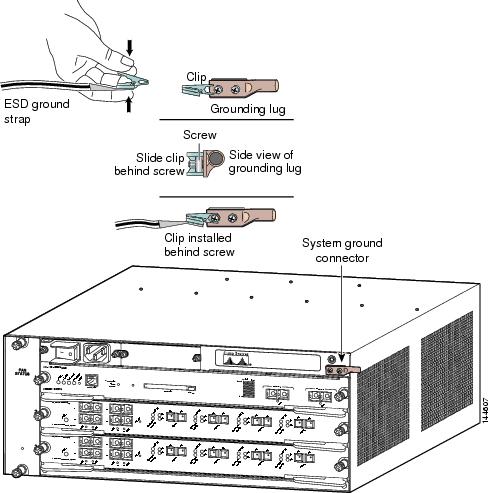
Module Handling Guidelines
Follow these guidelines when handling modules:
•
Handle carriers by available handles or edges only; avoid touching the printed circuit boards or connectors.
•
Place a removed component board-side-up on an antistatic surface or in a static shielding container. If you plan to return the component to the factory, immediately place it in a static shielding container.
•
Never attempt to remove the printed circuit board from the metal carrier.

CautionFor safety, periodically check the resistance value of the antistatic strap. The measurement should be between 1 and 10 megohm (Mohm).
Safety Warning Translations
This section repeats in multiple languages the basic warnings that appear in this publication.
Statement 1030—Equipment Installation
Statement 1029—Blank Faceplates and Cover Panels
Statement 1034—Backplane Voltage
Obtaining Documentation and Submitting a Service Request
For information on obtaining documentation, submitting a service request, and gathering additional information, see the monthly What's New in Cisco Product Documentation, which also lists all new and revised Cisco technical documentation, at:
http://www.cisco.com/en/US/docs/general/whatsnew/whatsnew.html
Subscribe to the What's New in Cisco Product Documentation as a Really Simple Syndication (RSS) feed and set content to be delivered directly to your desktop using a reader application. The RSS feeds are a free service and Cisco currently supports RSS version 2.0.
This document is to be used in conjunction with the Cisco IOS Software Configuration Guide.
CCDE, CCENT, Cisco Eos, Cisco Lumin, Cisco StadiumVision, the Cisco logo, DCE, and Welcome to the Human Network are trademarks; Changing the Way We Work, Live, Play, and Learn is a service mark; and Access Registrar, Aironet, AsyncOS, Bringing the Meeting To You, Catalyst, CCDA, CCDP, CCIE, CCIP, CCNA, CCNP, CCSP, CCVP, Cisco, the Cisco Certified Internetwork Expert logo, Cisco IOS, Cisco Press, Cisco Systems, Cisco Systems Capital, the Cisco Systems logo, Cisco Unity, Collaboration Without Limitation, EtherFast, EtherSwitch, Event Center, Fast Step, Follow Me Browsing, FormShare, GigaDrive, HomeLink, Internet Quotient, IOS, iPhone, iQ Expertise, the iQ logo, iQ Net Readiness Scorecard, iQuick Study, IronPort, the IronPort logo, LightStream, Linksys, MediaTone, MeetingPlace, MGX, Networkers, Networking Academy, Network Registrar, PCNow, PIX, PowerPanels, ProConnect, ScriptShare, SenderBase, SMARTnet, Spectrum Expert, StackWise, The Fastest Way to Increase Your Internet Quotient, TransPath, WebEx, and the WebEx logo are registered trademarks of Cisco Systems, Inc. and/or its affiliates in the United States and certain other countries.
All other trademarks mentioned in this document or Website are the property of their respective owners. The use of the word partner does not imply a partnership relationship between Cisco and any other company. (0804R)
© 2005-2008 Cisco Systems, Inc. All rights reserved.
Contact Cisco
- Open a Support Case

- (Requires a Cisco Service Contract)

































































 Feedback
Feedback