NAM Memory Upgrade Install Note
Available Languages
Table Of Contents
Network Analysis Module Memory Upgrade Installation Note
Statement 1071—Warning Definition
Removing the NAM from the Chassis
Obtaining Documentation and Submitting a Service Request
Network Analysis Module Memory Upgrade Installation Note
Product number: MEM-C6KNAM-2GB=
This publication describes how to upgrade the dynamic random-access memory (DRAM) dual inline memory module (DIMM) on the Network Analysis Module (NAM-1 and NAM-2), product numbers WS-SVC-NAM-1 and WS-SVC-NAM-2.

Note
The memory upgrade is intended for the NAM-1 module (product number WS-SVC-NAM-1) and the NAM-2 module (product number WS-SVC-NAM-2) only. The memory upgrade is not intended to be used on product numbers WS-SVC-NAM-1-250S or WS-SVC-NAM-2-250S. Both modules are shipped from the factory with upgraded memory.
Contents
This publication consists of these sections:
•
Obtaining Documentation and Submitting a Service Request
Safety Overview
Safety warnings appear throughout this publication in procedures that may harm you if performed incorrectly. A warning symbol precedes each warning statement.
Statement 1071—Warning Definition
Required Tools
The following tools are required to perform the NAM memory kit installation:
•
Antistatic mat or foam pad to support and protect the removed NAM
•
3/16-inch flat-blade screwdriver for the captive installation screws on the NAM
•
Your own ESD-prevention equipment or the disposable grounding wrist strap included with all upgrade kits, field-replaceable units (FRUs), and spares

CautionAlways use an ESD wrist strap when handling modules or coming into contact with internal components.

Warning
Blank faceplates and cover panels serve three important functions: they prevent exposure to hazardous voltages and currents inside the chassis; they contain electromagnetic interference (EMI) that might disrupt other equipment; and they direct the flow of cooling air through the chassis. Do not operate the system unless all cards, faceplates, front covers, and rear covers are in place. Statement 1029

Warning
Hazardous voltage or energy is present on the backplane when the system is operating. Use caution when servicing. Statement 1034

Warning
Only trained and qualified personnel should be allowed to install, replace, or service this equipment. Statement 1030
Upgrading the NAM Software
Before you upgrade the NAM memory, you must first upgrade the NAM software to version 3.6(1b). Procedures for upgrading the NAM software are contained in the Catalyst 6500 Series Switch and Cisco 7600 Series Router Network Analysis Module Installation and Configuration Note.

Note
Problems can occur if you do not upgrade the software prior to upgrading the memory.
After completing the software upgrade, you need to check amount of memory installed on the NAM module. Check the amount of memory as follows:
root@nam_machine.cisco.com# show version NAM Application image version: 3.6(1b) Maintenance image version: 2.1(3) NAM Daughter Card Micro code version: 1.34.1.28 (NAM) PID: WS-SVC-NAM-2 Memory size: 1024MB Disk size: 40GB Installed patches:No patches are installed on this system.root@nam_machine.cisco.com#Removing the NAM
This section describes how to safely remove the NAM from the chassis slot.
Shutting Down the NAM
To avoid corrupting the NAM hard disk, you must correctly shut down the NAM before you remove it from the chassis or disconnect the power from the chassis. This shutdown procedure is normally initiated by commands entered at the supervisor engine CLI prompt or the NAM CLI prompt. If the NAM fails to respond to these commands properly, you must use the SHUTDOWN button on the NAM front panel to initiate the shutdown procedure. To push the recessed button, use a small pointed object (such as a paper clip).

Note
The shutdown procedure may require several minutes. The STATUS LED turns off when the NAM shuts down.
To shutdown the NAM from the chassis slot, follow one of following methods.
If you are using Cisco IOS software:
•
From the root account on the NAM, enter the shutdown command.
•
In privileged mode from the CLI, enter the hw-mod module mod shutdown command. (When this command is used, you will have to enter the hw-mod module mod reset command in order to restart the NAM.)

Note
When the switch is rebooted, the NAM will reboot.
•
If the NAM does not respond to any commands from the NAM prompt or the supervisor engine, use a small, pointed object to access the recessed SHUTDOWN button located on the NAM faceplate.
If you are using Catalyst OS software:
•
From the root account on the NAM, enter the shutdown command.
•
In privileged mode from the CLI, enter the set module disable mod command. (When this command is used, you will have to enter the set module enable mod command in order to restart the NAM.)
•
When you enter the set module disable mod command, the specified NAM will remain disabled, even if the switch is rebooted, until you enter the set module enable mod command.
•
In privileged mode from the CLI, enter the set module shutdown mod command. This form of the command will shut down only the specified NAM.

Note
When you enter the set module shutdown command, the NAM will reboot if the switch is rebooted.
•
In privileged mode from the CLI, enter the set module shutdown all command.

Note
When you enter the set module shutdown all command, you will shut down every NAM installed in the switch.

Note
If the NAM does not respond to any commands from the NAM prompt or the supervisor engine, use a small, pointed object to access the recessed SHUTDOWN button located on the NAM faceplate.

Note
The shutdown process may require several minutes to complete.
Removing the NAM from the Chassis
To remove the NAM from the chassis, follow these steps:
Step 1
Verify that the NAM has shut down. Do not remove the NAM from the switch until the NAM STATUS LED is off or is orange.
Step 2
Attach an ESD wrist strap to yourself and to earth ground.
Step 3
Verify that the captive installation screws on all of the modules in the chassis are tight.
This action ensures that the space created by the removed NAM is maintained.

Note
If the captive installation screws are loose, the electromagnetic interference (EMI) gaskets on the installed modules will push the modules toward the open slot, reducing the opening size and making it difficult to install the NAM.
Step 4
Loosen the two captive installation screws on the NAM.
Step 5
Depending on the orientation of the slots in the chassis (horizontal or vertical), perform one of the following sets of steps:
Horizontal slots
a.
Place your thumbs on the left and right ejector levers, and simultaneously rotate the levers outward to unseat the NAM from the backplane connector.
b.
Grasp the front edge of the NAM and slide the module part of the way out of the slot. Place your other hand under the NAM to support the weight of the module. Do not touch the NAM circuitry.
Vertical slots
a.
Place your thumbs on the ejector levers located at the top and bottom of the NAM, and simultaneously rotate the levers outward to unseat the NAM from the backplane connector.
b.
Grasp the edges of the NAM, and slide the module straight out of the slot. Do not touch the NAM circuitry. Only touch the NAM front panel or the NAM metal carrier.
Step 6
Place the NAM on an antistatic mat that is connected to earth ground.
Replacing the DRAM Memory
To replace the DRAM DIMMs on the NAM, follow these steps:
Step 1
Verify that you have an ESD grounding strap connected to your wrist and to earth ground.
Step 2
Locate the DRAM DIMM in their sockets on the NAM module. (See Figure 1.)
Figure 1 NAM DIMM Socket Locations

Step 3
Release the old DRAM DIMM from its socket by opening the two white DIMM socket latches located on the side of the DIM socket. Be careful not to pivot the socket latches too far, you can break them. (See Figure 2.)

Note
The NAM module uses DIMM sockets J3 and J5 for the DRAM DIMMs. Make sure that you install the replacement DIMMs in sockets J3 and J5.
Figure 2 Releasing the DIMM Socket Spring Clips

Step 4
Holding the old DRAM DIMM by its edges with your thumb and forefinger and gently pull the DIMM completely out of the socket. (See Figure 3.) Immediately place the old DRAM DIMM on a properly grounded antistatic mat or place it in an antistatic bag.
Figure 3 Handling the DRAM DIMM

Step 5
Carefully remove the new DRAM DIMM from its shipping packaging.
Step 6
Holding the new DRAM DIMM between your thumbs and forefingers, with the connector edge (the connector traces) down, carefully slide the DIMM into the DIMM socket the old DIMM was removed from. Make sure that you fully insert the connector edge of the DIMM into the socket connector.

Note
Two notches (keys) are located on the connector trace edge of the DIMM. These notches ensure that the DIMM is correctly oriented in the socket.

CautionWhen inserting the DIMM, use firm but not excessive pressure. If you damage a socket, you will have to return the NAM module to Cisco for repair.
Step 7
Gently push the DIMM into the socket until the two socket latches engage the notches on the sides of the DIMM. (See Figure 4.)
Step 8
When the DIMM is installed, check to see it is seated properly. If the DIMM appears misaligned, carefully remove it and reseat it in the socket. Push the DIMM firmly back into the socket until both latches engage the DIMM.
Step 9
Repeat the process for the second DIMM.
Figure 4 Installing the DRAM DIMM in the DIMM Socket

Installing the NAM
After you have replaced the two DRAM DIMMs on the NAM, you are ready to install the NAM into the chassis.

CautionTo prevent ESD damage, handle the NAM by the carrier edges only.
To install the NAM in the chassis, follow these steps:
Step 1
Verify that you have an ESD grounding strap attached to your wrist and to ground.
Step 2
Verify that the captive installation screws are tightened on all modules installed in the chassis.

Note
This action assures that the EMI gaskets on all of the modules are fully compressed in order to maximize the opening space for the new or replacement module. If the captive installation screws are loose, the EMI gaskets on the installed modules will push adjacent modules toward the open slot, reducing the opening size and making it difficult to install the NAM.

CautionTo prevent ESD damage, handle modules by the carrier edges only.
Step 3
Fully open both ejector levers on the NAM. (See Figure 5.)
Step 4
Depending on the orientation of the slots in the chassis (horizontal or vertical), perform one of the following two sets of steps:
Chassis with horizontal slots
a.
Position the NAM in the slot. (See Figure 5.) Make sure that you align the sides of the NAM carrier with the slot guides on each side of the chassis slot.
b.
Carefully slide the NAM into the slot until the EMI gasket along the top edge of the NAM makes contact with the module or cover plate in the slot above it and the NAM ejector levers have both closed to approximately 45 degrees with respect to the NAM faceplate. (See Figure 6.)
Figure 5 Positioning the NAM in a Horizontal Slot Chassis

c.
Using the thumb and forefinger of each hand, grasp the two ejector levers and gently press down to create a small 0.040 inch (1 mm) gap between the NAM's EMI gasket and the module or cover plate above it. (See Figure 6.)

Note
Do not press down too forcefully on the levers because they will bend and get damaged.
Figure 6 Clearing the EMI Gasket in a Horizontal Slot Chassis

d.
While gently pressing down, simultaneously close the left and right ejector levers to fully seat the NAM in the backplane connector. The ejector levers are fully closed when they are flush with the NAM faceplate. (See Figure 6.)

Note
Failure to fully seat the NAM in the backplane connector can result in error messages.
e.
Tighten the two captive installation screws on the NAM.

Note
Make sure the ejector levers are fully closed before tightening the captive installation screws.
f.
Verify that the NAM STATUS LED is lit.

Note
After you reinstall the NAM into a switch, you must log in to the NAM root account and configure the NAM parameters before you can use the NAM for network analysis. Refer to the Catalyst 6500 Series Network Analysis Module Installation and Configuration Note for parameter configuration information.
Chassis with vertical slots
a.
Position the NAM in the slot. (See Figure 7.) Make sure that you align the sides of the NAM carrier with the slot guides on the top and bottom of the chassis slot.
b.
Carefully slide the NAM into the slot until the EMI gasket along the right edge of the NAM makes contact with the module or cover plate in the slot adjacent to it and the NAM ejector levers have both closed to approximately 45 degrees with respect to the module faceplate. (See Figure 8.)
Figure 7 Positioning the NAM in a Vertical Slot Chassis

Figure 8 Clearing the EMI Gasket in a Vertical Slot Chassis

c.
Using the thumb and forefinger of each hand, grasp the two ejector levers and exert a slight pressure to the left, deflecting the NAM approximately 0.040 inches (1 mm) creating a small gap between the NAM's EMI gasket and the module or cover plate adjacent to it. (See Figure 8.)

Note
Do not exert too much pressure on the ejector levers because they will bend and get damaged.
d.
While gently pressing down on the ejector levers, simultaneously close both levers to fully seat the NAM in the backplane connector. The ejector levers are fully closed when they are flush with the NAM faceplate. (See Figure 9.)
Figure 9 Closing the NAM Ejector Levers in a Vertical Slot Chassis

e.
Tighten the two captive installation screws on the NAM securing it in the slot.

Note
Make sure that the ejector levers are fully closed before tightening the captive installation screws.
f.
Verify that the NAM STATUS LED is lit.

Note
After you reinstall the NAM into a switch, you must log in to the NAM root account and configure the NAM parameters before you can use the NAM for network analysis. Refer to the Catalyst 6500 Series Network Analysis Module Installation and Configuration Note for parameter configuration information.
Checking NAM Memory
After you complete the memory upgrade, check to ensure that the NAM memory has been upgraded to 2 GB.
To check the NAM memory, follow these steps:
Step 1
Use Telnet or the session command to reach the NAM command-line interface.
NAM_machine# sess slot 7 proc 1The default escape character is Ctrl-^, then x.You can also type 'exit' at the remote prompt to end the sessionTrying 127.0.0.71 ... OpenCisco Network Analysis Module (WS-SVC-NAM-2)NAM_machine.cisco.com login:Step 2
Log in to the NAM as user root.
Step 3
Enter the show version command.
root@nam_machine.cisco.com# show version NAM Application image version: 3.6(1b) Maintenance image version: 2.1(3) NAM Daughter Card Micro code version: 1.34.1.28 (NAM) PID: WS-SVC-NAM-2 Memory size: 2048MB Disk size: 40GB Installed patches:No patches are installed on this system.root@nam_machine.cisco.com#The amount of installed memory should show approximately 2048 MB after you complete the memory upgrade.

Note
The amount of installed memory that is displayed can vary slightly.
Obtaining Documentation and Submitting a Service Request
For information on obtaining documentation, submitting a service request, and gathering additional information, see the monthly What's New in Cisco Product Documentation, which also lists all new and revised Cisco technical documentation, at:
http://www.cisco.com/en/US/docs/general/whatsnew/whatsnew.html
Subscribe to the What's New in Cisco Product Documentation as a Really Simple Syndication (RSS) feed and set content to be delivered directly to your desktop using a reader application. The RSS feeds are a free service and Cisco currently supports RSS Version 2.0.
This document is to be used in conjunction with the Catalyst 6500 Series Network Analysis Module Installation and Configuration Note.
CCDE, CCENT, Cisco Eos, Cisco Lumin, Cisco Nexus, Cisco StadiumVision, Cisco TelePresence, the Cisco logo, DCE, and Welcome to the Human Network are trademarks; Changing the Way We Work, Live, Play, and Learn and Cisco Store are service marks; and Access Registrar, Aironet, AsyncOS, Bringing the Meeting To You, Catalyst, CCDA, CCDP, CCIE, CCIP, CCNA, CCNP, CCSP, CCVP, Cisco, the Cisco Certified Internetwork Expert logo, Cisco IOS, Cisco Press, Cisco Systems, Cisco Systems Capital, the Cisco Systems logo, Cisco Unity, Collaboration Without Limitation, EtherFast, EtherSwitch, Event Center, Fast Step, Follow Me Browsing, FormShare, GigaDrive, HomeLink, Internet Quotient, IOS, iPhone, iQ Expertise, the iQ logo, iQ Net Readiness Scorecard, iQuick Study, IronPort, the IronPort logo, LightStream, Linksys, MediaTone, MeetingPlace, MeetingPlace Chime Sound, MGX, Networkers, Networking Academy, Network Registrar, PCNow, PIX, PowerPanels, ProConnect, ScriptShare, SenderBase, SMARTnet, Spectrum Expert, StackWise, The Fastest Way to Increase Your Internet Quotient, TransPath, WebEx, and the WebEx logo are registered trademarks of Cisco Systems, Inc. and/or its affiliates in the United States and certain other countries.
All other trademarks mentioned in this document or Website are the property of their respective owners. The use of the word partner does not imply a partnership relationship between Cisco and any other company. (0807R)
© 2008 Cisco Systems, Inc. All rights reserved.
Printed in the USA on recycled paper containing 10% postconsumer waste.

Contact Cisco
- Open a Support Case

- (Requires a Cisco Service Contract)





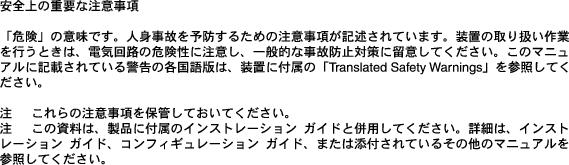
 Feedback
Feedback