Troubleshooting and Support
Available Languages
Table Of Contents
Troubleshooting Call Home Errors
Troubleshooting AAA Authorization Failure Errors
Troubleshooting Call Home HTTP Destination Errors
Troubleshooting Cisco Transport Gateway Errors
Transport Gateway Configuration
Can Not Establish an Un-secured Connection to the Mail Server
Configuring the IMAP Folder Name
Transport Gateway Connectivity
General Web Application Troubleshooting
Device Registration Troubleshooting
Troubleshooting for Edit Device Preferences
Troubleshooting for Edit Device Registration
User Registration Troubleshooting
New User Registration Troubleshooting
Delete User Registration Troubleshooting
Call Home History Report Troubleshooting
Message Processing Troubleshooting
Message Processing Problems impacting the Reports
Message Processing Problems Impacting Service Request Creation/Update
Troubleshooting and Support
This chapter covers the following topics:
•
Troubleshooting Call Home HTTP Destination Errors.
•
Troubleshooting Cisco Transport Gateway Errors.
•
General Web Application Troubleshooting.
•
Device Registration Troubleshooting.
•
User Registration Troubleshooting.
Troubleshooting Call Home Errors
Topics in this section include Transport Gateway problems dealing with:
•
Troubleshooting AAA Authorization Failure Errors
•
Troubleshooting Call Home HTTP Destination Errors
Troubleshooting AAA Authorization Failure Errors
Problem > Received error message "command authorization failed"
AAA is configured in the customer's network and the Cisco device, which has Call Home configured, sends a Call Home message indicating "command authorization failed".
Symptom / Cause:
•
There may be no working connection between the Cisco device and the AAA server.
•
Callhome may not be properly configured on the AAA server.
Fix:
•
Verify that there is a working connection between the Cisco device and the AAA server.
•
Verify that callhome is properly configured on the AAA server; a user account with username = callhome must be configured on the AAA server.
Troubleshooting Call Home HTTP Destination Errors
Problem > Call-Home HTTP request failed (ERR 0)
The following error may be logged on the Cisco device when sending Call-Home messages to Smart Call Home, using the HTTP destination transport method.
%CALL_HOME-3-HTTP_REQUEST_FAILED: Call-Home HTTP request failed (ERR 0)
Symptom / Cause:
•
This error indicates that a connection could not be established with the Smart Call Home HTTPS server.
Fix:
To troubleshoot, please verify the following:
•
If the device is not using the CiscoTAC-1 profile, then confirm that the destination HTTP address configured in the user defined profile is: https://tools.cisco.com/its/service/oddce/services/DDCEService.
•
Confirm that the Cisco public key certificate, found at the back of the Smart Call Home user's guide, is installed.
•
Confirm that traffic for TCP port 443 is not being blocked between the Cisco device device and the Smart Call Home HTTPS server.
•
Confirm that traffic for TCP port 80 is not being blocked between the Cisco device device and the Certificate Revocation List (CRL) Server. If traffic for TCP port 80 must be blocked then the "revocation-check none" option may be configured under the crypto trust-point configuration (Note: Failing to check certificate revocation is NOT recommended).
•
Check network connectivity from the Cisco device device to the Smart Call Home HTTPS server (tools.cisco.com). If ICMP echo's or echo replies are not blocked in your network, then use the ping network tool to confirm a communication path. Also, connectivity may also be confirmed by performing a telnet to tools.cisco.com on port 443 or port 80.
Problem > Call-Home HTTP request failed (ERR 500)
The following error may be logged on the Cisco device when sending Call-Home messages to Smart Call Home, using the HTTP destination transport method:
%CALL_HOME-3-HTTP_REQUEST_FAILED: Call-Home HTTP request failed (ERR 500)
Symptom / Cause:
•
This error indicates that the Smart Call Home HTTPS server encountered an unexpected condition that prevented it from completing the request from the client.
•
Possible causes may include network failures, Web server software or hardware failures, or latency resulting in connection time-outs.
Fix:
•
For further assistance with troubleshooting or to report these failures, please open a service request with the Cisco Technical Assistance Center.
Troubleshooting Cisco Transport Gateway Errors
Topics in this section include Transport Gateway problems dealing with:
•
Transport Gateway Configuration
•
Transport Gateway Connectivity
Transport Gateway Configuration
There are two configuration scenarios that relate to the same error message, but are caused for different reasons. The first configuration scenario is related to specifying the connection between the Transport Gateway and the mail server. The second configuration scenario is related to specifying the IMAP folder name. The following information contains more details about each scenario:
•
Configuration error 1 is an unsecured connection between the Transport Gateway and mail server.

•
Configuration error 2 is associated with configuring the IMAP folder name by manually editing the property file

.
Can Not Establish an Un-secured Connection to the Mail Server
Problem > Transport Gateway cannot establish an un-secured connection to the Mail server
The Transport Gateway cannot establish an un-secured connection to the Mail server.
The problem:
During configuration of the Transport Gateway, you want to configure an un-secured connection to the mail server but get the following warning message when trying to establish a connection.

Symptom / Cause:
•
User may not have configured the mail server to support the unsecured mail port numbers.
•
User may not have configured the mail server to mail server type POP3 or IMAP.
Fix:
•
Configure the mail server to support the unsecured mail port numbers.
•
Configure the mail server to mail server type POP3 or IMAP.
Configuring the IMAP Folder Name
Problem > Transport Gateway cannot establish a connection to the Mail server Inbox
During configuration of the Transport Gateway, you want a connection to the mail server's Inbox but get the following warning message when trying to establish a connection
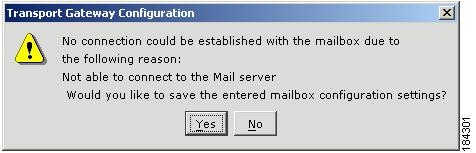
Symptom / Cause:
•
The default mailbox folder name is INBOX for both the IMAP and POP3 protocol.
Fix:
•
The Transport Gateway GUI does not provide the ability to specify which protocol will contain the INBOX; this specification is made by manually editing the properties file.

Note
The default receiving mailbox folder name in the Transport Gateway cannot be modified while using the POP3 protocol. It can be done only when using the IMAP protocol.
Perform the following procedure to configure the Transport Gateway to receive Call Home mails from a mail folder other than `Inbox'.
Step 1
Click Configuration.
Step 2
Make sure you have selected the IMAP mail server type.
Step 3
Provide the rest of the configurations and save the configurations.
Step 4
Stop the service
Step 5
Go to the following property in the <TGROOT>/Transport Gateway/Conf/an/mailbox.properties
Step 6
In the mailbox.properties file set the mail.imap.inbox value to the same target mailbox folder name as is noted in the mail server

Note
The folder name might be a case sensitive based on your mail server configuration (e.g. Mail.imap.inbox=<folder name>)
Step 7
Save the mailbox.properties file
Step 8
Restart the Transport Gateway Service for immediate effect of the new mail folder configuration.
Transport Gateway Connectivity
The following errors could be encountered when trying to obtain Transport Gateway connectivity:
•
Connection to Cisco backend could not be established
•
Cisco.com ID is invalid
Problem >Transport Gateway is not able to connect to the Cisco backend.
When you click Test Connection on the Transport Gateway application, the following error window appears.

Symptom / Cause:
•
User may not have configured the Transport Gateway with the correct proxy settings and proxy authentication.
•
You may not have internet connectivity.
•
The Cisco servers on the backend might be down.
Fix:
•
Make sure your system has internet connectivity.
•
If you are behind a firewall, then the respective proxy settings and proxy authentication information needs to be configured to the Transport Gateway.
•
Contact your IT representative for details on proxy settings, if they are not known.
Problem > Cisco.com ID is invalid
When you to register the Transport Gateway and a message is displayed indicating that the Cisco.com ID is invalid.
Symptom / Cause:
•
When you enter an invalid Cisco.com ID and/or password the application will notify you about this problem via a pop-up message.
•
To register a Transport Gateway a valid Cisco.com ID and password are required.
Fix:
•
Verify if the entered Cisco.com ID and password are correct.
•
If you do not yet have a valid Cisco.com ID or password you can create a new Cisco.com ID via the Cisco.com Registration tool.
General Web Application Troubleshooting
The following error can occur when using the Smart Call Home web application.
Problem > Receive Application Error on web page
An Application error page appears when processing a request on the Smart Call Home web application
Symptom / Cause:
•
When an application error occurs, an Application Error appears in the web application.
•
This page contains a link to request support.
Fix:
•
Click on the link to request support and enter the information related to the action you were trying to execute in the web application, search parameters used, etc.
•
This information will be sent to the Smart Call Home support team.
•
No further action is required from your side.
Device Registration Troubleshooting
Topics in this section include Device Registration Troubleshooting problems dealing with the following areas:
•
Troubleshooting for Edit Device Preferences
•
Troubleshooting for Edit Device Registration
Troubleshooting Entitlement
Confirming a device registration requires:
•
Valid and contract in your Cisco.com profile that is supported by Smart Call Home.
•
Case Management permissions to query, create and update service requests.
•
Valid security token.
If one of the previous requirements is missing, Smart Call Home will not be able to complete your device registration. The following can occur:
Problem > Contract does not exist in your Cisco.com profile
The device you are trying to register is covered by a contract but this contract does not exist in your Cisco.com profile.
Symptom / Cause:
•
Smart Call Home will notify you about this problem by displaying a UI message and will not complete the device registration.
•
Error occurs when you are trying to confirm the device registration and the contract covering the device does not exist in your Cisco.com profile.
Fix:
•
You do not have to take any action because Smart Call Home will automatically send a request to the appropriate Cisco team to add the contract to your Cisco.com profile.
•
Once the contract has been added you will be notified by Cisco and can confirm the device registration in Smart Call Home.
Problem > Contract is not supported by Smart Call Home
The device you are trying to register is covered by a contract but the contract is not supported by Smart Call Home.
Symptom / Cause:
•
When you are trying to confirm a device registration and the contract covering the device is not supported by Smart Call Home the application will notify you about this problem via a UI message.
Fix:
•
Currently Smart Call Home does not support Partner Branded contracts (i.e. contracts Cisco has with your Cisco Partner). Partner Branded contracts will be supported in the future.
Problem > Do not have a contract that allows registration for Smart Call Home
The device you are trying to register is not covered by a contract or active warranty and you do not have a contract in your Cisco.com profile that allows registration for Smart Call Home.
Symptom / Cause:
•
To confirm a device registration you need to have at least one contract supported by Smart Call Home in your Cisco.com profile.
•
When the application does not find a contract in your Cisco.com profile that can be used to register your device, you will be notified about this via a UI message.
•
This UI message will also include instructions on steps to be taken to register your device for Smart Call Home.
Fix:
Based on the instructions included in the displayed UI message, choose one of the following solutions:
•
Contact your partner/reseller or Service Sales Manager to cover this device by adding it to an existing or new service contract.
•
Use the Service Contract Center to purchase a contract to cover this device, or use the Service Support Center and submit a case to add the serial number to a service contract that already covers this device (for Partners/Resellers only).
•
Add a newly purchased or existing contract to your Cisco.com profile using the Central Profile Repository (CPR) Profile Update tool.
Problem > Warranty entitlement failed
The device you are trying to register is covered by an active warranty. The warranty entitlement failed and you do not have a contract in your Cisco.com profile that allows registration for Smart Call Home.
Symptom / Cause:
•
Do not have company name in Cisco.com profile
•
The company name of the firm that purchased this product from Cisco does not match the company name in your Cisco.com profile.
Fix:
Based on the instructions included in the displayed UI message, choose one of the following solutions:
•
When you need to update the company associated with your Cisco.com profile, use the Central Profile Repository (CPR) Profile Update tool.
•
Entitle this device for Smart Call Home under a valid service contract that exists in your Cisco.com profile.
•
Contact your partner/reseller or Service Sales Manager if you want to cover this device by adding it to an existing or new service contract.
•
Use the Service Contract Center to purchase a contract to cover this device, or use the Service Support Center and submit a case to add the serial number to a service contract that already covers this device (for Partners/Resellers only).
•
Add a newly purchased or existing contract to your Cisco.com profile using the Central Profile Repository (CPR) Profile Update tool.
Problem > Do not have proper permissions to update Service Requests
Do not have required Case Management Permissions that let you query, create and update Service Requests.
Symptom / Cause:
•
To confirm a device registration you need case management permissions that allow you to query, create and update Service Requests.
•
When you do not have the required permissions, the application will notify you about this via a UI message including the action required to get the required case management permissions.
Fix:
•
Either add a contract to your Cisco.com profile, using the Central Profile Repository (CPR) Profile Update Tool that would entitle you to submit Service Requests, or
•
Contact your Partner or Service Sales Manager to purchase a service contract that you can use for this purpose.
Problem > An Invalid Security Token was entered
An Invalid Security Token was entered when trying to confirm a device registration
Symptom / Cause:
•
When using a security token to confirm a device registration, need to make sure that the security token is correct.
•
When the security token is not correct or invalid, the system will notify you about this via a UI message.
Fix:
•
In the email notification you received about the pending device registration, verify whether the security token you entered matches with the security token included in the email for the device you would like to register, OR
•
Click on the link available in the email notification, which will enter the security token automatically for you.
Problem > Exceeded the maximum number of invalid security tokens you can enter
The application indicates that the maximum number of invalid security tokens has been entered and does not allow you to confirm a device registration.
Symptom / Cause:
•
Smart Call Home will not allow you to enter more than 10 invalid security tokens.
•
When 10 invalid security tokens have been entered the system will not allow you to confirm a device registration anymore.
•
You will be notified about this via a UI message.
Fix:
•
To be able to confirm a device registration, contact the Smart Call Home support team.
•
This can be done by clicking on the link provided in the displayed UI message and submitting a support request.
Troubleshooting for Edit Device Preferences
The following error can occur when editing device preferences on the Smart Call Home web application.
Problem > The person is not listed in the Service Request Contact person drop-down list.
The person you would like assign as Service Request Contact person is not listed in the Service Request Contact person drop-down list in the Device Preferences page.
Symptom / Cause:
•
Only users registered as Administrators for the same company the device is registered for can be a Service Request contact person for the device.
•
Only these persons will be available in the Service Request Contact person drop-down list.
Fix:
•
Verify if the person you would like to assign as SR contact person is registered as Administrator for the same company the device is registered for.
•
If they are registered as User, delete the existing user registration and create a new registration as Administrator for the company.
Troubleshooting for Edit Device Registration
The following error can occur when editing a device registration on the Smart Call Home web application.
Problem > Can not associate a device registration with a different contract number
You would like to associate a device registration with a different contract number but the application does not let you do this.
Symptom / Cause:
•
When a device is covered by a contract or an active warranty, you can only use this contract or warranty to register the device.
•
When the device is not covered by a contract or active warranty, you can associate a different contract with the device registration in case you have another contract in your Cisco.com profile that is supported by Smart Call Home.
•
When you do not have another contract in your Cisco.com profile that can be used to register the device, the application will indicate that no other contracts are available.
Fix:
•
When your device is covered by a contract or active warranty, you will not be able to register the device for another contract.
•
When your device is not covered by a contract or active warranty, add the contract you would like to use for the device registration to your Cisco.com profile using the Central Profile Repository (CPR) Profile Update tool.
•
If your device is covered by more than one contract that is supported by Smart Call Home you can associate the device registration with another contract that is covering your device.
User Registration Troubleshooting
Topics in this section include User registration problems dealing with:
•
New User Registration Troubleshooting.
•
Delete User Registration Troubleshooting.
New User Registration Troubleshooting
Creating a new user registration requires:
•
Valid Cisco.com ID for the to-be registered person.
•
At least one valid contract for the company that is supported by Smart Call Home, when the to-be registered person needs to be registered as an Administrator.
The following problems can occur:
Problem > Can not register yourself to Smart Call Home
During the registration process you enter your Cisco.com ID, to register yourself, and find out that you cannot register yourself.
Symptom / Cause:
•
When you enter your own Cisco.com ID during the user registration process Smart Call Home notifies you, via a UI message, that self-registration is not supported.
Fix:
•
When you need a registration for another company, either register a device for this other company (using a contract for this same company) OR
•
Ask one of your colleagues, who is already registered to that company, to register you.
Problem > Entered an invalid Cisco.com ID
You entered a Cisco.com ID that is invalid.
Symptom / Cause:
•
When you enter a Cisco.com ID that does not exist, during the user registration process, the application will notify you about this via a UI message.
Fix:
•
Verify if the entered Cisco.com ID is correct. When the user you are trying to register does not have a Cisco.com ID, create a new Cisco.com ID via the Cisco.com Registration tool.
Problem > Trying to register someone as an administrator and only have the User role available
During the user registration process, you want to register someone as an Administrator but the only role that is available in the drop-down list is the User role option.
Symptom / Cause:
•
When a person needs to be registered as Administrator, they need to have at least one supported contract with that corresponding company, in their Cisco.com Profile.
Fix:
•
Add a contract to the Cisco.com profile using the Central Profile Repository (CPR) Profile Update tool.
Delete User Registration Troubleshooting
You can obtain an error deleting a user registration in one of the following scenarios.
Problem > Can not delete user registration for a Service Request contact person
Service Request contact person for one or more devices registered for the company on this registration.
Symptom / Cause:
•
Smart Call Home does not allow a user registration to be deleted when the owner of the registration is a Service Request contact person for one or more devices registered for the company on this registration
Fix:
•
Assign a new Service Request contact person to the devices for which this user is a Service Request contact person.
•
After a new Service Request contact person has been assigned, the user registration can be deleted.
Problem > Can not delete user registration for last administrator
The user is the last administrator associated with a Transport Gateway registration for the company on this registration.
Symptom / Cause:
•
Smart Call Home does not allow a user registration to be deleted when the owner of the registration is the last administrator associated with a Transport Gateway registration for the company on this registration.
Fix:
•
Delete the Transport Gateway registration for which the user is an administrator.
•
Owner of the registration is a Service Request contact person for one or more devices registered for the company on this registration
•
After the Transport Gateway registration has been deleted, the user registration can be deleted.
Reports Troubleshooting
Three types of Report troubleshooting are covered in this section:
•
Device Report Troubleshooting
•
Call Home History Report Troubleshooting
•
Message Processing Troubleshooting
Device Report Troubleshooting
The data displayed in the Device Report is based primarily on the content of the Inventory Call Home messages.
The following situations can cause the Device Report to be not available or only partly available.
Problem > Report does not display the current inventory and configuration
You ran the Device Report and the report does not display the current inventory and configuration of your device.
Symptom / Cause:
•
The data in the Device Report is retrieved from the most recently received inventory and configuration messages sent by your device.
Fix:
•
Verify when the last inventory and/or configuration message was sent by your device (you can do this via the Call Home History report).
•
If needed, trigger the device to send a new inventory and/or configuration message.
Problem > No data was found for the requested device
You ran the Device Report for a specific device and Smart Call Home indicates that no data was found for the requested device.
Symptom / Cause:
•
The Device Report is only generated when a registered device has sent at least one inventory Call Home message.
•
Problem occurs when one of the following situations occur:
–
No Inventory Call Home message was sent by the device
–
The device is not registered in Smart Call Home
–
You run the Device Report for this device a UI message is displayed indicating that no data was found.
Fix:
•
Verify whether the device is registered for Smart Call Home (registration status 'Complete').
•
If the device is registered for Smart Call Home, verify if the device has already sent an inventory Call Home message to the Cisco backend (you can do this via the Call Home History report).
•
When no inventory message has been sent yet, trigger the device to send an inventory Call Home message.
Problem > One or more devices are not displayed in the Report
You ran the Device Report for all your devices and one or more devices are not being displayed in the Report.
Symptom / Cause:
•
The Device Report is being displayed but one or more of the devices you expect to be included in the report are missing.
•
The Device Report is generated for only registered devices.
Fix:
•
Make sure that the devices are registered in Smart Call Home (registration status 'Complete').
•
When the device is registered for Smart Call Home, verify if the device has already sent an inventory Call Home message to the Cisco backend (you can do this via the Call Home History report).
•
When no inventory message has been sent yet, trigger the device to send an inventory Call Home message.
Problem > Configuration details are not being displayed
You ran the Device Report, in the Device Details page, the Configuration details are not being displayed in the report.
Symptom / Cause:
•
The Configuration Details are retrieved from a configuration message sent by the device.
•
If no Configuration Call Home message has been sent by the device yet, then the application will indicate that the configuration data is not available.
Fix:
•
Verify if the device already sent a Configuration Call Home message to the Cisco backend (you can do this via the Call Home History report).
•
If no configuration message was sent yet, trigger the device to send a full configuration message to the Cisco backend.
Call Home History Report Troubleshooting
The following situations can cause the Call Home History Report to be not available or only partly available.
Problem > No data was found for a specific device
You are trying to run the Call Home History Report for a specific device and Smart Call Home indicates that no data was found.
Symptom / Cause:
•
When no supported Call Home message was sent by the device or the device is not registered in Smart Call Home and you try to run the report for this device, a UI message will be displayed indicating that no data was found.
The Call Home History Report is only generated when a registered device has sent at least one supported Call Home message.
Fix:
•
Verify whether the device is registered for Smart Call Home (registration status 'Complete').
•
When the device is registered for Smart Call Home, verify if the device has already sent a supported Call Home message to the Cisco backend.
•
If no supported message has been sent yet, trigger the device to send a Call Home message.
Problem > One or more devices are not being displayed in the Report
You ran the Call Home History Report for all your devices and one or more devices are not being displayed in the Report
Symptom / Cause:
•
The Call Home History Report that is being displayed is missing one or more devices you expect to be included in the report.
•
The report only includes devices that are registered for Smart Call Home.
Fix:
•
Make sure that the devices are registered in Smart Call Home (registration status 'Complete').
•
If the device is registered for Smart Call Home, verify if the device has already sent an inventory Call Home message to the Cisco backend.
•
When no inventory message has been sent yet, trigger the device to send an inventory Call Home message.
Message Processing Troubleshooting
The following scenarios are related to problems processing different types of messages.
Message Processing Problems impacting the Reports
Problem > Call Home message failed
You received an email notification indicating that the processing of a Call Home message failed
Symptom / Cause:
•
You received an email notification indicating that the processing for the Call Home message failed.
•
The device sent a Call Home message to the Cisco backend and there was a problem with the message processing,
Fix:
•
You do not need to take any action. The Smart Call Home support team is automatically notified and will look into the problem.
Problem > Report is not available or the data does not reflect most recent data
You received an email notification indicating that the processing of an Inventory Call Home message failed. When you run the Device Report, the report is not available for this device or the data in the report does not reflect new data included in the last inventory message.
Symptom / Cause:
•
The device sent an Inventory message to the Cisco backend.
•
There was a problem with the message processing and you received an email notification indicating that the processing for the Call Home message failed.
Problem > When either of these two problems occurs, the same solution is utilized
Symptom / Cause:
•
When you run the Device Report for this device, the report is not available for this device or the data in the report does not reflect the new data included in the last inventory message.
•
When you run the Call Home History report for this device, the inventory message will be included in the report but the message processing results will not be available
Fix:
•
You do not need to take any action. The Smart Call Home support team is automatically notified and will look into the problem.
Problem > Configuration details are not available or do not reflect the current configuration
You received an email notification indicating that the processing of a configuration Call Home message failed. When you run the Device Report, the configuration details are not available or do not reflect the current configuration of your device.
Symptom / Cause:
•
The device sent a configuration message to the Cisco backend.
•
Since there was a problem with the message processing, you received an email notification indicating that the processing for the Call Home message failed.
Fix:
•
You do not need to take any action. The Smart Call Home support team is automatically notified and will look into the problem.
Message Processing Problems Impacting Service Request Creation/Update
Problem > Service Request creation or update failed
You received an email notification indicating that the Service Request creation or update failed.
Symptom / Cause:
•
Receive an email notification indicating that the creation or update of a Service Request failed.
•
Due to a problem in the Cisco backend, creating or updating a Service Request failed.
Fix:
•
Review the message processing results in the Call Home History report.
•
When any recommended steps to resolve the problem are included in the results, verify these steps.
•
If these do not resolve the problem you can manually raise a Service Request.
Problem > Service Request not created due to missing Case Management permissions.
You received an email notification indicating that a Service Request could not be created due to missing Case Management permissions:
Symptom / Cause:
•
For a Service Request to be created, the Cisco.com user id used as Service Request contact person needs to have the appropriate Case Management Permissions.
•
If the person assigned as Service Request contact person for the device in Smart Call Home does not have permissions to query, update and create service requests, an email notification will be sent when Smart Call Home tries to create a Service Request for this device.
Fix:
Perform one of the following tasks:
•
Assign another person as Service Request contact for this device in Smart Call Home.
•
Add a contract to your profile that would entitle you to submit Service Requests.
•
Contact your Cisco partner, reseller, or Cisco service sales representative to purchase a service contract.
Problem > Service Request not created because device is not entitled.
You received an email notification indicating that a Service Request could not be created because the device is not entitled.
Symptom / Cause:
•
To create a Service Request, the contract that was used to create the Service Request needs to support entitlement for the specified device.
•
Smart Call Home uses the contract that is associated with the device registration to create Service Requests.
•
This contract may have expired.
Fix:
Perform one of the following tasks:
•
Purchase a contract for this product from your Cisco service sales representative, Cisco partner or reseller.
•
Contact Service Relations if you believe this product should be covered under the contract or warranty that is associated with the device registration in Smart Call Home.
 Feedback
Feedback