Cisco HyperFlex 4.5 for Virtual Server Infrastructure with VMware ESXi
Available Languages
Bias-Free Language
The documentation set for this product strives to use bias-free language. For the purposes of this documentation set, bias-free is defined as language that does not imply discrimination based on age, disability, gender, racial identity, ethnic identity, sexual orientation, socioeconomic status, and intersectionality. Exceptions may be present in the documentation due to language that is hardcoded in the user interfaces of the product software, language used based on RFP documentation, or language that is used by a referenced third-party product. Learn more about how Cisco is using Inclusive Language.
- US/Canada 800-553-2447
- Worldwide Support Phone Numbers
- All Tools
 Feedback
Feedback

Cisco HyperFlex 4.5 for Virtual Server Infrastructure with VMware ESXi
Deployment Guide for Cisco HyperFlex 4.5 for Virtual Server Infrastructure with Cisco Intersight
Published: March 2021

About the Cisco Validated Design Program
The Cisco Validated Design (CVD) program consists of systems and solutions designed, tested, and documented to facilitate faster, more reliable, and more predictable customer deployments. For more information, go to:
http://www.cisco.com/go/designzone.
ALL DESIGNS, SPECIFICATIONS, STATEMENTS, INFORMATION, AND RECOMMENDATIONS (COLLECTIVELY, "DESIGNS") IN THIS MANUAL ARE PRESENTED "AS IS," WITH ALL FAULTS. CISCO AND ITS SUPPLIERS DISCLAIM ALL WARRANTIES, INCLUDING, WITHOUT LIMITATION, THE WARRANTY OF MERCHANTABILITY, FITNESS FOR A PARTICULAR PURPOSE AND NONINFRINGEMENT OR ARISING FROM A COURSE OF DEALING, USAGE, OR TRADE PRACTICE. IN NO EVENT SHALL CISCO OR ITS SUPPLIERS BE LIABLE FOR ANY INDIRECT, SPECIAL, CONSEQUENTIAL, OR INCIDENTAL DAMAGES, INCLUDING, WITHOUT LIMITATION, LOST PROFITS OR LOSS OR DAMAGE TO DATA ARISING OUT OF THE USE OR INABILITY TO USE THE DESIGNS, EVEN IF CISCO OR ITS SUPPLIERS HAVE BEEN ADVISED OF THE POSSIBILITY OF SUCH DAMAGES.
THE DESIGNS ARE SUBJECT TO CHANGE WITHOUT NOTICE. USERS ARE SOLELY RESPONSIBLE FOR THEIR APPLICATION OF THE DESIGNS. THE DESIGNS DO NOT CONSTITUTE THE TECHNICAL OR OTHER PROFESSIONAL ADVICE OF CISCO, ITS SUPPLIERS OR PARTNERS. USERS SHOULD CONSULT THEIR OWN TECHNICAL ADVISORS BEFORE IMPLEMENTING THE DESIGNS. RESULTS MAY VARY DEPENDING ON FACTORS NOT TESTED BY CISCO.
CCDE, CCENT, Cisco Eos, Cisco Lumin, Cisco Nexus, Cisco StadiumVision, Cisco TelePresence, Cisco WebEx, the Cisco logo, DCE, and Welcome to the Human Network are trademarks; Changing the Way We Work, Live, Play, and Learn and Cisco Store are service marks; and Access Registrar, Aironet, AsyncOS, Bringing the Meeting To You, Catalyst, CCDA, CCDP, CCIE, CCIP, CCNA, CCNP, CCSP, CCVP, Cisco, the Cisco Certified Internetwork Expert logo, Cisco IOS, Cisco Press, Cisco Systems, Cisco Systems Capital, the Cisco Systems logo, Cisco Unified Computing System (Cisco UCS), Cisco UCS B-Series Blade Servers, Cisco UCS C-Series Rack Servers, Cisco UCS S-Series Storage Servers, Cisco UCS Manager, Cisco UCS Management Software, Cisco Unified Fabric, Cisco Application Centric Infrastructure, Cisco Nexus 9000 Series, Cisco Nexus 7000 Series. Cisco Prime Data Center Network Manager, Cisco NX-OS Software, Cisco MDS Series, Cisco Unity, Collaboration Without Limitation, EtherFast, EtherSwitch, Event Center, Fast Step, Follow Me Browsing, FormShare, GigaDrive, HomeLink, Internet Quotient, IOS, iPhone, iQuick Study, LightStream, Linksys, MediaTone, MeetingPlace, MeetingPlace Chime Sound, MGX, Networkers, Networking Academy, Network Registrar, PCNow, PIX, PowerPanels, ProConnect, ScriptShare, SenderBase, SMARTnet, Spectrum Expert, StackWise, The Fastest Way to Increase Your Internet Quotient, TransPath, WebEx, and the WebEx logo are registered trademarks of Cisco Systems, Inc. and/or its affiliates in the United States and certain other countries. LW.
All other trademarks mentioned in this document or website are the property of their respective owners. The use of the word partner does not imply a partnership relationship between Cisco and any other company. (0809R)
© 2021 Cisco Systems, Inc. All rights reserved.
Cisco HyperFlex™ systems have earned a place in the modern data center as a hyperconverged hardware platform for computing virtualization with next-generation software-defined storage (SDS) technology. Cisco HyperFlex systems are based on the Cisco UCS platform, combining Cisco HX-Series x86 servers and integrated networking technologies through the Cisco UCS Fabric Interconnects, into a single management domain, along with industry leading virtualization hypervisor software from VMware, and next-generation software defined storage technology. The combination creates a complete virtualization platform, which provides the network connectivity for the guest virtual machine (VM) connections, and the distributed storage to house the VMs, spread across all of the Cisco UCS x86 servers, versus using specialized storage or networking components. The unique storage features of the HyperFlex log-based filesystem enable rapid cloning of VMs, snapshots without the traditional performance penalties, plus inline data deduplication and compression. All configuration, deployment, management, and monitoring of the solution can be done with standard tools for Cisco UCS and VMware vSphere, such as the cloud-based management platform Cisco Intersight, the integrated HTML management tool HyperFlex Connect, and traditional tools such as Cisco UCS Manager and VMware vCenter. This powerful linking of advanced technology stacks into a single, simple, rapidly deployed solution makes Cisco HyperFlex a true second generation hyperconverged platform.
Cisco HyperFlex HXDP 4.5 adds to the existing product portfolio and features by introducing additional deployment and hardware options which enhance the flexibility and performance of the HyperFlex cluster. New drive models and capacities are offered up to 7.6 TB per disk, and support for VMware ESXi 7.0 is introduced. HyperFlex clusters now have the capability to expose block storage from the internal filesystem to external clients via the iSCSI protocol. This ability is useful for many applications which require block storage, such as database systems, or failover clusters which often require access to shared block devices. System security and reliability is enhanced by offering the capability to configure the servers with two boot drives operating in a redundant RAID 1 configuration, and also enabling UEFI secure boot mode to ensure no unsigned or rogue code is executed during system startup. Security is further improved by removing root user access to the HyperFlex controller VMs and replacing it with a reduced rights secure admin login and console shell. Cisco HyperFlex Edge is now available on full-depth HX240 model servers for deployments which require larger storage capacities than is available from the smaller HX220 model servers. Edge clusters can also benefit from using replication factor 3 to ensure the highest level of data protection. Native data protection features are enhanced with the capability to schedule routine snapshots from the HyperFlex connect management page, N:1 replication of VMs from multiple HyperFlex Edge clusters to a single target, and full support of native VM replication between clusters with the HyperFlex Acceleration Engine cards.
The Cisco HyperFlex System provides an all-purpose virtualized server platform, with hypervisor hosts, networking connectivity, and virtual server storage across a set of Cisco UCS HX-Series x86 rack-mount servers. Legacy datacenter deployments have relied on a disparate set of technologies, each performing a distinct and specialized function, such as network switches connecting endpoints and transferring Ethernet network traffic, and Fibre Channel (FC) storage arrays providing block-based storage via a dedicated storage area network (SAN). Each of these systems had unique requirements for hardware, connectivity, management tools, operational knowledge, monitoring, and ongoing support. Legacy virtual server environments were thus divided up into areas commonly referred to as silos, within which only a single technology operated, along with their correlated software tools and support staff. Silos would often be divided between the x86 computing hardware, the networking connectivity of those x86 servers, SAN connectivity and storage device presentation, the hypervisors and virtual platform management, and finally the guest VM themselves along with their OS and applications. This model has proven to be inflexible, difficult to navigate, and is susceptible to numerous operational inefficiencies.
A more modern datacenter model was developed called a converged infrastructure. Converged infrastructures attempt to collapse the traditional silos by combining these technologies into a more singular environment, which has been designed to operate together in pre-defined, tested, and validated designs. A key component of the converged infrastructure was the revolutionary combination of x86 rack and blade servers, along with converged Ethernet and Fibre Channel networking offered by the Cisco UCS platform. Converged infrastructures leverage Cisco UCS, plus new deployment tools, management software suites, automation processes, and orchestration tools to overcome the difficulties deploying traditional environments and do so much more quickly. These new tools place the ongoing management and operation of the system into the hands of fewer staff, with more rapid deployment of workloads based on business needs, while still remaining at the forefront of flexibility to adapt to workload needs and offering the highest possible performance. Cisco has had incredible success in these areas with our various partners, developing leading solutions such as Cisco FlexPod, FlashStack, VersaStack, and VxBlock architectures. Despite these advances, because these converged infrastructures contained some legacy technology stacks, particularly in the storage subsystems, there often remained a division of responsibility amongst multiple teams of administrators. Alongside, there is also a recognition that these converged infrastructures can still be a somewhat complex combination of components, where a simpler and more streamlined system would suffice to serve the workloads being requested.
Significant changes in the storage marketplace have given rise to the software defined storage (SDS) system. Legacy FC storage arrays often contained a specialized subset of hardware, such as Fibre Channel Arbitrated Loop (FC-AL) based controllers and disk shelves along with optimized Application Specific Integrated Circuits (ASIC), read/write data caching modules and cards, plus highly customized software to operate the arrays. With the rise of Serial Attached SCSI (SAS) bus technology and its inherent benefits, storage array vendors began to transition their internal hardware architectures to SAS, and with dramatic increases in processing power from recent x86 processor architectures, they also used fewer or no custom ASICs at all. As disk physical sizes shrank, x86 servers began to be designed with the same density of storage per rack unit (RU) as the arrays themselves, or more. With the proliferation of NAND based flash memory solid state disks (SSD) and the Non-Volatile Memory Express (NVMe) bus and protocol, these servers now had access to input/output (IO) devices whose speed rivaled that of the dedicated caching devices that traditional arrays had. If servers themselves now contained storage devices and technology to rival many dedicated arrays on the market, then the major differentiator between them was the software providing allocation, presentation, and management of the storage, plus the advanced features many vendors offered. This has led to the rise of software defined storage, where the x86 servers with the storage devices run software to effectively turn one or more of them, working cooperatively, into a storage system much the same as the traditional arrays were. In a somewhat unexpected turn of events, some of the major storage array vendors themselves have been pioneers in this field, recognizing the technological shifts in the market, and attempting to profit from the software features they offered, versus their specialized hardware as had been done in the past.
Some early uses of SDS systems simply replaced the traditional storage array in the converged infrastructures as described earlier. This configuration still contained a separate storage system from the virtual server hypervisor platform, and depending on the solution provider, also remained separate from the network devices. If the servers that hosted the VMs, and also provided the SDS environment were in fact the same model of server, could they simply do both things at once and collapse the two functions into one? This ultimate combination of resources becomes what the industry has given the moniker of a hyperconverged infrastructure. Hyperconverged infrastructures coalesce the computing, memory, hypervisor, and storage devices of servers into a single platform for virtual servers. There is no longer a separate storage system, as the servers running the hypervisors also provide the software defined storage resources to store the virtual servers, ultimately storing the virtual machines on themselves. Now several of the silos are collapsed, and a hyperconverged infrastructure becomes something almost completely self-contained, simpler to use, faster to deploy, easier to consume, yet still flexible and with very high performance. However, many first-generation hyperconverged systems still rely on standard networking components, such as on-board network cards in the x86 servers, and top-of-rack switches. The Cisco HyperFlex system is a next-generation hyperconverged platform, which uniquely combines the convergence of computing and networking provided by Cisco UCS, along with advanced custom hyperconverged storage software, to provide the compute resources, network connectivity, distributed storage, and hypervisor platform to run an entire virtualized environment, all contained in a single uniform system.
Some key advantages of hyperconverged infrastructures are the simplification of deployment and day to day management operations, as well as increased agility, thereby reducing the amount of ongoing operational costs. Since hyperconverged storage can be easily managed by an IT generalist, this can also reduce technical debt going forward that is often accrued by implementing complex systems that need dedicated management teams and skillsets.
The intended audience for this document includes, but is not limited to, sales engineers, field consultants, professional services, IT managers, partner engineering, and customers deploying the Cisco HyperFlex System. External references are provided wherever applicable, but readers are expected to be familiar with VMware specific technologies, infrastructure concepts, networking connectivity, and security policies of the customer installation.
This document describes the steps required to deploy, configure, and manage a standard Cisco HyperFlex system (in other words, a Cisco HyperFlex cluster connected to Cisco UCS Fabric Interconnects) using the VMware ESXi hypervisor via the Cisco Intersight cloud-based management portal. The document is based on all known best practices using the software, hardware and firmware revisions specified in the document at the time of publication. As such, recommendations and best practices can be amended with later versions. This document showcases the installation, configuration, and expansion of Cisco HyperFlex standard clusters, and also extended clusters which include both converged nodes and compute-only nodes, in a typical customer datacenter environment. While readers of this document are expected to have sufficient knowledge to install and configure the products used, configuration details that are important to the deployment of this solution are provided in this CVD. Deployment of other Cisco HyperFlex cluster topologies, such as HyperFlex Edge and HyperFlex stretched clusters, are detailed in other available CVDs covering their unique attributes and requirements.
The Cisco HyperFlex system has several new capabilities and enhancements in version 4.5:
● iSCSI Support: HX 4.5 introduces native iSCSI protocol support, exposing storage from the HyperFlex distributed filesystem for workloads that require block storage. HX 4.5 supports these software initiators: Windows Server 2016 and 2019, RedHat Enterprise Linux 7, Oracle Linux 8, Ubuntu 18.04 and 20.04. HX 4.5 supports a rich set of iSCSI features, including: centralized login portal, direct logins, out-of-box Windows (DSM) and Linux (dm-multipath) drivers (active-active and active-passive), app-consistent and crash-consistent LUN clones, and target-side CHAP authentication.
● HyperFlex Edge 240 Full Depth Servers: New, full depth server offerings are now available for HyperFlex Edge. For more details, see the HyperFlex HX240 M5 Edge Hybrid and All Flash spec sheet.
● HX CSI Support: Cisco HyperFlex Container Storage Interface (CSI) adds support for the following features in HX 4.5: Block access, Clone volume (when source volume is from the same Datastore), PV support with different filesystems (Ext4, Ext3, XFS), Volume space statistics reporting per CSI specs, Multi-writer support (ReadWriteMany) for Block Mode only, Kubernetes 1.18 support, Kubernetes Cluster multitenancy target/lun masking using dedicated initiator group, Support for CSI 1.2 Spec APIs, Volume resize support for block mode volumes and ext3, ext4 filesystem volumes (expansion), CSI Plug-in installation and upgrade through Helm chart.
● RAID Support for Boot Drives: Support for Hardware RAID M.2 boot drives in HyperFlex converged and compute-only nodes. Requires optional HX-M2-HWRAID controller with two boot drives. Existing single boot drive option remains supported.
● UEFI Secure Boot Mode: HX 4.5 simplifies the hardening of hypervisor (ESXi) boot security by providing an automated workflow that non-disruptively changes the boot mode of converged and compute nodes in the cluster to Unified Extensible Firmware Interface (UEFI) Secure Boot, in which the chain of trust is anchored by a hardware trust anchor (such as the Cisco Trust Anchor module) built-in to UCS rack and blade servers.
● vCenter Re-Registration: a new user-interface based feature that allows you to move a HyperFlex cluster to a new vCenter.
● HyperCheck 4.5: An enhanced HyperCheck script is now included with the product and Rest APIs integration with improved performance. You can perform HyperCheck at any time, and it is recommended that you perform HyperCheck prior to upgrades. New features and checks include: Cluster Information table, DR (local and remote network) and SED checks for users who have them enabled.
● Scheduled Snapshots in HX Connect: Provides users the ability to manage and monitor Snapshot and Schedule Snapshots from the HX Connect Web UI.
● Compute node automated boot policy selection: Compute-only nodes are now easier to deploy with automatic detection and configuration of disk and boot policies based on the boot hardware discovered.
● RF3 support for HX Edge: New HyperFlex Edge deployments can be configured with RF3 for higher resiliency and availability. RF3 is the default setting for 3 and 4 node Edge clusters and follows Cisco's best practices for production clusters.
● HX Drive Catalog: This new capability simplifies the introduction of new drives by allowing customers to perform an HX drive catalog-only upgrade to start consuming new drives and models introduced in the future, without requiring a HyperFlex Data Platform upgrade.
● Secure Admin Shell: HX 4.5 introduces a new command-line shell, the Admin Shell, which restricts commands executable by an authenticated “admin” user login to a set of allow-listed administrative commands. Command-line login to the Controller VM as the “root” user is also removed. The Admin Shell improves the built-in security posture of the Controller VM by reducing its attack surface.
● HX Hardware Acceleration Card Support with Native Replication: HX 4.5 enables support for HX Hardware Acceleration cards (PID: HX-PCIE-OFFLOAD-1) with Native Replication pairing between a source and target cluster to provide DR capabilities. Both the source and the target HyperFlex clusters must have HX Hardware Acceleration enabled and should be on the HX 4.5 release.
● N:1 Replication for HyperFlex Edge Clusters: Provides the ability for HyperFlex Edge clusters to take snapshots of Virtual Machines and restore using Intersight. Users can configure multiple HyperFlex Edge clusters at different sites with backup policies to create snapshots of virtual machine data which is replicated to a centralized HyperFlex backup target cluster.
● External Witness: Introducing new external witness support for HyperFlex Edge 2-Node Clusters. This feature increases cluster availability and flexibility for remote sites.
For the comprehensive documentation suite, refer to the following for the Cisco UCS HX-Series Documentation Roadmap: https://www.cisco.com/c/en/us/td/docs/hyperconverged_systems/HyperFlex_HX_DataPlatformSoftware/HX_Documentation_Roadmap/HX_Series_Doc_Roadmap.html
![]() A login is required for the Documentation Roadmap.
A login is required for the Documentation Roadmap.
The Cisco HyperFlex system provides a fully contained virtual server platform, with compute and memory resources, integrated networking connectivity, a distributed high-performance log-based filesystem for VM storage, and the hypervisor software for running the virtualized servers, all within a single Cisco UCS management domain.
Figure 1. HyperFlex System Overview

The following are the components of a standard (such as non-Edge) Cisco HyperFlex system using the VMware ESXi Hypervisor:
● One pair of Cisco UCS Fabric Interconnects, choose from models:
◦ Cisco UCS 6332 Fabric Interconnect
◦ Cisco UCS 6332-16UP Fabric Interconnect
◦ Cisco UCS 6454 Fabric Interconnect
◦ Cisco UCS 64108 Fabric Interconnect
● Three to Thirty-Two Cisco HyperFlex HX-Series Rack-Mount Servers, choose from models:
◦ Cisco HyperFlex HX220c-M5SX Rack-Mount Servers
◦ Cisco HyperFlex HX240c-M5SX Rack-Mount Servers
◦ Cisco HyperFlex HX240c-M5L Large Form-Factor Rack-Mount Servers (maximum of 16 nodes)
◦ Cisco HyperFlex HXAF220c-M5SX All-Flash Rack-Mount Servers
◦ Cisco HyperFlex HXAF240c-M5SX All-Flash Rack-Mount Servers
◦ Cisco HyperFlex HXAF220c-M5N All-NVMe Rack-Mount Servers
● Cisco HyperFlex Data Platform Software
● VMware vSphere ESXi Hypervisor
● VMware vCenter Server (end-user supplied)
Optional components for additional compute-only resources are:
● Cisco UCS 5108 Chassis
● Cisco UCS 2204XP, 2208XP, 2304 or 2408 model Fabric Extenders
● Cisco UCS B200-M3, B200-M4, B200-M5, B260-M4, B420-M4, B460-M4 or B480-M5 blade servers
● Cisco UCS C220-M3, C220-M4, C220-M5, C240-M3, C240-M4, C240-M5, C460-M4, C480-M5 or C480-ML rack-mount servers
Cisco Unified Computing System
The Cisco Unified Computing System (Cisco UCS) is a next-generation data center platform that unites compute, network, and storage access. The platform, optimized for virtual environments, is designed using open industry-standard technologies and aims to reduce total cost of ownership (TCO) and increase business agility. The system integrates a low-latency, lossless 10 Gigabit Ethernet, 25 Gigabit Ethernet or 40 Gigabit Ethernet unified network fabric with enterprise-class, x86-architecture servers. It is an integrated, scalable, multi chassis platform in which all resources participate in a unified management domain.
The main components of Cisco Unified Computing System are:
● Computing: The system is based on an entirely new class of computing system that incorporates rack-mount and blade servers based on Intel Xeon Processors.
● Network: The system is integrated onto a low-latency, lossless, 10-Gbps, 25-Gbps or 40-Gbps unified network fabric, with an option for 100-Gbps uplinks. This network foundation consolidates LANs, SANs, and high-performance computing networks which are often separate networks today. The unified fabric lowers costs by reducing the number of network adapters, switches, and cables, and by decreasing the power and cooling requirements.
● Virtualization: The system unleashes the full potential of virtualization by enhancing the scalability, performance, and operational control of virtual environments. Cisco security, policy enforcement, and diagnostic features are now extended into virtualized environments to better support changing business and IT requirements.
● Storage access: The system provides consolidated access to both SAN storage and Network Attached Storage (NAS) over the unified fabric. By unifying storage access, the Cisco Unified Computing System can access storage over Ethernet, Fibre Channel, Fibre Channel over Ethernet (FCoE), and iSCSI. This provides customers with their choice of storage protocol and physical architecture, and enhanced investment protection. In addition, the server administrators can pre-assign storage-access policies for system connectivity to storage resources, simplifying storage connectivity, and management for increased productivity.
● Management: The system uniquely integrates all system components which enable the entire solution to be managed as a single entity by the Cisco UCS Manager (UCSM). The Cisco UCS Manager has an intuitive graphical user interface (GUI), a command-line interface (CLI), and a robust application programming interface (API) to manage all system configuration and operations. Cisco UCS can also be managed by Cisco Intersight, a cloud-based management and monitoring platform which offers a single pane of glass portal for multiple Cisco UCS systems across multiple locations.
The Cisco Unified Computing System is designed to deliver:
● A reduced Total Cost of Ownership and increased business agility.
● Increased IT staff productivity through just-in-time provisioning and mobility support.
● A cohesive, integrated system which unifies the technology in the data center. The system is managed, serviced, and tested as a whole.
● Scalability through a design for hundreds of discrete servers and thousands of virtual machines and the capability to scale I/O bandwidth to match demand.
● Industry standards supported by a partner ecosystem of industry leaders.
The Cisco UCS Fabric Interconnect (FI) is a core part of the Cisco Unified Computing System, providing both network connectivity and management capabilities for the system. Depending on the model chosen, the Cisco UCS Fabric Interconnect offers line-rate, low-latency, lossless Ethernet, Fibre Channel over Ethernet (FCoE) and Fibre Channel connectivity. Cisco UCS Fabric Interconnects provide the management and communication backbone for the Cisco UCS C-Series, S-Series and HX-Series Rack-Mount Servers, Cisco UCS B-Series Blade Servers, and Cisco UCS 5100 Series Blade Server Chassis. All servers and chassis, and therefore all blades, attached to the Cisco UCS Fabric Interconnects become part of a single, highly available management domain. In addition, by supporting unified fabrics, the Cisco UCS Fabric Interconnects provide both the LAN and SAN connectivity for all servers within its domain. The product family supports Cisco low-latency, lossless Ethernet unified network fabric capabilities, which increase the reliability, efficiency, and scalability of Ethernet networks. The Fabric Interconnect supports multiple traffic classes over the Ethernet fabric from the servers to the uplinks. Significant TCO savings come from an FCoE-optimized server design in which network interface cards (NICs), host bus adapters (HBAs), cables, and switches can be consolidated.
Cisco UCS 6332 Fabric Interconnect
The Cisco UCS 6332 Fabric Interconnect is a one-rack-unit (1RU) 40 Gigabit Ethernet and FCoE switch offering up to 2560 Gbps of throughput. The switch has 32 40-Gbps fixed Ethernet and FCoE ports. Up to 24 of the ports can be reconfigured as 4x10Gbps breakout ports, providing up to 96 10-Gbps ports, although Cisco HyperFlex nodes must use a 40GbE VIC adapter in order to connect to a Cisco UCS 6300 Series Fabric Interconnect.
Figure 2. Cisco UCS 6332 Fabric Interconnect

Cisco UCS 6332-16UP Fabric Interconnect
The Cisco UCS 6332-16UP Fabric Interconnect is a one-rack-unit (1RU) 10/40 Gigabit Ethernet, FCoE, and native Fibre Channel switch offering up to 2430 Gbps of throughput. The switch has 24 40-Gbps fixed Ethernet and FCoE ports, plus 16 1/10-Gbps fixed Ethernet, FCoE, or 4/8/16 Gbps FC ports. Up to 18 of the 40-Gbps ports can be reconfigured as 4x10Gbps breakout ports, providing up to 88 total 10-Gbps ports, although Cisco HyperFlex nodes must use a 40GbE VIC adapter in order to connect to a Cisco UCS 6300 Series Fabric Interconnect.
Figure 3. Cisco UCS 6332-16UP Fabric Interconnect

![]() When used for a Cisco HyperFlex deployment, due to mandatory QoS settings in the configuration, the 6332 and 6332-16UP will be limited to a maximum of four 4x10Gbps breakout ports, which can be used for other non-HyperFlex servers.
When used for a Cisco HyperFlex deployment, due to mandatory QoS settings in the configuration, the 6332 and 6332-16UP will be limited to a maximum of four 4x10Gbps breakout ports, which can be used for other non-HyperFlex servers.
Cisco UCS 6454 Fabric Interconnect
The Cisco UCS 6454 Fabric Interconnect is a One-Rack-Unit (1RU) 10/25/40/100 Gigabit Ethernet, FCoE and Fibre Channel switch offering up to 3.82 Tbps throughput and up to 54 ports. The switch has 28 10/25-Gbps Ethernet ports, 4 1/10/25-Gbps Ethernet ports, 6 40/100-Gbps Ethernet uplink ports and 16 unified ports that can support 10/25-Gbps Ethernet ports or 8/16/32-Gbps Fibre Channel ports. All Ethernet ports are capable of supporting FCoE. Cisco HyperFlex nodes can connect at 10-Gbps or 25-Gbps speeds depending on the model of Cisco VIC card in the nodes and the SFP optics or cables chosen.
Figure 4. Cisco UCS 6454 Fabric Interconnect

Cisco UCS 64108 Fabric Interconnect
The Cisco UCS 64108 Fabric Interconnect is a Two-Rack-Unit (2RU) 10/25/40/100 Gigabit Ethernet, FCoE and Fibre Channel switch offering up to 7.42 Tbps throughput and up to 108 ports. The switch has 72 10/25-Gbps Ethernet ports, 8 1/10/25-Gbps Ethernet ports, 12 40/100-Gbps Ethernet uplink ports and 16 unified ports that can support 10/25-Gbps Ethernet ports or 8/16/32-Gbps Fibre Channel ports. All Ethernet ports are capable of supporting FCoE. Cisco HyperFlex nodes can connect at 10-Gbps or 25-Gbps speeds depending on the model of Cisco VIC card in the nodes and the SFP optics or cables chosen.
Figure 5. Cisco UCS 64108 Fabric Interconnect

Cisco HyperFlex HX-Series Nodes
A standard HyperFlex cluster requires a minimum of three HX-Series “converged” nodes (such as nodes with shared disk storage). Data is replicated across at least two of these nodes, and a third node is required for continuous operation in the event of a single-node failure. Each node that has disk storage is equipped with at least one high-performance SSD drive for data caching and rapid acknowledgment of write requests. Each node also is equipped with additional disks, up to the platform’s physical limit, for long term storage and capacity.
Cisco HyperFlex HXAF220c-M5N All-NVMe Node
This small footprint (1RU) Cisco HyperFlex all-NVMe model contains one or two 240 GB or 960 GB M.2 form factor solid-state disks (SSD) that acts as the boot drive. When two boot drives are ordered the optional HX-M2-HWRAID controller must be included to enable RAID 1 boot drive redundancy. A 1 TB housekeeping NVMe SSD drive, a single 375 GB Intel Optane NVMe SSD write-log drive, and six to eight 1 TB, 4 TB or 8 TB NVMe SSD drives are included for storage capacity. Optionally, the Cisco HyperFlex Acceleration Engine card can be added to improve write performance and compression. Either Cisco VIC model 1457 quad-port 10/25 Gb, or model 1387 dual-port 40 Gb card may be selected. Self-encrypting drives are not available as an option for the all-NVMe nodes.
Figure 6. HXAF220c-M5N All-Flash Node

Table 1 lists the hardware component options for the HXAF220c-M5N server model.
Table 1. HXAF220c-M5N Server Options
| HXAF220c-M5N Options |
Hardware Required |
| Processors |
Chose a matching pair of 2nd Generation Intel Xeon Processor Scalable Family CPUs |
| Memory |
192 GB to 3 TB of total memory using 16 GB, 32 GB, 64 GB, or 128 GB DDR4 2666 MHz or 2933 MHz 1.2v modules depending on CPU type |
| Disk Controller |
N/A |
| SSDs |
One 1 TB 2.5 Inch High Performance NVMe SSD One 375 GB 2.5 Inch Optane Extreme Performance NVMe SSD Six to eight 1 TB, 4 TB or 8 TB 2.5 Inch High Performance NVMe SSDs |
| Network |
Cisco UCS VIC1387 VIC MLOM, or Cisco UCS VIC1457 VIC MLOM |
| Boot Device |
One or two 240 GB M.2 form factor SATA SSDs, or One or two 960 GB M.2 form factor SATA SSDs |
| microSD Card |
One 32GB microSD card for local host utilities storage |
| Optional |
M.2 RAID controller Cisco HyperFlex Acceleration Engine card Four, eight or twelve Intel Optane DC Persistent Memory Modules of 128 GB, 256 GB or 512 GB capacity each in App Direct mode |
Cisco HyperFlex HXAF220c-M5SX All-Flash Node
This small footprint (1RU) Cisco HyperFlex all-flash model contains one or two 240 GB or 960 GB M.2 form factor solid-state disks (SSD) that acts as the boot drive. When two boot drives are ordered the optional HX-M2-HWRAID controller must be included to enable RAID 1 boot drive redundancy. A 240 GB housekeeping SSD drive, either a single 375 GB Optane NVMe SSD, a 1.6 TB NVMe SSD, an 800 GB SAS SSD or 1.6 TB SAS SSD write-log drive, and six to eight 960 GB, 3.8 TB or 7.6 TB SATA SSD drives are included for storage capacity. For configurations requiring self-encrypting drives, the caching SSD is replaced with an 800 GB SAS SED SSD, and the capacity disks are also replaced with 960 GB, 3.8 TB or 7.6 TB SAS SED SSDs. Either Cisco VIC model 1457 quad-port 10/25 Gb, or model 1387 dual-port 40 Gb card may be selected. Optionally, the Cisco HyperFlex Acceleration Engine card can be added to improve write performance and compression.
Figure 7. HXAF220c-M5SX All-Flash Node

Table 2 lists the hardware component options for the HXAF220c-M5SX server model.
Table 2. HXAF220c-M5SX Server Options
| HXAF220c-M5SX Options |
Hardware Required |
|
| Processors |
Choose one or two 2nd Generation Intel Xeon Processor Scalable Family CPUs |
|
| Memory |
192 GB to 3 TB of total memory using 16 GB, 32 GB, 64 GB, or 128 GB DDR4 2666 MHz or 2933 MHz 1.2v modules depending on CPU type |
|
| Disk Controller |
Cisco 12Gbps Modular SAS HBA |
|
| SSDs |
Standard |
One 240 GB 2.5 Inch Enterprise Value 6G SATA SSD One 375 GB 2.5 Inch Optane Extreme Performance NVMe SSD, or one 1.6 TB 2.5 Inch Enterprise Performance NVMe SSD, or one 800 GB 2.5 Inch Enterprise Performance SAS SSD, or one 1.6 TB 2.5 Inch Enterprise Performance SAS SSD Six to eight 960 GB, 3.8 TB, or 7.6 TB 2.5 Inch Enterprise Value SAS or SATA SSDs |
| SED |
One 240 GB 2.5 Inch Enterprise Value 6G SATA SSD One 800 GB 2.5 Inch Enterprise Performance 12G SAS SED SSD Six to eight 960 GB, 3.8 TB, or 7.6 TB 2.5 Inch Enterprise Value SAS or SATA SED SSDs |
|
| Network |
Cisco UCS VIC1387 VIC MLOM, or Cisco UCS VIC1457 VIC MLOM |
|
| Boot Device |
One or two 240 GB M.2 form factor SATA SSDs, or One or two 960 GB M.2 form factor SATA SSDs |
|
| microSD Card |
One 32GB microSD card for local host utilities storage |
|
| Optional |
M.2 RAID controller Cisco HyperFlex Acceleration Engine card Four, eight or twelve Intel Optane DC Persistent Memory Modules of 128 GB, 256 GB or 512 GB capacity each in App Direct mode |
|
![]() Single CPU configurations cannot be used when selecting an NVMe or Optane caching disk.
Single CPU configurations cannot be used when selecting an NVMe or Optane caching disk.
Cisco HyperFlex HXAF240c-M5SX All-Flash Node
This capacity optimized (2RU) Cisco HyperFlex all-flash model contains one or two 240 GB or 960 GB M.2 form factor solid-state disks (SSD) that acts as the boot drive. When two boot drives are ordered the optional HX-M2-HWRAID controller must be included to enable RAID 1 boot drive redundancy. A 240 GB housekeeping SSD drive, either a single 375 GB Optane NVMe SSD, a 1.6 TB NVMe SSD, an 800 GB SAS SSD or 1.6 TB SAS SSD write-log drive, and six to twenty-three 960 GB, 3.8 TB or 7.6 TB SATA SSD drives are included for storage capacity. For configurations requiring self-encrypting drives, the caching SSD is replaced with an 800 GB SAS SED SSD, and the capacity disks are also replaced with 960 GB, 3.8 TB or 7.6 TB SAS SED SSDs. Either Cisco VIC model 1457 quad-port 10/25 Gb, or model 1387 dual-port 40 Gb card may be selected. Optionally, the Cisco HyperFlex Acceleration Engine card can be added to improve write performance and compression.
Figure 8. HXAF240c-M5SX Node

Table 3 lists the hardware component options for the HXAF240c-M5SX server model:
Table 3. HXAF240c-M5SX Server Options
| HXAF240c-M5SX Options |
Hardware Required |
|
| Processors |
Choose one or two 2nd Generation Intel Xeon Processor Scalable Family CPUs |
|
| Memory |
192 GB to 3 TB of total memory using 16 GB, 32 GB, 64 GB, or 128 GB DDR4 2666 MHz or 2933 MHz 1.2v modules depending on CPU type |
|
| Disk Controller |
Cisco 12Gbps Modular SAS HBA |
|
| SSD |
Standard |
One 240 GB 2.5 Inch Enterprise Value 6G SATA SSD One 375 GB 2.5 Inch Optane Extreme Performance NVMe SSD, or one 1.6 TB 2.5 Inch Enterprise Performance NVMe SSD, or one 800 GB 2.5 Inch Enterprise Performance SAS SSD, or one 1.6 TB 2.5 Inch Enterprise Performance SAS SSD Six to twenty-three 960 GB, 3.8 TB, or 7.6 TB 2.5 Inch Enterprise Value SAS or SATA SSDs |
| SED |
One 240 GB 2.5 Inch Enterprise Value 6G SATA SSD One 800 GB 2.5 Inch Enterprise Performance 12G SAS SED SSD Six to twenty-three 960 GB, 3.8 TB, or 7.6 TB 2.5 Inch Enterprise Value SAS or SATA SED SSDs |
|
| Network |
Cisco UCS VIC1387 VIC MLOM, or Cisco UCS VIC1457 VIC MLOM |
|
| Boot Device |
One or two 240 GB M.2 form factor SATA SSDs, or One or two 960 GB M.2 form factor SATA SSDs |
|
| microSD Card |
One 32GB microSD card for local host utilities storage |
|
| Optional |
M.2 RAID controller Cisco HyperFlex Acceleration Engine card Four, eight or twelve Intel Optane DC Persistent Memory Modules of 128 GB, 256 GB or 512 GB capacity each in App Direct mode |
|
![]() Single CPU configurations cannot be used when selecting an NVMe or Optane caching disk.
Single CPU configurations cannot be used when selecting an NVMe or Optane caching disk.
![]() In HX-series all-flash nodes either a 375 GB Optane NVMe SSD, a 1.6 TB NVMe SSD, an 800 GB SAS SSD or 1.6 TB SAS SSD caching drive may be chosen. While the Optane and NVMe options can provide a higher level of performance, the partitioning of the four disk options is the same, therefore the amount of cache available on the system is the same regardless of the model chosen. Caching amounts are not factored in as part of the overall cluster capacity, only the capacity disks contribute to total cluster capacity.
In HX-series all-flash nodes either a 375 GB Optane NVMe SSD, a 1.6 TB NVMe SSD, an 800 GB SAS SSD or 1.6 TB SAS SSD caching drive may be chosen. While the Optane and NVMe options can provide a higher level of performance, the partitioning of the four disk options is the same, therefore the amount of cache available on the system is the same regardless of the model chosen. Caching amounts are not factored in as part of the overall cluster capacity, only the capacity disks contribute to total cluster capacity.
Cisco HyperFlex HX220c-M5SX Hybrid Node
This small footprint (1RU) Cisco HyperFlex hybrid model contains one or two 240 GB or 960 GB M.2 form factor solid-state disks (SSD) that acts as the boot drive. When two boot drives are ordered the optional HX-M2-HWRAID controller must be included to enable RAID 1 boot drive redundancy. A 240 GB housekeeping SSD drive, either a single 480 GB SATA SSD or 800 GB SAS SSD write-log drive, and six to eight 1.2 TB, 1.8 TB or 2.4 TB SAS SSD drives are included for storage capacity. For configurations requiring self-encrypting drives, the caching SSD is replaced with an 800 GB SAS SED SSD, and the capacity disks are also replaced with 1.2 TB or 2.4 TB SAS SED SSDs. Either Cisco VIC model 1457 quad-port 10/25 Gb, or model 1387 dual-port 40 Gb card may be selected. Optionally, the Cisco HyperFlex Acceleration Engine card can be added to improve write performance and compression.
Figure 9. HX220c-M5SX Node

Table 4 lists the hardware component options for the HX220c-M5SX server model.
Table 4. HX220c-M5SX Server Options
| HX220c-M5SX Options |
Hardware Required |
|
| Processors |
Choose one or two 2nd Generation Intel Xeon Processor Scalable Family CPUs |
|
| Memory |
192 GB to 3 TB of total memory using 16 GB, 32 GB, 64 GB, or 128 GB DDR4 2666 MHz or 2933 MHz 1.2v modules depending on CPU type |
|
| Disk Controller |
Cisco 12Gbps Modular SAS HBA |
|
| SSDs |
Standard |
One 240 GB 2.5 Inch Enterprise Value 6G SATA SSD One 480 GB 2.5 Inch Enterprise Performance 6G SATA SSD, or one 800 GB 2.5 Inch Enterprise Performance 12G SAS SSD |
| SED |
One 240 GB 2.5 Inch Enterprise Value 6G SATA SSD One 800 GB 2.5 Inch Enterprise Performance 12G SAS SED SSD |
|
| HDDs |
Standard |
Six to eight 1.2 TB, 1.8 TB or 2.4 TB SAS 12G 10K RPM SFF HDDs |
| SED |
Six to eight 1.2 TB or 2.4 TB SAS 12G 10K RPM SFF SED HDDs |
|
| Network |
Cisco UCS VIC1387 VIC MLOM, or Cisco UCS VIC1457 VIC MLOM |
|
| Boot Device |
One or two 240 GB M.2 form factor SATA SSDs, or One or two 960 GB M.2 form factor SATA SSDs |
|
| microSD Card |
One 32GB microSD card for local host utilities storage |
|
| Optional |
M.2 RAID controller Cisco HyperFlex Acceleration Engine card |
|
![]() Either a 480 GB SATA or 800 GB SAS caching SSD may be chosen. This option is provided to allow flexibility in ordering based on product availability, pricing, and lead times. While the SAS option may provide a slightly higher level of performance, the partitioning of the two disk options is the same, therefore the amount of cache available on the system is the same regardless of the model chosen. Caching amounts are not factored in as part of the overall cluster capacity, only the capacity disks contribute to total cluster capacity.
Either a 480 GB SATA or 800 GB SAS caching SSD may be chosen. This option is provided to allow flexibility in ordering based on product availability, pricing, and lead times. While the SAS option may provide a slightly higher level of performance, the partitioning of the two disk options is the same, therefore the amount of cache available on the system is the same regardless of the model chosen. Caching amounts are not factored in as part of the overall cluster capacity, only the capacity disks contribute to total cluster capacity.
Cisco HyperFlex HX240c-M5SX Hybrid Node
This capacity optimized (2RU) Cisco HyperFlex hybrid model contains one or two 240 GB or 960 GB M.2 form factor solid-state disks (SSD) that acts as the boot drive. When two boot drives are ordered the optional HX-M2-HWRAID controller must be included to enable RAID 1 boot drive redundancy. A 240 GB housekeeping SSD drive, a single 1.6 TB SAS SSD write-log drive, and six to twenty-three 1.2 TB, 1.8 TB or 2.4 TB SAS SSD drives are included for storage capacity. For configurations requiring self-encrypting drives, the caching SSD is replaced with a 1.6 TB SAS SED SSD, and the capacity disks are also replaced with 1.2 TB or 2.4 TB SAS SED SSDs. Either Cisco VIC model 1457 quad-port 10/25 Gb, or model 1387 dual-port 40 Gb card may be selected. Optionally, the Cisco HyperFlex Acceleration Engine card can be added to improve write performance and compression.
Figure 10. HX240c-M5SX Node

Table 5 lists the hardware component options for the HX240c-M5SX server model.
Table 5. HX240c-M5SX Server Options
| HX240c-M5SX Options |
Hardware Required |
|
| Processors |
Choose one or two 2nd Generation Intel Xeon Processor Scalable Family CPUs |
|
| Memory |
192 GB to 3 TB of total memory using 16 GB, 32 GB, 64 GB, or 128 GB DDR4 2666 MHz or 2933 MHz 1.2v modules depending on CPU type |
|
| Disk Controller |
Cisco 12Gbps Modular SAS HBA |
|
| SSDs |
Standard |
One 240 GB 2.5 Inch Enterprise Value 6G SATA SSD One 1.6 TB 2.5 Inch Enterprise Performance 12G SAS SSD |
| SED |
One 240 GB 2.5 Inch Enterprise Value 6G SATA SSD One 1.6 TB 2.5 Inch Enterprise Performance 12G SAS SED SSD |
|
| HDDs |
Standard |
Six to twenty-three 1.2 TB, 1.8 TB or 2.4 TB SAS 12G 10K RPM SFF HDD |
| SED |
Six to twenty-three 1.2 TB or 2.4 TB SAS 12G 10K RPM SFF SED HDD |
|
| Network |
Cisco UCS VIC1387 VIC MLOM, or Cisco UCS VIC1457 VIC MLOM |
|
| Boot Device |
One or two 240 GB M.2 form factor SATA SSDs, or One or two 960 GB M.2 form factor SATA SSDs |
|
| microSD Card |
One 32GB microSD card for local host utilities storage |
|
| Optional |
M.2 RAID controller Cisco HyperFlex Acceleration Engine card |
|
Cisco HyperFlex HX240c-M5L Hybrid Node
This density optimized (2RU) Cisco HyperFlex hybrid model contains one or two 240 GB or 960 GB M.2 form factor solid-state disks (SSD) that acts as the boot drive. When two boot drives are ordered the optional HX-M2-HWRAID controller must be included to enable RAID 1 boot drive redundancy. A 240 GB housekeeping SSD drive, a single 3.2 TB SAS SSD write-log drive, and six to twelve 6 TB, 8 TB or 12 TB 7.2K RPM large-form-factor (LFF) SAS SSD drives are included for storage capacity. Either Cisco VIC model 1457 quad-port 10/25 Gb, or model 1387 dual-port 40 Gb card may be selected. Optionally, the Cisco HyperFlex Acceleration Engine card can be added to improve write performance and compression. Large form factor nodes cannot be configured with self-encrypting disks.
Figure 11. HX240c-M5L Node

Table 6 lists the hardware component options for the HX240c-M5L server model:
Table 6. HX240c-M5L Server Options
| HX240c-M5L Options |
Hardware Required |
| Processors |
Choose one or two 2nd Generation Intel Xeon Processor Scalable Family CPUs |
| Memory |
192 GB to 3 TB of total memory using 16 GB, 32 GB, 64 GB, or 128 GB DDR4 2666 MHz or 2933 MHz 1.2v modules depending on CPU type |
| Disk Controller |
Cisco 12Gbps Modular SAS HBA |
| SSDs |
One 240 GB 2.5 Inch Enterprise Value 6G SATA SSD One 3.2 TB 2.5 Inch Enterprise Performance 12G SAS SSD |
| HDDs |
Six to twelve 6 TB, 8 TB or 12 TB SAS 7.2K RPM LFF HDD |
| Network |
Cisco UCS VIC1387 VIC MLOM, or Cisco UCS VIC1457 VIC MLOM |
| Boot Device |
One or two 240 GB M.2 form factor SATA SSDs, or One or two 960 GB M.2 form factor SATA SSDs |
| microSD Card |
One 32GB microSD card for local host utilities storage |
| Optional |
M.2 RAID controller Cisco HyperFlex Acceleration Engine card |
For complete server specifications and more information, please refer to the links below:
Compare Models:
HXAF220c-M5SN Spec Sheet:
HXAF220c-M5SX Spec Sheet:
HXAF240c-M5SX Spec Sheet:
HX220c-M5SX Spec Sheet:
HX240c-M5SX Spec Sheet:
HX240c-M5L Spec Sheet:
Cisco VIC 1387 and 1457 MLOM Interface Cards
The mLOM slot is used to install a Cisco VIC without consuming a PCIe slot, which provides greater I/O expandability. It incorporates next-generation converged network adapter (CNA) technology from Cisco, providing investment protection for future feature releases. The card enables a policy-based, stateless, agile server infrastructure that can present up to 256 PCIe standards-compliant interfaces to the host, each dynamically configured as either a network interface card (NICs) or host bus adapter (HBA). The personality of the interfaces is set programmatically using the service profile associated with the server. The number, type (NIC or HBA), identity (MAC address and World Wide Name [WWN]), failover policy, adapter settings, bandwidth, and quality-of-service (QoS) policies of the PCIe interfaces are all specified using the service profile.
The Cisco UCS VIC 1387 Card is a dual-port Enhanced Quad Small Form-Factor Pluggable (QSFP+) 40-Gbps Ethernet and Fibre Channel over Ethernet (FCoE)-capable PCI Express (PCIe) modular LAN-on-motherboard (mLOM) adapter installed in the Cisco UCS HX-Series Rack Servers. The Cisco UCS VIC 1387 is used in conjunction with the Cisco UCS 6332 or 6332-16UP model Fabric Interconnects.
Figure 12. Cisco VIC 1387 mLOM Card

The Cisco UCS VIC 1457 is a quad-port Small Form-Factor Pluggable (SFP28) mLOM card designed for the M5 generation of Cisco UCS HX-Series Rack Servers. The card supports 10-Gbps or 25-Gbps Ethernet and FCoE, where the speed of the link is determined by the model of SFP optics or cables used. The card can be configured to use a pair of single links, or optionally to use all four links as a pair of bonded links. The Cisco UCS VIC 1457 is used in conjunction with the Cisco UCS 6454 model Fabric Interconnect.
Figure 13. Cisco VIC 1457 mLOM Card

![]() Hardware revision V03 or later of the Cisco VIC 1387 card is required for the Cisco HyperFlex HX-series servers.
Hardware revision V03 or later of the Cisco VIC 1387 card is required for the Cisco HyperFlex HX-series servers.
In most circumstances, the choice between the Cisco UCS VIC 1387 and Cisco UCS VIC 1457 will be made automatically based upon the model of Fabric Interconnect the Cisco HX-series servers will be connected to. In general, 10-Gbps ethernet links will not be saturated with HXDP storage traffic, especially for clusters running only hybrid nodes. For all-flash and all-NVMe clusters, it is recommended to use the Cisco UCS VIC 1457 in 25-Gbps mode by pairing it with 25-Gbps twinax cables or optical connectors, or to use the Cisco UCS VIC 1387 at 40-Gbps.
The Cisco HyperFlex product family can be divided logically into two families; a collection of hybrid nodes, and a collection of all-flash nodes of which the all-NVMe nodes are also a part. Hybrid converged nodes use a combination of solid-state disks (SSDs) for the short-term storage caching layer, and hard disk drives (HDDs) for the long-term storage capacity layer. The hybrid HyperFlex system is an excellent choice for entry-level or midrange storage solutions, and hybrid solutions have been successfully deployed in many non-performance sensitive virtual environments. Meanwhile, there is significant growth in deployment of highly performance sensitive and mission critical applications. The primary challenge to the hybrid HyperFlex system from these highly performance sensitive applications, is their increased sensitivity to high storage latency. Due to the characteristics of the spinning hard disks, it is unavoidable that their higher latency becomes the bottleneck in the hybrid system. Ideally, if all of the storage operations were to occur in the caching SSD layer, the hybrid system’s performance will be excellent. But in several scenarios, the amount of data being written and read exceeds the caching layer capacity, placing larger loads on the HDD capacity layer, and the subsequent increases in latency will naturally result in reduced performance.
Cisco All-Flash HyperFlex systems are an excellent option for customers with a requirement to support high performance, latency sensitive workloads. Because the capacity layer disks are also SSDs, the all-flash systems avoid the increased latency seen in hybrid nodes when larger amounts of data are written and read. With a purpose built, flash-optimized and high-performance log-based filesystem, the Cisco All-Flash HyperFlex system provides:
● Predictable high performance across all the virtual machines on HyperFlex All-Flash and compute-only nodes in the cluster.
● Highly consistent and low latency, which benefits data-intensive applications and databases such as Microsoft SQL and Oracle.
● Support for NVMe caching SSDs, offering an even higher level of performance.
● All-NVMe nodes, which utilize NVMe based SSDs for caching and capacity, offering the highest levels of performance with the lowest overall latency.
● Future ready architecture that is well suited for flash-memory configuration:
◦ Cluster-wide SSD pooling maximizes performance and balances SSD usage so as to spread the wear.
◦ A fully distributed log-structured filesystem optimizes the data path to help reduce write amplification.
◦ Large sequential writing reduces flash wear and increases component longevity.
◦ Inline space optimization, for example deduplication and compression, minimizes data operations and reduces wear.
● Lower operating cost with the higher density drives for increased capacity of the system.
● Cloud scale solution with easy scale-out and distributed infrastructure and the flexibility of scaling out independent resources separately.
Cisco HyperFlex support for hybrid and all-flash models allows customers to choose the right platform configuration based on their capacity, applications, performance, and budget requirements. All-flash configurations offer repeatable and sustainable high performance, especially for scenarios with a larger working set of data, in other words, a large amount of data in motion. Hybrid configurations are a good option for customers who want the simplicity of the Cisco HyperFlex solution, but their needs focus on capacity-sensitive solutions, lower budgets, and fewer performance-sensitive applications.
Cisco HyperFlex Compute-Only Nodes
All current model Cisco UCS M4 and M5 generation servers, except the C880 M4 and C880 M5, may be used as compute-only nodes connected to a Cisco HyperFlex cluster, along with a limited number of previous M3 generation servers. All valid CPU and memory configurations are allowed in the compute-only nodes, and the servers can be configured to boot from SAN, local disks, or internal SD cards. The following servers may be used as compute-only nodes:
● Cisco UCS B200 M3 Blade Server
● Cisco UCS B200 M4 Blade Server
● Cisco UCS B200 M5 Blade Server
● Cisco UCS B260 M4 Blade Server
● Cisco UCS B420 M4 Blade Server
● Cisco UCS B460 M4 Blade Server
● Cisco UCS B480 M5 Blade Server
● Cisco UCS C220 M3 Rack-Mount Servers
● Cisco UCS C220 M4 Rack-Mount Servers
● Cisco UCS C220 M5 Rack-Mount Servers
● Cisco UCS C240 M3 Rack-Mount Servers
● Cisco UCS C240 M4 Rack-Mount Servers
● Cisco UCS C240 M5 Rack-Mount Servers
● Cisco UCS C460 M4 Rack-Mount Servers
● Cisco UCS C480 M5 Rack-Mount Servers
● Cisco UCS C480 ML Rack-Mount Servers
Cisco Intersight Cloud Based Management
Cisco Intersight (https://intersight.com) is the latest visionary cloud-based management tool, designed to provide a centralized off-site management, monitoring, and reporting tool for all of your Cisco UCS based solutions, and can be used to deploy and manage Cisco HyperFlex clusters. Cisco Intersight offers direct links to Cisco UCS Manager and Cisco HyperFlex Connect for systems it is managing and monitoring. The Cisco Intersight website and framework is being constantly upgraded and extended with new and enhanced features independently of the products that are managed, meaning that many new features and capabilities can come with no downtime or upgrades required by the end users. This unique combination of embedded and online technologies results in a complete cloud-based management solution that can care for Cisco HyperFlex throughout the entire lifecycle, from deployment through retirement.
Figure 14. Cisco Intersight

Cisco HyperFlex Data Platform Software
The Cisco HyperFlex HX Data Platform is a purpose-built, high-performance, distributed file system with a wide array of enterprise-class data management services. The data platform’s innovations redefine distributed storage technology, exceeding the boundaries of first-generation hyperconverged infrastructures. The data platform has all the features expected in an enterprise shared storage system, eliminating the need to configure and maintain complex Fibre Channel storage networks and devices. The platform simplifies operations and helps ensure data availability. Enterprise-class storage features include the following:
● Data protection creates multiple copies of the data across the cluster so that data availability is not affected if single or multiple components fail (depending on the replication factor configured).
● iSCSI protocol support allows the HyperFlex cluster to present its internal distributed storage to external clients which require the use of block storage
● Stretched clusters allow nodes to be evenly split between two physical locations, keeping a duplicate copy of all data in both locations, thereby providing protection in case of an entire site failure.
● Logical availability zones provide multiple logical grouping of nodes and distributes the data across these groups in such a way that no single group has more than one copy of the data. This enables enhanced protection from node failures, allowing for more nodes to fail while the overall cluster remains online.
● Deduplication is always on, helping reduce storage requirements in virtualization clusters in which multiple operating system instances in guest virtual machines result in large amounts of replicated data.
● Compression further reduces storage requirements, reducing costs, and the log-structured file system is designed to store variable-sized blocks, reducing internal fragmentation.
● Replication copies virtual machine level snapshots from one Cisco HyperFlex cluster to another, to facilitate recovery from a cluster or site failure, via a failover to the secondary site of all VMs.
● Encryption stores all data on the caching and capacity disks in an encrypted format, to prevent accidental data loss or data theft. Key management can be done using local Cisco UCS Manager managed keys, or third-party Key Management Systems (KMS) via the Key Management Interoperability Protocol (KMIP).
● Thin provisioning allows large volumes to be created without requiring storage to support them until the need arises, simplifying data volume growth and making storage a “pay as you grow” proposition.
● Fast, space-efficient clones rapidly duplicate virtual storage volumes so that virtual machines can be cloned simply through metadata operations, with actual data copied only for write operations.
● Snapshots help facilitate backup and remote-replication operations, which are needed in enterprises that require always-on data availability.
Cisco HyperFlex Connect HTML5 Management Web Page
An HTML 5 based Web UI named HyperFlex Connect is available for use as the primary management tool for Cisco HyperFlex. Through this centralized point of control for the cluster, administrators can create datastores, share LUNs via iSCSI, monitor the data platform health and performance, manage resource usage, and perform upgrades. Administrators can also use this management portal to predict when the cluster will need to be scaled, create VM snapshot schedules and configure native VM replication. To use the HyperFlex Connect UI, connect using a web browser to the HyperFlex cluster IP address: http://<hx controller cluster ip>.
Figure 15. HyperFlex Connect GUI
Cisco HyperFlex HX Data Platform Controller
A Cisco HyperFlex HX Data Platform controller resides on each node and implements the distributed file system. The controller runs as software in user space within a virtual machine, and intercepts and handles all I/O from the guest virtual machines. The Storage Controller Virtual Machine (SCVM) uses the VMDirectPath I/O feature to provide direct PCI passthrough control of the physical server’s SAS disk controller, or direct control of the PCI attached NVMe based SSDs. This method gives the controller VM full control of the physical disk resources, utilizing the SSD drives as a read/write caching layer, and the HDDs or SDDs as a capacity layer for distributed storage. The controller integrates the data platform into the VMware vSphere cluster through the use of three preinstalled VMware ESXi vSphere Installation Bundles (VIBs) on each node:
● scvmclient: This VIB, also called the HyperFlex IO Visor, provides a network file system (NFS) mount point so that the ESXi hypervisor can access the virtual disks that are attached to individual virtual machines. From the hypervisor’s perspective, it is simply attached to a network file system. The IO Visor intercepts guest VM IO traffic, and intelligently redirects it to the HyperFlex SCVMs.
● STFSNasPlugin: This VMware API for Array Integration (VAAI) storage offload API allows vSphere to request advanced file system operations such as snapshots and cloning. The controller implements these operations via manipulation of the filesystem metadata rather than actual data copying, providing rapid response, and thus rapid deployment of new environments.
● stHypervisorSvc: This VIB adds enhancements and features needed for HyperFlex data protection and VM replication.
Data Operations and Distribution
The Cisco HyperFlex HX Data Platform controllers handle all read and write operation requests from the guest VMs to their virtual disks (VMDK) stored in the distributed datastores in the cluster. The data platform distributes the data across multiple nodes of the cluster, and also across multiple capacity disks of each node, according to the replication level policy selected during the cluster setup. This method avoids storage hotspots on specific nodes, and on specific disks of the nodes, and thereby also avoids networking hotspots or congestion from accessing more data on some nodes versus others.
The policy for the number of duplicate copies of each storage block is chosen during cluster setup and is referred to as the replication factor (RF).
● Replication Factor 3: For every I/O write committed to the storage layer, 2 additional copies of the blocks written will be created and stored in separate locations, for a total of 3 copies of the blocks. Blocks are distributed in such a way as to ensure multiple copies of the blocks are not stored on the same disks, nor on the same nodes of the cluster. This setting can tolerate simultaneous failures of 2 entire nodes in a cluster of 5 nodes or greater, without losing data and resorting to restore from backup or other recovery processes. RF3 is recommended for all production systems.
● Replication Factor 2: For every I/O write committed to the storage layer, 1 additional copy of the blocks written will be created and stored in separate locations, for a total of 2 copies of the blocks. Blocks are distributed in such a way as to ensure multiple copies of the blocks are not stored on the same disks, nor on the same nodes of the cluster. This setting can tolerate a failure of 1 entire node without losing data and resorting to restore from backup or other recovery processes. RF2 is suitable for non-production systems, or environments where the extra data protection is not needed. HyperFlex stretched clusters use the RF2 setting, however there are 2 copies of the data kept in both halves of the cluster, so effectively there are four copies stored.
Data Write and Compression Operations
Internally, the contents of each virtual disk are subdivided and spread across multiple servers by the HXDP software. For each write operation, the data is intercepted by the IO Visor module on the node where the VM is running, a primary node is determined for that particular operation via a hashing algorithm, and then sent to the primary node via the network. The primary node compresses the data in real time, writes the compressed data to the write log on its caching SSD, and replica copies of that compressed data are sent via the network and written to the write log on the caching SSD of the remote nodes in the cluster, according to the replication factor setting. For example, at RF=3 a write operation will be written to write log of the primary node for that virtual disk address, and two additional writes will be committed in parallel on two other nodes. Because the virtual disk contents have been divided and spread out via the hashing algorithm for each unique operation, this method results in all writes being spread across all nodes, avoiding the problems with data locality and “noisy” VMs consuming all the IO capacity of a single node. The write operation will not be acknowledged until all three copies are written to the caching layer SSDs. Written data is also cached in a write log area resident in memory in the controller VM, along with the write log on the caching SSDs. This process speeds up read requests when reads are requested of data that has recently been written.
Data Destaging and Deduplication
The Cisco HyperFlex HX Data Platform constructs multiple write log caching segments on the caching SSDs of each node in the distributed cluster. As write cache segments become full and based on policies accounting for I/O load and access patterns, those write cache segments are locked and new writes roll over to a new write cache segment. The data in the now locked cache segment is destaged to the HDD capacity layer of the nodes for the Hybrid system or to the SSD capacity layer of the nodes for the All-Flash or All-NVMe systems. During the destaging process, data is deduplicated before being written to the capacity storage layer, and the resulting data can now be written to the HDDs or SDDs of the server. On hybrid systems, the now deduplicated and compressed data is also written to the dedicated read cache area of the caching SSD, which speeds up read requests of data that has recently been written. When the data is destaged to the capacity disks, it is written in a single sequential operation, avoiding disk head seek thrashing on the spinning disks and accomplishing the task in the minimal amount of time. Since the data is already deduplicated and compressed before being written, the platform avoids additional I/O overhead often seen on competing systems, which must later do a read/dedupe/compress/write cycle. Deduplication, compression and destaging take place with no delays or I/O penalties to the guest VMs making requests to read or write data, which benefits both the HDD and SDD configurations.
Figure 16. HyperFlex HX Data Platform Data Movement

For data read operations, data may be read from multiple locations. For data that was very recently written, the data is likely to still exist in the write log of the local platform controller memory, or the write log of the local caching layer disk. If local write logs do not contain the data, the distributed filesystem metadata will be queried to see if the data is cached elsewhere, either in write logs of remote nodes, or in the dedicated read cache area of the local and remote caching SSDs of hybrid nodes. Finally, if the data has not been accessed in a significant amount of time, the filesystem will retrieve the requested data from the distributed capacity layer. As requests for reads are made to the distributed filesystem and the data is retrieved from the capacity layer, the caching SSDs of hybrid nodes populate their dedicated read cache area to speed up subsequent requests for the same data. This multi-tiered distributed system with several layers of caching techniques, ensures that data is served at the highest possible speed, leveraging the caching SSDs of the nodes fully and equally. All-flash and all-NVMe configurations do not employ a dedicated read cache, because such caching does not provide any performance benefit since the persistent data copy already resides on high-performance SSDs.
In summary, the Cisco HyperFlex HX Data Platform implements a distributed, log-structured file system that performs data operations via two configurations:
● In a Hybrid configuration, the data platform provides a caching layer using SSDs to accelerate read requests and write responses, and it implements a storage capacity layer using HDDs.
● In an All-Flash or all-NVMe configuration, the data platform provides a dedicated caching layer using high endurance SSDs to accelerate write responses, and it implements a storage capacity layer also using SSDs. Read requests are fulfilled directly from the capacity SSDs, as a dedicated read cache is not needed to accelerate read operations.
Larger scale HyperFlex clusters are subject to higher failure risks, simply due to the number of nodes in the cluster. While any individual node’s risk of failure is the same no matter how many nodes there are, with clusters up to 32 converged nodes in size, there is a logically higher probability that a single node could fail, when compared to a cluster with fewer nodes. To mitigate these risks in larger scale clusters, a HyperFlex cluster of eight nodes or more can be configured with a feature called Logical Availability Zones (LAZ). The Logical Availability Zones feature groups 2 or more HyperFlex nodes together into a logically defined zone, a minimum of 3 zones are created, and the data in the cluster is distributed in such a way that no blocks are written to the nodes within a single zone more than once. Due to this enhanced distribution pattern of data across zones, wherein each zone has multiple servers, clusters with LAZ enabled can typically withstand more failures than clusters which operate without it. The number of failures that can tolerated varies depending on the number of zones in the cluster, and the number of servers in each of the zones. Generally speaking, multiple node failures across one or two zones will be tolerated better, and with less risk than multiple nodes failing across three or more zones. Note that the failure tolerance shown in the HyperFlex Connect dashboard will always present a “worst case scenario” view, meaning that even though the dashboard may state that two failures can be tolerated, in fact two servers could fail and the cluster can remain online, and the failure tolerance may still remain at two.
Logical availability zones should not be confused with the concept of fault domains. An example of a fault domain would be a subset of the nodes in a single HyperFlex cluster being powered by one uninterruptable power supply (UPS) or connected to one power distribution unit (PDU), meanwhile the remaining nodes would be connected to another UPS or PDU. If one of the UPS’ or PDUs were to fail, then there would be a simultaneous failure of multiple nodes. While LAZ may actually prevent the cluster from failing in this scenario, to guarantee it would require that the zone membership be manually controlled, so that a failure of all of the servers protected by a single UPS or PDU, would be distributed in such a way that it would not cause an outage. The LAZ feature is not designed to be manually configured in this way, instead the zone membership is determined automatically by the system. If a HyperFlex cluster needs to be physically split in half due to a physical limitation, such as the UPS example above, or a distance requirement for fault tolerance, then the cluster should be built as a stretched cluster instead of using LAZ.
Figure 17 illustrates an example of the data distribution method for clusters with Logical Availability Zones enabled, set to replication factor 3, where each zone only contains one of the three copies of the data in the cluster. This cluster consists of eight nodes, which the system configures into four zones.
Figure 17. Logical Availability Zone Data Distribution

Logical availability zones are subject to the following requirements and limitations:
● Only HyperFlex clusters with 8 nodes or more can be configured with logical availability zones during the installation process.
● Logical Availability Zones can be enabled during the HyperFlex cluster installation, or it can be enabled via the command line at a later time. It is recommended to enable this feature during installation, in order to avoid a large migration and reorganization of data across the cluster, which would be necessary to comply with the data distribution rules if LAZ is turned on in a cluster already containing data.
● The number of zones can be manually specified as 3, 4, 5, or you can allow the installer to automatically choose, which is the recommended setting.
● The HyperFlex cluster determines which nodes participate in each zone, and this configuration cannot be modified.
● To maintain the most balanced consumption of space and data distribution, it is recommended that the number of nodes in a cluster are whole multiples of 3, 4, 5, or 7. For example, 8 nodes would evenly divide into 4 zones of 2 servers each, and 9 nodes would divide evenly into 3 zones of 3 servers each. Eleven nodes would create an unbalanced number of nodes across the zones, leading to unbalanced space consumption on the nodes.
● In addition to the previous point, expansion of a cluster should be done in multiples of the number of zones, when the cluster is operating with LAZ enabled. Expanding in such a way preserves a matched number of nodes in each zone and prevents any unbalance of space consumption. For example, a cluster with 3 zones should be expanded by adding 3 more nodes, because adding only 1 or 2 nodes would lead to an imbalance, as would adding 4 nodes.
The following sections detail the physical hardware, software revisions, and firmware versions required to install a single cluster of the Cisco HyperFlex system. Maximum cluster size of 64 nodes can be obtained by combining 32 converged nodes and 32 compute-only nodes.
Table 7. HyperFlex System Components
| Component |
Hardware Required |
| Fabric Interconnects |
Two Cisco UCS 6332 Fabric Interconnects, or Two Cisco UCS 6332-16UP Fabric Interconnects, or Two Cisco UCS 6454 Fabric Interconnects, or Two Cisco UCS 64108 Fabric Interconnects |
| Servers |
Three to Thirty-Two Cisco HyperFlex HXAF220c-M5N All-NVMe rack servers, or Three to Thirty-Two Cisco HyperFlex HXAF220c-M5SX All-Flash rack servers, or Three to Thirty-Two Cisco HyperFlex HXAF240c-M5SX All-Flash rack servers, or Three to Thirty-Two Cisco HyperFlex HX220c-M5SX Hybrid rack servers, or Three to Thirty-Two Cisco HyperFlex HX240c-M5SX Hybrid rack servers, or Three to Sixteen Cisco HyperFlex HX240c-M5L Hybrid rack servers |
![]() HX240c-M5L servers using the 12TB capacity drives are limited to a maximum of eight nodes per cluster.
HX240c-M5L servers using the 12TB capacity drives are limited to a maximum of eight nodes per cluster.
The Cisco HyperFlex system is composed of a pair of Cisco UCS Fabric Interconnects along with up to thirty-two HX-Series rack-mount servers per cluster. Up to thirty-two compute-only servers can also be added per HyperFlex cluster. Adding Cisco UCS rack-mount servers and/or Cisco UCS 5108 Blade chassis, which house Cisco UCS blade servers, allows for additional compute resources in an extended cluster design. The two Fabric Interconnects both connect to every HX-Series rack-mount server, and both connect to every Cisco UCS 5108 blade chassis, and Cisco UCS rack-mount server. Upstream network connections, also referred to as “northbound” network connections are made from the Fabric Interconnects to the customer datacenter network at the time of installation.
Figure 18. HyperFlex Standard Cluster Topology
Figure 19. HyperFlex Extended Cluster Topology

Cisco UCS network uplinks connect “northbound” from the pair of Cisco UCS Fabric Interconnects to the LAN in the customer datacenter. All Cisco UCS uplinks operate as trunks, carrying multiple 802.1Q VLAN IDs across the uplinks. The default Cisco UCS behavior is to assume that all VLAN IDs defined in the Cisco UCS configuration are eligible to be trunked across all available uplinks.
Cisco UCS Fabric Interconnects appear on the network as a collection of endpoints versus another network switch. Internally, the Fabric Interconnects do not participate in spanning-tree protocol (STP) domains, and the Fabric Interconnects cannot form a network loop, as they are not connected to each other with a layer 2 Ethernet link. All link up/down decisions via STP will be made by the upstream root bridges.
Uplinks need to be connected and active from both Fabric Interconnects. For redundancy, multiple uplinks can be used on each FI, either as 802.3ad Link Aggregation Control Protocol (LACP) port-channels or using individual links. For the best level of performance and redundancy, uplinks can be made as LACP port-channels to multiple upstream Cisco switches using the virtual port channel (vPC) feature. Using vPC uplinks allows all uplinks to be active passing data, plus protects against any individual link failure, and the failure of an upstream switch. Other uplink configurations can be redundant, however spanning-tree protocol loop avoidance may disable links if vPC is not available.
All uplink connectivity methods must allow for traffic to pass from one Fabric Interconnect to the other, or from fabric A to fabric B. There are scenarios where cable, port or link failures would require traffic that normally does not leave the Cisco UCS domain, to instead be directed over the Cisco UCS uplinks because that traffic must travel from fabric A to fabric B, or vice-versa. Additionally, this traffic flow pattern can be seen briefly during maintenance procedures, such as updating firmware on the Fabric Interconnects, which requires them to be rebooted. Cisco recommends that the uplink bandwidth configured is greater than or equal to double the bandwidth available to each Hyperflex converged node. For example, if the nodes are connected at 10 Gigabit speeds, then each Fabric Interconnect should have at least 20 Gigabit of uplink bandwidth available. The following sections and figures detail several uplink connectivity options.
Single Uplinks to Single Switch
This connection design is susceptible to failures at several points; single uplink failures on either Fabric Interconnect can lead to connectivity losses or functional failures, and the failure of the single uplink switch will cause a complete connectivity outage.
Figure 20. Connectivity with Single Uplink to Single Switch

Port Channels to Single Switch
This connection design is now redundant against the loss of a single link but remains susceptible to the failure of the single switch.
Figure 21. Connectivity with Port-Channels to Single Switch

Single Uplinks or Port Channels to Multiple Switches
This connection design is redundant against the failure of an upstream switch, and redundant against a single link failure. In normal operation, STP is likely to block half of the links to avoid a loop across the two upstream switches. The side effect of this is to reduce bandwidth between the Cisco UCS domain and the LAN. If any of the active links were to fail, STP would bring the previously blocked link online to provide access to that Fabric Interconnect via the other switch. It is not recommended to connect both links from a single FI to a single switch, as that configuration is susceptible to a single switch failure breaking connectivity from fabric A to fabric B. For enhanced redundancy, the single links in the figure below could also be port-channels.
Figure 22. Connectivity with Multiple Uplink Switches

vPC to Multiple Switches
This recommended connection design relies on using Cisco switches that have the virtual port channel feature, such as Catalyst 6000 series switches running VSS, Cisco Nexus 5000 series, and Cisco Nexus 9000 series switches. Logically the two vPC enabled switches appear as one, and therefore spanning-tree protocol will not block any links. This configuration allows for all links to be active, achieving maximum bandwidth potential, and multiple redundancy at each level.
Figure 23. Connectivity with vPC

Fabric Interconnects (FI) are deployed in pairs, wherein the two units operate as a management cluster, while forming two separate network fabrics, referred to as the A side and B side fabrics. Therefore, many design elements will refer to FI A or FI B, alternatively called fabric A or fabric B. Both Fabric Interconnects are active at all times, passing data on both network fabrics for a redundant and highly available configuration. Management services, including Cisco UCS Manager, are also provided by the two FIs but in a clustered manner, where one FI is the primary, and one is secondary, with a roaming clustered IP address. This primary/secondary relationship is only for the management cluster and has no effect on data transmission.
Fabric Interconnects have the following ports, which must be connected for proper management of the Cisco UCS domain:
● Mgmt: A 10/100/1000 Mbps port for managing the Fabric Interconnect and the Cisco UCS domain via GUI and CLI tools. This port is also used by remote KVM, IPMI and SoL sessions to the managed servers within the domain. This is typically connected to the customer management network.
● L1: A cross connect port for forming the Cisco UCS management cluster. This port is connected directly to the L1 port of the paired Fabric Interconnect using a standard CAT5 or CAT6 Ethernet cable with RJ45 plugs. It is not necessary to connect this to a switch or hub.
● L2: A cross connect port for forming the Cisco UCS management cluster. This port is connected directly to the L2 port of the paired Fabric Interconnect using a standard CAT5 or CAT6 Ethernet cable with RJ45 plugs. It is not necessary to connect this to a switch or hub.
● Console: An RJ45 serial port for direct console access to the Fabric Interconnect. This port is typically used during the initial FI setup process with the included serial to RJ45 adapter cable. This can also be plugged into a terminal aggregator or remote console server device.
HX-Series Server Connectivity
The HX-Series converged servers are connected directly to the Cisco UCS Fabric Interconnects in Direct Connect mode. This option enables Cisco UCS Manager to manage the HX-Series Rack-Mount Servers using a single cable for both management traffic and data traffic. Cisco HyperFlex M5 generation servers can be configured with the Cisco VIC 1387 or VIC 1457 cards. The standard and redundant connection practice for the VIC 1387 is to connect port 1 of the VIC card (the right-hand port) to a port on FI A, and port 2 of the VIC card (the left-hand port) to a port on FI B (Figure 19). For the VIC 1457 card, the standard and redundant practice is to connect port 1 of the VIC card (the left-hand most port) to a port on FI A and connect port 3 (the right-center port) to a port on FI B (Figure 25). An optional configuration method for servers containing the Cisco VIC 1457 card is to cable the servers with 2 links to each FI, using ports 1 and 2 to FI A, and ports 3 and 4 to FI B. The HyperFlex installer checks for these configurations, and that all servers’ cabling matches. Failure to follow this cabling best practice can lead to errors, discovery failures, and loss of redundant connectivity.
All nodes within a Cisco HyperFlex cluster must be connected at the same communication speed, for example, mixing 10 Gb with 25 Gb interfaces is not allowed. In addition, for clusters that contain only M5 generation nodes, all of the nodes within a cluster must contain the same model of Cisco VIC cards. For servers with the Cisco UCS VIC 1457 installed, both 10 Gb and 25 Gb speeds are available when connected to a model 6454 or 64108 Fabric Interconnect. The speed of the links are dependent on the model of optics and cables used to connect the servers to the Fabric Interconnects.
Various combinations of physical connectivity between the Cisco HX-series servers and the Fabric Interconnects are possible, but only specific combinations are supported. Table 8 lists the possible connections, and which of these methods is supported.
Table 8. Supported Physical Connectivity

Figure 24. HX-Series Server with VIC 1387 Connectivity

Figure 25. HX-Series Server with VIC 1457 Connectivity

Cisco UCS B-Series Blade Servers
HyperFlex extended clusters can also incorporate 1-32 Cisco UCS blade servers for additional compute capacity. The blade chassis comes populated with 1-4 power supplies, and 8 modular cooling fans. In the rear of the chassis are two bays for installation of Cisco Fabric Extenders. The Fabric Extenders (also commonly called IO Modules, or IOMs) connect the chassis to the Fabric Interconnects. Internally, the Fabric Extenders connect to the Cisco VIC card installed in each blade server across the chassis backplane. The standard connection practice is to connect 1-8 10 GbE links, or 1-4 40 GbE links (depending on the IOMs and FIs purchased) from the left-side IOM, or IOM 1, to FI A, and to connect the same number of 10 GbE or 40 GbE links from the right-side IOM, or IOM 2, to FI B (Figure 26). All other cabling configurations are invalid, and can lead to errors, discovery failures, and loss of redundant connectivity.
Figure 26. Cisco UCS 5108 Chassis Connectivity

Cisco UCS C-Series Rack-Mount Servers
HyperFlex extended clusters can also incorporate 1-32 Cisco UCS Rack-Mount Servers for additional compute capacity. The Cisco UCS C-Series Rack-Mount Servers are connected directly to the Cisco UCS Fabric Interconnects in Direct Connect mode. Internally the Cisco UCS C-Series servers are configured with the Cisco VIC 1227, 1387 or 1457 network interface card (NIC) installed in a modular LAN on motherboard (MLOM) slot, which have dual 10 Gigabit Ethernet (GbE), quad 10/25 Gigabit Ethernet (GbE) ports or dual 40 Gigabit Ethernet (GbE) ports. The standard and redundant connection practice for connecting standard Cisco UCS C-Series servers to the Fabric Interconnects is identical to the method described earlier for the HX-Series servers. Failure to follow this cabling practice can lead to errors, discovery failures, and loss of redundant connectivity.
Figure 27. Cisco UCS C-Series Server Connectivity

The software components of the Cisco HyperFlex system must meet minimum requirements for the Cisco UCS firmware, hypervisor version, and the Cisco HyperFlex Data Platform software in order to interoperate properly.
For additional hardware and software combinations, refer to the public Cisco UCS Hardware Compatibility webpage: https://ucshcltool.cloudapps.cisco.com/public/
Table 9 lists the software components and the versions required for the Cisco HyperFlex 4.5 system.
| Component |
Software Required |
| Hypervisor |
VMware ESXi 6.5 Update 3, 6.7 Update 3 or 7.0 Update 1 ESXi 6.7 U3 or later is recommended CISCO Custom Image for ESXi 7.0 Update 1 for HyperFlex: HX-ESXi-7.0U1-17325551-Cisco-Custom-7.1.0.4-install-only.iso
|
| Management Server |
VMware vCenter Server 6.5 Update 3, 6.7 Update 3 or 7.0 Update 1c (build 17327517) or later. Refer to http://www.vmware.com/resources/compatibility/sim/interop_matrix.php for interoperability of your ESXi version and vCenter Server.
|
| Cisco HyperFlex Data Platform |
Cisco HyperFlex HX Data Platform Software 4.5(1a) |
| Cisco UCS Firmware |
Cisco UCS Infrastructure software, B-Series and C-Series bundles, revision 4.1(2b) or later. |
Cisco HyperFlex systems must be properly licensed using Cisco Smart Licensing, which is a cloud-based software licensing management solution used to automate many manual, time consuming and error prone licensing tasks. Cisco HyperFlex 2.5 and later communicate with the Cisco Smart Software Manager (CSSM) online service via a Cisco Smart Account, to check out or assign available licenses from the account to the Cisco HyperFlex cluster resources. Communications can be direct via the internet, they can be configured to communicate via a proxy server, or they can communicate with an internal Cisco Smart Software Manager satellite server, which caches and periodically synchronizes licensing data. In a small number of highly secure environments, systems can be provisioned with a Permanent License Reservation (PLR) which does not need to communicate with CSSM. Contact your Cisco sales representative or partner to discuss if your security requirements will necessitate use of these permanent licenses. New HyperFlex cluster installations will operate for 90 days without licensing as an evaluation period, thereafter the system will generate alarms and operate in a non-compliant mode. Systems without compliant licensing will not be entitled to technical support.
For more information on the Cisco Smart Software Manager satellite server, visit this website: https://www.cisco.com/c/en/us/buy/smart-accounts/software-manager-satellite.html
Beginning with Cisco HyperFlex 4.5, licensing of the system requires one license per node from one of two different licensing editions; HyperFlex Datacenter Advantage or Datacenter Premier. Similarly, if an Edge system is purchased there are two tiers of Edge licensing also called Advantage and Premier, however those licensed features are unique to Edge systems and are not covered in this document. Depending on the type of cluster being installed, and the desired features to be activated and used in the system, licenses must be purchased from the appropriate licensing tier. Additional features in the future will be added to the different licensing editions as they are released, the features listed below are current only as of the publication of this document.
Table 10 lists an overview of the licensing editions, and the features available with each type of license.
Table 10. HyperFlex System License Editions
| HyperFlex Licensing Edition |
Data Center Advantage |
Data Center Premier (in addition to Advantage) |
| Features Available |
HyperFlex standard clusters with Fabric Interconnects 220 and 240 SFF all-flash and hybrid server models 240 LFF server models NVMe caching disks iSCSI HX Native Replication Hyper-V and Kubernetes platforms Cluster expansions Compute-only nodes up to 1:1 ratio 10 Gb, 25 Gb or 40 Gb Ethernet Data-at-rest encryption using self-encrypting disks Logical Availability Zones |
Stretched clusters 220 all-NVMe server models Cisco HyperFlex Acceleration Engine cards Compute-only nodes up to 2:1 ratio |
For a comprehensive guide to licensing and all the features in each edition, consult the Cisco HyperFlex Licensing Guide here: https://www.cisco.com/c/en/us/td/docs/hyperconverged_systems/HyperFlex_HX_DataPlatformSoftware/b_Cisco_HyperFlex_Systems_Ordering_and_Licensing_Guide/b_Cisco_HyperFlex_Systems_Ordering_and_Licensing_Guide_chapter_01001.html
The software revisions listed in Table 9 are the only valid and supported configuration at the time of the publishing of this validated design. Special care must be taken not to alter the revision of the hypervisor, vCenter server, Cisco HX platform software, or the Cisco UCS firmware without first consulting the appropriate release notes and compatibility matrixes to ensure that the system is not being modified into an unsupported configuration.
The following best practice guidance applies to installations of HyperFlex 4.5:
● Do not modify the default TCP port settings of the vCenter installation. Using non-standard ports can lead to failures during the installation.
● It is recommended to build the vCenter server on a physical server or in a virtual environment outside of the HyperFlex cluster. Building the vCenter server as a virtual machine inside the HyperFlex cluster environment is discouraged. There is a tech note for multiple methods of deployment if no external vCenter server is already available: http://www.cisco.com/c/en/us/td/docs/hyperconverged_systems/HyperFlex_HX_DataPlatformSoftware/TechNotes/Nested_vcenter_on_hyperflex.html
![]() This document does not cover the installation and configuration of VMware vCenter Server for Windows, or the vCenter Server Appliance.
This document does not cover the installation and configuration of VMware vCenter Server for Windows, or the vCenter Server Appliance.
Cisco HyperFlex standard clusters currently scale from a minimum of 3 to a maximum of 32 Cisco HX-series converged nodes with small form factor (SFF) disks per cluster. A converged node is a member of the cluster which provides storage resources to the HX Distributed Filesystem. For the compute intensive “extended” cluster design, a configuration with 3 to 32 Cisco HX-series converged nodes can be combined with up to 32 compute nodes. It is required that the number of compute-only nodes should always be less than or equal to number of converged nodes when using the HyperFlex Datacenter Advantage licenses. If using HyperFlex Datacenter Premier licenses, the number of compute-only nodes can grow to as much as twice the number of converged nodes. Regardless of the licensing used, the combined maximum size of any HyperFlex cluster cannot exceed 64 nodes. Once the maximum size of a single cluster has been reached, the environment can be “scaled out” by adding additional HX model servers to the Cisco UCS domain, installing an additional HyperFlex cluster on those new servers, and controlling them via the same vCenter server. There is no limit to the number of clusters that can be created in a single UCS domain, the practical limits will instead be reached due to the number of ports available on the Fabric Interconnects. Up to 100 HyperFlex clusters can be managed by a single vCenter server. When using Cisco Intersight for management and monitoring of Cisco HyperFlex clusters, there are no practical limits to the number of clusters being managed.
Cisco HyperFlex HX240c-M5L model servers with large form factor (LFF) disks are limited to a maximum of sixteen nodes per cluster and cannot be mixed within the same cluster as models with small form factor (SFF) disks. In the case where the HX240c-M5L nodes use the 12 TB capacity disks, the maximum number of converged nodes is limited to 8.
Cisco HyperFlex systems deployed in a stretched cluster configuration require a minimum of two Cisco HX-series converged nodes per physical site and support a maximum of sixteen converged nodes per physical site when using small-form-factor (SFF) disks. When using large-form-factor (LFF) disks, the maximum number of converged nodes allowed in a stretched cluster is 8. Each site requires a pair of Cisco UCS Fabric Interconnects, to form an individual UCS domain in both sites.
Table 11 lists the minimum and maximum scale for various installations of the Cisco HyperFlex system.
Table 11. HyperFlex Cluster Scale
| Cluster Type |
Minimum Converged Nodes Required |
Maximum Converged Nodes |
Maximum Compute-only Nodes Allowed |
Maximum Total Cluster Size |
| Standard with SFF flash or all-NVMe disks |
3 |
32 |
32 |
64 |
| Standard with LFF disks |
3 |
16 |
32 |
48 |
| Standard with 12 TB LFF disks |
3 |
8 |
16 |
24 |
| Stretched with SFF disks |
2 per site |
16 per site |
21 per site |
32 per site 64 per cluster |
| Stretched with LFF disks |
2 per site |
8 per site |
16 per site |
24 per site 48 per cluster |
Overall usable cluster capacity is based on a number of factors. The number of nodes in the cluster, the number and size of the capacity layer disks, and the replication factor of the HyperFlex HX Data Platform, all affect the cluster capacity. In addition, configuring a cluster as a stretched cluster across two sites modifies the data distribution method, which reduces capacity in favor of data availability. Caching disk sizes are not calculated as part of the cluster capacity.
Disk drive manufacturers have adopted a size reporting methodology using calculation by powers of 10, also known as decimal prefix. As an example, a 120 GB disk is listed with a minimum of 120 x 10^9 bytes of usable addressable capacity, or 120 billion bytes. However, many operating systems and filesystems report their space based on standard computer binary exponentiation, or calculation by powers of 2, also called binary prefix. In this example, 2^10 or 1024 bytes make up a kilobyte, 2^10 kilobytes make up a megabyte, 2^10 megabytes make up a gigabyte, and 2^10 gigabytes make up a terabyte. As the values increase, the disparity between the two systems of measurement and notation get worse, at the terabyte level, the deviation between a decimal prefix value and a binary prefix value is nearly 10 percent.
The International System of Units (SI) defines values and decimal prefix by powers of 10 as listed in Table 12.
Table 12. SI Unit Values (Decimal Prefix)
| Value |
Symbol |
Name |
| 1000 bytes |
kB |
Kilobyte |
| 1000 kB |
MB |
Megabyte |
| 1000 MB |
GB |
Gigabyte |
| 1000 GB |
TB |
Terabyte |
The International Organization for Standardization (ISO) and the International Electrotechnical Commission (IEC) defines values and binary prefix by powers of 2 in ISO/IEC 80000-13:2008 Clause 4 as listed in Table 13.
Table 13. IEC Unit Values (binary prefix)
| Value |
Symbol |
Name |
| 1024 bytes |
KiB |
Kibibyte |
| 1024 KiB |
MiB |
Mebibyte |
| 1024 MiB |
GiB |
Gibibyte |
| 1024 GiB |
TiB |
Tebibyte |
For the purpose of this document, the decimal prefix numbers are used only for raw disk capacity as listed by the respective manufacturers. For all calculations where raw or usable capacities are shown from the perspective of the HyperFlex software, filesystems or operating systems, the binary prefix numbers are used. This is done primarily to show a consistent set of values as seen by the end user from within the HyperFlex vCenter Web Plugin and HyperFlex Connect GUI when viewing cluster capacity, allocation, and consumption, and also within most operating systems.
Table 14 lists a set of HyperFlex HX Data Platform cluster usable capacity values, using binary prefix, for an array of cluster configurations. These values provide an example of the capacity calculations, for determining the appropriate size of HX cluster to initially purchase, and how much capacity can be gained by adding capacity disks. The calculations for these values are listed in Appendix A: Cluster Capacity Calculations. The HyperFlex tool to help with sizing is listed in Appendix B: HyperFlex Sizer.
Table 14. Cluster Usable Capacities
| HX-Series Server Model |
Node Quantity |
Capacity Disk Size (each) |
Capacity Disk Quantity (per node) |
Cluster Usable Capacity at RF=2 |
Cluster Usable Capacity at RF=3 |
| HXAF220c-M5SX |
8 |
3.8 TB |
8 |
102.8 TiB |
68.6 TiB |
| 960 GB |
8 |
25.7 TiB |
17.1 TiB |
||
| HXAF240c-M5SX |
8 |
3.8 TB |
6 |
77.1 TiB |
51.4 TiB |
| 15 |
192.8 TiB |
128.5 TiB |
|||
| 23 |
295.7 TiB |
197.1 TiB |
|||
| 960 GB |
6 |
19.3 TiB |
12.9 TiB |
||
| 15 |
48.2 TiB |
32.1 TiB |
|||
| 23 |
73.9 TiB |
49.3 TiB |
|||
| HX240c-M5L |
8 |
6 TB |
6 |
120.5 TiB |
80.3 TiB |
| 12 |
241.0 TiB |
160.7 TiB |
|||
| 8 TB |
6 |
160.7 TiB |
107.1 TiB |
||
| 12 |
321.3 TiB |
214.2 TiB |
![]() Capacity calculations methods for all servers are identical regardless of model. Calculations are based upon the number of nodes, the number of capacity disks per node, and the size of the capacity disks. Table 14 is not a comprehensive list of all capacities and models available.
Capacity calculations methods for all servers are identical regardless of model. Calculations are based upon the number of nodes, the number of capacity disks per node, and the size of the capacity disks. Table 14 is not a comprehensive list of all capacities and models available.
Installing the HyperFlex system is done via the Cisco Intersight online management portal, or through a deployable HyperFlex installer virtual machine, available for download at cisco.com as an OVA file. The installer performs most of the Cisco UCS configuration work, and also performs significant portions of the ESXi configuration. Finally, the installer will install the HyperFlex HX Data Platform software and create the HyperFlex cluster. Because this simplified installation method has been developed by Cisco, this CVD will not give detailed manual steps for the configuration of all the elements that are handled by the installer. Instead, the elements configured will be described and documented in this section, and the subsequent sections will guide you through the manual prerequisite steps needed for installation, and how to then utilize the HyperFlex Installer for the remaining configuration steps. This document focuses on the use of Cisco Intersight for the initial deployment of a Cisco HyperFlex cluster.
The Cisco HyperFlex system has communication pathways that fall into four defined zones (Figure 28):
● Management Zone: This zone comprises the connections needed to manage the physical hardware, the hypervisor hosts, and the storage platform controller virtual machines (SCVM). These interfaces and IP addresses need to be available to all staff who will administer the HX system, throughout the LAN/WAN. This zone must provide access to Domain Name System (DNS) and Network Time Protocol (NTP) services, and also allow Secure Shell (SSH) communication. In this zone are multiple physical and virtual components:
◦ Fabric Interconnect management ports.
◦ Cisco UCS external management interfaces used by the servers and blades, which answer via the FI management ports.
◦ ESXi host management interfaces.
◦ Storage Controller VM management interfaces.
◦ A roaming HX cluster management interface.
◦ Storage Controller VM replication interfaces.
◦ A roaming HX cluster replication interface.
● VM Zone: This zone comprises the connections needed to service network IO to the guest VMs that will run inside the HyperFlex hyperconverged system. This zone typically contains multiple VLANs, which are trunked to the Cisco UCS Fabric Interconnects via the network uplinks and tagged with 802.1Q VLAN IDs. These interfaces and IP addresses need to be available to all staff and other computer endpoints which need to communicate with the guest VMs in the HX system, throughout the LAN/WAN.
● Storage Zone: This zone comprises the connections used by the Cisco HX Data Platform software, ESXi hosts, and the storage controller VMs to service the HX Distributed Data Filesystem. These interfaces and IP addresses need to be able to communicate with each other at all times for proper operation. During normal operation, this traffic all occurs within the Cisco UCS domain, however there are hardware failure scenarios where this traffic would need to traverse the network northbound of the Cisco UCS domain. For that reason, the VLAN used for HX storage traffic must be able to traverse the network uplinks from the Cisco UCS domain, reaching FI A from FI B, and vice-versa. This traffic would not need to be routable to any other parts of the LAN. This zone is primarily jumbo frame traffic therefore jumbo frames must be enabled on the Cisco UCS uplinks. In this zone are multiple components:
◦ A VMkernel interface used for storage traffic on each ESXi host in the HX cluster.
◦ Storage Controller VM storage interfaces.
◦ A roaming HX cluster storage interface.
◦ ISCSI storage IP addresses, one per node and one for the entire cluster, for presenting HXDP storage to external clients via the iSCSI protocol.
● VMotion Zone: This zone comprises the connections used by the ESXi hosts to enable vMotion of the guest VMs from host to host. During normal operation, this traffic all occurs within the Cisco UCS domain, however there are hardware failure scenarios where this traffic would need to traverse the network northbound of the Cisco UCS domain. For that reason, the VLAN used for HX vMotion traffic must be able to traverse the network uplinks from the Cisco UCS domain, reaching FI A from FI B, and vice-versa.
Figure 28. Logical Network Design

For the base HyperFlex system configuration, multiple VLANs need to be carried to the Cisco UCS domain from the upstream LAN, and these VLANs are also defined in the Cisco UCS configuration. The hx-storage-data VLAN must be a separate VLAN ID from the remaining VLANs. Table 15 lists the VLANs created by the HyperFlex installer in Cisco UCS, and their functions.
| VLAN Name |
VLAN ID |
Purpose |
| hx-inband-mgmt |
Customer supplied |
ESXi host management interfaces HX Storage Controller VM management interfaces HX Storage Cluster roaming management interface |
| hx-inband-repl |
Customer supplied |
HX Storage Controller VM Replication interfaces HX Storage Cluster roaming replication interface |
| hx-storage-data |
Customer supplied |
ESXi host storage VMkernel interfaces HX Storage Controller storage network interfaces HX Storage Cluster roaming storage interface |
| hx-inband-iscsi |
Customer supplied |
iSCSI external storage access |
| vm-network |
Customer supplied |
Guest VM network interfaces |
| hx-vmotion |
Customer supplied |
ESXi host vMotion VMkernel interfaces |
![]() A dedicated network or subnet for physical device management is often used in datacenters. In this scenario, the mgmt0 interfaces of the two Fabric Interconnects would be connected to that dedicated network or subnet. This is a valid configuration for HyperFlex installations with the following caveat; wherever the HyperFlex installer is deployed it must have IP connectivity to the subnet of the mgmt0 interfaces of the Fabric Interconnects, and also have IP connectivity to the subnets used by the hx-inband-mgmt VLANs listed above.
A dedicated network or subnet for physical device management is often used in datacenters. In this scenario, the mgmt0 interfaces of the two Fabric Interconnects would be connected to that dedicated network or subnet. This is a valid configuration for HyperFlex installations with the following caveat; wherever the HyperFlex installer is deployed it must have IP connectivity to the subnet of the mgmt0 interfaces of the Fabric Interconnects, and also have IP connectivity to the subnets used by the hx-inband-mgmt VLANs listed above.
All HyperFlex storage traffic traversing the hx-storage-data VLAN and subnet is configured by default to use jumbo frames, or to be precise, all communication is configured to send IP packets with a Maximum Transmission Unit (MTU) size of 9000 bytes. In addition, the default MTU for the hx-vmotion VLAN is also set to use jumbo frames. Using a larger MTU value means that each IP packet sent carries a larger payload, therefore transmitting more data per packet, and consequently sending and receiving data faster. This configuration also means that the Cisco UCS uplinks must be configured to pass jumbo frames. Failure to configure the Cisco UCS uplink switches to allow jumbo frames can lead to service interruptions during some failure scenarios, including Cisco UCS firmware upgrades, or when a cable or port failure would cause storage traffic to traverse the northbound Cisco UCS uplink switches.
HyperFlex clusters can be configured to use standard size frames of 1500 bytes, however Cisco recommends that this configuration only be used in environments where the Cisco UCS uplink switches are not capable of passing jumbo frames, and that jumbo frames be enabled in all other situations.
This section describes the elements within Cisco UCS Manager that are configured by the Cisco HyperFlex installer. Many of the configuration elements are fixed in nature, meanwhile the HyperFlex installer does allow for some items to be specified at the time of creation, for example VLAN names and IDs, external management IP pools and more. Where the elements can be manually set during the installation, those items will be noted in << >> brackets.
During the HyperFlex installation a new Cisco UCS Sub-Organization is created. The sub-organization is created underneath the root level of the Cisco UCS hierarchy, and is used to contain all policies, pools, templates, and service profiles used by HyperFlex, which prevents problems from overlapping settings across policies and pools. This arrangement also allows for organizational control using Role-Based Access Control (RBAC) and administrative locales within UCS Manager at a later time if desired. In this way, control can be granted to administrators of only the HyperFlex specific elements of the Cisco UCS domain, separate from control of root level elements or elements in other sub-organizations.
Figure 29. Cisco UCS HyperFlex Sub-Organization

QoS System Classes
Specific Cisco UCS Quality of Service (QoS) system classes are defined for a Cisco HyperFlex system. These classes define Class of Service (CoS) values that can be used by the uplink switches north of the Cisco UCS domain, plus which classes are active, along with whether packet drop is allowed, the relative weight of the different classes when there is contention, the maximum transmission unit (MTU) size, and if there is multicast optimization applied. QoS system classes are defined for the entire Cisco UCS domain, the classes that are enabled can later be used in QoS policies, which are then assigned to Cisco UCS vNICs. Table 16 and Figure 30 detail the QoS System Class settings configured for HyperFlex.
| Priority |
Enabled |
CoS |
Packet Drop |
Weight |
MTU |
Multicast Optimized |
| Platinum |
Yes |
5 |
No |
4 |
9216 |
No |
| Gold |
Yes |
4 |
Yes |
4 |
Normal |
No |
| Silver |
Yes |
2 |
Yes |
Best-effort |
Normal |
Yes |
| Bronze |
Yes |
1 |
Yes |
Best-effort |
9216 |
No |
| Best Effort |
Yes |
Any |
Yes |
Best-effort |
Normal |
No |
| Fibre Channel |
Yes |
3 |
No |
5 |
FC |
N/A |
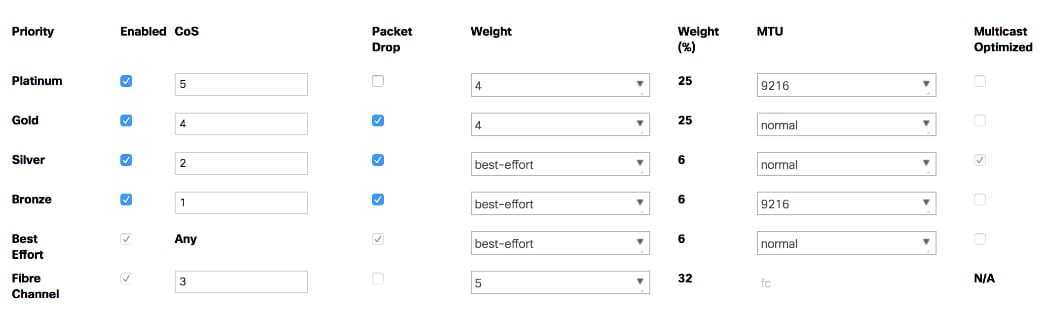
![]() Changing the QoS system classes on a Cisco UCS 6332 or 6332-16UP model Fabric Interconnect requires both FIs to reboot in order to take effect.
Changing the QoS system classes on a Cisco UCS 6332 or 6332-16UP model Fabric Interconnect requires both FIs to reboot in order to take effect.
![]() On the fourth generation Cisco Fabric Interconnect models 6454 and 64108, the MTU for all classes is set to 9216, and all classes have Multicast optimization disabled.
On the fourth generation Cisco Fabric Interconnect models 6454 and 64108, the MTU for all classes is set to 9216, and all classes have Multicast optimization disabled.
QoS Policies
In order to apply the settings defined in the Cisco UCS QoS System Classes, specific QoS Policies must be created, and then assigned to the vNICs, or vNIC templates used in Cisco UCS Service Profiles. Table 17 lists the QoS Policies configured for HyperFlex, and their default assignment to the vNIC templates created.
Table 17. HyperFlex QoS Policies
| Policy |
Priority |
Burst |
Rate |
Host Control |
Used by vNIC Template |
| Platinum |
Platinum |
10240 |
Line-rate |
None |
storage-data-a storage-data-b |
| Gold |
Gold |
10240 |
Line-rate |
None |
vm-network-a vm-network-b |
| Silver |
Silver |
10240 |
Line-rate |
None |
hv-mgmt-a hv-mgmt-b |
| Bronze |
Bronze |
10240 |
Line-rate |
None |
hv-vmotion-a hv-vmotion-b |
| Best Effort |
Best Effort |
10240 |
Line-rate |
None |
N/A |
Multicast Policy
A Cisco UCS Multicast Policy is configured by the HyperFlex installer, which is referenced by the VLANs that are created. The policy allows for future flexibility if a specific multicast policy needs to be created and applied to other VLANs, that may be used by non-HyperFlex workloads in the Cisco UCS domain. Table 18 and Figure 31 detail the Multicast Policy configured for HyperFlex.
| Name |
IGMP Snooping State |
IGMP Snooping Querier State |
| HyperFlex |
Enabled |
Disabled |

VLANs
VLANs are created by the HyperFlex installer to support a base HyperFlex system, with a VLAN for vMotion, and a single or multiple VLANs defined for guest VM traffic. The VLANs listed in Cisco UCS must already be present on the upstream network, and the Cisco UCS FIs do not participate in VLAN Trunk Protocol (VTP). If the optional pair of additional vNICs for external iSCSI storage connectivity are configured then an additional pair of VLANs for iSCSI storage traffic are created, each pinned to a single fabric instead of shared across both fabrics. These VLANs are not for incoming iSCSI storage presentation from the Cisco HyperFlex cluster itself, that storage traffic traverses over the <<hx-inband-iscsi>> common VLAN. Table 19 lists the VLANs configured for HyperFlex.
| Name |
ID |
Type |
Transport |
Native |
VLAN Sharing |
Multicast Policy |
| <<hx-inband-mgmt>> |
<<user_defined>> |
LAN |
Ether |
No |
None |
HyperFlex |
| <<hx-inband-repl>> |
<<user_defined>> |
LAN |
Ether |
No |
None |
HyperFlex |
| <<hx-storage-data>> |
<<user_defined>> |
LAN |
Ether |
No |
None |
HyperFlex |
| <<hx-inband-iscsi>> |
<<user_defined>> |
LAN |
Ether |
No |
None |
HyperFlex |
| <<hx-ext-iscsi-a>> |
<<user_defined>> |
LAN |
Ether |
No |
None |
HyperFlex |
| <<hx-ext-iscsi-b>> |
<<user_defined>> |
LAN |
Ether |
No |
None |
HyperFlex |
| <<vm-network>> |
<<user_defined>> |
LAN |
Ether |
No |
None |
HyperFlex |
| <<hx-vmotion>> |
<<user_defined>> |
LAN |
Ether |
No |
None |
HyperFlex |
Management IP Address Pool
A Cisco UCS Management IP Address Pool must be populated with a block of IP addresses. These IP addresses are assigned to the Cisco Integrated Management Controller (CIMC) interface of the rack mount and blade servers that are managed in the Cisco UCS domain. The IP addresses are the communication endpoints for various functions, such as remote KVM, virtual media, Serial over LAN (SoL), and Intelligent Platform Management Interface (IPMI) for each rack mount or blade server. Therefore, a minimum of one IP address per physical server in the domain must be provided. The IP addresses are considered to be an “out-of-band” address, meaning that the communication pathway uses the Fabric Interconnects’ mgmt0 ports, which answer ARP requests for the management addresses. Because of this arrangement, the IP addresses in this pool must be in the same IP subnet as the IP addresses assigned to the Fabric Interconnects’ mgmt0 ports. A new IP pool, named “hx-ext-mgmt” is created in the HyperFlex sub-organization, and populated with a block of IP addresses, a subnet mask, and a default gateway by the HyperFlex installer.
Figure 32. Management IP Address Pool

MAC Address Pools
One of the core benefits of the Cisco UCS and Virtual Interface Card (VIC) technology is the assignment of the personality of the card via Cisco UCS Service Profiles. The number of virtual NIC (vNIC) interfaces, their VLAN associations, MAC addresses, QoS policies and more are all applied dynamically as part of the service profile association process. Media Access Control (MAC) addresses use 6 bytes of data as a unique address to identify the interface on the layer 2 network. All devices are assigned a unique MAC address, which is ultimately used for all data transmission and reception. The Cisco UCS and VIC technology picks a MAC address from a pool of addresses and assigns it to each vNIC defined in the service profile when that service profile is created.
Best practices mandate that MAC addresses used for Cisco UCS domains use 00:25:B5 as the first three bytes, which is one of the Organizationally Unique Identifiers (OUI) registered to Cisco Systems, Inc. The fourth byte (for example 00:25:B5:xx) is specified during the HyperFlex installation. The fifth byte is set automatically by the HyperFlex installer, to correlate to the Cisco UCS fabric and the vNIC placement order. Finally, the last byte is incremented according to the number of MAC addresses created in the pool, which by default is 100. To avoid overlaps, when you define the values in the HyperFlex installer you must ensure that the first four bytes of the MAC address pools are unique for each HyperFlex cluster installed in the same layer 2 network, and also different from MAC address pools in other Cisco UCS domains which may exist. MAC Address pools for HyperFlex management, HyperFlex storage, guest VMs and vMotion are always configured by default. Two additional MAC address pools are created when the optional additional vNICs for external iSCSI storage connectivity are included during the installation.
Table 20 lists the MAC Address Pools configured for HyperFlex and their default assignment to the vNIC templates created.
| Name |
Block Start |
Size |
Assignment Order |
Used by vNIC Template |
| hv-mgmt-a |
00:25:B5:<xx>:A1:01 |
100 |
Sequential |
hv-mgmt-a |
| hv-mgmt-b |
00:25:B5:<xx>:B2:01 |
100 |
Sequential |
hv-mgmt-b |
| hv-vmotion-a |
00:25:B5:<xx>:A7:01 |
100 |
Sequential |
hv-vmotion-a |
| hv-vmotion-b |
00:25:B5:<xx>:B8:01 |
100 |
Sequential |
hv-vmotion-b |
| hx-ext-iscsi-storage-a |
00:25:B5:<xx>:A9:01 |
100 |
Sequential |
hx-ext-iscsi-a |
| hx-ext-iscsi-storage-b |
00:25:B5:<xx>:BA:01 |
100 |
Sequential |
hx-ext-iscsi-b |
| storage-data-a |
00:25:B5:<xx>:A3:01 |
100 |
Sequential |
storage-data-a |
| storage-data-b |
00:25:B5:<xx>:B4:01 |
100 |
Sequential |
storage-data-b |
| vm-network-a |
00:25:B5:<xx>:A5:01 |
100 |
Sequential |
vm-network-a |
| vm-network-b |
00:25:B5:<xx>:B6:01 |
100 |
Sequential |
vm-network-b |
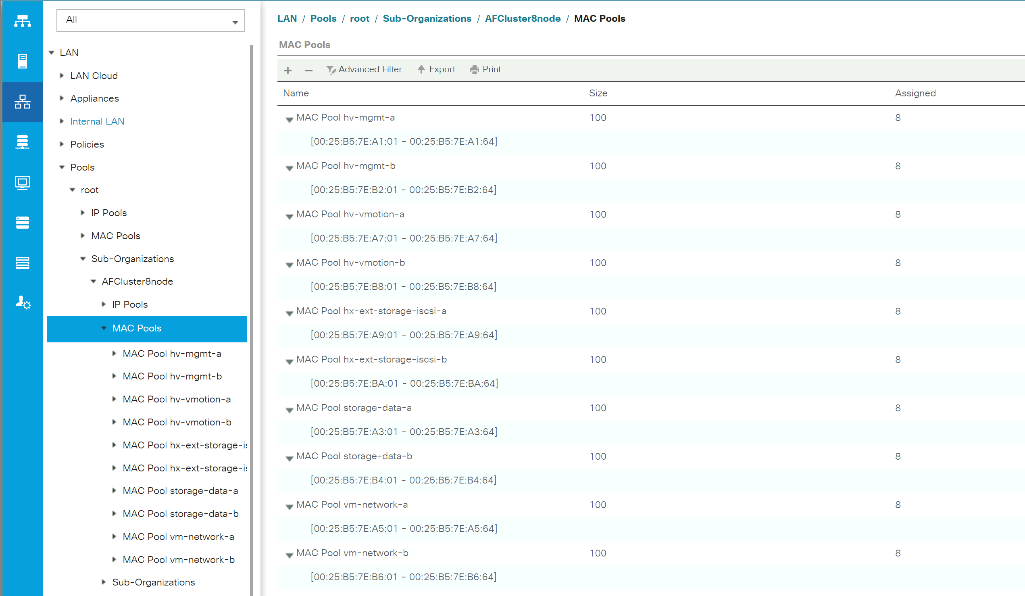
World Wide Name Pools
Similar to MAC address pools, World Wide Name (WWN) pools will be created to assign World Wide Node Names (WWNN) and World Wide Port Names (WWPN) to the servers and vHBAs. These pools will only be created when configuring the optional additional vHBAs for external Fibre Channel storage connectivity in the installer. Best practices mandate that WWN addresses used for Cisco UCS domains use 20:00:00:25:B5 as the first five bytes, which is one of the Organizationally Unique Identifiers (OUI) registered to Cisco Systems, Inc. The sixth byte (for example 20:00:00:25:B5:xx) is specified during the HyperFlex installation. The seventh byte is set automatically by the HyperFlex installer, to correlate to the Cisco UCS fabric and the vHBA placement order. Finally, the last byte is incremented according to the number of WWN addresses created in the pool, which by default is 100. To avoid overlaps, when you define the values in the HyperFlex installer you must ensure that the first six bytes of the WWN pools are unique for each HyperFlex cluster installed in the same switched FC network, and also different from WWN pools in other Cisco UCS domains which may exist. One pool is created for node name assignment and is used by the service profile templates, while two pools are created for the vHBAs.
Table 21 lists the WWN Pools configured for HyperFlex and their default assignment to the service profile and vHBA templates created:
| Name |
Block Start |
Size |
Assignment Order |
Type |
Used by Template |
| hx-ext-storage-fc |
20:00:00:25:B5:<xx>:00:01 |
100 |
Default |
WWNN |
hx-nodes-m5 |
| hx-ext-storage-fc-a |
20:00:00:25:B5:<xx>:AB:01 |
100 |
Default |
WWPN |
hx-ext-fc-a |
| hx-ext-storage-fc-b |
20:00:00:25:B5:<xx>:BC:01 |
100 |
Default |
WWPN |
hx-ext-fc-b |
Network Control Policies
Cisco UCS Network Control Policies control various aspects of the behavior of vNICs defined in the Cisco UCS Service Profiles. Settings controlled include enablement of Cisco Discovery Protocol (CDP), MAC address registration, MAC address forging, and the action taken on the vNIC status if the Cisco UCS network uplinks are failed. Two policies are configured by the HyperFlex Installer, HyperFlex-infra is applied to the “infrastructure” vNIC interfaces of the HyperFlex system, and HyperFlex-vm, which is only applied to the vNIC interfaces carrying guest VM traffic. This allows for more flexibility, even though the policies are currently configured with the same settings. Table 22 lists the Network Control Policies configured for HyperFlex, and their default assignment to the vNIC templates created:
Table 22. Network Control Policy
| Name |
CDP |
MAC Register Mode |
Action on Uplink Fail |
MAC Security |
Used by vNIC Template |
| HyperFlex-infra |
Enabled |
Only Native VLAN |
Link-down |
Forged: Allow |
hv-mgmt-a hv-mgmt-b hv-vmotion-a hv-vmotion-b storage-data-a storage-data-b |
| HyperFlex-vm |
Enabled |
Only Native VLAN |
Link-down |
Forged: Allow |
vm-network-a vm-network-b |
Figure 34. Network Control Policy

Cisco UCS Manager has a feature to configure vNIC and vHBA templates, which can be used to simplify and speed up configuration efforts. VNIC and vHBA templates are referenced in service profiles, plus the LAN and SAN connectivity policies, versus configuring the same vNICs and vHBAs individually in each service profile, or service profile template. The templates contain all the configuration elements that make up a vNIC or vHBA, including VLAN/VSAN assignment, MAC or WWN address pool selection, fabric A or B assignment, fabric failover, MTU, QoS policy, Network Control Policy, and more. Templates are created as either initial templates or updating templates. Updating templates retain a link between the parent template and the child object, therefore when changes are made to the template, the changes are propagated to all remaining linked child objects. An additional feature named “vNIC/vHBA Redundancy” allows vNICs and vHBAs to be configured in pairs, so that the settings of one template, designated as a primary template, will automatically be applied to a configured secondary template. For all HyperFlex vNIC and vHBA templates, the “A” side template is configured as a primary template, and the related “B” side template is a secondary. In each case, the only configuration difference between the two templates is which fabric or VLAN/VSAN they are configured to connect through. The following tables detail the initial settings in each of the vNIC and vHBA templates created by the HyperFlex installer.
Table 23. vNIC Template hv-mgmt-a
| vNIC Template Name: |
hv-mgmt-a |
|
| Setting |
Value |
|
| Fabric ID |
A |
|
| Fabric Failover |
Disabled |
|
| Target |
Adapter |
|
| Type |
Updating Template |
|
| MTU |
1500 |
|
| MAC Pool |
hv-mgmt-a |
|
| QoS Policy |
silver |
|
| Network Control Policy |
HyperFlex-infra |
|
| VLANs |
<<hx-inband-mgmt>> <<hx-inband-repl>> |
Native: No Native: No |
Table 24. vNIC Template hv-mgmt-b
| vNIC Template Name: |
hv-mgmt-b |
|
| Setting |
Value |
|
| Fabric ID |
B |
|
| Fabric Failover |
Disabled |
|
| Target |
Adapter |
|
| Type |
Updating Template |
|
| MTU |
1500 |
|
| MAC Pool |
hv-mgmt-b |
|
| QoS Policy |
silver |
|
| Network Control Policy |
HyperFlex-infra |
|
| VLANs |
<<hx-inband-mgmt>> <<hx-inband-repl>> |
Native: No Native: No |
Table 25. vNIC Template hv-vmotion-a
| vNIC Template Name: |
hv-vmotion-a |
|
| Setting |
Value |
|
| Fabric ID |
A |
|
| Fabric Failover |
Disabled |
|
| Target |
Adapter |
|
| Type |
Updating Template |
|
| MTU |
9000 |
|
| MAC Pool |
hv-vmotion-a |
|
| QoS Policy |
bronze |
|
| Network Control Policy |
HyperFlex-infra |
|
| VLANs |
<<hx-vmotion>> |
Native: No |
Table 26. vNIC Template hx-vmotion-b
| vNIC Template Name: |
hv-vmotion-b |
|
| Setting |
Value |
|
| Fabric ID |
B |
|
| Fabric Failover |
Disabled |
|
| Target |
Adapter |
|
| Type |
Updating Template |
|
| MTU |
9000 |
|
| MAC Pool |
hv-vmotion-b |
|
| QoS Policy |
bronze |
|
| Network Control Policy |
HyperFlex-infra |
|
| VLANs |
<<hx-vmotion>> |
Native: No |
Table 27. vNIC Template hx-ext-iscsi-a
| vNIC Template Name: |
hx-ext-iscsi-a |
|
| Setting |
Value |
|
| Fabric ID |
A |
|
| Fabric Failover |
Disabled |
|
| Target |
Adapter |
|
| Type |
Updating Template |
|
| MTU |
9000 |
|
| MAC Pool |
hx-ext-iscsi-storage-a |
|
| QoS Policy |
bronze |
|
| Network Control Policy |
N/A |
|
| VLANs |
<<hx-ext-iscsi-a>> |
Native: No |
Table 28. vNIC Template hx-ext-iscsi-b
| vNIC Template Name: |
hx-ext-iscsi-b |
|
| Setting |
Value |
|
| Fabric ID |
B |
|
| Fabric Failover |
Disabled |
|
| Target |
Adapter |
|
| Type |
Updating Template |
|
| MTU |
9000 |
|
| MAC Pool |
hx-ext-iscsi-storage-b |
|
| QoS Policy |
bronze |
|
| Network Control Policy |
N/A |
|
| VLANs |
<<hx-ext-iscsi-b>> |
Native: No |
Table 29. vNIC Template storage-data-a
| vNIC Template Name: |
storage-data-a |
|
| Setting |
Value |
|
| Fabric ID |
A |
|
| Fabric Failover |
Disabled |
|
| Target |
Adapter |
|
| Type |
Updating Template |
|
| MTU |
9000 |
|
| MAC Pool |
storage-data-a |
|
| QoS Policy |
platinum |
|
| Network Control Policy |
HyperFlex-infra |
|
| VLANs |
<<hx-storage-data>> <<hx-inband-iscsi>> |
Native: No Native: No |
Table 30. vNIC Template storage-data-b
| vNIC Template Name: |
storage-data-b |
|
| Setting |
Value |
|
| Fabric ID |
B |
|
| Fabric Failover |
Disabled |
|
| Target |
Adapter |
|
| Type |
Updating Template |
|
| MTU |
9000 |
|
| MAC Pool |
storage-data-b |
|
| QoS Policy |
platinum |
|
| Network Control Policy |
HyperFlex-infra |
|
| VLANs |
<<hx-storage-data>> <<hx-inband-iscsi>> |
Native: No Native: No |
Table 31. vNIC Template vm-network-a
| vNIC Template Name: |
vm-network-a |
|
| Setting |
Value |
|
| Fabric ID |
A |
|
| Fabric Failover |
Disabled |
|
| Target |
Adapter |
|
| Type |
Updating Template |
|
| MTU |
1500 |
|
| MAC Pool |
vm-network-a |
|
| QoS Policy |
gold |
|
| Network Control Policy |
HyperFlex-vm |
|
| VLANs |
<<vm-network>> |
Native: no |
Table 32. vNIC Template vm-network-b
| vNIC Template Name: |
vm-network-b |
|
| Setting |
Value |
|
| Fabric ID |
B |
|
| Fabric Failover |
Disabled |
|
| Target |
Adapter |
|
| Type |
Updating Template |
|
| MTU |
1500 |
|
| MAC Pool |
vm-network-b |
|
| QoS Policy |
gold |
|
| Network Control Policy |
HyperFlex-vm |
|
| VLANs |
<<vm-network>> |
Native: no |
Table 33. vHBA Template hx-ext-fc-a
| vHBA Template Name: |
hx-ext-fc-a |
| Setting |
Value |
| Fabric ID |
A |
| Target |
Adapter |
| Type |
Updating Template |
| Max Data Field Size |
2048 |
| WWNN Pool |
hx-ext-fc-storage-a |
| QoS Policy |
N/A |
| VSAN |
<<vsan-a>> |
Table 34. vHBA Template hx-ext-fc-b
| vHBA Template Name: |
hx-ext-fc-b |
| Setting |
Value |
| Fabric ID |
B |
| Target |
Adapter |
| Type |
Updating Template |
| Max Data Field Size |
2048 |
| WWNN Pool |
hx-ext-fc-storage-b |
| QoS Policy |
N/A |
| VSAN |
<<vsan-b>> |
LAN Connectivity Policies
Cisco UCS Manager has a feature for LAN Connectivity Policies, which aggregates all of the vNICs or vNIC templates desired for a service profile configuration into a single policy definition. This simplifies configuration efforts by defining a collection of vNICs or vNIC templates once, then using that policy in the service profiles or service profile templates. The HyperFlex installer configures a LAN Connectivity Policy named HyperFlex, which contains all of the vNIC templates defined in the previous section, along with an Adapter Policy named HyperFlex, also configured by the HyperFlex installer. Table 35 lists the LAN Connectivity Policy configured for HyperFlex:
Table 35. LAN Connectivity Policy
| Policy Name |
Use vHBA Template |
vNIC Name |
vNIC Template Used |
Adapter Policy |
| HyperFlex |
Yes |
hv-mgmt-a |
hv-mgmt-a |
HyperFlex |
| hv-mgmt-b |
hv-mgmt-b |
|
||
|
|
hv-vmotion-a |
hv-vmotion-a |
||
| hv-vmotion-b |
hv-vmotion-b |
|||
| storage-data-a |
storage-data-a |
|||
| storage-data-b |
storage-data-b |
|||
| vm-network-a |
vm-network-a |
|||
| vm-network-b |
vm-network-b |
|||
Similar to LAN Connectivity Policies, Cisco UCS Manager has a feature for SAN Connectivity Policies, which aggregates all of the vHBAs or vHBA templates desired for a service profile configuration into a single policy definition. When the optional configuration to create two additional vHBAs for external FC storage connectivity is chosen, the HyperFlex installer configures a SAN Connectivity Policy named HyperFlex, which contains the two vHBA templates defined in the previous section. Table 36 lists the LAN Connectivity Policy configured for HyperFlex:
Table 36. SAN Connectivity Policy
| Policy Name |
Use vHBA Template |
vNIC Name |
vNIC Template Used |
| HyperFlex |
Yes |
hx-ext-fc-a |
hx-ext-fc-a |
| hx-ext-fc-b |
hx-ext-fc-b |
Adapter Policies
Cisco UCS Adapter Policies are used to configure various settings of the Converged Network Adapter (CNA) installed in the Cisco UCS blade or rack-mount servers. Various advanced hardware features can be enabled or disabled depending on the software or operating system being used. The following figures detail the Adapter Policy named “HyperFlex”, configured for HyperFlex.
Figure 35. Cisco UCS Adapter Policy Resources

Figure 36. Cisco UCS Adapter Policy Options
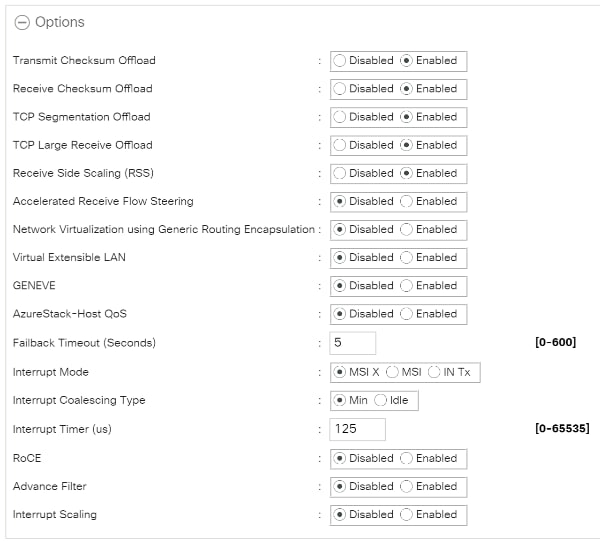
BIOS Policies
Cisco UCS Manager utilizes policies applied via the service profiles, in order to modify settings in the BIOS of the associated server. Cisco HX-Series servers no longer use pre-defined BIOS setting defaults derived from Cisco UCS Manager, instead the servers have default BIOS tokens set from the factory. The current default token settings can be viewed at the following website: https://www.cisco.com/c/en/us/td/docs/unified_computing/ucs/ucs-manager/Reference-Docs/Server-BIOS-Tokens/4-1/b_UCS_BIOS_Tokens_Guide_4_1.html
A BIOS policy named “hx-bios-m4” is created by the HyperFlex installer to modify the settings of M4 generation servers.
A BIOS policy named “hx-bios-m5” is created by the HyperFlex installer to modify the settings of hybrid M5 generation servers, and compute-only M5 generation servers.
A third BIOS policy named “hx-bios-af” is created by the HyperFlex installer to modify the settings of all-flash and all-NVMe servers.
The individual settings changed in the three policies are done to enhance the performance of the nodes and for the sake of brevity not included here. Settings are subject to change in later software revisions as BIOS token defaults may also change. Please refer to the individual policies to see the changes from the BIOS token defaults. BIOS settings should not be changed unless advised to do so by Cisco TAC.
Local Disk Configuration Policies
Cisco UCS Local Disk Configuration Policies are used to define the configuration of disks installed locally within each blade or rack-mount server, most often to configure Redundant Array of Independent/Inexpensive Disks (RAID levels) when multiple disks are present for data protection. These policies are used to define the configuration of the disks used to boot the HyperFlex converged nodes and compute-only nodes. Local disk configuration policies are not necessary or used to configure the caching and capacity drives in the converged nodes as they are controlled via the HXDP software. The HyperFlex installer creates three local disk configuration policies which are automatically selected according to the hardware configuration present in the servers:
● hx-flex-disabled: a policy which allows any non-SD card disk configuration for the boot volume
● hx-flex-enabled: a policy which allows any single or mirrored SD card configuration for the boot volume
● hx-raid-mirrored: a policy which configures a local pair of disks in a RAID 1 mirror for the boot volume
Boot Policies
Cisco UCS Boot Policies define the boot devices used by blade and rack-mount servers, and the order that they are attempted to boot from. The HyperFlex installer configures several boot policies which are automatically chosen based upon the type of server being configured, such as a converged node versus a compute-only node, and further based upon the local disk configuration present. Boot policies control whether the servers boot in legacy mode or UEFI mode, and if secure boot is enabled. By default, all policies are configured to boot the servers in UEFI mode, with boot security disabled. Secure boot can be enabled as a post-installation task in the HX Connect management webpage and is described later in this document. The boot policies created by the HyperFlex installer include:
● HyperFlex-anyld: a boot policy to allow booting from any existing local disk
● HyperFlex-ldr1: a boot policy to allow booting from a pair of local disks configured with RAID 1 mirroring
● HyperFlex-m2pch: a boot policy to allow booting from a single local M.2 boot SSD
● HyperFlex-m2r1: a boot policy to allow booting from a pair of local M.2 SSDs with RAID 1 mirroring
● HyperFlex-sd: a boot policy to allow booting from an internal SD card or pair of mirrored SD cards
Host Firmware Packages
Cisco UCS Host Firmware Packages represent one of the most powerful features of the Cisco UCS platform; the ability to control the firmware revision of all the managed blades and rack-mount servers via a policy specified in the service profile. Host Firmware Packages are defined and referenced in the service profiles. Once a service profile is associated to a server, the firmware of all the components defined in the Host Firmware Package are automatically upgraded or downgraded to match the package. The HyperFlex installer creates three Host Firmware Packages which uses the simple package definition method, applying firmware revisions to all components that matches a specific Cisco UCS firmware bundle:
● HyperFlex: applies the defined firmware bundle for M4 generation servers
● HyperFlex-m5: applies the defined firmware bundle for M5 generation compute-only nodes
● HyperFlex-m5-con: applies the defined firmware bundle for M5 generation converged nodes
Maintenance Policies
Cisco UCS Maintenance Policies define the behavior of the attached blades and rack-mount servers when changes are made to the associated service profiles. The default Cisco UCS Maintenance Policy setting is “Immediate” meaning that any change to a service profile that requires a reboot of the physical server will result in an immediate reboot of that server. The Cisco best practice is to use a Maintenance Policy set to “user-ack”, which requires a secondary acknowledgement by a user with the appropriate rights within Cisco UCS Manager, before the server is rebooted to apply the changes. The HyperFlex installer creates a Maintenance Policy named “HyperFlex” with the setting changed to “user-ack”. In addition, the On Next Boot setting is enabled, which will automatically apply changes the next time the server is rebooted, without any secondary acknowledgement. Figure 37 details the Maintenance Policy configured by the HyperFlex installer.
Figure 37. Cisco UCS Maintenance Policy

Power Control Policies
Cisco UCS Power Control Policies allow administrators to set priority values for power application to servers in environments where power supply may be limited, during times when the servers demand more power than is available. The HyperFlex installer creates a Power Control Policy named “HyperFlex” with all power capping disabled, and fans allowed to run at full speed when necessary. Figure 38 details the Power Control Policy configured by the HyperFlex installer:
Figure 38. Cisco UCS Power Control Policy

Scrub Policies
Cisco UCS Scrub Policies are used to scrub, or erase data from local disks, BIOS settings and FlexFlash SD cards. If the policy settings are enabled, the information is wiped when the service profile using the policy is disassociated from the server. The HyperFlex installer creates a Scrub Policy named “HyperFlex” which has all settings disabled, therefore all data on local disks, SD cards and BIOS settings will be preserved if a service profile is disassociated. Figure 39 details the Scrub Policy configured by the HyperFlex installer:
Figure 39. Cisco UCS Scrub Policy

Serial over LAN Policies
Cisco UCS Serial over LAN (SoL) Policies enable console output which is sent to the serial port of the server, to be accessible via the LAN. For many Linux based operating systems, such as VMware ESXi, the local serial port can be configured as a local console, where users can watch the system boot, and communicate with the system command prompt interactively. Since many blade servers do not have physical serial ports, and often administrators are working remotely, the ability to send and receive that traffic via the LAN is very helpful. Connections to a SoL session can be initiated from Cisco UCS Manager. The HyperFlex installer creates a SoL policy named “HyperFlex” to enable SoL sessions and uses this feature to configure the ESXi hosts’ management networking configuration. Figure 40 details the SoL Policy configured by the HyperFlex installer.
Figure 40. Cisco UCS Serial over LAN Policy

vMedia Policies
Cisco UCS Virtual Media (vMedia) Policies automate the connection of virtual media files to the remote KVM session of the Cisco UCS blades and rack-mount servers. Using a vMedia policy can speed up installation time by automatically attaching an installation ISO file to the server, without having to manually launch the remote KVM console and connect them one-by-one. The HyperFlex installer creates a vMedia Policy named “HyperFlex” for future use, with no media locations defined.
Cisco UCS Service Profile Templates
Cisco UCS Manager has a feature to configure service profile templates, which can be used to simplify and speed up configuration efforts when the same configuration needs to be applied to multiple servers. Service profile templates are used to spawn multiple service profile copies to associate with a group of servers, versus configuring the same service profile manually each time it is needed. Service profile templates contain all the configuration elements that make up a service profile, including vNICs, vHBAs, local disk configurations, boot policies, host firmware packages, BIOS policies and more. Templates are created as either initial templates or updating templates. Updating templates retain a link between the parent template and the child object, therefore when changes are made to the template, the changes are propagated to all remaining linked child objects. The HyperFlex installer creates several profile templates, each with nearly the same configuration, except for the BIOS, firmware, local disk configuration and boot policies. This HyperFlex installer will intelligently choose the appropriate template from which to spawn the service profiles, depending on the hardware configuration of the server and their intended use. The service profile templates configured by the HyperFlex installer are listed below:
● Compute-nodes-anyld: used for M4 generation compute-only nodes with any local disk configuration
● Compute-nodes-ldr1: used for M4 generation compute-only nodes with a RAID 1 mirrored local disk configuration
● Compute-nodes-m5-anyld: used for M5 generation compute-only nodes with any local disk configuration
● Compute-nodes-m5-ldr1: used for M5 generation compute-only nodes with a RAID 1 mirrored local disk configuration
● Compute-nodes-m5-m2pch: used for M5 generation compute-only nodes with a single local M.2 SSD configuration
● Compute-nodes-m5-m2r1: used for M5 generation compute-only nodes with a RAID 1 mirrored local M.2 SSD configuration
● Compute-nodes-m5-sd: used for M5 generation compute-only nodes with a single or mirrored pair of SD cards
● Compute-nodes-sd: used for M4 generation compute-only nodes with a single or mirrored pair of SD cards
● Hx-nodes: used for M4 generation converged nodes which boot from a mirrored pair of SD cards
● Hx-nodes-m5: used for M5 generation converged nodes which boot from a single local M.2 SSD
● Hx-nodes-m5-m2r1: used for M5 generation converged nodes which boot from a pair of local RAID 1 mirrored M.2 SSDs
vNIC/vHBA Placement
In order to control the order of detection of the vNICs and vHBAs defined in service profiles, Cisco UCS allows for the definition of the placement of the vNICs and vHBAs across the cards in a blade or rack-mount server, and the order they are seen. In certain hardware configurations, the physical mapping of the installed cards and port extenders to their logical order is not linear, therefore each card is referred to as a virtual connection, or vCon. Because of this, the placement and detection order of the defined vNICs and vHBAs does not refer to physical cards, but instead refers to a vCon. HX-series servers are most often configured with a single Cisco UCS VIC mLOM card. An optional configuration does allow for two VIC cards to be used for an extra layer of physical redundancy. To accommodate this option, the vCon placement policy alternates between vCon 1 and vCon 2. If two cards were present, then the 8 vNICs would be evenly distributed across both cards. With a single Cisco VIC card installed, the only available placement is on vCon 1. In this scenario, all the vNICs defined in the service profile templates for HX-series servers will be placed on vCon 1, despite some of them being set to be placed on vCon 2. In either case, the resulting detection order is the same, giving a consistent enumeration of the interfaces as seen by the VMware ESXi hypervisor.
Through the combination of the vNIC templates created (vNIC Templates), the LAN Connectivity Policy (LAN Connectivity Policies), and the vNIC placement, every VMware ESXi server will detect the same network interfaces in a known and identical order, and they will always be connected to the same VLANs via the same network fabrics. Table 37 lists the vNICs, their placement, their order, the fabric they are connected to, their default VLAN, and how they are enumerated by the ESXi hypervisor.
Table 37. Standard vNIC Placement
| vNIC |
Placement |
Order |
Fabric |
VLAN |
ESXi Interface Enumeration |
| hv-mgmt-a |
1 |
1 |
A |
<<hx-inband-mgmt>> <<hx-inband-repl>> |
vmnic0 |
| hv-mgmt-b |
2 |
5 |
B |
<<hx-inband-mgmt>> <<hx-inband-repl>> |
vmnic4 |
| hv-vmotion-a |
1 |
4 |
A |
<<hx-vmotion>> |
vmnic3 |
| hv-vmotion-b |
2 |
8 |
B |
<<hx-vmotion>> |
vmnic7 |
| storage-data-a |
1 |
2 |
A |
<<hx-storage-data>> <<hx-inband-iscsi>> |
vmnic1 |
| storage-data-b |
2 |
6 |
B |
<<hx-storage-data>> <<hx-inband-iscsi>> |
vmnic5 |
| vm-network-a |
1 |
3 |
A |
<<vm-network>> |
vmnic2 |
| vm-network-b |
2 |
7 |
B |
<<vm-network>> |
vmnic6 |
![]() ESXi VMDirectPath relies on a fixed PCI address for the passthrough devices. If the configuration is changed by adding or removing vNICs or vHBAs, then the order of the devices seen in the PCI tree will change. The ESXi hosts will subsequently need to reboot one additional time in order to repair the configuration, which they will do automatically.
ESXi VMDirectPath relies on a fixed PCI address for the passthrough devices. If the configuration is changed by adding or removing vNICs or vHBAs, then the order of the devices seen in the PCI tree will change. The ESXi hosts will subsequently need to reboot one additional time in order to repair the configuration, which they will do automatically.
An optional configuration step during a Cisco HyperFlex installation allows for the addition of two more vNICs to be used as dedicated interfaces for connecting to external iSCSI-based storage systems (not to be confused with incoming iSCSI connections to the HyperFlex cluster itself). Similarly, two optional vHBAs can be added to the system during installation for connectivity to external Fibre Channel storage systems. The addition of these optional adapters changes the vNIC/vHBA placement as listed in Table 38.
Table 38. Optional vNIC/vHBA Placement
| vNIC/vHBA |
Placement |
Order |
Fabric |
VLAN/VSAN |
ESXi Interface Enumeration |
| hv-mgmt-a |
1 |
1 |
A |
<<hx-inband-mgmt>> <<hx-inband-repl>> |
vmnic0 |
| hv-mgmt-b |
2 |
6 |
B |
<<hx-inband-mgmt>> <<hx-inband-repl>> |
vmnic5 |
| hv-vmotion-a |
1 |
4 |
A |
<<hx-vmotion>> |
vmnic3 |
| hv-vmotion-b |
2 |
9 |
B |
<<hx-vmotion>> |
vmnic8 |
| hx-ext-iscsi-a |
1 |
5 |
A |
<<hx-ext-iscsi-a>> |
vmnic4 |
| hx-ext-iscsi-b |
2 |
10 |
B |
<<hx-ext-iscsi-b> |
vmnic9 |
| storage-data-a |
1 |
2 |
A |
<<hx-storage-data>> <<hx-inband-iscsi>> |
vmnic1 |
| storage-data-b |
2 |
7 |
B |
<<hx-storage-data>> <<hx-inband-iscsi>> |
vmnic6 |
| vm-network-a |
1 |
3 |
A |
<<vm-network>> |
vmnic2 |
| vm-network-b |
2 |
8 |
B |
<<vm-network>> |
vmnic7 |
| hx-ext-fc-a |
1 |
11 |
A |
<<hx-ext-fc-a>> |
vmhba2 |
| hx-ext-fc-b |
2 |
12 |
B |
<<hx-ext-fc-b>> |
vmhba3 |
Building upon the Cisco UCS service profiles and policy designs, the following sections detail the design of the elements within the VMware ESXi hypervisors, system requirements, virtual networking, and the configuration of ESXi for the Cisco HyperFlex HX Distributed Data Platform.
The Cisco HyperFlex system has a pre-defined virtual network design at the ESXi hypervisor level. The ESXi host networking design is derived from the configuration of the nodes as set within Cisco UCS Manager, which is automatically configured via Cisco Intersight during the HyperFlex installation. Four different virtual switches are created by the HyperFlex installer, each using two uplinks, which are each serviced by a vNIC defined in the Cisco UCS service profile. The vSwitches created are:
● vswitch-hx-inband-mgmt: This is the default vSwitch0 which is renamed by the ESXi kickstart file as part of the automated installation. The switch has two uplinks, active on fabric A and standby on fabric B, without jumbo frames. The default VMkernel port, vmk0, is configured in the standard Management Network port group. A second port group is created for the Storage Platform Controller VMs to connect to with their individual management interfaces. A third port group is created for cluster-to-cluster VM snapshot replication traffic. The VLANs are not Native VLANs as assigned to the vNIC templates, and therefore they are defined in ESXi/vSphere.
● vswitch-hx-storage-data: This vSwitch is created as part of the automated installation. The switch has two uplinks, active on fabric B and standby on fabric A, with jumbo frames highly recommended. A VMkernel port, vmk1, is configured in the Storage Hypervisor Data Network port group, which is the interface used for connectivity to the HX Datastores via NFS. A second port group is created for the Storage Platform Controller VMs to connect to with their individual storage interfaces. A third and fourth port groups are created for external iSCSI traffic primary and secondary paths, although only the primary port group is used at this time and is assigned with the hx-inband-iscsi VLAN ID. The VLANs are not Native VLANs as assigned to the vNIC templates, and therefore they are defined in ESXi/vSphere.
● vswitch-hx-vm-network: This vSwitch is created as part of the automated installation. The switch has two uplinks, active on both fabrics A and B, and without jumbo frames. The VLANs are not Native VLANs as assigned to the vNIC templates, and therefore they are defined in ESXi/vSphere.
● vmotion: This vSwitch is created as part of the automated installation. The switch has two uplinks, active on fabric A and standby on fabric B, with jumbo frames highly recommended. The IP addresses of the VMkernel ports (vmk2) are configured during the post_install script execution. The VLAN is not a Native VLAN as assigned to the vNIC templates, and therefore they are defined in ESXi/vSphere.
● vswitch-hx-iscsi: This additional standard vSwitch is only created when the optional additional pair of vNICs are created during installation for connectivity to external iSCSI storage systems. Port groups and VLAN ID assignment must be done manually as a post-installation activity.
Table 39 and Figure 41 provide more details about the ESXi virtual networking design as built by the HyperFlex installer by default.
Table 39. Default Virtual Switches
| Virtual Switch |
Port Groups |
Active vmnic(s) |
Passive vmnic(s) |
VLAN IDs |
Jumbo |
| vswitch-hx-inband-mgmt |
Management Network Storage Controller Management Network |
vmnic0 |
vmnic4 |
<<hx-inband-mgmt>> |
no |
| Storage Controller Replication Network |
vmnic0 |
vmnic4 |
<<hx-inband-repl>> |
no |
|
| vswitch-hx-storage-data |
Storage Controller Data Network Storage Hypervisor Data Network |
vmnic5 |
vmnic1 |
<<hx-storage-data>> |
yes |
| Storage Controller ISCSI Primary Storage Controller ISCSI Secondary |
vmnic5 |
vmnic1 |
<<hx-inband-iscsi>> |
yes |
|
| vswitch-hx-vm-network |
vm-network-<<VLAN ID>> |
vmnic2 vmnic6 |
<<vm-network>> |
no |
|
| vmotion |
vmotion-<<VLAN ID>> |
vmnic3 |
vmnic7 |
<<hx-vmotion>> |
yes |
Figure 41. ESXi Default Network Design

Table 40 and Figure 42 provide more details about the ESXi virtual networking design as built by the HyperFlex installer when the additional vNICs are configured during the installation.
Table 40. Optional Virtual Switches
| Virtual Switch |
Port Groups |
Active vmnic(s) |
Passive vmnic(s) |
VLAN IDs |
Jumbo |
| vswitch-hx-inband-mgmt |
Management Network Storage Controller Management Network |
vmnic0 |
vmnic5 |
<<hx-inband-mgmt>> |
no |
| Storage Controller Replication Network |
vmnic0 |
vmnic5 |
<<hx-inband-repl>> |
no |
|
| vswitch-hx-storage-data |
Storage Controller Data Network Storage Hypervisor Data Network |
vmnic6 |
vmnic1 |
<<hx-storage-data>> |
yes |
| Storage Controller ISCSI Primary Storage Controller ISCSI Secondary |
vmnic6 |
vmnic1 |
<<hx-inband-iscsi>> |
yes |
|
| vswitch-hx-vm-network |
vm-network-<<VLAN ID>> |
vmnic2 vmnic7 |
<<vm-network>> |
no |
|
| vmotion |
vmotion-<<VLAN ID>> |
vmnic3 |
vmnic8 |
<<hx-vmotion>> |
yes |
| vswitch-hx-iscsi |
User configured |
vmnic4 |
vmnic9 |
<<hx-ext-iscsi-a>> <<hx-ext-iscsi-b>> |
no |
Figure 42. ESXi Optional Network Design

VMDirectPath I/O allows a guest VM to directly access PCI and PCIe devices in an ESXi host as though they were physical devices belonging to the VM itself, also referred to as PCI passthrough. With the appropriate driver for the hardware device, the guest VM sends all I/O requests directly to the physical device, bypassing the hypervisor. In the Cisco HyperFlex system, the Storage Platform Controller VMs use this feature to gain full control of the Cisco 12Gbps SAS HBA cards in the Cisco HX-series rack-mount servers. This gives the controller VMs direct hardware level access to the physical disks installed in the servers, which they consume to construct the Cisco HX Distributed Filesystem. In all-flash model servers equipped with an NVMe caching SSD, VMDirectPath is also configured for the caching disk, since it is not connected to an HBA card. In all-NVMe model servers there is no SAS HBA at all, and all of the NVMe caching and capacity SSDs are configured via VMDirectPath I/O so that the controller VMs have direct access to all of the disks. Other disks, connected to different controllers, such as the M.2 boot SSDs, remain under the control of the ESXi hypervisor. Lastly, when the Cisco HyperFlex Acceleration Engine card is installed, VMDirectPath I/O is also configured to give the controller VMs direct access to the cards as well. The configuration of the VMDirectPath I/O feature is done by the Cisco HyperFlex installer and requires no manual steps.
Storage Platform Controller Virtual Machines
A key component of the Cisco HyperFlex system is the Storage Platform Controller Virtual Machine running on each of the nodes in the HyperFlex cluster. The controller VMs cooperate to form and coordinate the Cisco HX Distributed Filesystem, and service all the guest VM IO requests. The storage controller VM runs custom software and services that manage and maintain the Cisco HX Distributed Filesystem. The services and processes that run within the controller VMs are not exposed directly to the ESXi hosts, although the controller VMs are configured to automatically start and stop with the ESXi hosts and protected from accidental deletion. Management and visibility into the function of the controller VMs, and the Cisco HX Distributed Filesystem is done via the HyperFlex Connect HTML management webpage, or a plugin installed to the vCenter server or appliance managing the vSphere cluster. The plugin communicates directly with the controller VMs to display the information requested, or make the configuration changes directed, all while operating within the same web-based interface of the vSphere Web Client. The deployment of the controller VMs and vCenter plugins are all done by the Cisco HyperFlex installer and requires no manual steps.
Controller Virtual Machine Locations
The physical storage location of the controller VMs differs among the Cisco HX-Series rack servers, due to differences with the physical disk location and connections on those server models. The storage controller VM is operationally no different from any other typical virtual machines in an ESXi environment. The VM must have a virtual disk with the bootable root filesystem available in a location separate from the SAS HBA that the VM is controlling via VMDirectPath I/O. The configuration details of the models are as follows:
● HX220c M5, HXAF220c M5, HX240c M5L, HX240c M5 and HXAF240c M5: The server boots the ESXi hypervisor from the internal M.2 form factor SSD(s). The boot disk is partitioned by the ESXi installer, and all remaining space is used as a VMFS datastore. The controller VM’s root filesystem is stored on a 2.5 GB virtual disk, /dev/sda, which is placed on this VMFS datastore. The controller VM has full control of all the front and rear facing SAS or NVMe based hot-swappable disks via PCI passthrough. The controller VM operating system mounts the 240 GB SSD, also commonly called the “housekeeping” disk as /dev/sdb, and places HyperFlex binaries and logs on this disk. The remaining disks seen by the controller VM OS are used by the HX Distributed filesystem for caching and capacity layers.
● HX220c M5N: The server boots the ESXi hypervisor from the internal M.2 form factor SSD(s). The boot disk is partitioned by the ESXi installer, and all remaining space is used as a VMFS datastore. The controller VM’s root filesystem is stored on a 2.5 GB virtual disk, /dev/sda, which is placed on this VMFS datastore. The controller VM has full control of all the front facing NVMe based hot-swappable SSDs directly connected through the PCIe bus via PCI Passthrough. The controller VM operating system mounts the 1 TB SSD, also commonly called the “housekeeping” disk as /dev/sdb, and places HyperFlex binaries and logs on this disk. The remaining disks seen by the controller VM OS are used by the HX Distributed filesystem for caching and capacity layers.
The following figures detail the Storage Platform Controller VM placement on the ESXi hypervisor hosts.
Figure 43. All M5 Generation Servers Controller VM Placement Except All-NVMe

Figure 44. All-NVMe M5 Controller VM Placement

![]() HyperFlex compute-only nodes install a lightweight controller VM in the VMFS datastore automatically created during the installation of ESXi. This VM performs no storage functions and is only used for node coordination.
HyperFlex compute-only nodes install a lightweight controller VM in the VMFS datastore automatically created during the installation of ESXi. This VM performs no storage functions and is only used for node coordination.
HyperFlex Datastores
A new HyperFlex cluster has no default datastores configured for virtual machine storage, therefore the datastores must be created using the vCenter Web Client plugin or the HyperFlex Connect GUI. It is important to recognize that all HyperFlex datastores are thinly provisioned, meaning that their configured size can far exceed the actual space available in the HyperFlex cluster. Alerts will be raised by the HyperFlex system in HyperFlex Connect or the vCenter plugin when actual space consumption results in low amounts of free space, and alerts will be sent via auto support email alerts. Overall space consumption in the HyperFlex clustered filesystem is optimized by the default deduplication and compression features.

CPU Resource Reservations
Since the storage controller VMs provide critical functionality of the Cisco HX Distributed Data Platform, the HyperFlex installer will configure CPU resource reservations for the controller VMs. This reservation guarantees that the controller VMs will have CPU resources at a minimum level, in situations where the physical CPU resources of the ESXi hypervisor host are being heavily consumed by the guest VMs. This is a soft guarantee, meaning in most situations the SCVMs are not using all of the CPU resources reserved, therefore allowing the guest VMs to use them.
An optional configuration, referred to as HyperFlex Boost Mode, can be manually configured to give additional vCPU resources to the SCVMs. Boost mode can show performance increases for applications which are extremely sensitive to storage latency, meanwhile the physical servers have CPU resources to spare. Boost mode is only available on all-flash and all-NVMe systems, and the physical CPUs installed must have at least the requisite number of physical cores available. Table 41 lists the CPU resource reservation of the storage controller VMs:
Table 41. Controller VM CPU Reservations
| Server Models |
Number of vCPU |
Shares |
Reservation |
Limit |
| All hybrid and all-flash models |
8 |
Low |
10800 MHz |
unlimited |
| All-Flash Boost Mode |
12 |
Low |
10800 MHz |
unlimited |
| All-NVMe models |
12 |
Low |
10800 MHz |
unlimited |
| All-NVMe Boost Mode |
16 |
Low |
10800 MHz |
unlimited |
Memory Resource Reservations
Since the storage controller VMs provide critical functionality of the Cisco HX Distributed Data Platform, the HyperFlex installer will configure memory resource reservations for the controller VMs. This reservation guarantees that the controller VMs will have memory resources at a minimum level, in situations where the physical memory resources of the ESXi hypervisor host are being heavily consumed by the guest VMs. Table 42 lists the memory resource reservation of the storage controller VMs.
Table 42. Controller VM Memory Reservations
| Server Models |
Amount of Guest Memory |
Reserve All Guest Memory |
| HX220c-M5SX HXAF220c-M5SX |
48 GB 56 GB when using 7.6 TB disks |
Yes |
| HX240c-M5SX HXAF240c-M5SX |
72 GB 84 GB when using 7.6 TB disks |
Yes |
| HXAF220c-M5N |
72 GB |
Yes |
| HX240c-M5L |
78 GB |
Yes |
Cisco HyperFlex systems are ordered with a factory pre-installation process having been done prior to the hardware delivery. This factory integration work will deliver the HyperFlex servers with the proper firmware revisions pre-set, a copy of the VMware ESXi hypervisor software pre-installed, and some components of the Cisco HyperFlex software already installed. Once on site, the final steps to be performed are reduced and simplified due to the previous factory work. For the purpose of this document, the setup process is described presuming that this factory pre-installation work was done, thereby leveraging the tools and processes developed by Cisco to simplify the process and dramatically reduce the deployment time. The following sections will guide you through the prerequisites and manual steps needed prior to using the HyperFlex installer via Cisco Intersight, how to configure the HyperFlex profiles in Cisco Intersight and perform the installation, then finally how to perform the remaining post-installation tasks.
Prior to beginning the installation activities, it is important to gather the following information:
IP addresses for the Cisco HyperFlex system need to be allocated from the appropriate subnets and VLANs to be used. IP addresses that are used by the system fall into the following groups:
● Cisco UCS Manager: These addresses are used and assigned by Cisco UCS manager. Three IP addresses are used by Cisco UCS Manager; one address is assigned to each Cisco UCS Fabric Interconnect, and the third IP address is a roaming address for management of the Cisco UCS cluster. In addition, at least one IP address per Cisco UCS blade or HX-series rack-mount server is required for the hx-ext-mgmt IP address pool, which are assigned to the CIMC interface of the physical servers. Since these management addresses are assigned from a pool, they need to be provided in a contiguous block of addresses. These addresses must all be in the same subnet.
● HyperFlex and ESXi Management: These addresses are used to manage the ESXi hypervisor hosts, and the HyperFlex Storage Platform Controller VMs. Two IP addresses per node in the HyperFlex cluster are required from the same subnet, and a single additional IP address is needed as the roaming HyperFlex cluster management interface. These addresses can be assigned from the same subnet at the Cisco UCS Manager addresses, or they may be separate.
● HyperFlex Replication: These addresses are used by the HyperFlex Storage Platform Controller VMs for clusters that are configured to replicate VMs to one another. One IP address per HX node is required, plus one additional IP address as a roaming clustered replication interface. These addresses are assigned to a pool as part of a post-installation activity described later in this document and are not needed to complete the initial installation of a HyperFlex cluster. These addresses can be from the same subnet as the HyperFlex and ESXi management addresses, but it is recommended that the VLAN ID and subnet be unique.
● HyperFlex Storage: These addresses are used by the HyperFlex Storage Platform Controller VMs, and as VMkernel interfaces on the ESXi hypervisor hosts, for sending and receiving data to/from the HX Distributed Data Platform Filesystem. These addresses are automatically provisioned to the nodes from the link-local IPv4 subnet of 169.254.0.0/16 and do not need to be manually assigned prior to installation. Two IP addresses per node in the HyperFlex cluster are assigned from the subnet, and a single additional IP address is assigned as the roaming HyperFlex cluster storage interface. The third octet of the IP addresses is derived from the MAC address pool prefix by converting that value to a decimal number, thereby creating a unique subnet for each cluster, as the subnet mask set on the hosts for these VMkernel ports is actually 255.255.255.0. The value for the fourth octet is sequentially set, starting with .1 for the overall cluster, then proceeding to .2 for the vmk1(Hypervisor) port of the first server, then .3 for the Storage Controller VM of the first server. The second server would be assigned .4 for its vmk1 port, and .5 for its Storage Controller VM, and this pattern continues for each subsequent server. It is recommended to provision a VLAN ID that is not used in the network for other purposes. Finally, if the Cisco UCS domain is going to contain multiple HyperFlex clusters, it is recommended to use a different VLAN ID for the HyperFlex storage traffic for each cluster, as this is a safer method, guaranteeing that storage traffic from multiple clusters cannot intermix.
● HyperFlex inbound iSCSI addressing also exists in this group. A distinct VLAN is created for iSCSI traffic, and this VLAN can be standalone or be fully routed to allow connection from hosts in different VLANs. A single IP address is configured for the entire cluster, then a pool of addresses is defined for the individual hosts. The pool must contain at least one address per converged node, but it can also be made larger to accommodate future expansions of the cluster. The addressing is assigned as part of a configuration wizard to enable iSCSI support, via the HX Connect webpage after the cluster is installed.
● VMotion: These IP addresses are used by the ESXi hypervisor hosts as VMkernel interfaces to enable vMotion capabilities. One or more IP addresses per node in the HyperFlex cluster are required from the same subnet. Multiple addresses and VMkernel interfaces can be used if you wish to enable multi-NIC vMotion, although this configuration would require additional manual steps.
Using the following tables, gather the required IP addresses for the installation of an 8-node standard HyperFlex cluster, or a 4+4 extended cluster, by listing the addresses required, plus an example IP configuration.
![]() Table cells shaded in black do not require an IP address.
Table cells shaded in black do not require an IP address.
Table 43. HyperFlex Standard Cluster IP Addressing

HyperFlex extended clusters are also addressed similarly to a standard cluster, they require additional IP addresses for Cisco UCS management, ESXi management, and Storage VMkernel interfaces for the additional compute-only nodes as shown below:
Table 44. HyperFlex Extended Cluster IP Addressing

Table 45. HyperFlex Standard Cluster Example IP Addressing
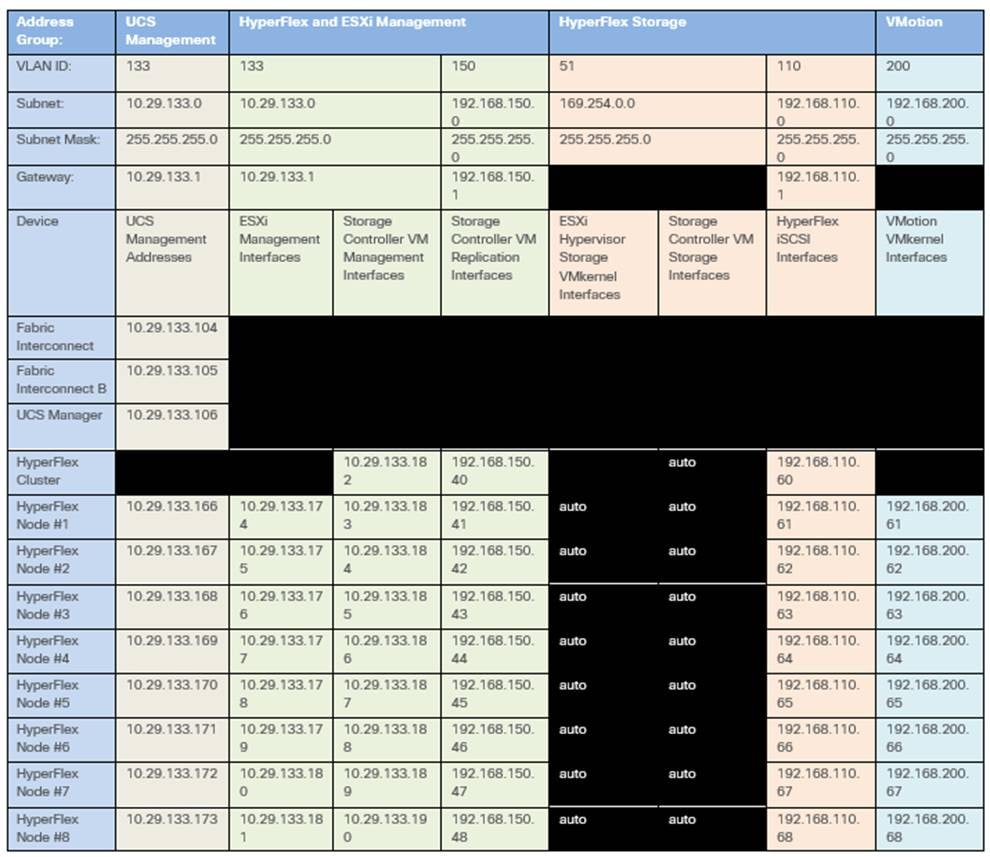
![]() IP addresses for Cisco UCS Management, plus HyperFlex and ESXi Management can come from the same subnet, or can be separate subnets, as long as the HyperFlex installer can reach them both.
IP addresses for Cisco UCS Management, plus HyperFlex and ESXi Management can come from the same subnet, or can be separate subnets, as long as the HyperFlex installer can reach them both.
By default, the HX installation will assign a static IP address to the management interface of the ESXi servers. Using Dynamic Host Configuration Protocol (DHCP) for automatic IP address assignment in not recommended.
DNS servers are highly recommended to be configured for querying Fully Qualified Domain Names (FQDN) in the HyperFlex and ESXi Management group. DNS records need to be created prior to beginning the installation. At a minimum, it is highly recommended to create A records and reverse PTR records for the ESXi hypervisor hosts’ management interfaces. Additional DNS A records can be created for the Storage Controller Management interfaces, ESXi Hypervisor Storage interfaces, and the Storage Controller Storage interfaces if desired.
Using the following tables, gather the required DNS information for the installation, by listing the information required, and an example configuration.
Table 46. DNS Server Information
| Item |
Value |
| DNS Server #1 |
|
| DNS Server #2 |
|
| DNS Domain |
|
| vCenter Server Name |
|
| SMTP Server Name |
|
| UCS Domain Name |
|
| HX Server #1 Name |
|
| HX Server #2 Name |
|
| HX Server #3 Name |
|
| HX Server #4 Name |
|
| HX Server #5 Name |
|
| HX Server #6 Name |
|
| HX Server #7 Name |
|
| HX Server #8 Name |
|
Table 47. DNS Server Example Information
| Item |
Value |
| DNS Server #1 |
10.29.133.110 |
| DNS Server #2 |
|
| DNS Domain |
hx.lab.cisco.com |
| vCenter Server Name |
vcenter.hx.lab.cisco.com |
| SMTP Server Name |
outbound.cisco.com |
| UCS Domain Name |
HX1-FI |
| HX Server #1 Name |
hxaf220m5n-01.hx.lab.cisco.com |
| HX Server #2 Name |
hxaf220m5n-02.hx.lab.cisco.com |
| HX Server #3 Name |
hxaf220m5n-03.hx.lab.cisco.com |
| HX Server #4 Name |
hxaf220m5n-04.hx.lab.cisco.com |
| HX Server #5 Name |
hxaf220m5n-05.hx.lab.cisco.com |
| HX Server #6 Name |
hxaf220m5n-06.hx.lab.cisco.com |
| HX Server #7 Name |
hxaf220m5n-07.hx.lab.cisco.com |
| HX Server #8 Name |
hxaf220m5n-08.hx.lab.cisco.com |
Consistent time clock synchronization is required across the components of the HyperFlex system, provided by reliable NTP servers, accessible for querying in the Cisco UCS Management network group, and the HyperFlex and ESXi Management group. NTP is used by Cisco UCS Manager, vCenter, the ESXi hypervisor hosts, and the HyperFlex Storage Platform Controller VMs. The use of public NTP servers is highly discouraged, instead a reliable internal NTP server should be used.
Using the following tables, gather the required NTP information for the installation by listing the information required, and an example configuration.
Table 48. NTP Server Information
| Item |
Value |
| NTP Server #1 |
|
| NTP Server #2 |
|
| Timezone |
|
Table 49. NTP Server Example Information
| Item |
Value |
| NTP Server #1 |
ntp1.hx.lab.cisco.com |
| NTP Server #2 |
ntp2.hx.lab.cisco.com |
| Timezone |
(UTC-8:00) Pacific Time |
Prior to the installation, the required VLAN IDs need to be documented, and created in the upstream network if necessary. At a minimum, there are 4 VLANs that need to be trunked to the Cisco UCS Fabric Interconnects that comprise the HyperFlex system; a VLAN for the HyperFlex and ESXi Management group, a VLAN for the HyperFlex Storage group, a VLAN for the VMotion group, and at least one VLAN for the guest VM traffic. If HyperFlex Replication is to be used, another VLAN must be created and trunked for the replication traffic. If inbound iSCSI storage presentation is going to be used then another VLAN must be created for that traffic. Finally, if outbound iSCSI connections will be made to external storage via the optional additional pair of vNICs, those two VLAN must also be created. The VLAN names and IDs must be supplied during the HyperFlex installation wizard.
Using the following tables, gather the required VLAN information for the installation by listing the information required, and an example configuration.
| Name |
ID |
| <<hx-inband-mgmt>> |
|
| <<hx-inband-repl>> |
|
| <<hx-storage-data>> |
|
| <<hx-inband-iscsi>> |
|
| <<hx-ext-iscsi-a>> |
|
| <<hx-ext-iscsi-b>> |
|
| <<hx-vm-data>> |
|
| <<hx-vmotion>> |
|
Table 51. VLAN Example Information
| Name |
ID |
| hx-mgmt-133 |
133 |
| hx-repl-150 |
150 |
| hx-storage |
51 |
| hx-inband-iscsi |
110 |
| iscsi-120 |
120 |
| iscsi-121 |
121 |
| vm-network-100 |
100 |
| vmotion-200 |
200 |
The Cisco UCS uplink connectivity design needs to be finalized prior to beginning the installation. One of the early manual tasks to be completed is to configure the Cisco UCS network uplinks and verify their operation, prior to beginning the HyperFlex installation steps. Refer to the network uplink design possibilities in the Network Design section. Cisco recommends that the uplink bandwidth configured is greater than or equal to double the bandwidth available to each Hyperflex converged node. For example, if the nodes are connected at 10 Gigabit speeds, then each Fabric Interconnect should have at least 20 Gigabit of uplink bandwidth available.
Using the following tables, gather the required network uplink information for the installation by listing the information required, and an example configuration.
Table 52. Network Uplink Configuration

Table 53. Network Uplink Example Configuration

Several usernames and passwords need to be defined or known as part of the HyperFlex installation process. Using the following tables, gather the required username and password information by listing the information required and an example configuration.
Table 54. Usernames and Passwords
| Account |
Username |
Password |
| HX Installer Administrator |
root |
<<hx_install_root_pw>> |
| UCS Administrator |
admin |
<<ucs_admin_pw>> |
| ESXi Administrator |
root |
<<esxi_root_pw>> |
| HyperFlex Administrator |
admin |
<<hx_admin_pw>> |
| vCenter Administrator |
<<vcenter_administrator>> |
<<vcenter_admin_pw>> |
Table 55. Example Usernames and Passwords
| Account |
Username |
Password |
| HX Installer Administrator |
root |
Cisco123 |
| UCS Administrator |
admin |
Cisco123 |
| ESXi Administrator |
root |
CIsco123!! |
| HyperFlex Administrator |
admin |
CIsco123!! |
| vCenter Administrator |
administrator@vsphere.local |
!Q2w3e4r |
Install the Fabric Interconnects, the HX-Series rack-mount servers, standard C-series rack-mount servers, the Cisco UCS 5108 chassis, the Cisco UCS Fabric Extenders, and the Cisco UCS blades according to their corresponding hardware installation guides listed below. For a stretched cluster deployment, the physical installation is identical to a standard cluster, only it is duplicated in two different physical locations.
Cisco UCS 6300 Series Fabric Interconnect:
Cisco UCS 6400 Series Fabric Interconnect:
https://www.cisco.com/c/en/us/td/docs/unified_computing/ucs/hw/6454-install-guide/6454.html
HX220c M5 Server:
https://www.cisco.com/c/en/us/td/docs/hyperconverged_systems/HX_series/HX220c_M5/HX220c_M5.html
HX240c M5 Server:
https://www.cisco.com/c/en/us/td/docs/hyperconverged_systems/HX_series/HX240c_M5/HX240c_M5.html
Cisco UCS 5108 Chassis, Servers, and Fabric Extenders:
The physical layout of the HyperFlex system is described in the Physical Topology section. The Fabric Interconnects, HX-series rack-mount servers, Cisco UCS chassis and blades need to be cabled properly before beginning the installation activities.
Table 56 lists an example cabling map for installation of a Cisco HyperFlex system, with eight HyperFlex converged servers, and one Cisco UCS 5108 chassis.
| Device |
Port |
Connected To |
Port |
Type |
Length |
Note |
| UCS6454-A |
L1 |
UCS6454-B |
L1 |
CAT5 |
1FT |
|
| UCS6454-A |
L2 |
UCS6454-B |
L2 |
CAT5 |
1FT |
|
| UCS6454-A |
mgmt0 |
Customer LAN |
|
|
|
|
| UCS6454-A |
1/1 |
HX Server #1 |
mLOM port 1 |
Twinax |
3M |
Server 1 |
| UCS6454-A |
1/2 |
HX Server #2 |
mLOM port 1 |
Twinax |
3M |
Server 2 |
| UCS6454-A |
1/3 |
HX Server #3 |
mLOM port 1 |
Twinax |
3M |
Server 3 |
| UCS6454-A |
1/4 |
HX Server #4 |
mLOM port 1 |
Twinax |
3M |
Server 4 |
| UCS6454-A |
1/5 |
HX Server #5 |
mLOM port 1 |
Twinax |
3M |
Server 5 |
| UCS6454-A |
1/6 |
HX Server #6 |
mLOM port 1 |
Twinax |
3M |
Server 6 |
| UCS6454-A |
1/7 |
HX Server #7 |
mLOM port 1 |
Twinax |
3M |
Server 7 |
| UCS6454-A |
1/8 |
HX Server #8 |
mLOM port 1 |
Twinax |
3M |
Server 8 |
| UCS6454-A |
1/9 |
2204XP #1 |
IOM1 port 1 |
Twinax |
3M |
Chassis 1 |
| UCS6454-A |
1/10 |
2204XP #1 |
IOM1 port 2 |
Twinax |
3M |
Chassis 1 |
| UCS6454-A |
1/11 |
2204XP #1 |
IOM1 port 3 |
Twinax |
3M |
Chassis 1 |
| UCS6454-A |
1/12 |
2204XP #1 |
IOM1 port 4 |
Twinax |
3M |
Chassis 1 |
| UCS6454-A |
1/13 |
|
|
|
|
|
| UCS6454-A |
1/14 |
|
|
|
|
|
| UCS6454-A |
1/15 |
|
|
|
|
|
| UCS6454-A |
1/16 |
|
|
|
|
|
| UCS6454-A |
1/17 |
|
|
|
|
|
| UCS6454-A |
1/18 |
|
|
|
|
|
| UCS6454-A |
1/19 |
|
|
|
|
|
| UCS6454-A |
1/20 |
|
|
|
|
|
| UCS6454-A |
1/21 |
|
|
|
|
|
| UCS6454-A |
1/22 |
|
|
|
|
|
| UCS6454-A |
1/23 |
|
|
|
|
|
| UCS6454-A |
1/24 |
|
|
|
|
|
| UCS6454-A |
1/25 |
|
|
|
||
| UCS6454-A |
1/26 |
|
|
|
||
| UCS6454-A |
1/27 |
|
|
|
|
|
| UCS6454-A |
1/28 |
|
|
|
|
|
| UCS6454-A |
1/29 |
|
|
|
|
|
| UCS6454-A |
1/30 |
|
|
|
|
|
| UCS6454-A |
1/31 |
|
|
|
|
|
| UCS6454-A |
1/32 |
|
|
|
|
|
| UCS6454-A |
1/33 |
|
|
|
|
|
| UCS6454-A |
1/34 |
|
|
|
|
|
| UCS6454-A |
1/35 |
|
|
|
|
|
| UCS6454-A |
1/36 |
|
|
|
|
|
| UCS6454-A |
1/37 |
|
|
|
|
|
| UCS6454-A |
1/38 |
|
|
|
|
|
| UCS6454-A |
1/39 |
|
|
|
|
|
| UCS6454-A |
1/40 |
|
|
|
|
|
| UCS6454-A |
1/41 |
|
|
|
|
|
| UCS6454-A |
1/42 |
|
|
|
|
|
| UCS6454-A |
1/43 |
|
|
|
|
|
| UCS6454-A |
1/44 |
|
|
|
|
|
| UCS6454-A |
1/45 |
|
|
|
|
|
| UCS6454-A |
1/46 |
|
|
|
|
|
| UCS6454-A |
1/47 |
|
|
|
|
|
| UCS6454-A |
1/48 |
|
|
|
|
|
| UCS6454-A |
1/49 |
Customer LAN |
|
|
|
uplink |
| UCS6454-A |
1/50 |
Customer LAN |
|
|
|
uplink |
| UCS6454-A |
1/51 |
|
|
|
|
|
| UCS6454-A |
1/52 |
|
|
|
|
|
| UCS6454-A |
1/53 |
|
|
|
|
|
| UCS6454-A |
1/54 |
|
|
|
|
|
| UCS6454-B |
L1 |
UCS6454-A |
L1 |
CAT5 |
1FT |
|
| UCS6454-B |
L2 |
UCS6454-A |
L2 |
CAT5 |
1FT |
|
| UCS6454-B |
mgmt0 |
Customer LAN |
|
|
|
|
| UCS6454-B |
1/1 |
HX Server #1 |
mLOM port 3 |
Twinax |
3M |
Server 1 |
| UCS6454-B |
1/2 |
HX Server #2 |
mLOM port 3 |
Twinax |
3M |
Server 2 |
| UCS6454-B |
1/3 |
HX Server #3 |
mLOM port 3 |
Twinax |
3M |
Server 3 |
| UCS6454-B |
1/4 |
HX Server #4 |
mLOM port 3 |
Twinax |
3M |
Server 4 |
| UCS6454-B |
1/5 |
HX Server #5 |
mLOM port 3 |
Twinax |
3M |
Server 5 |
| UCS6454-B |
1/6 |
HX Server #6 |
mLOM port 3 |
Twinax |
3M |
Server 6 |
| UCS6454-B |
1/7 |
HX Server #7 |
mLOM port 3 |
Twinax |
3M |
Server 7 |
| UCS6454-B |
1/8 |
HX Server #8 |
mLOM port 3 |
Twinax |
3M |
Server 8 |
| UCS6454-B |
1/9 |
2204XP #2 |
IOM2 port 1 |
Twinax |
3M |
Chassis 1 |
| UCS6454-B |
1/10 |
2204XP #2 |
IOM2 port 2 |
Twinax |
3M |
Chassis 1 |
| UCS6454-B |
1/11 |
2204XP #2 |
IOM2 port 3 |
Twinax |
3M |
Chassis 1 |
| UCS6454-B |
1/12 |
2204XP #2 |
IOM2 port 4 |
Twinax |
3M |
Chassis 1 |
| UCS6454-B |
1/13 |
|
|
|
|
|
| UCS6454-B |
1/14 |
|
|
|
|
|
| UCS6454-B |
1/15 |
|
|
|
|
|
| UCS6454-B |
1/16 |
|
|
|
|
|
| UCS6454-B |
1/17 |
|
|
|
|
|
| UCS6454-B |
1/18 |
|
|
|
|
|
| UCS6454-B |
1/19 |
|
|
|
|
|
| UCS6454-B |
1/20 |
|
|
|
|
|
| UCS6454-B |
1/21 |
|
|
|
|
|
| UCS6454-B |
1/22 |
|
|
|
|
|
| UCS6454-B |
1/23 |
|
|
|
|
|
| UCS6454-B |
1/24 |
|
|
|
|
|
| UCS6454-B |
1/25 |
|
|
|
||
| UCS6454-B |
1/26 |
|
|
|
||
| UCS6454-B |
1/27 |
|
|
|
|
|
| UCS6454-B |
1/28 |
|
|
|
|
|
| UCS6454-B |
1/29 |
|
|
|
|
|
| UCS6454-B |
1/30 |
|
|
|
||
| UCS6454-B |
1/31 |
|
|
|
|
|
| UCS6454-B |
1/32 |
|
|
|
||
| UCS6454-B |
1/33 |
|
|
|
|
|
| UCS6454-B |
1/34 |
|
|
|
|
|
| UCS6454-B |
1/35 |
|
|
|
|
|
| UCS6454-B |
1/36 |
|
|
|
|
|
| UCS6454-B |
1/37 |
|
|
|
|
|
| UCS6454-B |
1/38 |
|
|
|
|
|
| UCS6454-B |
1/39 |
|
|
|
|
|
| UCS6454-B |
1/40 |
|
|
|
|
|
| UCS6454-B |
1/41 |
|
|
|
|
|
| UCS6454-B |
1/42 |
|
|
|
|
|
| UCS6454-B |
1/43 |
|
|
|
|
|
| UCS6454-B |
1/44 |
|
|
|
|
|
| UCS6454-B |
1/45 |
|
|
|
|
|
| UCS6454-B |
1/46 |
|
|
|
|
|
| UCS6454-B |
1/47 |
|
|
|
|
|
| UCS6454-B |
1/48 |
|
|
|
|
|
| UCS6454-B |
1/49 |
Customer LAN |
|
|
|
uplink |
| UCS6454-B |
1/50 |
Customer LAN |
|
|
|
uplink |
| UCS6454-B |
1/51 |
|
|
|
|
|
| UCS6454-B |
1/52 |
|
|
|
|
|
| UCS6454-B |
1/53 |
|
|
|
|
|
| UCS6454-B |
1/54 |
|
|
|
|
|
This section describes the steps to initialize and configure the Cisco UCS Fabric Interconnects, to prepare them for the HyperFlex installation.
Cisco UCS Fabric Interconnect A
To configure Fabric Interconnect A, follow these steps:
1. Make sure the Fabric Interconnect cabling is properly connected, including the L1 and L2 cluster links, and power the Fabric Interconnects on by inserting the power cords.
2. Connect to the console port on the first Fabric Interconnect, which will be designated as the A fabric device. Use the supplied Cisco console cable (CAB-CONSOLE-RJ45=), and connect it to a built-in DB9 serial port, or use a USB to DB9 serial port adapter.
3. Start your terminal emulator software.
4. Create a connection to the COM port of the computer’s DB9 port, or the USB to serial adapter. Set the terminal emulation to VT100, and the settings to 9600 baud, 8 data bits, no parity, and 1 stop bit.
5. Open the connection just created. You may have to press ENTER to see the first prompt.
6. Configure the first Fabric Interconnect, using the following example as a guideline:
---- Basic System Configuration Dialog ----
This setup utility will guide you through the basic configuration of
the system. Only minimal configuration including IP connectivity to
the Fabric interconnect and its clustering mode is performed through these steps.
Type Ctrl-C at any time to abort configuration and reboot system.
To back track or make modifications to already entered values,
complete input till end of section and answer no when prompted
to apply configuration.
Enter the configuration method. (console/gui) ? console
Enter the setup mode; setup newly or restore from backup. (setup/restore) ? setup
You have chosen to setup a new Fabric interconnect. Continue? (y/n): y
Enforce strong password? (y/n) [y]: y
Enter the password for "admin":
Confirm the password for "admin":
Is this Fabric interconnect part of a cluster(select 'no' for standalone)? (yes/no) [n]: yes
Enter the switch fabric (A/B) []: A
Enter the system name: HX1-FI
Physical Switch Mgmt0 IP address : 10.29.133.104
Physical Switch Mgmt0 IPv4 netmask : 255.255.255.0
IPv4 address of the default gateway : 10.29.133.1
Cluster IPv4 address : 10.29.133.106
Configure the DNS Server IP address? (yes/no) [n]: yes
DNS IP address : 10.29.133.110
Configure the default domain name? (yes/no) [n]: yes
Default domain name : hx.lab.cisco.com
Join centralized management environment (UCS Central)? (yes/no) [n]: no
Following configurations will be applied:
Switch Fabric=A
System Name=HX1-FI
Enforced Strong Password=no
Physical Switch Mgmt0 IP Address=10.29.133.104
Physical Switch Mgmt0 IP Netmask=255.255.255.0
Default Gateway=10.29.133.1
Ipv6 value=0
DNS Server=10.29.133.110
Domain Name=hx.lab.cisco.com
Cluster Enabled=yes
Cluster IP Address=10.29.133.106
NOTE: Cluster IP will be configured only after both Fabric Interconnects are initialized
Apply and save the configuration (select 'no' if you want to re-enter)? (yes/no): yes
Applying configuration. Please wait.
Configuration file - Ok
Cisco UCS Fabric Interconnect B
To configure Fabric Interconnect B, follow these steps:
1. Connect to the console port on the first Fabric Interconnect, which will be designated as the B fabric device. Use the supplied Cisco console cable (CAB-CONSOLE-RJ45=), and connect it to a built-in DB9 serial port, or use a USB to DB9 serial port adapter.
2. Start your terminal emulator software.
3. Create a connection to the COM port of the computer’s DB9 port, or the USB to serial adapter. Set the terminal emulation to VT100, and the settings to 9600 baud, 8 data bits, no parity, and 1 stop bit.
4. Open the connection just created. You may have to press ENTER to see the first prompt.
5. Configure the second Fabric Interconnect, using the following example as a guideline:
---- Basic System Configuration Dialog ----
This setup utility will guide you through the basic configuration of
the system. Only minimal configuration including IP connectivity to
the Fabric interconnect and its clustering mode is performed through these steps.
Type Ctrl-C at any time to abort configuration and reboot system.
To back track or make modifications to already entered values,
complete input till end of section and answer no when prompted
to apply configuration.
Enter the configuration method. (console/gui) ? console
Installer has detected the presence of a peer Fabric interconnect. This Fabric interconnect will be added to the cluster. Continue (y/n) ? y
Enter the admin password of the peer Fabric interconnect:
Connecting to peer Fabric interconnect... done
Retrieving config from peer Fabric interconnect... done
Peer Fabric interconnect Mgmt0 IPv4 Address: 10.29.133.104
Peer Fabric interconnect Mgmt0 IPv4 Netmask: 255.255.255.0
Cluster IPv4 address : 10.29.133.106
Peer FI is IPv4 Cluster enabled. Please Provide Local Fabric Interconnect Mgmt0 IPv4 Address
Physical Switch Mgmt0 IP address : 10.29.133.105
Apply and save the configuration (select 'no' if you want to re-enter)? (yes/no): yes
Applying configuration. Please wait.
Configuration file – Ok
To log into the Cisco UCS Manager environment, follow these steps:
1. Open a web browser and navigate to the Cisco UCS Manager Cluster IP address, for example https://10.29.133.106

2. Click the “Launch UCS Manager” HTML link to open the Cisco UCS Manager web client.
3. At the login prompt, enter “admin” as the username, and enter the administrative password that was set during the initial console configuration.
4. Click No when prompted to enable Cisco Smart Call Home, this feature can be enabled at a later time.

Configure the following ports, settings, and policies in the Cisco UCS Manager interface prior to beginning the HyperFlex installation.
Your Cisco UCS firmware version should be correct as shipped from the factory, as documented in the Software Components section. This document is based on Cisco UCS infrastructure, B-series bundle, and C-Series bundle software versions 4.1(2b). If the firmware version of the Fabric Interconnects is older than this version, the firmware must be upgraded to match the requirements prior to completing any further steps. To upgrade the Cisco UCS Manager version, the Fabric Interconnect firmware, and the server bundles, refer to these instructions: https://www.cisco.com/c/en/us/td/docs/unified_computing/ucs/ucs-manager/GUI-User-Guides/Firmware-Mgmt/4-1/b_UCSM_GUI_Firmware_Management_Guide_4-1.html
To synchronize the Cisco UCS environment time to the NTP server, follow these steps:
1. In Cisco UCS Manager, click the Admin button on the left-hand side.
2. In the navigation pane, select All > Time Zone Management, and click the carat next to Time Zone Management to expand it.
3. Click Timezone.
4. In the Properties pane, select the appropriate time zone in the Time Zone menu.
5. Click Add NTP Server.
6. Enter the NTP server IP address and click OK.
7. Click OK.
8. Click Save Changes and then click OK.
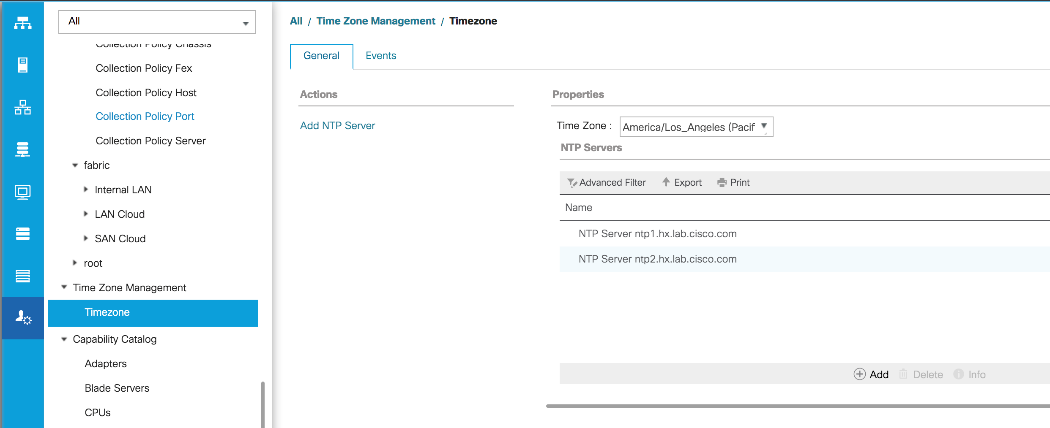
The Ethernet ports of a Cisco UCS Fabric Interconnect are all capable of performing several functions, such as network uplinks or server ports, and more. By default, all ports are unconfigured, and their function must be defined by the administrator. To define the specified ports to be used as network uplinks to the upstream network, follow these steps:
1. In Cisco UCS Manager, click the Equipment button on the left-hand side.
2. Select Fabric Interconnects > Fabric Interconnect A > Fixed Module or Expansion Module as appropriate > Ethernet Ports.
3. Select the ports that are to be uplink ports, right click them, and click Configure as Uplink Port.
4. Click Yes to confirm the configuration, then click OK.
5. Select Fabric Interconnects > Fabric Interconnect B > Fixed Module or Expansion Module as appropriate > Ethernet Ports.
6. Select the ports that are to be uplink ports, right-click them, and click Configure as Uplink Port.
7. Click Yes to confirm the configuration and click OK.
8. Verify all the necessary ports are now configured as uplink ports, where their role is listed as “Network”.

If the Cisco UCS uplinks from one Fabric Interconnect are to be combined into a port channel or vPC, you must separately configure the port channels, which will use the previously configured uplink ports. To configure the necessary port channels in the Cisco UCS environment, follow these steps:
1. In Cisco UCS Manager, click the LAN button on the left-hand side.
2. Under LAN > LAN Cloud, click the carat to expand the Fabric A tree.
3. Right-click Port Channels underneath Fabric A, then click Create Port Channel.
4. Enter the port channel ID number as the unique ID of the port channel (this does not have to match the port-channel ID on the upstream switch).
5. Enter the name of the port channel.
6. Click Next.
7. Click each port from Fabric Interconnect A that will participate in the port channel, then click the >> button to add them to the port channel.
8. Click Finish.
9. Click OK.
10. Under LAN > LAN Cloud, click the carat to expand the Fabric B tree.
11. Right-click Port Channels underneath Fabric B, then click Create Port Channel.
12. Enter the port channel ID number as the unique ID of the port channel (this does not have to match the port-channel ID on the upstream switch).
13. Enter the name of the port channel.
14. Click Next.
15. Click each port from Fabric Interconnect B that will participate in the port channel, then click the >> button to add them to the port channel.
16. Click Finish.
17. Click OK.
18. Verify the necessary port channels have been created. It can take a few minutes for the newly formed port channels to converge and come online.

If the Cisco HyperFlex system will use blades as compute-only nodes in an extended cluster design, additional settings must be configured for connecting the Cisco UCS 5108 blade chassis. The Chassis Discovery policy defines the number of links between the Fabric Interconnect and the Cisco UCS Fabric Extenders which must be connected and active, before the chassis will be discovered. This also effectively defines how many of those connected links will be used for communication. The Link Grouping Preference setting specifies if the links will operate independently, or if Cisco UCS Manager will automatically combine them into port-channels. Cisco best practices recommends using link grouping, and the number of links per side is dependent on the hardware used in Cisco UCS 5108 chassis, and the model of Fabric Interconnects. For 10 GbE connections Cisco recommends 4 links per side, and for 40 GbE connections Cisco recommends 2 links per side.
To configure the necessary policy and setting, follow these steps:
1. In Cisco UCS Manager, click the Equipment button on the left-hand side, and click Equipment in the top of the navigation tree on the left.
2. In the properties pane, click the Policies tab.
3. Under the Global Policies sub-tab, set the Chassis/FEX Discovery Policy to match the number of uplink ports that are cabled per side, between the chassis and the Fabric Interconnects.
4. Set the Link Grouping Preference option to Port Channel.
5. Set the backplane speed preference to 4x10 Gigabit or 40 Gigabit.
6. Click Save Changes.
7. Click OK.

The Ethernet ports of a Cisco UCS Fabric Interconnect connected to the rack-mount servers, or to the blade chassis must be defined as server ports. When a server port is activated, the connected server or chassis will begin the discovery process shortly afterwards. Rack-mount servers and blade chassis are automatically numbered in Cisco UCS Manager in the order which they are first discovered. For this reason, it is important to configure the server ports sequentially in the order you wish the physical servers and/or chassis to appear within Cisco UCS Manager. For example, if you installed your servers in a cabinet or rack with server #1 on the bottom, counting up as you go higher in the cabinet or rack, then you need to enable the server ports to the bottom-most server first, and enable them one-by-one as you move upward. You must wait until the server appears in the Equipment tab of Cisco UCS Manager before configuring the ports for the next server. The same numbering procedure applies to blade server chassis, although chassis and rack-mount server numbers are separate from each other.
Auto Configuration
A new feature in Cisco UCS Manager 3.1(3a) and later is Server Port Auto-Discovery, which automates the configuration of ports on the Fabric Interconnects as server ports when a Cisco UCS rack-mount server or blade chassis is connected to them. The firmware on the rack-mount servers or blade chassis Fabric Extenders must already be at version 3.1(3a) or later in order for this feature to function properly. Enabling this policy eliminates the manual steps of configuring each server port, however it can configure the servers in a somewhat random order depending upon the circumstances. An example of how to use this feature in an orderly manner would be to have the policy already set, then to mount, cable and apply power to each new server one-by-one. In this scenario the servers should be automatically discovered in the order you racked them and applied power.
An example of how the policy can result in unexpected ordering would be when the policy has not been enabled, then all of the new servers are racked, cabled, and have power applied to them. If the policy is enabled afterwards, it will likely not discover the servers in a logical order. For example, the rack-mount server at the bottom of the stack, which you may refer to as server #1, and you may have plugged into port 1 of both Fabric Interconnects, could be discovered as server 2, or server 5, etc. In order to have fine control of the rack-mount server or chassis numbering and order in this scenario, the manual configuration steps listed in the next section must be followed.
To configure automatic server port definition and discovery, follow these steps:
1. In Cisco UCS Manager, click the Equipment button on the left-hand side.
2. In the navigation tree, under Policies, click Port Auto-Discovery Policy.
3. In the properties pane, set Auto Configure Server Port option to Enabled.
4. Click Save Changes.
5. Click OK.
6. Wait for a brief period, until the rack-mount servers appear in the Equipment tab underneath Equipment > Rack Mounts > Servers, or the chassis appears underneath Equipment > Chassis.
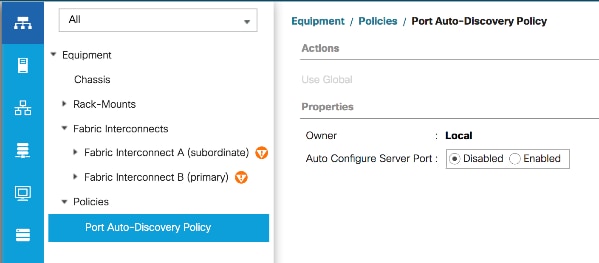
Manual Configuration
To manually define the specified ports to be used as server ports, and have control over the numbering of the servers, follow these steps:
1. In Cisco UCS Manager, click the Equipment button on the left-hand side.
2. Select Fabric Interconnects > Fabric Interconnect A > Fixed Module or Expansion Module as appropriate > Ethernet Ports.
3. Select the first port that is to be a server port, right click it, and click Configure as Server Port.
4. Click Yes to confirm the configuration and click OK.
5. Select Fabric Interconnects > Fabric Interconnect B > Fixed Module or Expansion Module as appropriate > Ethernet Ports.
6. Select the matching port as chosen for Fabric Interconnect A that is to be a server port, right-click it, and click Configure as Server Port.
7. Click Yes to confirm the configuration and click OK.
8. Wait for a brief period, until the rack-mount server appears in the Equipment tab underneath Equipment > Rack Mounts > Servers, or the chassis appears underneath Equipment > Chassis.
9. Repeat steps 1-8 for each pair of server ports, until all rack-mount servers and chassis appear in the order desired in the Equipment tab.

As previously described, when the server ports of the Fabric Interconnects are configured and active, the servers connected to those ports will begin a discovery process. During discovery, the servers’ internal hardware inventories are collected, along with their current firmware revisions. Before continuing with the HyperFlex installation processes, which will create the service profiles and associate them with the servers, wait for all of the servers to finish their discovery process and to show as unassociated servers that are powered off, with no errors.
To view the servers’ discovery status, follow these steps:
1. In Cisco UCS Manager, click the Equipment button on the left-hand side, and click Equipment in the top of the navigation tree on the left.
2. In the properties pane, click the Servers tab.
3. Click the Blade Servers or Rack-Mount Servers sub-tab as appropriate, then view the servers’ status in the Overall Status column.

Cisco Intersight Account
A Cisco Intersight account is required for this solution. To create your Intersight account you must have a valid Cisco ID first. If you do not have a Cisco ID yet, the account can be generated in this way:
1. Visit https://intersight.com from your workstation.
2. Click “Sign In with Cisco ID”.
3. On the Cisco Login page, you have the option to log into an Existing Account or click Register Now to create a new account.

4. Click Register Now and provide the requested information to create a cisco.com account.
5. Once a valid account is created, it can be used to log into Cisco Intersight.
Consider the following prerequisites pertaining to Intersight connectivity:
● Before installing the HX cluster on a set of HX servers, make sure that the device connector of the corresponding Cisco UCS domain is properly configured to connect to Cisco Intersight and claimed.
● All device connectors must properly resolve svc.intersight.com and allow outbound initiated HTTPS connections on port 443. The current version of the HX Installer supports the use of an HTTP proxy.
● All controller VM management interfaces must properly resolve svc.intersight.com and allow outbound initiated HTTPS connections on port 443. The current version of HX Installer supports the use of an HTTP proxy if direct Internet connectivity is unavailable.
● IP connectivity (L2 or L3) is required from the CIMC management IP on each server to all of the following: ESXi management interfaces, HyperFlex controller VM management interfaces, and vCenter server. Any firewalls in this path should be configured to allow the necessary ports as outlined in the Hyperflex Hardening Guide: https://www.cisco.com/c/dam/en/us/support/docs/hyperconverged-infrastructure/hyperflex-hx-data-platform/HX-Hardening_Guide.pdf
● When redeploying HyperFlex on the same servers, new controller VMs must be downloaded from Intersight into all ESXi hosts. This requires each ESXi host to be able to resolve svc.intersight.com and allow outbound initiated HTTPS connections on port 443. Use of a proxy server for controller VM downloads is supported and can be configured in the HyperFlex Cluster Profile if desired.
● Post-cluster deployment, the new HyperFlex cluster is automatically claimed in Intersight for ongoing management.
Claim Devices in Cisco Intersight
The Cisco UCS Manager device connector allows Cisco Intersight to manage the Cisco UCS domain and all of the connected HyperFlex servers and claim them for cloud management. To claim devices in Cisco Intersight, follow these steps:
1. Log into the Cisco UCS Manager web interface of the Cisco Fabric Interconnects which are connected to the Cisco HX-series servers that will comprise the new Cisco HyperFlex cluster being installed.
2. From the left-hand navigation pane click Admin, then click Device Connector.
3. Note that the Cisco UCS domain shows a status of “Not Claimed”. Copy the Device ID and the Claim Code by clicking the small clipboard icons.

4. Open a web browser and navigate to the Cisco Intersight Cloud Management platform https://intersight.com/.
5. Login with your Cisco ID and password. If this is the first time using Intersight, it is recommended you take a site tour to be guided through some main features.
6. To Claim a new device, from the left-hand Navigation pane, underneath ADMIN, click Targets, in the Targets window, choose Claim a New Target at the right top corner.

7. Select the target type named Cisco UCS Domain (UCSM Managed), then click Start.
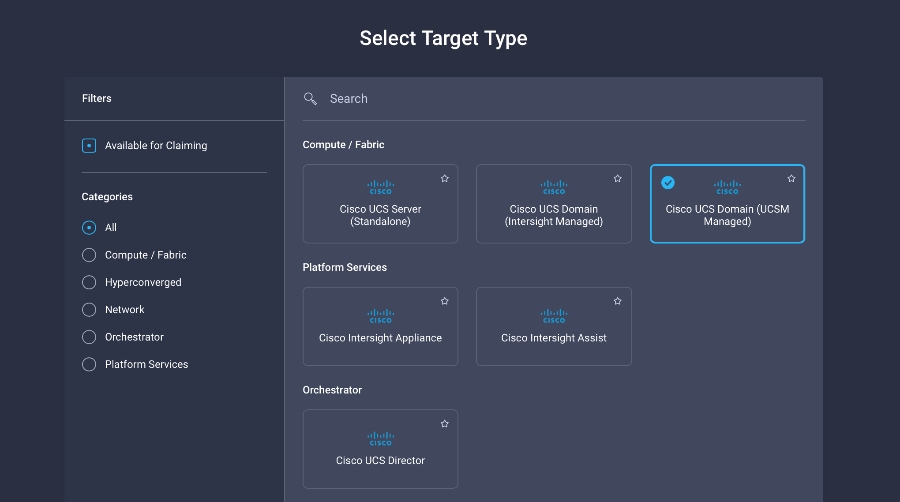
8. Enter the Device ID and Claim Code obtained from Cisco UCS management GUI. Use copy and paste for accuracy. Click Claim.

9. In the Targets window, the Cisco UCS Fabric Interconnect domain should now show as claimed devices.

10. Click the Refresh link in the Cisco UCS Manager Device Connector screen. The Device Connector now shows this device is claimed.

HyperFlex Standard Cluster Creation
Cisco Intersight provides an installation wizard to install, configure, and deploy Cisco HyperFlex clusters. The wizard constructs a pre-configuration definition of a Cisco HyperFlex cluster called an HX Cluster Profile. The cluster profile is policy driven with administrator-defined sets of rules and operating characteristics such as the node identity, interfaces, and vCenter connectivity. Every active node in the Cisco HyperFlex cluster must be associated with an HX Cluster Profile. After the user inputs all configuration settings, the installation wizard will validate and deploy the HX Cluster Profile on the Cisco HX-series nodes. You can clone a successfully deployed HX Cluster Profile, and then use that copy as the basis to easily create many more new clusters.
To install and configure a HyperFlex standard cluster with Intersight, follow these steps:
1. Login to Cisco Intersight Cloud Management platform https://intersight.com/ with your Cisco ID and password.
2. From the left-hand navigation pane, underneath CONFIGURE, choose Profiles. On the Profiles page, click the HyperFlex Cluster Profile tab then choose Create HyperFlex Cluster Profile.

3. The HyperFlex Cluster Profile installation wizard is displayed. On the first page you must choose between installing a standard or edge cluster. Choose Standard then click Start.

4. On the General page, select the Intersight Organization as appropriate and enter a cluster name under Name. This cluster name must be unique and will be used as the HXDP cluster name, vCenter cluster name, Intersight cluster name, and the name of the Org created in UCS Manager (this Org in Cisco UCS Manager is not the same as the Intersight Organization). Select the appropriate HXDP version, then choose the required Server Firmware Version. Afterwards, add any desired description or tags for this cluster for good reference, then click Next.

5. The next section allows you to choose which servers in the UCS domain will be assigned to this cluster. Servers can be searched for or filtered by name, model number or serial number. If desired, the radio button for Assign Nodes Later can be clicked in order to complete this step at a later time. Check the box to the left of each server to assign to this cluster, then click Next.

6. In the next section the policies are created to be used as part of the HyperFlex Cluster Profile. At any time, it is possible to click Close to save this cluster profile configuration and then return to complete the work at a later time.

7. Click + to expand Security configuration. Enter root as the Hypervisor administrative user. Click the check box if the hypervisor on this node uses the factory default password. Input a new user supplied password for the root account of the Hypervisor and a user supplied password for the HX controller VM. Once you close the security configuration by collapsing the section via clicking on the minus (“-“) symbol, clicking on another section below, the settings are automatically saved to a policy named <HX-Cluster-Name>-local-credential-policy. This policy is reusable and can be selected for use when you create your next HX Cluster Profile.
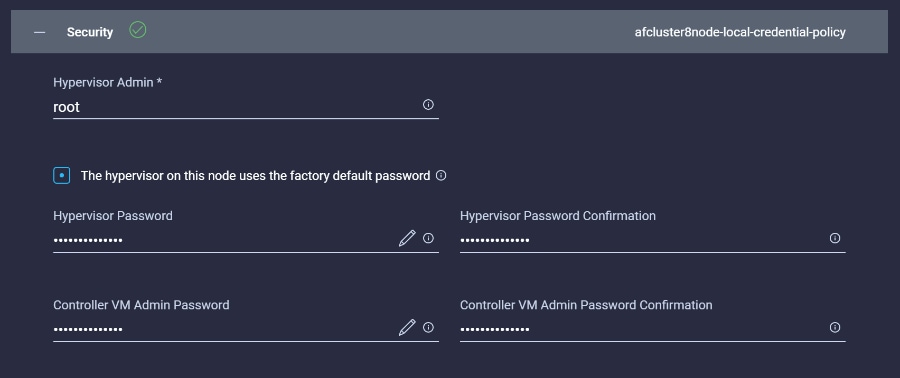
8. (Optional) To choose an existing policy for one section of the cluster profile, at the policy line, click Select Policy icon, to choose the desired policy from the available policy list and click Select.
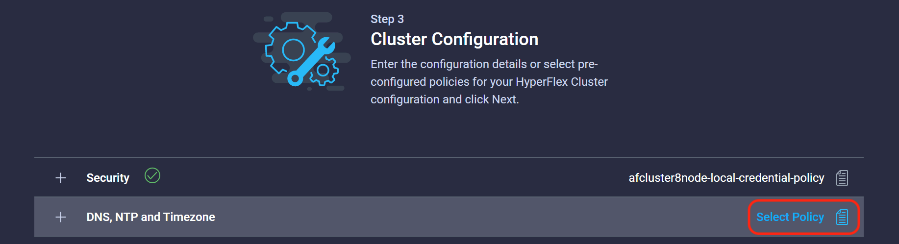
9. Click + to expand DNS, NTP and Timezone configuration. Choose a time zone from the drop-down list, then enter the DNS server and NTP server information. Click + to add secondary DNS or NTP servers. Once you close the DNS, NTP, and Timezone configuration, the settings are automatically saved to a reusable policy named <HX-Cluster-Name>-sys-config-policy.

10. Click + to expand vCenter configuration. Enter the vCenter server FQDN or IP address, and an administrative username and password. Enter the Datacenter name in vCenter hosting the HX Edge cluster. The Datacenter name can match an existing datacenter object in the vCenter environment, if it does not match an existing object a new Datacenter will be created with the name supplied. Once you close the vCenter configuration, the settings are automatically saved to a reusable policy named <HX-Cluster-Name>-vcenter-config-policy.

11. Click + to expand Storage configuration. Select Clean Up Disk Partitions if performing a reinstallation on top of an existing deployment. If deploying a VDI environment on a hybrid HX cluster, check the box to enable filesystem optimizations. If deploying a cluster of 8 nodes or more, check the box to enable Logical Availability Zones if desired. Once you close the Storage configuration, the settings are automatically saved to a reusable policy named <HX-Cluster-Name>-cluster-storage-policy.

12. Click + to expand Auto Support configuration. Check the box to enable Auto-Support. Enter your email address for the service ticket notifications. Once you close the Auto Support configuration, the settings are automatically saved to a reusable policy named <HX-Cluster-Name>-auto-support-policy.

13. Click + to expand Node IP Ranges. Enter a starting IP address, an ending IP address, the subnet mask, and gateway for the management IP pool. IPs from this range will be automatically assigned to the ESXi hosts’ management interfaces during the node configuration step.
14. If only the management network IPs are entered, the same range will be used for both ESXi management and HX Controller VM management IPs. If you desire to use a second, non-contiguous range of IPs for the HX Controller VMs, you may optionally enter starting and ending IP addresses, subnet mask and gateway for the HX Controller VM management IP pool. Note these two IP ranges must fall within the same IP subnet and VLAN. Once you close the IP & Hostname configuration, the settings are automatically saved to a reusable named <HX-Cluster-Name>-node-config-policy.

15. Click + to expand Network configuration. Enter the VLAN name and ID for the VM Migration VLAN which will be used for vMotion. This name and ID will be created in UCS Manager by the installer.
16. Enter the VLAN name and ID which will be used for the guest VMs. Click the + button to add more guest VM VLANs if necessary. These names and IDs will be created in UCS Manager by the installer.
17. Enter the starting and ending IP addresses for the UCS management IP pool to be assigned to the HX-series nodes, and the subnet mask and gateway. These IP addresses must be in the same VLAN as the management interfaces of the Fabric Interconnects.
18. Enter a value for the fourth byte of the MAC address pool which will be used to assign MAC addresses to the UCS vNICs, for example 00:25:B5:25. In most cases it is sufficient to enter the same value in the starting and ending field, and all generated MAC addresses will have the same first 4 byte values. It is important to note as detailed earlier that the Hyperflex storage network IP addresses will be derived in part from the MAC address pool prefix entered here. In order to prevent any IP address overlaps, it is important to use a unique MAC address pool prefix for each HyperFlex cluster.
19. Enter a VLAN name and ID which will be used for management of the Cisco HyperFlex cluster. This name and ID will be created in UCS Manager by the installer.
20. Lastly, check the box to enable Jumbo Frames. Cisco highly recommends using Jumbo frames in all standard HyperFlex environments, unless the upstream switches connected to the Fabric Interconnects cannot be configured to carry jumbo frames across the uplinks. Once you close the Network configuration, the settings are automatically saved to a reusable policy named <HX-Cluster-Name>-cluster-network-policy.

21. (Optional) Click + to expand External FC Storage. Check the box to Enable FC storage, which will create a pair of vHBAs in the UCS Service Profiles for the HX nodes. Enter the VSAN names and IDs for the A and B sides of the fabric. Enter the 6th byte value for the starting and ending World-Wide Names that will be assigned to the nodes and ports in the FC fabric. Once you close the External FC Storage configuration, the settings are automatically saved to a reusable policy named <HX-Cluster-Name>-ext-fc-storage-policy.
22. (Optional) Click + to expand External iSCSI Storage. Check the box to Enable iSCSI storage, which will create an additional pair of vNICs in the UCS Service Profiles for the HX nodes and configure them to carry the iSCSI VLANs you define in this section. Enter the iSCSI VLAN names and IDs for the A and B sides of the fabric. Once you close the External iSCSI Storage configuration, the settings are automatically saved to a reusable policy named <HX-Cluster-Name>-ext-iscsi-storage-policy.
23. If necessary, click + to expand Proxy Setting. Enter the Proxy server hostname, port, username, and password.
24. Click + to expand HyperFlex Storage Network configuration. Enter the VLAN name and ID for the HyperFlex data storage network. It is highly recommended to use a unique storage VLAN per cluster if multiple clusters are to be deployed within the same network. To avoid possible conflicts this policy is not saved for reuse.

25. Now that all the policies are configured, the saved or selected policies will be listed in this page. Click Next to proceed to the Nodes Configuration page.

26. Click Next to navigate to the Nodes Configuration page. Click Expand All to view the node configuration for all of the HyperFlex cluster nodes. The hostnames will be automatically set, and IP address assignments will be drawn from the pool defined in the previous step which should match the ordering of the servers. The hostnames and IP addresses can be modified if necessary, for example if the automatic naming prefix does not result in the desired naming convention, to match the server numbering in UCS Manager or to match their physical cabling order. Modify the names and IP addresses as necessary.
27. Enter the HyperFlex cluster management IP address, and also enter the MAC address prefix matching the prefix entered as part of the network configuration policy done earlier. Select the desired Replication Factor, then click Next.
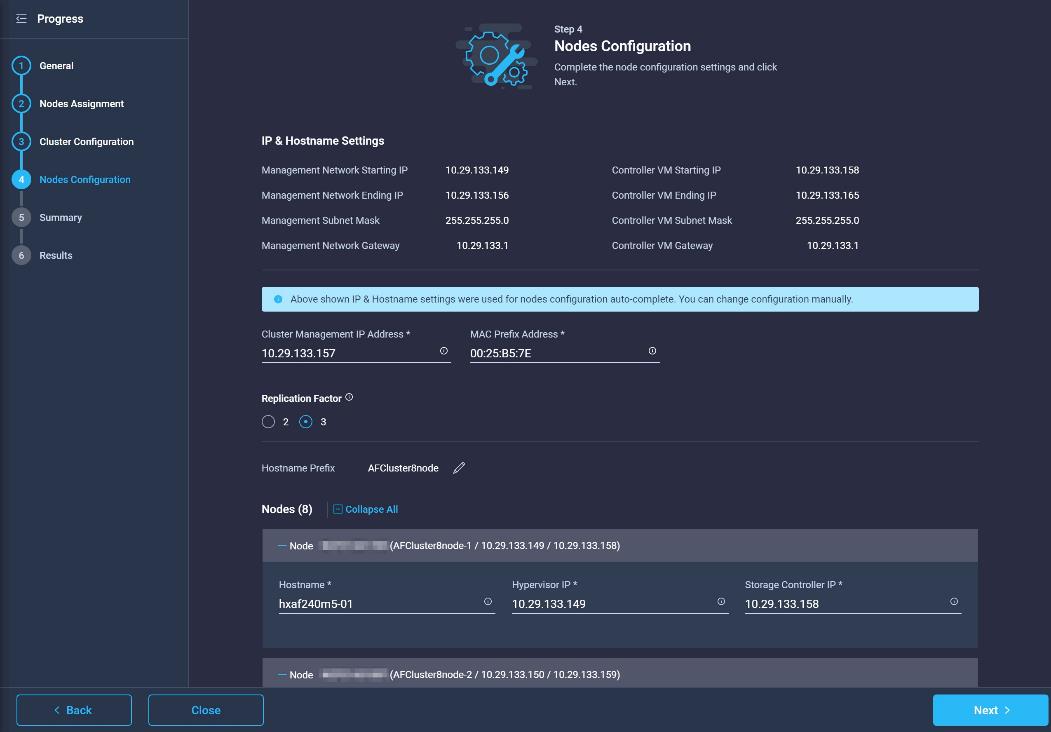
28. On the Summary page, review the configuration and policies to check if there are any warnings or errors. In this example, the warning about enabling Logical Availability Zones can be ignored as this feature was left turned off on purpose. Click Validate to validate the HyperFlex cluster configuration only without starting the deployment. This will start a series of hardware, software, and environmental checks that will take a few minutes to complete. Alternatively, click Validate & Deploy to complete validation and deployment together. This document follows the path of performing Validate & Deploy in a single step.

29. Optionally, you can click Close to complete deployment later. Installation time will vary based on network bandwidth, but typically takes about 1-2 hours. You can remain on the results page to watch cluster deployment progress in real time. Alternatively, you may click Close to send the task into the background and navigate elsewhere within Intersight. To return to this results view, navigate back to the CONFIGURE > Policies > HyperFlex Cluster Profile list view and select the cluster name.

30. When deployment has completed successfully, click OK.

31. Once back on the CONFIGURE > Profiles > HX Cluster Profile page, find the newly deployed HX cluster profile with a status of OK.

Prior to putting a new HyperFlex cluster into production, a few post-install tasks must be completed. To automate the post installation procedures and verify the HyperFlex cluster configuration, a post_install script has been provided on the HyperFlex Controller VMs. To run this script, follow these steps:
1. SSH to the cluster management IP address and login using “admin” as the username and the controller VM password provided during installation. Verify the cluster is online and healthy using “hxcli cluster info”.

2. Run the following command in the shell, and press enter:
hx_post_install
3. Select the first post_install workflow type – New/Existing Cluster.
4. Enter the HX Storage Controller VM root password for the HX cluster (use the one entered during the HX Cluster installation).
5. Enter the vCenter server username and password.
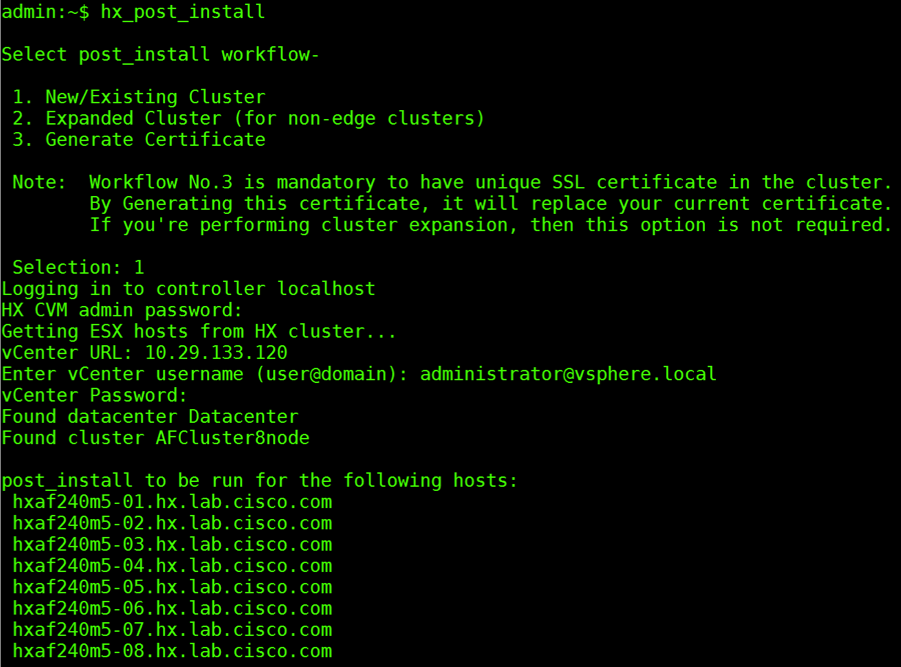
6. Enter ESXi host root password (use the one entered during the HX Cluster installation).
7. You must license the vSphere hosts through the script or complete this task in vCenter before continuing. Failure to apply a license will result in an error when enabling HA or DRS in subsequent steps. Enter “n” if you have already registered the license information in vCenter.
8. Enter “y” to enable HA/DRS if you have the appropriate licensing to enable these features.
9. Enter “y” to disable the ESXi hosts’ SSH warning.
10. Add the vMotion VMkernel interfaces to each node by entering “y”. Input the netmask, the vMotion VLAN ID, plus a starting and ending vMotion IP address range to be used by the hosts. The script will assign the addresses in sequential order.
11. You may add more VM network portgroups for guest VM traffic via the script. Enter “n” to skip this step. If desired, enter “y” and enter the information for the additional port groups and VLAN IDs. The VM network portgroups will be created and added to the vm-network vSwitch. This step will add identical network configuration to all nodes in the cluster.
12. Enter “y” to run the health check on the cluster.
13. A summary of the cluster will be displayed upon completion of the script. Make sure the cluster is healthy.

Post-Installation Tasks and Testing
Create a datastore for storing the virtual machines. This task can be completed by using the HyperFlex Connect HTML management webpage. To configure a new datastore via the HyperFlex Connect webpage, follow these steps:
1. Use a web browser to open the HX cluster IP management URL.
2. Enter a local credential, or a vCenter RBAC credential with administrative rights for the username, and the corresponding password.
3. Click Login.
4. Click Datastores in the left pane and click Create Datastore.
5. In the popup, enter the Datastore Name and size. For most applications, leave the Block Size at the default of 8K. Only dedicated Virtual Desktop Infrastructure (VDI) environments should choose the 4K Block Size option.
6. Click Create Datastore.

In order to perform initial testing and learn about the features in the HyperFlex cluster, create a test virtual machine stored on your new HX datastore in order to take a snapshot and perform a cloning operation.

Take a snapshot of the new virtual machine prior to powering it on. Creating the first snapshot via the HyperFlex Connect webpage creates a HyperFlex native snapshot, which is faster and more space efficient then standard VMware snapshots. Creating the first snapshot via the vCenter snapshot manager will not create an HX native snapshot. When using HX native snapshots, a snapshot named “SENTINEL” will exist as the underlying root native snapshot, and all other snaps taken will be based on that. The SENTINEL snapshot should not be reverted to nor deleted unless all snapshots for that VM are being purged. Once an initial snapshot is created as an HX native snapshot via HyperFlex Connect, subsequent snapshots can be taken via the vCenter snapshot manager, and they will be HX native snapshots as well.
To take an instant HyperFlex native snapshot of one or more VMs, follow these steps:
1. In the HyperFlex Connect webpage, click the Virtual Machines menu, click to check the box next to the name(s) of the VM(s) to snapshot, then click Snapshot Now.
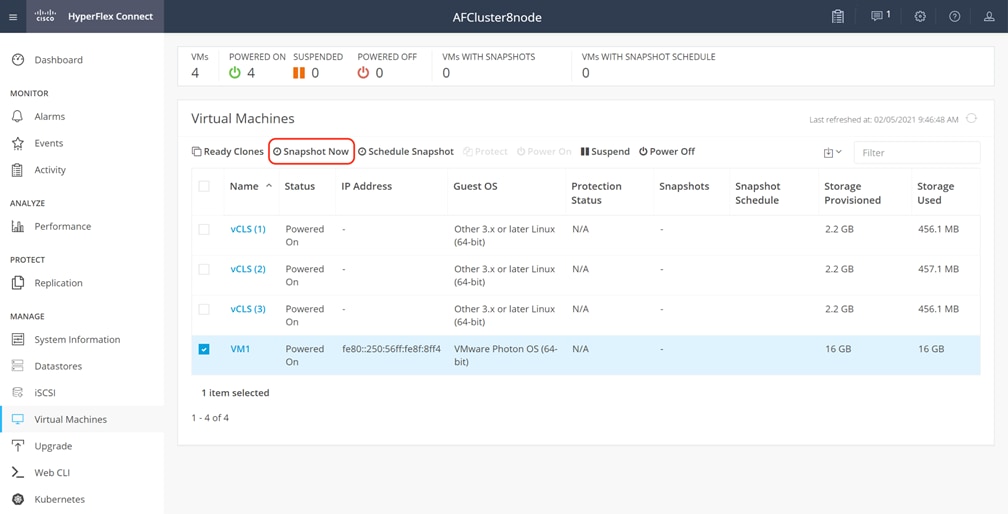
2. Input the snapshot name, a description if desired, and choose whether to quiesce the VM, then click Snapshot Now.
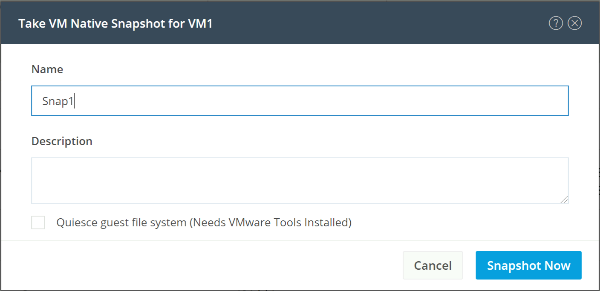
HyperFlex connect allows for the creation of scheduled snapshots of VMs at hourly, daily and/or weekly intervals. Scheduled snapshots also have a defined retention period so that older snaps will be automatically aged out of the system. In this way, scheduled snapshots can provide another layer of protection of your VMs by keeping a rolling number of hourly, daily, and weekly snapshots to revert back to in case of any data, application, or OS level problems.
To schedule HyperFlex native snapshots of one or more VMs, follow these steps:
1. In the HyperFlex Connect webpage, click the Virtual Machines menu, click to check the box next to the name(s) of the VM(s) to snapshot, then click Schedule Snapshot.

2. Select the options desired for the snapshot schedule. Snapshots can be selected to occur automatically once per hour, once per day, and/or once per week. Select the times for the snapshots, the days of the week for them to be taken, along with the number of snapshots to retain. For example, this configuration would be useful for a high importance or business critical VM, because it is configured with hourly snapshots for 12 hours per day, plus daily snapshots retained for a week, then weekly snapshots retained for 4 weeks.

Cisco HyperFlex can create nearly instant clones of existing VMs directly via the HXDP filesystem. In the next test you will create a few clones of the test virtual machine.
To create the Ready Clones, follow these steps:
1. In the HyperFlex Connect webpage, click the Virtual Machines menu, click the checkbox to select the VM to clone, then click Ready Clones.

2. Input the Number of clones to create, a customization specification if needed, a resource pool if needed, and a naming prefix, then click Clone to start the operation. The clones will be created in seconds.

Cisco HyperFlex 4.5 introduces the ability to present internal storage capacity from the Hyperflex distributed filesystem to external servers or VMs via the Internet Small Computer Systems Interface (iSCSI) protocol. Presenting storage via iSCSI differs from the standard storage presentation in HyperFlex, in that HXDP normally stores virtual disk files for VMs on its internal distributed NFS-based filesystem, whereas iSCSI presents raw block-based storage devices to external clients via an IP network. These external clients can be configured with hardware or software-based iSCSI initiators, each with a unique iSCSI Qualified Name (IQN). The external clients communicate with the HyperFlex cluster via their initiators over a dedicated IP network to mount the presented storage devices, which appear to the clients as a standard raw block-based disk. In truth, the mounted storage devices are virtualized, drawn from the overall HXDP filesystem via software and the data is distributed across the entire HyperFlex cluster. The external clients can truly be external servers or VMs running in other systems but could also be VMs running within the HyperFlex cluster itself. Common uses for iSCSI mounted storage include database systems, email systems and other clustered solutions, which commonly need simultaneous shared access to raw disk devices for shared data, logs, or quorum devices. Additionally, iSCSI storage can be used when external clients simply need additional storage space but adding more physical storage to the systems themselves is not practical or possible, and also for Kubernetes persistent volumes.
From the Hyperflex Connect management webpage, the HyperFlex cluster can be configured with additional IP addresses within a dedicated VLAN for connectivity; one for the cluster and one more for each of the individual nodes. These addresses become the endpoints for connections from the external clients to send iSCSI based I/O traffic from their iSCSI initiators. Within HyperFlex, iSCSI Targets are created, and within each target one or more Logical Unit Numbers (LUNs) are created, essentially a numbered device which appear to the external clients as raw block storage devices. To control device access to the hosts, Initiator Groups are created which list the unique IQNs of one or more initiators which need to access a LUN. Initiator Groups and Targets are then linked with each other, working as a form of masking to define which initiators can access the presented LUNs. In addition, authentication using Challenge-Handshake Authentication Protocol (CHAP) can be configured to require password-based authentication to the devices. Lastly, iSCSI LUNs can be cloned within the HyperFlex system as a crash-consistent copy, or an application consistent clone can be created for clients running Microsoft Windows Server which are also running the HX Windows Agent for VSS.
Figure 46 details the logical design for iSCSI storage presentation from a Cisco HyperFlex cluster.
Figure 46. iSCSI Logical Design

Connectivity to iSCSI storage is supported for Microsoft Windows Server 2016, Windows Server 2019, Ubuntu Linux 18.04 and 20.04, Oracle Linux 7, and Red Hat Enterprise Linux 7. Multipath I/O (MPIO) can be enabled in the guest OS if desired. When configuring multiple paths to the iSCSI devices, it is recommended to configure each initiator to use the HyperFlex cluster’s iSCSI clustered IP address as the target. This method will see the cluster sending a “TargetMoved” response to the initiators, redirecting them to the best node for load balancing and high availability (HA). Alternatively, each initiator can be configured with a specific node’s IP address to achieve load balancing and HA, although this configuration requires the MPIO software to properly handle link down events due to node reboots, because direct connections to the nodes do not benefit from the automatic cluster failover capability.
Currently, presentation of storage via iSCSI is limited to standard Cisco HyperFlex clusters only. ISCSI presentation is not supported on stretched clusters or HyperFlex Edge systems at this time.
The first step to enable external iSCSI storage presentation is to configure the iSCSI network where the devices will be accessed. The traffic will ingress/egress via the port groups named “Storage Controller ISCSI Primary” and “Storage Controller ISCSI Secondary”, which are part of the virtual switch named “vswitch-hx-storage-data”. Although there are two port groups, only the primary port group is used at this time. A clustered IP address is set, and a pool of addresses is created to assign to the individual nodes. The pool can be made larger than the number of nodes in order to accommodate future growth. A VLAN ID is assigned to the port groups for the iSCSI traffic, and it is recommended to use a dedicated VLAN for iSCSI in order to keep it separated from the standard internal HXDP storage traffic which is using the same vNICs. If the VLAN does not exist in the Cisco UCS configuration it will be created, and the VLAN ID will be assigned to the “storage-data” vNIC templates. These addresses and settings were previously defined in the IP Addressing section as the HyperFlex iSCSI interfaces.
To configure the iSCSI networking settings, follow these steps:
1. In the HyperFlex Connect webpage, click iSCSI then click the link for Configure Network.
2. Enter the subnet used for iSCSI traffic in CIDR notation. If the subnet is routable, check the box next to Gateway, and enter the default gateway IP address.
3. Enter the starting and ending addresses for the IP address range that will be assigned to the nodes, then click Add IP Range.
4. Enter the iSCSI Storage IP which will be assigned to the cluster.
5. If required, check the box to set a non-default, such as, jumbo MTU, then enter the MTU value.
6. Choose the option to Create a New VLAN, then enter the VLAN ID, VLAN name, plus the UCS Manager IP address, username, and password. Alternatively, choose the option to use an existing VLAN if desired, and enter the VLAN ID.
7. Click Configure.
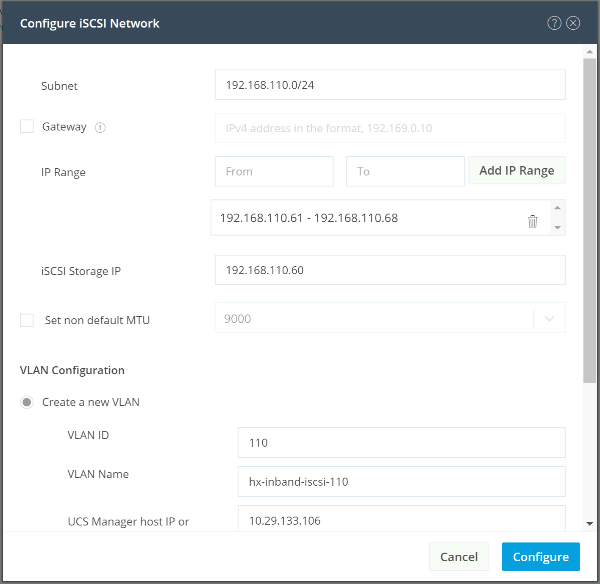
A job will be started to configure the iSCSI networking settings. Monitor the status of the job until it completes, then you may proceed with creating iSCSI Targets, LUNs, and Initiator Groups.

![]() If initiators will be connecting from a subnet outside of the one configured for iSCSI on the HyperFlex cluster, for example if the iSCSI subnet is routable and a client connects from a different subnet, then an entry must be made into the iscsi allow list before connections will succeed. To add an entry, from the HyperFlex admin CLI, enter: hxcli iscsi allowlist add –-ips 192.168.100.10
If initiators will be connecting from a subnet outside of the one configured for iSCSI on the HyperFlex cluster, for example if the iSCSI subnet is routable and a client connects from a different subnet, then an entry must be made into the iscsi allow list before connections will succeed. To add an entry, from the HyperFlex admin CLI, enter: hxcli iscsi allowlist add –-ips 192.168.100.10
Initiator Groups contain lists of the IQNs of the iSCSI initiators of one or more external clients. A common practice which mimics zoning in Fibre Channel storage systems, is to create a single group per unique client, and list only the initiators used by that client if there are more than one (for example, it is possible to configure unique IQNs per interface in Linux). This allows for granular additions or removals of hosts from accessing targets and LUNs one by one and simplifies diagnosis and troubleshooting. The process for finding the IQN of each client machine or initiator is unique to each operating system and is not covered in this document.
To create an iSCSI Initiator Group, follow these steps:
1. In the HyperFlex Connect webpage, click iSCSI then click the tab for Initiator Groups, then click Create.
2. Enter the name if the group, then enter the IQN and click Add Initiators.
3. Add any additional IQNs as needed, then click Create Initiator Group.

![]() Do not use the underscore character “_” in the name of Initiator Groups, iSCSI targets or LUNs. Doing so can cause discovery failures.
Do not use the underscore character “_” in the name of Initiator Groups, iSCSI targets or LUNs. Doing so can cause discovery failures.
ISCSI Targets act as storage resource containers that are contacted by the clients and scanned during discovery. The target contains the LUNs which are created for the client(s) to access and are then linked with one or more Initiator Groups. This link acts as a form of masking, defining which initiators can communicate with which targets, and hence which LUNs can be discovered and accessed by whom. LUNs can only be created in a single target; therefore, the common best practice is to create all of the LUNs needed by one or more hosts into a single target, then link the appropriate Initiator Groups with the target. For example, two clustered database servers may need access to a data disk, a log disk, and a witness or quorum disk. Creating one target with the three LUNs, then linking the target with two Initiator Groups, one per DB host, is a common approach.
To create an iSCSI Initiator Group, follow these steps:
1. In the HyperFlex Connect webpage, click iSCSI then click the tab for Targets, then click Create.
2. Enter the name for the Target.
3. Check the box to enable CHAP authentication if desired, then enter the username and password.
4. Click Create Target.

Within an iSCSI Target, the one or more LUNs needed by the iSCSI client machines can be created.
To create an iSCSI LUN, follow these steps:
1. In the HyperFlex Connect webpage, click iSCSI then click the tab for Targets.
2. Click the tab for LUNs, then click Create LUN.
3. Enter the name for the LUN and the desired size, then click Create LUN.

![]() Do not use the underscore character “_” in the name of Initiator Groups, iSCSI targets or LUNs. Doing so can cause discovery failures.
Do not use the underscore character “_” in the name of Initiator Groups, iSCSI targets or LUNs. Doing so can cause discovery failures.
Link Targets and Initiator Groups
The final step to configure iSCSI storage presentation is to link the iSCSI Target with one or more Initiator Groups. All of the initiators in the linked Initiator Groups will immediately gain access to the LUNs in the Target once this step is completed.
To link an iSCSI Target with an Initiator Group, follow these steps:
1. In the HyperFlex Connect webpage, click iSCSI then click the tab for Targets.
2. Click the tab for Linked Initiator Groups, then click Link.
3. Check the box next to the group(s) that you wish to link, then click Link Initiator Group(s).
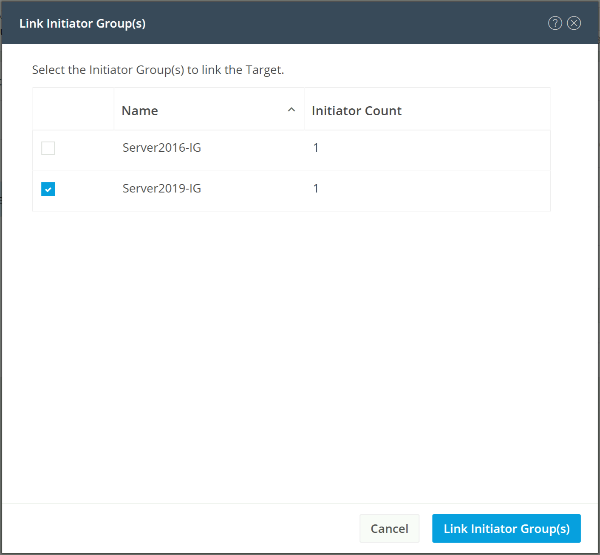
When the preceding steps are finished, the process to discover and mount the LUNs is done from the client’s operating system. The processes for different operating systems are unique to each other and are not covered as part of this document. In general, it should be sufficient to configure the client machine’s iSCSI initiator(s) to discover available storage using the HyperFlex cluster’s iSCSI clustered IP address as the target. Configure the target to use CHAP authentication if configured, and the connection should succeed, showing the LUNs available in the iSCSI Target within the HyperFlex cluster. The client can then be configured to automatically mount the LUNs for use after each reboot.
There are many circumstances where an exact duplicate of an existing LUN may need to be created. Clones of iSCSI LUNs can be made within Cisco HyperFlex, either as crash-consistent or application-consistent copies. A crash consistent clone is a copy where the operating system or application using the newly cloned LUN can safely and reliably perform a recovery against the cloned data and return to normal service. An application-consistent clone is one where such recovery steps could be time consuming, risky, or any possible data loss is deemed unacceptable. To perform an application-consistent clone operation, the OS and applications using the original LUN to be cloned must be paused and quiesced, so that no active or pending I/O is happening against the LUN. This requires an operating system or application-level agent software package to run in order to coordinate this pausing and quiescing activity with the HyperFlex cluster. An agent for Microsoft Windows Server 2016 or later is available for this purpose and must be installed prior to attempting to take an application-consistent clone of a LUN. The cloned LUN is created in its own new iSCSI Target, and after the cloning is completed, the new Target must be linked with an Initiator Group in order for a client to gain access to the newly cloned LUN.
To clone an iSCSI LUN, follow these steps:
1. In the HyperFlex Connect webpage, click iSCSI then click the tab for Targets.
2. Click the tab for LUNs, then check one or more LUNs you wish to clone, then click Clone LUN.
3. Check the box for Application consistency if desired, then enter a valid username and password for the host system accessing the original LUN, which is also running the HyperFlex agent software.
4. Enter the new destination iSCSI Target name.
5. Click to enable CHAP authentication if desired and enter the appropriate username and password.
6. Enter the name of the new destination LUN, then click Clone.

By default, the HyperFlex controller VMs store logs locally for many functions, including the filesystem logs, security auditing, CLI commands and shell access, single sign-on logs, and more. These logs are rotated periodically and could be lost if there were a total failure of a controller VM. In order to store these logs externally from the HyperFlex cluster, audit logging can be enabled in HX Connect to send copies of these logs to an external syslog server. From this external location, logs can be monitored, generate alerts, and stored long term. HX Connect will not monitor the available disk space on the syslog destination, nor will it generate an alarm if the destination server is full. To enable audit logging, follow these steps:
1. Use a web browser to open the HX cluster IP management URL.
2. From the HyperFlex Connect webpage, click the gear shaped icon in the upper right-hand corner, and click Audit Log Export Settings.
3. Click to check the box to Enable audit log export to an external syslog server.
4. Enter the syslog server IP address and TCP port.
5. Choose TCP or TLS as the connection type. If using TLS, client certificate and private key pair files must be provided. Alternatively, a self-signed certificate can be used. Click browse to select the appropriate files.
6. Click OK.
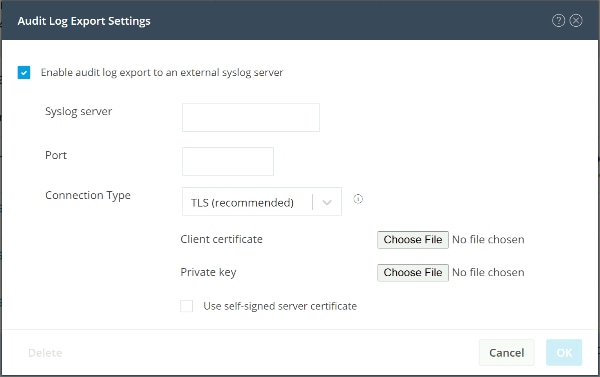
![]() Audit log exports can be temporarily disabled or completely deleted at a later time from the same location.
Audit log exports can be temporarily disabled or completely deleted at a later time from the same location.
To store ESXi diagnostic logs in a central location if they are needed to help diagnose a host failure, it is recommended to enable a syslog destination for permanent storage of the ESXi host logs for all Cisco HyperFlex hosts. It is possible to use the vCenter server as the log destination in this case, or another syslog receiver of your choice. Syslog settings can be changed via the vSphere HTML5 client webpage by editing the advanced system setting named “Syslog.global.LogHost”. Alternatively, a faster method can be done via the CLI of the individual ESXi hosts as shown below.
To configure syslog for ESXi, follow these steps:
1. Log on to the ESXi host via SSH as the root user.
2. Enter the following commands, replacing the IP address in the first command with the IP address of the vCenter server that will receive the syslog logs:
[root@hx220-01:~] esxcli system syslog config set --loghost='udp://10.29.133.120'
[root@hx220-01:~] esxcli system syslog reload
[root@hx220-01:~] esxcli network firewall ruleset set -r syslog -e true
[root@hx220-01:~] esxcli network firewall refresh
3. Repeat for each ESXi host.
Auto-Support and Notifications
Auto-Support should be enabled for all clusters during the initial HyperFlex installation. Auto-Support enables Call Home to automatically send support information to Cisco TAC, and notifications of tickets to the email address specified. If the settings need to be modified, they can be changed in the HyperFlex Connect HTML management webpage.
A list of events that will automatically open a support ticket with Cisco TAC is as follows:
● Cluster Capacity Changed
● Cluster Unhealthy
● Cluster Health Critical
● Cluster Read Only
● Cluster Shutdown
● Space Warning
● Space Alert
● Space Critical
● Disk Blacklisted
● Infrastructure Component Critical
● Storage Timeout
To change Auto-Support settings, follow these steps:
1. From the HyperFlex Connect webpage, click the gear shaped icon in the upper right-hand corner, and click Auto-Support Settings.
2. Enable or disable Auto-Support as needed.
3. Enter the email address to receive alerts when Auto-Support events are generated.
4. Enter in the information for a web proxy if needed.
5. Click to accept the terms and conditions, which can be reviewed as needed.
6. Click OK.

Alarms generated on the HyperFlex cluster can also be configured to create emails sent directly to a desired recipient. To enable direct email notifications, follow these steps:
1. From the HyperFlex Connect webpage, click the gear shaped icon in the upper right-hand corner, and click Notifications Settings.
2. Enter the DNS name or IP address of the outgoing email server or relay, the email address the notifications will come from, and the recipients.
3. Click OK.

HyperFlex 2.5 and later utilizes Cisco Smart Licensing, which communicates with a Cisco Smart Account to validate and check out HyperFlex licenses to the nodes, from the pool of available licenses in the account. At the beginning, Smart Licensing is enabled but the HX storage cluster is unregistered and in a 90-day evaluation period or EVAL MODE. For the HX storage cluster to start reporting license consumption, it must be registered with the Cisco Smart Software Manager (SSM) through a valid Cisco Smart Account. Before beginning, verify that you have a Cisco Smart account, and valid HyperFlex licenses are available to be checked out by your HX cluster.
To create a Smart Account, go to Cisco Software Central > Request a Smart Account https://webapps.cisco.com/software/company/smartaccounts/home?route=module/accountcreation .
To activate and configure smart licensing, follow these steps:
1. Navigate to Cisco Software Central (https://software.cisco.com/) and log in to your Smart Account.
2. In the License pane, click Smart Software Licensing to open Cisco Smart Software Manager.
3. Click Inventory, click General, and then click New Token.
4. In the Create Registration Token dialog box, add a short Description for the token, enter the number of days you want the token to be active and available to use on other products, and check Allow export-controlled functionality on the products registered with this token.
5. Click Create Token.
6. From the New ID Token row, click the Actions drop-down list, and click Copy.
7. From the HyperFlex Connect webpage, on the main Dashboard page, click the link at the top for “Cluster License not registered”.
8. Enter or paste the Registration Token copied from Cisco Smart Software Manager, then click Register.
9. Click System Information, at view the information at the top of the screen to confirm that your HX storage cluster is registered.
Cisco HyperFlex nodes can be set to use Secure Boot Mode after the initial installation is completed. This optional configuration requires that all drivers and modules loaded by the node during boot are digitally signed and marked as safe, preventing malicious code execution from happening during the system startup process. All nodes in a cluster must be configured to use Secure Boot Mode together, and the setting must be enabled using the HyperFlex Connect management page as an upgrade task. Attempting to manually configure secure boot via Cisco UCS Manager can cause unexpected behavior and failures. The upgrade job will enable Secure Boot Mode on each server one-by-one and reboot them each in turn. Because of this behavior, the vCenter cluster must have DRS and vMotion enabled to automatically evacuate the VMs from each host as they are rebooted. Each node takes roughly 15 minutes to evacuate, reboot and for the cluster to return to a healthy state before the next reboot will proceed.
To enable Secure Boot, follow these steps:
1. From the HyperFlex Connect webpage, click Upgrade.
2. Click Check Upgrade Eligibility.
3. Click the option for Secure Boot Mode, then enter the UCS Manager IP address, username, and password, plus the vCenter username and password, then click Validate.

4. The test will take a few minutes to finish. After it is complete, view the results of the eligibility test at the top of the page.

5. If the test successfully confirms the eligibility of the cluster to use Secure Boot Mode, then continue by checking the box for Secure Boot Mode, then enter the UCS Manager IP address, username, and password, plus the vCenter username and password, then click Upgrade.
6. Observe the status of the upgrade job as the nodes are reconfigured and rebooted.

7. After the upgrade job completes, the Secure Boot Mode status can be confirmed in the System Information page. Click System Information, then from the Actions menu click Check Secure Boot Status.


The cluster is now ready for use. You may run any other preproduction tests that you wish to run at this point, such as redundancy and failover validation, or performance benchmarking using HyperFlex Bench.
The process to expand a HyperFlex cluster can be used to grow an existing HyperFlex cluster with additional converged storage nodes, or to expand an existing cluster with additional compute-only nodes to create an extended cluster. At the time of this document, Cisco Intersight cannot perform HyperFlex cluster expansions, therefore the Cisco HyperFlex installer VM must be used. The Cisco HyperFlex installer VM is deployed via a downloadable ISO image from cisco.com.
HyperFlex Installer VM Deployment
The Cisco HyperFlex software is distributed as a deployable virtual machine, contained in an Open Virtual Appliance (OVA) file format. The HyperFlex OVA file is available for download at cisco.com:
https://software.cisco.com/download/home/286305544/type/286305994/release/4.5(1a)
This document is based on the Cisco HyperFlex 4.5(1a) release filename: Cisco-HX-Data-Platform-Installer-v4.5.1a-39020-esx.ova
The HyperFlex installer OVA file can be deployed as a virtual machine in an existing VMware vSphere environment, VMware Workstation, VMware Fusion, or other virtualization environment which supports importing of OVA format files. For the purpose of this document, the process described uses an existing ESXi server managed by vCenter to run the HyperFlex installer OVA and deploying it via the VMware vSphere Web Client.
The Cisco HyperFlex Installer VM must be deployed in a location that has connectivity to the following network locations and services:
● Connectivity to the vCenter Server which will manage the HyperFlex cluster(s) to be installed.
● Connectivity to the management interfaces of the Fabric Interconnects that contain the HyperFlex cluster(s) to be installed.
● Connectivity to the management interface of the ESXi hypervisor hosts which will host the HyperFlex cluster(s) to be installed.
● Connectivity to the DNS server(s) which will resolve host names used by the HyperFlex cluster(s) to be installed.
● Connectivity to the NTP server(s) which will synchronize time for the HyperFlex cluster(s) to be installed.
● Connectivity from the staff operating the installer to the webpage hosted by the installer, and to log in to the installer via SSH.
For complete details of all ports required for the installation of Cisco HyperFlex, refer to Appendix A of the HyperFlex 4.5 Hardening Guide: https://www.cisco.com/c/dam/en/us/support/docs/hyperconverged-infrastructure/hyperflex-hx-data-platform/HX-Hardening_Guide.pdf
If the network where the HyperFlex installer VM is deployed has DHCP services available to assign the proper IP address, subnet mask, default gateway, and DNS servers, the HyperFlex installer can be deployed using DHCP. If a static address must be defined, use Table 57 to document the settings to be used for the HyperFlex installer VM.
Table 57. HyperFlex Installer Settings
| Setting |
Value |
| IP Address |
|
| Subnet Mask |
|
| Default Gateway |
|
| DNS Server |
|
| NTP Server(s) |
|
| Root Password |
|
To deploy the HyperFlex installer OVA, follow these steps:
1. Open the vSphere HTML5 Web Client webpage of a vCenter server where the installer OVA will be deployed and log in with admin privileges.
2. In the vSphere Web Client, from the Home view, click Hosts and Clusters.
3. From the Actions menu, click Deploy OVF Template.
4. Select the Local file option, then click the Choose Files button and locate the Cisco-HX-Data-Platform-Installer-v4.5.1a-39020-esx.ova file, click the file and click Open.
5. Click Next.
6. Modify the name of the virtual machine to be created if desired and click a folder location to place the virtual machine, then click Next.
7. Click a specific host or cluster to locate the virtual machine and click Next.
8. After the file validation, review the details and click Next.
9. Select a Thin provision virtual disk format, and the datastore to store the new virtual machine, then click Next.
10. Modify the network port group selection from the drop-down list in the Destination Networks column, choosing the network the installer VM will communicate on, and click Next.
11. If DHCP is to be used for the installer VM, leave the fields blank, except for the NTP server value and click Next. If static address settings are to be used, fill in the fields for the DNS server, Default Gateway, NTP Servers, IP address, and subnet mask.
12. Enter and confirm a new password used to log in to the installer VM after it is deployed, then click Next.

13. Review the final configuration and click Finish.
14. The installer VM will take a few minutes to deploy, when it has deployed, power on the new VM and proceed to the next step.
The HyperFlex installer is accessed via a webpage using your local computer and a web browser. If the HyperFlex installer was deployed with a static IP address, then the IP address of the website is already known. If DHCP was used, open the local console of the installer VM. In the console, you will see an interface similar to the example below, showing the IP address that was leased:
Figure 47. HyperFlex Installer VM IP Address

To access the HyperFlex installer webpage, follow these steps:
1. Open a web browser on the local computer and navigate to the IP address of the installer VM. For example, open http://10.29.133.115
2. Click accept or continue to bypass any SSL certificate errors.
3. At the login screen, enter the username: root
4. At the login screen, enter the password which was set during the OVA deployment.
5. Verify the version of the installer in the lower right-hand corner of the Welcome page is the correct version.
6. Check the box for “I accept the terms and conditions” and click Login.

Expansion with Converged Nodes
The HyperFlex installer has a wizard for Cluster Expansion with Converged Nodes. This procedure is very similar to the initial HyperFlex cluster setup. The following process assumes a new Cisco HX node has been ordered, therefore it is pre-configured from the factory with the proper hardware, firmware, and ESXi hypervisor installed. To add converged storage nodes to an existing HyperFlex cluster, follow these steps:
1. On the HyperFlex installer webpage click the dropdown menu for Expand Cluster, then click Standard Cluster.

2. Enter the Cisco UCS Manager and vCenter DNS hostname or IP address, the admin usernames, and the passwords for the UCS domain where the existing and new nodes are, and the managing vCenter server of the cluster to be expanded. Optionally, you can import a JSON file that has the configuration information, except for the appropriate passwords. Click Continue.

3. Select the HX cluster to expand and enter the cluster management password, then click Continue. If the installer has been reset, or otherwise does not detect a cluster to expand, enter the HX cluster management IP address, username, and password of a different cluster instead.
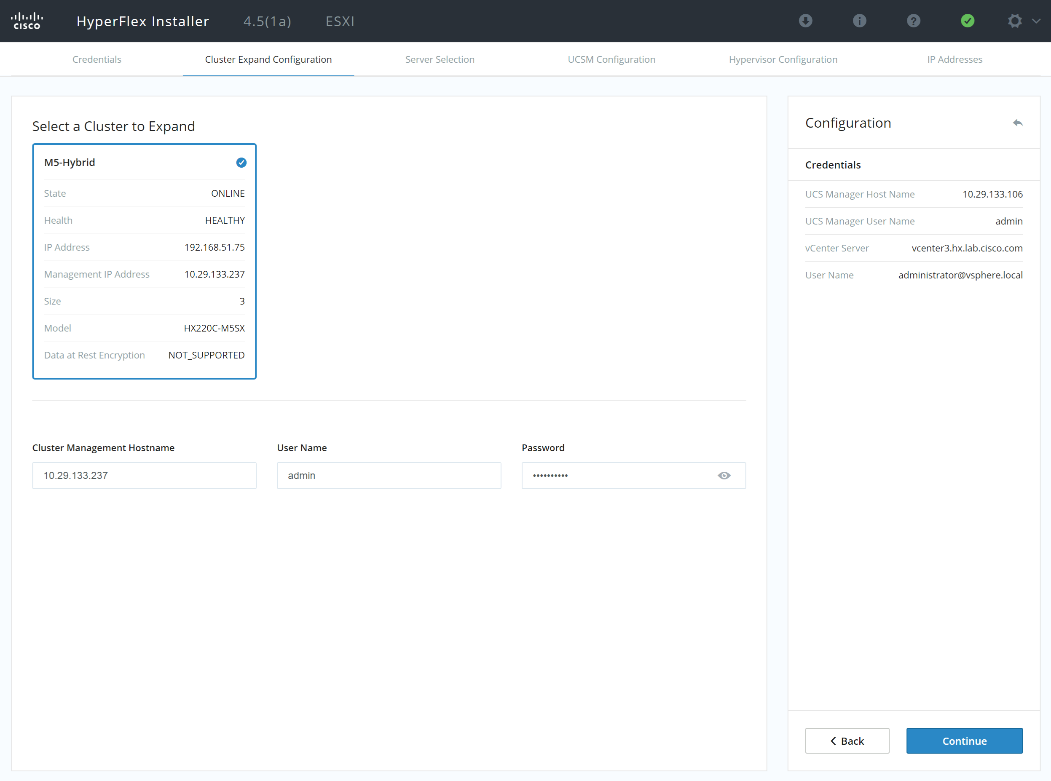
4. Select the unassociated HX-series servers you want to add to the existing HX cluster, then click Continue.
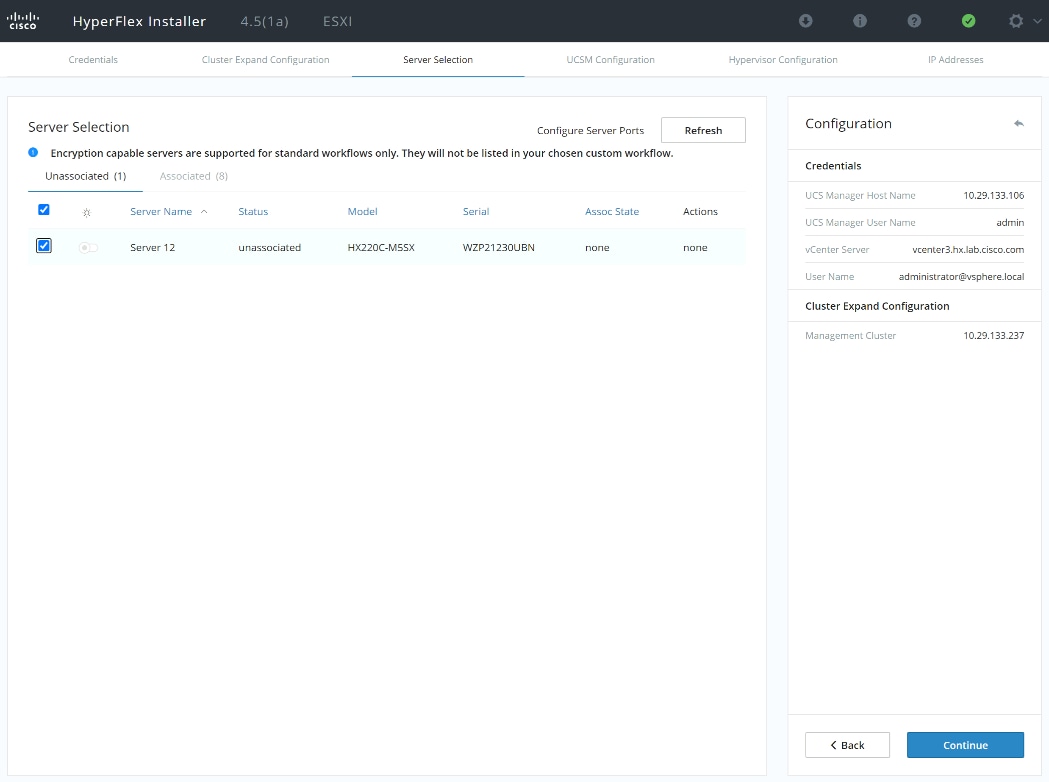
5. On the UCSM Configuration page, the only value that is required is to create an additional IP address block for the hx-ext-mgmt IP address pool. Click “Add IP Address to CIMC IP Pool”, then enter a new range of IP addresses sufficient to assign to the new server(s), along with the subnet mask and gateway address, then click Add. Finally, click Continue.

6. Enter the IP addresses and hostnames for the new Hypervisors (ESXi hosts) as well as a new root password, then click Continue.

7. Enter the additional IP addresses for the Management and Data networks of the new nodes. The HyperFlex Data VLAN IP addresses are automatically assigned during an installation via Cisco Intersight, however when expanding a cluster this step must be done manually. All addresses in the Data VLAN come from the link-local subnet of 169.254.0.0/16. The third octet is derived from converting the MAC address pool prefix into a binary number. It is critical to examine the existing addresses and take note of the existing value of the third octet for the vmk1 ports of the existing servers, as the subnet mask set on the hosts is actually 255.255.255.0. Therefore, if the third octet for the new values entered is not matched to the existing servers then there will be failures and errors. The value for the fourth octet is sequentially set, starting with .1 for the overall cluster, then proceeding to .2 for the vmk1(Hypervisor) port of the first server, then .3 for the Storage Controller VM of the first server. The second server would be assigned .4 for its vmk1 port, and .5 for its Storage Controller VM. It is important to note the ending values for these assignments among the existing servers, then continue this same addressing pattern for the new servers being added. In this example, a cluster with 3 nodes is being expanded with a 4th node, so the vmk1 (Hypervisor) port for the new server is .8, and the Storage Controller VM is .9.

8. If the server has been used previously, then select Clean up disk partitions.
9. (Optional) At this step you can manually add more servers for expansion if these servers already have service profiles associated and the hypervisor is ready, by clicking on Add Compute Server or Add Converged Server and then entering the IP addresses for the storage controller management and data networks.
10. Click Continue. Click the button to download the configuration as a .json file, then click Start Configuration.
11. Validation of the configuration will now start. If there are warnings, you can review and click “Skip Validation” if the warnings are acceptable (for example you might get the warning from Cisco UCS Manger validation that the guest VLAN is already assigned). If there are no warnings, the validation will automatically continue on to the configuration process.
The HX installer will now proceed to complete the deployment and perform all the steps listed at the top of the screen along with their status.

12. You can review the summary screen after the install completes by selecting Summary on the top right of the window.
After the install has completed, the new converged node is added to the cluster, and its storage, CPU, and RAM resources are immediately available, however the new node still requires some post installation steps in order to be consistent with the configuration of the existing nodes. For example, the new converged node will not have a vMotion vmkernel interface, and it may not have all of the guest VM networks configured. The easiest method to make the changes is to use the post_install script, choosing option 2 to configure an Expanded cluster, or the configuration can be done manually.
Expansion with Compute-Only Nodes
The following technical guidelines must be followed when adding compute-only nodes to a Cisco HyperFlex cluster:
● The number of compute-only nodes cannot exceed the number of HyperFlex converged nodes within a single HyperFlex cluster unless the appropriate HyperFlex Enterprise licenses have been purchased, allowing up to a 2:1 ratio of compute-only nodes to converged nodes.
● The Cisco UCS infrastructure firmware revision, which provides the firmware for Cisco UCS Manager and the Fabric Interconnects, must be maintained at the minimum version required for the HyperFlex converged nodes, or higher, at all times.
● The version of VMware ESXi installed on the compute-only nodes must be compatible with the Cisco HyperFlex version in use, and it must match the version installed on the HyperFlex converged nodes.
● While the CPU models and memory capacities between the compute-only nodes and the HyperFlex converged nodes do not have to match, configuring the nodes to have similar capacities is recommended.
● Mixing different models of compute-only nodes is allowed within the same cluster. Example: using Cisco UCS C220 M3 and C240 M4 servers as compute-only nodes is allowed.
● Mixing CPU generations will require configuring VMware Enhanced vMotion Compatibility (EVC) in order to allow vMotion to work between the compute-only nodes and the converged nodes. Enabling EVC typically requires all VMs to be powered off including the HyperFlex Storage Controller VMs, therefore the HyperFlex cluster must be shut down for an outage. If it is known ahead of time that EVC will be needed, then it is easier to create the vCenter cluster object and enable EVC prior to installing HyperFlex.
● Connectivity between compute-only nodes and the HyperFlex cluster must be within the same Cisco UCS domain, and networking speeds of the additional compute-only nodes should match the speeds of the existing converged nodes. Connecting compute-only nodes from a different Cisco UCS domain is not allowed, nor is connecting standalone rack-mount servers from outside of the Cisco UCS domain allowed.
● Blade servers installed in the Cisco UCS 5108 Blade Chassis can connect through 10 GbE or 40 GbE chassis links, using the Cisco UCS 2204XP, 2208XP, or 2304 model Fabric Extenders. The Fabric Extenders, also called I/O Modules (IOMs), are typically installed in pairs, and connect the 5108 chassis to the Fabric Interconnects, which provide all the networking and management for the blades. Care must be taken not to oversubscribe and saturate the chassis links.
● Compute-only nodes can be configured to boot from SAN, local disks, or internal SD cards. No other internal storage should be present in a compute-only node. Manual configuration of the appropriate boot policy will be necessary if booting from any device other than SD cards.
● Compute-only nodes can be configured with additional vNICs or vHBAs in order to connect to supported external storage arrays via NFS, iSCSI or Fibre Channel, in the same way as HyperFlex converged nodes are allowed to do.
● Care must be taken that the addition of the compute-only nodes will not significantly impact the HyperFlex cluster by creating additional load, or by consuming too much space. Pay close attention to the space consumption and performance requirements of any net-new VMs that will run on the additional compute-only nodes, and also note the current cluster performance and space utilization. If no new VMs will be created, then the current cluster performance will not be impacted.
The Cisco HyperFlex installer VM has a wizard for Cluster Expansion with converged nodes and compute-only nodes, however the compute-only node process requires some additional manual steps to install the ESXi hypervisor on the nodes. To expand an existing HyperFlex cluster with compute-only nodes, creating an extended HyperFlex cluster, follow these steps:
1. On the HyperFlex installer webpage click the drop-down list for Expand Cluster, then click Standard Cluster.

2. Enter the Cisco UCS Manager and vCenter DNS hostname or IP address, the admin usernames, and the passwords for the UCS domain where the existing and new nodes are, and the managing vCenter server of the cluster to be expanded. Optionally, you can import a JSON file that has the configuration information, except for the appropriate passwords. Click Continue.

3. Select the HX cluster to expand and enter the cluster management password, then click Continue. If the installer has been reset, or otherwise does not detect a cluster to expand, enter the HX cluster management IP address, username, and password of a different cluster instead.

4. Select the unassociated compute-only servers you want to add to the existing HX cluster, then click Continue.

5. On the UCSM Configuration page, the only value that is required is to create an additional IP address block for the hx-ext-mgmt IP address pool. Click “Add IP Address to CIMC IP Pool”, then enter a new range of IP addresses sufficient to assign to the new server(s), along with the subnet mask and gateway address, then click Add. Finally, click Continue.

6. Enter the IP addresses and hostnames for the new Hypervisors (ESXi hosts) as well as a new root password, then click Continue.

7. Enter the additional IP addresses for the Management and Data networks of the new nodes. The HyperFlex Data VLAN IP addresses are automatically assigned during an installation via Cisco Intersight, however when expanding a cluster this step must be done manually. All addresses in the Data VLAN come from the link-local subnet of 169.254.0.0/16. The third octet is derived from converting the MAC address pool prefix into a binary number. It is critical to examine the existing addresses and take note of the existing value of the third octet for the vmk1 ports of the existing servers, as the subnet mask set on the hosts is actually 255.255.255.0. Therefore, if the third octet for the new values entered is not matched to the existing servers then there will be failures and errors. The value for the fourth octet is sequentially set, starting with .1 for the overall cluster, then proceeding to .2 for the vmk1(Hypervisor) port of the first server, then .3 for the Storage Controller VM of the first server. The second server would be assigned .4 for its vmk1 port, and .5 for its Storage Controller VM. It is important to note the ending values for these assignments among the existing servers, then continue this same addressing pattern for the new servers being added. In this example, a cluster with 4 converged nodes is being expanded with a 5th compute-only node, so the vmk1 (Hypervisor) port for the new server is .10, and there is no Storage Controller VM, so no IP addresses are required for that.
8. (Optional) At this step more servers can be added for expansion if these servers already have service profiles associated and the hypervisor is ready, by clicking on Add Compute Server or Add Converged Server and then entering the IP addresses for the storage controller management and data networks.
9. Click Start.
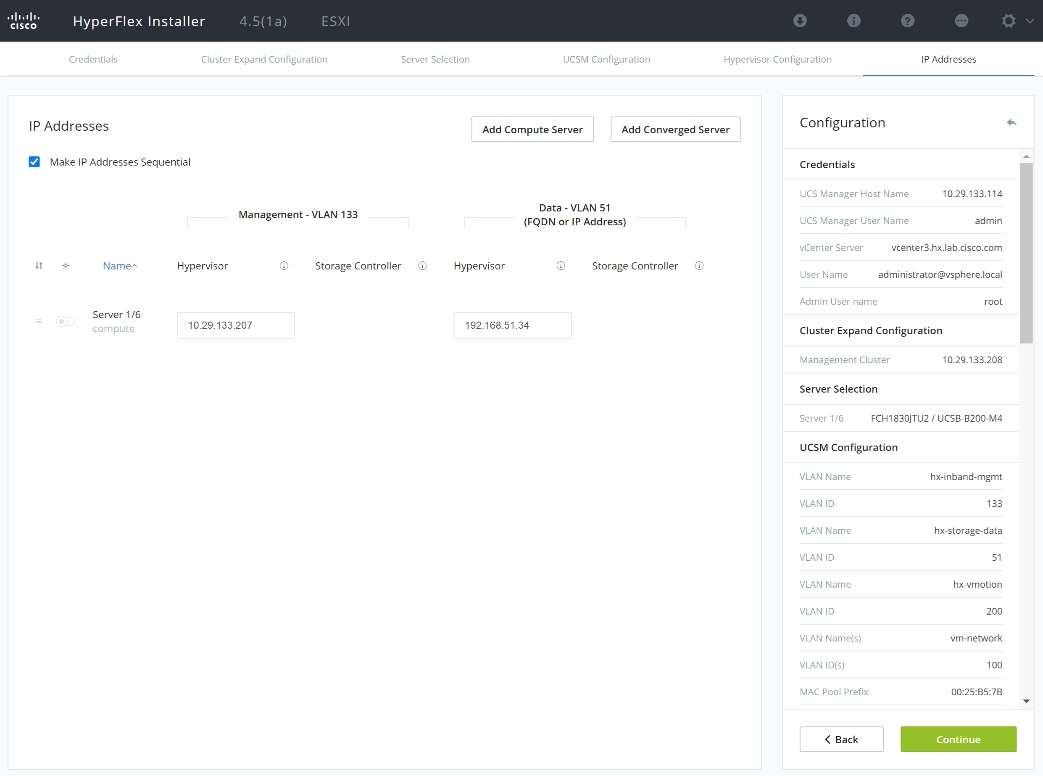
10. Click Continue to accept the warning that by default new compute-only nodes will be automatically configured with the appropriate service profile template, according to their boot device configuration.
11. Click the button to download a configuration .json file, then click Start Configuration.
12. Validation of the configuration will now start. During the validation, the installer will stop to alert which service profile template will be used for the new compute-only node, based upon the boot device configuration detected. If this is correct, click Acknowledge and Continue.
13. After validation, the installer will create the compute-only node service profiles and associate them with the selected servers. Once the service profiles are associated, the installer will move on to the UCSM Configuration step. If the hypervisor is already installed, then move ahead to step 36. If the ESXi hypervisor has not been previously installed on the compute-only nodes, the installer will stop with the warning shown below. Continue to step 13 and do not click Continue until the hypervisor has been installed.
To install ESXi onto the new compute-only nodes, follow these steps:

1. In Cisco UCS Manager, click the Servers button on the left-hand side.
2. Expand Servers > Service Profiles > root > Sub-Organizations > <<HX_ORG>>.
3. Each new compute-only node will have a new service profile, for example: chassis-1_blade-1. Right-click the new service profile and click KVM Console. The remote KVM console will open in a new browser tab. Accept any SSL errors or alerts, then click the link to launch the KVM console.
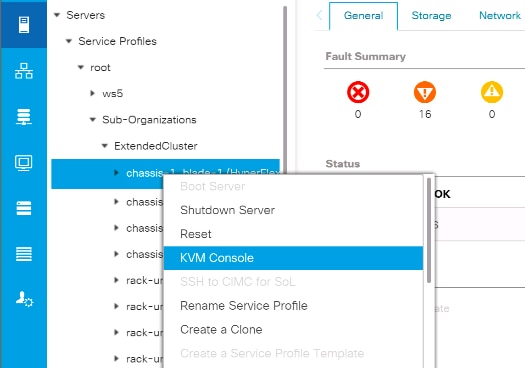
4. Repeat step 2 for each new service profile, that is associated with the new compute-only nodes.
5. In the remote KVM tab, click the Virtual Media button in the top right-hand corner of the screen, then click Activate Virtual Devices.

6. In the remote KVM tab, click the Virtual Media button in the top right-hand corner of the screen, then click the CD/DVD option.

7. Click Choose File, browse for the Cisco custom ESXi ISO installer file for HyperFlex nodes, and click Open.
8. Click Map Drive.

9. Repeat steps 4-7 for all the new compute-only nodes.
10. In the remote KVM tab, click the Server Actions button in the top right-hand corner of the screen, the click Reset.

11. Click OK.
12. Choose the Power Cycle option, then click OK.
13. Click OK.
14. Observe the server going through the POST process until the following screen is seen. When it appears, press the F6 key to enter into the boot device selection menu.

15. Select Cisco vKVM-mapped vDVD1.22, then press Enter.

16. The server will boot from the remote KVM mapped ESXi ISO installer, press the up arrow to accept the notice and continue, and press Enter.
17. Select the appropriate installation option for the compute-only node you are installing, either installing to SD cards, local disks, or booting from SAN, then press Enter.

18. Enter a username of “erase” then press Enter, then a password of “erase”, then press Enter to continue.
19. The ESXi installer will now automatically perform the installation to the boot media. As you watch the process, some errors may be seen, but they can be ignored. When the new server has completed the ESXi installation, it will be waiting at the console status screen shown below.

20. Repeat steps 10-18 for all the additional new compute-only nodes being added to the HX cluster.
21. When all the new nodes have finished their fresh ESXi installations, return to the HX installer, where the warning in step 12 was seen. Click Continue, then click Retry Hypervisor Configuration.
22. The HX installer will now proceed to complete the deployment and perform all the steps listed at the top of the screen along with their status.

23. When the expansion is completed, a summary screen showing the status of the expanded cluster and the expansion operation is shown.

After the install has completed, the new compute-only node is added to the cluster and it will have mounted the existing HyperFlex datastores, however the new node still requires some post installation steps in order to be consistent with the configuration of the existing nodes. For example, the new compute-only node will not have a vMotion vmkernel interface, and it may not have all of the guest VM networks configured. The easiest method to make the changes is to use the post_install script, choosing option 2 to configure an Expanded cluster, or the configuration can be done manually.
A list of additional configuration steps necessary includes:
● Disable SSH warning
● Creation of the guest VM port groups
● Creation of the vMotion vmkernel port
● Syslog Server Configuration
![]() If at a later time the post_install script needs to be run against a specific HX cluster, the cluster can be specified by using the --cluster-ip switch and entering the cluster’s management IP address.
If at a later time the post_install script needs to be run against a specific HX cluster, the cluster can be specified by using the --cluster-ip switch and entering the cluster’s management IP address.
To validate the configuration, vMotion a VM to the new compute-only node. You can validate that your VM is now running on the compute-only node through the Summary tab of the VM.
HX nodes come from the factory with a copy of the ESXi hypervisor pre-installed, however there are scenarios where it may be necessary to redeploy or reinstall ESXi on an HX node. In addition, this process can be used to deploy ESXi on rack mount or blade servers that will function as HX compute-only nodes. The HyperFlex system requires a Cisco custom ESXi ISO file to be used, which has Cisco hardware specific drivers pre-installed, and customized settings configured to ease the installation process. The Cisco custom ESXi ISO file is available to download at cisco.com.
The HX custom ISO is based on the Cisco custom ESXi 7.0 Update 1 ISO release with the filename: HX-ESXi-7.0U1-17325551-Cisco-Custom-7.1.0.4-install-only.iso and is available on the Cisco web site:
https://software.cisco.com/download/home/286305544/type/286305994/release/4.5(1a)
The custom Cisco HyperFlex ESXi ISO will automatically perform the following tasks with no user interaction required:
● Accept the End User License Agreement
● Configure a default root password.
● Install ESXi to your choice of drives, including the internal mirrored Cisco FlexFlash SD cards, local disks, or the internal M.2 SSD(s)
● Set the default management network to use vmnic0, and obtain an IP address via DHCP
● Enable SSH access to the ESXi host
● Enable the ESXi shell
● Enable serial port com1 console access to facilitate Serial over LAN access to the host
● Configure the ESXi configuration to always use the current hardware MAC address of the network interfaces, even if they change
● Rename the default vSwitch to vswitch-hx-inband-mgmt
If a Cisco HyperFlex cluster needs to be reinstalled, contact your local Cisco account or support team in order to be provided with a cluster cleanup guide. Note that the process will be destructive and result in the loss of all the VMs and all the data stored in the HyperFlex distributed filesystem.
A high-level example of an HX rebuild procedure is as follows:
1. Clean up the existing environment by:
a. Deleting existing HX virtual machines and HX datastores.
b. Destroy the HX cluster.
c. Removing the HX cluster from vCenter.
d. Removing vCenter MOB entries for the HX extension.
e. Deleting HX sub-organization and HX VLANs in Cisco UCS Manager.
2. Using the HX OVA-based installer VM, use the customized version of the installation workflow by selecting the “I know what I am doing” link.

3. Use customized workflow and only choose the “Run UCS Manager Configuration” option, click Continue.

4. When the Cisco UCS Manager configuration is complete, HX hosts are associated with HX service profiles and powered on. Now perform a fresh ESXi installation using the custom ISO image and following the steps in section Cisco UCS vMedia and Boot Policies.
5. When the ESXi fresh installations are all finished, use the customized workflow, and select the remaining 3 options; ESXi Configuration, Deploy HX Software, and Create HX Cluster, to continue and complete the HyperFlex cluster installation.

Cisco UCS vMedia and Boot Policies
By using a Cisco UCS vMedia policy, the custom Cisco HyperFlex ESXi installation ISO file can be mounted to all of the HX servers automatically. The existing vMedia policy, named “HyperFlex” must be modified to mount this file, and the boot policy must be modified temporarily to boot from the remotely mounted vMedia file. Once these two tasks are completed, the servers can be rebooted, and they will automatically boot from the remotely mounted vMedia file, installing and configuring ESXi on the servers.
![]() WARNING! While vMedia policies are very efficient for installing multiple servers, using vMedia policies as described could lead to an accidental reinstall of ESXi on any existing server that is rebooted with this policy applied. Please be certain that the servers being rebooted while the policy is in effect are the servers you wish to reinstall. Even though the custom ISO will not continue without a secondary confirmation, extreme caution is recommended. This procedure needs to be carefully monitored and the boot policy should be changed back to original settings immediately after the intended servers are rebooted, and the ESXi installation begins. Using this policy is only recommended for new installs or rebuilds. Alternatively, you can manually select the boot device using the KVM console during boot, and pressing F6, instead of making the vMedia device the default boot selection.
WARNING! While vMedia policies are very efficient for installing multiple servers, using vMedia policies as described could lead to an accidental reinstall of ESXi on any existing server that is rebooted with this policy applied. Please be certain that the servers being rebooted while the policy is in effect are the servers you wish to reinstall. Even though the custom ISO will not continue without a secondary confirmation, extreme caution is recommended. This procedure needs to be carefully monitored and the boot policy should be changed back to original settings immediately after the intended servers are rebooted, and the ESXi installation begins. Using this policy is only recommended for new installs or rebuilds. Alternatively, you can manually select the boot device using the KVM console during boot, and pressing F6, instead of making the vMedia device the default boot selection.
To configure the Cisco UCS vMedia and Boot Policies, follow these steps:
1. Copy the HX-ESXi-7.0U1-17325551-Cisco-Custom-7.1.0.4-install-only.iso file to an available web server folder, NFS share or CIFS share. In this example, an open internal web server folder is used.
2. In Cisco UCS Manager, click the Servers button on the left-hand side of the screen.
3. Expand Servers > Policies > root > Sub-Organizations > <<HX_ORG>> > vMedia Policies and click vMedia Policy HyperFlex.
4. In the configuration pane, click Create vMedia Mount.
5. Enter a name for the mount, for example: ESXi.
6. Select the CDD option.
7. Select HTTP as the protocol.
8. Enter the IP address of the HTTP server where the file was copied, for example: 10.29.133.119
9. Select None as the Image Variable Name.
10. Enter HX-ESXi-7.0U1-17325551-Cisco-Custom-7.1.0.4-install-only.iso as the Remote File.
11. Enter the Remote Path to the installation file.

12. Click OK.
13. Select Servers > Service Profile Templates > root > Sub-Organizations > <<HX_ORG>> > then choose the appropriate service profile template for the type of server being worked on, for example: hx-nodes-m5.
14. In the configuration pane, click the vMedia Policy tab.
15. Click Modify vMedia Policy.
16. Chose the HyperFlex vMedia Policy from the drop-down selection and click OK twice.
17. Select Servers > Policies > root > Sub-Organizations > <<HX_ORG>> > then choose the boot policy appropriate for the type of server being worked on, for example: HyperFlex-m2pch.
18. In the navigation pane, expand the section titled CIMC Mounted vMedia.
19. Click the entry labeled Add CIMC Mounted CD/DVD.
20. Select the CIMC Mounted CD/DVD entry in the Boot Order list and click the Move Up button until the CIMC Mounted CD/DVD entry is listed first.
21. Click Save Changes and click OK.

To begin the installation after modifying the vMedia policy, Boot policy and service profile template, the servers need to be rebooted. To complete the reinstallation, it is necessary to open a remote KVM console session to each server being worked on. To open the KVM console and reboot the servers, follow these steps:
1. In Cisco UCS Manager, click the Equipment button on the left-hand side.
2. Expand Equipment > Rack mounts > Servers > Server 1.
3. In the configuration pane, click KVM Console.
4. The remote KVM Console window will open in a new browser tab. Click Continue to any security alerts that appear and click the hyperlink to start the remote KVM session.
5. Repeat Steps 2-4 for all additional servers whose console you need to monitor during the installation.
6. In Cisco UCS Manager, click the Equipment button on the left-hand side.
7. Expand Equipment > Rack-Mount Servers > Servers.
8. In the configuration pane, click the first server to be rebooted, then shift+click the last server to be rebooted, selecting all of the servers.
9. Right-click the mouse and click Reset.

10. Click OK.
11. Select Power Cycle and click OK.
12. Click OK. The servers you are monitoring in the KVM console windows will now immediately reboot, and boot from the remote vMedia mount. Alternatively, the individual KVM consoles can be used to perform a power cycle one-by-one.
13. When the server boots from the installation ISO file, you will see a customized Cisco boot menu. In the Cisco customized installation screen, press the up arrow to choose “I have read the above notice and wish to continue” and press enter.
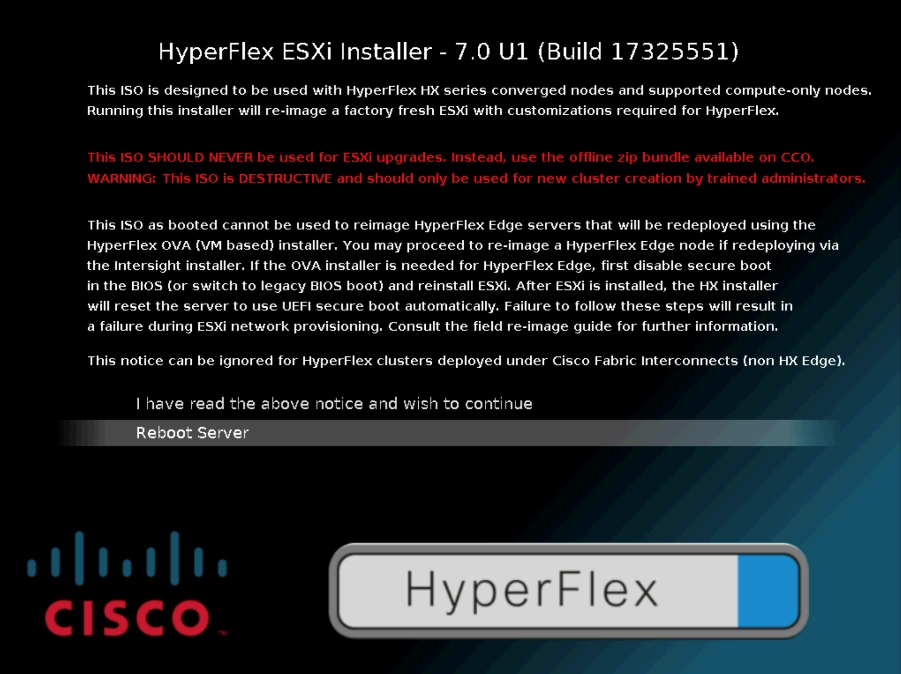
14. Choose the appropriate installation option, then press Enter.

15. Enter a username of “erase” and a password of “erase”, then press Enter.

16. The ESXi installer will continue the installation process automatically, there may be error messages seen on screen temporarily, but they can be safely ignored. When the process is complete, the standard ESXi console screen will display as shown below:

Undo vMedia and Boot Policy Changes
When all the servers have booted from the remote vMedia file and begun their installation process, the changes to the boot policy need to be quickly undone, to prevent the servers from going into a boot loop, constantly booting from the installation ISO file. To revert the boot policy settings, follow these steps:
1. Select Servers > Policies > root > Sub-Organizations > <<HX_ORG>> > Boot Policy HyperFlex.
2. Select the CIMC Mounted CD/DVD entry in the Boot Order list and click Delete.
3. Click Save Changes and click OK.
The changes made to the vMedia policy and service profile template may also be undone once the ESXi installations have all completed fully, or they may be left in place for future installation work.
HyperFlex Connect is the new, easy to use, and powerful primary management tool for HyperFlex clusters. HyperFlex Connect is an HTML5 web-based GUI tool which runs on all of the HX nodes and is accessible via the cluster management IP address.
Logging into HyperFlex Connect can be done using pre-defined local accounts. The default predefined administrative account is named “admin”. The password for the default admin account is set during the cluster creation as the cluster password. Using local access is only recommended when vCenter direct or SSO credentials are not available.
HyperFlex Connect provides Role-Based Access Control (RBAC) via integrated authentication with the vCenter Server managing the HyperFlex cluster. You can have two levels of rights and permissions within the HyperFlex cluster:
● Administrator: Users with administrator rights in the managing vCenter server will have read and modify rights within HyperFlex Connect. These users can make changes to the cluster settings and configuration.
● Read-Only: Users with read-only rights in the managing vCenter server will have read rights within HyperFlex Connect. These users cannot make changes to the cluster settings and configuration.
Users can log into HyperFlex Connect using direct vCenter credentials, for example, administrator@vsphere.local, or using vCenter Single Sign-On (SSO) credentials such as an Active Directory user, for example, domain\user. Creation and management of RBAC users and rights must be done via the vCenter HTML5 vSphere Client.
To manage the HyperFlex cluster using HyperFlex Connect, follow these steps:
1. Using a web browser, open the HyperFlex cluster’s management IP address via HTTPS.
2. Enter a local credential, such as local/root, or a vCenter RBAC credential for the username, and the corresponding password.
3. Click Login.
4. The Dashboard view will be shown after a successful login.


From the Dashboard view, several elements are presented:
● Cluster operational status, overall cluster health, and the cluster’s current node failure tolerance.
● Cluster storage capacity used and free space, compression and deduplication savings, and overall cluster storage optimization statistics.
● Cluster size and individual node health.
● Cluster IOPs, storage throughput, and latency for the past 1 hour.
HyperFlex Connect provides for additional monitoring capabilities, including:
● Alarms: Cluster alarms can be viewed, acknowledged, and reset.
● Event Log: The cluster event log can be viewed, specific events can be filtered for, and the log can be exported.
● Activity Log: Recent job activity, such as ReadyClones can be viewed and the status can be monitored.



The historical and current performance of the HyperFlex cluster can be analyzed via the built-in performance charts. The default view shows read and write IOPs, bandwidth, and latency over the past 1 hour for the entire cluster. Views can be customized to see individual nodes or datastores, change the timeframe shown in the charts, and change if read, write, or aggregate values are shown.
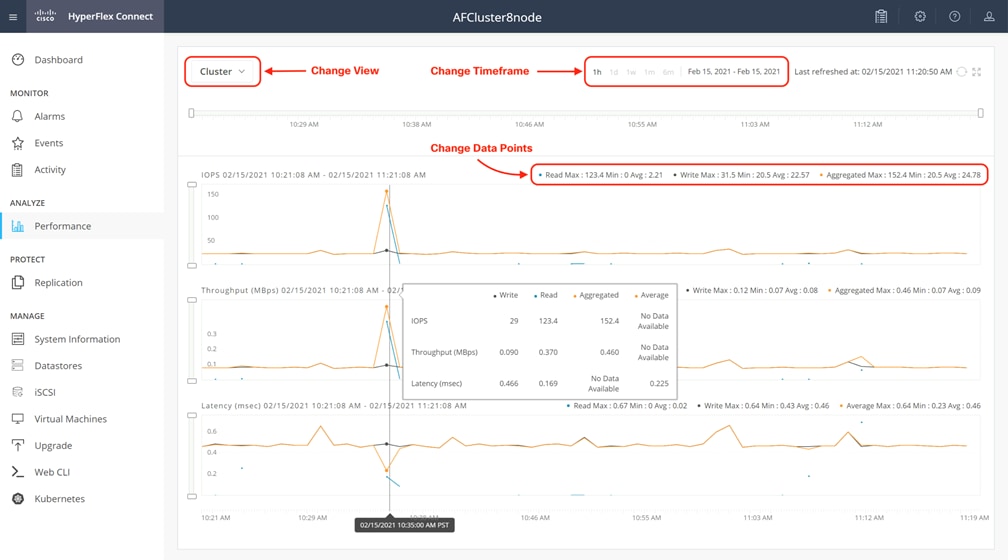
HyperFlex Connect is used as the management tool for all configuration of HyperFlex Data Protection features, including VM replication and data-at-rest encryption.
HyperFlex Connect presents several views and elements for managing the HyperFlex cluster:
● System Information: Presents a detailed view of the cluster configuration, software revisions, hosts, disks, and cluster uptime. Views of the individual nodes and the individual disks are available. In these views, nodes can be placed into HX Maintenance Mode, and self-encrypting disks can be securely erased.
● Datastores: Presents the datastores present in the cluster, and allows for datastores to be created, mounted, unmounted, edited or deleted, as described earlier in this document as part of the cluster setup.
● iSCSI: Configure storage presentation to external clients via the iSCSI protocol.
● Virtual Machines: Presents the VMs present in the cluster and allows for the VMs to be powered on or off, cloned via HX ReadyClone, Snapshots taken and scheduled, and protected via native replication.
● Upgrade: One-click upgrades to the HXDP software, ESXi host software and Cisco UCS firmware can be initiated from this view.
● Web CLI: A web-based interface, from which CLI commands can be issued and their output seen, as opposed to directly logging into the SCVMs via SSH.
● Kubernetes: Create iSCSI datastores for persistent volumes used by containerized applications.

Cisco Intersight Cloud-Based Management
Cisco Intersight management is enabled via embedded code running on the Cisco UCS Fabric Interconnects, and in the Cisco HyperFlex software, known as device connectors. To enable Intersight management, the device connectors are registered online at the Cisco Intersight website, https://intersight.com when logged into the website with a valid cisco.com account used to manage your environments. Cisco Intersight can be used to manage and monitor HyperFlex clusters and UCS domains with the following software revisions:
● Cisco UCS Manager and Infrastructure Firmware version 3.2 and later
● Cisco HyperFlex software version 2.5(1a) or later
The Cisco UCS Fabric Interconnects, and the Cisco HyperFlex nodes must have DNS lookup capabilities and access to the internet. If direct access to the internet is not available, the systems can be configured to connect via an HTTPS proxy server.
Cisco Intersight is offered in several editions; a Base license which is free to use and offers a large variety of monitoring, inventory and reporting features, plus added cost tiers named Essentials, Advanced and Premier. New features and capabilities will be added to the different licensing tiers over time. A 90-day trial of all premier Intersight features is available for use as an evaluation period. Cisco Intersight must be registered with the Cisco Smart Software Manager (SSM) through a valid Cisco Smart Account. Before beginning, verify that you have a Cisco Smart account, and valid Intersight licenses are available in your account. Intersight licenses are sold per managed node, so ensure that there are enough licenses to cover all of the Cisco HyperFlex nodes in the cluster.
To create a Smart Account, see Cisco Software Central > Request a Smart Account https://webapps.cisco.com/software/company/smartaccounts/home?route=module/accountcreation .
To configure Cisco Intersight licensing, follow these steps:
1. Using a web browser, log on to the Cisco Intersight webpage at https://intersight.com (you must have a valid cisco.com CCO account).
2. In the Dashboards view, click the gear shaped icon in the upper right-hand corner, then click Licensing.

3. If desired, click Start Trial, then in the pop-up window that appears, click Start to begin a 90-day trial of all Intersight features.
4. If you have purchased Intersight Licensing and they are active in your Cisco Smart Account, Navigate to Cisco Software Central (https://software.cisco.com/) and log in to your Smart Account.
5. From Cisco Smart Software Manager, generate a registration token.
6. In Intersight, click Register License.
7. Enter the registration token, then click Next.
8. Set the default licensing tier level, and if desired check the box to move all existing servers to this tier, then click Register.
Cisco Intersight HyperFlex Management
Cisco HyperFlex clusters which are deployed via Cisco Intersight following the instructions from earlier in this document, will already be managed by Cisco Intersight. It is possible to connect existing Cisco UCS domains and Cisco HyperFlex clusters to Intersight as well, allowing all systems to be managed in a consistent manner. To connect Cisco Intersight to the Cisco HyperFlex cluster(s), and the Cisco UCS Domain(s) in your environments, follow these steps:
Connect Cisco UCS Manager
The Cisco UCS Manager device connector allows Cisco Intersight to manage the Cisco UCS domain and all of the connected HyperFlex servers and claim them for cloud management.
1. Log into the Cisco UCS Manager web interface of the Cisco Fabric Interconnects which you wish to connect to Intersight.
2. From the left-hand navigation pane click Admin, then click Device Connector.
3. Note that the Cisco UCS domain shows a status of “Not Claimed”. Copy the Device ID and the Claim Code by clicking on the small clipboard icons.

4. Open a web browser and navigate to the Cisco Intersight Cloud Management platform https://intersight.com/.
5. Login with your Cisco ID and password. If this is the first time using Intersight, it is recommended you take a site tour to be guided through some main features.
6. To Claim a new device, from the left-hand Navigation pane, underneath ADMIN, click Targets, in the Targets window, choose Claim a New Target at the right top corner.

7. Select the target type named Cisco UCS Domain (UCSM Managed), then click Start.
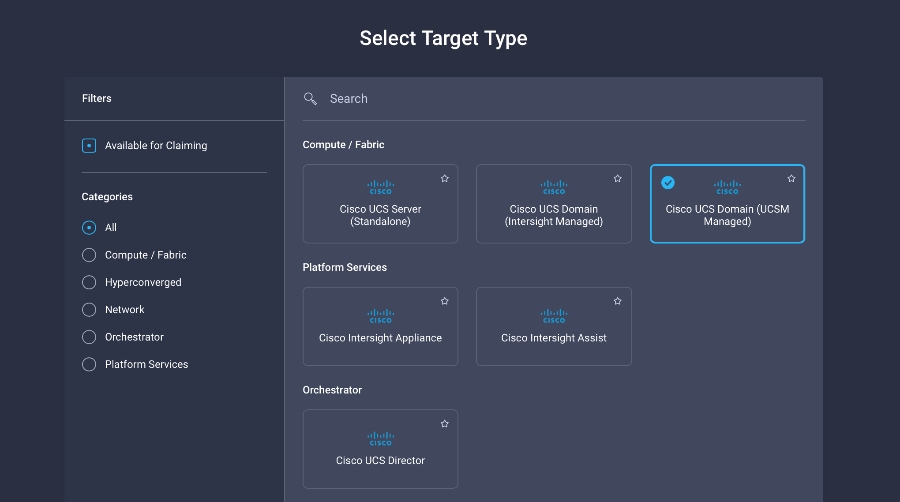
8. Enter the Device ID and Claim Code obtained from Cisco UCS management GUI. Use copy and paste for accuracy. Click Claim.

9. In the Targets window, the Cisco UCS Fabric Interconnect domain should now show as claimed devices.

10. Click the Refresh link in the Cisco UCS Manager Device Connector screen. The Device Connector now shows this device is claimed.

Connect Cisco HyperFlex Clusters
To connect existing Cisco HyperFlex Clusters, follow these steps:
1. Open a web browser and navigate to the Cisco Intersight Cloud Management platform https://intersight.com/.
2. Login with your Cisco ID and password.
3. To Claim a new device, from the left-hand Navigation pane, underneath ADMIN, click Targets, in the Targets window, choose Claim a New Target at the right top corner.

4. Select the target type named Cisco HyperFlex Cluster, then click Start.
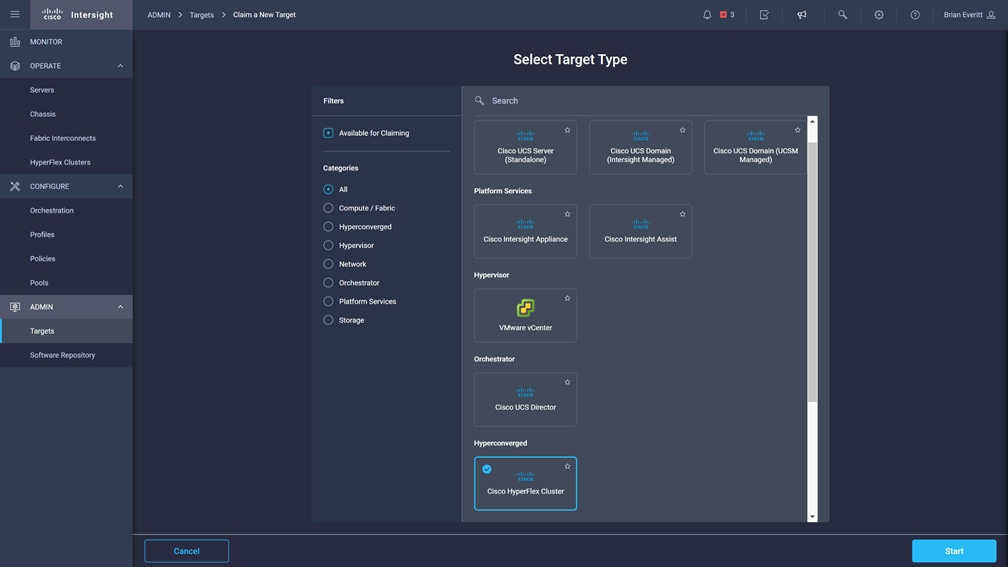
5. In the HyperFlex Connect Dashboard page, click Edit Settings in the top right-hand corner, then click Device Connector.

6. If necessary, to modify the Proxy settings, click the Settings button, and click the Proxy Settings link on the left-hand side. Enable the Proxy configuration button, then enter the Proxy server IP address or DNS hostname, the TCP port, enable authentication then enter a username and password if necessary, then click Save.
7. If desired, the Access Mode for Cisco Intersight can be set to Read-only, or management can be disabled from this screen. If necessary, custom SSL certificates can also be imported.
8. In the HyperFlex Connect screen, a Device ID, and a Claim Code for this HyperFlex cluster will be shown. Copy these two codes by clicking on the clipboard icons and pasting them to the Device ID and Claim Code fields in the Cisco Intersight “Claim A New Target” window, then click Claim.

9. The Cisco HyperFlex Cluster will now show the system as Claimed in the Device Connector screen, and the cluster will appear in the Cisco Intersight inventory.
The Cisco Intersight Monitor window provides a single screen overview of all connected Cisco UCS Domains, the servers within those domains, the HyperFlex Clusters running in the domains, along with their health statuses, storage utilization, port counts, and more. Elements on the screen are clickable and will drill-down into other sections of the page to view further details.

The Servers screen provides details of all the individual servers within the connected and managed UCS domains.

The HyperFlex Clusters screen provides details of all the HyperFlex clusters that are connected and managed by Cisco Intersight. By clicking the ellipses (…) the HyperFlex Connect GUI for the clusters can be directly connected to in another browser window or tab.

The Fabric Interconnects screen provides details of all the UCS domains that are connected and managed by Cisco Intersight. By clicking the ellipses (…) the Cisco UCS Manager webpage for the domain can be directly connected to in another browser window or tab, or a session can be opened to the CLI of the Fabric Interconnect.

Cisco Intersight Service Profiles and Policies pages are only available with the Intersight Essentials licensing tier or higher, except for configuring a Cisco HyperFlex Cluster Profile as outlined earlier in this document.
In this section, various best practices and guidelines are given for management and ongoing use of the Cisco HyperFlex system. These guidelines and recommendations apply only to the software versions upon which this document is based, listed in Software Components.
For the best possible performance and functionality of the virtual machines that will be created using the HyperFlex ReadyClone feature, the following guidelines for preparation of the base VMs to be cloned should be followed:
● Base VMs must be stored in a HyperFlex datastore.
● All virtual disks of the base VM must be stored in the same HyperFlex datastore.
● Base VMs can only have HyperFlex native snapshots, no VMware redo-log based snapshots can be present.
● For very high IO workloads with many clone VMs leveraging the same base image, it might be necessary to use multiple copies of the same base image for groups of clones. Doing so prevents referencing the same blocks across all clones and could yield an increase in performance. This step is typically not required for most use cases and workload types.
HyperFlex native snapshots are high performance snapshots that are space-efficient, crash-consistent, and application consistent, taken by the HyperFlex Distributed Filesystem, rather than using VMware redo-log based snapshots. For the best possible performance and functionality of HyperFlex native snapshots, the following guidelines should be followed:
● Make sure that the first snapshot taken of a guest VM is a HyperFlex native snapshot, by logging in to the Cisco HyperFlex Connect management page, and choosing Snapshot Now or Schedule Snapshot. Failure to do so reverts to VMware redo-log based snapshots.
● A Sentinel snapshot becomes a base snapshot that all future snapshots are added to and prevents the VM from reverting to VMware redo-log based snapshots. Failure to do so can cause performance degradation when taking snapshots later, while the VM is performing large amounts of storage IO.
● Additional snapshots can be taken via the HyperFlex Connect management webpage, or the standard vSphere client snapshot menu. As long as the initial snapshot was a HyperFlex native snapshot, each additional snapshot is also considered to be a HyperFlex native snapshot.
● Do not delete the Sentinel snapshot unless you are deleting all the snapshots entirely.
● Do not revert the VM to the Sentinel snapshot. (Figure 48)
Figure 48. HyperFlex Sentinel Snapshot

Storage vMotion
The Cisco HyperFlex Distributed Filesystem can create multiple datastores for storage of virtual machines. While there can be multiple datastores for logical separation, all of the files are located within a single distributed filesystem. As such, performing a storage vMotion of virtual machine disk files has little value in the HyperFlex system. Furthermore, storage vMotion can create additional filesystem consumption and generate additional unnecessary metadata within the filesystem, which must later be cleaned up via the filesystem’s internal cleaner process.
![]() It is recommended to not perform a storage vMotion of a guest VM between datastores within the same HyperFlex cluster. Storage vMotion between different HyperFlex clusters, or between HyperFlex and non-HyperFlex datastores are permitted.
It is recommended to not perform a storage vMotion of a guest VM between datastores within the same HyperFlex cluster. Storage vMotion between different HyperFlex clusters, or between HyperFlex and non-HyperFlex datastores are permitted.
HyperFlex clusters can create multiple datastores for logical separation of virtual machine storage, yet the files are all stored in the same underlying distributed filesystem. The only difference between one datastore and another are their names and their configured sizes. Due to this, there is no compelling reason for a virtual machine’s virtual disk files to be stored on a particular datastore versus another.
![]() All of the virtual disks that make up a single virtual machine must be placed in the same datastore. Spreading the virtual disks across multiple datastores provides no benefit, can cause ReadyClone and Snapshot errors, and lead to degraded performance in stretched clusters.
All of the virtual disks that make up a single virtual machine must be placed in the same datastore. Spreading the virtual disks across multiple datastores provides no benefit, can cause ReadyClone and Snapshot errors, and lead to degraded performance in stretched clusters.
Cisco HyperFlex clusters which have been originally installed using HXDP version 4.0(1b) or later no longer require the use of “HX Maintenance Mode” in order to evacuate the converged nodes for reboots, patches, or other work. Use of the standard enter/exit maintenance mode available in the vCenter web client or HTML5 web client is sufficient. Clusters which are upgraded from earlier revisions to version 4.0(1b) or later can also use standard vSphere maintenance mode, after undergoing a process to remove vSphere ESX Agent Manager (EAM) components and settings that are no longer required. These instructions are available upon request from your Cisco sales team or technical support contacts.
This section provides a list of items that should be reviewed after the HyperFlex system has been deployed and configured. The goal of this section is to verify the configuration and functionality of the solution and ensure that the configuration supports core availability requirements.
The following tests are critical for the functionality of the solution and should be verified before deploying for production:
1. Verify the expected number of converged storage nodes and compute-only nodes are members of the HyperFlex cluster in the vSphere Web Client plugin manage cluster screen.
2. Verify the expected cluster capacity is seen in the HX Connect Dashboard summary screen. (See Appendix A)
3. Create a test virtual machine that accesses the HyperFlex datastore and is able to perform read/write operations.
4. Perform a virtual machine migration (vMotion) of the test virtual machine to a different host on the cluster.
5. During the vMotion of the virtual machine, make sure the test virtual machine can perform a continuous ping to its default gateway and to check if the network connectivity is maintained during and after the migration.
The following redundancy checks can be performed to verify the robustness of the system. Network traffic, such as a continuous ping from VM to VM, or from vCenter to the ESXi hosts should not show significant failures (one or two ping drops might be observed at times). Also, all of the HyperFlex datastores must remain mounted and accessible from all the hosts at all times.
1. Administratively disable one of the server ports on Fabric Interconnect A which is connected to one of the HyperFlex converged storage hosts. The ESXi virtual switch uplinks for fabric A should now show as failed, and the standby uplinks on fabric B will be in use for the management and vMotion virtual switches. Upon administratively re-enabling the port, the uplinks in use should return to normal.
2. Administratively disable one of the server ports on Fabric Interconnect B which is connected to one of the HyperFlex converged storage hosts. The ESXi virtual switch uplinks for fabric B should now show as failed, and the standby uplinks on fabric A will be in use for the storage virtual switch. Upon administratively re-enabling the port, the uplinks in use should return to normal.
3. Place a representative load of guest virtual machines on the system. Put one of the ESXi hosts in maintenance mode, using the HyperFlex HX maintenance mode option. All the VMs running on that host should be migrated via vMotion to other active hosts through vSphere DRS, except for the storage platform controller VM, which will be powered off. No guest VMs should lose any network or storage accessibility during or after the migration. This test assumes that enough RAM is available on the remaining ESXi hosts to accommodate VMs from the host put in maintenance mode. The HyperFlex cluster will show in an unhealthy state in the HX Connect Dashboard.
4. Reboot the host that is in maintenance mode and exit it from maintenance mode after the reboot. The storage platform controller will automatically start when the host exits maintenance mode. The HyperFlex cluster will show as healthy in the HX Connect Dashboard after a brief time to restart the services on that node. vSphere DRS should rebalance the VM distribution across the cluster over time.
![]() Many vCenter alerts automatically clear when the fault has been resolved. Once the cluster health is verified, some alerts may need to be manually cleared.
Many vCenter alerts automatically clear when the fault has been resolved. Once the cluster health is verified, some alerts may need to be manually cleared.
5. Reboot one of the two Cisco UCS Fabric Interconnects while traffic is being sent and received on the storage datastores and the network. The reboot should not affect the proper operation of storage access and network traffic generated by the VMs. Numerous faults and errors will be noted in Cisco Intersight, Cisco UCS Manager and HyperFlex Connect, but all will be cleared after the FI comes back online.
A: Cluster Capacity Calculations
A HyperFlex HX Data Platform cluster capacity is calculated as follows:
(((<capacity disk size in GB> X 10^9) / 1024^3) X <number of capacity disks per node> X <number of HyperFlex nodes> X 0.92) / replication factor
Divide the result by 1024 to get a value in TiB
The replication factor value is 3 if the HX cluster is set to RF=3, and the value is 2 if the HX cluster is set to RF=2.
The 0.92 multiplier accounts for an 8% reservation set aside on each disk by the HX Data Platform software for various internal filesystem functions.
Calculation example:
<capacity disk size in GB> = 1200 for 1.2 TB disks
<number of capacity disks per node> = 15 for an HX240c-M4SX model server
<number of HyperFlex nodes> = 8
replication factor = 3
Result: (((1200*10^9)/1024^3)*15*8*0.92)/3 = 41127.2049
41127.2049 / 1024 = 40.16 TiB
A stretched cluster maintains data identically across both halves of the cluster; therefore, it effectively doubles the replication factor. For example, the only allowed replication factor for a stretched cluster is RF2, meaning it will store 2 copies of the data on the nodes in site 1, and also store 2 copies of the data on the nodes in site 2. Because of this, the capacity of a stretched cluster is effectively reduced by 50 percent compared to RF2. The calculation above can use a value of 4 for the replication factor to determine the capacity of a stretched cluster.
HyperFlex sizer is a cloud-based tool that can help customers and partners determine how many Cisco HyperFlex nodes are needed, and how the nodes should be configured to meet their needs for the compute resources, storage capacity and performance requirements in the datacenter. The sizing guidance for the proposed HyperFlex system is calculated according to the anticipated workload information entered by the user. The HyperFlex sizer tool is regularly updated with new features to support the currently available hardware and deployment options available in Cisco HyperFlex, and also to more accurately model different workloads. This cloud application can be accessed from anywhere at the following website (CCO login required):
https://hyperflexsizer.cloudapps.cisco.com
Improvements in the HyperFlex sizing tool include:
● Support for HyperFlex Boost Mode
● Support for all-NVMe and Acceleration Cards for HyperFlex stretch clusters
● Support for Cisco model 64108 Fabric Interconnects
● Support for iSCSI workloads for DB and Raw disk use
● Intersight based UI design

![]() The HyperFlex Sizer tool is designed to provide general guidance in evaluating the optimum solution for using selected Cisco products. The tool is not intended as a substitute for your own judgment or for that of your professional advisors.
The HyperFlex Sizer tool is designed to provide general guidance in evaluating the optimum solution for using selected Cisco products. The tool is not intended as a substitute for your own judgment or for that of your professional advisors.
C: HyperFlex Workload Profiler
Also available at the https://hyperflexsizer.cloudapps.cisco.com website is an updated HyperFlex Workload Profiler, version 3.1.12. The HyperFlex Workload Profiler tool is used to capture storage usage and performance statistics from an existing VMware ESX cluster, enabling you to use that data to assist with sizing a HyperFlex cluster which would assume that workload. The workload profiler is distributed as an OVA file, which can be deployed using static or DHCP assigned addressing, on an existing VMware ESXi host. Once deployed, the profiler tool connects to an existing VMware vCenter server to gather storage statistics for the selected ESXi hosts. To capture performance data using the HyperFlex Workload Profiler, follow these steps:
1. Deploy the HyperFlex Workload Profiler VM by using the Deploy OVF Template wizard, on the chosen existing ESXi host. Assign a static IP address or use DHCP addressing as part of the deployment wizard and set the default password.
2. Using a web browser, navigate to the IP address assigned or leased by the Workload Profiler VM.

3. Enter the username and password, the default username is “monitoring”, and use the password previously entered, then click Login.
4. On first login, a wizard to add a system to be monitored will run. Enter the vCenter server name or IP, a username with administrative rights, and the password, then click Connect.

5. When the vCenter server is connected, click Next to select the hosts to monitor.
6. Check the box or boxes next to the hosts to poll for data, then click Next.

7. Choose to generate a Quick Profile, which will not generate detailed performance data, or a Detailed Profile, then click Save.
8. In the main screen, the vCenter server being polled will be listed. Click the Start Profiling button.

9. Choose a time interval to collect data on the system, then click OK. A 30-day collection is recommended for accurate sizing activities.
10. At any time during the collection polling, the data can be viewed by clicking on the View Collection button. The data for CPU and memory utilization, and storage statistics can be viewed, as an aggregate of all hosts, one host at a time, or from a per VM perspective.


11. When the collection is complete, the complete dataset can be exported as a comma-separated file, and the data can be automatically imported into the HyperFlex sizer tool to help with computing and storage sizing efforts, or otherwise analyzed to help with sizing decisions.
Also available at the https://hyperflexsizer.cloudapps.cisco.com website is the HyperFlex Bench tool, version 2.0. HyperFlex Bench is a tool used to perform benchmarking tests of a HyperFlex system, which utilizes the freely available Vdbench tool, in an easy-to-use web interface. Installation is done by downloading and deploying the HyperFlex Bench manager VM to the HyperFlex cluster using an OVA file. Afterwards, benchmark testing is done by connecting to the management webpage, configuring VM groups and a test profile, then executing a benchmark test. HyperFlex Bench deploys the defined load generating VMs onto the HyperFlex clustered system under test (SUT) then uses them to generate the load defined in the test profile, collecting the data via the network. HyperFlex Bench requires two networks; one publicly available network for the configuration and management of the tool, and a second private network which the load generating VMs use for their configuration and data reporting. The public network is where the HyperFlex Bench webpage is accessed, and also the network where it will communicate with the managing vCenter Server of the HyperFlex system under test. The private network can be a VLAN/subnet, which is accessible via a port group for guest VMs available across the HyperFlex cluster being benchmarked. For example, the public network can use the “Storage Controller Management Network” port group, and the private network can use the “vm-network-100” port group.
To run a benchmark performance test using the HyperFlex Bench, follow these steps:
1. Deploy the HyperFlex Bench VM by using the Deploy OVF Template wizard, on the chosen existing ESXi host. Assign a static IP address or use DHCP addressing as part of the deployment wizard and set the default password. Assign the public and private networks as appropriate.
2. Using a web browser, navigate to the IP address assigned or leased by the HyperFlex Bench VM. Log in with the username “appadmin” and the password set during the OVA deployment. Upon the first login, a wizard will ask you to upload a copy of the Vdbench application executables and connect to the managing vCenter server.
3. Upload a copy of the Vdbench application .zip file, as downloaded from Oracle. A valid login is required to download the file from the Oracle website.
4. Enter the URL or IP address and the credentials to connect to the vCenter server managing this HyperFlex Bench VM and the HyperFlex cluster to be tested.
5. Create a VM Group to define the VMs which will generate the load. Click VM Groups, then click the Create VM Group button. Enter the desired values for the HyperFlex cluster, the HX datastore, the guest VM network, the disk size, and the total number of VMs to deploy, then click Save.

6. Monitor the progress of the VM Group deployment. After it is complete, the group is marked as Ready for Use, then you may continue with creating a test profile and starting a benchmark job.
7. Create a custom test profile, if desired, by clicking on Test Profiles, then clicking the Create Test Profile button. Enter the values for the test workload, making sure to keep the dataset size per VM under the size of the disk created per VM in the previous step, then click Save. Optionally, you can choose to upload a Vdbench configuration file for more advanced options and settings if you have one.

8. Click Bench Tests, then click the Create Test button to create a test using either one of the included profiles, or the custom profile of your own design, then click Next.
9. Select the existing VM Group you created, or optionally create a new group. Choose to include or skip disk priming, and when to start the benchmark run, then click Next. For the most accurate real-world representative results, you should always choose to prime the disks for each test.
10. Review the benchmark job configuration and finally, click Start Test.

11. Observe the job as it begins to ensure it properly primes the disks and the benchmark test runs.

12. After the benchmark run completes, view the results of the test, and optionally view the job logs or download a report in PDF or CSV format.

E: Example Cisco Nexus 9372 Switch Configurations
hostname HX-9K-A
no feature telnet
no telnet server enable
cfs eth distribute
feature interface-vlan
feature lacp
feature vpc
ip domain-lookup
ip domain-list cisco.com
ip name-server 171.70.168.183 173.36.131.10
logging event link-status default
policy-map type network-qos jumbo
class type network-qos class-default
mtu 9216
system qos
service-policy type network-qos jumbo
clock timezone PST -8 0
clock summer-time PST
ntp server 171.68.38.65
ntp server 171.68.38.66
vrf context management
vlan 1
vlan 133
name Management
vlan 51
name HXCluster1
vlan 100
name VM-Prod-100
vlan 110
name HX-iSCSI
vlan 120
name iSCSI-A
vlan 121
name iSCSI-B
vlan 200
name VMotion
cdp enable
vpc domain 50
role priority 10
peer-keepalive destination 10.29.133.102 source 10.29.133.101
auto-recovery
delay restore 150
interface Vlan1
interface port-channel50
description VPC-Peer
switchport mode trunk
switchport trunk allowed vlan 1,51,100,110,120,121,133,200
spanning-tree port type network
vpc peer-link
interface port-channel10
description VPC to 6332-A
switchport mode trunk
switchport trunk allowed vlan 51,100,110,120,121,133,200
spanning-tree port type edge trunk
spanning-tree bpduguard enable
mtu 9216
vpc 10
interface port-channel20
description VPC to 6332-B
switchport mode trunk
switchport trunk allowed vlan 51,100,110,120,121,133,200
spanning-tree port type edge trunk
spanning-tree bpduguard enable
mtu 9216
vpc 20
interface Ethernet1/1
description uplink
switchport mode trunk
switchport trunk allowed vlan 100,110,120,121,133
spanning-tree port type network
interface Ethernet1/2
description NX9372-A_P1/2--UCS6332-A_1/39
switchport mode trunk
switchport trunk allowed vlan 51,100,110,120,121,133,200
channel-group 10 mode active
interface Ethernet1/4
description NX9372-A_P1/4--UCS6332-B_1/39
switchport mode trunk
switchport trunk allowed vlan 51,100,110,120,121,133,200
channel-group 20 mode active
interface Ethernet1/47
description NX9372-A_P1/47--NX9372-B_P1/47
switchport mode trunk
switchport trunk allowed vlan 1,51,100,110,120,121,133,200
channel-group 50 mode active
interface Ethernet1/48
description NX9372-A_P1/48--NX9372-B_P1/48
switchport mode trunk
switchport trunk allowed vlan 1,51,100,110,120,121,133,200
channel-group 50 mode active
interface mgmt0
ip address 10.29.133.101/24
vrf context management
ip route 0.0.0.0/0 10.29.133.1
hostname HX-9K-B
no feature telnet
no telnet server enable
cfs eth distribute
feature interface-vlan
feature lacp
feature vpc
ip domain-lookup
ip domain-list cisco.com
ip name-server 171.70.168.183 173.36.131.10
logging event link-status default
policy-map type network-qos jumbo
class type network-qos class-default
mtu 9216
system qos
service-policy type network-qos jumbo
clock timezone PST -8 0
clock summer-time PST
ntp server 171.68.38.65
ntp server 171.68.38.66
vrf context management
vlan 1
vlan 133
name Management
vlan 51
name HXCluster1
vlan 100
name VM-Prod-100
vlan 110
name HX-iSCSI
vlan 120
name iSCSI-A
vlan 121
name iSCSI-B
vlan 200
name VMotion
cdp enable
vpc domain 50
role priority 10
peer-keepalive destination 10.29.133.101 source 10.29.133.102
auto-recovery
delay restore 150
interface Vlan1
interface port-channel50
description VPC-Peer
switchport mode trunk
switchport trunk allowed vlan 1,51,100,110,120,121,133,200
spanning-tree port type network
vpc peer-link
interface port-channel10
description VPC to 6332-A
switchport mode trunk
switchport trunk allowed vlan 51,100,110,120,121,133,200
spanning-tree port type edge trunk
spanning-tree bpduguard enable
mtu 9216
vpc 10
interface port-channel20
description VPC to 6332-B
switchport mode trunk
switchport trunk allowed vlan 51,100,110,120,121,133,200
spanning-tree port type edge trunk
spanning-tree bpduguard enable
mtu 9216
vpc 20
interface Ethernet1/1
description uplink
switchport mode trunk
switchport trunk allowed vlan 100,110,120,121,133
spanning-tree port type network
interface Ethernet1/2
description NX9372-A_P1/2--UCS6332-A_1/40
switchport mode trunk
switchport trunk allowed vlan 51,100,110,120,121,133,200
channel-group 10 mode active
interface Ethernet1/4
description NX9372-A_P1/4--UCS6332-B_1/40
switchport mode trunk
switchport trunk allowed vlan 51,100,110,120,121,133,200
channel-group 20 mode active
interface Ethernet1/47
description NX9372-B_P1/47--NX9372-A_P1/47
switchport mode trunk
switchport trunk allowed vlan 1,51,100,110,120,121,133,200
channel-group 50 mode active
interface Ethernet1/48
description NX9372-B_P1/48--NX9372-A_P1/48
switchport mode trunk
switchport trunk allowed vlan 1,51,100,110,120,121,133,200
channel-group 50 mode active
interface mgmt0
ip address 10.29.133.102/24
vrf context management
ip route 0.0.0.0/0 10.29.133.1
F: Add HX to an Existing Cisco UCS Domain
For the scenario where an HX cluster is added to an existing Cisco UCS domain that does not contain HyperFlex, caution is advised. A Cisco UCS firmware upgrade or changes to the configuration on the upstream switches may be required as part of the installation. Changes to the QoS system classes may require the reboot of both of the Cisco UCS Fabric Interconnects. All of these changes could be disruptive to the existing systems and workloads if the configuration is not fully redundant and need to be carefully planned and implemented within a maintenance window. It is recommended that you contact Cisco TAC, or your Cisco sales engineer support team for assistance when you need to connect HX nodes to an existing Cisco UCS domain.
Brian Everitt, Technical Marketing Engineer, Computing Systems Product Group, Cisco Systems, Inc.
Brian is an IT industry veteran with over 22 years of experience deploying server, network, and storage infrastructures for companies around the world. During his tenure at Cisco, he has been a lead Advanced Services Solutions Architect for Microsoft solutions, virtualization, and SAP Hana on Cisco UCS. Currently his role covers solutions development for Cisco’s HyperFlex Hyperconverged Infrastructure product line, focusing on performance evaluation and product quality. Brian has earned multiple certifications from Microsoft, Cisco, and VMware.
For comments and suggestions about this guide and related guides, join the discussion on Cisco Community at https://cs.co/en-cvds.
 Feedback
Feedback
