Cisco UCS C240 M5 Server with Cloudian HyperStore Object Storage
Available Languages
Cisco UCS C240 M5 Server with Cloudian HyperStore Object Storage
Deployment Guide for Cloudian HyperStore Object Storage Software with Cisco UCS C-Series Rack Servers
Published: January 22, 2020

About the Cisco Validated Design Program
The Cisco Validated Design (CVD) program consists of systems and solutions designed, tested, and documented to facilitate faster, more reliable, and more predictable customer deployments. For more information, go to:
http://www.cisco.com/go/designzone.
ALL DESIGNS, SPECIFICATIONS, STATEMENTS, INFORMATION, AND RECOMMENDATIONS (COLLECTIVELY, DESIGNS) IN THIS MANUAL ARE PRESENTED AS IS, WITH ALL FAULTS. CISCO AND ITS SUPPLIERS DISCLAIM ALL WARRANTIES, INCLUDING, WITHOUT LIMITATION, THE WARRANTY OF MERCHANTABILITY, FITNESS FOR A PARTICULAR PURPOSE AND NONINFRINGEMENT OR ARISING FROM A COURSE OF DEALING, USAGE, OR TRADE PRACTICE. IN NO EVENT SHALL CISCO OR ITS SUPPLIERS BE LIABLE FOR ANY INDIRECT, SPECIAL, CONSEQUENTIAL, OR INCIDENTAL DAMAGES, INCLUDING, WITHOUT LIMITATION, LOST PROFITS OR LOSS OR DAMAGE TO DATA ARISING OUT OF THE USE OR INABILITY TO USE THE DESIGNS, EVEN IF CISCO OR ITS SUPPLIERS HAVE BEEN ADVISED OF THE POSSIBILITY OF SUCH DAMAGES.
THE DESIGNS ARE SUBJECT TO CHANGE WITHOUT NOTICE. USERS ARE SOLELY RESPONSIBLE FOR THEIR APPLICATION OF THE DESIGNS. THE DESIGNS DO NOT CONSTITUTE THE TECHNICAL OR OTHER PROFESSIONAL ADVICE OF CISCO, ITS SUPPLIERS OR PARTNERS. USERS SHOULD CONSULT THEIR OWN TECHNICAL ADVISORS BEFORE IMPLEMENTING THE DESIGNS. RESULTS MAY VARY DEPENDING ON FACTORS NOT TESTED BY CISCO.
CCDE, CCENT, Cisco Eos, Cisco Lumin, Cisco Nexus, Cisco StadiumVision, Cisco TelePresence, Cisco WebEx, the Cisco logo, DCE, and Welcome to the Human Network are trademarks; Changing the Way We Work, Live, Play, and Learn and Cisco Store are service marks; and Access Registrar, Aironet, AsyncOS, Bringing the Meeting To You, Catalyst, CCDA, CCDP, CCIE, CCIP, CCNA, CCNP, CCSP, CCVP, Cisco, the Cisco Certified Internetwork Expert logo, Cisco IOS, Cisco Press, Cisco Systems, Cisco Systems Capital, the Cisco Systems logo, Cisco Unified Computing System (Cisco UCS), Cisco UCS B-Series Blade Servers, Cisco UCS C-Series Rack Servers, Cisco UCS S-Series Storage Servers, Cisco UCS Manager, Cisco UCS Management Software, Cisco Unified Fabric, Cisco Application Centric Infrastructure, Cisco Nexus 9000 Series, Cisco Nexus 7000 Series. Cisco Prime DatacenterNetwork Manager, Cisco NX-OS Software, Cisco MDS Series, Cisco Unity, Collaboration Without Limitation, EtherFast, EtherSwitch, Event Center, Fast Step, Follow Me Browsing, FormShare, GigaDrive, HomeLink, Internet Quotient, IOS, iPhone, iQuick Study, LightStream, Linksys, MediaTone, MeetingPlace, MeetingPlace Chime Sound, MGX, Networkers, Networking Academy, Network Registrar, PCNow, PIX, PowerPanels, ProConnect, ScriptShare, SenderBase, SMARTnet, Spectrum Expert, StackWise, The Fastest Way to Increase Your Internet Quotient, TransPath, WebEx, and the WebEx logo are registered trademarks of Cisco Systems, Inc. and/or its affiliates in the United States and certain other countries.
All other trademarks mentioned in this document or website are the property of their respective owners. The use of the word partner does not imply a partnership relationship between Cisco and any other company. (0809R)
© 2020 Cisco Systems, Inc. All rights reserved.
Table of Contents
Cisco Unified Computing System
Cisco UCS 6300 Fabric Interconnects
Cisco UCS C9336C-FX2 Nexus Switches
2nd Generation Intel Xeon Scalable Processors
Cisco UCS C220 M5 Rack-Mount Server
Cisco UCS Virtual Interface Card 1385
Cloudian HyperStore Architecture
Integrated Billing, Management, and Monitoring
Infinite Scalability on Demand
Number of Nodes of Cisco UCS C240 M5
Replication versus Erasure Coding
System Hardware and Software Specifications
Hardware Requirements and Bill of Materials
Physical Topology and Configuration
Deployment of Hardware and Software
Configuration of Nexus C9336-FX2 Switch A and B
Initial Setup of Nexus C9336C-FX2 Switch A and B
Enable Features on Nexus C9336C-FX2 Switch A and B
Configure VLANs on Nexus C9336C-FX2 Switch A and B
Configure vPC and Port Channels on Nexus C9336C-FX2 Switch A and B
Verification Check of Nexus C9336C-FX2 Configuration for Switch A and B
Fabric Interconnect Configuration
Initial Setup of Cisco UCS 6332 Fabric Interconnects
Configure Fabric Interconnect A
Configure Fabric Interconnect B
Initial Base Setup of the Environment
Enable Fabric Interconnect Server Ports
Enable Fabric Interconnect A Ports for Uplinks
Label Servers for Identification
Create LAN Connectivity Policy Setup
Create Maintenance Policy Setup
Set Disks for Cisco UCS C240 M5 Servers to Unconfigured-Good
Create Storage Profiles for Cisco UCS C240 M5 Rack Server
Create Storage Profile for Cisco UCS C220 M5 Rack-Mount Servers
Creating a Service Profile Template for Cisco UCS C240 M5 Rack Server
Identify Service Profile Template
Create Service Profiles from Template
Associating a Service Profile for Cisco UCS C240 M5 Server
Create Service Profile for Cisco UCS C220 M5 Server for HA-Proxy Node
Create Port Channel for Network Uplinks
Create Port Channel for Fabric Interconnect A/B
Install Red Hat Enterprise Linux 7.6 Operating System
Install RHEL 7.6 on Cisco UCS C220 M5 and Cisco UCS C240 M5 Server
Cloudian Hyperstore Preparation
Cloudian Hyperstore Installation
Generate HTTPS Certificate and Signing Request
Import SSL certificate in Keystore
Cloudian Hyperstore Configuration
Log into the Cloudian Management Console (CMC)
Setup Alerts and Notifications
Verify Credentials and Service Endpoints as a User
Cloudian Hyperstore Installation verification
Verify HyperStore S3 Connectivity
Create a Multi DC Storage Policy
Performance with 2nd Generation Intel Xeon Scalable Family CPUs (Cascade Lake)
3-Way Replication - Read Performance
3-Way Replication - Write Performance
3-Way Replication - Read Throughput
3-Way Replication - Write Throughput
3-Way Replication - Read Latency
3-Way Replication - Write Latency
Performance with Intel Xeon Scalable Family CPUs(Sklylake)
3-Way Replication - Read Performance
3-Way Replication - Write Performance
3-Way Replication - Read Throughput
3-Way Replication - Write Throughput
3-Way Replication - Read Latency
3-Way Replication - Write Latency
Appendix A – Kickstart File for High Availability Proxy Node for Cisco UCS C220 M5
Appendix B – Kickstart File for Storage Nodes for Cisco UCS C240 M5 Server
Cisco Validated Designs (CVDs) consist of systems and solutions that are designed, tested, and documented to facilitate and improve customer deployments. These designs incorporate a wide range of technologies and products into a portfolio of solutions that have been developed to address the business needs of our customers.
Most of the modern data centers are moving away from traditional file system type storage, to object storages. Object storage offers simple management, unlimited scalability and custom metadata for objects. With its low cost per gigabyte of storage, Object storage systems are suited for archive, backup, Life sciences, video surveillance, healthcare, multimedia, message and machine data, and so on.
Cisco and Cloudian are collaborating to offer customers a scalable object storage solution for unstructured data that integrates Cisco Unified Computing System (Cisco UCS) with Cloudian HyperStore. With the power of the Cisco UCS management framework, the solution is cost effective to deploy and manage and will enable the next-generation cloud deployments that drive business agility, lower operational costs and avoid vendor lock-in.
This validated design provides the framework for designing and deploying Cloudian HyperStore 7.1.4 on Cisco UCS C240 M5L Rack Servers. The solution is validated with both Intel Xeon scalable family CPUs (Skylake) and 2nd Generation Intel Xeon scalable family CPUs (Cascade Lake). Cisco Unified Computing System provides the compute, network, and storage access components for the Cloudian HyperStore, deployed as a single cohesive system.
The reference architecture described in this document is a realistic use case for deploying Cloudian HyperStore object storage on Cisco UCS C240 M5L Rack Server. This document provides instructions for setting Cisco UCS hardware for Cloudian SDS software, installing Red Hat Linux Operating system, Installing HyperStore Software along with Performance data collected to provide scale up and scale down guidelines, issues and workarounds evolved during installation, what needs to be done to leverage High Availability from both hardware and software for Business continuity, lessons learnt, best practices evolved while validating the solution, and so on. Performance tests were run with both Intel Xeon scalable family CPUs (Skylake) and 2nd Generation Intel Xeon scalable family CPUs (Cascade Lake).
Introduction
Object storage is a highly scalable system for organizing and storing data objects. Object storage does not use a file system structure, instead it ingests data as objects with unique keys into a flat directory structure and the metadata is stored with the objects instead of hierarchical journal or tree. Search and retrieval are performed using RESTful API’s, which uses HTTP verbs such as GETs and PUTs. Most of the newly generated data, about 60 to 80 percent, is unstructured today and new approaches using x86 servers are proving to be more cost effective, providing storage that can be expanded as easily as data grows. Scale-out Object storage is the newest cost-effective approach for handling large amounts of data in the Petabyte and Exabyte range.
The Cloudian HyperStore is an enterprise object storage solution that offers S3 API based storage. The solution is highly scalable and durable. The software is designed to create unbounded scale-out storage systems that accommodates Petabyte scale data from multiple applications and use-cases, including both object and file-based applications. Cloudian Hyperstore can deliver a fully enterprise-ready solution that can manage different workloads and remain flexible.
The Cisco UCS® C240 M5 Rack Server delivers industry-leading performance and expandability. The Cisco UCS C240 M5 rack server is capable of addressing a wide range of enterprise workloads, including data-intensive applications such as Cloudian HyperStore. The Cisco UCS C240 M5 servers can be deployed as standalone servers or in a Cisco UCS managed environment. Cisco UCS brings the power and automation of unified computing to the enterprise, it is an ideal platform to address capacity-optimized and performance-optimized workloads.
Audience
The audience for this document includes, but is not limited to, sales engineers, field consultants, professional services, IT managers, partner engineers, IT architects, and customers who want to take advantage of an infrastructure that is built to deliver IT efficiency and enable IT innovation. The reader of this document is expected to have the necessary training and background to install and configure Red Hat Enterprise Linux, Cisco Unified Computing System, Cisco Nexus and Cisco UCS Manager, as well as a high-level understanding of Cloudian Hyperstore Software and its components. External references are provided where applicable and it is recommended that the reader be familiar with these documents.
Readers are also expected to be familiar with the infrastructure, network and security policies of the customer installation.
Purpose of this Document
This document describes the steps required to deploy Cloudian HyperStore 7.1.4 scale out object storage on Cisco UCS platform. It discusses deployment choices and best practices using this shared infrastructure platform.
Solution Summary
Cisco and Cloudian developed a solution that meets the challenges of scale-out storage. This solution uses Cloudian HyperStore Object Storage software with Cisco UCS C-Series Rack Servers powered by Intel Xeon processors. The advantages of Cisco UCS and Cloudian HyperStore combine to deliver an object storage solution that is simple to install, scalable, high performance, robust availability, system management, monitoring capabilities and reporting.
The configuration uses the following components for the deployment:
· Cisco Unified Computing System
- Cisco UCS 6332 Series Fabric Interconnects
- Cisco UCS C240 M5L Rack Servers
- Cisco UCS Virtual Interface Card (VIC) 1385
- Cisco C220M5 servers with VIC 1387
· Cisco Nexus 9000 C9336C-FX2 Series Switches
· Cloudian HyperStore 7.1.4
· Red Hat Enterprise Linux 7.6
Cisco Unified Computing System
Cisco Unified Computing System is a state-of-the-art data center platform that unites computing, network, storage access, and virtualization into a single cohesive system.
The main components of Cisco Unified Computing System are:
· Computing - The system is based on an entirely new class of computing system that incorporates rack-mount and blade servers based on Intel Xeon Processor scalable family. The Cisco UCS servers offer the patented Cisco Extended Memory Technology to support applications with large datasets and allow more virtual machines per server.
· Network - The system is integrated onto a low-latency, lossless, 40-Gbps unified network fabric. This network foundation consolidates LANs, SANs, and high-performance computing networks which are separate networks today. The unified fabric lowers costs by reducing the number of network adapters, switches, and cables, and by decreasing the power and cooling requirements.
· Virtualization - The system unleashes the full potential of virtualization by enhancing the scalability, performance, and operational control of virtual environments. Cisco security, policy enforcement, and diagnostic features are now extended into virtualized environments to better support changing business and IT requirements.
· Storage access - The system provides consolidated access to both SAN storage and Network Attached Storage (NAS) over the unified fabric. By unifying the storage access, Cisco Unified Computing System can access storage over Ethernet (NFS or iSCSI), Fibre Channel, and Fibre Channel over Ethernet (FCoE). This provides customers with choice for storage access and investment protection. In addition, the server administrators can pre-assign storage-access policies for system connectivity to storage resources, simplifying storage connectivity, and management for increased productivity.
Cisco Unified Computing System is designed to deliver:
· A reduced Total Cost of Ownership (TCO) and increased business agility.
· Increased IT staff productivity through just-in-time provisioning and mobility support.
· A cohesive, integrated system, which unifies the technology in the data center.
· Industry standards supported by a partner ecosystem of industry leaders.
Cisco UCS Manager
Cisco UCS Manager (UCSM) provides a unified, embedded management of all software and hardware components of the Cisco Unified Computing System across multiple chassis, rack servers, and thousands of virtual machines. It supports all Cisco UCS product models, including Cisco UCS B-Series Blade Servers, Cisco UCS C-Series Rack-Mount Servers, and Cisco UCS Mini, as well as the associated storage resources and networks. Cisco UCS Manager is embedded on a pair of Cisco UCS 6400, 6300 or 6200 Series Fabric Interconnects using a clustered, active-standby configuration for high availability. The manager participates in server provisioning, device discovery, inventory, configuration, diagnostics, monitoring, fault detection, auditing, and statistics collection.
Figure 1 Cisco UCS Manager

Cisco UCS Manager manages Cisco UCS systems through an intuitive HTML 5 or Java user interface and a CLI. It can register with Cisco UCS Central Software in a multi-domain Cisco UCS environment, enabling centralized management of distributed systems scaling to thousands of servers. Cisco UCS Manager can be integrated with Cisco UCS Director to facilitate orchestration and to provide support for converged infrastructure and Infrastructure as a Service (IaaS). It can be integrated with Cisco Intersight which provides intelligent cloud-powered infrastructure management to securely deploy and manage infrastructure either as Software as a Service (SaaS) on Intersight.com or running on-premises with the Cisco Intersight virtual appliance.
The Cisco UCS XML API provides comprehensive access to all Cisco UCS Manager functions. The API provides Cisco UCS system visibility to higher-level systems management tools from independent software vendors (ISVs) such as VMware, Microsoft, and Splunk as well as tools from BMC, CA, HP, IBM, and others. ISVs and in-house developers can use the XML API to enhance the value of the Cisco UCS platform according to their unique requirements. Cisco UCS PowerTool for Cisco UCS Manager and the Python Software Development Kit (SDK) help automate and manage configurations within Cisco UCS Manager.
Cisco UCS 6300 Fabric Interconnects
The Cisco UCS 6300 Series Fabric Interconnects are a core part of Cisco UCS, providing both network connectivity and management capabilities for the system. The Cisco UCS 6300 Series offers line-rate, low-latency, lossless 10 and 40 Gigabit Ethernet, Fibre Channel over Ethernet (FCoE), and Fibre Channel functions.
Figure 2 Cisco UCS 6300 Fabric Interconnect

The Cisco UCS 6300 Series provides the management and communication backbone for the Cisco UCS B-Series Blade Servers, Cisco UCS 5100 Series Blade Server Chassis, and Cisco UCS C-Series Rack Servers managed by Cisco UCS. All servers attached to the fabric interconnects become part of a single, highly available management domain. In addition, by supporting unified fabric, the Cisco UCS 6300 Series provides both LAN and SAN connectivity for all servers within its domain.
From a networking perspective, the Cisco UCS 6300 Series uses a cut-through architecture, supporting deterministic, low-latency, line-rate 10 and 40 Gigabit Ethernet ports, switching capacity of 2.56 terabits per second (Tbps), and 320 Gbps of bandwidth per chassis, independent of packet size and enabled services. The product family supports Cisco® low-latency, lossless 10 and 40 Gigabit Ethernet unified network fabric capabilities, which increase the reliability, efficiency, and scalability of Ethernet networks. The fabric interconnect supports multiple traffic classes over a lossless Ethernet fabric from the server through the fabric interconnect. Significant TCO savings can be achieved with an FCoE optimized server design in which network interface cards (NICs), host bus adapters (HBAs), cables, and switches can be consolidated.
The Cisco UCS 6332 32-Port Fabric Interconnect is a 1-rack-unit (1RU) Gigabit Ethernet, and FCoE switch offering up to 2.56 Tbps throughput and up to 32 ports. The switch has 32 fixed 40-Gbps Ethernet and FCoE ports.
Both the Cisco UCS 6332UP 32-Port Fabric Interconnect and the Cisco UCS 6332 16-UP 40-Port Fabric Interconnect have ports that can be configured for the breakout feature that supports connectivity between 40 Gigabit Ethernet ports and 10 Gigabit Ethernet ports. This feature provides backward compatibility to existing hardware that supports 10 Gigabit Ethernet. A 40 Gigabit Ethernet port can be used as four 10 Gigabit Ethernet ports. Using a 40 Gigabit Ethernet SFP, these ports on a Cisco UCS 6300 Series Fabric Interconnect can connect to another fabric interconnect that has four 10 Gigabit Ethernet SFPs. The breakout feature can be configured on ports 1 to 12 and ports 15 to 26 on the Cisco UCS 6332UP fabric interconnect. Ports 17 to 34 on the Cisco UCS 6332 16-UP fabric interconnect support the breakout feature.
Cisco UCS C9336C-FX2 Nexus Switches
The Cisco Nexus 9000 Series Switches include both modular and fixed-port switches that are designed to overcome these challenges with a flexible, agile, low-cost, application-centric infrastructure.
Figure 3 Cisco Nexus C9336C-FX2 Switch

The Cisco Nexus 9300 platform consists of fixed-port switches designed for top-of-rack (ToR) and middle-of-row (MoR) deployment in data centers that support enterprise applications, service provider hosting, and cloud computing environments. They are Layer 2 and 3 nonblocking 10 and 40 Gigabit Ethernet switches with up to 2.56 terabits per second (Tbps) of internal bandwidth.
The Cisco Nexus C9336C-FX2 Switch is a 1-rack-unit (1RU) switch that supports 7.2 Tbps of bandwidth and over 2.8 billion packets per second (bpps) across thirty-six 10/25/40/100 -Gbps Enhanced QSFP28 ports
All the Cisco Nexus 9300 platform switches use dual- core 2.5-GHz x86 CPUs with 64-GB solid-state disk (SSD) drives and 16 GB of memory for enhanced network performance.
With the Cisco Nexus 9000 Series, organizations can quickly and easily upgrade existing data centers to carry 40 Gigabit Ethernet to the aggregation layer or to the spine (in a leaf-and-spine configuration) through advanced and cost-effective optics that enable the use of existing 10 Gigabit Ethernet fiber (a pair of multimode fiber strands).
Cisco provides two modes of operation for the Cisco Nexus 9000 Series. Organizations can use Cisco NX-OS Software to deploy the Cisco Nexus 9000 Series in standard Cisco Nexus switch environments. Organizations also can use a hardware infrastructure that is ready to support Cisco Application Centric Infrastructure (Cisco ACI) to take full advantage of an automated, policy-based, systems management approach.
Cisco UCS C240 M5 Rack Server
The Cisco UCS C240 M5 Rack Server is a 2-socket, 2-Rack-Unit (2RU) rack server offering industry-leading performance and expandability. It supports a wide range of storage and I/O-intensive infrastructure workloads, from big data and analytics to collaboration. Cisco UCS C-Series Rack Servers can be deployed as standalone servers or as part of a Cisco Unified Computing System™ (Cisco UCS) managed environment to take advantage of Cisco’s standards-based unified computing innovations that help reduce customers’ Total Cost of Ownership (TCO) and increase their business agility.
In response to ever-increasing computing and data-intensive real-time workloads, the enterprise-class Cisco UCS C240 M5 server extends the capabilities of the Cisco UCS portfolio in a 2RU form factor. It incorporates the Intel® Xeon® Scalable processors, supporting up to 20 percent more cores per socket, twice the memory capacity, and five times more.
Non-Volatile Memory Express (NVMe) PCI Express (PCIe) Solid-State Disks (SSDs) compared to the previous generation of servers. These improvements deliver significant performance and efficiency gains that will improve your application performance. The Cisco UCS C240 M5 delivers outstanding levels of storage expandability with exceptional performance, with:
· The latest second-generation Intel Xeon Scalable CPUs, with up to 28 cores per socket
· Supports the first-generation Intel Xeon Scalable CPU, with up to 28 cores per socket
· Support for the Intel Optane DC Persistent Memory (128G, 256G, 512G)[1]
· Up to 24 DDR4 DIMMs for improved performance including higher density DDR4 DIMMs
· Up to 26 hot-swappable Small-Form-Factor (SFF) 2.5-inch drives, including 2 rear hot-swappable SFF drives (up to 10 support NVMe PCIe SSDs on the NVMe-optimized chassis version), or 12 Large-Form-Factor (LFF) 3.5-inch drives plus 2 rear hot-swappable SFF drives
· Support for 12-Gbps SAS modular RAID controller in a dedicated slot, leaving the remaining PCIe Generation 3.0 slots available for other expansion cards
· Modular LAN-On-Motherboard (mLOM) slot that can be used to install a Cisco UCS Virtual Interface Card (VIC) without consuming a PCIe slot, supporting dual 10- or 40-Gbps network connectivity
· Dual embedded Intel x550 10GBASE-T LAN-On-Motherboard (LOM) ports
· Modular M.2 or Secure Digital (SD) cards that can be used for boot
Figure 4 Cisco UCS C240 M5L Front

Figure 5 Cisco UCS C240 M5 Internals

Cisco UCS C240 M5 servers can be deployed as standalone servers or in a Cisco UCS managed environment. When used in combination with Cisco UCS Manager, the Cisco UCS C240 M5 brings the power and automation of unified computing to enterprise applications, including Cisco® SingleConnect technology, drastically reducing switching and cabling requirements.
Cisco UCS Manager uses service profiles, templates, and policy-based management to enable rapid deployment and help ensure deployment consistency. If also enables end-to-end server visibility, management, and control in both virtualized and bare-metal environments.
The Cisco Integrated Management Controller (IMC) delivers comprehensive out-of-band server management with support for many industry standards, including:
· Redfish Version 1.01 (v1.01)
· Intelligent Platform Management Interface (IPMI) v2.0
· Simple Network Management Protocol (SNMP) v2 and v3
· Syslog
· Simple Mail Transfer Protocol (SMTP)
· Key Management Interoperability Protocol (KMIP)
· HTML5 GUI
· HTML5 virtual Keyboard, Video, and Mouse (vKVM)
· Command-Line Interface (CLI)
· XML API
Management Software Development Kits (SDKs) and DevOps integrations exist for Python, Microsoft PowerShell, Ansible, Puppet, Chef, and more. The Cisco UCS C240 M5 is Cisco Intersight™ ready. Cisco Intersight is a new cloud-based management platform that uses analytics to deliver proactive automation and support. By combining intelligence with automated actions, you can reduce costs dramatically and resolve issues more quickly.
The Cisco UCS C240 M5 Rack Server is well-suited for a wide range of enterprise workloads, including:
· Big data and analytics
· Collaboration
· Small and medium-sized business databases
· Virtualization and consolidation
· Storage servers
· High-performance appliances
2nd Generation Intel Xeon Scalable Processors
Intel Xeon Scalable processors provide a foundation for powerful data center platforms with an evolutionary leap in agility and scalability. Disruptive by design, this innovative processor family supports new levels of platform convergence and capabilities across computing, storage, memory, network, and security resources.
Cascade Lake (CLX-SP) is the code name for the next-generation Intel Xeon Scalable processor family that is supported on the Purley platform serving as the successor to Skylake SP. These chips support up to eight-way multiprocessing, use up to 28 cores, incorporate a new AVX512 x86 extension for neural-network and deep-learning workloads, and introduce persistent memory support. Cascade Lake SP–based chips are manufactured in an enhanced 14-nanometer (14-nm++) process and use the Lewisburg chip set. Cascade Lake SP–based models are branded as the Intel Xeon Bronze, Silver, Gold, and Platinum processor families.
Cascade Lake is set to run at higher frequencies than the current and older generations of the Intel Xeon Scalable products. Additionally, it supports Intel OptaneTM DC Persistent Memory. The chip is a derivative of Intel’s existing 14-nm technology (first released in 2016 in server processors). It offers 26 percent performance improvement compared to the earlier technology while maintaining the same level of power consumption.
The new Cascade Lake processors incorporate a performance-optimized multichip package to deliver up to 28 cores per CPU and up to 6 DDR4 memory channels per socket. They also support Intel Optane DC Persistent Memory and are especially valuable for in-memory computing SAP workloads.
· Cascade Lake delivers additional features, capabilities, and performance to our customers:
- Compatibility with the Purley platform through a six-channel drop-in CPU
- Improved core frequency through speed-path and processing improvements
- Support for DDR4-2933 with two DIMMs per channel (DPCs) on selected SKUs and 16-Gbps devices
- Scheduler improvements to reduce load latency
- Additional capabilities such as Intel Optane DC Persistent Memory Module (DCPMM) support
- Intel Deep Learning Boost with Vector Neural Network Instructions
Cisco UCS C220 M5 Rack-Mount Server
The Cisco UCS C220 M5 Rack-Mount Server is among the most versatile general-purpose enterprise infrastructure and application servers in the industry. It is a high-density 2-socket rack server that delivers industry-leading performance and efficiency for a wide range of workloads, including virtualization, collaboration, and bare-metal applications. The Cisco UCS C-Series Rack-Mount Servers can be deployed as standalone servers or as part of Cisco UCS to take advantage of Cisco’s standards-based unified computing innovations that help reduce customers’ TCO and increase their business agility.
The Cisco UCS C220 M5 server extends the capabilities of the Cisco UCS portfolio in a 1-Rack-Unit (1RU) form factor. It incorporates the Intel® Xeon Scalable processors, supporting up to 20 percent more cores per socket, twice the memory capacity, 20 percent greater storage density, and five times more PCIe NVMe Solid-State Disks (SSDs) compared to the previous generation of servers. These improvements deliver significant performance and efficiency gains that will improve your application performance.
Figure 6 Cisco UCS C220M5 Rack-Mount Server

The Cisco UCS C220 M5 SFF server extends the capabilities of the Cisco Unified Computing System portfolio in a 1U form factor with the addition of the Intel Xeon Processor Scalable Family, 24 DIMM slots for 2666MHz DIMMs and capacity points up to 128GB, two 2 PCI Express (PCIe) 3.0 slots, and up to 10 SAS/SATA hard disk drives (HDDs) or solid state drives (SSDs). The Cisco UCS C220 M5 SFF server also includes one dedicated internal slot for a 12G SAS storage controller card.
The Cisco UCS C220 M5 server included one dedicated internal modular LAN on motherboard (mLOM) slot for installation of a Cisco Virtual Interface Card (VIC) or third-party network interface card (NIC), without consuming a PCI slot, in addition to 2 x 10Gbase-T Intel x550 embedded (on the motherboard) LOM ports.
The Cisco UCS C220 M5 server can be used standalone, or as part of the Cisco Unified Computing System, which unifies computing, networking, management, virtualization, and storage access into a single integrated architecture enabling end-to-end server visibility, management, and control in both bare metal and virtualized environments.
Cisco UCS Virtual Interface Card 1385
The Cisco UCS Virtual Interface Card (VIC) 1385 is a Cisco® innovation. It provides a policy-based, stateless, agile server infrastructure for your data center. This dual-port Enhanced Quad Small Form-Factor Pluggable (QSFP) half-height PCI Express (PCIe) card is designed exclusively for Cisco UCS C-Series Rack Servers. The card supports 40 Gigabit Ethernet and Fibre Channel over Ethernet (FCoE). It incorporates Cisco’s next-generation converged network adapter (CNA) technology and offers a comprehensive feature set, providing investment protection for future feature software releases. The card can present more than 256 PCIe standards-compliant interfaces to the host, and these can be dynamically configured as either network interface cards (NICs) or host bus adapters (HBAs). In addition, the VIC supports Cisco DatacenterVirtual Machine Fabric Extender (VM-FEX) technology. This technology extends the Cisco UCS Fabric Interconnect ports to virtual machines, simplifying server virtualization deployment.
Figure 7 Cisco UCS VIC 1385

The Cisco UCS VIC 1385 provides the following features and benefits:
· Stateless and agile platform: The personality of the card is determined dynamically at boot time using the service profile associated with the server. The number, type (NIC or HBA), identity (MAC address and World Wide Name [WWN]), failover policy, bandwidth, and quality-of-service (QoS) policies of the PCIe interfaces are all determined using the service profile. The capability to define, create, and use interfaces on demand provides a stateless and agile server infrastructure.
· Network interface virtualization: Each PCIe interface created on the VIC is associated with an interface on the Cisco UCS fabric interconnect, providing complete network separation for each virtual cable between a PCIe device on the VIC and the interface on the fabric interconnect.
VIC 1385 has a hardware classification engine. This provides support for advanced data center requirements including stateless network offloads for NVGRE and VXLAN (VMware only), low-latency features for usNIC and RDMA, and performance optimization applications such as VMQ, DPDK, and Cisco NetFlow. The Cisco UCS VIC 1385 provides high network performance and low latency for the most demanding applications:
· Big data, high-performance computing (HPC), and high-performance trading (HPT)
· Large-scale virtual machine deployments
· High-bandwidth storage targets and archives
When the VIC 1385 is used in combination with Cisco Nexus® 3000 Series Switches, big data and financial trading applications benefit from high bandwidth and low latency. When the VIC is connected to Cisco Nexus 5000 Series Switches, pools of virtual hosts scale with greater speed and agility. The Cisco Nexus 6004 Switch provides native 40-Gbps FCoE connectivity from the VIC to both Ethernet and Fibre Channel targets.
Red Hat Enterprise Linux 7.6
Red Hat® Enterprise Linux is a high-performing operating system that has delivered outstanding value to IT environments for more than a decade. More than 90 percent of Fortune Global 500 companies use Red Hat products and solutions including Red Hat Enterprise Linux. As the worlds most trusted IT platform, Red Hat Enterprise Linux has been deployed in mission-critical applications at global stock exchanges, financial institutions, leading telcos, and animation studios. It also powers the websites of some of the most recognizable global retail brands.
Red Hat Enterprise Linux:
· Delivers high-performance, reliability, and security
· Is certified by the leading hardware and software vendors
· Scales from workstations, to servers, to mainframes
· Provides a consistent application environment across physical, virtual, and cloud deployments
Designed to help organizations make a seamless transition to emerging datacenter models that include virtualization and cloud computing, Red Hat Enterprise Linux includes support for major hardware architectures, hypervisors, and cloud providers, making deployments across physical and different virtual environments predictable and secure. Enhanced tools and new capabilities in this release enable administrators to tailor the application environment to efficiently monitor and manage compute resources and security.
Cloudian HyperStore enables data centers to provide highly cost-effective on-premise unstructured data storage repositories. Cloudian HyperStore is built on standard hardware that spans across the enterprise as well as into public cloud environments. Cloudian HyperStore is available as a stand-alone software. It easily scales to limitless capacities and offers multi-data center storage. HyperStore also has fully automated data tiering to all major public clouds, including AWS, Azure and Google Cloud Platform. It fully supports S3 applications and has flexible security options.
Cloudian HyperStore is a scale-out object storage system designed to manage massive amounts of data. It is an SDS solution that runs on the Cisco UCS platform allowing cost savings for datacenter storage while providing extreme availability and reliability.
HyperStore deployment models include on-premises storage, distributed storage, storage-as-a-service, or even other combinations (Figure 8).
Figure 8 HyperStore Deployment Models

Cloudian Object Storage
Cloudian delivers an object storage solution that provides petabyte-scalability while keeping it simple to manage. Deploy as on-premises storage or configure a hybrid cloud and automatically tier data to the public cloud.
You can view system health, manage users and groups, and automate tasks with Cloudian’s web-based UI and REST API. Manage workload with a self-service portal that lets users administer their own storage. Powerful QoS capabilities help you ensure SLAs.
Cloudian makes it easy to get started. Begin with the cluster size that fits the needs and expand on demand. In Cloudian’s modular, shared-nothing architecture, every node is identical, allowing the solution to grow from a few nodes to a few hundred without disruption. Performance scales linearly, too.
Cloudian HyperStore offers a 100 percent native S3 API, proven to deliver the highest interoperability in its class. Guaranteed compatible with S3-enabled applications, Cloudian gives you investment protection and peace of mind.
Get the benefits of both on–premises and cloud storage in a single management environment. Run S3-enabled applications within data center with Cloudian S3 scale-out storage. Use policies you define to automatically tier data to the public cloud. It’s simple to manage and limitlessly scalable.
Get all the benefits of using the Cisco UCS platform while managing data through a single pane of glass.
Cloudian HyperStore Design
Cloudian HyperStore is an Amazon S3-compliant multi-tenant object storage system. The system utilizes a non-SQL (NoSQL) storage layer for maximum flexibility and scalability. The Cloudian HyperStore system enables any service provider or enterprise to deploy an S3-compliant multi-tenant storage cloud.
The Cloudian HyperStore system is designed specifically to meet the demands of high volume, multi-tenant data storage:
· Amazon S3 API compliance. The Cloudian HyperStore system 100 percent compatible with Amazon S3’s HTTP REST API. Customer’s existing HTTP S3 applications will work with the Cloudian HyperStore service, and existing S3 development tools and libraries can be used for building Cloudian HyperStore client applications.
· Secure multi-tenancy. The Cloudian HyperStore system provides the capability to have multiple users securely reside on a single, shared infrastructure. Data for each user is logically separated from other users’ data and cannot be accessed by any other user unless access permission is explicitly granted.
· Group support. An enterprise or work group can share a single Cloudian HyperStore account. Each group member can have dedicated storage space, and the group can be managed by a designated group administrator.
· Quality of Service (QoS) controls. Cloudian HyperStore system administrators can set storage quotas and usage rate limits on a per-group and per-user basis. Group administrators can set quotas and rate controls for individual members of the group.
· Access control rights. Read and write access controls are supported at per-bucket and per-object granularity. Objects can also be exposed via public URLs for regular web access, subject to configurable expiration periods.
· Reporting and billing. The Cloudian HyperStore system supports usage reporting on a system-wide, group-wide, or individual user basis. Billing of groups or users can be based on storage quotas and usage rates (such as bytes in and bytes out).
· Horizontal scalability. Running on standard off-the-shelf hardware, a Cloudian HyperStore system can scale up to thousands of nodes across multiple datacenters, supporting millions of users and hundreds of petabytes of data. New nodes can be added without service interruption.
· High availability. The Cloudian HyperStore system has a fully distributed, peer-to-peer architecture, with no single point of failure. The system is resilient to network and node failures with no data loss due to the automatic replication and recovery processes inherent to the architecture. A Cloudian HyperStore geocluster can be deployed across multiple datacenters to provide redundancy and resilience in the event of a data center scale disaster.
Cloudian HyperStore Architecture
The Cloudian HyperStore is a fully distributed architecture that provides no single point of failure, data protection options (replication or erasure coding), data recovery upon a node failure, dynamic re-balancing on node addition, multi-data center and multi-region support. Figure 9 illustrates the high-level system view.
Figure 9 High-level System View

Figure 10 illustrates all service components that comprise a Cloudian HyperStore system.
Figure 10 Cloudian HyperStore Architecture

Cloudian Management Console
The Cloudian Management Console (CMC) is a web-based user interface for Cloudian HyperStore system administrators, group administrators, and end users. The functionality available through the CMC depends on the user type associated with a user’s login ID (system administrative, group administrative, or regular user).
As a Cloudian HyperStore system administrator, you can use the CMC to perform the following tasks:
· Provisioning groups and users
· Managing quality of service (QoS) controls
· Creating and managing rating plans
· Generating usage data reports
· Generating bills
· Viewing and managing users’ stored data objects
· Setting access control rights on users’ buckets and stored objects
Group administrators can perform a limited range of administrative tasks pertaining to their own group. Regular users can perform S3 operations such as uploading and downloading S3 objects. The CMC acts as a client to the Administrative Service and the S3 Service.
Figure 11 Cloudian Management Console
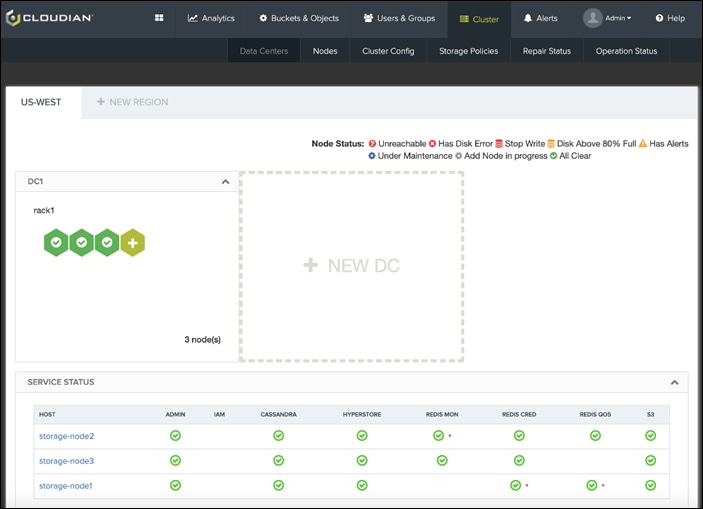
Figure 12 Snapshot of a Node from Cloudian Management Console
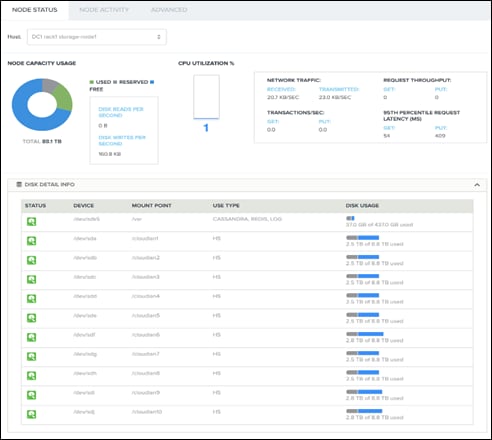
Figure 13 Snapshot of Node Activity from Cloudian Management Console

Figure 14 Cluster Usage Details from Cloudian Management Console

Figure 15 Capacity Explorer from Cloudian Management Console

S3 Compatible
With Amazon setting the cloud storage standard making it the largest object storage environment, and Amazon S3 API becoming the defacto standard for developers writing storage applications for cloud, it is imperative every Cloud, hybrid storage solution is S3 compliant. Cloudian HyperStore, in addition to being S3 compliant, also offers the flexibility to be on-premises object storage as well as hybrid tier to Amazon and Google clouds.
Figure 16 Cloudian S3 Compatibility Overview

Integrated Billing, Management, and Monitoring
The HyperStore system maintains comprehensive service usage data for each group and each user in the system. This usage data, which is protected by replication, serves as the foundation for HyperStore service billing functionality. The system allows the creation of rating plans that categorize the types of service usage for single users or groups for a selected service period. The CMC has a function to display a single user’s bill report in a browser; HyperStore Admin API can be used to generate user or group billing data that can be ingested a third-party billing application. Cloudian HyperStore also allows for the special treatment of designated source IP addresses, so that the billing mechanism does not apply any data transfer charges for data coming from or going to these whitelisted domains.
Figure 17 CMC Rating Plan

Infinite Scalability on Demand
Cisco and Cloudian HyperStore offers on-demand infinite scalability, allowing storage space to grow as needed. As demand grows, additional storage nodes can be added across multiple DCs.
Security
Cisco and Cloudian HyperStore takes safeguarding customer data very seriously. Two server-side encryption methods (SSE/SSE-c, KeySecure) are implemented to ensure that data is always protected.
Cloudian HyperStore simplifies the data encryption process by providing transparent key management at the server or node layer. This relieves administrators from the burden of having to manage encryption keys and eliminates the risk of data loss occurring due to lost keys. Furthermore, encryption can be managed very granularly—from a large-scale to an individual object.
Data Protection
With the ISA-L Powered Erasure Coding, Cloudian HyperStore optimizes storage for all data objects, providing efficient storage redundancy with low disk space consumption.
Effortless Data Movement
Cloudian HyperStore easily manages data, stores and retrieves data on-demand (with unique features like object streaming, dynamic auto-tiering), and seamlessly moves data between on-premises cloud and Amazon S3, irrespective of data size.
Design Considerations
Number of Nodes of Cisco UCS C240 M5
When performance and storage capacity is not that important, a three-node configuration is recommended. This also reduces the TCO of the solution. However, as the performance and storage need increases, additional nodes can be added to the cluster.
Replication versus Erasure Coding
Central to Cloudian’s data protection are its storage policies. These policies are ways of protecting data so that it’s durable and highly available to users. The Cloudian HyperStore system lets you preconfigure one or more storage policies. Users, when creating a new storage bucket, can choose which preconfigured storage policy to use to protect data in that bucket. Users cannot create buckets until you have created at least one storage policy.
Figure 18 HyperStore Topologies
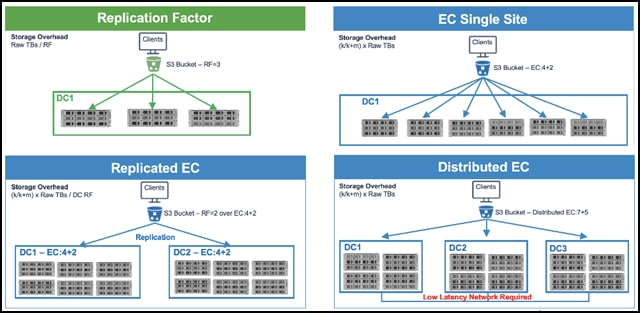
For each storage policy that you create, you can choose from the following two data protection methods:
Replication
With replication, a configurable number of copies of each data object are maintained in the system, and each copy is stored on a different node. For example, with 3X replication 3 copies of each object are stored, with each copy on a different node.
Figure 19 Storage Policy

Erasure Coding
With erasure coding, each object is encoded into a configurable number (known as the k value) of data fragments plus a configurable number (the m value) of redundant parity fragments. Each fragment is stored on a different node, and the object can be decoded from any k number of fragments. For example, in a 4:2 erasure coding configuration (4 data fragments plus 2 parity fragments), each object is encoded into a total of 6 fragments which are stored on 6 different nodes, and the object can be decoded and read so long as any 4 of those 6 fragments are available.
Figure 20 Configuring Storage Policy

Erasure coding requires less storage overhead (the amount of storage required for data redundancy) and results in somewhat longer request latency than replication. Erasure coding is best suited to large objects over a low latency network.
Supported Erasure Coding Configurations
Cloudian HyperStore supports EC, replicated EC, and distributed EC configurations.
· EC
This configuration requires a minimum 6 nodes across a single Data Centers (DC). This supports the minimum data and parity fragments of (4+2) where 2 is the parity. Table 3 lists the default EC configuration and the default number of nodes for a single DC.
![]() Cloudian also supports 5 nodes EC as a custom policy – EC3+2.
Cloudian also supports 5 nodes EC as a custom policy – EC3+2.
Table 1 Default EC Configuration and Default Number of Nodes
| Nodes in the DC |
EC |
| 6 |
4+2 |
| 8 |
6+2 |
| 10 |
8+2 |
| 12 |
9+3 |
| 16 |
12+4 |
· Replicated EC
This configuration requires a minimum of two Data Centers (DC). Each DC consists of 3 nodes each. This supports the minimum data and parity fragments of (2+1) where 1 is the parity. Table 4 lists the default replicated EC configuration and the default number of nodes per DC.
Table 2 Default Replicated EC Configuration and Default Number of Nodes
| Nodes Total |
DC1 |
DC2 |
EC |
| 6 |
3 |
3 |
2+1 |
| 12 |
6 |
6 |
4+2 |
| 16 |
8 |
8 |
6+2 |
| 20 |
10 |
10 |
8+2 |
| 24 |
12 |
12 |
9+3 |
Each object is encoded into equal parts and parity fragments are replicated on each node. Each DC is a mirror image. For configurations greater than 2 DC, Distributed EC configuration is recommended. This configuration mirrors the encoded data and parity fragments to the other data centers in the configuration.
The choice among these three supported EC configurations is largely a matter of how many Cloudian HyperStore nodes in the datacenter. For a replicated EC configuration, a minimum of 3 nodes per DC are required.
· Distributed EC
Cloudian’s Distributed EC solution implements the new ISA-L Erasure Codes that is vectored and fast. ISA-L is the Intel library containing functions to improve erasure coding.
The Cloudian Distributed Datacenterwith EC configuration requires a minimum of 3 data centers with 4 nodes each.
Data stored: DC1: 4, Dc2: 4, DC3:4, Metadata stored: Data stored: DC1: 4, DC2: 4, DC3:3
Distributed EC configuration offers the same level of protection as the replicated EC configuration with 50% less storage. The Distributed EC configuration is recommended if number of DCs involved are 3 or more.
Flash Storage
Flash Storage with SAS SSD’s are used to store metadata for faster performance. The standard capacity requirement for Flash are less than 1 percent of the total data capacity. Standard design also calls for having a ratio of 1 SSD for 10 HDD.
JBOD versus RAID0 Disks
While Cloudian HyperStore as an SDS solution works with JBODs or with RAID0 disks, it is recommended to use JBOD for the solution. The 12G SAS RAID controller in C240 M5 provides up to 4G of cache that can be used for writes.
Memory Sizing
Memory sizing is based on the number of objects stored on each rack server, which is related to the average file size and the data protection scheme. Standard designs call for 384GB for the C240 M5.
Network Considerations
Cloudian Network requirements are standard Ethernet only. Please refer to the Network layout diagram in Figure 25. While Cloudian software can work on a single network interface, it is recommended to create different virtual interfaces in Cisco UCS and segregate them. A client-access network and private-cluster network are required for the operation. Cisco UCS C240 M5 has two physical ports of 40G each and the VIC allows you to create out many Virtual interfaces on each physical port.
It is recommended to have a private-cluster network on one port and the client-access networks on another port. This provides 40Gb bandwidth for each of these networks. While the client-access network requirements are minimal, every storage node can take up to 40Gb of client bandwidth requirements. Also, by having the client and cluster VIC’s pinned to each fabric of the fabric interconnects, there is a minimal overhead of network traffic passing through the upstream switches for inter-node communication, if any. This unique feature of fabric interconnects and VIC’s makes the design highly flexible and scalable.
Uplinks
The uplinks from fabric interconnects to upstream switches like Nexus, carry the traffic in case of FI failures or reboots. A reboot for instance is needed during a firmware upgrade. While there is complete high availability built-in the infrastructure, the performance may drop, depending on the uplink connectors from each FI to the Nexus vPC pool. If you want ‘no’ or a ‘minimal drop’, increase the uplink connectors.
Multi-Site Deployments
Like Amazon S3, the Cloudian HyperStore system supports the implementation of multiple service regions. Setting up the Cloudian HyperStore system to use multiple service regions is optional.
The main benefits of deploying multiple service regions are:
· Each region has its own independent Cloudian HyperStore geo-cluster for S3 object storage. Consequently, deploying multiple regions is another means of scaling-out overall Cloudian HyperStore service offering (beyond using multiple nodes and multiple datacenters to scale out a single geo-cluster). In a multi-region deployment, different S3 datasets are stored in each region. Each region has its own token space and there is no data replication across regions.
· With a multi-region deployment, service users can choose the service region in which their storage buckets will be created. Users may choose to store their S3 objects in the region that’s geographically closest to them; or they may choose one region rather than another for reasons of regulatory compliance or corporate policy.
Figure 21 Deployment Models

![]() Designing a multi-site is beyond the scope of this document and for simplicity, only a single site deployment test bed is setup. Please contact Cisco and Cloudian if you have multi-site requirements.
Designing a multi-site is beyond the scope of this document and for simplicity, only a single site deployment test bed is setup. Please contact Cisco and Cloudian if you have multi-site requirements.
![]() Should a customer’s workload and use case requirements not conform to the assumptions made while building these standard configurations, Cisco and Cloudian can work together to build custom hardware sizing to support the customer’s workload.
Should a customer’s workload and use case requirements not conform to the assumptions made while building these standard configurations, Cisco and Cloudian can work together to build custom hardware sizing to support the customer’s workload.
Expansion of the Cluster
Cisco UCS hardware, along with Cloudian HyperStore, offers exceptional flexibility in order to scale-out as storage requirements change:
· Cisco UCS 6332 Fabric Interconnects have 32 ports each. Each server is connected to either of the FI’s. Leaving the uplinks and any other clients directly connected to the Fabrics, 24-28 server nodes can be connected to FI pairs. If more servers are required, you should plan for a multi-domain system.
· Cisco UCS offers KVM management both in-band and out-of-band. In case out-of-band management is planned, you may have to reserve as many free IP’s as needed for the servers. Planning while designing the cluster makes expansion very straightforward.
· Cisco UCS provides IP pool management, MAC pool management along with policies that can be defined once for the cluster. Any future expansion for adding nodes and so on, is just a matter of expanding the above pools.
· Cisco UCS is a template and policy-based infrastructure management tool. All the identity of the servers is stored through Service Profiles that are cloned from templates. When a template is created, a new service profile for the additional server, can be created and applied on the newly added hardware. Cisco UCS makes Infrastructure readiness, extremely simple, for any newly added storage nodes. Rack the nodes, connect the cables, and then clone and apply the service profile.
· When the nodes are ready, you may have to follow the node addition procedure per the Cloudian documentation.
The simplified management of the infrastructure with Cisco UCS and well-tested node addition from Cloudian makes the expansion of the cluster very simple.
Deployment Architecture
The reference architecture use case provides a comprehensive, end-to-end example of designing and deploying Cloudian object storage on Cisco UCS C240 M5 as shown in Figure 22. This document describes the architecture and design of a Cloudian Scale-out object storage on three Cisco UCS C240 M5 Rack Servers and two Cisco UCS C220 M5S rack server as HA-proxy nodes. The whole solution is connected to a pair of Cisco UCS 6332 Fabric Interconnects and a pair of upstream network Cisco Nexus C9336C-FX2 switches.
The configuration is comprised of the following:
· 2 x Cisco Nexus 9000 C9336C-FX2 Switches
· 2 x Cisco UCS 6332 Fabric Interconnects
· 3 x Cisco UCS C240 M5L Rack Servers
· 2 x Cisco UCS C220 M5S Rack Servers (Optional for HA-Proxy)
Figure 22 Cisco UCS Hardware for Cloudian HyperStore
System Hardware and Software Specifications
Solution Overview
This solution is based on Cisco UCS, Cloudian Object, and file storage.
Software Versions
Table 3 Software Versions
| Layer |
Component |
Version or Release |
| Compute (Server/Storage Nodes) Cisco UCS C240 M5L |
BIOS |
C240M5.4.0.4d.0.0506190827 |
| CIMC Controller |
4.0(4c) |
|
| Compute (HA-Proxy Nodes) Cisco UCS C220 M5S |
BIOS |
C220M5.4.0.4c.0.0506190754 |
| CIMC Controller |
4.0(4c) |
|
| Network 6332 Fabric Interconnect |
UCS Manager |
4.0(4b) |
| Kernel |
5.0(3)N2(4.04a) |
|
| System |
5.0(3)N2(4.04a) |
|
| Network Nexus 9000 C9336C-FX2 |
BIOS |
05.33 |
| NXOS |
9.2(3) |
|
| Software |
Red Hat Enterprise Linux Server |
7.6 (x86_64) |
| Cloudian HyperStore |
7.1.4 |
Hardware Requirements and Bill of Materials
Table 4 lists the bill of materials used in this CVD.
| Component |
Model |
Quantity |
Comments |
| Cloudian Storage Nodes |
Cisco UCS C240 M5L Rack Servers |
3 |
Per Server Node - 2 x Intel(R) Xeon(R) Gold 5118 (2.30 GHz/12 cores) or 2 x Intel(R) Xeon(R) Gold 5218 ((2.30 GHz/16 cores) - 384 GB RAM - Cisco 12G Modular Raid controller with 2GB cache - 2 x 960GB 3.5 inch Enterprise Value 6G SATA SSD (For OS and Metadata) - 10 x 10TB 12G SAS 7.2K RPM LFF HDD (512e) - Dual-port 40 Gbps VIC (Cisco UCS VIC 1385) |
| Cloudian HA-Proxy Node (Optional) |
Cisco UCS C220 M5S Rack server |
2 |
- 2 x Intel Xeon Silver 4110 (2.1GHz/8 Cores), 96GB RAM - Cisco 12G SAS RAID Controller - 2 x 600GB SAS for OS - Dual-port 40 Gbps VIC |
| UCS Fabric Interconnects FI-6332 |
Cisco UCS 6332 Fabric Interconnects |
2 |
|
| Switches Nexus 9000 C9336C-FX2 |
Cisco Nexus Switches |
2 |
|
Physical Topology and Configuration
Figure 23 illustrates the physical design of the solution and the configuration of each component.
The connectivity of the solution is based on 40 Gigabit. All components are connected via 40 Gbit QSFP cables. Between each Cisco UCS 6332 Fabric Interconnect and both Cisco Nexus C9336C-FX2 is one virtual Port Channel (vPC) configured. vPCs allow links that are physically connected to two different Cisco Nexus 9000 switches to appear to the Fabric Interconnect as coming from a single device and as part of a single port channel.
Between both Cisco Nexus 9336C-FX2 switches are 4 x 40 Gbit cabling. Each Cisco UCS 6332 Fabric Interconnect is connected via 2 x 40 Gigabit to each Cisco UCS C9336C-FX2 switch. Cisco UCS C240M5 and C220 M5 are connected via 1 x 40 Gbit to each Fabric Interconnect. The architecture is highly redundant, and system survived with little or no impact to applications under various failure test scenarios which is explained in section High Availability Tests.

Figure 24 illustrates the actual cabling between servers and switches.

The exact cabling for the Cisco UCS C240 M5, Cisco UCS C220 M5, Cisco UCS 6332 Fabric Interconnect and the Nexus 9000 C9336C-FX2 is listed in Table 5.
| Local Device |
Local Port |
Connection |
Remote Device |
Remote Port |
Cable |
| Cisco Nexus C9336C-FX2 Switch- A |
Eth1/1 |
40GbE |
Cisco UCS Fabric Interconnect A |
Eth1/1 |
QSFP-H40G-AOC5M |
| Eth1/2 |
40GbE |
Cisco UCS Fabric Interconnect A |
Eth1/2 |
QSFP-H40G-AOC5M |
|
| Eth1/3 |
40GbE |
Cisco UCS Fabric Interconnect B |
Eth1/3 |
QSFP-H40G-AOC5M |
|
| Eth1/4 |
40GbE |
Cisco UCS Fabric Interconnect B |
Eth1/4 |
QSFP-H40G-AOC5M |
|
| Eth1/21 |
40GbE |
Cisco Nexus C9336C-FX2 Switch- B |
Eth1/21 |
QSFP-H40G-AOC5M |
|
| Eth1/22 |
40GbE |
Cisco Nexus C9336C-FX2 Switch- B |
Eth1/22 |
QSFP-H40G-AOC5M |
|
| Eth1/23 |
40GbE |
Cisco Nexus C9336C-FX2 Switch- B |
Eth1/23 |
QSFP-H40G-AOC5M |
|
| Eth1/24 |
40GbE |
Cisco Nexus C9336C-FX2 Switch- B |
Eth1/24 |
QSFP-H40G-AOC5M |
|
| Eth1/36 |
40GbE |
Top of Rack (Upstream Network) |
Any |
QSFP+ 4SFP10G |
|
| MGMT0 |
1GbE |
Top of Rack (Management) |
Any |
1G RJ45 |
|
| Cisco Nexus C9336C-FX2 Switch- B |
Eth1/1 |
40GbE |
Cisco UCS Fabric Interconnect B |
Eth1/1 |
QSFP-H40G-AOC5M |
| Eth1/2 |
40GbE |
Cisco UCS Fabric Interconnect B |
Eth1/2 |
QSFP-H40G-AOC5M |
|
| Eth1/3 |
40GbE |
Cisco UCS Fabric Interconnect A |
Eth1/3 |
QSFP-H40G-AOC5M |
|
| Eth1/4 |
40GbE |
Cisco UCS Fabric Interconnect A |
Eth1/4 |
QSFP-H40G-AOC5M |
|
| Eth1/21 |
40GbE |
Cisco Nexus C9336C-FX2 Switch- A |
Eth1/21 |
QSFP-H40G-AOC5M |
|
| Eth1/22 |
40GbE |
Cisco Nexus C9336C-FX2 Switch- A |
Eth1/22 |
QSFP-H40G-AOC5M |
|
| Eth1/23 |
40GbE |
Cisco Nexus C9336C-FX2 Switch- A |
Eth1/23 |
QSFP-H40G-AOC5M |
|
| Eth1/24 |
40GbE |
Cisco Nexus C9336C-FX2 Switch- A |
Eth1/24 |
QSFP-H40G-AOC5M |
|
| Eth1/36 |
40GbE |
Top of Rack (Upstream Network) |
Any |
QSFP+ 4SFP10G |
|
| MGMT0 |
1GbE |
Top of Rack (Management) |
Any |
1G RJ45 |
|
| Cisco UCS 6332 Fabric Interconnect A |
Eth1/1 |
40GbE |
Cisco Nexus C9336C-FX2 Switch- A |
Eth 1/1 |
QSFP-H40G-AOC5M |
| Eth1/2 |
40GbE |
Cisco Nexus C9336C-FX2 Switch- A |
Eth 1/2 |
QSFP-H40G-AOC5M |
|
| Eth1/3 |
40GbE |
Cisco Nexus C9336C-FX2 Switch- B |
Eth 1/3 |
QSFP-H40G-AOC5M |
|
| Eth1/4 |
40GbE |
Cisco Nexus C9336C-FX2 Switch- B |
Eth 1/4 |
QSFP-H40G-AOC5M |
|
| Eth1/7 |
40GbE |
C240 M5 - 1 |
Port 1 |
QSFP-H40G-AOC5M |
|
| Eth1/8 |
40GbE |
C240 M5 - 2 |
Port 1 |
QSFP-H40G-AOC5M |
|
| Eth1/9 |
40GbE |
C240 M5 - 3 |
Port 1 |
QSFP-H40G-AOC5M |
|
| Eth1/10 |
40GbE |
C220 M5 - 1 |
Port 1 |
QSFP-H40G-AOC5M |
|
| Eth1/11 |
40GbE |
C220 M5 - 2 |
Port 1 |
QSFP-H40G-AOC5M |
|
| MGMT0 |
40GbE |
Top of Rack (Management) |
Any |
1G RJ45 |
|
| L1 |
1GbE |
UCS 6332 Fabric Interconnect B |
L1 |
1G RJ45 |
|
| L2 |
1GbE |
UCS 6332 Fabric Interconnect B |
L2 |
1G RJ45 |
|
| Cisco UCS 6332 Fabric Interconnect B |
Eth1/1 |
40GbE |
Cisco Nexus C9336C-FX2 Switch- B |
Eth 1/1 |
QSFP-H40G-AOC5M |
| Eth1/2 |
40GbE |
Cisco Nexus C9336C-FX2 Switch- B |
Eth 1/2 |
QSFP-H40G-AOC5M |
|
| Eth1/3 |
40GbE |
Cisco Nexus C9336C-FX2 Switch- A |
Eth 1/3 |
QSFP-H40G-AOC5M |
|
| Eth1/4 |
40GbE |
Cisco Nexus C9336C-FX2 Switch- A |
Eth 1/4 |
QSFP-H40G-AOC5M |
|
| Eth1/7 |
40GbE |
C240 M5 - 1 |
Port 2 |
QSFP-H40G-AOC5M |
|
| Eth1/8 |
40GbE |
C240 M5 - 2 |
Port 2 |
QSFP-H40G-AOC5M |
|
| Eth1/9 |
40GbE |
C240 M5 - 3 |
Port 2 |
QSFP-H40G-AOC5M |
|
| Eth1/10 |
40GbE |
C220 M5 - 1 |
Port 2 |
QSFP-H40G-AOC5M |
|
| Eth1/11 |
40GbE |
C220 M5 - 2 |
Port 2 |
QSFP-H40G-AOC5M |
|
| MGMT0 |
40GbE |
Top of Rack (Management) |
Any |
1G RJ45 |
|
| L1 |
1GbE |
UCS 6332 Fabric Interconnect A |
L1 |
1G RJ45 |
|
| L2 |
1GbE |
UCS 6332 Fabric Interconnect A |
L2 |
1G RJ45 |
Network Topology
It is important to separate the network traffic with separate virtual NIC and VLANs for outward facing(eth0), host management(eth1), Cluster(eth2) and client(eth3) traffics. eth0, eth1 and eth3 are pinned to uplink interface 0 of VIC and eth2 is pinned to uplink interface 1 to enable better traffic distribution.
Figure 25 illustrates the Network Topology used in the setup.
High Availability
As part of the hardware and software resiliency, random read and write load test with objects of 10MB in size will run during the failure injections. The following tests will be conducted on the test bed:
1. Fabric Interconnect failures
2. Nexus 9000 failures
3. S3 Service failures
4. Disk failures
Figure 26 High Availability Tests

Configuration of Nexus C9336-FX2 Switch A and B
Both Cisco UCS Fabric Interconnect A and B are connected to two Cisco Nexus C9336C-FX2 switches for connectivity to Upstream Network. The following sections describe the setup of both C9336C-FX2 switches.
Initial Setup of Nexus C9336C-FX2 Switch A and B
To configure Switch A, connect a Console to the Console port of each switch, power on the switch and follow these steps:
1. Type yes.
2. Type n.
3. Type n.
4. Type n.
5. Enter the switch name.
6. Type y.
7. Type your IPv4 management address for Switch A.
8. Type your IPv4 management netmask for Switch A.
9. Type y.
10. Type your IPv4 management default gateway address for Switch A.
11. Type n.
12. Type n.
13. Type y for ssh service.
14. Press <Return> and then <Return>.
15. Type y for ntp server.
16. Type the IPv4 address of the NTP server.
17. Press <Return>, then <Return> and again <Return>.
18. Check the configuration and if correct then press <Return> and again <Return>.
The complete setup looks like the following:
---- System Admin Account Setup ----
Do you want to enforce secure password standard (yes/no) [y]: no
Enter the password for admin:
Confirm the password for admin:
---- Basic System Configuration Dialog VDC: 1 ----
This setup utility will guide you through the basic configuration of
the system. Setup configures only enough connectivity for management
of the system.
Please register Cisco Nexus9000 Family devices promptly with your
supplier. Failure to register may affect response times for initial
service calls. Nexus9000 devices must be registered to receive
entitled support services.
Press Enter at anytime to skip a dialog. Use ctrl-c at anytime
to skip the remaining dialogs.
Would you like to enter the basic configuration dialog (yes/no): yes
Create another login account (yes/no) [n]: no
Configure read-only SNMP community string (yes/no) [n]: no
Configure read-write SNMP community string (yes/no) [n]: no
Enter the switch name : N9K-Cloudian-Fab-A
Continue with Out-of-band (mgmt0) management configuration? (yes/no) [y]: yes
Mgmt0 IPv4 address : 173.36.220.13
Mgmt0 IPv4 netmask : 255.255.255.0
Configure the default gateway? (yes/no) [y]: yes
IPv4 address of the default gateway : 173.36.220.1
Configure advanced IP options? (yes/no) [n]: no
Enable the telnet service? (yes/no) [n]: no
Enable the ssh service? (yes/no) [y]: yes
Type of ssh key you would like to generate (dsa/rsa) [rsa]: rsa
Number of rsa key bits <1024-2048> [1024]: 1024
Configure the ntp server? (yes/no) [n]: yes
NTP server IPv4 address : 171.68.38.65
Configure default interface layer (L3/L2) [L2]: L2
Configure default switchport interface state (shut/noshut) [noshut]: shut
Configure CoPP system profile (strict/moderate/lenient/dense) [strict]:
The following configuration will be applied:
no password strength-check
switchname N9K-Cloudian-Fab-A
vrf context management
ip route 0.0.0.0/0 173.36.220.1
exit
no feature telnet
ssh key rsa 1024 force
feature ssh
ntp server 171.68.38.65
system default switchport
system default switchport shutdown
copp profile strict
interface mgmt0
ip address 173.36.220.13 255.255.255.0
no shutdown
Would you like to edit the configuration? (yes/no) [n]: no
Use this configuration and save it? (yes/no) [y]: yes
[########################################] 100%
Copy complete, now saving to disk (please wait)...
Copy complete.
User Access Verification
N9K-Cloudian-Fab-A login:
19. Repeat steps 1-18 for the Nexus C9336C-FX2 Switch B except for configuring a different IPv4 management address 173.36.220.14 as described in step 7.
Enable Features on Nexus C9336C-FX2 Switch A and B
To enable the features UDLD, VLAN, HSRP, LACP, VPC, and Jumbo Frames, connect to the management interface via ssh on both switches and follow these steps on both Switch A and B:
Switch A
N9K-Cloudian-Fab-A# configure terminal
Enter configuration commands, one per line. End with CNTL/Z.
N9K-Cloudian-Fab-A(config)# feature udld
N9K-Cloudian-Fab-A(config)# feature interface-vlan
N9K-Cloudian-Fab-A(config)# feature hsrp
N9K-Cloudian-Fab-A(config)# feature lacp
N9K-Cloudian-Fab-A(config)# feature vpc
N9K-Cloudian-Fab-A(config)# system jumbomtu 9216
N9K-Cloudian-Fab-A(config)# exit
N9K-Cloudian-Fab-A(config)# copy running-config startup-config
Switch B
N9K-Cloudian-Fab-B# configure terminal
Enter configuration commands, one per line. End with CNTL/Z.
N9K-Cloudian-Fab-B(config)# feature udld
N9K-Cloudian-Fab-B(config)# feature interface-vlan
N9K-Cloudian-Fab-B(config)# feature hsrp
N9K-Cloudian-Fab-B(config)# feature lacp
N9K-Cloudian-Fab-B(config)# feature vpc
N9K-Cloudian-Fab-B(config)# system jumbomtu 9216
N9K-Cloudian-Fab-B(config)# exit
N9K-Cloudian-Fab-B(config)# copy running-config startup-config
Configure VLANs on Nexus C9336C-FX2 Switch A and B
To configure the same VLANs Storage-Management, Storage-Cluster, Client Network, and External Management as previously configured in the Cisco UCS Manager GUI, follow these steps on Switch A and Switch B:
Switch A
N9K-Cloudian-Fab-A# config terminal
Enter configuration commands, one per line. End with CNTL/Z.
N9K-Cloudian-Fab-A(config)# vlan 10
N9K-Cloudian-Fab-A(config-vlan)# name Storage-Management
N9K-Cloudian-Fab-A(config-vlan)# no shut
N9K-Cloudian-Fab-A(config-vlan)# exit
N9K-Cloudian-Fab-A(config)# vlan 30
N9K-Cloudian-Fab-A(config-vlan)# name Storage-Cluster
N9K-Cloudian-Fab-A(config-vlan)# no shut
N9K-Cloudian-Fab-A(config-vlan)# exit
N9K-Cloudian-Fab-A(config)# vlan 220
N9K-Cloudian-Fab-A(config-vlan)# name External-Mgmt
N9K-Cloudian-Fab-A(config-vlan)# no shut
N9K-Cloudian-Fab-A(config-vlan)# exit
N9K-Cloudian-Fab-A(config)# vlan 20
N9K-Cloudian-Fab-A(config-vlan)# name Client-Network
N9K-Cloudian-Fab-A(config-vlan)# no shut
N9K-Cloudian-Fab-A(config-vlan)# exit
N9K-Cloudian-Fab-A(config)# interface vlan10
N9K-Cloudian-Fab-A(config-if)# description Storage-Mgmt
N9K-Cloudian-Fab-A(config-if)# no shutdown
N9K-Cloudian-Fab-A(config-if)# no ip redirects
N9K-Cloudian-Fab-A(config-if)# ip address 192.168.10.253/24
N9K-Cloudian-Fab-A(config-if)# no ipv6 redirects
N9K-Cloudian-Fab-A(config-if)# hsrp version 2
N9K-Cloudian-Fab-A(config-if)# hsrp 10
N9K-Cloudian-Fab-A(config-if-hsrp)# preempt
N9K-Cloudian-Fab-A(config-if-hsrp)# priority 10
N9K-Cloudian-Fab-A(config-if-hsrp)# ip 192.168.10.1
N9K-Cloudian-Fab-A(config-if-hsrp)# exit
N9K-Cloudian-Fab-A(config-if)# exit
N9K-Cloudian-Fab-A(config)# interface vlan30
N9K-Cloudian-Fab-A(config-if)# description Storage-Cluster
N9K-Cloudian-Fab-A(config-if)# no shutdown
N9K-Cloudian-Fab-A(config-if)# no ip redirects
N9K-Cloudian-Fab-A(config-if)# ip address 192.168.30.253/24
N9K-Cloudian-Fab-A(config-if)# no ipv6 redirects
N9K-Cloudian-Fab-A(config-if)# hsrp version 2
N9K-Cloudian-Fab-A(config-if)# hsrp 30
N9K-Cloudian-Fab-A(config-if-hsrp)# preempt
N9K-Cloudian-Fab-A(config-if-hsrp)# priority 10
N9K-Cloudian-Fab-A(config-if-hsrp)# ip 192.168.30.1
N9K-Cloudian-Fab-A(config-if-hsrp)# exit
N9K-Cloudian-Fab-A(config)# interface vlan20
N9K-Cloudian-Fab-A(config-if)# description Client-Network
N9K-Cloudian-Fab-A(config-if)# no shutdown
N9K-Cloudian-Fab-A(config-if)# no ip redirects
N9K-Cloudian-Fab-A(config-if)# ip address 192.168.20.253/24
N9K-Cloudian-Fab-A(config-if)# no ipv6 redirects
N9K-Cloudian-Fab-A(config-if)# hsrp version 2
N9K-Cloudian-Fab-A(config-if)# hsrp 20
N9K-Cloudian-Fab-A(config-if-hsrp)# preempt
N9K-Cloudian-Fab-A(config-if-hsrp)# priority 10
N9K-Cloudian-Fab-A(config-if-hsrp)# ip 192.168.20.1
N9K-Cloudian-Fab-A(config-if-hsrp)# exit
N9K-Cloudian-Fab-A(config-if)# exit
Switch B
N9K-Cloudian-Fab-B# config terminal
Enter configuration commands, one per line. End with CNTL/Z.
N9K-Cloudian-Fab-B(config)# vlan 10
N9K-Cloudian-Fab-B(config-vlan)# name Storage-Management
N9K-Cloudian-Fab-B(config-vlan)# no shut
N9K-Cloudian-Fab-B(config-vlan)# exit
N9K-Cloudian-Fab-B(config)# vlan 30
N9K-Cloudian-Fab-B(config-vlan)# name Storage-Cluster
N9K-Cloudian-Fab-B(config-vlan)# no shut
N9K-Cloudian-Fab-B(config-vlan)# exit
N9K-Cloudian-Fab-B(config)# vlan 220
N9K-Cloudian-Fab-B(config-vlan)# name External-Mgmt
N9K-Cloudian-Fab-B(config-vlan)# no shut
N9K-Cloudian-Fab-B(config-vlan)# exit
N9K-Cloudian-Fab-B(config)# vlan 20
N9K-Cloudian-Fab-B(config-vlan)# name Client-Network
N9K-Cloudian-Fab-B(config-vlan)# no shut
N9K-Cloudian-Fab-B(config-vlan)# exit
N9K-Cloudian-Fab-B(config)# interface vlan10
N9K-Cloudian-Fab-B(config-if)# description Storage-Mgmt
N9K-Cloudian-Fab-B(config-if)# no ip redirects
N9K-Cloudian-Fab-B(config-if)# ip address 192.168.10.254/24
N9K-Cloudian-Fab-B(config-if)# no ipv6 redirects
N9K-Cloudian-Fab-B(config-if)# hsrp version 2
N9K-Cloudian-Fab-B(config-if)# hsrp 10
N9K-Cloudian-Fab-B(config-if-hsrp)# preempt
N9K-Cloudian-Fab-B(config-if-hsrp)# priority 5
N9K-Cloudian-Fab-B(config-if-hsrp)# ip 192.168.10.1
N9K-Cloudian-Fab-B(config-if-hsrp)# exit
N9K-Cloudian-Fab-B(config-if)# exit
N9K-Cloudian-Fab-B(config)# interface vlan30
N9K-Cloudian-Fab-B(config-if)# description Storage-Cluster
N9K-Cloudian-Fab-B(config-if)# no ip redirects
N9K-Cloudian-Fab-B(config-if)# ip address 192.168.30.254/24
N9K-Cloudian-Fab-B(config-if)# no ipv6 redirects
N9K-Cloudian-Fab-B(config-if)# hsrp version 2
N9K-Cloudian-Fab-B(config-if)# hsrp 30
N9K-Cloudian-Fab-B(config-if-hsrp)# preempt
N9K-Cloudian-Fab-B(config-if-hsrp)# priority 5
N9K-Cloudian-Fab-B(config-if-hsrp)# ip 192.168.30.1
N9K-Cloudian-Fab-B(config-if-hsrp)# exit
N9K-Cloudian-Fab-B(config)# interface vlan20
N9K-Cloudian-Fab-B(config-if)# description Client-Network
N9K-Cloudian-Fab-B(config-if)# no ip redirects
N9K-Cloudian-Fab-B(config-if)# ip address 192.168.20.254/24
N9K-Cloudian-Fab-B(config-if)# no ipv6 redirects
N9K-Cloudian-Fab-B(config-if)# hsrp version 2
N9K-Cloudian-Fab-B(config-if)# hsrp 20
N9K-Cloudian-Fab-B(config-if-hsrp)# preempt
N9K-Cloudian-Fab-B(config-if-hsrp)# priority 5
N9K-Cloudian-Fab-B(config-if-hsrp)# ip 192.168.20.1
N9K-Cloudian-Fab-B(config-if-hsrp)# exit
N9K-Cloudian-Fab-B(config-if)# exit
N9K-Cloudian-Fab-B(config)# copy running-config startup-config
Configure vPC and Port Channels on Nexus C9336C-FX2 Switch A and B
To enable vPC and Port Channels on both Switch A and B, follow these steps:
vPC and Port Channels for Peerlink on Switch A
N9K-Cloudian-Fab-A(config)# vpc domain 2
N9K-Cloudian-Fab-A(config-vpc-domain)# peer-keepalive destination 173.36.220.14
N9K-Cloudian-Fab-A(config-vpc-domain)# peer-gateway
N9K-Cloudian-Fab-A(config-vpc-domain)# exit
N9K-Cloudian-Fab-A(config)# interface port-channel 1
N9K-Cloudian-Fab-A(config-if)# description vPC peerlink for N9K-Cloudian-Fab-A and N9K-Cloudian-Fab-B
N9K-Cloudian-Fab-A(config-if)# switchport
N9K-Cloudian-Fab-A(config-if)# switchport mode trunk
N9K-Cloudian-Fab-A(config-if)# spanning-tree port type network
N9K-Cloudian-Fab-A(config-if)# speed 40000
N9K-Cloudian-Fab-A(config-if)# vpc peer-link
N9K-Cloudian-Fab-A(config-if)# exit
N9K-Cloudian-Fab-A(config)# interface ethernet 1/21
N9K-Cloudian-Fab-A(config-if)# description connected to peer N9K-Cloudian-Fab-B port 21
N9K-Cloudian-Fab-A(config-if)# switchport
N9K-Cloudian-Fab-A(config-if)# switchport mode trunk
N9K-Cloudian-Fab-A(config-if)# speed 40000
N9K-Cloudian-Fab-A(config-if)# channel-group 1 mode active
N9K-Cloudian-Fab-A(config-if)# exit
N9K-Cloudian-Fab-A(config)# interface ethernet 1/22
N9K-Cloudian-Fab-A(config-if)# description connected to peer N9K-Cloudian-Fab-B port 22
N9K-Cloudian-Fab-A(config-if)# switchport
N9K-Cloudian-Fab-A(config-if)# switchport mode trunk
N9K-Cloudian-Fab-A(config-if)# speed 40000
N9K-Cloudian-Fab-A(config-if)# channel-group 1 mode active
N9K-Cloudian-Fab-A(config-if)# exit
N9K-Cloudian-Fab-A(config)# interface ethernet 1/23
N9K-Cloudian-Fab-A(config-if)# description connected to peer N9K-Cloudian-Fab-B port 23
N9K-Cloudian-Fab-A(config-if)# switchport
N9K-Cloudian-Fab-A(config-if)# switchport mode trunk
N9K-Cloudian-Fab-A(config-if)# speed 40000
N9K-Cloudian-Fab-A(config-if)# channel-group 1 mode active
N9K-Cloudian-Fab-A(config-if)# exit
N9K-Cloudian-Fab-A(config)# interface ethernet 1/24
N9K-Cloudian-Fab-A(config-if)# description connected to peer N9K-Cloudian-Fab-B port 24
N9K-Cloudian-Fab-A(config-if)# switchport
N9K-Cloudian-Fab-A(config-if)# switchport mode trunk
N9K-Cloudian-Fab-A(config-if)# speed 40000
N9K-Cloudian-Fab-A(config-if)# channel-group 1 mode active
N9K-Cloudian-Fab-A(config-if)# exit
vPC and Port Channels for Peerlink on Switch B
N9K-Cloudian-Fab-B(config)# vpc domain 2
N9K-Cloudian-Fab-B(config-vpc-domain)# peer-keepalive destination 173.36.200.13
N9K-Cloudian-Fab-B(config-vpc-domain)# interface port-channel 1
N9K-Cloudian-Fab-B(config-if)# description vPC peerlink for N9K-Cloudian-Fab-A and N9K-Cloudian-Fab-B
N9K-Cloudian-Fab-B(config-if)# switchport
N9K-Cloudian-Fab-B(config-if)# switchport mode trunk
N9K-Cloudian-Fab-B(config-if)# spanning-tree port type network
N9K-Cloudian-Fab-B(config-if)# speed 40000
N9K-Cloudian-Fab-B(config-if)# vpc peer-link
N9K-Cloudian-Fab-B(config-if)# exit
N9K-Cloudian-Fab-B(config)# interface ethernet 1/21
N9K-Cloudian-Fab-B(config-if)# description connected to peer N9K-Cloudian-Fab-A port 21
N9K-Cloudian-Fab-B(config-if)# switchport
N9K-Cloudian-Fab-B(config-if)# switchport mode trunk
N9K-Cloudian-Fab-B(config-if)# speed 40000
N9K-Cloudian-Fab-B(config-if)# channel-group 1 mode active
N9K-Cloudian-Fab-B(config-if)# exit
N9K-Cloudian-Fab-B(config)# interface ethernet 1/22
N9K-Cloudian-Fab-B(config-if)# description connected to peer N9K-Cloudian-Fab-A port 22
N9K-Cloudian-Fab-B(config-if)# switchport
N9K-Cloudian-Fab-B(config-if)# switchport mode trunk
N9K-Cloudian-Fab-B(config-if)# speed 40000
N9K-Cloudian-Fab-B(config-if)# channel-group 1 mode active
N9K-Cloudian-Fab-B(config-if)# exit
N9K-Cloudian-Fab-B(config)# interface ethernet 1/23
N9K-Cloudian-Fab-B(config-if)# description connected to peer N9K-Cloudian-Fab-A port 23
N9K-Cloudian-Fab-B(config-if)# switchport
N9K-Cloudian-Fab-B(config-if)# switchport mode trunk
N9K-Cloudian-Fab-B(config-if)# speed 40000
N9K-Cloudian-Fab-B(config-if)# channel-group 1 mode active
N9K-Cloudian-Fab-B(config-if)# exit
N9K-Cloudian-Fab-B(config)# interface ethernet 1/24
N9K-Cloudian-Fab-B(config-if)# description connected to peer N9K-Cloudian-Fab-A port 24
N9K-Cloudian-Fab-B(config-if)# switchport
N9K-Cloudian-Fab-B(config-if)# switchport mode trunk
N9K-Cloudian-Fab-B(config-if)# speed 40000
N9K-Cloudian-Fab-B(config-if)# channel-group 1 mode active
N9K-Cloudian-Fab-B(config-if)# exit
vPC and Port Channels for Uplink from UCS Fabric A & B on Nexus Switch A
N9K-Cloudian-Fab-A(config)# interface port-channel 25
N9K-Cloudian-Fab-A(config-if)# description vPC for UCS FI-A ports 1 to 2
N9K-Cloudian-Fab-A(config-if)# vpc 25
N9K-Cloudian-Fab-A(config-if)# switchport
N9K-Cloudian-Fab-A(config-if)# switchport mode trunk
N9K-Cloudian-Fab-A(config-if)# switchport trunk allowed vlan 10,20,30,220
N9K-Cloudian-Fab-A(config-if)# spanning-tree port type edge trunk
Edge port type (portfast) should only be enabled on ports connected to a single
host. Connecting hubs, concentrators, switches, bridges, etc... to this
interface when edge port type (portfast) is enabled, can cause temporary bridging loops.
Use with CAUTION
N9K-Cloudian-Fab-A(config-if)# mtu 9216
N9K-Cloudian-Fab-A(config-if)# exit
N9K-Cloudian-Fab-A(config)# interface port-channel 26
N9K-Cloudian-Fab-A(config-if)# description vPC for UCS FI-B ports 3 to 4
N9K-Cloudian-Fab-A(config-if)# vpc 26
N9K-Cloudian-Fab-A(config-if)# switchport
N9K-Cloudian-Fab-A(config-if)# switchport mode trunk
N9K-Cloudian-Fab-A(config-if)# switchport trunk allowed vlan 10,20,30,220
N9K-Cloudian-Fab-A(config-if)# spanning-tree port type edge trunk
Edge port type (portfast) should only be enabled on ports connected to a single
host. Connecting hubs, concentrators, switches, bridges, etc... to this
interface when edge port type (portfast) is enabled, can cause temporary bridging loops.
Use with CAUTION
N9K-Cloudian-Fab-A(config-if)# mtu 9216
N9K-Cloudian-Fab-A(config-if)# exit
N9K-Cloudian-Fab-A(config)# interface ethernet 1/1
N9K-Cloudian-Fab-A(config-if)# switchport
N9K-Cloudian-Fab-A(config-if)# switchport mode trunk
N9K-Cloudian-Fab-A(config-if)# description Uplink from UCS FI-A ports 1
N9K-Cloudian-Fab-A(config-if)# switchport trunk allowed vlan 10,20,30,220
N9K-Cloudian-Fab-A(config-if)# mtu 9216
N9K-Cloudian-Fab-A(config-if)# channel-group 25 mode active
N9K-Cloudian-Fab-A(config-if)# exit
N9K-Cloudian-Fab-A(config)# interface ethernet 1/2
N9K-Cloudian-Fab-A(config-if)# switchport
N9K-Cloudian-Fab-A(config-if)# switchport mode trunk
N9K-Cloudian-Fab-A(config-if)# description Uplink from UCS FI-A port 2
N9K-Cloudian-Fab-A(config-if)# mtu 9216
N9K-Cloudian-Fab-A(config-if)# switchport trunk allowed vlan 10,20,30,220
N9K-Cloudian-Fab-A(config-if)# channel-group 25 mode active
N9K-Cloudian-Fab-A(config-if)# exit
N9K-Cloudian-Fab-A(config)#
N9K-Cloudian-Fab-A(config)# interface ethernet 1/3
N9K-Cloudian-Fab-A(config-if)# switchport
N9K-Cloudian-Fab-A(config-if)# switchport mode trunk
N9K-Cloudian-Fab-A(config-if)# description Uplink from UCS FI-B port 3
N9K-Cloudian-Fab-A(config-if)# switchport trunk allowed vlan 10,20,30,220
N9K-Cloudian-Fab-A(config-if)# mtu 9216
N9K-Cloudian-Fab-A(config-if)# channel-group 26 mode active
N9K-Cloudian-Fab-A(config-if)# exit
N9K-Cloudian-Fab-A(config)# interface ethernet 1/4
N9K-Cloudian-Fab-A(config-if)# switchport
N9K-Cloudian-Fab-A(config-if)# switchport mode trunk
N9K-Cloudian-Fab-A(config-if)# description Uplink from UCS FI-B port 4
N9K-Cloudian-Fab-A(config-if)# switchport trunk allowed vlan 10,20,30,220
N9K-Cloudian-Fab-A(config-if)# mtu 9216
N9K-Cloudian-Fab-A(config-if)# channel-group 26 mode active
N9K-Cloudian-Fab-A(config-if)# exit
N9K-Cloudian-Fab-A(config)#
vPC and Port Channels for Uplink from Fabric A and B on Nexus Switch B
N9K-Cloudian-Fab-B(config-if)# vpc 26
N9K-Cloudian-Fab-B(config-if)# no vpc 26
N9K-Cloudian-Fab-B(config-if)# vpc 26
N9K-Cloudian-Fab-B(config-if)# mtu 9216
N9K-Cloudian-Fab-B(config-if)# exit
N9K-Cloudian-Fab-B(config)# interface ethernet 1/1
N9K-Cloudian-Fab-B(config-if)# switchport
N9K-Cloudian-Fab-B(config-if)# switchport mode trunk
N9K-Cloudian-Fab-B(config-if)# description Uplink from UCS FI-B port 1
N9K-Cloudian-Fab-B(config-if)# switchport trunk allowed vlan 10,20,30,220
N9K-Cloudian-Fab-B(config-if)# mtu 9216
N9K-Cloudian-Fab-B(config-if)# channel-group 26 mode active
N9K-Cloudian-Fab-B(config-if)# exit
N9K-Cloudian-Fab-B(config)# interface ethernet 1/2
N9K-Cloudian-Fab-B(config-if)# switchport
N9K-Cloudian-Fab-B(config-if)# switchport mode trunk
N9K-Cloudian-Fab-B(config-if)# switchport trunk allowed vlan 10,20,30,220
N9K-Cloudian-Fab-B(config-if)# mtu 9216
N9K-Cloudian-Fab-B(config-if)# channel-group 26 mode active
N9K-Cloudian-Fab-B(config-if)# exit
N9K-Cloudian-Fab-B(config)# interface ethernet 1/3
N9K-Cloudian-Fab-B(config-if)# switchport
N9K-Cloudian-Fab-B(config-if)# switchport mode trunk
N9K-Cloudian-Fab-B(config-if)# switchport trunk allowed vlan 10,20,30,220
N9K-Cloudian-Fab-B(config-if)# mtu 9216
N9K-Cloudian-Fab-B(config-if)# channel-group 25 mode active
N9K-Cloudian-Fab-B(config-if)# exit
N9K-Cloudian-Fab-B(config)# interface ethernet 1/4
N9K-Cloudian-Fab-B(config-if)# switchport
N9K-Cloudian-Fab-B(config-if)# switchport mode trunk
N9K-Cloudian-Fab-B(config-if)# switchport trunk allowed vlan 10,20,30,220
N9K-Cloudian-Fab-B(config-if)# mtu 9216
N9K-Cloudian-Fab-B(config-if)# channel-group 25 mode active
N9K-Cloudian-Fab-B(config-if)# exit
N9K-Cloudian-Fab-B(config)#
Verification Check of Nexus C9336C-FX2 Configuration for Switch A and B
Switch A
N9K-Cloudian-Fab-A# show vpc brief
Legend:
(*) - local vPC is down, forwarding via vPC peer-link
vPC domain id : 2
Peer status : peer adjacency formed ok
vPC keep-alive status : peer is alive
Configuration consistency status : success
Per-vlan consistency status : success
Type-2 consistency status : success
vPC role : primary
Number of vPCs configured : 2
Peer Gateway : Enabled
Dual-active excluded VLANs : -
Graceful Consistency Check : Enabled
Auto-recovery status : Disabled
Delay-restore status : Timer is off.(timeout = 30s)
Delay-restore SVI status : Timer is off.(timeout = 10s)
Operational Layer3 Peer-router : Disabled
Virtual-peerlink mode : Disabled
vPC Peer-link status
---------------------------------------------------------------------
id Port Status Active vlans
-- ---- ------ -------------------------------------------------
1 Po2 up 1,10,20,30,220
vPC status
----------------------------------------------------------------------------
Id Port Status Consistency Reason Active vlans
-- ------------ ------ ----------- ------ ---------------
50 Po50 up success success 1,10,20,30,220
51 Po51 up success success 1,10,20,30,220
N9K-Cloudian-Fab-A# show port-channel summary
Flags: D - Down P - Up in port-channel (members)
I - Individual H - Hot-standby (LACP only)
s - Suspended r - Module-removed
b - BFD Session Wait
S - Switched R - Routed
U - Up (port-channel)
p - Up in delay-lacp mode (member)
M - Not in use. Min-links not met
--------------------------------------------------------------------------------
Group Port- Type Protocol Member Ports
Channel
--------------------------------------------------------------------------------
2 Po2(SU) Eth LACP Eth1/21(P) Eth1/22(P) Eth1/23(P)
Eth1/24(P)
50 Po50(SU) Eth LACP Eth1/1(P) Eth1/2(P)
51 Po51(SU) Eth LACP Eth1/3(P) Eth1/4(P)
N9K-Cloudian-Fab-A#
Switch B
N9K-Cloudian-Fab-B# show vpc brief
Legend:
(*) - local vPC is down, forwarding via vPC peer-link
vPC domain id : 2
Peer status : peer adjacency formed ok
vPC keep-alive status : peer is alive
Configuration consistency status : success
Per-vlan consistency status : success
Type-2 consistency status : success
vPC role : secondary
Number of vPCs configured : 2
Peer Gateway : Enabled
Dual-active excluded VLANs : -
Graceful Consistency Check : Enabled
Auto-recovery status : Disabled
Delay-restore status : Timer is off.(timeout = 30s)
Delay-restore SVI status : Timer is off.(timeout = 10s)
Operational Layer3 Peer-router : Disabled
Virtual-peerlink mode : Disabled
vPC Peer-link status
---------------------------------------------------------------------
id Port Status Active vlans
-- ---- ------ -------------------------------------------------
1 Po2 up 1,10,20,30,220
vPC status
----------------------------------------------------------------------------
Id Port Status Consistency Reason Active vlans
-- ------------ ------ ----------- ------ ---------------
50 Po50 up success success 1,10,20,30,220
51 Po51 up success success 1,10,20,30,220
N9K-Cloudian-Fab-B# show port-channel summary
Flags: D - Down P - Up in port-channel (members)
I - Individual H - Hot-standby (LACP only)
s - Suspended r - Module-removed
b - BFD Session Wait
S - Switched R - Routed
U - Up (port-channel)
p - Up in delay-lacp mode (member)
M - Not in use. Min-links not met
--------------------------------------------------------------------------------
Group Port- Type Protocol Member Ports
Channel
--------------------------------------------------------------------------------
2 Po2(SU) Eth LACP Eth1/21(P) Eth1/22(P) Eth1/23(P)
Eth1/24(P)
50 Po50(SU) Eth LACP Eth1/3(P) Eth1/4(P)
Fabric Interconnect Configuration
This section provides the details to configure a fully redundant, highly available Cisco UCS 6332 fabric configuration:
· Initial setup of the Fabric Interconnect A and B
· Connect to Cisco UCS Manager using virtual IP address of using the web browser
· Launch Cisco UCS Manager
· Enable server and uplink ports
· Start discovery process
· Create pools and policies for service profile template
· Create chassis and storage profiles
· Create Service Profile templates and appropriate Service Profiles
· Associate Service Profiles to servers
Initial Setup of Cisco UCS 6332 Fabric Interconnects
The following section describes the initial setup of the Cisco UCS 6332 Fabric Interconnects A and B.
Configure Fabric Interconnect A
To configure Fabric A, follow these steps:
1. Connect to the console port on the first Cisco UCS 6332 Fabric Interconnect.
2. At the prompt to enter the configuration method, enter console to continue.
3. If asked to either perform a new setup or restore from backup, enter setup to continue.
4. Enter y to continue to set up a new Fabric Interconnect.
5. Enter n to enforce strong passwords.
6. Enter the password for the admin user.
7. Enter the same password again to confirm the password for the admin user.
8. When asked if this fabric interconnect is part of a cluster, answer y to continue.
9. Enter A for the switch fabric.
10. Enter the cluster name CLOUDIAN-FI-6332 for the system name.
11. Enter the Mgmt0 IPv4 address.
12. Enter the Mgmt0 IPv4 netmask.
13. Enter the IPv4 address of the default gateway.
14. Enter the cluster IPv4 address.
15. To configure DNS, answer y.
16. Enter the DNS IPv4 address.
17. Answer y to set up the default domain name.
18. Enter the default domain name.
19. Review the settings that were printed to the console, and if they are correct, answer yes to save the configuration.
20. Wait for the login prompt to make sure the configuration has been saved.
Example Setup for Fabric Interconnect A
---- Basic System Configuration Dialog ----
This setup utility will guide you through the basic configuration of
the system. Only minimal configuration including IP connectivity to
the Fabric interconnect and its clustering mode is performed through these steps.
Type Ctrl-C at any time to abort configuration and reboot system.
To back track or make modifications to already entered values,
complete input till end of section and answer no when prompted
to apply configuration.
Enter the configuration method. (console/gui) ? console
Enter the setup mode; setup newly or restore from backup. (setup/restore) ? setup
You have chosen to setup a new Fabric interconnect. Continue? (y/n): y
Enforce strong password? (y/n) [y]: n
Enter the password for admin:
Confirm the password for admin:
Is this Fabric interconnect part of a cluster(select 'no' for standalone)? (yes/no) [n]: yes
Enter the switch fabric (A/B): A
Enter the system name: CLOUDIAN-FI-6332
Physical Switch Mgmt0 IP address : 173.36.220.15
Physical Switch Mgmt0 IPv4 netmask : 255.255.255.0
IPv4 address of the default gateway : 173.36.220.1
Cluster IPv4 address : 173.36.220.17
Configure the DNS Server IP address? (yes/no) [n]: no
Configure the default domain name? (yes/no) [n]: no
Join centralized management environment (UCS Central)? (yes/no) [n]: no
Following configurations will be applied:
Switch Fabric=A
System Name= CLOUDIAN-FI-6332
Enforced Strong Password=no
Physical Switch Mgmt0 IP Address=173.36.220.15
Physical Switch Mgmt0 IP Netmask=255.255.255.0
Default Gateway=173.36.220.1
Ipv6 value=0
Cluster Enabled=yes
Cluster IP Address=173.36.220.17
NOTE: Cluster IP will be configured only after both Fabric Interconnects are initialized.
UCSM will be functional only after peer FI is configured in clustering mode.
Apply and save the configuration (select 'no' if you want to re-enter)? (yes/no): yes
Applying configuration. Please wait.
Configuration file - Ok
Cisco UCS 6300 Series Fabric Interconnect
CLOUDIAN-FI-6332-A login:
Configure Fabric Interconnect B
To configure Fabric Interconnect B, follow these steps:
1. Connect to the console port on the second Cisco UCS 6332 Fabric Interconnect.
2. When prompted to enter the configuration method, enter console to continue.
3. The installer detects the presence of the partner Fabric Interconnect and adds this fabric interconnect to the cluster. Enter y to continue the installation.
4. Enter the admin password that was configured for the first Fabric Interconnect.
5. Enter the Mgmt0 IPv4 address.
6. Answer yes to save the configuration.
7. Wait for the login prompt to confirm that the configuration has been saved.
Example Setup for Fabric Interconnect B
---- Basic System Configuration Dialog ----
This setup utility will guide you through the basic configuration of
the system. Only minimal configuration including IP connectivity to
the Fabric interconnect and its clustering mode is performed through these steps.
Type Ctrl-C at any time to abort configuration and reboot system.
To back track or make modifications to already entered values,
complete input till end of section and answer no when prompted
to apply configuration.
Enter the configuration method. (console/gui) ? console
Installer has detected the presence of a peer Fabric interconnect. This Fabric interconnect will be added to the cluster. Continue (y/n) ? y
Enter the admin password of the peer Fabric interconnect:
Connecting to peer Fabric interconnect... done
Retrieving config from peer Fabric interconnect... done
Peer Fabric interconnect Mgmt0 IPv4 Address: 173.36.220.15
Peer Fabric interconnect Mgmt0 IPv4 Netmask: 255.255.255.0
Cluster IPv4 address : 173.36.220.17
Peer FI is IPv4 Cluster enabled. Please Provide Local Fabric Interconnect Mgmt0 IPv4 Address
Physical Switch Mgmt0 IP address : 173.36.220.16
Apply and save the configuration (select 'no' if you want to re-enter)? (yes/no): yes
Applying configuration. Please wait.
Configuration file - Ok
Cisco UCS 6300 Series Fabric Interconnect
CLOUDIAN-FI-6332-B login:
Log into Cisco UCS Manager
To log into Cisco UCS Manager, follow these steps:
1. Open a Web browser and navigate to the Cisco UCS 6332 Fabric Interconnect cluster address.
2. Click the Launch link to download the Cisco UCS Manager software.
3. If prompted to accept security certificates, accept as necessary.
4. Click Launch UCS Manager HTML.
5. When prompted, enter admin for the username and enter the administrative password.
6. Click Login to log in to the Cisco UCS Manager.
Configure NTP Server
To configure the NTP server for the Cisco UCS environment, follow these steps:
1. Select Admin tab.
2. Select Time Zone Management.
3. Select Time Zone.
4. Under Properties select your time zone.
5. Select Add NTP Server.
6. Enter the IP address/DNS name of the NTP server.
7. Select OK.
Figure 27 Adding a NTP Server - Summary

Initial Base Setup of the Environment
Configure Global Policies
To configure the global policies, follow these steps:
1. Select the Equipment tab of the window.
2. Select Policies on the right site.
3. Select Global Policies.
4. Under Chassis/FEX Discovery Policy select Platform Max under Action.
5. Select 40G under Backplane Speed Preference.
6. Under Rack Server Discovery Policy select Immediate under Action.
7. Under Rack Management Connection Policy select Auto Acknowledged under Action.
8. Under Power Policy select Redundancy N+1.
9. Under Global Power Allocation Policy select Policy Driven Chassis Group Cap.
10. Select Save Changes.
Figure 28 Configuration of Global Policies

Enable Fabric Interconnect Server Ports
To enable server ports, follow these steps:
1. Select the Equipment tab.
2. Select Equipment > Policies > Port-Auto Discovery Policy
3. Click Enabled Under Properties
4. Click Save Changes to Configure Server Ports Automatically for FI-A and FI-B.
Figure 29 Configuration of Server Ports

5. Verify the ports Server port on Fabric Interconnect A.
6. Select Equipment > Fabric Interconnects > Fabric Interconnect A (primary) > Fixed Module.
7. Click Ethernet Ports section.
Figure 30 FI-A Server Ports Status

8. Verify the ports Server port on Fabric Interconnect A.
9. Select Equipment > Fabric Interconnects > Fabric Interconnect B (subordinate) > Fixed Module.
10. Click Ethernet Ports section.
Figure 31 FI-B Server Ports Status

Enable Fabric Interconnect A Ports for Uplinks
To enable uplink ports, follow these steps:
1. Select the Equipment tab.
2. Select Equipment > Fabric Interconnects > Fabric Interconnect A (primary) > Fixed Module.
3. Click Ethernet Ports section.
4. Select Ports 1-4, right-click and then select Configure as Uplink Port.
5. Click Yes and then OK.
6. Repeat steps 1-5 for Fabric Interconnect B.
Figure 32 Configuring of Network Uplink Ports

Label Servers for Identification
For better identification, label each server by following these steps:
1. Select the Equipment tab.
2. Select Rack-Mounts > Servers > Server 1.
3. In the Properties section on the right go to User Label and add Storage-Node1 to the field.
4. Repeat steps 1-3 for Server 2 and Server 3 according to Table 6 .
5. Click Save Changes.
| Server |
Name |
| Server 1 |
Storage-Node1 |
| Server 2 |
Storage-Node2 |
| Server 3 |
Storage-Node3 |
Figure 33 Cisco UCS Server Labels
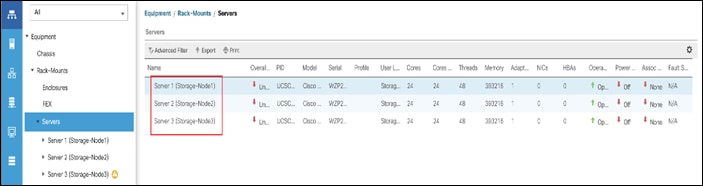
Create KVM IP Pool
To create a KVM IP Pool, follow these steps:
1. Select the LAN tab.
2. Go to LAN > Pools > root > IP Pools > IP Pool ext-mgmt.
3. Click on Create Block of IPv4 Addresses.
4. Enter an IP Address in the From field.
5. Enter Size 50.
6. Enter your Subnet Mask.
7. Fill in your Default Gateway.
8. Enter your Primary DNS and Secondary DNS if needed.
9. Click OK.
Figure 34 Create Block of IPv4 Addresses
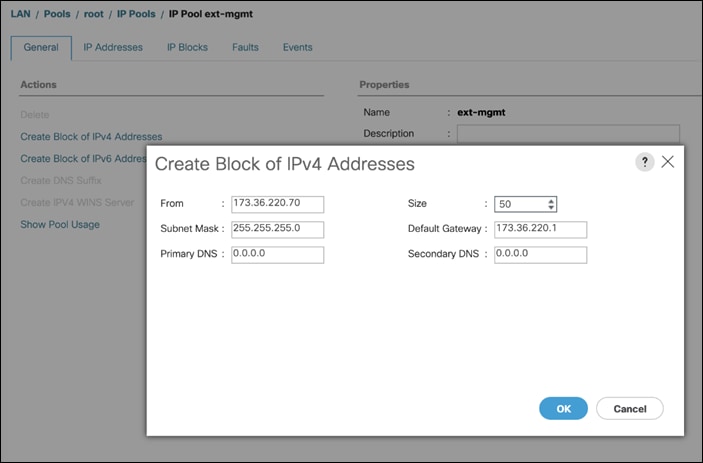
MAC Pool
To create a MAC Pool, follow these steps:
1. Select the LAN tab.
2. Go to LAN > Pools > root > Mac Pools and right-click Create MAC Pool.
3. Type in Cloudian-MAC-Pools for Name.
4. (Optional) Enter a Description of the MAC Pool.
5. Set Assignment Order as Sequential.
6. Click Next.
7. Click Add.
8. Specify a starting MAC address.
9. Specify a size of the MAC address pool, which is sufficient to support the available server resources, for example, 100.
Figure 35 Create a Block of MAC Addresses

10. Click OK.
11. Click Finish.
Create UUID Pool
To create a UUID Pool, follow these steps:
1. Select the Servers tab.
2. Go to Servers > Pools > root > UUID Suffix Pools and right-click Create UUID Suffix Pool.
3. Type in Cloudian-UUID-Pools for Name.
4. (Optional) Enter a Description of the MAC Pool.
5. Set Assignment Order to Sequential and click Next.
6. Click Add.
7. Specify a starting UUID Suffix.
8. Specify a size of the UUID suffix pool, which is sufficient to support the available server resources, for example, 50.
Figure 36 Create a Block of UUID Suffixes

9. Click OK.
10. Click Finish and then click OK.
Create VLANs
As mentioned previously, it is important to separate the network traffic with VLANs for Storage-Management traffic and Storage-Cluster traffic, External traffic and Client traffic (Optional). Table 7 lists the configured VLANs.
![]() Client traffic is optional. We used Client traffic to validate the functionality of S3 connectors.
Client traffic is optional. We used Client traffic to validate the functionality of S3 connectors.
| VLAN |
Name |
Function |
| 10 |
Storage-Management |
Storage Management traffic for Storage Nodes |
| 20 |
Client-Network (optional) |
Client traffic for Storage Nodes |
| 30 |
Storage-Cluster |
Storage Cluster traffic and Storage Nodes |
| 220 |
External-Network |
External Public Network for all UCS Servers |
To configure VLANs in the Cisco UCS Manager GUI, follow these steps:
1. Select LAN in the UCSM GUI.
2. Select LAN > LAN Cloud > VLANs and right-click Create VLANs.
3. Enter Storage-Mgmt for the VLAN Name.
4. Keep Multicast Policy Name as <not set>.
5. Select Common/Global for Public.
6. Enter 10 in the VLAN IDs field.
7. Click OK and then click Finish.
Figure 37 Create a VLAN
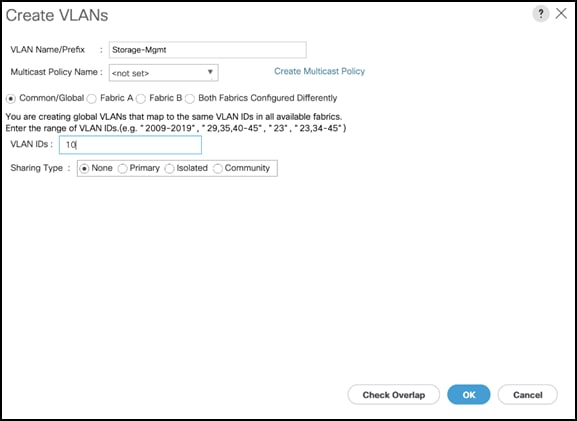

8. Repeat steps 1-7 for rest of the VLANs Storage-Cluster External-Network and Client-Network.
Enable CDP
To enable Network Control Policies, follow these steps:
1. Select the LAN tab in the Cisco UCS Manager GUI.
2. Go to LAN > Policies > root > Network Control Policies and right-click Create Network-Control Policy.
3. Type in Enable-CDP in the Name field.
4. (Optional) Enter a description in the Description field.
5. Click Enabled under CDP.
6. Click All Hosts VLANs under MAC Register Mode.
7. Leave everything else untouched and click OK.
8. Click OK.
Figure 38 Create a Network Control Policy

QoS System Class
To create a Quality of Service System Class, follow these steps:
1. Select the LAN tab in the Cisco UCS Manager GUI.
2. Go to LAN > LAN Cloud > QoS System Class.
3. Best Effort MTU as 9216.
4. Set Fibre Channel Weight to None.
5. Click Save Changes and then click OK.
Figure 39 QoS System Class

vNIC Template Setup
Based on the previous section of creating VLANs, the next step is to create the appropriate vNIC templates. For Cloudian Storage we need to create four different vNICs, depending on the role of the server. Table 8 provides an overview of the configuration.
| vNIC Name |
Fabric |
Failover |
VLAN Name / ID |
MTU Size |
MAC Pool |
Network Control Policy |
| Storage-Mgmt |
A |
Yes |
Storage-Mgmt (10) |
9000 |
Cloudian-MAC-Pools |
Enable-CDP |
| Storage-Cluster |
B |
Yes |
Storage-Cluster (30) |
9000 |
Cloudian-MAC-Pools |
Enable-CDP |
| External-Network |
A |
Yes |
External-Network (220) |
1500 |
Cloudian-MAC-Pools |
Enable-CDP |
| Client-Network |
A |
Yes |
Client-Network (20) |
9000 |
Cloudian-MAC-Pools |
Enable-CDP |
To create the appropriate vNICs, follow these steps:
1. Select the LAN tab in the Cisco UCS Manager GUI.
2. Go to LAN > Policies > root > vNIC Templates and right-click Create vNIC Template.
3. Type in Storage-Mgmt in the Name field.
4. (Optional) Enter a description in the Description field.
5. Click Fabric A as Fabric ID and enable failover.
6. Template Type as Updating Template
7. Select default as VLANs and click Native VLAN.
8. Select Cloudian-MAC-Pools as MAC Pool.
9. Select Enable-CDP as Network Control Policy.
10. Click OK and then click OK.
Figure 40 Setup of vNIC Template for Storage-Mgmt vNIC
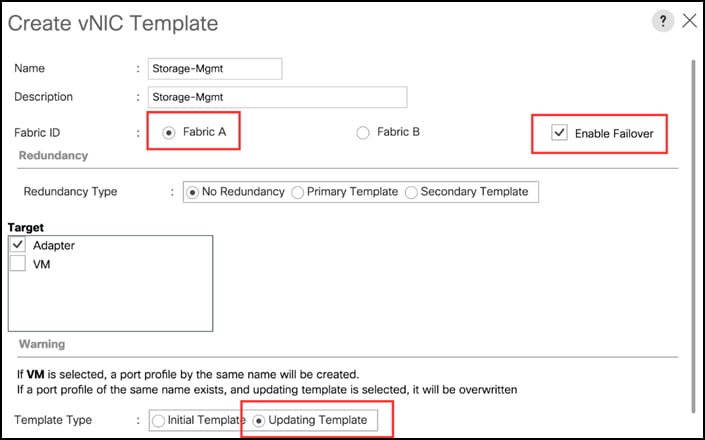


11. Repeat steps 1-10 for the vNICs Storage-Cluster External-Network and Client-Network. Make sure you select the correct Fabric ID, VLAN and MTU size according to Table 7 .
Ethernet Adapter Policy Setup
By default, Cisco UCS provides a set of Ethernet adapter policies. These policies include the recommended settings for each supported server operating system. Operating systems are sensitive to the settings in these policies.
Cisco UCS best practice is to enable Jumbo Frames MTU 9000 for any Storage facing Networks (Storage-Mgmt and Storage-Cluster). Enabling jumbo frames on specific interfaces and modifying Tx and Rx values guarantees 39Gb/s bandwidth on the UCS fabric.
To create a specific adapter policy for Red Hat Enterprise Linux, follow these steps:
1. Select the Server tab in the Cisco UCS Manager GUI.
2. Go to Servers > Policies > root > Adapter Policies and right-click Create Ethernet Adapter Policy.
3. Type in RHEL in the Name field.
4. (Optional) Enter a description in the Description field.
5. Under Resources type in the following values:
- Transmit Queues: 8
- Ring Size: 4096
- Receive Queues: 8
- Ring Size: 4096
- Completion Queues: 16
- Interrupts: 32
6. Under Options enable Receive Side Scaling (RSS).
7. Click OK and then click OK again.
Figure 41 Adapter Policy for Operating System
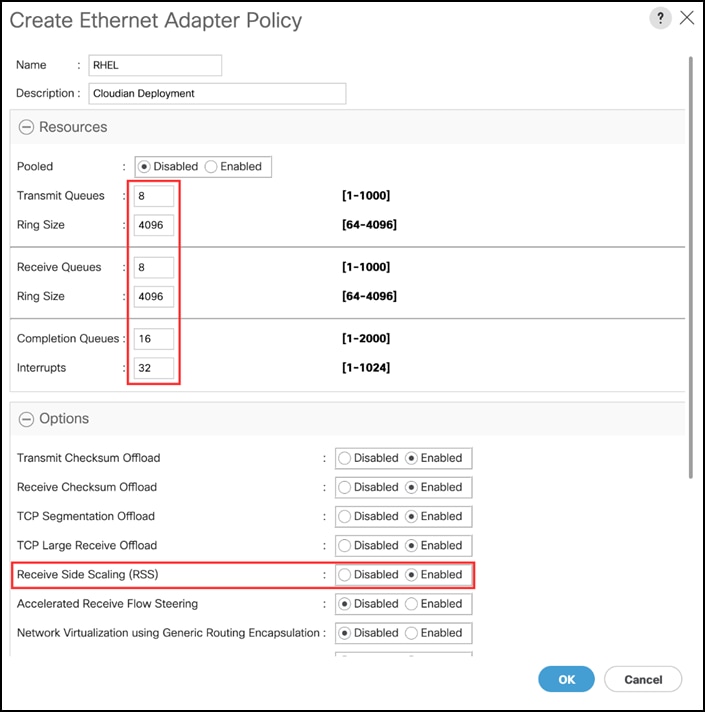
Boot Policy Setup
To create a Boot Policy, follow these steps:
1. Select the Servers tab.
2. Go to Servers > Policies > root > Boot Policies and right-click Create Boot Policy.
3. Type in a Local-OS-Boot in the Name field.
4. (Optional) Enter a description in the Description field.
Figure 42 Create Boot Policy

5. Click Add CD/DVD and click OK.
6. Click Local Disk > Add Local LUN and Set Type as Any and click OK.
7. Click OK.
Create LAN Connectivity Policy Setup
To create a LAN Connectivity Policy, follow these steps:
1. Select the LAN tab.
2. Go to LAN > Policies > root > LAN Connectivity Policies and right-click Create LAN Connectivity Policy for Rack Servers.
3. Type in Storage-Node in the Name field.
4. (Optional) Enter a description in the Description field.
5. Click Add.
6. Type in Storage-Mgmt in the name field.
7. Click Use vNIC Template.
8. Select vNIC template for Storage-Mgmt from drop-down list.
9. If you are using Jumbo Frame MTU 9000, select the default Adapter Policy, previously created as RHEL from the drop-down list.
Figure 43 LAN Connectivity Policy
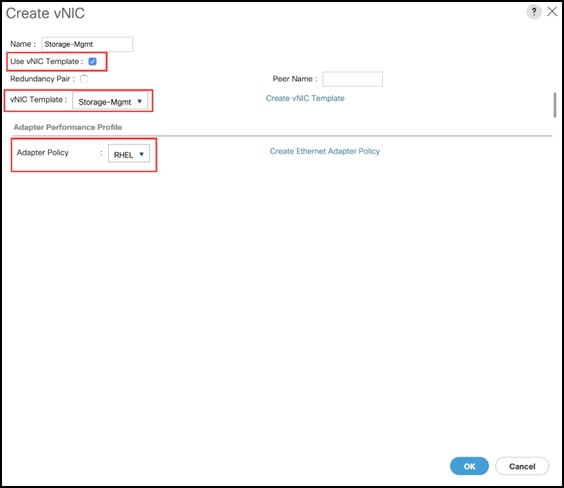
10. Repeat steps 1-9 for the remaining networks Storage-Cluster, External-Network, and Client-Network Make sure you choose Adapter Policy as RHEL for VNIC interface Storage-Cluster.
Create Maintenance Policy Setup
To setup a Maintenance Policy, follow these steps:
1. Select the Servers tab.
2. Go to Servers > Policies > root > Maintenance Policies and right-click Create Maintenance Policy.
3. Type in a Server-Maint in the Name field.
4. (Optional) Enter a description in the Description field.
5. Click User Ack under Reboot Policy.
6. Click OK and then click OK again.
7. Create Maintenance Policy.
Figure 44 Maintenance Policy

Create Storage Profiles
Set Disks for Cisco UCS C240 M5 Servers to Unconfigured-Good
To prepare the OS drives reserved from the Cisco UCS C240 M5 servers for storage profiles, make sure the disks must be converted from JBOD to Unconfigured-Good. To convert the disks, follow these steps:
1. Select the Equipment tab in the Cisco UCS Manager GUI.
2. For Cisco UCS C240 M5 servers, Go to Equipment > Rack-Mounts > Servers > Server1 > Inventory > Storage > Disks.
3. Select Disk1 and Disk2; right-click Set JBOD to Unconfigured-Good.
![]()
4. Repeat steps 1-3 for the other Cisco UCS C240 M5 Servers.
Create Storage Profiles for Cisco UCS C240 M5 Rack Server
To create the Storage Profile for the top node of the Cisco UCS C240 Rack Server, follow these steps:
1. Select Storage in the Cisco UCS Manager GUI.
2. Go to Storage > Storage Profiles and right-click Create Storage Profile.
3. Type in C240-OS-RAID1 in the Name field.
4. (Optional) Enter a description in the Description field.

5. Click Add.
6. Type in OS-Boot in the Name field.
7. Configure as follows:
- Create Local LUN
- Size (GB) = 1
- Fractional Size (MB) = 0
- Auto Deploy
- Select Expand To Available

8. Click Create Disk Group Policy to Create RAID1 LUN.
9. Type in RAID1-C240 in the Name field.
10. (Optional) Enter a description in the Description field.
11. RAID Level = RAID 1 Mirrored.
12. Select Disk Group Configuration (Manual).
13. Click Add.
14. Type in 1 for Slot Number.
15. Click OK and then again Add.
16. Type in 2 for Slot Number.
17. Under Change Virtual Drive Configuration:
a. Modify Access Policy as Read Write and Read Policy as Read Ahead.
b. Modify Write Cache Policy as Write Back Good BBU and IO Policy as Direct.

18. Click OK and then click OK again.
Figure 45 Create Disk Group Policy

19. Select your previously created Disk Group Policy for the Boot with the radio button under Select Disk Group Configuration.
20. Select Disk Group Configuration.

21. Click OK, click OK again, and then click OK.
22. Repeat steps 1-21 to create a storage profile for Server-2 and Server-3.
Create Storage Profile for Cisco UCS C220 M5 Rack-Mount Servers
To create a Storage Profile for the Cisco UCS C220 M5, follow these steps:
1. Select Storage of the UCSM GUI.
2. Go to Storage > Storage Profiles and right-click Create Storage Profile.
3. Type in C220-OS-RAID1 in the Name field.
4. (Optional) Enter a description in the Description field.
5. Click Add.
Figure 46 Create Storage Profile for Cisco UCS C220 M5

6. Type in Boot in the Name field.
7. Configure as follows:
a. Create Local LUN
b. Size (GB) = 1
c. Fractional Size (MB) = 0
d. Select Expand To Available
e. Auto Deploy
Figure 47 Create Local LUN

8. Click Create Disk Group Policy to Create RAID1 LUN.
9. Type in RAID1-C220 in the Name field.
10. (Optional) Enter a description in the Description field.
11. RAID Level = RAID 1 Mirrored.
12. Select Disk Group Configuration (Manual).
13. Click Add.
14. Type in 1 for Slot Number.
15. Click OK and then again Add.
16. Type in 2 for Slot Number.
17. Under Change Virtual Drive Configuration:
a. Modify Access Policy as Read Write and Read Policy as Read Ahead.
b. Modify Write Cache Policy as Write Back Good BBU and IO Policy as Cache.
18. Click OK and then click OK again.
Figure 48 Create Disk Group Policy for Cisco UCS C220 M5

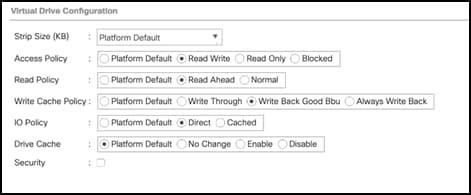
19. Select the previously created Disk Group Policy for the Cisco UCS C220 M5 Boot Disks under Select Disk Group Configuration.
Figure 49 Create Disk Group Configuration for Cisco UCS C220 M5
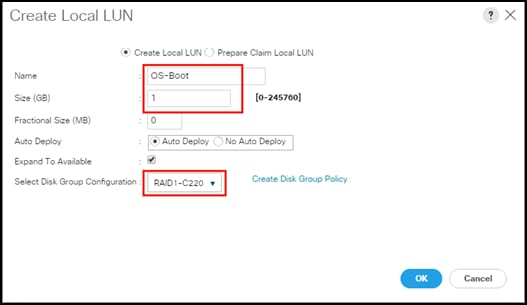
20. Click OK and then click OK and again click OK.
Creating a Service Profile Template for Cisco UCS C240 M5 Rack Server
To create a Service Profile Template, follow these steps:
1. Select Servers of the Cisco UCS Manager GUI.
2. Go to Servers > Service Profile Templates > root and right-click Create Service Profile Template.
Identify Service Profile Template
To identify the Service Profile template, follow these steps:
1. Type in Storage-Server-Template in the Name field.
2. Select Template Type Updating Template
3. In the UUID Assignment section, select the UUID Pool you created in the beginning.
4. (Optional) Enter a description in the Description field.
Figure 50 Identify Service Profile Template

5. Click Next.
Storage Provisioning
To provision the storage profile, follow these steps:
1. Go to the Storage Profile Policy tab and select the Storage Profile C240-OS-RAID1 for the top node of the Cisco UCS C240 Rack Server you created before.
2. Click Next.
Figure 51 Storage Provisioning

Networking
To configure networking, follow these steps:
1. Keep the Dynamic vNIC Connection Policy field at the default.
2. Select LAN connectivity to Use Connectivity Policy created before.
3. From LAN Connectivity drop-down list, select Storage-Node created before and click Next.
Figure 52 Summary Networking

3. Click Next to continue with SAN Connectivity.
4. Select No vHBA for How would you like to configure SAN Connectivity?

5. Click Next to continue with Zoning.
6. Click Next.
vNIC/vHBA Placement
To configure the vNIC/vHBA placement, follow these steps:
1. Select Specify Manually form the drop-down list.
2. Under PCI order section, Sort all the vNICs.
3. Make sure the vNICs order are listed as External-Network > 1, then followed by Storage-Mgmt > 2 and Storage-Cluster > 3 Client-Network > 4.
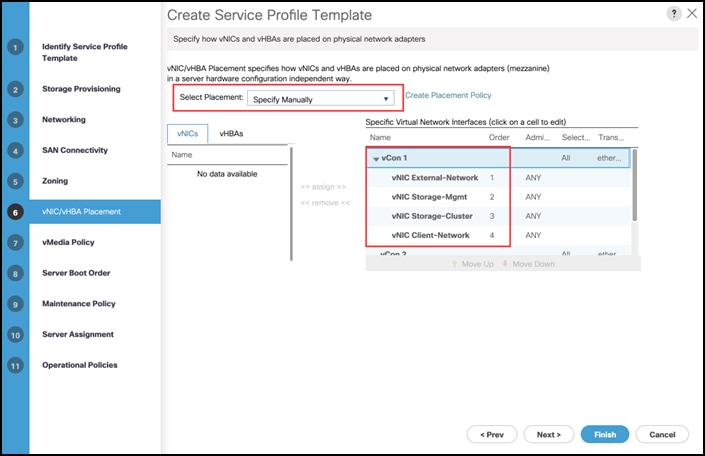
4. Click Next to continue with vMedia Policy.
5. Click Next.
Server Boot Order
To configure the server boot order, follow these steps:
1. Select the Boot Policy Local-OS-Boot under Boot Policy.
2. Server Boot Order.
3. Click Next.

Maintenance Policy
To configure the maintenance policy, follow these steps:
1. Select the Maintenance Policy you created before under Maintenance Policy.
Figure 53 Maintenance Policy

2. Click Next.
3. Under Server Assignment, make sure Assign Later is selected for Pool Assignment.
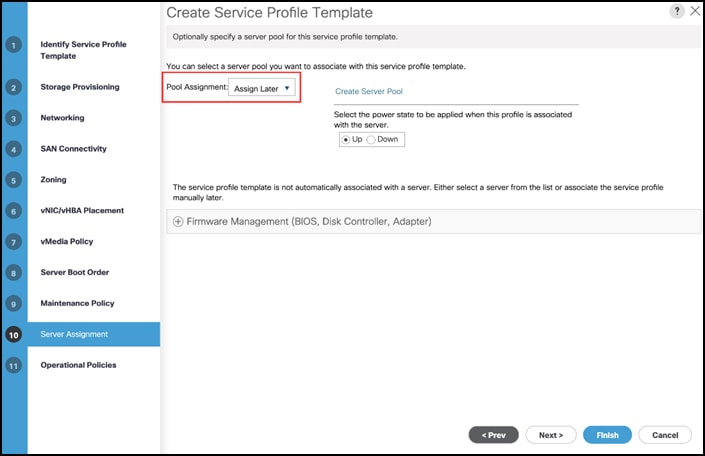
4. Click Next.
5. Click Finish and then click OK.
Create Service Profiles from Template
This section details how to create the appropriate Service Profiles from the previous Service Profile Templates. To create the first profile for the Server1 of the Cisco UCS C240 Rack Server, follow these steps:
1. Select Servers in the Cisco UCS Manager GUI.
2. Go to Servers > Service Profiles and right-click Create Service Profile from Template.
3. Type in Storage-Node1 in the Name Prefix field.
4. Choose Storage-Server-Template as the Service Profile Template you created before for the top node of the Cisco UCS C240 Rack Server.
5. Click OK and then click OK again.

6. Repeat steps 1-5 to create Service Profiles with the names Storage-Node2 and Storage-Node3 for the remaining Cisco UCS C240 M5 server nodes from the Template Storage-Server-Template.
Associating a Service Profile for Cisco UCS C240 M5 Server
To associate all the Storage-NodeX Service Profiles to the Cisco UCS C240 M5 Rack Servers, follow these steps:
1. Select Servers in the Cisco UCS Manager GUI.
2. Go to Servers > Service Profiles and right-click Storage-Node1 Service profile created previously.
3. Click Change Server Profile Association.
4. From the Server Assignment drop-down list choose Select Existing Server.
5. Click the radio button Available Servers.
6. From the list, choose Rack ID-1 for Storage-Node1.
7. Click OK.


8. Repeat steps 1-7 to the Associate Remaining Service profiles Storage-NodeX for the Cisco UCS C240 M5 Rack server as listed in the table below.
| Service Profile Template |
Service Profile |
Rack ID |
| Storage-Server-Template |
Storage-Node1 |
1 |
| Storage-Node2 |
2 |
|
| Storage-Node3 |
3 |
Create Service Profile for Cisco UCS C220 M5 Server for HA-Proxy Node
To create a Service Profile, follow these steps:
1. Select Servers of the Cisco UCS Manager GUI.
2. Go to Servers > Service Profile > root and right-click to choose Create Service Profile (expert).
Identify Service Profile
To identify the service profile, follow these steps:
1. Type in the Name field.
2. In the UUID Assignment section, select the UUID Pool you created in the beginning.
3. (Optional) Enter a description in the Description field.
Figure 54 Identify Service Profile

4. Click Next.
Storage Provisioning
To configure the storage provisioning, follow these steps:
1. Go to the Storage Profile Policy tab and select the Storage Profile C220-OS-Raid1 for the top node of the Cisco UCS C240 Rack Server you created before.
2. Click Next.
Figure 55 Storage Provisioning

Networking
To configure networking, follow these steps:
1. Keep the Dynamic vNIC Connection Policy field at the default.
2. Select LAN connectivity to Use Connectivity Policy created previously.
3. From the LAN Connectivity drop-down list, select Storage-Node previously created.
![]() HA-Proxy Node and Storage-Nodes use the same VNIC interfaces.
HA-Proxy Node and Storage-Nodes use the same VNIC interfaces.
4. Click Next.
Figure 56 Summary Networking

5. Click Next to continue with SAN Connectivity.
6. Select No vHBA for How would you like to configure SAN Connectivity?
7. Click Next to continue with Zoning.
8. Click Next.
vNIC/vHBA Placement
To configure the vNIC/vHBA placement, follow these steps:
1. Select Specify Manually form the drop-down list.
2. Under PCI order section, Sort all the vNICs.
3. Make sure the vNICs order is listed as External-Network > 1, then followed by Storage-Mgmt > 2 and Storage-Cluster > 3 Client-Network > 4.

4. Click Next to continue with vMedia Policy.
5. Click Next.
Server Boot Order
To configure the server boot order, follow these steps:
1. Select the Boot Policy Local-OS-Boot you created before under Boot Policy.
2. Server Boot Order.
3. Click Next.

Maintenance Policy
To configure the maintenance policy, follow these steps:
1. Select the Maintenance Policy you created before under Maintenance Policy.
Figure 57 Maintenance Policy

2. Click Next.
3. From the Server Assignment drop-down list, choose Select existing Server.
4. Click the Available Servers radio button.
5. From the Server list, select Rack ID 1 radio button for the Cisco UCS C220 M5 Server. This will Associate the service profile.

6. Click Next.
Operational Policies
To configure the operational policies, follow these steps:
1. Click Finish and then click OK and click Yes.
2. After Successful creation of HA_Proxy-Node Service profile, the Cisco UCS C220 M5 server will start the Service profile association.
Create Port Channel for Network Uplinks
Create Port Channel for Fabric Interconnect A/B
To create Port Channels to the connected Nexus C9336C-FX2 switches, follow these steps:
1. Select the LAN tab in the Cisco UCS Manager GUI.
2. Go to LAN > LAN Cloud > Fabric A > Port Channels and right-click Create Port Channel.
3. Type in ID 50.
4. Type in vPC50 in the Name field.

5. Click Next.
6. Select the available ports on the left 1-4 and assign them with >> to Ports in the Port Channel.
7. The Add Ports window will prompt you to confirm the selection, click Yes.
Figure 58 Create Port Channel

8. Click Finish and then click OK.
9. Repeat steps 1-8 for Fabric B under LAN > LAN Cloud > Fabric B > Port Channels and right-click Create Port Channel.
10. Type in ID 51.
11. Type in vPC51 name in the Name field.
12. Click Next.
13. Select the available ports on the left 1,2,3 and 4 and assign them with >> to Ports in the Port Channel.
14. Click Finish and then click OK.
The formal setup of the Cisco UCS Manager environment and both Cisco Nexus C9336C-FX2 switches is completed and next is the installation of the Red Hat Enterprise Linux 7.6 Operating System.
Install Red Hat Enterprise Linux 7.6 Operating System
This section provides the detailed procedures to install Red Hat Enterprise Linux 7.6 on Cisco UCS C220 M5 and Cisco UCS C240 Rack Server. The installation uses the KVM console and virtual Media from Cisco UCS Manager.
![]() This requires RHEL 7.6 DVD/ISO media for the installation.
This requires RHEL 7.6 DVD/ISO media for the installation.
Install RHEL 7.6 on Cisco UCS C220 M5 and Cisco UCS C240 M5 Server
To install Red Hat Linux 7.6 operating system on Cisco UCS C220 M5, follow these steps:
1. Log into the Cisco UCS Manager and select the Equipment tab.
2. Go to Equipment > Rack-Mounts > Server > Server 1 (HA-Proxy) and right-click KVM Console.
3. Launch KVM Console.
4. Click the Activate Virtual Devices in the Virtual Media tab.
5. In the UCS KVM window, select the Virtual Media tab and then click CD/DVD.
6. Click Choose File and Browse to the Red Hat Enterprise Linux 7.6 installation ISO image and select then click Map Drive.
Figure 59 Red Hat Enterprise Linux 7.6 ISO image

7. In the KVM window, select the Macros > Static Macros > Ctrl-Alt-Del button.
8. Click OK and then click OK to reboot the system.
9. In the boot screen with the Cisco Logo, press F6 for the boot menu.
10. When the Boot Menu appears, select Cisco vKVM-Mapped vDVD1.24
Figure 60 Boot Menu Selection

11. When the Red Hat Enterprise Linux 7.6 installer appears, press the Tab button for further configuration options.
12. At the prompt type:
inst.ks=ftp://192.168.10.220/storage-node1.cfg net.ifnames=0 biosdevname=0 ip=192.168.10.240::192.168.10.1:255.255.255.0:storage-node1:eth1:none
![]() We prepared a Linux Kickstart file with all necessary options for an automatic install. The Kickstart file is located on a server in the same subnet.
We prepared a Linux Kickstart file with all necessary options for an automatic install. The Kickstart file is located on a server in the same subnet.
![]() The Kickstart file for the Cisco UCS C220 M5 server for HA-Proxy is in Appendix A. This Kickstart file for the Cisco UCS C240 M5 Server for Storage Nodes is in Appendix B.
The Kickstart file for the Cisco UCS C220 M5 server for HA-Proxy is in Appendix A. This Kickstart file for the Cisco UCS C240 M5 Server for Storage Nodes is in Appendix B.
13. Repeat steps 1-12 to install RHEL7.6 on all the UCS C240 M5 Rack servers.
Post reboot, if the Operating System does not boot, it might be because the boot flag is not set for the RAID drive. You’ll need to set it manually, to do so, follow these steps:
1. Reboot the host.
2. Enter Cisco 12G Modular RAID controller BIOS Configuration Utility by pressing Ctrl-R.
3. Press Ctrl-N and select Ctrl Mgmt.

4. Navigate to Boot Device by pressing Tab.
5. Press Enter and select the correct virtual drive to boot from

6. Press Ctrl-S to save
7. Reboot the server again.
Cloudian Hyperstore Preparation
Once the OS is installed, login as root with the defined password in the kickstart file. The Cloudian Hyperstore installation will be completed as root.
Software Version
This CVD guide is based on Cloudian HyperStore 7.1.4 but will support any version upgrades for 7.x.
Load-Balancer Requirements
Cloudian HyperStore requires using a Load-Balancer or a VIP manager to ensure high-availability across the platform. Cloudian HyperStore supports working with most load-balancers and VIP managers.
In the Cloudian HyperStore High Availability architecture, the cluster is typically fronted by a Load Balancer. The purpose of the Load Balancer is to monitor the health of a node so that traffic is not routed to a node that is unhealthy or offline, as well as balance the workload evenly across cluster nodes. There must be a component that can redirect the work and there must be a mechanism to monitor for failure and transition the system if an interruption is detected. Without a Load Balancer, a node that is offline would still receive requests from clients. Those requests would then just fail. In general, Load Balancers will distribute requests to nodes that belong to a pool of available service members. A Load Balancer will also perform frequent health checks against pool member nodes to ensure they are healthy and able to support new traffic.
All Cloudian HyperStore S3, Admin-API and CMC services should be configured with a Load Balancer to ensure any kind of High Availability. There are many Load Balancing solutions that are available for use. Commercial examples are F5, A10 Networks, KEMP, Loadbalancer.org and Citrix NetScaler. Open source Load Balancer software exist as well, one popular example is HAProxy. Most of the Load Balancing technologies operate in a similar manner, some enterprise solutions and DNS services like Amazon Route53 however also include support for GEO based load distribution (known as Gl Global Server Load Balancing).
Figure 61 Load Balancing Example

Concepts of Load Balancing
Round-Robin DNS
Round-robin DNS (RR-DNS), is a method where a series of A records is registered in DNS, each by the same name. The following is an example:
Whenever a client requests s3.domain in DNS, the reply will contain a certain order of the above records. The next request will however be answered with a rotated list of those records. This way, traffic is automatically balanced across the mentioned addresses.
| s3.domain IN A 10.1.1.1 s3.domain IN A 10.1.1.2 |
| s3.domain IN A 10.1.1.3 |
RR-DNS is very simple to implement as DNS is already available everywhere, but without combining it with other HA solutions, it isn’t very useful in itself; If any of those nodes are offline, we would still be directing requests to them and so, those requests would fail.
Figure 62 Basic Round-Robing DNS Example

Even if we would dynamically update those DNS records according to the monitored health of the nodes, a pitfall might still be that we are relying on DNS and have no control over caching of those DNS records client-side, or on intermediate caching nameservers (read: low TTL values are often discarded on large DNS resolvers). In scenario’s where we do have control over the nameservers our S3 clients are using, RR-DNS and dynamic DNS updates might be a proper solution when implemented correctly. If the Cloudian HyperStore services would be published externally, in most cases it will be a better solution to combine RR-DNS with other HA and/or Load Balancing technologies.
Layer-4 Load Balancing
Layer 4 Load Balancing operates on the transport layer in the OSI model. This means that although the TCP connection is established on the Load Balancer, anything above that (like HTTP) is tunneled across both sides. The Load Balancer can therefor make a balancing decision based on anything in the TCP header, however it cannot look inside the payload or perform more advanced things like injecting a session cookie or inspect URI.
Figure 63 Layer 4 Balancing Example with TLS Termination on HyperStore Nodes Only

The layer 4 or TCP mode is sufficient and has the advantage since it operates on a much lower level, Load Balancer resources are likely to become the first bottleneck (there are limits of course, scaling the Load Balancing layer itself is covered later). With TLS, termination will happen on the back-end nodes only. This mode fits the scale-out nature of HyperStore best, as all crypto calculation involved with TLS will be spread evenly across all HyperStore nodes as well (although the overhead involved is not nearly what it used to be, due to dedicated instructions (AES) available in many CPUs and optimizations in TLS handshake). No change to SSL certificate management is required, certificates are still only managed on the HyperStore installer node (puppet master) as described in chapter Setting up HTTPS/SSL for the S3 Service in the Cloudian Documentation.
Layer-7 Load Balancing
Layer 7 Load Balancing operates on the application layer in the OSI model. In this HTTP mode, all incoming connections are established on the Load Balancer, the payload is inspected, and new HTTP sessions are created between the Load Balancer and available back-end nodes. This mode is heavier on resources than layer 4 and HTTP mode is typically used when one needs to make balance decisions based on e.g. HTTP headers or inspect cookies to maintain a session to a back-end.
Figure 64 Layer 7 Balancing - SSL Certificates Need to be Managed on LB
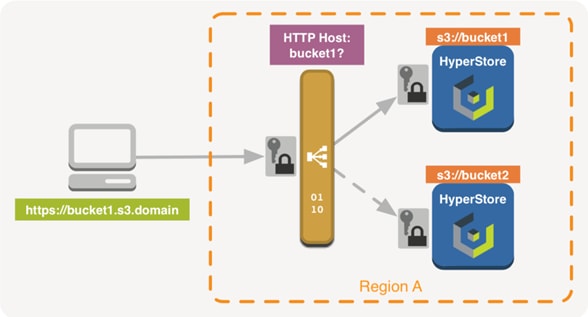
With HyperStore, this doesn’t add too much value since the balancing algorithm for S3 and API can be random or based on the least connections to a backend node. For CMC requests, you do need to configure stickiness to a backend node but basing that on a source IP address is usually sufficiently random.
In HTTP mode, SSL certificates need to be managed both on the HyperStore installer node and on all Load Balancers involved. One exception is when traffic from the Load Balancers to the HyperStore nodes is not required to be encrypted. In that case, SSL certificates only need to be maintained on the Load Balancers (Usually referred to as SSL offloading).
Direct Routing
A downside to Load Balancing is that all traffic needs to pass the Load Balancer, both ways, especially with a solution like an Object Store, where you are combining both scaleout and large data transfers. The odds are that a Load Balancer will become the first bottleneck in the chain.
One (partial) solution to that is a concept called Direct Routing, also known as Direct Server Return (DSR). With Direct Routing, a backend node does not rely on the Load Balancer to send its reply to the client. Instead, the backend nodes have the VIP (Virtual IP) or Load Balancer address attached to their local interface (ARP replies for that address will need to be switched off) and are able to send a TCP reply directly back to the client with the source address (the VIP) the client is expecting. One example is the LVS project, but some commercial Load Balancers also support Direct Routing.
Figure 65 1GB GET Object Example with Direct Routing

This relieves the Load Balancer from (often large) GET request replies returning to the client, however all PUT requests still need to pass the Load Balancer on their way in. All traffic still passes other network peripherals like Routers, unless S3 clients and HyperStore or the Load Balancers are on the same layer 2 network.
Direct Routing is not a setting you can just turn off and on, instead it’s a mechanism acting on multiple levels within a network and often requires some low-level magic to configure correctly.
![]() Direct Routing cannot be combined with L7 balancing or SSL offloading and on Linux it’s only available through the Linux Virtual Server project
Direct Routing cannot be combined with L7 balancing or SSL offloading and on Linux it’s only available through the Linux Virtual Server project
Global Server Load Balancing
Global Server Load Balancing (GSLB) is a mechanism designed to provide Disaster Recovery, load distribution and/or ensure shortest path or best response between client and data center. Essentially, the technology itself isn’t that complicated; Based on, any number of things really but usually, geographical location and/or availability of a data center, a user receives a DNS reply which routes the request accordingly. Although GSLB does provide load distribution and is present in several commercially available Load Balancers, GSLB is built on top of DNS and is not necessarily, or typically, a physical Load Balancer.
Figure 66 GSLB Example – Geographically Spread Balancing

In this example (Figure 66), users from the UK would receive a DNS record pointing to UK-based data centers and likewise, German users receive an address pointing to a German DC. Just like directing users to specific geographical areas, GSLB can also be used to directly return a pool of addresses of healthy HyperStore nodes instead. GSLB solutions typically monitor health of a destination and manage the DNS records returned by an authoritative DNS nameserver, either for availability purposes, balancing, localization or a combination. A viable architecture could for example be based on Amazon’s Route53 for handling Geo- based DNS and have traditional Load Balancers in front of HyperStore in each location.
Like with RR-DNS or anything based on DNS, aggressive caching of DNS records may become an issue depending on the overall architecture and infrastructure between client and S3 service.
High Availability
Load Balancing does not necessarily equal High Availability. When using multiple backends but just a single Load Balancer, the Load Balancer becomes the Single Point of Failure. This is usually resolved by adding another Load Balancer and enabling a failover mechanism between both Load Balancers. Most enterprise Load Balancers will support such a failover mechanism, often based on protocols like Virtual Router Redundancy Protocol (VRRP).
An open source solution often deployed in combination with LVS or HAProxy is Keepalive. Based on VRRP, Keepalive can be configured to allow a pool of floating IP addresses where each Virtual IP (VIP) will only be active on a single node at any given time. Whenever a node would fail, in this case a Load Balancer, any VRRP address attached to that node would be seamlessly migrated to any of the remaining nodes.
Figure 67 High Availability Load Balancing Example Based on VRRP

When working with VRRP-like protocols, make sure Multicast is allowed on the relevant ports, either by disabling IGMP Snooping for those ports or joining the correct IGMP group.
When deploying a Load Balancing layer in front of HyperStore, especially when that layer is spread across multiple data centers, a single active Load Balancer might not be preferred or even viable. This is where Round-Robin DNS is actually very useful; When scaling the Load Balancing layer horizontally and using multiple Load Balancers in an Active-Active setup, you can now make use of RR-DNS so that multiple DNS records are spread evenly across multiple, active Load Balancers. Effectively creating an N+1 setup on Load Balancer level.
Figure 68 N+1 Load Balancing + Round-Robin DNS

Why not run all Load Balancers in an Active mode and direct traffic to them? It’s usually a best practice to keep an N+1 setup, especially when N is a relatively low number, since you won’t have any real insight in how your remaining Load Balancers will handle the load, number of connections, and so on, until any one of the Load Balancers fail (and it turns out they weren’t able to handle, for example, 33% more connections or additional throughput). As with any High-Availability technology, setting it up properly can get rather complex and usually involves configuration on multiple levels, often including switch port fine-tuning as well.
For that reason, this document does not provide in-depth details on how to set up high availability between your Load Balancers but does explain the technologies involved and some basic examples.
Load Balancing HyperStore
HyperStore Services
The HyperStore services that should be balanced are: S3, Cloudian Management Console (CMC) and Admin-API. Besides advertising those services to any clients, all HyperStore nodes within the cluster will also benefit and make use of S3 and Admin-API being highly available. All other, internal services like Cassandra and Redis are cluster-aware, meaning that as part of the HyperStore installation they’ve received topology information and know how to communicate directly to all other nodes. These internal services do not need to be taken into consideration when architecting Load Balancing within your network.
The only HyperStore services that need to be balanced are: S3, CMC and Admin-API.
Figure 69 Balancing HyperStore Services
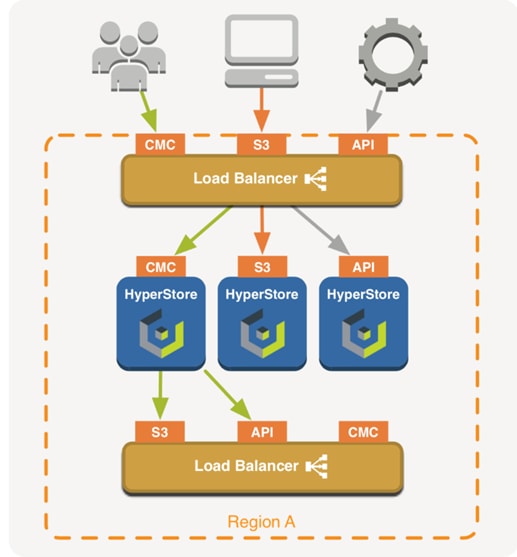
Figure 69 illustrates a simplified view on how different clients connect to S3, CMC and the Admin-API. As you can see, the Cloudian Management Console can be considered a client as well. The CMC connects via the Load Balancer to both S3 and Admin-API services, which should in turn be balanced across all HyperStore nodes.
Note that all S3, CMC, and Admin-API services are running on every HyperStore node. Figure 70 illustrates a client connecting to the CMC.

Make sure the Admin-API is made highly available, since the CMC communicates directly with the API
HyperStore Configuration
For detailed configuration instructions on how to prepare HyperStore and DNS for High Availability please see chapter DNS Set-Up in the Cloudian documentation. You will need to make sure all S3, CMC, and Admin-API DNS records point to the Load Balancer.
When installing HyperStore with option configure-dnsmasq (no-dnsmasq is default), a simple resolver will be installed on each HyperStore node, and all required records will be added to dnsmasq automatically. Note that for production use, it is not recommended to install with dnsmasq enabled. Instead, you need to make sure the following records are all present in DNS before installation:
In this single Region example, 10.1.1.10 is the IP address attached to the Load Balancer, region1 is the Region name and domain is the Domain name. During installation of HyperStore these hostnames can all be customized.
When installing with dnsmasq you need to do the following:
1. Customize template: /etc/cloudian- <version>-puppet/modules/dnsmasq/templates/dnsmasq.conf.erb to reflect the above DNS example.
2. Push the update to the cluster.
3. Restart service dnsmasq.
HAProxy Examples
HAProxy – Basic Configuration
As mentioned earlier, HAProxy is a widely used Load Balancer solution, used by, for example, Twitter, Amazon AWS, GitHub and Netflix and is available as Open Source, Enterprise version, as an appliance (ALOHA) and also available in the Loadbalancer.org appliances. HAProxy is known to be very performant, stable and feature-rich (for in an-depth explanation of all options, features and syntax please review to the online documentation).
Installing HAProxy is very easy. When installing on a RedHat-based distribution, all that is required is to run the following commands:
sudo yum –y install haproxy systemctl enable haproxy.service
When installing on a Debian-derivative, the command is:
sudo apt-get install haproxy
Set ENABLED=1 in /etc/default/haproxy :
| s3-region1.domain IN A 10.1.1.10 |
| *.s3-region1.domain s3-website-region1.domain *.s3-website-region1.domain IN A IN A IN A 10.1.1.10 10.1.1.10 10.1.1.10 |
| s3-admin.domain IN A 10.1.1.10 cmc.domain IN A 10.1.1.10 |
Move the default HAProxy configuration file /etc/haproxy/haproxy.cfg aside and create a new one. This document assumes there are three Cloudian nodes to balance the load across. With Cloudian HyperStore all HTTP REST API services run on every node so the configuration is quite simple. The node IP’s here are assumed to be 10.1.1.11, 10.1.1.12, and 10.1.1.13.
Configuration – Global Section
log /dev/log local0
log /dev/log local1 notice chroot /var/lib/haproxy user haproxy
group haproxy spread-checks 5 tune.bufsize 32768 tune.maxrewrite 1024 maxconn 16384
daemon
Since you are running inside a chroot environment, the local syslog server would need to create a listening socket in /var/lib/haproxy/dev. In rsyslog the syntax would be: $AddUnixListenSocket /var/lib/haproxy/dev/log.
Configuration – Defaults Section
maxconn 8192 timeout connect 5s timeout client 1m timeout server 1m timeout check 5s balance leastconn
Add option tcplog to the defaults section to log every connection to each front-end
Configuration – Admin Statistics
mode http
stats enable
maxconn 128
stats uri /
stats realm Haproxy\ Statistics stats auth admin:public
For production use the statistics page should be reachable over TLS only and a proper password should be configured.
Configuration – Backend CMC
listen cmc.cloudian-hyperstore
mode http
http-request replace-value Host (.*):8888 \1:8443 http-request redirect code 302 location
stick-table type ip size 100k expire 30m
stick on src
option httpchk HEAD /Cloudian/login.htm
description Cloudian HyperStore CMC - HTTPS
server cloudian-node1 10.1.1.11:8443 check check-ssl verify none
server cloudian-node2 10.1.1.12:8443 check check-ssl verify none
server cloudian-node3 10.1.1.13:8443 check check-ssl verify none
CMC balance algorithm needs to be sticky (stick-table, stick on src)
Configuration – Backend S3 HTTP
listen s3.cloudian-hyperstore
mode tcp
option httpchk HEAD /.healthCheck
description Cloudian HyperStore S3
server cloudian-node1 10.1.1.11:80 check inter 5s rise 1 fall 2 server cloudian-node2 10.1.1.12:80 check inter 5s rise 1 fall 2 server cloudian-node3 10.1.1.13:80 check inter 5s rise 1 fall 2
HyperStore S3 includes a health check page, reachable over HTTP method HEAD.
Configuration – Backend S3 HTTPS
mode tcp
option httpchk HEAD /.healthCheck
description Cloudian HyperStore S3 - HTTPS
server cloudian-node1 10.1.1.11:443 check check-ssl verify none
server cloudian-node2 10.1.1.12:443 check check-ssl verify none
server cloudian-node3 10.1.1.13:443 check check-ssl verify none
When a CA-Verified certificate is used for S3, the verify none should be omitted.
Configuration – Backend Admin API
listen api.cloudian-hyperstore
option httpchk HEAD /.healthCheck HTTP/1.0\r\nAuthorization:\ Basic\ c3lzYWRtaW46cHVibGlj
description Cloudian HyperStore API
When you have customized the Admin-API credentials make sure to replace the base64 encoded string shown in the example (which is the base64 version of the default credentials sysadmin:public).
The encoded credentials can be generated on the command line: echo –n <username>:<password> | base64
HAProxy — Location Affinity
HAProxy by itself does not provide any GSLB-like capabilities, and the following example won’t be very useful when HyperStore is running public services, for example, a publicly reachable S3 endpoint, let’s say the public Storage as a Service use case. However, imagine all your S3 clients are internal applications within a single S3 Region which spreads across multiple data centers, and you want to use some form of location affinity because you don’t prefer an application in DC1, connecting to an S3 endpoint in DC2 half of the time.
When using a single S3 endpoint across multiple data centers we could create complex rules, inspect HTTP headers and base a routing decision on, for example, the name of the Bucket or even the subnet the application is connecting from by defining ACL’s and multiple back-ends. However, this might not always help every scenario and may also create a configuration more complex than desired.
Instead, what you could do is simply run different DNS nameservers in both data centers and register all service records to point to the closest Load Balancer. This way a client connecting from within DC 1 would always be directed to the Load Balancer in DC 1. The same applies to DC 2.
Figure 71 DatacenterAffinity Example

The nameservers do not necessarily need to run on dedicated servers and could be installed on the Load Balancer nodes. The following is an example setup of the S3 service in HAProxy, combined with installing and running the light-weight DNS (amongst others) server dnsmasq.
HAProxy Configuration – S3 DC1
option httpchk HEAD /.healthCheck
description Cloudian HyperStore S3 DC1
server cloudian-node1 10.1.1.11:80 check inter 5s rise 1 fall 2 server cloudian-node2 10.1.1.12:80 check inter 5s rise 1 fall 2 server cloudian-node3 10.1.1.13:80 check inter 5s rise 1 fall 2 server cloudian-node4 10.1.1.14:80 check inter 5s rise 1 fall 2
server cloudian-node5 10.1.1.15:80 check inter 5s rise 1 fall 2
server cloudian-node6 10.1.1.16:80 check inter 5s rise 1 fall 2
HAProxy Configuration – S3 DC2
option httpchk HEAD /.healthCheck
description Cloudian HyperStore S3 DC1
server cloudian-node4 10.1.1.14:80 check inter 5s rise 1 fall 2 server cloudian-node5 10.1.1.15:80 check inter 5s rise 1 fall 2 server cloudian-node6 10.1.1.16:80 check inter 5s rise 1 fall 2 server cloudian-node1 10.1.1.11:80 check inter 5s rise 1 fall 2
server cloudian-node2 10.1.1.12:80 check inter 5s rise 1 fall 2
server cloudian-node3 10.1.1.13:80 check inter 5s rise 1 fall 2
By adding the remote nodes as backup back-end servers, whenever local HyperStore nodes fail, the remote HyperStore nodes become active. Alternatively, a single backup entry could be used by pointing it to the VIP of the remote Load Balancer.
Install DNSMASQ
To install dnsmasq on RedHat-based distributions, issue the following commands:
sudo yum –y install dnsmasq systemctl enable dnsmasq.service
DNSMASQ Configuration
Leave the default configuration as-is. Make sure that you’re not allowing recursion to requests from the internet. As recursion is allowed by default in dnsmasq, you can either set the interface option to only listen on the specified, internal interface, or an intermediate firewall should be configured not to allow external DNS traffic to pass in. To listen only on a specified interface, create a file /etc/dnsmasq.d/custom.conf and add the following inside (adjust Interface name, VLAN 10 in this example):
Now add the following configuration to that same file, one in each data center (adjust addresses, region and domain to match your environment)
DNSMASQ Configuration – DC1
DNSMASQ Configuration – DC2
After saving all files, restart both dnsmasq and HAProxy to apply all configurations. At this point, all HyperStore nodes can now be reconfigured to use the Load Balancers (or other nodes if you installed dnsmasq on separate servers) as resolvers. In the same way, all clients and applications within the same data centers that connect to HyperStore, can now be pointed to use dnsmasq as resolver(s) as well (or use DNS delegation in your existing DNS infrastructure).
Some commercial Load Balancers like Citrix NetScaler, F5 GTM and Loadbalancer.org come equipped with GSLB- or GSLB-like features (like location affinity based on subnet of incoming requests).
Proxy Protocol
By using HAProxy and most other Load Balancers or proxies, one will lose the source IP address of the actual client performing the request. For logging purposes, this could be circumvented by using the X-Forwarded-For header sent by the Load Balancer. However, this would only work when using HTTP level balancing but more importantly, it would still not cover more advanced S3 features such as using conditions based on IP addresses in S3 Bucket Policies, and IP addresses and/or subnets used in HyperStore Rating Plan whitelists.
HAProxy can be set up to run in full transparent mode (TPROXY) but that may require recompiling the Linux kernel with TPROXY support, recompiling HAProxy, marking packets with IPtables and adding custom routing tables. Moreover, in full transparent mode all HyperStore nodes will need to use the Load Balancers as their default gateway which is not typically preferred.
However, to avoid too much complexity around this issue, the HAProxy team developed the following PROXY protocol:
The PROXY protocol provides a convenient way to safely transport connection information, such as a client's address across multiple layers of NAT or TCP proxies. It is designed to require minor changes to existing components and to limit the performance impact caused by the processing of the transported information
Between the HAProxy and the backend nodes, an additional PROXY header is passed within a Datagram and processed by the application running on the backend nodes. This contains the original source IP of the actual client. The mechanism does need to be supported by the application receiving the PROXY protocol; currently HyperStore S3 supports the PROXY protocol but the CMC does not (yet).
If visibility of client IP addresses are a strict requirement for both S3 AND the CMC. A suggested configuration is to run the CMC in HTTP mode and using the X-Forwarded-For header and enabling the PROXY protocol for S3 in TCP mode
There are other commercial Load Balancing appliances that also support the PROXY protocol. F5, ALOHA and Loadbalancer.org are known to support PROXY as well.
Enable Proxy for S3
As PROXY needs to be enabled and used on both client as server, when enabled on HyperStore it creates additional listening sockets for PROXY on dedicated ports (81 for S3 over HTTP and 4431 if S3 HTTPS is enabled).
On the HAProxy level, all that is required is to add the send-proxy option to the S3 backend nodes and point those to the PROXY-enabled port on HyperStore. For example:
Subsequently, for S3 HTTPS;:
On HyperStore, you will enable the PROXY protocol by setting the following to true:
Refer to chapter “Pushing Configuration File Edits to the Cluster and Restarting Services” in the official Cloudian HyperStore documentation on how to apply these changes to the cluster and restart the HyperStore S3 service. After this change to HyperStore, reload the HAProxy service to apply the changes on the Load Balancer(s).
To minimize downtime, make the required changes to HAProxy and HyperStore first and push those across the cluster, but only restart S3 and HAProxy services afterwards and around the same time. Both sides need to have PROXY either enabled or disabled to communicate.
DNS Requirements
Cloudian HyperStore uses Service Endpoints Names to ensure client requests are correctly resolved and handled. Table 9 lists the services to define in DNS and that need to be accessible to clients in order to successfully connect and use the Object Store.
| Service Endpoint |
DNS Host A Record Example |
Ports |
Description |
| s3 Service Endpoint |
s3-region1.cisco.cloudian.local |
80, 443 |
Default s3 service endpoint that should resolve to the load balancer |
| s3 Wildcard Service Endpoint |
*.s3-region1.cisco.cloudian.local |
80, 443 |
Wildcard s3 service endpoint that should resolve to the load balancer |
| s3 Admin Service Endpoint |
s3-admin.cisco.cloudian.local |
19443 |
Admin service endpoint that should resolve to the load balancer |
| Cloudian Management Console |
cmc.cisco.cloudian.local |
8888, 8443 |
CMC service endpoint that should resolve to the load balancer |
![]() The Load Balancer should forward the traffic to all HyperStore nodes in the data center in a round-robin way. The traffic for the Cloudian Management Console (CMC) should be configured with sticky sessions enabled.
The Load Balancer should forward the traffic to all HyperStore nodes in the data center in a round-robin way. The traffic for the Cloudian Management Console (CMC) should be configured with sticky sessions enabled.
Prepare the Master Node
The master node is used to push binaries and configurations to the nodes. THe basic directories need to be created and the system_setup script needs to be downloaded.
Create folders for Cloudian installation:
Download and execute HyperStore system_setup script:
Select D - Download HyperStore Files
Select EA Version
Once the HyperStore binary is downloaded exit the script and extract the binary using the by Cloudian provided License file (.lic)
Network Best Practices
· Balanced Round Robin
· Active Backup
· Balance XOR
· Broadcast
· 802.3ad
· Balance TLB
· Balance ALB
![]() This configuration is not necessary for this CVD.
This configuration is not necessary for this CVD.
![]() Cloudian recommends using an MTU size of 1500 if object storage is exposed to Internet. An MTU size of 9000 can be used if the cluster is not serving clients over the Internet and the entire network infrastructure including load balancers have been adjusted accordingly.
Cloudian recommends using an MTU size of 1500 if object storage is exposed to Internet. An MTU size of 9000 can be used if the cluster is not serving clients over the Internet and the entire network infrastructure including load balancers have been adjusted accordingly.
HyperStore nodes can communicate with each other via JMX, and when they do, after initial connection established on the designated JMX, a random port is used for continued communication. Therefore, there cannot be any port restrictions on communication between HyperStore nodes. Consequently, the HyperStore installation will abort if firewalled, SELinux, or iptables is running on a host
![]() The ports marked in italics below should be exposed to public traffic
The ports marked in italics below should be exposed to public traffic
Table 10 Overview of Hyperstore Network Ports

Create the survey.csv File
· Region name
· Hostname
· IP that resolves to the hostname
· Datacentername
· Rack name
· Interface name for internal cluster communication
Since the interface used for internal cluster communication must be defined in the survey.csv file, the correct interface name has to be verified.
To verify the interface name for internal cluster network, run the following:
When the interface name for internal cluster communication has been identified, the system_setup script can be executed to create the survey.csv file:
Add the correct hostname, desired region name, data center name, rack name and interface for internal cluster communication. Add additional entries as needed.
When completed the survey.csv will look similar like this:
![]() To install multiple data centers with the initial installation, make sure to correctly specify the DatacenterName in the fourth tab of the survey.csv.
To install multiple data centers with the initial installation, make sure to correctly specify the DatacenterName in the fourth tab of the survey.csv.
Prepare Cluster Nodes
Now the survey.csv file is completed and IP communication between the nodes has been established and verified, the prerequisites can be installed on each node by running option 6 from the system_setup script.
Next, the script will prompt you to provide the root password for each node and will setup ssh certificates.
When the prerequisites have been successfully installed, it’s time to format and mount the data drives on each cluster node. As part of the prerequisites installation the system_setup script has been placed under /root/CloudianTools/system_setup.sh for each node.
Log into each node and execute /root/CloudianTools/system_setup.sh to configure the hostname, domain name and configure additional network interfaces, bonds and VLANS if you have not done so already.
Select 1 Configure Networking
Select 1 to 4 to adjust network interfaces as needed, VLANS and Bondings can be created as well. When finished D to set domain name
The data drives can be formatted and mounted automatically by running option 3 of the system_setup script individually on each node and selecting the drives that are going to be used to store data.
Select option 3
Select the drives that are to be used for data storage:
Alternatively, the drives can be remotely formatted from the master node with the command below, please ensure to grep for the correct disk size:
Verify that all disks are correctly mounted on all nodes:
Software Installation
When it has been verified that all drives on all nodes have been successfully mounted, the pre-installation check is run to ensure all requirements for installation have been met and there are no conditions that would cause the installation to fail. The pre-install check can be run from the /root/CloudianTools/systemsetup.sh and selecting option R Run Pre-installation Checks:
![]() The pre-installation check should finish without errors or warnings. If errors are encountered, the generated output should provide more information about what the error is; do not proceed with the installation until all the errors are resolved.
The pre-installation check should finish without errors or warnings. If errors are encountered, the generated output should provide more information about what the error is; do not proceed with the installation until all the errors are resolved.
After the pre-installation check has run successfully and no errors are found, the Cloudian HyperStore installer can be executed. The installer can be executed with the -s option to specify the survey.csv file name, not using this option will prompt you to enter the correct survey file name.
![]() The Cloudian HyperStore installer provides multiple usage options that can be listed by executing the help; ./cloudianInstall -h
The Cloudian HyperStore installer provides multiple usage options that can be listed by executing the help; ./cloudianInstall -h
Select option 1 Install Cloudian HyperStore and answer yes to use the Cloudian-installation-key that was already created.
Next, the installer asks for a default interface for the internal cluster communication. The interface that was previously entered in the survey.csv file will take precedence over the default internal interface. The default internal interface is only used when no interface is defined in the survey.csv file.
Provide the Top-Level Domain that will be used by the cluster:
Keep the metadata replication strategy at 3 by accepting the default value or specifying DC1:3:
Enter a local NTP time source or use an external NTP server:
Accept the default entries for the service endpoints based on the Top Level Domain or enter a custom endpoint name for s3 service, s3-website, s3-admin and CMC:
When the installation has completed successfully it will display the predefined CMC url to manage the cluster:
Generate HTTPS Certificate and Signing Request
By default, Cloudian HyperStore is configured for HTTP access only, HTTPS can be setup by generating a self-signed certificate that in parallel will also create a Certificate Signing Request (CSR) in the same directory, if your Keystore file is named cloudian.jks for example, then the CSR file will be named cloudian.csr.
To Generate a Certificate and a Certificate Signing Request select option 4 Advanced Configuration Options from the installation menu.
Select option e Generate a self-signed certificate in a JKS keystore:
Provide the wildcard domain name(s) that you want to use for the certificate and complete the organization identity fields:
![]() When intending to use an official certificate submit the generated CSR file to your preferred Certificate Authority for signing, using the instructions from the CA.
When intending to use an official certificate submit the generated CSR file to your preferred Certificate Authority for signing, using the instructions from the CA.
Import SSL certificate in Keystore
![]() When intending to use a self-signed certificate this step can be skipped.
When intending to use a self-signed certificate this step can be skipped.
Copy all the certificates that you received from the CA into the /etc/cloudian-7.1.4-puppet/modules/baselayout/files directory.
From the same directory, issue the following commands to import the Root CA Certificate and Intermediate CA Certificate into your Keystore file.
Issue the following command to import your CA-signed TLS/SSL Certificate into your Keystore file:
Enable HTTPS access on s3
When the self-signed or CA-signed certificate has been created and imported to the keystore, HTTPS can be enabled for s3. To enable HTTPS for s3, select option f Enable and configure HTTPS access on S3 server from the Advanced Configuration Options menu from within the installer.
Follow the onscreen instructions to enable HTTPS, make sure to provide the correct key store name, password and alias.
Please enter trust keystore [cloudian.jks]:
To complete the HTTPS configuration the changes have to be pushed out to all cluster nodes using puppet. From the main installer menu select option 2 Cluster Management.
Select option b Push Configuration Settings to Cluster.
Select default empty value to send configuration to all nodes in the cluster.
From within the Service Management Menu, select option 5 S3 Service and enter restart.
You can execute the following list of commands:
![]() For more information on how to Install Cloudian HyperStore, refer to the Cloudian HyperStore Installation guide.
For more information on how to Install Cloudian HyperStore, refer to the Cloudian HyperStore Installation guide.
Log into the Cloudian Management Console (CMC)
To login to the CMC, point a web browser to the predefined CMC URL on HTTP port 8888 or HTTPS port 8443 and follow these steps::
http://cmc.cisco.cloudian.local:8888
https://cmc.cisco.cloudian.local:8443
![]() When using HTTP, the browser will be redirected to the HTTPS port for secure login.
When using HTTP, the browser will be redirected to the HTTPS port for secure login.
![]() In addition to the predefined CMC URL, all IP addresses of all nodes can be used to access the CMC.
In addition to the predefined CMC URL, all IP addresses of all nodes can be used to access the CMC.
1. Login with the default admin credentials:
Figure 72 CMC Login Screen

2. When logged into the CMC, the system needs to be configured with one or more Storage Policies, Groups and Users and settings to enable SMTP notifications.
Figure 73 Initial Notifications

Create a Storage Policy
To create a storage policy, follow these steps:
1. Click the pink bar No Storage Policies have been defined or alternatively go to the Cluster tab and click theStorage Policies tab and then click CREATE STORAGE POLICY.
2. Provide a name for the Storage Policy in the Policy Name field, followed by a description. In this setup the cluster has a single data center (DC) and exists out of 3 nodes, which provides the option to use Replication with number of replicas as 3 which will be used for this example.
3. To use the 3-way replication within the Single Datacenterusing the protection scheme for this storage policy, select Replicas Within Single Datacenter under DATA DISTRIBUTION SCHEME. Enter 3 for NUMBER OF REPLICAS.
Figure 74 Create Storage Policy

4. Select the desired consistency level for the 3-way replication Storage Policy. The consistency level of QUORUM provides a strong consistency as a read or write operation and must succeed on a set number of replica copies before a successful response is returned to the client application. This enables flexibility in how stringent you want your replication policy to be.
By default, the created storage policies are available to each group/tenant. When a group is specified, the storage policy will only be visible to the defined group(s).
Storage policies can be configured with the compression algorithms provided below.
![]() Be aware that CPU cycles will be wasted when the data is placed in a bucket using storage policy with compression enabled, however that data is not compressible.
Be aware that CPU cycles will be wasted when the data is placed in a bucket using storage policy with compression enabled, however that data is not compressible.
Supported Compression Algorithms:
· SNAPPY
· ZLIB
· LZ4
Encryption at rest can be enabled and forced at the bucket level by setting the Server-side Encryption box to SSE.
Figure 75 Setting Encryption

![]() The first Storage Policy that is created will be the default Storage Policy for all Users and Groups. The default Storage Policy can be changed when multiple Storage Policies exist on the Cluster. For more information on setting up Storage Policies in HyperStore please refer to the HyperStore Admin Guide.
The first Storage Policy that is created will be the default Storage Policy for all Users and Groups. The default Storage Policy can be changed when multiple Storage Policies exist on the Cluster. For more information on setting up Storage Policies in HyperStore please refer to the HyperStore Admin Guide.
![]() Storage Policies can also be created through the admin API, see the Admin API section of the HyperStore admin guide
Storage Policies can also be created through the admin API, see the Admin API section of the HyperStore admin guide
HyperStore supports multiple storage policies on the same hardware; the type of storage policies you can create depends on the number of nodes and the DC’s in the cluster.
![]() The minimum amount of data replicas is 3; this is to protect the data and ensure there is always a quorum.
The minimum amount of data replicas is 3; this is to protect the data and ensure there is always a quorum.
![]() For increased read performance, select a Quorum of ONE for read. Please not that this comes at the cost of having a small window of time where potentially old data can be read.
For increased read performance, select a Quorum of ONE for read. Please not that this comes at the cost of having a small window of time where potentially old data can be read.
![]() For more information on setting up Storage Policies in HyperStore, refer to the HyperStore Admin Guide
For more information on setting up Storage Policies in HyperStore, refer to the HyperStore Admin Guide
Setup Alerts and Notifications
Cloudian HyperStore should be configured to send out alerts and notification for events to ensure proper action can be taken in a timely manner. Cloudian HyperStore supports alerts through SMTP and SNMP. To create alert rules, the SMTP email settings and/or SNMP server details have to be completed. To do so, follow these steps:
1. To setup the SMTP email details, go to Cluste,r click Cluster Config, then click the CONFIGURATION SETTINGS tab and complete the SMTP/Email Settings for Alerts/Notifications.
Figure 76 Setting SMTP

2. To setup SNMP, complete the SNMP Trap Destination Settings.
Figure 77 Configure SNMP

3. Once the SMTP and/or SNMP details have been configured, alert rules can be created to trigger notification events. To setup an alert rule, go to Alerts, click Alert Rules, select an Alert Type from the drop-down list, specify the condition, severity level and the alert destination.
Figure 78 Setting Alert Rules

![]() For more information on setting up Alerts in HyperStore, refer to the HyperStore Admin Guide.
For more information on setting up Alerts in HyperStore, refer to the HyperStore Admin Guide.
Create a Group and User
To be able to create a user, a group/tenant has to be created first. To create a group, follow these steps:
1. Click the Users & Groups tab in the CMC then click the Manage Groups tab. Click +NEW GROUP and provide a name and rating plan.
Figure 79 Creating Groups

![]() LDAP authentication can be enabled to authenticate users that login to the CMC and automatically create S3 credentials. Each group/tenant can connect to its own LDAP server or Active Directory forest.
LDAP authentication can be enabled to authenticate users that login to the CMC and automatically create S3 credentials. Each group/tenant can connect to its own LDAP server or Active Directory forest.
For more information on creating groups in HyperStore, refer to the HyperStore Admin Guide.
When the group has been created, you can create a user that you can add to the group. To create a user, follow these steps:
1. Click Manage Users and then click +NEW USER. Provide a User ID, select the User Type, Group Name and provide a password.
Figure 80 Adding User

![]() For more information on creating users in HyperStore, refer to the HyperStore Admin Guide.
For more information on creating users in HyperStore, refer to the HyperStore Admin Guide.
2. Click Security Credentials to view and copy the ACCESS and SECRET key of the newly created user.
Figure 81 View Security Credentials

3. Copy the ACCESS KEY ID and SECRET KEY, this with the defined s3-endpoint name is what is needed to connect any S3 enabled applications with the user that was just created.
![]() Alternatively, the username, password and group ID can be used to log into the CMC to retrieve this information. The s3-endpoint name(s) can be found under CLUSTER tab and then ClusterConfig.
Alternatively, the username, password and group ID can be used to log into the CMC to retrieve this information. The s3-endpoint name(s) can be found under CLUSTER tab and then ClusterConfig.
Figure 82 Viewing Access Key

![]() Users, Groups and credentials can also be created or retrieved through the admin API, please see the Admin API section of th HyperStore Admin Guide.
Users, Groups and credentials can also be created or retrieved through the admin API, please see the Admin API section of th HyperStore Admin Guide.
Create Buckets
When the user has been created, that user can create buckets and place date into those buckets using any s3 enabled application. When creating a bucket, by default the default Storage Policy will be used as the protection scheme for that bucket.
When multiple Storage Policies are available to the user, the user can choose to assign different Storage Policies for different buckets by creating the buckets through the CMC.
To create buckets through the CMC as a user, follow these steps:
1. Log into the CMC with the associated username, password and GroupID.
Figure 83 Login Screen

2. To add a new bucket, provide a unique bucket name and select the desired Storage Policy.
Figure 84 Add a bucket

![]() As a System or Group Admin, managed user’s data can be viewed by searching for the user in Users and Groups and clicking the View User Data link for the selected user.
As a System or Group Admin, managed user’s data can be viewed by searching for the user in Users and Groups and clicking the View User Data link for the selected user.
3. When a bucket has been created, that bucket can be configured for permissions, life cycle policies, static webhosting, CCR, versioning and logging by clicking the Properties for that bucket.

![]() More information on bucket properties can be found in the HyperStore Admin Guide.
More information on bucket properties can be found in the HyperStore Admin Guide.
Verify Credentials and Service Endpoints as a User
While logged in as the user, the s3 credentials can be found under the tab Username and then Security Credentials Additional keys can be created and the CMC password can be changed.
The Security Credentials Page also shows the SERVICE INFORMATION that next to the s3 credentials is required to setup a connection to the Object Store.
Figure 85 View Service Information
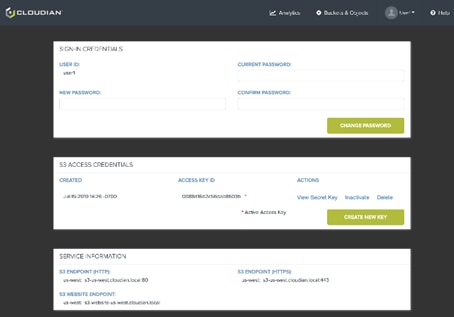
Verify HyperStore S3 Connectivity
At this point, Cloudian HyperStore is installed, configured and ready to receive data. To verify Cloudian HyperStore is functioning properly and the connected environment is configured correctly, you need to run some tests.
To verify the HyperStore S3 connectivity, follow these steps:
1. Verify if objects can be uploaded through the CMC. Login as a user or use the View User Data link to go to the bucket of the user that was created earlier and select UPLOAD FILE.
2. Select Add files… in the popup window followed by start upload. Congratulations, you just uploaded the first object into the Cloudian HyperStore Object Store!
Figure 86 Adding Files to a Bucket



![]() The default maximum size for an Object that can be uploaded through the CMC is 5GB. More information on uploading objects through the CMC can be found in the HyperStore Admin Guide.
The default maximum size for an Object that can be uploaded through the CMC is 5GB. More information on uploading objects through the CMC can be found in the HyperStore Admin Guide.
3. A client-side test should be run to ensure that the rest of the connecting infrastructure is correctly configured to support Cloudian HyperStore.
4. Connect to any Linux distribution client server and install s3cmd. When using Centos you will need to have epel-release installed.
yum install -y s3cmd
5. Configure s3cmd to use the s3 credentials of user1 and the s3 service endpoint used by Cloudian Hyperstore. To configure s3cmd follow the instructions below:
![]() When DNS is NOT available, the client should have the service endpoints defined in /etc/hosts. As the usage of wildcards is not allowed in /etc/hosts, the buckets that will be used by the client should also be defined in /etc/hosts.
When DNS is NOT available, the client should have the service endpoints defined in /etc/hosts. As the usage of wildcards is not allowed in /etc/hosts, the buckets that will be used by the client should also be defined in /etc/hosts.
6. When s3cmd has been successfully configured with s3 credentials and the s3 service endpoint name, you can list the buckets that have been created with the following command:
7. The objects in the bucket can be listed with the following command:
8. To download an object from Cloudian HyperStore to the local home directory, run the following command:
9. To upload a file to Cloudian HyperStore, run the following:
10. To verify the file was successfully uploaded, run the following:
11. When all tests are successful, your environment has been setup correctly and is ready for client access.
Adding nodes and datacenters to Cloudian HyperStore is easy and can be done through the CMC. However, the candidate cluster nodes need to be properly prepared, similar to the nodes that were used for the initial installation.
Ensure the OS is installed and basic network configuration has been setup for the additional nodes that will be added to Cloudian HyperStore.
![]() Multiple datacenters can also be installed during the initial installation, when doing so make sure to correctly specify the Datacenter Name in the fourth tab of the survey.csv.
Multiple datacenters can also be installed during the initial installation, when doing so make sure to correctly specify the Datacenter Name in the fourth tab of the survey.csv.
Prepare the new nodes
From the master node, run the system_setup.sh script and select option 9 Prep New Node to add to Cluster. This remotely connects to the new candidate server and copy over the required binaries to prepare the system.
The script is now remotely running on the new candidate cluster node and should be properly prepared as described in section Prepare Cluster Nodes. Complete this step for all nodes that will be added to the cluster.
After running system_setup.sh on all new nodes and completing preparations, run the following command to verify all data drives have been successfully mounted.
Add a New DC
When it’s confirmed that all drives are mounted correctly, connect to the CMC. To add a new DC, follow these steps:
1. Go to Cluster, click Data Centers and then click the + NEW DC next to the initial installed data center.
Figure 87 Adding a New DC

2. When adding a DC, set the System Metadata Replication Factor to 3 and complete the required fields to add a host and click ADD MORE NODES to add details for all nodes that will be added to the additional data center. Once the information for all nodes has been provided and verified click execute to start the add DC progress.
![]() Make sure to provide the correct Interface name for the internal cluster communication network since it might be different from the initial DC when using VLAN interfaces.
Make sure to provide the correct Interface name for the internal cluster communication network since it might be different from the initial DC when using VLAN interfaces.

![]() Do not use more than one Rack Name unless you are using replication and fully understand the concept.
Do not use more than one Rack Name unless you are using replication and fully understand the concept.
3. To follow the progress of the DC add operation, go to the Operation Status Page by clicking the Operation Status Page link or by going to Cluster followed by Operation Status.

4. Click View to see more details of the addDC operation.

5. The addDC operation will create SSH keys, update the survey.csv and run all of the pre-installation checks before adding the nodes to the additional datacenter.
Figure 88 Add DC Operation in Progress

6. When the addDC operation has completed successfully, the new datacenter and nodes should now be listed under Datacenters and are ready to be configured with a storage policy.
Figure 89 Listing Nodes Under New DC

![]() To add a new node to an existing data center, follow the same node preparation steps and simply click the + symbol in the DC you want to add the node to be added and complete the node information. For more information on adding datacenters, refer to the HyperStore Admin Guide.
To add a new node to an existing data center, follow the same node preparation steps and simply click the + symbol in the DC you want to add the node to be added and complete the node information. For more information on adding datacenters, refer to the HyperStore Admin Guide.
Create a Multi DC Storage Policy
When the additional datacenter and nodes have been successfully added, a storage policy has to be created to utilize the new DC. To create a multi DC storage policy, follow these steps:
1. Within the CMC, go to Cluster, click Storage Policies and then click \ + CREATE STORAGE POLICY.
2. Specify a Policy Name and select the desired data distribution scheme which could be Replication Across datacenters or ‘Replicated EC with different EC scheme options.
3. For Replication Across datacenters, select the total number of copies that need to be replicated.
Figure 90 Creating Multi DC Storage Policy
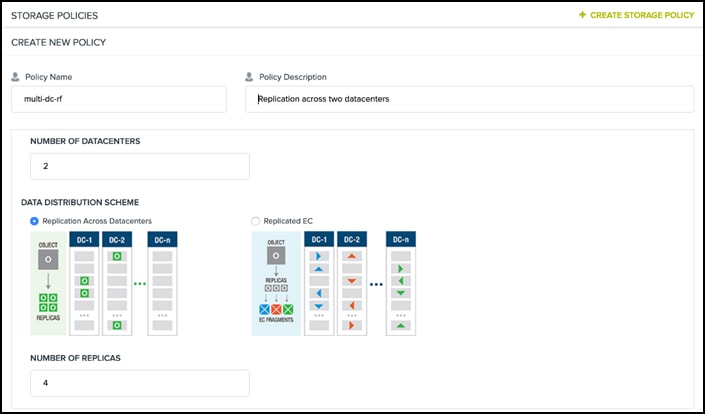
4. Select the datacenter assignment for each replica and set the desired consistency level. Since there are multiple DC’s there are a lot more consistency level options. To ensure strong consistency in the local DC but eventual consistency for replication to the remote DC, make sure to use LOCAL QUORUM.
![]() For more information about consistency levels, refer to the HyperStore Admin Guide .
For more information about consistency levels, refer to the HyperStore Admin Guide .
Figure 91 DatacenterAssignment

5. For Replicated EC select the desired Erasure Coding scheme.
Figure 92 Create Storage Policy

6. Select target DC’s and set the desired consistency level and click Save to exit.
Figure 93 Set Consistency Level

7. A local storage policy for the new DC must be created. When more than one storage policy exists, the default policy can be set by editing a storage policy and configure the set default setting.
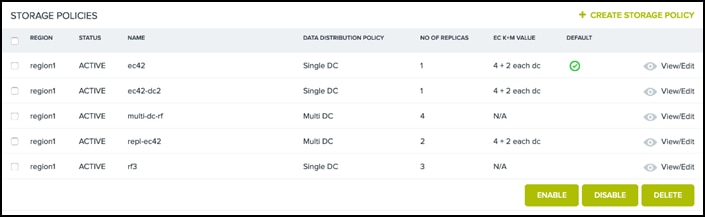
![]() For more information on installing and configuring Cloudian HyperStore, refer to the HyperStore Admin Guide.
For more information on installing and configuring Cloudian HyperStore, refer to the HyperStore Admin Guide.
S3 Performance was evaluated on the 3-node Cloudian HyperStore system running on Cisco UCS C240 M5 hardware. The evaluation was done with both Intel Xeon scalable family CPUs and 2nd Generation Intel® Xeon® scalable family CPUs. A 3-way replication storage policy was considered for tests. The goal of the performance testing was to evaluate peak object performance under ideal conditions.
The performance tests were done using Intel’s Cosbench with the following range of object sizes and worker threads:
To run the Cosbench workload, 3 client nodes with 40Gb ethernet were used as Cosbench drivers. The same Cosbench workload was used to run load on buckets with different 3-way replication storage policy.
Performance with 2nd Generation Intel Xeon Scalable Family CPUs (Cascade Lake)
3-Way Replication - Read Performance
Figure 94 Performance Snapshot of Read Bandwidth

Notice that the bandwidth peaks at 5.1 GB/s attempting to read 10 MB objects with 600 threads running in parallel.
3-Way Replication - Write Performance
Figure 95 Performance Snapshot of Write Bandwidth
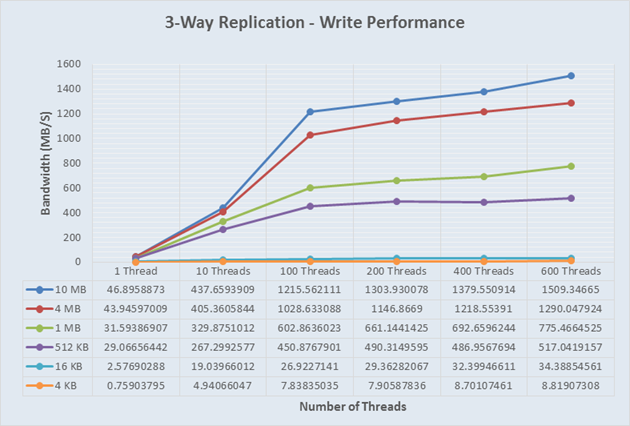
Notice that bandwidth peaks at 1.5 GB/s attempting to write 10 MB objects with 600 threads running in parallel.
3-Way Replication - Read Throughput
Figure 96 Read Throughput
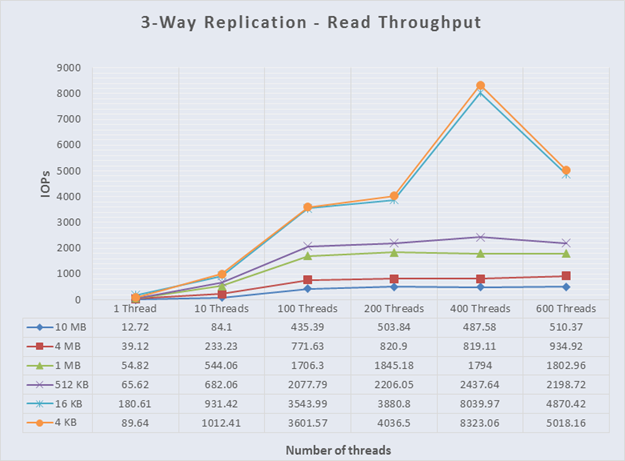
Read throughput peaks at around 8323 Operation per second with 400 parallel threads for an oject size of 4 KB.
3-Way Replication - Write Throughput
Figure 97 Write Throughput

Write throughput peaks at around 2204 Operation per second with 600 parallel threads for an oject size of 4 KB.
3-Way Replication - Read Latency
Figure 98 Read Latency

Latency of 5.3 Milliseconds was observed with read operation for an object size of 16 KB with one thread. Latency of 1111 Milliseconds was observed with read operation for an object size of 10 MB with 600 parallel threads.
3-Way Replication - Write Latency
Figure 99 Write Latency

Latency of 4.75 Milliseconds was observed with write operation for an object size of 4 KB with one thread. Latency of 3.6 Seconds was observed for object size of 10 MB with 600 parallel threads.
Performance with Intel Xeon Scalable Family CPUs(Sklylake)
3-Way Replication - Read Performance
Figure 100 Performance Snapshot of Read Bandwidth
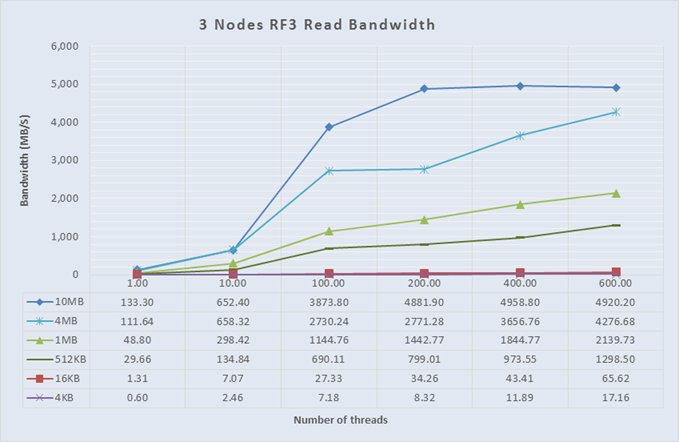
Notice that bandwidth peaks at 4.96 GB/s attempting to read 10 MB objects with 400 threads running in parallel.
3-Way Replication - Write Performance
Figure 101 Performance Snapshot of Write Bandwidth

Notice that bandwidth peaks at 1.7 GB/s attempting to write 10 MB objects with 600 threads running in parallel.
3-Way Replication - Read Throughput
Figure 102 Read Throughput

Read throughput peaks at around 4394 Operation per second with 600 parallel threads for an oject size of 4 KB.
3-Way Replication - Write Throughput
Figure 103 Write Throughput

Write throughput peaks at around 1440 Operation per second with 400 parallel threads for an oject size of 4 KB.
3-Way Replication - Read Latency
Figure 104 Read Latency
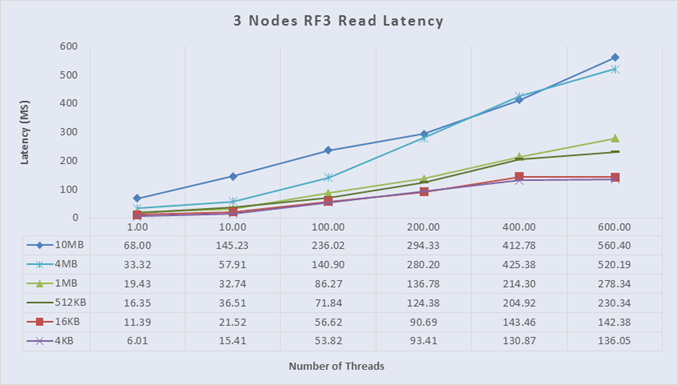
Latency of 6.01 Milliseconds was observed with read operation for an object size of 4 KB with one thread. Latency of 560 Milliseconds was observed with read operation for an object size of 10 MB with 600 parallel threads.
3-Way Replication - Write Latency
Figure 105 Write Latency

Latency of 9 Milliseconds was observed with write operation for an object size of 16 KB with one thread. Latency of 2.28 Seconds was observed for object size of 10 MB with 600 parallel threads.
The high availability of this solution was validated by failing out one of the components of the infrastructure.
The purpose of the high availability tests is to ensure Business Continuity when the underlying hardware components fail and study the behavior of the system during fault injections. The following points were considered while doing the high availability tests:
· As part of the high availability testing, a random read and write load test with objects of 10MB in size was run during the failure injections. The outputs like bandwidth and operations was collected before and after the failure events.
· Only one fault is injected at any point of time. No double failures are considered.
· Performance degradation is acceptable but there should not be any business interruption. The underlying infrastructure components should continue to operate with the remaining components.
A few of the high availability tests conducted were:
· Fabric Interconnect Failures
· Nexus 9000 Failures
· S3 Service failure
· Disk Failures
Fabric Interconnect Failures
To check the business continuity of the system during fabric interconnect failures, one of the fabric interconnects was rebooted after ramping up load through COSBench. The sequence of events for fault injection and checking the health of the cluster is provided below:
1. Log into one of the Fabric Interconnects.
2. Check the cluster status.
3. Start COSBench traffic.
4. Reboot fabric interconnect.
5. Check the cluster health and the performance:
S3 COSBench test started for 10MB object size with 600 threads and with mix of read and write.
The following data was gathered after ramping up the load before fault injection:
Figure 106 COSBench Statistics Before Fault Injection

The bandwidth observed prior to fault injection is shown below:
Figure 107 Bandwidth Observed Before Fault Injection


The visualization of the number of read/write mix operations pers second:
Figure 108 Throughput Observed Before Fault Injection

Now reboot the fabric interconnect that carries the cluster traffic:
The FI was rebooted between 40 to 42. The lowpoint in the graphs show the activity when the FI was rebooted.
When one of the FI’s is down, COSBench continues to send the requests. However, the bandwidth reduces to 734 MB/sec for read and write operations.
Figure 109 Bandwidth Drop After Fault Injection


The throguhput drop can be seen below between points 40 and 42:
Figure 110 Throughput Drop After Fault Injection

The output confirms that the FI is down and the cluster is running on single FI in a degraded mode:
The FI failure does not impact the HyperStore software. The CMC dashboard does not show any faults regarding the FI failure.
Figure 111 CMC Showing No Alerts After Fault Injection

The system recovers after the fabric joins the cluster and when HA READY.
Nexus 9000 Switch Failures
Like FI failures, one of the upstream Nexus switches was reloaded to make sure that there is business continuity. Since both the FI’s are connected to the switches and with VPC, the requests from the Nexus are still forwarded to the FI’s.
The S3 COSBench test started for 10MB object size with 600 threads and with mix of read and write.
The following data was gathered after ramping up the load before fault injection:
Figure 112 COSBench Statistics Before Fault Injection

The bandwidth observed prior to the fault injection is shown below:
Figure 113 Bandwidth Observed Before Fault Injection

The visualization of the number of read/write mix operations pers second is shown below:
Figure 114 Throughput Observed Before Fault Injection

The switch was reloaded to check the impact on the application.
The N9K switch was reloaded.
Cosbench performance graphs:
Figure 115 Bandwidth Drop After Fault Injection


Figure 116 Throughput Drop After Fault Injection

The system was performing a read/write mix of around 734 MB/s when the Nexus switch was reloaded [Between 72 and 76].
The system continues to operate without any interruption. The Nexus switch eventually came back up.
S3 Service Failures
The S3 COSBench test started for a 10MB object size with 600 threads and with mix of read and write.
The storage node 2 was rebooted. The status of the storage nodes before fault injection is shown below:
Figure 117 Status of Storage Nodes Before Fault Injection

All the processes and services were running in node-2.
Figure 118 Services in Storage-node2

The bandwidth graph before the reboot:
Figure 119 Bandwidth Observed Before Fault Injection


The visualization of number of read/write mix operations pers second is shown below:
Figure 120 Throughput Observed Before Fault Injection

The success ratio was 100% for both read and write operations.
Figure 121 COSBench Statistics Before Fault Injection

Server uptime report:
The server was brought down. The node reported an error in CMC.
Figure 122 CMC Showing Storage-node2 Status

The services in storage-node2 were down.
Figure 123 Services Showing Down in Storage-node2

Alerts were seen for the storage node as shown below:
Figure 124 Alerts in Storage-node2
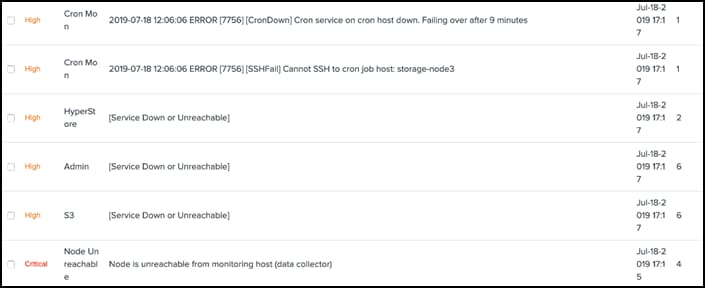
There were some write miss due to node failure as shown below:
Figure 125 COSBench Showing Write Miss

The read bandwidth was temporarily down to 797 MB/s and write to 817 MB/s [Between 36 and 39]
Figure 126 Bandwidth Drop After Fault Injection


Everything was performing normally when the storage node came back up . [After 42 server was up]
Disk Failure Tests
The disk was removed to understand the impact on HyperStore.
Figure 127 shows the healthy disk-7 [/dev/sde] on storage node 2 as reported CMC.
Figure 127 Storage-node2 Showing All Disks Healthy
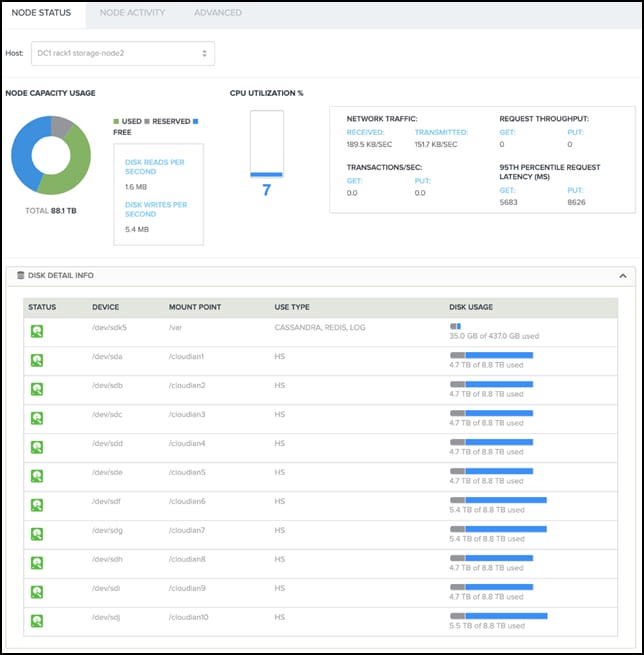
UCSM also showed all the disks are healthy.
Figure 128 UCSM Reporting Healthy Disks in Storage-node2

The success ratio was 100% for both read and write.
Figure 129 COSBench Statistics Before Fault Injection

The bandwidth graph before the reboot is shown below:
Figure 130 Bandwidth Observed Before Fault Injection


The visualization of the number of read/write mix operations pers second is shown below:
Figure 131 Throughput Observed Before Fault Injection

Disk-7 was removed.
After the disk was removed, UCSM didn’t show Disk 7 and reports an alert.
Figure 132 UCSM Showing Alert for Storage-node2 and Disk-7 Missing

The disk is reported as unavailable in CMC.
Figure 133 Alert in CMC for Disk-7

CMC reported an alert as shown below:
Figure 134 Alerts in CMC

After reinserting the disk, the disk was re-enabled in CMC:
Figure 135 Re-enable Disk

The mount points were re-enabled.
Figure 136 Re-enable Mount Point

The disk was back online.
Figure 137 CMC Showing Disk-7 Online
![]()
There was a small drop in performance [ At point 32] After that it was back to normal.
Bandwidth:
Figure 138 Bandwidth Drop After Fault Injection


Figure 139 Throughput Drop After Fault Injection

The following are the Frequently Asked Questions:
· What Cisco UCS Manager version is supported with Cloudian HyperStore on Cisco UCS?
Cloudian HyperStore has been validated with UCSM version 4.0(4b) and with 40Gb Fabric Interconnects and Switches. It is strongly recommended to run the infrastructure on versions higher than the validation done in this CVD.
· How many minimum nodes are recommended?
This is as per the SDS requirements. The validation was done with 6 Chassis 12 nodes. This can be scaled up.
· Can Cloudian HyperStore work without a load balancer?
Yes. Cloudian can run without a load balancer but high availability will be compromised unless using a virtual IP manager like CTDB.
· Can Cloudian HyperStore support multiple storage policies?
Yes. Cloudian supports 20 storage policies by default within same environment but this number can be increased, it can be a combination of erasure code and replication.
· Does Cloudian support both eventual and strong consistency?
Yes. Cloudian support both eventual, strong and dynamic consistency to be able accommodate every requirement.
· How many DC’s can Cloudian HyperStore support?
Cloudian HyperStore supports up to 200 DC’s within 20 regions.
· Does Cloudian HyperStore support a single global namespace?
Yes. Cloudian supports one ore more single global namespace, and supports one or more individual name spaces as well.
· Does Cloudian HyperStore support compression?
Yes. Cloudian supports snappy, lib and lz4 compression.
· Does Cloudian HyperStore support deduplication?
No. Cloudian HyperStore does not support deduplication.
· Can Cloudian HyperStore tier to another object store?
Yes. Cloudian HyperStore can tier to any other s3 compatible objectstore such as AWS, s3, glacier, Google GCP and Azure.
· Does Cloudian HyperStore support heterogeneous nodes?
Yes. Cloudian HyperStore supports nodes from different vendors with different hardware components, performance characteristics and capacities.
· Can I use Cloudian HyperStore as a backup target?
Yes. when using any of the major backup vendors that has an s3 connector, Cloudian HyperStore will be an excellent choice to store your backups.
· Can I use Cloudian HyperStore as a media target for MAM?
Yes. Any MAM software that support s3 as a repository target will be a good use case for Cloudian.
Troubleshooting issues and remedies are detailed below:
· Where to find the HyperStore the log files?
The log files can be found under /var/log/cloudian. The CMC also provides a log page that can be reviewed before acknowledging the errors
· How can generate a log bundle to send to support?
To create log bundles to send to support for further analyses please run:
· Read requests are failing specifically with larger objects
Please ensure NTP is properly configured and time is in sync on all nodes and clients.
· A service has failed on my cluster
The failed service can be restarted from the CMC under that node or from the installer menu under the maintenance option.
· S3 service does not successfully restart
When the s3 fails after restarting the service, stop the S3 service first and then start the s3 service again.
Appendix A – Kickstart File for High Availability Proxy Node for Cisco UCS C220 M5
#version=DEVEL
#from the linux installation menu, hit tab and append this:
#biosdevname=0 net.ifnames=0 ip=eth1:dhcp
#ks=ftp://192.168.10.2/{hostname}.cfg
# System authorization information
auth --enableshadow --passalgo=sha512
# Use CDROM installation media
cdrom
# Use text install
text
# Run the Setup Agent on first boot
firstboot --disable
selinux --disable
firewall --disable
# Keyboard layouts
keyboard --vckeymap=us --xlayouts='us'
# System language
lang en_US.UTF-8
# Network information
network --bootproto=static --device=eth0 --ip=173.36.220.241 --netmask=255.255.255.0 --onboot=on --gateway=173.36.220.1 --nameserver=171.70.168.183 --ipv6=auto --activate
network --bootproto=static --device=eth1 --ip=192.168.10.19 --netmask=255.255.255.0 --onboot=on --ipv6=auto --activate
network --bootproto=static --device=eth2 --ip=192.168.20.19 --netmask=255.255.255.0 --onboot=on --ipv6=auto –activate
network --bootproto=static --device=eth3 --ip=192.168.30.19 --netmask=255.255.255.0 --onboot=on --ipv6=auto --activate
network --hostname=ha-proxy
# Root password
rootpw --iscrypted $6$yfE2jHtdy.OSmO8g$InneiVXQI9Kc9m4w2cEiS8/og6BKUlu5HSR0eCYgh5dVaeCV54Q6piS7k10lalXignLCBvAZPqmw4dvYgy66V1
# System services
services --disabled=chronyd
# System timezone
timezone America/Los_Angeles --isUtc --nontp
# System bootloader configuration
bootloader --append= crashkernel=auto --location=mbr --boot-drive=sda
# Partition clearing information
clearpart --drives=sda --all --initlabel
# Disk partitioning information
part /boot --fstype=ext4 --ondisk=sda --size=8192
part swap --fstype=swap --ondisk=sda --size=32767
part /var --fstype=ext4 --ondisk=sda --grow
part / --fstype=ext4 --ondisk=sda --size=40960
reboot --eject
%packages
@^minimal
@core
kexec-tools
%end
%addon com_redhat_kdump --enable --reserve-mb='auto'
%end
%anaconda
pwpolicy root --minlen=6 --minquality=50 --notstrict --nochanges --notempty
pwpolicy user --minlen=6 --minquality=50 --notstrict --nochanges --notempty
pwpolicy luks --minlen=6 --minquality=50 --notstrict --nochanges --notempty
%end
###############
#POST SCRIPT
###############
%post --log=/root/ks-post.log
###############
#GPT Labels for HDDs
###############
for i in a b {d..z} aa ab ac; do parted -s /dev/sd$i mklabel gpt; done;
###############
#Turn off Transparent Hugepages and ensure that hyperthreading
#is turned off.
###############
grubby --update-kernel=ALL --args=transparent_hugepage=never numa=off;
tuned-adm profile latency-performance;
systemctl enable ntpd;
###############
#Preconfigure /etc/hosts
###############
cat >> /etc/hosts <<EOF4
192.168.20.20 ha-proxy
192.168.20.21 storage-node1
192.168.20.22 storage-node2
192.168.20.23 storage-node3
EOF4
###############
#Setup ssh keys
###############
mkdir /root/.ssh;
cat > /root/.ssh/id_rsa <<EOF5
-----BEGIN RSA PRIVATE KEY-----
MIIEpAIBAAKCAQEAsYGqxWxQdGUsiUzafYLuX6MVD3mjq3r6KaL0QcNSuZ8F3Xfw
7WJWjmhuu/rurLVoA90fjZDQY6aEAdHSH+o27mH6hfkMVqyunwQ6u3MtUqqkwRK2
NtEJqJBiHZw9+bmgofyFYl5wBSWPGIig0kb8m+cBm0uRoE5SFFuAGc7usHkfIFlO
QQd9vz9h6OX8ba3c6yUAZDzWSnt2udyLOTqV4SPpQY4O2NvYgm1VpblHvUvmP7Yu
5yl8hxn0in+RmferTq8WwyZihMV0EyN4q5HfT+gdbSY6xPMM9UHF89+lYNNxdZ4/
VuBcbBskey3UbQ332KqA7wS+Sra2DXmnfysWbwIDAQABAoIBAQCbeRFUXiyR5lP9
5lyw9k9HYRX/OfGLLumSMnJyb1wzzP9cHcPeh/V8QihLadxHVZTHXZRXcHG19pFE
7rx2y7RVU2gUlDCkchd4nEG9EYKvF1u66GLE3I7zH5Nwj/sQkfAKMZ26rTC8sUsG
mBUUWKzE+K7FkIj6ud7WidZHxKH32ok1lEcFOsH/nK1BXR29XmQ/O/Kg2h0V/KiM
1Y9CJngpghnybcDzlvpV6LS8bEiRieHJGT5RTyDk+ad0uSv+f2YtlpvSUIy7NAft
e1feAq3RWT82ZGyKTHWGTFNbfltcUjzPI/dcyS8AurYf+oQjJVAKhAl+yIn7lUrL
V6xKsdYBAoGBANwNb96gJHZUeSoOP/JCnTps+MeOhT1vyrhRRZf1IaFnEmX7hXmE
RKXaQUvGcOSPumZMkKYyqRN22B2PLM7n1D0ypKshRmk1eq6tZ/W9gkYfIdn0+QAx
AAVfUA8vJm9XLgkCAE4o2BHvtQ1w63CfygoF4V3OAsQv677F6ItROeiBAoGBAM6A
9quEOrPiRDiF25HnXXFUeRUXM4H77QB6WRV3AKggJjVlBXkhNt34g8Jr6/MfW4WO
SebQEwwBYH6NN7IG1Q0PeDRzrcv2voqzM7bV7l1rpc2E2BQhplcSyGr/aA6lW0OA
Ll/HZIdqb6OXXR8ImcP0rfxuqUJ8e6SHskG6qAbvAoGAIrw4QXMT7l3NNndDXtFn
EjbrWkzD+XuxC0FA9Aisw1aKz/BRFGptj6SRFA4B+gI6ETXay3FJwRnMaXYVQ5/S
n8pjteOtwqO/dt1GgMLmUn1NkaMavw39C9wMvijaL08apC9drvjBiqtE8Bc4AvIm
KUjeVzlStHdABkAlQgCTXIECgYEAur6BU4YWmAnsa7kRYRZ7uDsN7Ha4y7mJED+U
RAcD/wZjxzF+C5ZvybgtXyq9i3U2DMcqKaLNNrQgERGf5kyrak4tBDIAX0zZ7xAz
mgpIrw7kN8EErt/nTyLbP3eNIIGE0LwgM9lbHeKw5p3BRok+lKi2lmt0gX2VSqq0
FyC3Rt0CgYADqOJ53sV7NEXfd/NG5D9bzS5yCKW+KNH4fzxAoAYhMBo3nAkgpa/1
rdjPH4f5bAMX6dKZCh5Sy9BFxgqbI0tdjVGZBUPK8tb0xbcnJ2F3+aLq02fCfyr+
TfYW1tZ7g7gZJ+To42h4Tv9wj8iWGe+pnR4Moh3WqM1TttuaCJf1nQ==
-----END RSA PRIVATE KEY-----
EOF5
cat > /root/.ssh/id_rsa.pub <<EOF6
ssh-rsa AAAAB3NzaC1yc2EAAAADAQABAAABAQCxgarFbFB0ZSyJTNp9gu5foxUPeaOrevopovRBw1K5nwXdd/DtYlaOaG67+u6stWgD3R+NkNBjpoQB0dIf6jbuYfqF+QxWrK6fBDq7cy1SqqTBErY20QmokGIdnD35uaCh/IViXnAFJY8YiKDSRvyb5wGbS5GgTlIUW4AZzu6weR8gWU5BB32/P2Ho5fxtrdzrJQBkPNZKe3a53Is5OpXhI+lBjg7Y29iCbVWluUe9S+Y/ti7nKXyHGfSKf5GZ96tOrxbDJmKExXQTI3irkd9P6B1tJjrE8wz1QcXz36Vg03F1nj9W4FxsGyR7LdRtDffYqoDvBL5KtrYNead/KxZv root@storage-node7
EOF6
cat > /root/.ssh/authorized_keys <<EOF7
ssh-rsa AAAAB3NzaC1yc2EAAAADAQABAAABAQCxgarFbFB0ZSyJTNp9gu5foxUPeaOrevopovRBw1K5nwXdd/DtYlaOaG67+u6stWgD3R+NkNBjpoQB0dIf6jbuYfqF+QxWrK6fBDq7cy1SqqTBErY20QmokGIdnD35uaCh/IViXnAFJY8YiKDSRvyb5wGbS5GgTlIUW4AZzu6weR8gWU5BB32/P2Ho5fxtrdzrJQBkPNZKe3a53Is5OpXhI+lBjg7Y29iCbVWluUe9S+Y/ti7nKXyHGfSKf5GZ96tOrxbDJmKExXQTI3irkd9P6B1tJjrE8wz1QcXz36Vg03F1nj9W4FxsGyR7LdRtDffYqoDvBL5KtrYNead/KxZv root@storage-node7
EOF7
chmod 700 /root/.ssh;
chmod 600 /root/.ssh/authorized_keys;
chmod 600 /root/.ssh/id_rsa;
chmod 644 /root/.ssh/id_rsa.pub;
###############
# Remove NetworkManager, a core package which is not needed.
yum -y remove NetworkManager;
%end
Appendix B – Kickstart File for Storage Nodes for Cisco UCS C240 M5 Server
#For storage-node-1
#version=DEVEL
#from the linux installation menu, hit tab and append this:
#biosdevname=0 net.ifnames=0 ip=eth1:dhcp
#ks=ftp://192.168.10.2/{hostname}.cfg
# System authorization information
auth --enableshadow --passalgo=sha512
# Use CDROM installation media
cdrom
# Use text install
text
# Run the Setup Agent on first boot
firstboot --disable
selinux --disable
firewall --disable
# Keyboard layouts
keyboard --vckeymap=us --xlayouts='us'
# System language
lang en_US.UTF-8
# Network information
network --bootproto=static --device=eth0 --ip=173.36.220.240 --netmask=255.255.255.0 --onboot=on --gateway=173.36.220.1 --nameserver=171.70.168.183 --ipv6=auto --activate
network --bootproto=static --device=eth1 --ip=192.168.10.21 --netmask=255.255.255.0 --onboot=on --ipv6=auto --activate
network --bootproto=static --device=eth2 --ip=192.168.30.21 --netmask=255.255.255.0 --onboot=on --ipv6=auto --activate
network --bootproto=static --device=eth3 --ip=192.168.20.21 --netmask=255.255.255.0 --onboot=on --ipv6=auto --activate
network --hostname=storage-node1
# Root password
rootpw --iscrypted $6$yfE2jHtdy.OSmO8g$InneiVXQI9Kc9m4w2cEiS8/og6BKUlu5HSR0eCYgh5dVaeCV54Q6piS7k10lalXignLCBvAZPqmw4dvYgy66V1
# System services
services --disabled=chronyd
# System timezone
timezone America/Los_Angeles --isUtc --nontp
# System bootloader configuration
bootloader --append= crashkernel=auto --location=mbr --boot-drive=sda
# Partition clearing information
clearpart --drives=sdk --all --initlabel
# Disk partitioning information
part /boot --fstype=ext4 --ondisk=sdk --size=1024
part swap --fstype=swap --ondisk=sdk --size=4096
part /var --fstype=ext4 --ondisk=sdk --grow
part / --fstype=ext4 --ondisk=sdk --grow
reboot --eject
%packages
@^minimal
@core
kexec-tools
%end
%addon com_redhat_kdump --enable --reserve-mb='auto'
%end
%anaconda
pwpolicy root --minlen=6 --minquality=50 --notstrict --nochanges --notempty
pwpolicy user --minlen=6 --minquality=50 --notstrict --nochanges --notempty
pwpolicy luks --minlen=6 --minquality=50 --notstrict --nochanges --notempty
%end
###############
#POST SCRIPT
###############
%post --log=/root/ks-post.log
###############
#GPT Labels for HDDs
###############
for i in a b {d..z} aa ab ac; do parted -s /dev/sd$i mklabel gpt; done;
###############
#Turn off Transparent Hugepages and ensure that hyperthreading
#is turned off.
###############
grubby --update-kernel=ALL --args=transparent_hugepage=never numa=off nr_cpus=24;
tuned-adm profile latency-performance;
systemctl enable ntpd;
###############
#Preconfigure /etc/hosts
###############
cat >> /etc/hosts <<EOF4
192.168.10.21 storage-node1
192.168.10.22 storage-node2
192.168.100.23 storage-node3
EOF4
###############
#Setup ssh keys
###############
mkdir /root/.ssh;
cat > /root/.ssh/id_rsa <<EOF5
-----BEGIN RSA PRIVATE KEY-----
MIIEpAIBAAKCAQEAsYGqxWxQdGUsiUzafYLuX6MVD3mjq3r6KaL0QcNSuZ8F3Xfw
7WJWjmhuu/rurLVoA90fjZDQY6aEAdHSH+o27mH6hfkMVqyunwQ6u3MtUqqkwRK2
NtEJqJBiHZw9+bmgofyFYl5wBSWPGIig0kb8m+cBm0uRoE5SFFuAGc7usHkfIFlO
QQd9vz9h6OX8ba3c6yUAZDzWSnt2udyLOTqV4SPpQY4O2NvYgm1VpblHvUvmP7Yu
5yl8hxn0in+RmferTq8WwyZihMV0EyN4q5HfT+gdbSY6xPMM9UHF89+lYNNxdZ4/
VuBcbBskey3UbQ332KqA7wS+Sra2DXmnfysWbwIDAQABAoIBAQCbeRFUXiyR5lP9
5lyw9k9HYRX/OfGLLumSMnJyb1wzzP9cHcPeh/V8QihLadxHVZTHXZRXcHG19pFE
7rx2y7RVU2gUlDCkchd4nEG9EYKvF1u66GLE3I7zH5Nwj/sQkfAKMZ26rTC8sUsG
mBUUWKzE+K7FkIj6ud7WidZHxKH32ok1lEcFOsH/nK1BXR29XmQ/O/Kg2h0V/KiM
1Y9CJngpghnybcDzlvpV6LS8bEiRieHJGT5RTyDk+ad0uSv+f2YtlpvSUIy7NAft
e1feAq3RWT82ZGyKTHWGTFNbfltcUjzPI/dcyS8AurYf+oQjJVAKhAl+yIn7lUrL
V6xKsdYBAoGBANwNb96gJHZUeSoOP/JCnTps+MeOhT1vyrhRRZf1IaFnEmX7hXmE
RKXaQUvGcOSPumZMkKYyqRN22B2PLM7n1D0ypKshRmk1eq6tZ/W9gkYfIdn0+QAx
AAVfUA8vJm9XLgkCAE4o2BHvtQ1w63CfygoF4V3OAsQv677F6ItROeiBAoGBAM6A
9quEOrPiRDiF25HnXXFUeRUXM4H77QB6WRV3AKggJjVlBXkhNt34g8Jr6/MfW4WO
SebQEwwBYH6NN7IG1Q0PeDRzrcv2voqzM7bV7l1rpc2E2BQhplcSyGr/aA6lW0OA
Ll/HZIdqb6OXXR8ImcP0rfxuqUJ8e6SHskG6qAbvAoGAIrw4QXMT7l3NNndDXtFn
EjbrWkzD+XuxC0FA9Aisw1aKz/BRFGptj6SRFA4B+gI6ETXay3FJwRnMaXYVQ5/S
n8pjteOtwqO/dt1GgMLmUn1NkaMavw39C9wMvijaL08apC9drvjBiqtE8Bc4AvIm
KUjeVzlStHdABkAlQgCTXIECgYEAur6BU4YWmAnsa7kRYRZ7uDsN7Ha4y7mJED+U
RAcD/wZjxzF+C5ZvybgtXyq9i3U2DMcqKaLNNrQgERGf5kyrak4tBDIAX0zZ7xAz
mgpIrw7kN8EErt/nTyLbP3eNIIGE0LwgM9lbHeKw5p3BRok+lKi2lmt0gX2VSqq0
FyC3Rt0CgYADqOJ53sV7NEXfd/NG5D9bzS5yCKW+KNH4fzxAoAYhMBo3nAkgpa/1
rdjPH4f5bAMX6dKZCh5Sy9BFxgqbI0tdjVGZBUPK8tb0xbcnJ2F3+aLq02fCfyr+
TfYW1tZ7g7gZJ+To42h4Tv9wj8iWGe+pnR4Moh3WqM1TttuaCJf1nQ==
-----END RSA PRIVATE KEY-----
EOF5
cat > /root/.ssh/id_rsa.pub <<EOF6
ssh-rsa AAAAB3NzaC1yc2EAAAADAQABAAABAQCxgarFbFB0ZSyJTNp9gu5foxUPeaOrevopovRBw1K5nwXdd/DtYlaOaG67+u6stWgD3R+NkNBjpoQB0dIf6jbuYfqF+QxWrK6fBDq7cy1SqqTBErY20QmokGIdnD35uaCh/IViXnAFJY8YiKDSRvyb5wGbS5GgTlIUW4AZzu6weR8gWU5BB32/P2Ho5fxtrdzrJQBkPNZKe3a53Is5OpXhI+lBjg7Y29iCbVWluUe9S+Y/ti7nKXyHGfSKf5GZ96tOrxbDJmKExXQTI3irkd9P6B1tJjrE8wz1QcXz36Vg03F1nj9W4FxsGyR7LdRtDffYqoDvBL5KtrYNead/KxZv root@storage-node7
EOF6
cat > /root/.ssh/authorized_keys <<EOF7
ssh-rsa AAAAB3NzaC1yc2EAAAADAQABAAABAQCxgarFbFB0ZSyJTNp9gu5foxUPeaOrevopovRBw1K5nwXdd/DtYlaOaG67+u6stWgD3R+NkNBjpoQB0dIf6jbuYfqF+QxWrK6fBDq7cy1SqqTBErY20QmokGIdnD35uaCh/IViXnAFJY8YiKDSRvyb5wGbS5GgTlIUW4AZzu6weR8gWU5BB32/P2Ho5fxtrdzrJQBkPNZKe3a53Is5OpXhI+lBjg7Y29iCbVWluUe9S+Y/ti7nKXyHGfSKf5GZ96tOrxbDJmKExXQTI3irkd9P6B1tJjrE8wz1QcXz36Vg03F1nj9W4FxsGyR7LdRtDffYqoDvBL5KtrYNead/KxZv root@storage-node7
EOF7
chmod 700 /root/.ssh;
chmod 600 /root/.ssh/authorized_keys;
chmod 600 /root/.ssh/id_rsa;
chmod 644 /root/.ssh/id_rsa.pub;
###############
# Remove NetworkManger, a core package which is not needed.
yum -y remove NetworkManager;
%end
Cisco UCS Infrastructure for Cloudian Software Defined Storage is an integrated solution to deploy Cloudian HyperStore and combines the value of Intel Xeon architecture, Cisco data center hardware and software, along with Red Hat Linux. This solution increases the speed of deployment and reduces the risk of scaling from proof-of-concept to full-enterprise production, and is validated and supported by Cisco and Cloudian.
Cisco UCS hardware with Cisco UCS Manager Software brings an integrated, scalable, multi-chassis platform in which all resources participate in a unified management domain. Creating and cloning service profiles from its templates and maintaining the hardware from a single pane of glass not only provides rapid provisioning of hardware but also makes management and firmware upgrades simpler.
Cloudian HyperStore software makes it easy to build fully featured, Amazon S3-compliant cloud storage, on-premise. Cloudian HyperStore software ensures unlimited scale, multi-data center storage, fully automated data tiering, and support for all S3 applications—all behind your firewall.
Cloudian HyperStore software deployed on UCS S-Series servers, combines robust availability with system management control, monitoring capabilities and reporting. A host of features, including hybrid cloud streaming, virtual nodes, configurable erasure coding, and data compression and encryption sets Cloudian apart with highly efficient storage and seamless data management that lets you store and access your data where you want it, when you want it. Built on a robust object storage platform for effortless data sharing, cloud service providers around the world use Cloudian HyperStore to deploy and manage both public and private clouds, while enterprises rely on it to maintain their private and hybrid clouds.
This Cisco Validated Design is a partnership of Cisco Systems and Cloudian. Combining these technologies, expertise and experience in the field, we are able to provide an enterprise-ready hardware and software solution.
Paniraja Koppa, Cisco Systems, Inc.
Paniraja Koppa is a Technical Marketing Engineer for UCS Solutions. He has more than 13 years of experience with a primary focus on data center technologies such as Cisco UCS, Storage, Operating systems, Automation, Virtualization and Cloud. In his current role at Cisco Systems, he works on best practices, optimization,automation and performance tuning of software defined storage on Cisco UCS platforms. Prior to this, he has led QA efforts for 4 new virtual adapter card’s firmware and software features for Cisco UCS. He also worked as customer support engineer and advocate in the DatacenterVirtualization space.
Eddo Jansen, Cloudian, Inc
Eddo Jansen is Principal Architect at Cloudian. He has over 15 years of experience in IT Infrastructure, Storage, Virtualization and automation. His current role is building performant, scalable, highly available, and durable object store solutions with specialties in Performance testing, analyzing, troubleshooting and tuning.
Acknowledgements
For their support and contribution to the design, validation, and creation of this Cisco Validated Design, the authors would like to thank:
· Chris O'Brien, Cisco Systems, Inc.
· Samuel Nagalingam, Cisco Systems, Inc.
· Oliver Walsdorf, Cisco Systems, Inc.
· Jawwad Memon, Cisco Systems, Inc.
· Sanjay Jagad, Cloudian

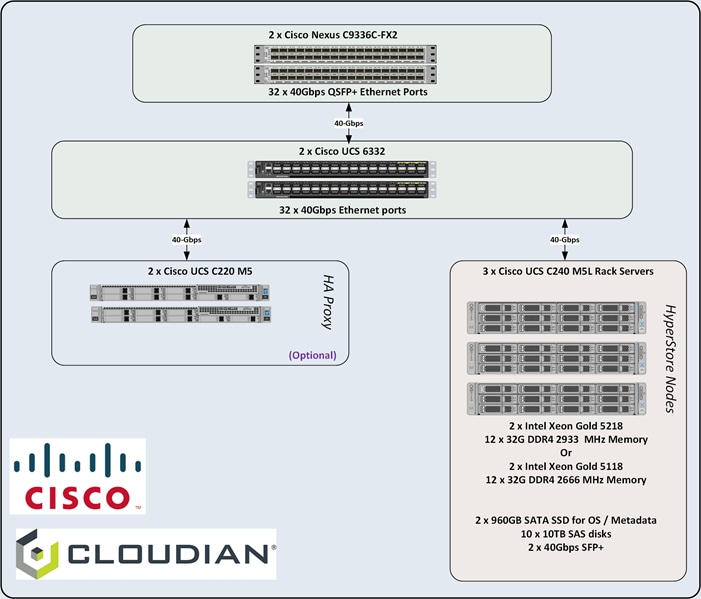


 Feedback
Feedback