Cisco UCS S3260 Storage Server with Red Hat Ceph Storage
Available Languages
Cisco UCS S3260 Storage Server with Red Hat Ceph Storage
Design and Deployment of Red Hat Ceph Storage 2.3 on Cisco UCS S3260 Storage Server
Last Updated: August 28, 2017

About Cisco Validated Designs
The CVD program consists of systems and solutions designed, tested, and documented to facilitate faster, more reliable, and more predictable customer deployments. For more information visit
http://www.cisco.com/go/designzone.
ALL DESIGNS, SPECIFICATIONS, STATEMENTS, INFORMATION, AND RECOMMENDATIONS (COLLECTIVELY, "DESIGNS") IN THIS MANUAL ARE PRESENTED "AS IS," WITH ALL FAULTS. CISCO AND ITS SUPPLIERS DISCLAIM ALL WARRANTIES, INCLUDING, WITHOUT LIMITATION, THE WARRANTY OF MERCHANTABILITY, FITNESS FOR A PARTICULAR PURPOSE AND NONINFRINGEMENT OR ARISING FROM A COURSE OF DEALING, USAGE, OR TRADE PRACTICE. IN NO EVENT SHALL CISCO OR ITS SUPPLIERS BE LIABLE FOR ANY INDIRECT, SPECIAL, CONSEQUENTIAL, OR INCIDENTAL DAMAGES, INCLUDING, WITHOUT LIMITATION, LOST PROFITS OR LOSS OR DAMAGE TO DATA ARISING OUT OF THE USE OR INABILITY TO USE THE DESIGNS, EVEN IF CISCO OR ITS SUPPLIERS HAVE BEEN ADVISED OF THE POSSIBILITY OF SUCH DAMAGES.
THE DESIGNS ARE SUBJECT TO CHANGE WITHOUT NOTICE. USERS ARE SOLELY RESPONSIBLE FOR THEIR APPLICATION OF THE DESIGNS. THE DESIGNS DO NOT CONSTITUTE THE TECHNICAL OR OTHER PROFESSIONAL ADVICE OF CISCO, ITS SUPPLIERS OR PARTNERS. USERS SHOULD CONSULT THEIR OWN TECHNICAL ADVISORS BEFORE IMPLEMENTING THE DESIGNS. RESULTS MAY VARY DEPENDING ON FACTORS NOT TESTED BY CISCO.
CCDE, CCENT, Cisco Eos, Cisco Lumin, Cisco Nexus, Cisco StadiumVision, Cisco TelePresence, Cisco WebEx, the Cisco logo, DCE, and Welcome to the Human Network are trademarks; Changing the Way We Work, Live, Play, and Learn and Cisco Store are service marks; and Access Registrar, Aironet, AsyncOS, Bringing the Meeting To You, Catalyst, CCDA, CCDP, CCIE, CCIP, CCNA, CCNP, CCSP, CCVP, Cisco, the Cisco Certified Internetwork Expert logo, Cisco IOS, Cisco Press, Cisco Systems, Cisco Systems Capital, the Cisco Systems logo, Cisco Unity, Collaboration Without Limitation, EtherFast, EtherSwitch, Event Center, Fast Step, Follow Me Browsing, FormShare, GigaDrive, HomeLink, Internet Quotient, IOS, iPhone, iQuick Study, IronPort, the IronPort logo, LightStream, Linksys, MediaTone, MeetingPlace, MeetingPlace Chime Sound, MGX, Networkers, Networking Academy, Network Registrar, PCNow, PIX, PowerPanels, ProConnect, ScriptShare, SenderBase, SMARTnet, Spectrum Expert, StackWise, The Fastest Way to Increase Your Internet Quotient, TransPath, WebEx, and the WebEx logo are registered trademarks of Cisco Systems, Inc. and/or its affiliates in the United States and certain other countries.
All other trademarks mentioned in this document or website are the property of their respective owners. The use of the word partner does not imply a partnership relationship between Cisco and any other company. (0809R)
© 2017 Cisco Systems, Inc. All rights reserved.
Table of Contents
Cisco Unified Computing System
Cisco UCS S3260 Storage Server
Cisco UCS Virtual Interface Card 1387
Cisco UCS 6300 Series Fabric Interconnect
Design Principles of Red Hat Ceph Storage on Cisco UCS
Deploying Red Hat Ceph Storage on Cisco UCS
Operational Guide for Red Hat Ceph Storage on Cisco UCS
Physical Topology and Configuration
Software Distributions and Versions
Deployment of Hardware and Software
Initial Setup of Cisco UCS 6332 Fabric Interconnects
Configure Fabric Interconnect A
Configure Fabric Interconnect B
Logging Into Cisco UCS Manager
Initial Base Setup of the Environment
Enable Fabric Interconnect A Ports for Server
Enable Fabric Interconnect A Ports for Uplinks
Label Each Chassis for Identification
Label Each Server for Identification
Create Maintenance Policy Setup
Create Power Control Policy Setup
Create Chassis Firmware Package
Create Chassis Maintenance Policy
Create Compute Connection Policy
Create Chassis Profile Template
Create Chassis Profile from Template
Setting Disks for Rack-Mount Servers to Unconfigured-Good
Setting Disks for Cisco UCS S3260 Storage Server to Unconfigured-Good with Cisco UCS PowerTool
Create Storage Profile for Cisco UCS S3260 Storage Server
Creating Disk Group Policies and RAID 0 LUNs for Top-Loaded Cisco UCS S3260 Storage Server HDDs
Create Storage Profile for Cisco UCS C220 M4S Rack-Mount Server
Creating a Service Profile Template
Create Service Profile Template for Cisco UCS S3260 Storage Server Top and Bottom Node
Create Service Profile Template for Cisco UCS C220 M4S
Create Service Profiles from Template
Creating Port Channel for Uplinks
Create Port Channel for Fabric Interconnect A/B
Configure Cisco Nexus C9332PQ Switch A and B
Initial Setup of Cisco Nexus C9332PQ Switch A and B
Enable Features on Cisco Nexus 9332PQ Switch A and B
Configuring VLANs on Nexus 9332PQ Switch A and B
Verification Check of Cisco Nexus C9332PQ Configuration for Switch A and B
Install Red Hat Enterprise Linux 7.3 Operating System
Prepare Ceph Admin Node cephadm
Copy Files to /var/www/html to Install cephmon1-3 and cephosd1-10
Prepare Kickstart Files for an Automated Installation of Ceph Monitor and OSD Nodes
Install RHEL 7.3 on Ceph Monitor Nodes cephmon1-3 and Ceph OSD Nodes cephosd1-10
Red Hat Ceph Storage Installation via Ansible
Configure Ceph Global Settings
Deploy Red Hat Ceph Storage via Ansible
Final Check of Ceph Deployment
Operational Guide to Extend a Ceph Cluster with Cisco UCS
Adding Cisco UCS S3260 as Ceph OSD Nodes
Enable Fabric Interconnect Ports for Server
Label Chassis for Identification
Label each Server for Identification
Create Chassis Profile from Template
Setting Disks for Cisco UCS S3260 Storage Server to Unconfigured-Good with Cisco UCS PowerTool
Create Service Profiles from Template and Associate to Servers
Change .ssh/config File for cephadm User
Install RHEL 7.3 on Cisco UCS S3260 Storage Server
Deploy Red Hat Ceph Storage via Ansible
Final Check of Ceph Deployment
Add RADOS Gateway for Object Storage
Enable Fabric Interconnect Ports for Server
Label Each Server for Identification
Setting Disks for Rack-Mount Servers to Unconfigured-Good
Create Service Profiles from Template and Associate Template
Change .ssh/config File for cephadm User
Install RHEL 7.3 on Cisco UCS C220 M4S
Prepare Expansion of Ceph Cluster with RGWs
Deploy Red Hat Ceph Storage via Ansible
Final Check of Ceph Deployment
Appendix A – Kickstart File for Ceph Admin Host cephadm
Appendix B – Kickstart File for Cisco Monitor Node
Appendix C – Kickstart File for Cisco OSD Node
Appendix D – Kickstart File for Cisco RGW Node
Appendix E – Example /etc/hosts File
Appendix F – /home/cephadm/.ssh/config File from Ansible Administration Node cephadm
Appendix G - /usr/share/ceph-ansible/group_vars/all Configuration File
Appendix H - /usr/share/ceph-ansible/group_vars/osds Configuration File
Modern data centers increasingly rely on a variety of architectures for storage. Whereas in the past organizations focused on traditional storage only, today organizations are focusing on Software Defined Storage for several reasons:
· Software Defined Storage offers unlimited scalability and simple management.
· Because of the low cost per gigabyte, Software Defined Storage is well suited for large-capacity needs, and therefore for use cases such as archive, backup, and cloud operations.
· Software Defined Storage allows the use of commodity hardware.
Enterprise storage systems are designed to address business-critical requirements in the data center. But these solutions may not be optimal for use cases such as backup and archive workloads and other unstructured data, for which OLTP-style data latency is not especially important.
Red Hat Ceph Storage is an example of a massively scalable, Open Source, software-defined storage system that gives you unified storage for cloud environments. It is an object storage architecture, that can easily achieve enterprise-class reliability, scale-out capacity, and lower costs with an industry-standard server solution.
The Cisco UCS S3260 Storage Server (S3260), originally designed for the data center, together with Red Hat Ceph Storage is optimized for Software Defined Storage solutions, making it an excellent fit for unstructured data workloads such as backup, archive, and cloud data. The S3260 delivers a complete hardware with exceptional scalability for computing and storage resources together with 40 Gigabit Ethernet networking. The S3260 is the platform of choice for Software Defined Storage solutions because it provides more than comparable platforms:
· Proven server architecture that allows you to upgrade individual components without the need for migration.
· High-bandwidth networking that meets the needs of large-scale object storage solutions like Red Hat Ceph Storage.
· Unified, embedded management for an easy-to-scale infrastructure.
· API access for cloud-scale applications.
Cisco and Red Hat are collaborating to offer customers a scalable Software Defined Storage solution for unstructured data that is integrated with Red Hat Ceph Storage. With the power of the Cisco UCS management framework, the solution is cost effective to deploy and manage and will enable the next-generation cloud deployments that drive business agility, lower operational costs and avoid vendor lock-in.
Introduction
Traditional storage systems are limited in their ability to easily and cost-effectively scale to support massive amounts of unstructured data. With about 80 percent of data being unstructured, new approaches using x86 servers are proving to be more cost effective, providing storage that can be expanded as easily as your data grows. Software Defined Storage is a scalable and cost-effective approach for handling massive amounts of data.
Red Hat Ceph Storage is a massively scalable, open source, software-defined storage system that supports unified storage for a cloud environment. With object and block storage in one platform, Red Hat Ceph Storage efficiently and automatically manages the petabytes of data needed to run businesses facing massive data growth. It is proven at web scale and has many deployments in production environments as an object store for large, global corporations. Red Hat Ceph Storage was designed from the ground up for web-scale block and object storage and cloud infrastructures.
Scale-out storage uses x86 architecture storage-optimized servers to increase performance while reducing costs. The Cisco UCS S3260 Storage Server is well suited for scale-out storage solutions. It provides a platform that is cost effective to deploy and manage using the power of the Cisco Unified Computing System (Cisco UCS) management: capabilities that traditional unmanaged and agent-based management systems can’t offer. You can design S3260 solutions for a computing-intensive, capacity-intensive, or throughput-intensive workload.
Both solutions together, Red Hat Ceph Storage and Cisco UCS S3260 Storage Server, deliver a simple, fast and scalable architecture for enterprise scale-out storage.
Solution
This Cisco Validated Design (CVD) is a simple and linearly scalable architecture that provides Software Defined Storage for block and object on Red Hat Ceph Storage 2.3 and Cisco UCS S3260 Storage Server. The solution includes the following features:
· Infrastructure for large scale-out storage.
· Design of a Red Hat Ceph Storage solution together with Cisco UCS S3260 Storage Server.
· Simplified infrastructure management with Cisco UCS Manager (UCSM).
· Architectural scalability – linear scaling based on network, storage, and compute requirements.
· Operational guide to extend a working Red Hat Ceph cluster with Ceph RADOS Gateway (RGW) and Ceph OSD nodes.
Audience
This document describes the architecture, design and deployment procedures of a Red Hat Ceph Storage solution using six Cisco UCS S3260 Storage Servers with two C3x60 M4 server nodes each as OSD nodes, three Cisco UCS C220 M4 S rack server each as Monitor nodes, three Cisco UCS C220 M4S rackserver each as RGW node, one Cisco UCS C220 M4S rackserver as Admin node, and two Cisco UCS 6332 Fabric Interconnect managed by Cisco UCS Manager. The intended audience for this document includes, but is not limited to, sales engineers, field consultants, professional services, IT managers, partner engineering, and customers who want to deploy Red Hat Ceph Storage on the Cisco Unified Computing System (UCS) using Cisco UCS S3260 Storage Servers.
Solution Summary
This CVD describes in detail the process of deploying Red Hat Ceph Storage 2.3 on Cisco UCS S3260 Storage Server.
The configuration uses the following architecture for the deployment:
· 6 x Cisco UCS S3260 Storage Servers, each with 2 x C3x60 M4 server nodes working as Ceph OSD nodes
· 3 x Cisco UCS C220 M4S rack server working as Ceph Monitor nodes
· 3 x Cisco UCS C220 M4S rack server working as Ceph RADOS gateway nodes
· 1 x Cisco UCS C220 M4S rack server working as Ceph Admin node
· 2 x Cisco UCS 6332 Fabric Interconnect
· 1 x Cisco UCS Manager
· 2 x Cisco Nexus 9332PQ Switches
The solution has various options to scale performance and capacity. A base capacity summary is shown in Table 1.
Table 1 Usable capacity options for tested Cisco Validated Design
| HDD Type |
Number of Disks |
Data Protection 3 x Replication |
Data Protection Erasure Coding 4:2 |
| 4 TB 7200-rpm LFF SAS drives |
288 |
384 TB |
760 TB |
| 6 TB 7200-rpm LFF SAS drives[1] |
288 |
576 TB |
1140 TB |
| 8 TB 7200-rpm LFF SAS drives |
288 |
768 TB |
1520 TB |
| 10 TB 7200-rpm LFF SAS drives |
288 |
960 TB |
1900 TB |
Cisco Unified Computing System
The Cisco Unified Computing System (Cisco UCS) is a state-of-the-art data center platform that unites computing, network, storage access, and virtualization into a single cohesive system.
The main components of Cisco Unified Computing System are:
· Computing - The system is based on an entirely new class of computing system that incorporates rack-mount and blade servers based on Intel Xeon Processor E5 and E7. The Cisco UCS servers offer the patented Cisco Extended Memory Technology to support applications with large datasets and allow more virtual machines (VM) per server.
· Network - The system is integrated onto a low-latency, lossless, 10-Gbps unified network fabric. This network foundation consolidates LANs, SANs, and high-performance computing networks which are separate networks today. The unified fabric lowers costs by reducing the number of network adapters, switches, and cables, and by decreasing the power and cooling requirements.
· Virtualization - The system unleashes the full potential of virtualization by enhancing the scalability, performance, and operational control of virtual environments. Cisco security, policy enforcement, and diagnostic features are now extended into virtualized environments to better support changing business and IT requirements.
· Storage access - The system provides consolidated access to both SAN storage and Network Attached Storage (NAS) over the unified fabric. By unifying the storage access the Cisco Unified Computing System can access storage over Ethernet (NFS or iSCSI), Fibre Channel, and Fibre Channel over Ethernet (FCoE). This provides customers with choice for storage access and investment protection. In addition, the server administrators can pre-assign storage-access policies for system connectivity to storage resources, simplifying storage connectivity, and management for increased productivity.
The Cisco Unified Computing System is designed to deliver:
· A reduced Total Cost of Ownership (TCO) and increased business agility.
· Increased IT staff productivity through just-in-time provisioning and mobility support.
· A cohesive, integrated system which unifies the technology in the data center.
· Industry standards supported by a partner ecosystem of industry leaders.
Cisco UCS S3260 Storage Server
The Cisco UCS® S3260 Storage Server (Figure 1) is a modular, high-density, high-availability dual node rack server well suited for service providers, enterprises, and industry-specific environments. It addresses the need for dense cost effective storage for the ever-growing data needs. Designed for a new class of cloud-scale applications, it is simple to deploy and excellent for big data applications, software-defined storage environments such as Ceph and other unstructured data repositories, media streaming, and content distribution.
Figure 1 Cisco UCS S3260 Storage Server

Extending the capability of the Cisco UCS C3000 portfolio, the Cisco UCS S3260 helps you achieve the highest levels of data availability. With dual-node capability that is based on the Intel® Xeon® processor E5-2600 v4 series, it features up to 600 TB of local storage in a compact 4-rack-unit (4RU) form factor. All hard-disk drives can be asymmetrically split between the dual-nodes and are individually hot-swappable. The drives can be built-in in an enterprise-class Redundant Array of Independent Disks (RAID) redundancy or be in a pass-through mode.
This high-density rack server comfortably fits in a standard 32-inch depth rack, such as the Cisco® R42610 Rack.
The Cisco UCS S3260 is deployed as a standalone server in both bare-metal or virtualized environments. Its modular architecture reduces total cost of ownership (TCO) by allowing you to upgrade individual components over time and as use cases evolve, without having to replace the entire system.
The Cisco UCS S3260 uses a modular server architecture that, using Cisco’s blade technology expertise, allows you to upgrade the computing or network nodes in the system without the need to migrate data migration from one system to another. It delivers:
· Dual server nodes
· Up to 36 computing cores per server node
· Up to 60 drives mixing a large form factor (LFF) with up to 28 solid-state disk (SSD) drives plus 2 SSD SATA boot drives per server node
· Up to 1 TB of memory per server node (2 terabyte [TB] total)
· Support for 12-Gbps serial-attached SCSI (SAS) drives
· A system I/O Controller with Cisco VIC 1300 Series Embedded Chip supporting Dual-port 40Gbps
· High reliability, availability, and serviceability (RAS) features with tool-free server nodes, system I/O controller, easy-to-use latching lid, and hot-swappable and hot-pluggable components
Cisco UCS C220 M4 Rack Server
The Cisco UCS® C220 M4 Rack Server (Figure 2) is the most versatile, general-purpose enterprise infrastructure and application server in the industry. It is a high-density two-socket enterprise-class rack server that delivers industry-leading performance and efficiency for a wide range of enterprise workloads, including virtualization, collaboration, and bare-metal applications. The Cisco UCS C-Series Rack Servers can be deployed as standalone servers or as part of the Cisco Unified Computing System™ (Cisco UCS) to take advantage of Cisco’s standards-based unified computing innovations that help reduce customers’ total cost of ownership (TCO) and increase their business agility.
Figure 2 Cisco UCS C220 M4 Rack Server

The enterprise-class Cisco UCS C220 M4 server extends the capabilities of the Cisco UCS portfolio in a 1RU form factor. It incorporates the Intel® Xeon® processor E5-2600 v4 and v3 product family, next-generation DDR4 memory, and 12-Gbps SAS throughput, delivering significant performance and efficiency gains. The Cisco UCS C220 M4 rack server delivers outstanding levels of expandability and performance in a compact 1RU package:
· Up to 24 DDR4 DIMMs for improved performance and lower power consumption
· Up to 8 Small Form-Factor (SFF) drives or up to 4 Large Form-Factor (LFF) drives
· Support for 12-Gbps SAS Module RAID controller in a dedicated slot, leaving the remaining two PCIe Gen 3.0 slots available for other expansion cards
· A modular LAN-on-motherboard (mLOM) slot that can be used to install a Cisco UCS virtual interface card (VIC) or third-party network interface card (NIC) without consuming a PCIe slot
· Two embedded 1Gigabit Ethernet LAN-on-motherboard (LOM) ports
Cisco UCS Virtual Interface Card 1387
The Cisco UCS Virtual Interface Card (VIC) 1387 (Figure 3) is a Cisco® innovation. It provides a policy-based, stateless, agile server infrastructure for your data center. This dual-port Enhanced Quad Small Form-Factor Pluggable (QSFP) half-height PCI Express (PCIe) modular LAN-on-motherboard (mLOM) adapter is designed exclusively for Cisco UCS C-Series and S3260 Rack Servers. The card supports 40 Gigabit Ethernet and Fibre Channel over Ethernet (FCoE). It incorporates Cisco’s next-generation converged network adapter (CNA) technology and offers a comprehensive feature set, providing investment protection for future feature software releases. The card can present more than 256 PCIe standards-compliant interfaces to the host, and these can be dynamically configured as either network interface cards (NICs) or host bus adapters (HBAs). In addition, the VIC supports Cisco Data Center Virtual Machine Fabric Extender (VM-FEX) technology. This technology extends the Cisco UCS fabric interconnect ports to virtual machines, simplifying server virtualization deployment.
Figure 3 Cisco UCS Virtual Interface Card 1387

The Cisco UCS VIC 1387 provides the following features and benefits:
· Stateless and agile platform: The personality of the card is determined dynamically at boot time using the service profile associated with the server. The number, type (NIC or HBA), identity (MAC address and World Wide Name [WWN]), failover policy, bandwidth, and quality-of-service (QoS) policies of the PCIe interfaces are all determined using the service profile. The capability to define, create, and use interfaces on demand provides a stateless and agile server infrastructure
· Network interface virtualization: Each PCIe interface created on the VIC is associated with an interface on the Cisco UCS fabric interconnect, providing complete network separation for each virtual cable between a PCIe device on the VIC and the interface on the fabric interconnect
Cisco UCS 6300 Series Fabric Interconnect
The Cisco UCS 6300 Series Fabric Interconnects are a core part of Cisco UCS, providing both network connectivity and management capabilities for the system (Figure 4). The Cisco UCS 6300 Series offers line-rate, low-latency, lossless 10 and 40 Gigabit Ethernet, Fibre Channel over Ethernet (FCoE), and Fibre Channel functions.
Figure 4 Cisco UCS 6300 Series Fabric Interconnect

The Cisco UCS 6300 Series provides the management and communication backbone for the Cisco UCS B-Series Blade Servers, 5100 Series Blade Server Chassis, and C-Series Rack Servers managed by Cisco UCS. All servers attached to the fabric interconnects become part of a single, highly available management domain. In addition, by supporting unified fabric, the Cisco UCS 6300 Series provides both LAN and SAN connectivity for all servers within its domain.
From a networking perspective, the Cisco UCS 6300 Series uses a cut-through architecture, supporting deterministic, low-latency, line-rate 10 and 40 Gigabit Ethernet ports, switching capacity of 2.56 terabits per second (Tbps), and 320 Gbps of bandwidth per chassis, independent of packet size and enabled services. The product family supports Cisco® low-latency, lossless 10 and 40 Gigabit Ethernet unified network fabric capabilities, which increase the reliability, efficiency, and scalability of Ethernet networks. The fabric interconnect supports multiple traffic classes over a lossless Ethernet fabric from the server through the fabric interconnect. Significant TCO savings can be achieved with an FCoE optimized server design in which network interface cards (NICs), host bus adapters (HBAs), cables, and switches can be consolidated.
The Cisco UCS 6332 32-Port Fabric Interconnect is a 1-rack-unit (1RU) Gigabit Ethernet, and FCoE switch offering up to 2.56 Tbps throughput and up to 32 ports. The switch has 32 fixed 40-Gbps Ethernet and FCoE ports.
Both the Cisco UCS 6332UP 32-Port Fabric Interconnect and the Cisco UCS 6332 16-UP 40-Port Fabric Interconnect have ports that can be configured for the breakout feature that supports connectivity between 40 Gigabit Ethernet ports and 10 Gigabit Ethernet ports. This feature provides backward compatibility to existing hardware that supports 10 Gigabit Ethernet. A 40 Gigabit Ethernet port can be used as four 10 Gigabit Ethernet ports. Using a 40 Gigabit Ethernet SFP, these ports on a Cisco UCS 6300 Series Fabric Interconnect can connect to another fabric interconnect that has four 10 Gigabit Ethernet SFPs. The breakout feature can be configured on ports 1 to 12 and ports 15 to 26 on the Cisco UCS 6332UP fabric interconnect. Ports 17 to 34 on the Cisco UCS 6332 16-UP fabric interconnect support the breakout feature.
Cisco Nexus 9332PQ Switch
The Cisco Nexus® 9000 Series Switches (Figure 5) include both modular and fixed-port switches that are designed to overcome these challenges with a flexible, agile, low-cost, application-centric infrastructure.
Figure 5 Cisco Nexus 9332PQ Switch

The Cisco Nexus 9300 platform consists of fixed-port switches designed for top-of-rack (ToR) and middle-of-row (MoR) deployment in data centers that support enterprise applications, service provider hosting, and cloud computing environments. They are Layer 2 and 3 nonblocking 10 and 40 Gigabit Ethernet switches with up to 2.56 terabits per second (Tbps) of internal bandwidth.
The Cisco Nexus 9332PQ Switch is a 1-rack-unit (1RU) switch that supports 2.56 Tbps of bandwidth and over 720 million packets per second (mpps) across thirty-two 40-Gbps Enhanced QSFP+ ports
All the Cisco Nexus 9300 platform switches use dual- core 2.5-GHz x86 CPUs with 64-GB solid-state disk (SSD) drives and 16 GB of memory for enhanced network performance.
With the Cisco Nexus 9000 Series, organizations can quickly and easily upgrade existing data centers to carry 40 Gigabit Ethernet to the aggregation layer or to the spine (in a leaf-and-spine configuration) through advanced and cost-effective optics that enable the use of existing 10 Gigabit Ethernet fiber (a pair of multimode fiber strands).
Cisco provides two modes of operation for the Cisco Nexus 9000 Series. Organizations can use Cisco® NX-OS Software to deploy the Cisco Nexus 9000 Series in standard Cisco Nexus switch environments. Organizations also can use a hardware infrastructure that is ready to support Cisco Application Centric Infrastructure (Cisco ACI™) to take full advantage of an automated, policy-based, systems management approach.
Cisco UCS Manager
Cisco UCS® Manager (Figure 6) provides unified, embedded management of all software and hardware components of the Cisco Unified Computing System™ (Cisco UCS) across multiple chassis, rack servers and thousands of virtual machines. It supports all Cisco UCS product models, including Cisco UCS B-Series Blade Servers, C-Series Rack Servers, and M-Series composable infrastructure and Cisco UCS Mini, as well as the associated storage resources and networks. Cisco UCS Manager is embedded on a pair of Cisco UCS 6300 or 6200 Series Fabric Interconnects using a clustered, active-standby configuration for high availability. The manager participates in server provisioning, device discovery, inventory, configuration, diagnostics, monitoring, fault detection, auditing, and statistics collection.

An instance of Cisco UCS Manager with all Cisco UCS components managed by it forms a Cisco UCS domain, which can include up to 160 servers. In addition to provisioning Cisco UCS resources, this infrastructure management software provides a model-based foundation for streamlining the day-to-day processes of updating, monitoring, and managing computing resources, local storage, storage connections, and network connections. By enabling better automation of processes, Cisco UCS Manager allows IT organizations to achieve greater agility and scale in their infrastructure operations while reducing complexity and risk. The manager provides flexible role- and policy-based management using service profiles and templates.
Cisco UCS Manager manages Cisco UCS systems through an intuitive HTML 5 or Java user interface and a command-line interface (CLI). It can register with Cisco UCS Central Software in a multi-domain Cisco UCS environment, enabling centralized management of distributed systems scaling to thousands of servers. Cisco UCS Manager can be integrated with Cisco UCS Director to facilitate orchestration and to provide support for converged infrastructure and Infrastructure as a Service (IaaS).
The Cisco UCS XML API provides comprehensive access to all Cisco UCS Manager functions. The API provides Cisco UCS system visibility to higher-level systems management tools from independent software vendors (ISVs) such as VMware, Microsoft, and Splunk as well as tools from BMC, CA, HP, IBM, and others. ISVs and in-house developers can use the XML API to enhance the value of the Cisco UCS platform according to their unique requirements. Cisco UCS PowerTool for Cisco UCS Manager and the Python Software Development Kit (SDK) help automate and manage configurations within Cisco UCS Manager.
Red Hat Enterprise Linux 7.3
Red Hat® Enterprise Linux® is a high-performing operating system that has delivered outstanding value to IT environments for more than a decade. More than 90 percent of Fortune Global 500 companies use Red Hat products and solutions including Red Hat Enterprise Linux. As the world’s most trusted IT platform, Red Hat Enterprise Linux has been deployed in mission-critical applications at global stock exchanges, financial institutions, leading telcos, and animation studios. It also powers the websites of some of the most recognizable global retail brands.
Red Hat Enterprise Linux:
· Delivers high performance, reliability, and security
· Is certified by the leading hardware and software vendors
· Scales from workstations, to servers, to mainframes
· Provides a consistent application environment across physical, virtual, and cloud deployments
Designed to help organizations make a seamless transition to emerging datacenter models that include virtualization and cloud computing, Red Hat Enterprise Linux includes support for major hardware architectures, hypervisors, and cloud providers, making deployments across physical and different virtual environments predictable and secure. Enhanced tools and new capabilities in this release enable administrators to tailor the application environment to efficiently monitor and manage compute resources and security.
Red Hat Ceph Storage
Red Hat® Ceph Storage is an open, cost-effective, software-defined storage solution that enables massively scalable cloud and object storage workloads. By unifying object, block storage and file storage in one platform, Red Hat Ceph Storage efficiently and automatically manages the petabytes of data needed to run businesses facing massive data growth. Ceph is a self-healing, self-managing platform with no single point of failure. Ceph enables a scale-out cloud infrastructure built on industry standard servers that significantly lowers the cost of storing enterprise data and helps enterprises manage their exponential data growth in an automated fashion.
For OpenStack environments, Red Hat Ceph Storage is tightly integrated with OpenStack services, including Nova, Cinder, Manila, Glance, Keystone, and Swift, and it offers user-driven storage life-cycle management. Voted the No. 1 storage option by OpenStack users, the product’s highly tunable, extensible, and configurable architecture offers mature interfaces for enterprise block and object storage, making it well suited for archival, rich media, and cloud infrastructure environments.
Red Hat Ceph Storage is also ideal for object storage workloads outside of OpenStack because it is proven at web scale, flexible for demanding applications, and offers the data protection, reliability, and availability enterprises demand. It was designed from the ground up for web-scale object storage. Industry-standard APIs allow seamless migration of, and integration with, an enterprise’s applications. A Ceph object storage cluster is accessible via S3, Swift, or native API protocols.
Ceph has a lively and active open source community contributing to its innovation. At Ceph’s core is RADOS, a distributed object store that stores data by spreading it out across multiple industry standard servers. Ceph uses CRUSH (Controller Replication Under Scalable Hashing), a uniquely differentiated data placement algorithm that intelligently distributes the data pseudo-randomly across the cluster for better performance and data protection. Ceph supports both replication and erasure coding to protect data and also provides multi-site disaster recovery options.
Red Hat collaborates with the global open source Ceph community to develop new Ceph features, then packages changes into predictable, stable, enterprise-quality SDS product, which is Red Hat Ceph Storage. This unique development model takes combines the advantage of a large development community with Red Hat’s industry-leading support services to offer new storage capabilities and benefits to enterprises.
Solution Overview
The current solution based on Cisco UCS and Red Hat Ceph Storage is divided into multiple sections and covers three main aspects:
1. Design of an Object Storage Solution based on Cisco UCS and Red Hat Ceph Storage.
2. Deployment of the Solution (Figure 7) is divided into three areas:
— Integration and configuration of the Cisco UCS hardware into Cisco UCS Manager
— Base installation of Red Hat Enterprise Linux
— Deployment of Red Hat Ceph Storage
Figure 7 Deployment Parts for the Cisco Validated Design
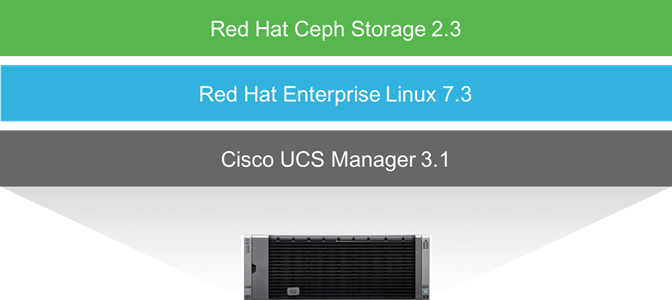
3. Operational guide to work with Red Hat Ceph Storage on Cisco UCS
— Expansion of the current cluster by adding one more Cisco UCS S3260 Storage Server with two C3x60 M4 server nodes working as OSD nodes
— Expansion of the current cluster by adding three more Cisco UCS C220 M4S Rack Server working as RADOS gateways for object storage
Design Principles of Red Hat Ceph Storage on Cisco UCS
A general design of a Red Hat Ceph Storage solution should consider the principles shown in Figure 8.
1. Quality need for scale-out storage – Scalability, dynamic provisioning across a unified namespace, and performance-at-scale are common reasons why people chose to add distributed scale-out storage to their datacenters. For a few use cases, such as primary storage for scale-up Oracle RDBMS, traditional storage appliances remain the right solution
2. Design for a target workload – Red Hat Ceph Storage pools can be deployed to serve three different types of workload categories, including IOPS-intensive, throughput-intensive, and capacity-intensive workloads. As noted in Table 2, server configurations should be chosen accordingly.
3. Storage Access Method – Red Hat Ceph Storage supports both block access pools and object access pools within a single Ceph cluster (additionally, distributed file access is in tech preview at time of writing). Block access is supported on replicated pools. Object access is supported on either replicated or erasure-coded pools.
4. Capacity – Based on the cluster storage capacity needs, standard, dense, or ultra-dense servers can be chosen to sit beneath Ceph storage pools. Cisco UCS C-Series and Cisco UCS S-Series provide several well-suited server models to choose from.
5. Fault-domain risk tolerance – Ceph clusters are self-healing following hardware failure. Customers wanting to reduce performance and resource impact during self-healing should observe minimum cluster server recommendations described in Table 2 below.
6. Data Protection method – With Replication and Erasure Coding, Red Hat Ceph Storage offers two data protection methods that could affect the overall design. Erasure-coded pools can provide greater price/performance, while replicated pools typically provide higher absolute performance.
Figure 8 Red Hat Ceph Storage Design Consideration
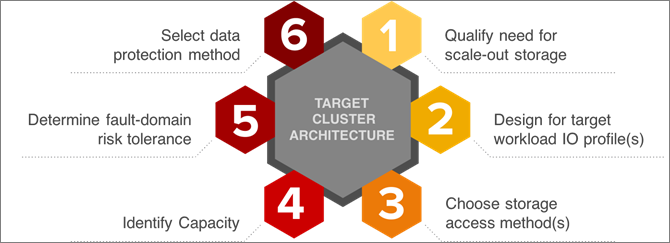
Based on the previous section of design principles there are some technical specifications that have to be followed for a successful implementation. The technical specifications are shown in Table 2.
Table 2 Technical Specifications for Red Hat Ceph Storage
| Workload |
Cluster Size |
Network |
CPU / Memory |
OSD Journal to Disk Media Ratio |
Data Protection |
| IOPS |
Min. 10 OSD nodes |
10G - 40G |
5 core-GHz per NVMe OSD or 3 core-GHz per SSD OSD / 16 GB + 2 GB per OSD |
4:1 → SSD:NVMe or all NVMe with co-located journals |
Ceph RBD (Block) Replicated Pools |
| Throughput |
Min. 10 OSD nodes |
10G - 40G (>10G when > 12 HDDs/node) |
1 core-GHz per HDD / 16 GB + 2 GB per OSD |
12-18:1 → HDD:NVMe, or 4-5:1 → HDD:SSD |
Ceph RBD (Block) Replicated Pools Ceph RGW (Object) Replicated Pools |
| Capacity-Archive |
Min. 7 OSD nodes |
10G (or 40G for latency sensitive requirements) |
1 core-GHz per HDD / 16 GB + 2 GB per OSD |
All HDD with co-located journals |
Ceph RGW (Object) Erasure-Coded Pools |
The solution for the current Cisco Validated Design follows a mixed workload setup of Throughput- and Capacity-intensive configurations and is classified as follows[2]:
· Cluster Size: Starting with 10 OSD nodes and adding two more OSD nodes.
· Network: All Ceph nodes connected with 40G.
· CPU / Memory: All nodes come with 128 GB memory and more than 40 Core-GHz.
· OSD Disk: The solution is configured for a 6:1 HDD:SSD ratio.
· Data Protection: Ceph RBD with 3 x Replication and Ceph RGW with Erasure Coding.
· Ceph Admin, Monitor, and RADOS gateway nodes are deployed on Cisco UCS C220 M4S rack server.
· Ceph OSD nodes are deployed on Cisco UCS S3260 Storage Server.
Deploying Red Hat Ceph Storage on Cisco UCS
Deploying the solution is based on three steps; the first step is integrating Cisco UCS S3260 Storage Server and Cisco UCS C220 M4S into Cisco UCS Manager, connected to Cisco UCS 6332 Fabric Interconnect and then Cisco Nexus 9332PQ; the second step is the installation of Red Hat Enterprise Linux and preparation for the third step; the installation, configuration and deployment of Red Hat Ceph Storage. Figure 9 illustrates the deployment steps.
Figure 9 Deployment Parts for Red Hat Ceph Storage on Cisco UCS

Operational Guide for Red Hat Ceph Storage on Cisco UCS
As an addition to the design and deployment part of the Red Hat Ceph Storage solution on Cisco UCS, the Cisco Validated Design gives an operational guidance on how to add more capacity and another access layer to the starting configuration.
The first part of installation and configuration of the solution contains one Admin node, three Ceph Monitor nodes and 10 Ceph OSD nodes and is shown in Figure 10. This comes along with the minimum size of a Throughput-intensive Ceph cluster of 10 Ceph OSD nodes.
Figure 10 Base Installation of Red Hat Ceph Storage on Cisco UCS
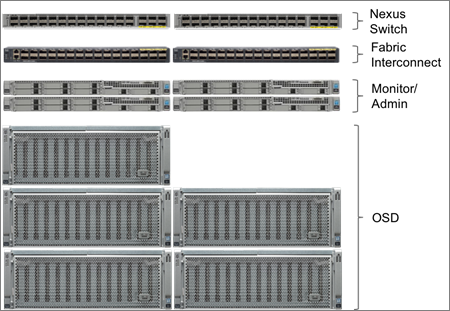
In the second step, the environment gets expanded by adding one more Cisco UCS S3260 Storage Server enclosure with two C3x60 M4 server nodes inside. All steps will be described, showing the simplicity of adding further capacity in less than 40 minutes. Figure 11 shows the additional integration of a Cisco UCS S3260 Storage Server.
Figure 11 Expansion of Red Hat Ceph Storage Cluster with Ceph OSD Nodes
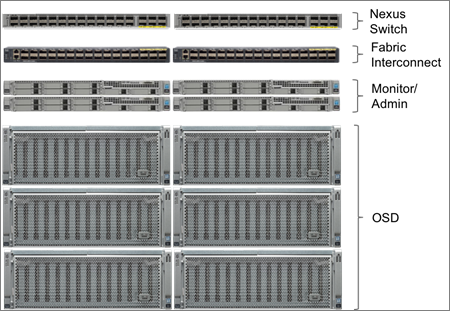
In the last step, the cluster gets further expanded by adding an object storage pool accessed via the RADOS Gateway (RGW). Three more Cisco UCS C220 M4S nodes are getting implemented with Cisco UCS Manager, installed with Red Hat Enterprise Linux and Red Hat Ceph Storage. Figure 12 shows the final infrastructure of this CVD.
Figure 12 Expansion of Red Hat Ceph Storage Cluster with Ceph RADOS Gateways
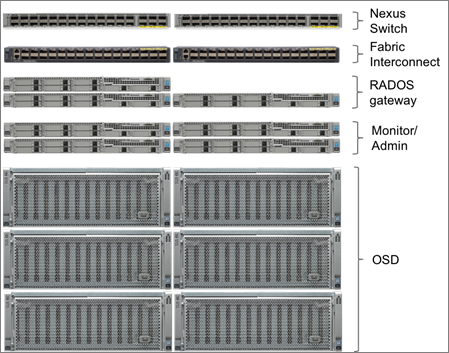
Requirements
This CVD describes the architecture, design and deployment of a Red Hat Ceph Storage solution on six Cisco UCS S3260 Storage Server, each with two C3x60 M4 nodes and seven Cisco UCS C220 M4S Rack servers providing control-plane functions, including three Ceph Monitor nodes, three Ceph RGW nodes, and one Ceph Admin node. The whole solution is connected to two Cisco UCS 6332 Fabric Interconnects and two Cisco Nexus 9332PQ.
The detailed configuration consists the following:
· Two Cisco Nexus 9332PQ Switches
· Two Cisco UCS 6332 Fabric Interconnects
· Six Cisco UCS S3260 Storage Servers with two C3x60 M4 server nodes each
· Seven Cisco UCS C220 M4S Rack Servers
· One Cisco R42610 Standard Rack
· Two Vertical Power Distribution Units (PDUs) (Country Specific)
![]() Note: Please contact your Cisco representative for country specific information.
Note: Please contact your Cisco representative for country specific information.
Rack and PDU Configuration
Each rack consists of two vertical PDUs. The rack consists of two Cisco Nexus 9332PQ, two Cisco UCS 6332 Fabric Interconnects, 7 Cisco UCS C220 M4S, and 6 Cisco UCS S3260 Storage Server. Each chassis is connected to two vertical PDUs for redundancy, to help ensure availability during power source failure. Table 3 shows the exact layout of the configuration.
Figure 13 Rack Configuration
| Position |
Devices |
| 42 |
Cisco Nexus 9332PQ |
| 41 |
Cisco Nexus 9332PQ |
| 40 |
Cisco UCS 6332 FI |
| 39 |
Cisco UCS 6332 FI |
| 38 |
Unused |
| 37 |
Unused |
| 36 |
Unused |
| 35 |
Unused |
| 34 |
Unused |
| 33 |
Unused |
| 32 |
Unused |
| 31 |
Cisco UCS C220 M4S |
| 30 |
Cisco UCS C220 M4S |
| 29 |
Cisco UCS C220 M4S |
| 28 |
Cisco UCS C220 M4S |
| 27 |
Cisco UCS C220 M4S |
| 26 |
Cisco UCS C220 M4S |
| 25 |
Cisco UCS C220 M4S |
| 24 |
Cisco UCS S3260 Storage Server |
| 23 |
|
| 22 |
|
| 21 |
|
| 20 |
Cisco UCS S3260 Storage Server |
| 19 |
|
| 18 |
|
| 17 |
|
| 16 |
Cisco UCS S3260 Storage Server |
| 15 |
|
| 14 |
|
| 13 |
|
| 12 |
Cisco UCS S3260 Storage Server |
| 11 |
|
| 10 |
|
| 9 |
|
| 8 |
Cisco UCS S3260 Storage Server |
| 7 |
|
| 6 |
|
| 5 |
|
| 4 |
Cisco UCS S3260 Storage Server |
| 3 |
|
| 2 |
|
| 1 |
Physical Topology and Configuration
The following sections describe the physical design of the solution and the configuration of each component.
Table 4 shows the naming conventions used for this solution.
| Device |
Function |
Name |
| Cisco Nexus 9332PQ Switch A |
|
N9k-A |
| Cisco Nexus 9332PQ Switch B |
|
N9k-B |
| Cisco UCS 6332 Fabric Interconnect A |
|
FI6332-A |
| Cisco UCS 6332 Fabric Interconnect B |
|
FI6332-B |
| Cisco UCS C220 M4S |
Ceph RADOS Gateway |
cephrgw1 |
| Cisco UCS C220 M4S |
Ceph RADOS Gateway |
cephrgw2 |
| Cisco UCS C220 M4S |
Ceph RADOS Gateway |
cephrgw3 |
| Cisco UCS C220 M4S |
Ceph Monitor |
cephmon1 |
| Cisco UCS C220 M4S |
Ceph Monitor |
cephmon2 |
| Cisco UCS C220 M4S |
Ceph Monitor |
cephmon3 |
| Cisco UCS C220 M4S |
Ceph Admin |
cephadm |
| Cisco UCS S3260 Storage Server Top Node |
Ceph OSD |
cephosd1 |
| Cisco UCS S3260 Storage Server Bottom Node |
Ceph OSD |
cephosd2 |
| Cisco UCS S3260 Storage Server Top Node |
Ceph OSD |
cephosd3 |
| Cisco UCS S3260 Storage Server Bottom Node |
Ceph OSD |
cephosd4 |
| Cisco UCS S3260 Storage Server Top Node |
Ceph OSD |
cephosd5 |
| Cisco UCS S3260 Storage Server Bottom Node |
Ceph OSD |
cephosd6 |
| Cisco UCS S3260 Storage Server Top Node |
Ceph OSD |
cephosd7 |
| Cisco UCS S3260 Storage Server Bottom Node |
Ceph OSD |
cephosd8 |
| Cisco UCS S3260 Storage Server Top Node |
Ceph OSD |
cephosd9 |
| Cisco UCS S3260 Storage Server Bottom Node |
Ceph OSD |
cephosd10 |
| Cisco UCS S3260 Storage Server Top Node |
Ceph OSD |
cephosd11 |
| Cisco UCS S3260 Storage Server Bottom Node |
Ceph OSD |
cephosd12 |
The connectivity of the solution is based on 40 Gbit. All components are connected together via 40 Gbit QSFP cables. Between both Cisco Nexus 9332PQ switches are 2 x 40 Gbit cabling. Each Cisco UCS 6332 Fabric Interconnect is connected via 2 x 40 Gbit to each Cisco UCS 9332PQ switch. And each Cisco UCS C220 M4S and each Cisco UCS C3x60 M4 server is connected with a single 40 Gbit cable to each Fabric Interconnect.
The exact cabling for the Red Hat Ceph Storage solution is illustrated in Figure 13. It shows also the separate vNIC configuration for Public and Cluster network to avoid traffic congestion. The Public Network for the top node of the Cisco UCS S3260 Storage Server is connected to Fabric Interconnect A and the Public Network for the bottom node of the Cisco UCS S3260 Storage Server is connected to Fabric Interconnect B.
All vNICs for the Cluster Network are connected to Fabric Interconnect B to keep the whole Cluster traffic under a single Fabric Interconnect. All vNICs are configured for Fabric Interconnect failover.
Figure 14 Red Hat Ceph Storage Solution Cabling Diagram
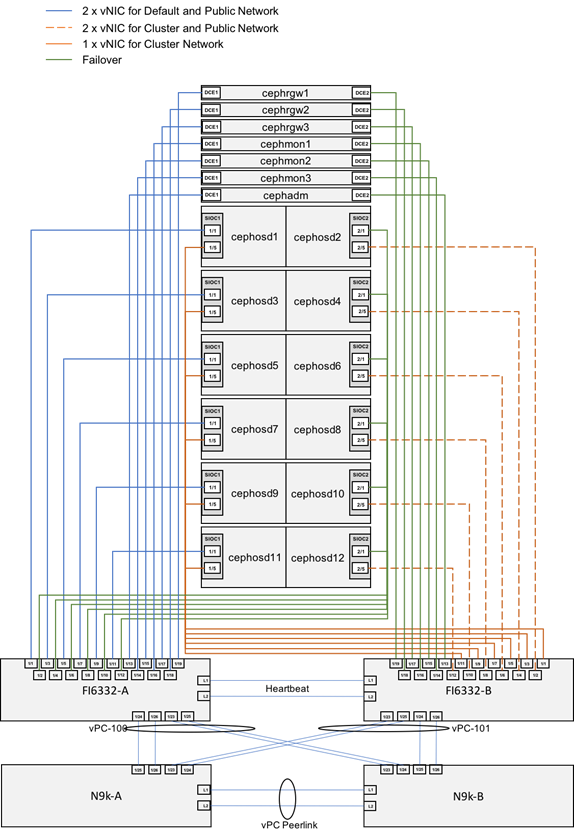
For a better reading and overview the exact physical connectivity between the Cisco UCS 6332 Fabric Interconnects and the Cisco UCS S-Series and C-Class server is shown in Table 5.
Table 5 Physical Connectivity between FI 6332 and S3260/C220 M4S
| Port |
Role |
FI6332-A |
FI6332-B |
| Eth1/1 |
Server |
cephosd1, SIOC1/1 |
cephosd1, SIOC1/5 |
| Eth1/2 |
Server |
cephosd2, SIOC2/1 |
cephosd2, SIOC2/5 |
| Eth1/3 |
Server |
cephosd3, SIOC1/1 |
cephosd3, SIOC1/5 |
| Eth1/4 |
Server |
cephosd4, SIOC2/1 |
cephosd4, SIOC2/5 |
| Eth1/5 |
Server |
cephosd5, SIOC1/1 |
cephosd5, SIOC1/5 |
| Eth1/6 |
Server |
cephosd6, SIOC2/1 |
cephosd6, SIOC2/5 |
| Eth1/7 |
Server |
cephosd7, SIOC1/1 |
cephosd7, SIOC1/5 |
| Eth1/8 |
Server |
cephosd8, SIOC2/1 |
cephosd8, SIOC2/5 |
| Eth1/9 |
Server |
cephosd9, SIOC1/1 |
cephosd9, SIOC1/5 |
| Eth1/10 |
Server |
cephosd10, SIOC2/1 |
cephosd10, SIOC2/5 |
| Eth1/11 |
Server |
cephosd11, SIOC1/1 |
cephosd11, SIOC1/5 |
| Eth1/12 |
Server |
cephosd12, SIOC2/1 |
cephosd12, SIOC2/5 |
| Eth1/13 |
Server |
cephadm, DCE1 |
cephadm, DCE2 |
| Eth1/14 |
Server |
cephmon3, DCE1 |
cephmon3, DCE2 |
| Eth1/15 |
Server |
cephmon2, DCE1 |
cephmon2, DCE2 |
| Eth1/16 |
Server |
cephmon1, DCE1 |
cephmon1, DCE2 |
| Eth1/17 |
Server |
cephrgw3, DCE1 |
cephrgw3, DCE2 |
| Eth1/18 |
Server |
cephrgw2, DCE1 |
cephrgw2, DCE2 |
| Eth1/19 |
Server |
cephrgw1, DCE1 |
cephrgw1, DCE2 |
| Eth1/23 |
Network |
N9k-B, Eth1/23 |
N9k-A, Eth1/23 |
| Eth1/24 |
Network |
N9k-A, Eth1/25 |
N9k-B, Eth1/25 |
| Eth1/25 |
Network |
N9k-B, Eth1/24 |
N9k-A, Eth1/24 |
| Eth1/26 |
Network |
N9k-A, Eth1/26 |
N9k-B, Eth1/26 |
Figure 15 shows a more detailed view on the cabling and configuration of Cisco Nexus 9332PQ and Cisco UCS 6332 Fabric Interconnect. Between each Cisco UCS 6332 Fabric Interconnect and both Cisco Nexus 9332PQ is one virtual Port Channel (vPC) configured. vPCs allow links that are physically connected to two different Cisco Nexus 9000 switches to appear to the Fabric Interconnect as coming from a single device and as part of a single port channel. vPC-100 connects FI6332-A with N9k-A and N9k-B. vPC-101 connects FI6332-B with N9k-A and N9k-B. The overall bandwidth for each Port Channel is 160 Gbit.
Between both Cisco Nexus 9332PQ is a vPC peer link configured, containing two 40 Gbit lines.
Figure 15 Cabling and Configuration of Cisco Nexus 9332PQ and Cisco UCS 6332 Fabric Interconnect

The connectivity between Cisco Nexus 9332PQ and Cisco UCS 6332 Fabric Interconnect is shown in Table 6.
Table 6 Physical Connectivity between Cisco Nexus 9332PQ and Cisco UCS 6332 Fabric Interconnect
| Port |
N9k-A |
N9k-B |
| Eth1/23 |
FI6332-B, Eth1/23, vPC-101 |
FI6332-A, Eth1/23, vPC-100 |
| Eth1/24 |
FI6332-B, Eth1/25, vPC-101 |
FI6332-A, Eth1/25, vPC-100 |
| Eth1/25 |
FI6332-A, Eth1/24, vPC-100 |
FI6332-B, Eth1/24, vPC-101 |
| Eth1/26 |
FI6332-A, Eth1/26, vPC-100 |
FI6332-B, Eth1/26, vPC-101 |
| Eth1/31 |
N9k-B, Eth1/31, vPC-1 |
N9k-A, Eth1/31, vPC-1 |
| Eth1/32 |
N9k-B, Eth1/32, vPC-1 |
N9k-A, Eth1/32, vPC-1 |
Software Distributions and Versions
The required software distribution versions are listed below in Table 7.
| Layer |
Component |
Version or Release |
| Compute (Chassis) S3260 |
Board Controller |
1.0.15 |
| Chassis Management Controller |
3.0(3b) |
|
| Shared Adapter |
4.1(3a) |
|
| SAS Expander |
04.08.01.B076 |
|
| Compute (Server Nodes) C3x60 M4 |
BIOS |
C3x60M4.3.0.3b |
| Board Controller |
2.0 |
|
| CIMC Controller |
3.0(3b) |
|
| Storage Controller |
29.00.1-0110 |
|
| Compute (Rack Server) C220 M4S |
Adapter |
4.1(3a) |
| BIOS |
C220M4.3.0.3a |
|
| Board Controller |
33.0 |
|
| CIMC Controller |
3.0(3c) |
|
| FlexFlash Controller |
1.3.2 build 165 |
|
| Storage Controller |
24.12.1-0203 |
|
| Network 6332 Fabric Interconnect |
UCS Manager |
3.1(3c) |
| Kernel |
5.0(3)N2(3.13c) |
|
| System |
5.0(3)N2(3.13c) |
|
| Network Nexus 9332PQ |
BIOS |
07.59 |
|
|
NXOS |
7.0(3)I5(1) |
| Software |
Red Hat Enterprise Linux Server |
7.3 (x86_64) |
|
|
Ceph |
10.2.3-13.el7cp |
Fabric Configuration
This section provides the details for configuring a fully redundant, highly available Cisco UCS 6332 fabric configuration.
· Initial setup of the Fabric Interconnect A and B.
· Connect to Cisco UCS Manager using virtual IP address of the web browser.
· Launch Cisco UCS Manager.
· Enable server and uplink ports.
· Start discovery process.
· Create pools and policies for service profile template.
· Create chassis and storage profiles.
· Create Service Profile templates and appropriate Service Profiles.
· Associate Service Profiles to servers.
Initial Setup of Cisco UCS 6332 Fabric Interconnects
This section describes the initial setup of the Cisco UCS 6332 Fabric Interconnects A and B
Configure Fabric Interconnect A
To configure Fabric Interconnect A, follow these steps:
1. Connect to the console port on the first Cisco UCS 6332 Fabric Interconnect.
2. At the prompt to enter the configuration method, enter console to continue.
3. If asked to either perform a new setup or restore from backup, enter setup to continue.
4. Enter y to continue to set up a new Fabric Interconnect.
5. Enter n to enforce strong passwords.
6. Enter the password for the admin user.
7. Enter the same password again to confirm the password for the admin user.
8. When asked if this fabric interconnect is part of a cluster, answer y to continue.
9. Enter A for the switch fabric.
10. Enter the cluster name FI6332 for the system name.
11. Enter the Mgmt0 IPv4 address.
12. Enter the Mgmt0 IPv4 netmask.
13. Enter the IPv4 address of the default gateway.
14. Enter the cluster IPv4 address.
15. To configure DNS, answer y.
16. Enter the DNS IPv4 address.
17. Answer y to set up the default domain name.
18. Enter the default domain name.
19. Review the settings that were printed to the console, and if they are correct, answer yes to save the configuration.
20. Wait for the login prompt to make sure the configuration has been saved.
Example Setup for Fabric Interconnect A
---- Basic System Configuration Dialog ----
This setup utility will guide you through the basic configuration of
the system. Only minimal configuration including IP connectivity to
the Fabric interconnect and its clustering mode is performed through these steps.
Type Ctrl-C at any time to abort configuration and reboot system.
To back track or make modifications to already entered values,
complete input till end of section and answer no when prompted
to apply configuration.
Enter the configuration method. (console/gui) ? console
Enter the setup mode; setup newly or restore from backup. (setup/restore) ? setup
You have chosen to setup a new Fabric interconnect. Continue? (y/n): y
Enforce strong password? (y/n) [y]: n
Enter the password for "admin":
Confirm the password for "admin":
Is this Fabric interconnect part of a cluster(select 'no' for standalone)? (yes/no) [n]: yes
Enter the switch fabric (A/B): A
Enter the system name: FI6332
Physical Switch Mgmt0 IP address : 172.25.206.221
Physical Switch Mgmt0 IPv4 netmask : 255.255.255.0
IPv4 address of the default gateway : 172.25.206.1
Cluster IPv4 address : 172.25.206.220
Configure the DNS Server IP address? (yes/no) [n]: yes
DNS IP address : 173.36.131.10
Configure the default domain name? (yes/no) [n]:
Join centralized management environment (UCS Central)? (yes/no) [n]:
Following configurations will be applied:
Switch Fabric=A
System Name=FI6332
Enforced Strong Password=no
Physical Switch Mgmt0 IP Address=172.25.206.221
Physical Switch Mgmt0 IP Netmask=255.255.255.0
Default Gateway=172.25.206.1
Ipv6 value=0
DNS Server=173.36.131.10
Cluster Enabled=yes
Cluster IP Address=172.25.206.220
NOTE: Cluster IP will be configured only after both Fabric Interconnects are initialized.
UCSM will be functional only after peer FI is configured in clustering mode.
Apply and save the configuration (select 'no' if you want to re-enter)? (yes/no): yes
Applying configuration. Please wait.
Configuration file - Ok
Cisco UCS 6300 Series Fabric Interconnect
FI6332-A login:
Configure Fabric Interconnect B
To configure Fabric Interconnect B, follow these steps:
1. Connect to the console port on the second Cisco UCS 6332 Fabric Interconnect.
2. When prompted to enter the configuration method, enter console to continue.
3. The installer detects the presence of the partner Fabric Interconnect and adds this fabric interconnect to the cluster. Enter y to continue the installation.
4. Enter the admin password that was configured for the first Fabric Interconnect.
5. Enter the Mgmt0 IPv4 address.
6. Answer yes to save the configuration.
7. Wait for the login prompt to confirm that the configuration has been saved.
Example Setup for Fabric Interconnect B
---- Basic System Configuration Dialog ----
This setup utility will guide you through the basic configuration of
the system. Only minimal configuration including IP connectivity to
the Fabric interconnect and its clustering mode is performed through these steps.
Type Ctrl-C at any time to abort configuration and reboot system.
To back track or make modifications to already entered values,
complete input till end of section and answer no when prompted
to apply configuration.
Enter the configuration method. (console/gui) ? console
Installer has detected the presence of a peer Fabric interconnect. This Fabric interconnect will be added to the cluster. Continue (y/n) ? y
Enter the admin password of the peer Fabric interconnect:
Connecting to peer Fabric interconnect... done
Retrieving config from peer Fabric interconnect... done
Peer Fabric interconnect Mgmt0 IPv4 Address: 172.25.206.221
Peer Fabric interconnect Mgmt0 IPv4 Netmask: 255.255.255.0
Cluster IPv4 address : 172.25.206.220
Peer FI is IPv4 Cluster enabled. Please Provide Local Fabric Interconnect Mgmt0 IPv4 Address
Physical Switch Mgmt0 IP address : 172.25.206.222
Apply and save the configuration (select 'no' if you want to re-enter)? (yes/no): yes
Applying configuration. Please wait.
Fri Sep 30 05:41:48 UTC 2016
Configuration file - Ok
Cisco UCS 6300 Series Fabric Interconnect
FI6332-B login:
Logging Into Cisco UCS Manager
To login to Cisco UCS Manager, follow these steps:
1. Open a Web browser and navigate to the Cisco UCS 6332 Fabric Interconnect cluster address.
2. Click the Launch link to download the Cisco UCS Manager software.
3. If prompted to accept security certificates, accept as necessary.
4. Click Launch UCS Manager HTML.
5. When prompted, enter admin for the username and enter the administrative password.
6. Click Login to log in to the Cisco UCS Manager.
Configure NTP Server
To configure the NTP server for the Cisco UCS environment, follow these steps:
1. Select Admin tab on the left site.
2. Select Time Zone Management.
3. Select Time Zone.
4. Under Properties select your time zone.
5. Select Add NTP Server.
6. Enter the IP address of the NTP server.
7. Select OK.
Figure 16 Adding a NTP Server - Summary

Initial Base Setup of the Environment
Configure Global Policies
To configure the Global Policies, follow these steps:
1. Select the Equipment tab on the left site of the window.
2. Select Policies on the right site.
3. Select Global Policies.
4. Under Chassis/FEX Discovery Policy select Platform Max under Action.
5. Select 40G under Backplane Speed Preference.
6. Under Rack Server Discovery Policy select Immediate under Action.
7. Under Rack Management Connection Policy select Auto Acknowledged under Action.
8. Under Power Policy select Redundancy N+1.
9. Under Global Power Allocation Policy select Policy Driven.
10. Select Save Changes.
Figure 17 Configuration of Global Policies
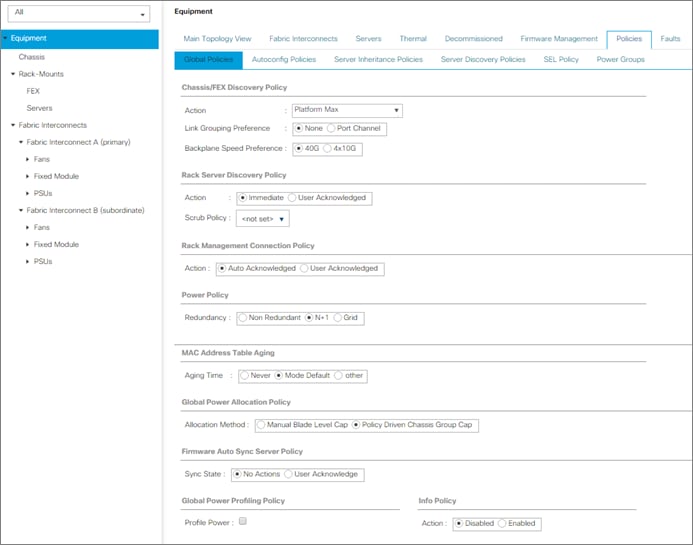
Enable Fabric Interconnect A Ports for Server
To enable server ports, follow these steps:
1. Select the Equipment tab on the left site.
2. Select Equipment > Fabric Interconnects > Fabric Interconnect A (subordinate) > Fixed Module.
3. Click Ethernet Ports section.
4. Select Ports 1-10 and 13-16, right-click and then select Configure as Server Port.
5. Click Yes and then OK.
6. Repeat the same steps for Fabric Interconnect B.
Figure 18 Configuration of Server Ports
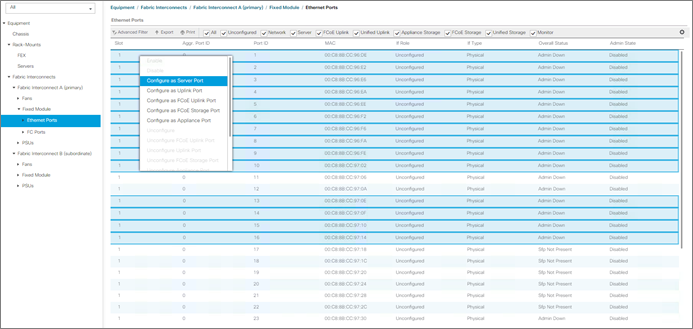
Enable Fabric Interconnect A Ports for Uplinks
To enable uplink ports, follow these steps:
1. Select the Equipment tab on the left site.
2. Select Equipment > Fabric Interconnects > Fabric Interconnect A (subordinate) > Fixed Module.
3. Click Ethernet Ports section.
4. Select Ports 23-26, right-click and then select Configure as Uplink Port.
5. Click Yes and then OK.
6. Repeat the same steps for Fabric Interconnect B.
Label Each Chassis for Identification
To label each chassis for better identification, follow these steps:
1. Select the Equipment tab on the left site.
2. Select Chassis > Chassis 1.
3. In the Properties section on the right go to User Label and add Ceph OSD 1/2 to the field.
4. Repeat the previous steps for Chassis 2 – 5 by using the following labels (Table 8):
| Chassis |
Name |
| Chassis 1 |
Ceph OSD 1/2 |
| Chassis 2 |
Ceph OSD 3/4 |
| Chassis 3 |
Ceph OSD 5/6 |
| Chassis 4 |
Ceph OSD 7/8 |
| Chassis 5 |
Ceph OSD 9/10 |
Figure 19 Labeling of all Chassis

Label Each Server for Identification
To label each server for better identification, follow these steps:
1. Select the Equipment tab on the left site.
2. Select Chassis > Chassis 1 > Server 1.
3. In the Properties section on the right go to User Label and add Ceph OSD 1 to the field.
4. Repeat the previous steps for Server 2 of Chassis 1 and for all other servers of Chassis 2 – 5 according to Table 9.
5. Go then to Servers > Rack-Mounts > Servers > and repeat the step for all servers according to Table 9.
| Server |
Name |
| Chassis 1 / Server 1 |
Ceph OSD 1 |
| Chassis 1 / Server 2 |
Ceph OSD 2 |
| Chassis 2 / Server 1 |
Ceph OSD 3 |
| Chassis 2 / Server 2 |
Ceph OSD 4 |
| Chassis 3 / Server 1 |
Ceph OSD 5 |
| Chassis 3 / Server 2 |
Ceph OSD 6 |
| Chassis 4 / Server 1 |
Ceph OSD 7 |
| Chassis 4 / Server 2 |
Ceph OSD 8 |
| Chassis 5 / Server 1 |
Ceph OSD 9 |
| Chassis 5 / Server 2 |
Ceph OSD 10 |
| Rack-Mount / Server 1 |
Ceph Mon 1 |
| Rack-Mount / Server 2 |
Ceph Mon 2 |
| Rack-Mount / Server 3 |
Ceph Mon 3 |
| Rack-Mount / Server 4 |
Ceph Adm |
Figure 20 Labeling of Rack Servers
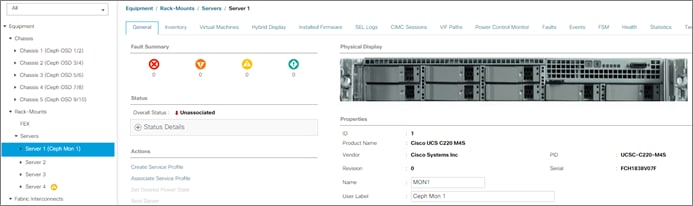
Create KVM IP Pool
To create a KVM IP Pool, follow these steps:
1. Select the LAN tab on the left site.
2. Go to LAN > Pools > root > IP Pools > IP Pool ext-mgmt.
3. Right-click Create Block of IPv4 Addresses.
4. Enter an IP Address in the From field.
5. Enter Size 20.
6. Enter your Subnet Mask.
7. Fill in your Default Gateway.
8. Enter your Primary DNS and Secondary DNS if needed.
9. Click OK.
Figure 21 Create Block of IPv4 Addresses

Create MAC Pool
To create a MAC Pool, follow these steps:
1. Select the LAN tab on the left site.
2. Go to LAN > Pools > root > Mac Pools and right-click Create MAC Pool.
3. Type in UCS-Ceph-MAC-Pool for Name.
4. (Optional) Enter a Description of the MAC Pool.
5. Set Assignment Order as Sequential.
Figure 22 Create MAC Pool
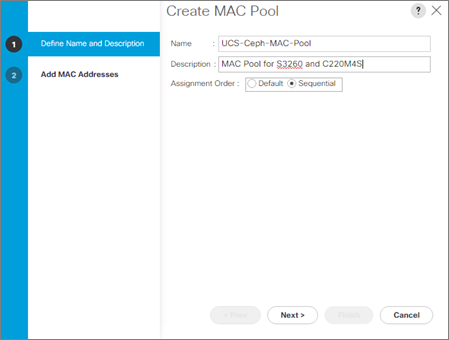
6. Click Next.
7. Click Add.
8. Specify a starting MAC address.
9. Specify a size of the MAC address pool, which is sufficient to support the available server resources, for example, 100.
Figure 23 Create a Block of MAC Addresses

10. Click OK.
11. Click Finish.
Create UUID Pool
To create a UUID Pool, follow these steps:
1. Select the Servers tab on the left site.
2. Go to Servers > Pools > root > UUID Suffix Pools and right-click Create UUID Suffix Pool.
3. Type in UCS-Ceph-UUID-Pool for Name.
4. (Optional) Enter a Description of the UUID Pool.
5. Set Assignment Order to Sequential and click Next.
Figure 24 Create UUID Suffix Pool

6. Click Add.
7. Specify a starting UUID Suffix.
8. Specify a size of the UUID suffix pool, which is sufficient to support the available server resources, for example, 20.
Figure 25 Create a Block of UUID Suffixes
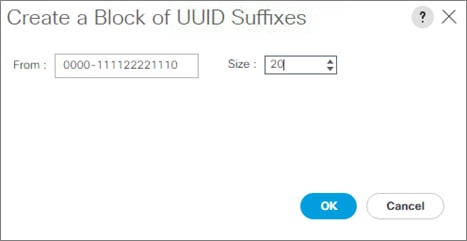
9. Click OK.
10. Click Finish and then OK.
Create VLANs
As mentioned before it is important to separate the network traffic with VLANs for Public network traffic and Cluster network traffic. Table 10 lists the configured VLANs.
| VLAN |
Name |
NIC Port |
Function |
| 1 |
default |
eth0 |
Administration & Management |
| 10 |
Public |
eth1 |
Public network |
| 20 |
Cluster |
eth2 |
Cluster network |
To configure VLANs in the Cisco UCS Manager GUI, follow these steps:
1. Select LAN in the left pane in the Cisco UCS Manager GUI.
2. Select LAN > LAN Cloud > VLANs and right-click Create VLANs.
3. Enter Public for the VLAN Name.
4. Keep Multicast Policy Name as <not set>.
5. Select Common/Global for Public.
6. Enter 10 in the VLAN IDs field.
7. Click OK and then Finish.
Figure 26 Create a VLAN
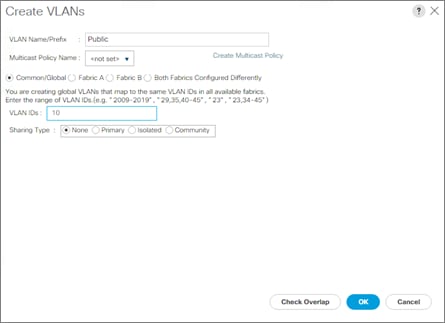
8. Repeat the steps for VLAN Cluster.
Enable CDP
To enable Network Control Policies, follow these steps:
1. Select the LAN tab in the left pane of the Cisco UCS Manager GUI.
2. Go to LAN > Policies > root > Network Control Policies and right-click Create Network-Control Policy.
3. Type in Enable-CDP in the Name field.
4. (Optional) Enter a description in the Description field.
5. Click Enabled under CDP.
6. Click All Hosts Vlans under MAC Register Mode.
7. Leave everything else untouched and click OK.
8. Click OK.
Figure 27 Create a Network Control Policy

QoS System Class
To create a Quality of Service System Class, follow these steps:
1. Select the LAN tab in the left pane of the Cisco UCS Manager GUI.
2. Go to LAN > LAN Cloud > QoS System Class.
3. Set Best Effort Weight to 10 and MTU to 9216.
4. Set Fibre Channel Weight to None.
5. Click Save Changes and then OK.
Figure 28 QoS System Class

QoS Policy Setup
Based on the previous QoS System Class, to setup a QoS Policy follow these steps:
1. Select the LAN tab in the left pane of the Cisco UCS Manager GUI.
2. Go to LAN > Policies > root > QoS Policies and right-click Create QoS Policy.
3. Type in QoS-Ceph in the Name field.
4. Set Priority as Best Effort and leave everything else unchanged.
5. Click OK and then OK.
Figure 29 QoS Policy Setup

vNIC Template Setup
Based on the previous section of creating VLANs, the next step is to create the appropriate vNIC templates. For Red Hat Ceph Storage we need to create up four different vNICs, depending on the role of the server.
For the Public Network, please create two vNIC, one for the top node of the Cisco UCS S3260 Storage Server to connect to Fabric Interconnect A and one vNIC for the bottom node to connect to Fabric Interconnect B. This to avoid traffic congestion over the configured vPCs. If you have more OSD nodes think about upgrading the number of vPC lines to the Cisco Nexus 9332PQ switch.
Table 11 gives you an overview of the configuration.
| Name |
vNIC Name |
Fabric Interconnect |
Failover |
VLAN |
MTU Size |
MAC Pool |
Network Control Policy |
| Default |
Default-NIC |
A |
Yes |
default - 1 |
1500 |
UCS-Ceph-MAC-Pool |
Enable-CDP |
| Public Network |
PublicA-NIC |
A |
Yes |
Public - 10 |
9000 |
UCS-Ceph-MAC-Pool |
Enable-CDP |
| PublicB-NIC |
B |
Yes |
Public - 10 |
9000 |
UCS-Ceph-MAC-Pool |
Enable-CDP |
|
| Cluster Network |
Cluster-NIC |
B |
Yes |
Cluster - 20 |
9000 |
UCS-Ceph-MAC-Pool |
Enable-CDP |
To create the appropriate vNICs, follow these steps:
1. Select the LAN tab in the left pane of the Cisco UCS Manager GUI.
2. Go to LAN > Policies > root > vNIC Templates and right-click Create vNIC Template.
3. Type in Default-NIC in the Name field.
4. (Optional) Enter a description in the Description field.
5. Click Fabric A as Fabric ID and enable failover.
6. Select default as VLANs and click Native VLAN.
7. Select UCS-Ceph-MAC-Pool as MAC Pool.
8. Select QoS-Ceph as QoS Policy.
9. Select Enable-CDP as Network Control Policy.
10. Click OK and then OK.
Figure 30 Setup of vNIC Template for Default vNIC

11. Repeat the above steps for the vNICs Public and Cluster. Make sure you select the correct Fabric Interconnect, VLAN (without Native VLAN), and MTU size according to Table 11.
Adapter Policy Setup
To create a specific adapter policy for Red Hat Enterprise Linux, follow these steps:
1. Select the Server tab in the left pane of the Cisco UCS Manager GUI.
2. Go to Servers > Policies > root > Adapter Policies and right-click Create Ethernet Adapter Policy.
3. Type in RHEL in the Name field.
4. (Optional) Enter a description in the Description field.
5. Under Resources type in the following values:
a. Transmit Queues: 8
b. Ring Size: 4096
c. Receive Queues: 8
d. Ring Size: 4096
e. Completion Queues: 16
f. Interrupts: 32
6. Under Options enable Receive Side Scaling (RSS).
7. Click OK and then OK.
Figure 31 Adapter Policy for RHEL
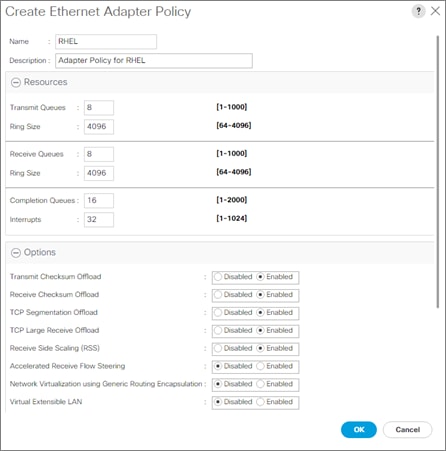
Boot Policy Setup
To create a Boot Policy, follow these steps:
1. Select the Servers tab in the left pane.
2. Go to Servers > Policies > root > Boot Policies and right-click Create Boot Policy.
3. Type in a PXE-Boot in the Name field.
4. (Optional) Enter a description in the Description field.
Figure 32 Create Boot Policy

5. Click Local Devices > Add Local LUN.
Figure 33 Add Local LUN

6. Click OK.
7. Click Local Devices > Add Local CD/DVD.
8. Click OK.
9. Click OK.
Create Maintenance Policy Setup
To setup a Maintenance Policy, follow these steps:
1. Select the Servers tab in the left pane.
2. Go to Servers > Policies > root > Maintenance Policies and right-click Create Maintenance Policy.
3. Type in a Server-Maint in the Name field.
4. (Optional) Enter a description in the Description field.
5. Click User Ack under Reboot Policy.
6. Click OK and then OK.
Figure 34 Create Maintenance Policy
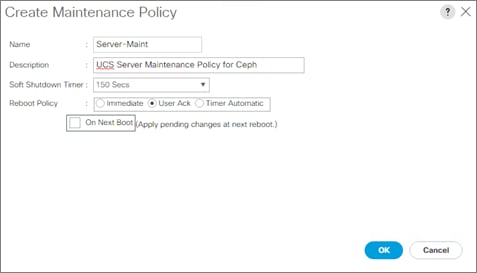
Create Power Control Policy Setup
To create a Power Control Policy, follow these steps:
1. Select the Servers tab in the left pane.
2. Go to Servers > Policies > root > Power Control Policies and right-click Create Power Control Policy.
3. Type in No-Power-Cap in the Name field.
4. (Optional) Enter a description in the Description field.
5. Click No Cap.
6. Click OK and then OK.
Figure 35 Power Control Policy

Create Disk Scrub Policy
To prevent failures during re-deployment of a Red Hat Ceph Storage environment, implement a Disk Scrub Policy that is enabled when removing a profile from a server.
To create a Disk Scrub Policy, follow these steps:
1. Select the Servers tab in the left pane.
2. Go to Servers > Policies > root > Scrub Policies and right-click Create Scrub Policy.
3. Type in Disk-Scrub in the Name field.
4. (Optional) Enter a description in the Description field.
5. Select Disk Scrub radio button to Yes.
6. Click OK and then OK.
Figure 36 Create a Disk Scrub Policy

Creating Chassis Profile
The Chassis Profile is required to assign specific disks to a particular server node in a Cisco UCS S3260 Storage Server as well as upgrading to a specific chassis firmware package.
Create Chassis Firmware Package
To create a Chassis Firmware Package, follow these steps:
1. Select the Chassis tab in the left pane of the Cisco UCS Manager GUI.
2. Go to Chassis > Policies > root > Chassis Firmware Package and right-click Create Chassis Firmware Package.
3. Type in UCS-S3260-Firm in the Name field.
4. (Optional) Enter a description in the Description field.
5. Select 3.1.(2b)C form the drop-down menu of Chassis Package.
6. Select OK and then OK.
Figure 37 Create Chassis Firmware Package

Create Chassis Maintenance Policy
To create a Chassis Maintenance Policy, follow these steps:
1. Select the Chassis tab in the left pane of the Cisco UCS Manager GUI.
2. Go to Chassis > Policies > root > Chassis Maintenance Policies and right-click Create Chassis Maintenance Policy.
3. Type in UCS-S3260-Main in the Name field.
4. (Optional) Enter a description in the Description field.
5. Click OK and then OK.
Figure 38 Create Chassis Maintenance Policy

Create Disk Zoning Policy
To create a Disk Zoning Policy, follow these steps:
1. Select the Chassis tab in the left pane of the Cisco UCS Manager GUI.
2. Go to Chassis > Policies > root > Disk Zoning Policies and right-click Create Disk Zoning Policy.
3. Type in UCS-S3260-Zoning in the Name field.
4. (Optional) Enter a description in the Description field.
Figure 39 Create Disk Zoning Policy

5. Click Add.
6. Select Dedicated under Ownership.
7. Select Server 1.
8. Select Controller 1.
9. Add Slot Range 1-4, 9-32 for the top node of the Cisco UCS S3260 Storage Server.
Figure 40 Add Slots to Top Node of Cisco UCS S3260
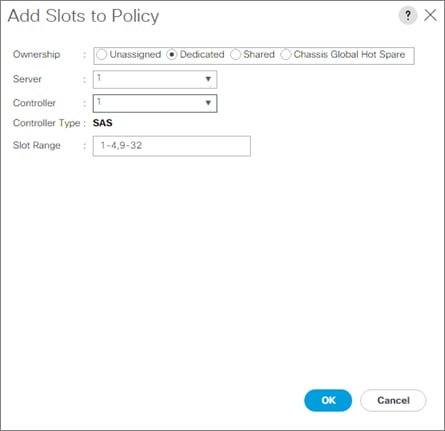
10. Click OK.
11. Click Add.
12. Select Dedicated under Ownership.
13. Select Server 2.
14. Select Controller 1.
15. Add Slot Range 5-8, 33-56 for the bottom node of the Cisco UCS S3260 Storage Server.
Figure 41 Add Slots to Bottom Node of Cisco UCS S3260

16. Click OK and then OK.
Create Compute Connection Policy
To create a Compute Connection Policy, follow these steps:
1. Select the Chassis tab in the left pane of the Cisco UCS Manager GUI.
2. Go to Chassis > Policies > root > Compute Connection Policies and right-click Create Compute Connection Policy.
3. Type in UCS-S3260-Connec in the Name field.
4. (Optional) Enter a description in the Description field.
5. Select Single Server Single Sioc.
6. Click OK and then OK.
Figure 42 Create a SIOC Connection Policy

Create Chassis Profile Template
To create a Chassis Profile Template, follow these steps:
1. Select the Chassis tab in the left pane of the Cisco UCS Manager GUI.
2. Go to Chassis > Chassis Profile Templates and right-click Create Chassis Profile Template.
3. Type in UCS-S3260 in the Name field.
4. Under Type, select Updating Template.
5. (Optional) Enter a description in the Description field.
Figure 43 Create Chassis Profile Template
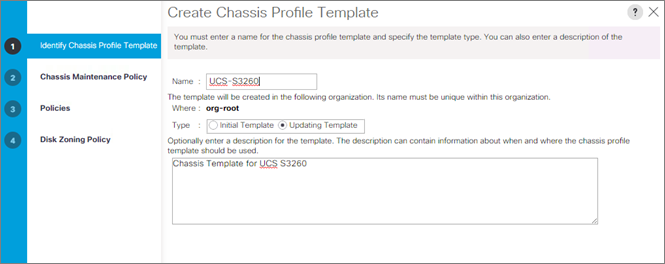
6. Select Next.
7. Under the radio button Chassis Maintenance Policy, select your previously created Chassis Maintenance Policy.
Figure 44 Chassis Profile Template – Chassis Maintenance Policy

8. Select Next.
9. Select the + button and select under Chassis Firmware Package your previously created Chassis Firmware Package Policy.
10. Select the + button and select under Compute Connection Policy your previously created Compute Connection Policy.
Figure 45 Chassis Profile Template – Chassis Firmware Package
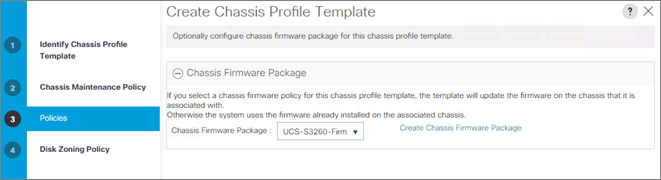
11. Select Next.
12. Under Disk Zoning Policy select your previously created Disk Zoning Policy.
Figure 46 Chassis Profile Template – Disk Zoning Policy
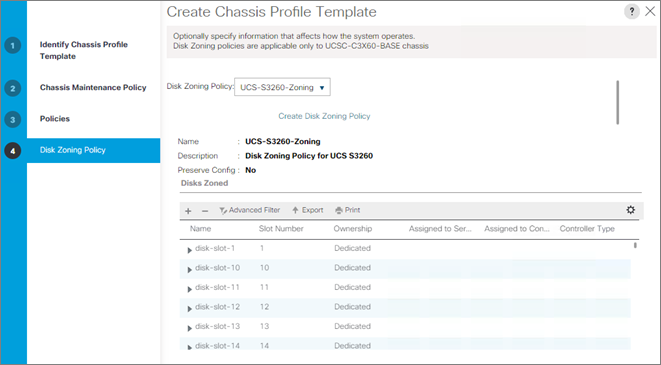
13. Click Finish and then OK.
Create Chassis Profile from Template
To create the Chassis Profiles from the previous created Chassis Profile Template, follow these steps:
1. Select the Chassis tab in the left pane of the Cisco UCS Manager GUI.
2. Go to Chassis > Chassis Profiles and right-click Create Chassis Profile from Template.
3. Type in S3260-Dual- in the Name field.
4. Leave the Name Suffix Starting Number untouched.
5. Enter 5 for the Number of Instances for all connected Cisco UCS S3260 Storage Server.
6. Choose your previously created Chassis Profile Template.
7. Click OK and then OK.
Figure 47 Create Chassis Profiles from Template

Associate Chassis Profile
To associate all previous created Chassis Profile, follow these steps:
1. Select the Chassis tab in the left pane of the Cisco UCS Manager GUI.
2. Go to Chassis > Chassis Profiles and select S3260-Dual-1.
3. Right-click Change Chassis Profile Association.
4. Under Chassis Assignment, choose Select existing Chassis.
5. Under Available Chassis, select ID 1.
6. Click OK and then OK.
7. Repeat the steps for the other four Chassis Profiles by selecting the IDs 2 – 5.
Figure 48 Associate Chassis Profile

Creating Storage Profiles
Setting Disks for Rack-Mount Servers to Unconfigured-Good
To prepare all disks from the Rack-Mount servers for storage profiles, the disks have to be converted from JBOD to Unconfigured-Good. To convert the disks, follow these steps:
1. Select the Equipment tab in the left pane of the Cisco UCS Manager GUI.
2. Go to Equipment > Rack-Mounts > Servers > Server 1 > Disks.
3. Select both disks and right-click Set JBOD to Unconfigured-Good.
4. Repeat the steps for Server 2-4.
Figure 49 Set Disks for Rack-Mount Servers to Unconfigured-Good

Setting Disks for Cisco UCS S3260 Storage Server to Unconfigured-Good with Cisco UCS PowerTool
To convert all top-loaded HDDs and the back-end Boot-SSDs in all five attached Cisco UCS S3260 Storage Server from JBOD to Unconfigured-Good, use a Cisco UCS PowerTool Script, which accelerates and simplifies the deployment.
To convert all top-loaded HDDs, follow these steps:
1. Go to https://communities.cisco.com/docs/DOC-37154 and download the latest UCS PowerTool Suite.
2. Install UCS PowerTool Suite on a Windows system that has access to the Cisco UCS Manager GUI.
3. Download the UCS PowerTool Script “Convert all disks to Unconfigured-Good for UCS Domain(s)” under https://communities.cisco.com/docs/DOC-70616
4. Start a PowerShell CLI and start the script.
5. Type in the Cluster IP of your Cisco UCS Manager.
6. Type in your password.
7. Type in Y for converting your disks from JBOD to Unconfigured-Good.
Create Storage Profile for Cisco UCS S3260 Storage Server
To create the Storage Profile for the top node of the Cisco UCS S3260 Storage Server, follow these steps:
1. Select Storage in the left pane of the Cisco UCS Manager GUI.
2. Go to Storage > Storage Profiles and right-click Create Storage Profile.
3. Type in S3260-Node1 in the Name field.
4. (Optional) Enter a description in the Description field.
5. Click Add.
6. Type in Boot in the Name field.
7. Configure as follow:
a. Create Local LUN
b. Size (GB) = 1
c. Fractional Size (MB) = 0
d. Auto Deploy
e. Select Expand To Available
8. Click Create Disk Group Policy
Figure 50 Create Local LUN

9. Type in S3260-Boot in the Name field.
10. (Optional) Enter a description in the Description field.
11. RAID Level = RAID 1 Mirrored.
12. Select Disk Group Configuration (Manual).
13. Click Add.
14. Type in 201 for Slot Number.
15. Click OK and then again Add.
16. Type in 202 for Slot Number.
17. Leave everything else untouched.
18. Click OK and then OK.
19. Select your previously created Disk Group Policy for the Boot SSDs with the radio button under Select Disk Group Configuration.
20. Click OK and then OK and again OK.
Figure 51 Storage Profile for the Top Node of Cisco UCS S3260 Storage Server

To create the Storage Profile for the bottom node of the Cisco UCS S3260 Storage Server, follow these steps:
1. Select Storage in the left pane of the Cisco UCS Manager GUI.
2. Go to Storage > Storage Profiles and right-click Create Storage Profile.
3. Type in S3260-Node2 in the Name field.
4. (Optional) Enter a description in the Description field.
5. Click Add.
6. Type in Boot in the Name field.
7. Configure as follows:
a. Create Local LUN.
b. Size (GB) = 1
c. Fractional Size (MB) = 0
d. Auto Deploy
e. Select Expand To Available
f. Select your previously created Disk Group Policy for the S3260 Boot SSDs with the radio button under Select Disk Group Configuration.
8. Click OK and then OK and again OK.
Creating Disk Group Policies and RAID 0 LUNs for Top-Loaded Cisco UCS S3260 Storage Server HDDs
To create Disk Group Policies and RAID 0 local LUNs for all top-loaded HDDs for a Cisco UCS S3260 Storage Server, use a Cisco UCS PowerTool Script, which accelerates and simplifies the deployment and follow these steps:
![]() Note: Please make sure that you have Cisco UCS PowerTool from the previous section installed.
Note: Please make sure that you have Cisco UCS PowerTool from the previous section installed.
1. Download the UCS PowerTool Script “Create RAID 0 Disk Group Policies and Storage Profile(s)” under https://communities.cisco.com/docs/DOC-70617
2. Start a PowerShell CLI and start the script.
3. Type in the Cluster IP of your Cisco UCS Manager.
4. Type in your password.
5. Type in 46 for the number of Disk Group Policies.
6. Type in R0_HDD_ for the Disk Group Policies.
7. Type in Y for top-loaded SSDs installed.
8. Type in 8 for number of top-loaded SSDs.
9. Type in S3260-Node1 as a Storage Profile for the top node of the Cisco UCS S3260 Storage Server.
10. Type in 9..32 for the used Disk IDs, which should be included in the Storage Profile.
11. Type in Y for creating another Storage Profile.
12. Type in S3260-Node2 as a Storage Profile for the bottom node of the Cisco UCS S3260 Storage Server.
13. Type in 33..56 for the used Disk IDs, which should be included in the Storage Profile.
Create Storage Profile for Cisco UCS C220 M4S Rack-Mount Server
To create a Storage Profile for the Cisco UCS C220 M4S, follow these steps:
1. Select Storage in the left pane of the Cisco UCS Manager GUI.
2. Go to Storage > Storage Profiles and right-click Create Storage Profile.
3. Type in C220-Boot in the Name field.
4. (Optional) Enter a description in the Description field.
5. Click Add.
Figure 52 Create Storage Profile for Cisco UCS C220 M4S

6. Type in Boot in the Name field.
7. Configure as follows:
a. Create Local LUN
b. Size (GB) = 1
c. Fractional Size (MB) = 0
d. Auto Deploy
e. Expand To Available
f. Click Create Disk Group Policy
Figure 53 Create Local LUN for Cisco UCS C220 M4S

8. Type in Boot-Ceph in the Name field.
9. (Optional) Enter a description in the Description field.
10. RAID Level = RAID 1 Mirrored
11. Select Disk Group Configuration (Manual)
12. Click Add.
13. Type in 1 for Slot Number.
14. Click OK and then again Add.
15. Type in 2 for Slot Number.
16. Leave everything else untouched.
17. Click OK and then OK.
18. Select your previously created Disk Group Policy for the C220 M4S Boot Disks with the radio button under Select Disk Group Configuration.
19. Click OK and then OK and again OK.
Creating a Service Profile Template
Create Service Profile Template for Cisco UCS S3260 Storage Server Top and Bottom Node
To create a Service Profile Template, follow these steps:
1. Select Servers in the left pane of the Cisco UCS Manager GUI.
2. Go to Servers > Service Profile Templates > root and right-click Create Service Profile Template.
Identify Service Profile Template
1. Type in UCS-S3260-OSD-Node1 in the Name field.
2. In the UUID Assignment section, select the UUID Pool you created in the beginning.
3. (Optional) Enter a description in the Description field.
Figure 54 Identify Service Profile Template

4. Click Next.
Storage Provisioning
1. Go to the Storage Profile Policy tab and select the Storage Profile S3260-Node1 for the top node of the Cisco UCS S3260 Storage Server you created before.
2. Click Next.
Figure 55 Storage Provisioning

Networking
1. Keep the Dynamic vNIC Connection Policy field at the default.
2. Select the Expert radio button for the option How would you like to configure LAN connectivity?
3. Click Add to add a vNIC to the template.
4. Insert Default as Name.
5. Select Use vNIC Template.
6. Select Default-NIC as vNIC Template.
7. Select RHEL as Adapter Policy.
8. Click OK.
Figure 56 Create vNIC
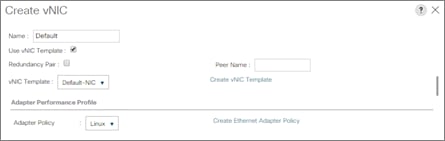
9. Repeat the steps for PublicA and OSD-Cluster vNIC by choosing the appropriate vNIC template you created before for the Public and Cluster network. Make sure you always select RHEL as Adapter Policy.
Figure 57 Summary Networking

10. Click Next to continue with SAN Connectivity.
11. Select No vHBA for How would you like to configure SAN Connectivity?
12. Click Next to continue with Zoning.
13. Click Next.
vNIC/vHBA Placement
1. Select Specify Manually form the drop-down menu.
2. Under vNIC select all three vNICs and select vCON 1 on the right side, then click >>assign>>.
3. Sort all vNICs with Default at the top, then PublicA and then OSD-Cluster.
Figure 58 vNIC/vHBA Placement
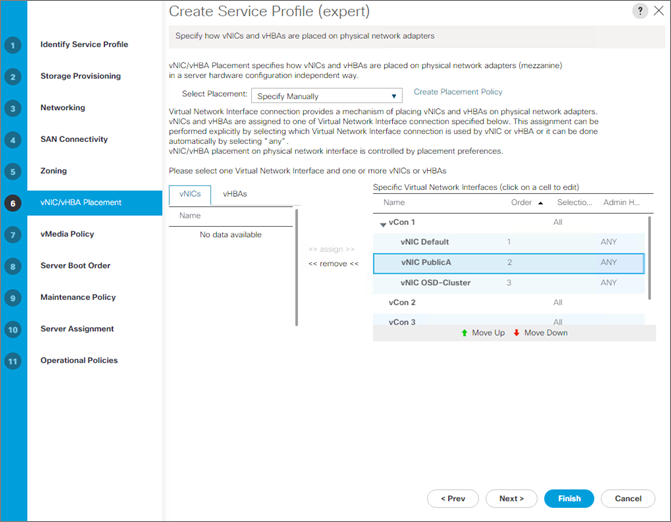
4. Click Next to continue with vMedia Policy.
5. Click Next.
Server Boot Order
1. Select the Boot Policy PXE-Boot you created before under Boot Policy.
Figure 59 Server Boot Order

2. Click Next.
Maintenance Policy
1. Select the Maintenance Policy you created before under Maintenance Policy.
Figure 60 Maintenance Policy

2. Click Next.
3. Click Next.
Operational Policies
1. Select under Power Control Policy Configuration the previous created Power Policy.
2. Select under Scrub Policy the previous created Scrub Policy.
Figure 61 Operational Policy
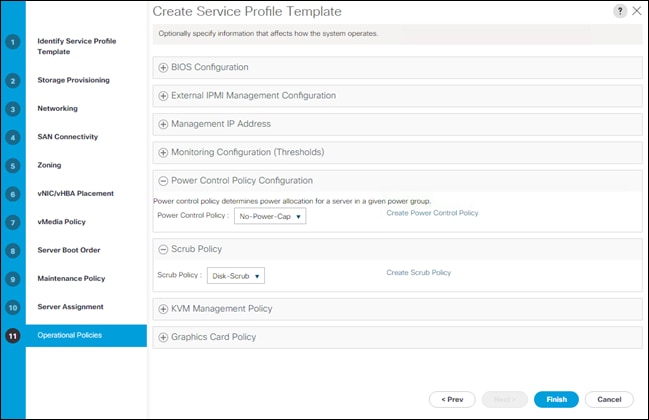
3. Click Finish and then OK.
4. Repeat the steps for the bottom node of the Cisco UCS S3260 Storage Server but change the following
5. Choose the Storage Profile for the bottom node you created before.
6. Choose PublicB-NIC as the Public network interface.
Create Service Profile Template for Cisco UCS C220 M4S
The Service Profiles for the Cisco UCS Rack-Mount Servers are very similar to the profiles created for the S3260. The only differences are with the Storage Profiles, Networking, vNIC/vHBA Placement and Server Pools. The changes are listed in this section and to create these profiles, follow these steps:
1. In the Storage Provisioning tab choose the appropriate Storage Profile for the Cisco UCS C220 M4S you created before.
Figure 62 Storage Provisioning for Cisco UCS C220 M4S

2. In the Networking tab create only two vNICs for Default and PublicA network in the same way and same order like the section before.
Figure 63 Networking for Cisco UCS C220 M4S

3. Configure the vNIC/vHBA Placement in the following order:
Figure 64 vNIC/vHBA Placement for Cisco UCS C220 M4S
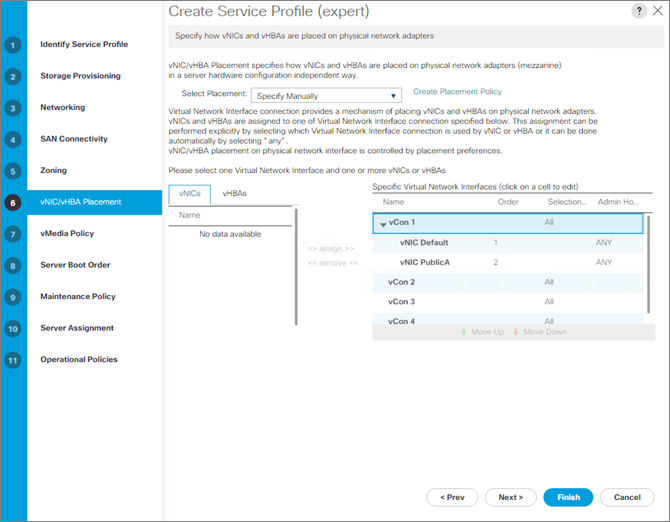
Create Service Profiles from Template
Now create the appropriate Service Profiles from the previous Service Profile Templates. To create the first profile for the top node of the Cisco UCS S3260 Storage Server, follow these steps:
1. Select Servers from the left pane of the Cisco UCS Manager GUI.
2. Go to Servers > Service Profiles and right-click Create Service Profile from Template.
3. Type in cephosd1 in the Name Prefix field.
4. Choose UCS-S3260-Node1 as the Service Profile Template you created before for the top node of the Cisco UCS S3260 Storage Server.
5. Click OK and then OK.
Figure 65 Create Service Profiles from Template for the Top Node of the S3260
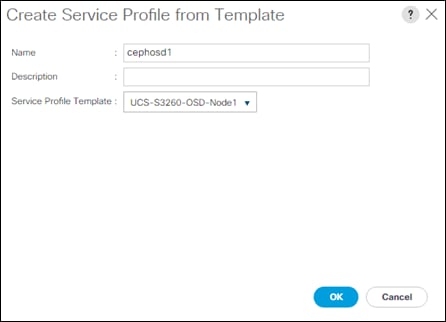
6. Repeat steps 1-5 for the top nodes of the S3260 with an uneven number for the name of the service profile like cephosd1, cephosd3, cephosd5, etc.
7. Repeat steps 1-5 for the bottom node of the S3260. Choose the Service Profile Template UCS-S3260-Node2 you created before with an even number for the name of the service profile like cephosd2, cephosd4, cephosd6, etc.
8. Repeat steps 1-5 for the next Service Profile for the Cisco UCS C220 M4S Rack-Mount Server and choose the appropriate Service Profile Template UCS-C220 you created before for the Cisco UCS C220 M4 S Rack-Mount Server and name it cephmon1, cephmon2, cephmon3, and cephadm.
Associate Service Profiles
1. Right-click the service profile cephosd1 and choose Change Service Profile Association.
2. Server Assignment should be Select Existing Server.
3. Select Chassis 1 and Slot 1.
4. Click OK and Yes and OK.
5. Repeat the steps for cephosd2 and Chassis 1, Slot 2. Repeat the steps for all other S3260 nodes and chassis in the same way, counting up the Chassis and Slot number corresponding with the service profile.
6. Repeat the steps for cephmon1-3 by choosing rack server 1-3.
7. Repeat the steps for cephadm by choosing rack server 4.
Creating Port Channel for Uplinks
Create Port Channel for Fabric Interconnect A/B
To create Port Channels to the connected Nexus 9332PQ switches, follow these steps:
1. Select the LAN tab in the left pane of the Cisco UCS Manager GUI.
2. Go to LAN > LAN Cloud > Fabric A > Port Channels and right-click Create Port Channel.
3. Type in ID 100.
4. Type in vPC100 in the Name field.
5. Click Next.
6. Select the available ports on the left 23-26 and assign them with >> to Ports in the Port Channel.
Figure 66 Create Port Channel

7. Click Finish and then OK.
8. Repeat the same steps for Fabric B under LAN > LAN Cloud > Fabric B > Port Channels and right-click Create Port Channel.
9. Type in ID 101.
10. Type in vPC101 in the Name field.
11. Click Next.
12. Select the available ports on the left 23-26 and assign them with >> to Ports in the Port Channel.
13. Click Finish and then OK.
Configure Scheduled Backup
To make sure that your configuration of Cisco UCS Manager gets stored, do regular backups of your configuration by completing the following steps:
1. Select Admin tab on the left site.
2. Select All from the drop-down menu.
3. Select Policy Backup & Export from the right site.
4. Under Full State Backup Policy choose an IP address of a host or a hostname as a backup target.
5. Choose the as an example SCP as the protocol.
6. Choose a User and a Password.
7. Choose a Remote File Location.
8. Choose you’re a daily schedule.
9. Enter a Description.
10. Enter the same information under All Configuration Backup Policy.
11. Select Save Changes.
Figure 67 Configuration of Scheduled Backups

Configure Cisco Nexus C9332PQ Switch A and B
Both Cisco UCS Fabric Interconnect A and B are connected to two Cisco Nexus 9332PQ switches for connectivity to applications and Ceph clients. The following sections describe the setup of both Cisco Nexus 9332PQ switches.
Initial Setup of Cisco Nexus C9332PQ Switch A and B
To configure Switch A, connect a Console to the Console port of each switch, power on the switch and follow these steps:
1. Type yes.
2. Type n.
3. Type n.
4. Type n.
5. Enter the switch name.
6. Type y.
7. Type your IPv4 management address for Switch A.
8. Type your IPv4 management netmask for Switch A.
9. Type y.
10. Type your IPv4 management default gateway address for Switch A.
11. Type n.
12. Type n.
13. Type y for ssh service.
14. Press <Return> and then <Return>.
15. Type y for ntp server.
16. Type the IPv4 address of the NTP server.
17. Press <Return>, then <Return> and again <Return>.
18. Check the configuration and if correct then press <Return> and again <Return>.
The complete setup looks like the following:
---- System Admin Account Setup ----
Do you want to enforce secure password standard (yes/no) [y]:
Enter the password for "admin":
Confirm the password for "admin":
---- Basic System Configuration Dialog VDC: 1 ----
This setup utility will guide you through the basic configuration of
the system. Setup configures only enough connectivity for management
of the system.
Please register Cisco Nexus9000 Family devices promptly with your
supplier. Failure to register may affect response times for initial
service calls. Nexus9000 devices must be registered to receive
entitled support services.
Press Enter at anytime to skip a dialog. Use ctrl-c at anytime
to skip the remaining dialogs.
Would you like to enter the basic configuration dialog (yes/no): yes
Create another login account (yes/no) [n]:
Configure read-only SNMP community string (yes/no) [n]:
Configure read-write SNMP community string (yes/no) [n]:
Enter the switch name : N9k-A
Continue with Out-of-band (mgmt0) management configuration? (yes/no) [y]:
Mgmt0 IPv4 address : 172.25.206.226
Mgmt0 IPv4 netmask : 255.255.255.0
Configure the default gateway? (yes/no) [y]:
IPv4 address of the default gateway : 172.25.206.1
Configure advanced IP options? (yes/no) [n]:
Enable the telnet service? (yes/no) [n]:
Enable the ssh service? (yes/no) [y]:
Type of ssh key you would like to generate (dsa/rsa) [rsa]:
Number of rsa key bits <1024-2048> [1024]:
Configure the ntp server? (yes/no) [n]: y
NTP server IPv4 address : 10.29.137.1
Configure default interface layer (L3/L2) [L3]:
Configure default switchport interface state (shut/noshut) [shut]:
Configure CoPP system profile (strict/moderate/lenient/dense) [strict]:
The following configuration will be applied:
password strength-check
switchname N9k-A
vrf context management
ip route 0.0.0.0/0 172.25.206.1
exit
no feature telnet
ssh key rsa 1024 force
feature ssh
ntp server 10.29.137.1
no system default switchport
system default switchport shutdown
copp profile strict
interface mgmt0
ip address 172.25.206.226 255.255.255.0
no shutdown
Would you like to edit the configuration? (yes/no) [n]:
Use this configuration and save it? (yes/no) [y]:
[########################################] 100%
Copy complete.
User Access Verification
N9k-A login:
![]() Note: Repeat the same steps for the Cisco Nexus 9332PQ Switch B with the exception of configuring a different IPv4 management address in step 7.
Note: Repeat the same steps for the Cisco Nexus 9332PQ Switch B with the exception of configuring a different IPv4 management address in step 7.
Enable Features on Cisco Nexus 9332PQ Switch A and B
To enable the features UDLD, VLAN, HSRP, LACP, VPC, and Jumbo Frames, connect to the management interface via ssh on both switches and complete the following steps on both Switch A and B:
Switch A
N9k-A# configure terminal
Enter configuration commands, one per line. End with CNTL/Z.
N9k-A(config)# feature udld
N9k-A(config)# feature interface-vlan
N9k-A(config)# feature hsrp
N9k-A(config)# feature lacp
N9k-A(config)# feature vpc
N9k-A(config)# system jumbomtu 9216
N9k-A(config)# exit
N9k-A#
Switch B
N9k-B# configure terminal
Enter configuration commands, one per line. End with CNTL/Z.
N9k-B(config)# feature udld
N9k-B(config)# feature interface-vlan
N9k-B(config)# feature hsrp
N9k-B(config)# feature lacp
N9k-B(config)# feature vpc
N9k-B(config)# system jumbomtu 9216
N9k-B(config)# exit
N9k-B#
Configuring VLANs on Nexus 9332PQ Switch A and B
To configure the same VLANs Public, OSD-Cluster, and Backup as we already did in the Cisco UCS Manager GUI, complete the following steps on Switch A and Switch B:
Switch A
N9k-A# config terminal
Enter configuration commands, one per line. End with CNTL/Z.
N9k-A(config)# vlan 10
N9k-A(config-vlan)# name Public
N9k-A(config-vlan)# no shut
N9k-A(config-vlan)# exit
N9k-A(config)# vlan 20
N9k-A(config-vlan)# name OSD-Cluster
N9k-A(config-vlan)# no shut
N9k-A(config-vlan)# exit
N9k-A(config)# interface vlan10
N9k-A(config-if)# description Public
N9k-A(config-if)# no shutdown
N9k-A(config-if)# no ip redirects
N9k-A(config-if)# ip address 192.168.10.253/24
N9k-A(config-if)# no ipv6 redirects
N9k-A(config-if)# hsrp version 2
N9k-A(config-if)# hsrp 10
N9k-A(config-if-hsrp)# preempt
N9k-A(config-if-hsrp)# priority 5
N9k-A(config-if-hsrp)# ip 192.168.10.1
N9k-A(config-if-hsrp)# exit
N9k-A(config-if)# exit
N9k-A(config)# interface vlan20
N9k-A(config-if)# description OSD-Cluster
N9k-A(config-if)# no shutdown
N9k-A(config-if)# no ip redirects
N9k-A(config-if)# ip address 192.168.20.253/24
N9k-A(config-if)# no ipv6 redirects
N9k-A(config-if)# hsrp version 2
N9k-A(config-if)# hsrp 20
N9k-A(config-if-hsrp)# preempt
N9k-A(config-if-hsrp)# priority 5
N9k-A(config-if-hsrp)# ip 192.168.20.1
N9k-A(config-if-hsrp)# exit
N9k-A(config-if)# exit
N9k-A(config-if)# exit
N9k-A(config)#
Switch B
N9k-B# config terminal
Enter configuration commands, one per line. End with CNTL/Z.
N9k-B(config)# vlan 10
N9k-B(config-vlan)# name Public
N9k-B(config-vlan)# no shut
N9k-B(config-vlan)# exit
N9k-B(config)# vlan 20
N9k-B(config-vlan)# name OSD-Cluster
N9k-B(config-vlan)# no shut
N9k-B(config-vlan)# exit
N9k-B(config)# interface vlan10
N9k-B(config-if)# description Public
N9k-B(config-if)# no ip redirects
N9k-B(config-if)# ip address 192.168.10.254/24
N9k-B(config-if)# no ipv6 redirects
N9k-B(config-if)# hsrp version 2
N9k-B(config-if)# hsrp 10
N9k-B(config-if-hsrp)# preempt
N9k-B(config-if-hsrp)# priority 2
N9k-B(config-if-hsrp)# ip 192.168.10.1
N9k-B(config-if-hsrp)# exit
N9k-B(config-if)# exit
N9k-B(config)# interface vlan20
N9k-B(config-if)# description OSD-Cluster
N9k-B(config-if)# no ip redirects
N9k-B(config-if)# ip address 192.168.20.254/24
N9k-B(config-if)# no ipv6 redirects
N9k-B(config-if)# hsrp version 2
N9k-B(config-if)# hsrp 20
N9k-B(config-if-hsrp)# preempt
N9k-B(config-if-hsrp)# priority 2
N9k-B(config-if-hsrp)# ip 192.168.20.1
N9k-B(config-if-hsrp)# exit
N9k-B(config-if)# exit
N9k-B(config-if)# exit
N9k-B(config)#
Configure vPC and Port Channels on Nexus C9332PQ Switch A and B
To enable vPC and Port Channels on both Switch A and B, follow these steps:
vPC and Port Channels for Peerlink on Switch A
N9k-B# config terminal
Enter configuration commands, one per line. End with CNTL/Z.
N9k-A(config)# vpc domain 2
N9k-A(config-vpc-domain)# peer-keepalive destination 172.25.206.227
Note:
--------:: Management VRF will be used as the default VRF ::--------
N9k-A(config-vpc-domain)# peer-gateway
N9k-A(config-vpc-domain)# exit
N9k-A(config)# interface port-channel 1
N9k-A(config-if)# description vPC peerlink for N9k-A and N9k-B
N9k-A(config-if)# switchport
N9k-A(config-if)# switchport mode trunk
N9k-A(config-if)# spanning-tree port type network
N9k-A(config-if)# speed 40000
N9k-A(config-if)# vpc peer-link
Please note that spanning tree port type is changed to "network" port type on vPC peer-link.
This will enable spanning tree Bridge Assurance on vPC peer-link provided the STP Bridge Assurance
(which is enabled by default) is not disabled.
N9k-A(config-if)# exit
N9k-A(config)# interface ethernet 1/31
N9k-A(config-if)# description connected to peer N9k-B port 31
N9k-A(config-if)# switchport
N9k-A(config-if)# switchport mode trunk
N9k-A(config-if)# speed 40000
N9k-A(config-if)# channel-group 1 mode active
N9k-A(config-if)# exit
N9k-A(config)# interface ethernet 1/32
N9k-A(config-if)# description connected to peer N9k-B port 32
N9k-A(config-if)# switchport
N9k-A(config-if)# switchport mode trunk
N9k-A(config-if)# speed 40000
N9k-A(config-if)# channel-group 1 mode active
N9k-A(config-if)# exit
vPC and Port Channels for Peerlink on Switch B
N9k-B# config terminal
Enter configuration commands, one per line. End with CNTL/Z.
N9k-B(config)# vpc domain 2
N9k-B(config-vpc-domain)# peer-keepalive destination 172.25.206.226
Note:
--------:: Management VRF will be used as the default VRF ::--------
N9k-B(config-vpc-domain)# peer-gateway
N9k-B(config-vpc-domain)# exit
N9k-B(config)# interface port-channel 1
N9k-B(config-if)# description vPC peerlink for N9k-A and N9k-B
N9k-B(config-if)# switchport
N9k-B(config-if)# switchport mode trunk
N9k-B(config-if)# spanning-tree port type network
N9k-B(config-if)# speed 40000
N9k-B(config-if)# vpc peer-link
Please note that spanning tree port type is changed to "network" port type on vPC peer-link.
This will enable spanning tree Bridge Assurance on vPC peer-link provided the STP Bridge Assurance
(which is enabled by default) is not disabled.
N9k-B(config-if)# exit
N9k-B(config)# interface ethernet 1/31
N9k-B(config-if)# description connected to peer N9k-A port 31
N9k-B(config-if)# switchport
N9k-B(config-if)# switchport mode trunk
N9k-B(config-if)# speed 40000
N9k-B(config-if)# channel-group 1 mode active
N9k-B(config-if)# exit
N9k-B(config)# interface ethernet 1/32
N9k-B(config-if)# description connected to peer N9k-A port 32
N9k-B(config-if)# switchport
N9k-B(config-if)# switchport mode trunk
N9k-B(config-if)# speed 40000
N9k-B(config-if)# channel-group 1 mode active
N9k-B(config-if)# exit
vPC and Port Channels for Uplink from Fabric Interconnect A and B on Switch A
N9k-B# config terminal
Enter configuration commands, one per line. End with CNTL/Z.
N9k-A(config)# interface port-channel 100
N9k-A(config-if)# description vPC for UCS FI-A port 24 & 26
N9k-A(config-if)# vpc 100
N9k-A(config-if)# switchport
N9k-A(config-if)# switchport mode trunk
N9k-A(config-if)# switchport trunk allowed vlan 10,20
N9k-A(config-if)# spanning-tree port type edge trunk
Edge port type (portfast) should only be enabled on ports connected to a single
host. Connecting hubs, concentrators, switches, bridges, etc... to this
interface when edge port type (portfast) is enabled, can cause temporary bridging loops.
Use with CAUTION
N9k-A(config-if)# mtu 9216
N9k-A(config-if)# exit
N9k-A(config)# interface port-channel 101
N9k-A(config-if)# description vPC for UCS FI-B port 23 & 25
N9k-A(config-if)# vpc 101
N9k-A(config-if)# switchport
N9k-A(config-if)# switchport mode trunk
N9k-A(config-if)# switchport trunk allowed vlan 10,20
N9k-A(config-if)# spanning-tree port type edge trunk
Edge port type (portfast) should only be enabled on ports connected to a single
host. Connecting hubs, concentrators, switches, bridges, etc... to this
interface when edge port type (portfast) is enabled, can cause temporary bridging loops.
Use with CAUTION
N9k-A(config-if)# mtu 9216
N9k-A(config-if)# exit
N9k-A(config)# interface ethernet 1/23
N9k-A(config-if)# switchport
N9k-A(config-if)# switchport mode trunk
N9k-A(config-if)# description Uplink from UCS FI-B port 23
N9k-A(config-if)# channel-group 101 mode active
N9k-A(config-if)# exit
N9k-A(config)# interface ethernet 1/24
N9k-A(config-if)# switchport
N9k-A(config-if)# switchport mode trunk
N9k-A(config-if)# description Uplink from UCS FI-B port 25
N9k-A(config-if)# channel-group 101 mode active
N9k-A(config-if)# exit
N9k-A(config)# interface ethernet 1/25
N9k-A(config-if)# switchport
N9k-A(config-if)# switchport mode trunk
N9k-A(config-if)# description Uplink from UCS FI-A port 24
N9k-A(config-if)# channel-group 100 mode active
N9k-A(config-if)# exit
N9k-A(config)# interface ethernet 1/26
N9k-A(config-if)# switchport
N9k-A(config-if)# switchport mode trunk
N9k-A(config-if)# description Uplink from UCS FI-A port 26
N9k-A(config-if)# channel-group 100 mode active
N9k-A(config-if)# exit
vPC and Port Channels for Uplink from Fabric Interconnect A and B on Switch B
N9k-B# config terminal
Enter configuration commands, one per line. End with CNTL/Z.
N9k-B(config)# interface port-channel 100
N9k-B(config-if)# description vPC for UCS FI-A port 23 & 24
N9k-B(config-if)# switchport
N9k-B(config-if)# switchport mode trunk
N9k-B(config-if)# switchport trunk allowed vlan 10,20
N9k-B(config-if)# spanning-tree port type edge trunk
Edge port type (portfast) should only be enabled on ports connected to a single
host. Connecting hubs, concentrators, switches, bridges, etc... to this
interface when edge port type (portfast) is enabled, can cause temporary bridging loops.
Use with CAUTION
N9k-B(config-if)# vpc 100
N9k-B(config-if)# mtu 9216
N9k-B(config-if)# exit
N9k-B(config)# interface port-channel 101
N9k-B(config-if)# description vPC for UCS FI-B port 25 & 26
N9k-B(config-if)# switchport
N9k-B(config-if)# switchport mode trunk
N9k-B(config-if)# switchport trunk allowed vlan 10,20
N9k-B(config-if)# spanning-tree port type edge trunk
Edge port type (portfast) should only be enabled on ports connected to a single
host. Connecting hubs, concentrators, switches, bridges, etc... to this
interface when edge port type (portfast) is enabled, can cause temporary bridging loops.
Use with CAUTION
N9k-B(config-if)# vpc 101
N9k-B(config-if)# mtu 9216
N9k-B(config-if)# exit
N9k-B(config)# interface ethernet 1/23
N9k-B(config-if)# switchport
N9k-B(config-if)# switchport mode trunk
N9k-B(config-if)# description Uplink from UCS FI-A port 23
N9k-B(config-if)# channel-group 100 mode active
N9k-B(config-if)# exit
N9k-B(config)# interface ethernet 1/24
N9k-B(config-if)# switchport
N9k-B(config-if)# switchport mode trunk
N9k-B(config-if)# description Uplink from UCS FI-A port 25
N9k-B(config-if)# channel-group 100 mode active
N9k-B(config-if)# exit
N9k-B(config)# interface ethernet 1/25
N9k-B(config-if)# switchport
N9k-B(config-if)# switchport mode trunk
N9k-B(config-if)# description Uplink from UCS FI-B port 24
N9k-B(config-if)# channel-group 101 mode active
N9k-B(config-if)# exit
N9k-B(config)# interface ethernet 1/26
N9k-B(config-if)# switchport
N9k-B(config-if)# switchport mode trunk
N9k-B(config-if)# description Uplink from UCS FI-B port 26
N9k-B(config-if)# channel-group 101 mode active
N9k-B(config-if)# exit
Verification Check of Cisco Nexus C9332PQ Configuration for Switch A and B
Switch A
N9k-B# config terminal
Enter configuration commands, one per line. End with CNTL/Z.
N9k-A(config)# show vpc brief
Legend:
(*) - local vPC is down, forwarding via vPC peer-link
vPC domain id : 2
Peer status : peer adjacency formed ok
vPC keep-alive status : peer is alive
Configuration consistency status : success
Per-vlan consistency status : success
Type-2 consistency status : success
vPC role : secondary
Number of vPCs configured : 4
Peer Gateway : Enabled
Dual-active excluded VLANs : -
Graceful Consistency Check : Enabled
Auto-recovery status : Disabled
Delay-restore status : Timer is off.(timeout = 30s)
Delay-restore SVI status : Timer is off.(timeout = 10s)
vPC Peer-link status
---------------------------------------------------------------------
id Port Status Active vlans
-- ---- ------ --------------------------------------------------
1 Po1 up 1,10,20
vPC status
----------------------------------------------------------------------
id Port Status Consistency Reason Active vlans
-- ---- ------ ----------- ------ ------------
100 Po100 up success success 10,20
101 Po101 up success success 10,20
110 Po110 up success success 10,20
111 Po111 up success success 10,20
N9k-A(config)#
N9k-A(config)# show port-channel summary
Flags: D - Down P - Up in port-channel (members)
I - Individual H - Hot-standby (LACP only)
s - Suspended r - Module-removed
S - Switched R - Routed
U - Up (port-channel)
p - Up in delay-lacp mode (member)
M - Not in use. Min-links not met
--------------------------------------------------------------------------------
Group Port- Type Protocol Member Ports
Channel
--------------------------------------------------------------------------------
1 Po1(SU) Eth LACP Eth1/31(P) Eth1/32(P)
100 Po100(SU) Eth LACP Eth1/25(P) Eth1/26(P)
101 Po101(SU) Eth LACP Eth1/23(P) Eth1/24(P)
110 Po110(SU) Eth LACP Eth1/15/1(P) Eth1/15/2(P) Eth1/15/3(P)
Eth1/15/4(I)
111 Po111(SU) Eth LACP Eth1/16/1(P) Eth1/16/2(P) Eth1/16/3(P)
Eth1/16/4(P)
N9k-A(config)#
Switch B
N9k-B# config terminal
Enter configuration commands, one per line. End with CNTL/Z.
N9k-B(config)# show vpc brief
Legend:
(*) - local vPC is down, forwarding via vPC peer-link
vPC domain id : 2
Peer status : peer adjacency formed ok
vPC keep-alive status : peer is alive
Configuration consistency status : success
Per-vlan consistency status : success
Type-2 consistency status : success
vPC role : primary
Number of vPCs configured : 4
Peer Gateway : Enabled
Dual-active excluded VLANs : -
Graceful Consistency Check : Enabled
Auto-recovery status : Disabled
Delay-restore status : Timer is off.(timeout = 30s)
Delay-restore SVI status : Timer is off.(timeout = 10s)
vPC Peer-link status
---------------------------------------------------------------------
id Port Status Active vlans
-- ---- ------ --------------------------------------------------
1 Po1 up 1,10,20
vPC status
----------------------------------------------------------------------
id Port Status Consistency Reason Active vlans
-- ---- ------ ----------- ------ ------------
100 Po100 up success success 10,20
101 Po101 up success success 10,20
110 Po110 up success success 10,20
111 Po111 up success success 10,20
N9k-B(config)#
N9k-B(config)# show port-channel summary
Flags: D - Down P - Up in port-channel (members)
I - Individual H - Hot-standby (LACP only)
s - Suspended r - Module-removed
S - Switched R - Routed
U - Up (port-channel)
p - Up in delay-lacp mode (member)
M - Not in use. Min-links not met
--------------------------------------------------------------------------------
Group Port- Type Protocol Member Ports
Channel
--------------------------------------------------------------------------------
1 Po1(SU) Eth LACP Eth1/31(P) Eth1/32(P)
100 Po100(SU) Eth LACP Eth1/23(P) Eth1/24(P)
101 Po101(SU) Eth LACP Eth1/25(P) Eth1/26(P)
110 Po110(SU) Eth LACP Eth1/15/1(P) Eth1/15/2(P) Eth1/15/3(P)
Eth1/15/4(P)
111 Po111(SU) Eth LACP Eth1/16/1(P) Eth1/16/2(P) Eth1/16/3(P)
Eth1/16/4(P)
N9k-B(config)#
The formal setup for the Cisco UCS Manager environment and both Cisco Nexus 9332PQ switches is now finished. The next step is installing the Red Hat Enterprise Linux 7.3 Operating System.
Install Red Hat Enterprise Linux 7.3 Operating System
The following section provides the detailed procedures for installing Red Hat Enterprise Linux 7.3 on Cisco UCS C220 M4S and Cisco UCS S3260 Storage Server. The installation uses the KVM console and virtual Media from Cisco UCS Manager.
![]() Note: This requires RHEL 7.3 DVD/ISO media for the installation.
Note: This requires RHEL 7.3 DVD/ISO media for the installation.
The whole installation procedure starts with the configuration of the Ceph administration node cephadm. According to https://access.redhat.com/documentation/en-us/red_hat_ceph_storage/2/html-single/installation_guide_for_red_hat_enterprise_linux/#prerequisites the node acts then as a source for the installation of cephmon1-3 and cephosd1-10. The installation procedure for Monitor and OSD nodes will be simplified by using Kickstart scripts that shortens the whole installation process.
The concept of the installation process is as follows:
1. Prepare cephadm with all required software and configuration according to https://access.redhat.com/documentation/en-us/red_hat_ceph_storage/2/html-single/installation_guide_for_red_hat_enterprise_linux/#prerequisites
2. Copy all necessary files for the installation of cephmon1-3 and cephosd1-10 to /var/www/html
3. Prepare the Kickstart files for an automated installation of cephmon1-3 and cephosd1-10
4. Install cephmon1-3 and cephosd1-10
Prepare Ceph Admin Node cephadm
Install RHEL 7.3 on cephadm
To install Red Hat Linux 7.3 operating system on Cisco UCS C220 M4S, follow these steps:
1. Log in to the Cisco UCS Manager and select the Equipment tab from the left pane.
2. Go to Equipment > Rack-Mounts > Server > Server 4 (Ceph Mon 1) and right-click KVM Console.
3. Launch Java KVM Console.
4. Click the Activate Virtual Devices in the Virtual Media tab.
5. In the KVM window, select the Virtual Media tab and click Map CD/DVD.
6. Browse to the Red Hat Enterprise Linux 7.3 installation ISO image and select then Map Device.
Figure 68 Red Hat Enterprise Linux 7.3 ISO image

7. In the KVM window, select the Macros > Static Macros > Ctrl-Alt-Del button in the upper left corner.
8. Click OK and then OK to reboot the system.
9. In the boot screen with the Cisco Logo, press F6 for the boot menu.
Figure 69 Boot screen for selecting Boot Menu

10. When the Boot Menu appears, select Cisco vKVM-Mapped vDVD1.22.
Figure 70 Boot Menu Selection

11. When the Red Hat Enterprise Linux 7.3 installer appears, press the Tab button for further configuration options.
We prepared a Linux Kickstart file with all necessary options for an automatic install. The Kickstart file is located on a RHEL server in the same subnet. The content of the Kickstart file can be found in Appendix A. In addition, we configured typical network interface names like eth0 for the default Administration network and the management IP address for the server.
12. At the prompt type:
inst.ks=http://192.168.0.100/ceph-ks.cfg net.ifnames=0 biosdevname=0 ip=192.168.0.110::192.168.0.99:255.255.255.0:cephadm:eth0:none nameserver=173.36.131.10
Configure /etc/hosts and Enable Password-Less Login
To configure the /etc/hosts and enable the password-less login, follow these steps:
1. Modify the /etc/hosts file on cephadm according to Table 12 and include all IP address of all nodes. An example is shown in Appendix E.
Table 12 IP Addresses for Ceph Nodes
|
|
Default |
Public |
Cluster |
| cephadm |
192.168.0.110 |
192.168.10.110 |
|
| cephmon1 |
192.168.0.111 |
192.168.10.111 |
|
| cephmon2 |
192.168.0.112 |
192.168.10.112 |
|
| cephmon3 |
192.168.0.113 |
192.168.10.113 |
|
| cephosd1 |
192.168.0.120 |
192.168.10.120 |
192.168.20.120 |
| cephosd2 |
192.168.0.121 |
192.168.10.121 |
192.168.20.121 |
| cephosd3 |
192.168.0.122 |
192.168.10.122 |
192.168.20.122 |
| cephosd4 |
192.168.0.123 |
192.168.10.123 |
192.168.20.123 |
| cephosd5 |
192.168.0.124 |
192.168.10.124 |
192.168.20.124 |
| cephosd6 |
192.168.0.125 |
192.168.10.125 |
192.168.20.125 |
| cephosd7 |
192.168.0.126 |
192.168.10.126 |
192.168.20.126 |
| cephosd8 |
192.168.0.127 |
192.168.10.127 |
192.168.20.127 |
| cephosd9 |
192.168.0.128 |
192.168.10.128 |
192.168.20.128 |
| cephosd10 |
192.168.0.129 |
192.168.10.129 |
192.168.20.129 |
2. Login to cephadm and change /etc/hosts.
# ssh root@192.168.0.110
# vi /etc/hosts
3. Enable password-less login to all other nodes.
# ssh-keygen
4. Press Enter, then Enter and again Enter.
Configuring hostname
1. Configure hostname for cephadm
# hostnamectl set-hostname cephadm
Creating a Red Hat Enterprise Linux (RHEL) 7.3 Repository
To prepare local repositories for the Red Hat Ceph installation, subscribe to CDN, create a directory with all the required RPMs and run the createrepo command. Follow the procedure https://access.redhat.com/documentation/en-us/red_hat_ceph_storage/2/html-single/installation_guide_for_red_hat_enterprise_linux/#registering_to_cdn to subscribe to CDN. In addition prepare a local repository for the installation of all other hosts, which are located in the same private LAN:
1. Login to cephadm and subscribe to Red Hat CDN.
# ssh root@cephadm
# subscription-manager register
# subscription-manager refresh
# subscription-manager list –available
# subscription-manager attach –pool=<Pool ID for Red Hat 7 Enterprise Server>
# subscription-manager repos --enable=rhel-7-server-rpms
# subscription-manager repos --enable=rhel-7-server-rhscon-2-installer-rpms
2. Sync all data for Red Hat Enterprise Linux 7.
# reposync --gpgcheck -l --repoid=rhel-7-server-rpms --download_path=/var/www/html/ --downloadcomps --download-metadata
3. Create a .repo file to enable the use of the yum command.
vi /var/www/html/ceph.repo
[rhel-7-server-rpms]
baseurl = http://192.168.0.110/rhel-7-server
name = Red Hat Enterprise Linux 7 Server (RPMs)
enabled = 1
gpgcheck = 0
4. Run createrepo on the repository to create the repo database:
# cd /var/www/html/rhel-server
# yum –y install createrepo
# createrepo –v .
5. Place Red Hat Ceph Storage ISO into /tmp directory
![]() Note: This requires the ISO image Red Hat Ceph Storage.
Note: This requires the ISO image Red Hat Ceph Storage.
# mv rhceph-2.3-rhel-7-x86_64.iso /tmp
Setting up HTTPD for cephadm
Setting up RHEL repo on cephadm requires httpd. To set up RHEL repository on cephadm, follow these steps:
1. Install httpd on cephadm to host repositories.
The Red Hat repository is hosted using HTTP on cephadm, this machine is accessible by all the hosts in the cluster.
# yum –y install httpd
2. Add ServerName and make the necessary changes to the server configuration file.
# vi /etc/httpd/conf/httpd.conf
ServerName 192.168.0.110:80
3. Start httpd
# systemctl start httpd
# systemctl enable httpd
Install Latest Network Driver
To install the latest network driver for performance and updates, download the latest ISO image, by completing the following steps:
![]() The ISO image for Cisco UCS C220 M4S and S3260 Storage Server have the same network driver for RHEL 7.3.
The ISO image for Cisco UCS C220 M4S and S3260 Storage Server have the same network driver for RHEL 7.3.
1. Mount the ISO image on cephadm, go to /Network/Cisco/VIC/RHEL/RHEL7.3 and copy the file kmod-enic-2.3.0.31-rhel7u3.el7.x86_64.rpm to /tmp.
# mkdir –p /mnt/cisco
# mount -o loop /tmp/ucs-cxxx-drivers-linux.3.0.3.iso /mnt/cisco/
# cd /mnt/cisco/Network/Cisco/VIC/RHEL/RHEL7.3/
# cp kmod-enic-2.3.0.39-rhel7u3.el7.x86_64.rpm /tmp
2. Install the VIC driver on cephadm.
# rpm –ivh /tmp/kmod-enic-2.3.0.39-rhel7u3.el7.x86_64.rpm
3. Verify the installation of the VIC driver.
# modinfo enic | head -5
Create VLAN Interface for Network Public on cephadm
Provide the following IP address to cephadm (as shown in Table 10):
1. To create the VLAN interface for the Public network on the node cephadm
# nmcli con add type vlan con-name eth1 dev eth1 id 10 ip4 192.168.10.110/24
Update cephadm
1. Update RHEL.
# yum clean all
# yum repolist
# yum –y update
Configuring Network Time Protocol
In our Kickstart installation file, we already included a time server. According to https://access.redhat.com/documentation/en/red-hat-ceph-storage/2/single/installation-guide-for-red-hat-enterprise-linux/#configuring_network_time_protocol now enable Network Time Protocol on all servers and configure them to use all the same source.
1. Install NTP on all servers:
# yum –y install ntp
2. Configure /etc/ntp.conf on cephadm node only with the following contents:
# vi /etc/ntp.conf
server 192.168.0.100 iburst
3. Start the ntpd daemon on cephadm:
# systemctl enable ntpd
# systemctl start ntpd
# systemctl status ntpd
4. Check ntp service:
# ntpq -p
Create an Ansible User
Since we use Ansible as the deployment method for Red Hat Ceph Storage, we need to provide the Ansible User with passwordless root privileges. In our Kickstart file, we already created a user cephadm. According to https://access.redhat.com/documentation/en/red-hat-ceph-storage/2/single/installation-guide-for-red-hat-enterprise-linux/#creating_an_ansible_user_ansible_deployment_only the user cephadm now needs root privileges.
1. On cephadm:
# cat << EOF >/etc/sudoers.d/cephadm
>>cephadm ALL = (root) NOPASSWD:ALL
>>EOF
#
# chmod 0440 /etc/sudoers.d/cephadm
Enabling Password-Less SSH
The user cephadm needs password-less access from the administration node cephadm to all Monitor and OSD nodes, according to https://access.redhat.com/documentation/en/red-hat-ceph-storage/2/single/installation-guide-for-red-hat-enterprise-linux/#enabling_password_less_ssh_ansible_deployment_only. To enable this function, follow these steps:
1. On the cephadm node log in as user cephadm.
$ ssh-keygen
2. Press Enter, then Enter and again Enter.
3. Create a file ~/.ssh/config according to Appendix F.
4. Correct the permissions of ~/.ssh/config.
$ chmod 600 ~/.ssh/config
Copy Files to /var/www/html to Install cephmon1-3 and cephosd1-10
# cp /etc/hosts /var/www/html
# chmod 644 /var/www/html/hosts
# cp /etc/sudoers.d/cephadm
# chmod 644 /var/www/html/cephadm
# cp /etc/ntp.conf /var/www/html
# chmod 644 /var/www/html/ntp.conf
# cp /tmp/kmod-enic-2.3.0.39-rhel7u3.el7.x86_64.rpm /var/www/html
# chmod 644 /var/www/html/kmod-enic-2.3.0.39-rhel7u3.el7.x86_64.rpm
# cp /home/cephadm/.ssh/config /var/www/html
# chmod 644 /var/www/html/config
# chmod 644 /var/www/html/ceph.repo
Prepare Kickstart Files for an Automated Installation of Ceph Monitor and OSD Nodes
For a simplified and accelerated installation of Ceph Monitor and OSD nodes, we created specific Kickstart files for cephmon1-3 and for cephosd1-10. The Kickstart files differentiate between each Monitor nodes and OSD nodes only by the IP address and hostname. The following specific tasks other than the tasks for the cephadm node are done by the Kickstart file:
· Setting the hostname
· Curl of hosts, ceph.repo, and ntp.conf files and moving to the right directory
· Install of latest network driver
· Create VLAN and IP address for network interface Public and Cluster
· Update RHEL
· Configure Firewall
· Start ntp
· Install root SSH key
· Install cephadm SSH key
· Curl of config and cephadm files and moving to the right directory
An example of the Ceph Monitor Kickstart file can be seen in Appendix B. An example of the Ceph OSD Kickstart file can be seen in Appendix C.
Install RHEL 7.3 on Ceph Monitor Nodes cephmon1-3 and Ceph OSD Nodes cephosd1-10
To install the Ceph Monitor Nodes cephmon1-3, proceed in the same way as with the Ceph Admin Node cephadm by using the vKVM interface, boot from CD/DVD and at the prompt type in the specific PXE boot variables for the node. Keep in mind that cephadm now provides all hosts with the necessary information for the installation. An example for the boot command of cephmon1 would be:
inst.ks=http://192.168.0.110/ks_c220-mon1.cfg net.ifnames=0 biosdevname=0 ip=192.168.0.111::192.168.0.99:255.255.255.0:cephmon1:eth0:none nameserver=173.36.131.10
To install the Ceph OSD Nodes cephosd1-10, an example of the boot command would be:
inst.ks=http://192.168.0.110/ks_s3260-osd1.cfg net.ifnames=0 biosdevname=0 ip=192.168.0.120::192.168.0.99:255.255.255.0:cephosd1:eth0:none nameserver=173.36.131.10
Enable Password-Less Login
You already configured the ssh key on each host for the root and cephadm login. To enable the passwordless login without any prompt, do the following from cephadm:
[root@cephadm ~]# for i in {1..3}; do ssh-copy-id -o StrictHostKeyChecking=no root@cephmon${i}; done
[root@cephadm ~]# for i in {1..10}; do ssh-copy-id -o StrictHostKeyChecking=no root@cephosd${i}; done
Repeat the same step for user cephadm:
[root@cephadm ~]# su – cephadm
[cephadm@cephadm ~]$ for i in {1..3}; do ssh-copy-id -o StrictHostKeyChecking=no cephadm@cephmon${i}; done
[cephadm@cephadm ~]$ for i in {1..10}; do ssh-copy-id -o StrictHostKeyChecking=no cephadm@cephosd${i}; done
Red Hat Ceph Storage Installation via Ansible
The Red Hat Ceph Storage installation via Ansible requires a few configurations steps, but can be deployed afterwards by using one single command. It is important to prepare all Monitor and OSD nodes before to get a clean and correct installation of the environment.
The Red Hat Ceph Storage installation via Ansible is available here: https://access.redhat.com/documentation/en-us/red_hat_ceph_storage/2/html-single/installation_guide_for_red_hat_enterprise_linux/#installing_red_hat_ceph_storage_using_ansible
All changes for the current installation are documented below.
Configure Ceph Global Settings
To configure the Ceph global settings, follow these steps:
1. Create an ansible hosts file for the environment under /etc/ansible/hosts:
# This is the default ansible 'hosts' file.
# It should live in /etc/ansible/hosts
#
# - Comments begin with the '#' character
# - Blank lines are ignored
# - Groups of hosts are delimited by [header] elements
# - You can enter hostnames or ip addresses
# - A hostname/ip can be a member of multiple groups
[mons]
cephmon[1:3]
[osds]
cephosd[1:10]
2. Configure /usr/share/ceph-ansible/group_vars/all for the environment as documented below. The whole configuration file can be found under Appendix G.
###########
# GENERAL #
###########
fetch_directory: ~/ceph-ansible-keys
cluster: ceph # cluster name
###################
# Stable Releases #
###################
ceph_rhcs: true
ceph_rhcs_version: 2
ceph_rhcs_iso_install: true
ceph_rhcs_iso_path: /tmp/rhceph-2.3-rhel-7-x86_64.iso
ceph_rhcs_mount_path: /tmp/rh-storage-mount
ceph_rhcs_repository_path: /tmp/rh-storage-repo
######################
# CEPH CONFIGURATION #
######################
generate_fsid: true
cephx: true
max_open_files: 131072
monitor_interface: eth1.10
journal_size: 30000
public_network: 192.168.10.0/24
cluster_network: 192.168.20.0/24
###################
# CONFIG OVERRIDE #
###################
ceph_conf_overrides:
global:
cephx require signatures: true
cephx cluster require signatures: true
osd pool default pg num: 128
osd pool default pgp num: 128
mon osd down out interval: 600
mon osd min down reporters: 7
mon clock drift allowed: 0.15
mon clock drift warn backoff: 30
mon osd report timeout: 900
mon pg warn max per osd: 0
mon osd allow primary affinity: true
osd:
filestore merge threshold: 40
filestore split multiple: 8
osd op threads: 8
filestore op threads: 8
osd recovery max active: 5
osd max backfills: 2
osd recovery op priority: 63
osd recovery max chunk: 1048576
osd scrub sleep: 0.1
osd disk thread ioprio class: idle
osd disk thread ioprio priority: 0
osd deep scrub stride: 1048576
osd scrub chunk max: 5
client:
rbd concurrent management ops: 20
rbd default map options: rw
rbd default format: 2
os_tuning_params:
- { name: kernel.pid_max, value: 4194303 }
- { name: fs.file-max, value: 26234859 }
- { name: vm.zone_reclaim_mode, value: 0 }
- { name: vm.vfs_cache_pressure, value: 50 }
- { name: vm.min_free_kbytes, value: "{{ vm_min_free_kbytes }}" }
3. Leave /usr/share/ceph-ansible/group_vars/mons untouched.
Configure Ceph OSD Settings
Change the configuration of /usr/share/ceph-ansible/group_vars/osds as follows. The whole configuration file can be found in Appendix H.
##############
# CEPH OPTIONS
##############
devices:
- /dev/sdf
- /dev/sdg
- /dev/sdh
- /dev/sdi
- /dev/sdj
- /dev/sdk
- /dev/sdl
- /dev/sdm
- /dev/sdn
- /dev/sdo
- /dev/sdp
- /dev/sdq
- /dev/sdr
- /dev/sds
- /dev/sdt
- /dev/sdu
- /dev/sdv
- /dev/sdw
- /dev/sdx
- /dev/sdy
- /dev/sdz
- /dev/sdaa
- /dev/sdab
- /dev/sdac
journal_collocation: false
raw_multi_journal: true
raw_journal_devices:
- /dev/sda
- /dev/sda
- /dev/sda
- /dev/sda
- /dev/sda
- /dev/sda
- /dev/sdb
- /dev/sdb
- /dev/sdb
- /dev/sdb
- /dev/sdb
- /dev/sdb
- /dev/sdc
- /dev/sdc
- /dev/sdc
- /dev/sdc
- /dev/sdc
- /dev/sdc
- /dev/sdd
- /dev/sdd
- /dev/sdd
- /dev/sdd
- /dev/sdd
- /dev/sdd
Deploy Red Hat Ceph Storage via Ansible
As a final step, deploy the cluster via Ansible by completing the following steps:
# cd /usr/share/ceph-ansible
# vi Ansible.cfg
retry_files_save_path = ~/
# cp site.yml.sample ceph.yml
# ansible-playbook ceph.yml
Your final result of the ansible-playbook script should look like the following:
PLAY RECAP *********************************************************************
cephmon1 : ok=64 changed=18 unreachable=0 failed=0
cephmon2 : ok=64 changed=18 unreachable=0 failed=0
cephmon3 : ok=64 changed=18 unreachable=0 failed=0
cephosd1 : ok=67 changed=13 unreachable=0 failed=0
cephosd2 : ok=67 changed=13 unreachable=0 failed=0
cephosd3 : ok=67 changed=13 unreachable=0 failed=0
cephosd4 : ok=67 changed=13 unreachable=0 failed=0
cephosd5 : ok=67 changed=13 unreachable=0 failed=0
cephosd6 : ok=67 changed=13 unreachable=0 failed=0
cephosd7 : ok=67 changed=13 unreachable=0 failed=0
cephosd8 : ok=67 changed=13 unreachable=0 failed=0
cephosd9 : ok=67 changed=13 unreachable=0 failed=0
cephosd10 : ok=67 changed=13 unreachable=0 failed=0
Final Check of Ceph Deployment
To verify the correct deployment of the Ceph Cluster, complete the following step:
[root@cephadm ceph-ansible]# ceph -s
cluster ac268260-5b38-468d-a318-658664f187b3
health HEALTH_WARN
too few PGs per OSD (2 < min 30)
monmap e1: 3 mons at {cephmon1=192.168.10.111:6789/0,cephmon2=192.168.10.112:6789/0,cephmon3=192.168.10.113:6789/0}
election epoch 6, quorum 0,1,2 cephmon1,cephmon2,cephmon3
osdmap e244: 240 osds: 240 up, 240 in
flags sortbitwise,require_jewel_osds
pgmap v418: 64 pgs, 1 pools, 0 bytes data, 0 objects
4157 MB used, 1309 TB / 1309 TB avail
64 active+clean
There should be 240 OSDs for 240 physical disks installed and one default pool with 64 Placement Groups. You have now deployed your Red Hat Ceph Storage Cluster on Cisco UCS.
Adding Cisco UCS S3260 as Ceph OSD Nodes
One of the benefits of working with Cisco UCS Manager is the simple and fast way to extend a current Ceph cluster with additional nodes like Monitor, OSD or RADOS Gateway. In this example the current Ceph cluster will be enlarged with one more Cisco UCS S3260 Storage Server or two more Cisco UCS C3x60 M4 nodes, working as OSD nodes.
The technical specifications for the additional S3260 chassis are identical with the already installed chassis, adding additional 48 x 6 TB (288 TB) capacity to the Ceph cluster.
The following steps describe the procedure to add one more S3260 chassis with two C3x60 M4 nodes.
Enable Fabric Interconnect Ports for Server
To enable server ports for the S3260 chassis after connecting it to both Fabric Interconnects, follow these steps:
1. Select the Equipment tab on the left site.
2. Select Equipment > Fabric Interconnects > Fabric Interconnect A (subordinate) > Fixed Module.
3. Click Ethernet Ports section.
4. Select Ports 11 and 12, right-click and then select Configure as Server Port.
5. Click Yes and then OK.
6. Repeat the same steps for Fabric Interconnect B.
Label Chassis for Identification
For a better identification, label the chassis by completing the following steps:
1. Select the Equipment tab on the left site.
2. Select Chassis > Chassis 6.
3. In the Properties section on the right go to User Label and add Ceph OSD 11/12 to the field.
Label each Server for Identification
For a better identification, label each server by completing the following steps:
1. Select the Equipment tab on the left site.
Select Chassis > Chassis 6 > Server 1.
2. In the Properties section on the right go to User Label and add Ceph OSD 11 to the field.
3. Repeat the previous steps for Server 2 of Chassis 6 and label it Ceph OSD 12.
Create Chassis Profile from Template
To create the Chassis Profile from the previous created Chassis Profile Template, follow these steps:
1. Select the Chassis tab in the left pane of the Cisco UCS Manager GUI.
2. Go to Chassis > Chassis Profiles and right-click Create Chassis Profile from Template.
3. Type in S3260-Dual-6 in the Name field.
4. Choose UCS-S3260 under Chassis Profile Template.
5. Click OK and then OK.
Associate Chassis Profile
To associate the previous created Chassis Profile, follow these steps:
1. Select the Chassis tab in the left pane of the Cisco UCS Manager GUI.
2. Go to Chassis > Chassis Profiles and select S3260-Dual-6.
3. Right-click Change Chassis Profile Association.
4. Under Chassis Assignment, choose Select existing Chassis.
5. Under Available Chassis, select ID 6.
6. Click OK and then Yes and then OK.
7. Under Pending Activities in the top right corner select Chassis Profiles then select Acknowledge, click OK and then OK.
Setting Disks for Cisco UCS S3260 Storage Server to Unconfigured-Good with Cisco UCS PowerTool
To convert all top-loaded HDDs from the additional chassis, follow these steps:
1. Start a PowerShell CLI and start the previous downloaded script “Convert all disks to Unconfigured-Good for UCS Domain(s)”.
2. Type in the Cluster IP of your Cisco UCS Manager.
3. Type in your password.
4. Type in Y for converting your disks from JBOD to Unconfigured-Good.
Create Service Profiles from Template and Associate to Servers
We are now going to create the appropriate Service Profiles from the previous Service Profile Templates. Please complete the following steps to create the first profile for the top node of the Cisco UCS S3260 Storage Server:
1. Select Servers from the left pane of the Cisco UCS Manager GUI.
2. Go to Servers > Service Profiles and right-click Create Service Profile from Template.
3. Type in Ceph-OSD-Node1-6 in the Name Prefix field.
4. Choose UCS-S3260-Node1 as the Service Profile Template you created before for the top node of the Cisco UCS S3260 Storage Server.
5. Click OK and then OK.
6. Repeat the previous steps for the next Service Profile for the bottom node of the Cisco UCS S3260 Storage Server and choose the Service Profile Template UCS-S3260-Node2 you created before for the bottom node of the Cisco UCS S3260 Storage Server.
7. Right-click on the previously created Service Profile and associate it to chassis 6, slot 1. Repeat the same step for the other Service Profile.
Configure /etc/hosts
To configure /etc/hosts follow these steps:
1. Modify the /etc/hosts file on cephadm according to Table 13 and include all IP address of all nodes. Copy then the modified /etc/hosts to /var/www/html.
Table 13 IP Address for Ceph OSD Nodes
|
|
Default |
Public |
Cluster |
| cephosd11 |
192.168.0.130 |
192.168.10.130 |
192.168.20.130 |
| cephosd12 |
192.168.0.131 |
192.168.10.131 |
192.168.20.131 |
Change .ssh/config File for cephadm User
# vi .ssh/config
Host node14
Hostname cephosd11
User cephadm
Host node15
Hostname cephosd12
User cephadm
Copy the file to /var/www/html and adjust the rights to 644.
# cp /home/cephadm/.ssh/config /var/www/html
# chmod 644 /var/www/html/config
Install RHEL 7.3 on Cisco UCS S3260 Storage Server
To install RHEL 7.3 on Cisco UCS S3260 Storage Server, follow these steps:
1. Log in to the Cisco UCS Manager and select the Equipment tab from the left pane.
2. Go to Equipment > Chassis > Chassis 6 (Ceph OSD 11/12) > Server 1 (Ceph OSD 11) and right-click KVM Console.
3. Launch KVM Console.
4. Click the Activate Virtual Devices in the Virtual Media tab.
5. In the KVM window, select the Virtual Media tab and click Map CD/DVD.
6. Browse to the Red Hat Enterprise Linux 7.3 installation ISO image and select then Map Device.
Figure 71 Red Hat Enterprise Linux 7.3 ISO image

7. In the KVM window, select the Macros > Static Macros > Ctrl-Alt-Del button in the upper left corner.
8. Click OK and then OK to reboot the system.
9. In the boot screen with the Cisco Logo, press F6 for the boot menu.
Figure 72 Boot Screen to Select the Boot Menu

10. When the Boot Menu appears, select Cisco vKVM-Mapped vDVD1.22.
Figure 73 Boot Menu Selection

11. When the Red Hat Enterprise Linux 7.3 installer appears, press the Tab button for further configuration options.
![]() Note: Use the previous created Kickstart file for Cisco UCS S3260 Storage Server.
Note: Use the previous created Kickstart file for Cisco UCS S3260 Storage Server.
12. At the prompt type.
inst.ks=http://192.168.0.100/ks_s3260-osd11.cfg net.ifnames=0 biosdevname=0 ip=192.168.0.130::192.168.0.99:255.255.255.0:cephosd11:eth0:none nameserver=173.36.131.10
13. Repeat the previous steps for Ceph OSD 12 with the IP address 192.168.0.131.
Enable Password-Less Login
1. You already configured the ssh key on each host for the root and cephadm login. To enable the passwordless login without any prompt, please do the following from cephadm:
[root@cephadm ~]# for i in {11,12}; do ssh-copy-id -o StrictHostKeyChecking=no root@cephosd${i}; done
2. Repeat the same step for user cephadm:
[root@cephadm ~]# su – cephadm
[cephadm@cephadm ~]$ for i in {11,12}; do ssh-copy-id -o StrictHostKeyChecking=no cephadm@cephosd${i}; done
Change Ansible Hosts File
# vi /etc/ansible/hosts
[mons]
cephmon[1:3]
[osds]
cephosd[1:12]
1. Verify that all hosts are available.
# ansible all –m ping
Deploy Red Hat Ceph Storage via Ansible
To deploy Red Hat Ceph Storage via Ansible, complete the following step:
1. Deploy both OSD nodes via Ansible as follows:
# cd /usr/share/ceph-ansible
# ansible-playbook ceph.yml
After a successful deployment, your result should look like the following:
PLAY RECAP ********************************************************************
cephmon1 : ok=64 changed=2 unreachable=0 failed=0
cephmon2 : ok=64 changed=2 unreachable=0 failed=0
cephmon3 : ok=64 changed=2 unreachable=0 failed=0
cephosd1 : ok=64 changed=2 unreachable=0 failed=0
cephosd10 : ok=64 changed=2 unreachable=0 failed=0
cephosd11 : ok=65 changed=18 unreachable=0 failed=0
cephosd12 : ok=65 changed=18 unreachable=0 failed=0
cephosd2 : ok=64 changed=2 unreachable=0 failed=0
cephosd3 : ok=64 changed=2 unreachable=0 failed=0
cephosd4 : ok=64 changed=2 unreachable=0 failed=0
cephosd5 : ok=64 changed=2 unreachable=0 failed=0
cephosd6 : ok=64 changed=2 unreachable=0 failed=0
cephosd7 : ok=64 changed=2 unreachable=0 failed=0
cephosd8 : ok=64 changed=2 unreachable=0 failed=0
cephosd9 : ok=64 changed=2 unreachable=0 failed=0
Final Check of Ceph Deployment
To verify the correct deployment of the Ceph Cluster, complete the following step:
[root@cephadm ceph-ansible]# ceph -s
cluster ac268260-5b38-468d-a318-658664f187b3
health HEALTH_WARN
too few PGs per OSD (1 < min 30)
monmap e1: 3 mons at {cephmon1=192.168.10.111:6789/0,cephmon2=192.168.10.112:6789/0,cephmon3=192.168.10.113:6789/0}
election epoch 6, quorum 0,1,2 cephmon1,cephmon2,cephmon3
osdmap e417: 288 osds: 288 up, 288 in
flags sortbitwise,require_jewel_osds
pgmap v886: 64 pgs, 1 pools, 0 bytes data, 0 objects
8410 MB used, 1550 TB / 1550 TB avail
64 active+clean
There should be 288 OSDs for 288 physical disks installed and one default pool with 64 Placement Groups. You have added two additional OSD nodes to your Red Hat Ceph Storage Cluster on Cisco UCS.
Add RADOS Gateway for Object Storage
Ceph Object Gateway node runs the Ceph RADOS Gateway daemon (ceph-radosgw), and is an object storage interface built on top of librados to provide applications with a RESTful gateway to Ceph Storage Clusters. The Ceph RADOS Gateway supports two interfaces:
· S3 – Provides object storage functionality with an interface that is compatible with a large subset of the Amazon S3 RESTful API.
· Swift – Provides object storage functionality with an interface that is compatible with a large subset of the OpenStack Swift API.
After building the initial Ceph cluster with three Ceph Monitor Nodes and 12 Ceph OSD Nodes, the following steps describe the procedure to add three RADOS Gateway nodes with Cisco UCS Manager and Ceph Ansible to enable Object Storage.
Enable Fabric Interconnect Ports for Server
To enable server ports for all Ceph RGW nodes after connecting them to both Fabric Interconnects, follow these steps:
1. Select the Equipment tab on the left site.
2. Select Equipment > Fabric Interconnects > Fabric Interconnect A (subordinate) > Fixed Module.
3. Click Ethernet Ports section.
4. Select Ports 17-19, right-click and then select Configure as Server Port.
5. Click Yes and then OK.
6. Repeat the same steps for Fabric Interconnect B.
Label Each Server for Identification
For a better identification, label each server by completing the following steps:
1. Select the Equipment tab on the left site.
Select Rack-Mounts > Servers > Server 5.
2. In the Properties section on the right go to User Label and add Ceph RGW 1 to the field.
3. Repeat the previous steps for Server 6 and Server 7 according to Table 14.
| Server |
Name |
| Rack-Mount / Server 5 |
Ceph RGW 1 |
| Rack-Mount / Server 6 |
Ceph RGW 2 |
| Rack-Mount / Server 7 |
Ceph RGW 3 |
Setting Disks for Rack-Mount Servers to Unconfigured-Good
To prepare all disks from the Rack-Mount servers for storage profiles, the disks have to be converted from JBOD to Unconfigured-Good. To convert the disks, follow these steps:
1. Select the Equipment tab in the left pane of the Cisco UCS Manager GUI.
2. Go to Equipment > Rack-Mounts > Servers > Server 5 > Disks.
3. Select both disks and right-click Set JBOD to Unconfigured-Good.
4. Repeat the steps for Server 6 and 7.
Create Service Profiles from Template and Associate Template
To create the additional profiles for the Ceph RGW nodes, follow these steps:
1. Select Servers from the left pane of the Cisco UCS Manager GUI.
2. Go to Servers > Service Profiles and right-click Create Service Profiles from Template.
3. Type in UCS-RGW-C220M4S- in the Name Prefix field.
4. Leave Name Suffix Starting Number as 1.
5. Type in 3 for the Number of Instances.
6. Choose UCS-C220M4S as the Service Profile Template you created before.
7. Click OK and then OK.
8. Right-click on the previously created Service Profiles and associate it to rack server 5. Repeat the same step for the other Service Profile for rack server 6 and 7.
Configure /etc/hosts
To configure /etc/hosts, follow these steps:
1. Modify the /etc/hosts file on cephadm according to Table 15 and include all IP address of all nodes. Copy then the modified /etc/hosts to /var/www/html.
Table 15 IP Address for Ceph OSD Nodes
|
|
Default |
Public |
| cephrgw1 |
192.168.0.115 |
192.168.10.115 |
| cephrgw2 |
192.168.0.116 |
192.168.10.116 |
| cephrgw3 |
192.168.0.117 |
192.168.10.117 |
Change .ssh/config File for cephadm User
# vi .ssh/config
Host node16
Hostname cephrgw1
User cephadm
Host node17
Hostname cephrgw2
User cephadm
Host node18
Hostname cephrgw3
User cephadm
Copy the file to /var/www/html and adjust the rights to 644.
# cp /home/cephadm/.ssh/config /var/www/html
# chmod 644 /var/www/html/config
Install RHEL 7.3 on Cisco UCS C220 M4S
To install Red Hat Linux 7.3 operating system on all three Ceph RGW, follow these steps:
1. Log in to the Cisco UCS Manager and select the Equipment tab from the left pane.
2. Go to Equipment > Rack-Mounts > Server > Server 5 (Ceph RGW 1) and right-click KVM Console.
3. Launch KVM Console.
4. Click the Activate Virtual Devices in the Virtual Media tab.
5. In the KVM window, select the Virtual Media tab and click Map CD/DVD.
6. Browse to the Red Hat Enterprise Linux 7.3 installation ISO image and select then Map Device.
Figure 74 Red Hat Enterprise Linux 7.3 ISO image

7. In the KVM window, select the Macros > Static Macros > Ctrl-Alt-Del button in the upper left corner.
8. Click OK and then OK to reboot the system.
9. In the boot screen with the Cisco Logo, press F6 for the boot menu.
Figure 75 Boot screen for selecting Boot Menu

10. When the Boot Menu appears, select Cisco vKVM-Mapped vDVD1.22.
Figure 76 Boot Menu Selection

11. When the Red Hat Enterprise Linux 7.3 installer appears, press the Tab button for further configuration options.
![]() Note: Use the previous created Kickstart file for Cisco UCS C220 M4S.
Note: Use the previous created Kickstart file for Cisco UCS C220 M4S.
12. At the prompt type.
inst.ks=http://192.168.0.100/ks_c220-rgw1.cfg net.ifnames=0 biosdevname=0 ip=192.168.0.115::192.168.0.99:255.255.255.0:cephrgw1:eth0:none nameserver=173.36.131.10
13. Repeat the previous steps for Ceph RGW 2, Ceph RGW 3 with the IP address shown in Table 13. An example of the Kickstart File can be seen in Appendix D.
Enable password-less Login
1. We already configured the ssh key on each host for the root and cephadm login. To enable the passwordless login without any prompt, please do the following from cephadm:
[root@cephadm ~]# for i in {1..3}; do ssh-copy-id -o StrictHostKeyChecking=no root@cephrgw${i}; done
2. Repeat the same step for user cephadm:
[root@cephadm ~]# su – cephadm
[cephadm@cephadm ~]$ for i in {1..3}; do ssh-copy-id -o StrictHostKeyChecking=no cephadm@cephrgw${i}; done
Change Ansible Hosts File
# vi /etc/ansible/hosts
[mons]
cephmon[1:3]
[osds]
cephosd[1:12]
[rgws]
cephrgw[1:3]
Verify if all hosts are available
# ansible all –m ping
Prepare Expansion of Ceph Cluster with RGWs
# cd /etc/ansible/group_vars
# cp rgws.yml.sample rgws.yml
# vi /etc/ansible/group_vars/rgws.yml
copy_admin_key: true
Deploy Red Hat Ceph Storage via Ansible
To deploy Red Hat Ceph Storage via Ansible, complete the following step:
1. Deploy both OSD nodes via Ansible as follows:
# cd /usr/share/ceph-ansible
# ansible-playbook ceph.yml
After a successful deployment, your result should look like the following:
PLAY RECAP *********************************************************************
cephmon1 : ok=66 changed=5 unreachable=0 failed=0
cephmon2 : ok=62 changed=5 unreachable=0 failed=0
cephmon3 : ok=63 changed=5 unreachable=0 failed=0
cephosd1 : ok=68 changed=6 unreachable=0 failed=0
cephosd10 : ok=66 changed=6 unreachable=0 failed=0
cephosd11 : ok=66 changed=6 unreachable=0 failed=0
cephosd12 : ok=66 changed=6 unreachable=0 failed=0
cephosd2 : ok=66 changed=6 unreachable=0 failed=0
cephosd3 : ok=66 changed=6 unreachable=0 failed=0
cephosd4 : ok=66 changed=6 unreachable=0 failed=0
cephosd5 : ok=66 changed=6 unreachable=0 failed=0
cephosd6 : ok=66 changed=6 unreachable=0 failed=0
cephosd7 : ok=66 changed=6 unreachable=0 failed=0
cephosd8 : ok=66 changed=6 unreachable=0 failed=0
cephosd9 : ok=66 changed=6 unreachable=0 failed=0
cephrgw1 : ok=49 changed=19 unreachable=0 failed=0
cephrgw2 : ok=48 changed=20 unreachable=0 failed=0
cephrgw3 : ok=47 changed=19 unreachable=0 failed=0
Final Check of Ceph Deployment
To verify the correct deployment of the Ceph RADOS Gateway, login to cephrgw1 and check if the radosgw process is running.
[root@cephrgw1 ~]# systemctl status ceph-radosgw@rgw.cephrgw1.service
● ceph-radosgw@rgw.cephrgw1.service - Ceph rados gateway
Loaded: loaded (/usr/lib/systemd/system/ceph-radosgw@.service; enabled; vendor preset: disabled)
Active: active (running) since Thu 2017-01-05 06:20:28 PST; 3 days ago
Main PID: 15797 (radosgw)
CGroup: /system.slice/system-ceph\x2dradosgw.slice/ceph-radosgw@rgw.cephrgw1.service
└─15797 /usr/bin/radosgw -f --cluster ceph --name client.rgw.cephrgw1 --setuser ceph --setgroup ceph
Jan 05 06:20:28 cephrgw1 systemd[1]: Started Ceph rados gateway.
Jan 05 06:20:28 cephrgw1 systemd[1]: Starting Ceph rados gateway...
Jan 05 08:04:21 cephrgw1 systemd[1]: [/usr/lib/systemd/system/ceph-radosgw@.service:17] Unknown lvalue 'TasksMa...rvice'
Hint: Some lines were ellipsized, use -l to show in full.
[root@cephrgw1 ~]#
Repeat the same step for cephrgw2 and cephrgw3. Replace the service name with the appropriate hostname for cephrgw2 and cephrgw3.
This section provides the BOM for the entire Red Hat Ceph Storage and Cisco UCS solution.
Table 16 Bill of Materials for Cisco Nexus 9332PQ
| Item Name |
Description |
Quantity |
| N9K-C9332PQ |
Nexus 9300 Series, 32p 40G QSFP+ |
2 |
| CON-PSRT-9332PQ |
PRTNR SS 8X5XNBD Nexus 9332 ACI Leaf switch with 32p 40G |
2 |
| NXOS-703I5.1 |
Nexus 9500, 9300, 3000 Base NX-OS Software Rel 7.0(3)I5(1) |
2 |
| N3K-C3064-ACC-KIT |
Nexus 3K/9K Fixed Accessory Kit |
2 |
| QSFP-H40G-CU1M |
40GBASE-CR4 Passive Copper Cable, 1m |
10 |
| NXA-FAN-30CFM-B |
Nexus 2K/3K/9K Single Fan, port side intake airflow |
8 |
| CAB-C13-CBN |
Cabinet Jumper Power Cord, 250 VAC 10A, C14-C13 Connectors |
4 |
| N9K-PAC-650W |
Nexus 9300 650W AC PS, Port-side Intake |
4 |
Table 17 Bill of Materials for Cisco UCS Fabric Interconnect 6332
| Item Name |
Description |
Quantity |
| UCS-SP-FI6332-2X |
UCS SP Select 6332 FI /No PSU/32 QSFP+ |
1 |
| UCS-SP-FI6332 |
(Not sold standalone) UCS 6332 1RU FI/No PSU/32 QSFP+ |
2 |
| UCS-PSU-6332-AC |
UCS 6332 Power Supply/100-240VAC |
4 |
| CAB-C13-C14-2M |
Power Cord Jumper, C13-C14 Connectors, 2 Meter Length |
4 |
| QSFP-H40G-CU3M |
40GBASE-CR4 Passive Copper Cable, 3m |
38 |
| QSFP-40G-SR-BD |
QSFP40G BiDi Short-reach Transceiver |
8 |
| N10-MGT014 |
UCS Manager v3.1 |
2 |
| UCS-FAN-6332 |
UCS 6332 Fan Module |
8 |
| UCS-ACC-6332 |
UCS 6332 Chassis Accessory Kit |
2 |
| RACK-UCS2 |
Cisco R42610 standard rack, w/side panels |
1 |
| RP230-32-1P-U-2 |
Cisco RP230-32-U-2 Single Phase PDU 20x C13, 4x C19 |
2 |
Table 18 Bill of Materials for Cisco UCS S3260 Storage Server
| Item Name |
Description |
Quantity |
| UCSS-S3260 |
Cisco UCS S3260 Storage Server Base Chassis |
6 |
| UCSC-C3X60-HD6TB |
UCS C3X60 6TB 12Gbps NL-SAS 7200RPM HDD w carrier- Top-load |
36 |
| UCS-C3X60-12G240 |
UCSC C3X60 400GB 12Gbps SSD (Gen 2) |
48 |
| UCSC-PSU1-1050W |
UCS C3X60 1050W Power Supply Unit |
24 |
| CAB-C13-CBN |
Cabinet Jumper Power Cord, 250 VAC 10A, C14-C13 Connectors |
24 |
| UCSC-C3X60-RAIL |
UCS C3X60 Rack Rails Kit |
6 |
| N20-BBLKD-7MM |
UCS 7MM SSD Blank Filler |
12 |
| UCSS-S3260-BBEZEL |
Cisco UCS S3260 Bezel |
6 |
| UCSC-C3K-M4SRB |
UCS C3000 M4 Server Node for Intel E5-2600 v4 |
6 |
| UCS-CPU-E52680E |
2.40 GHz E5-2680 v4/120W 14C/35MB Cache/DDR4 2400MHz |
12 |
| UCS-MR-1X161RV-A |
16GB DDR4-2400-MHz RDIMM/PC4-19200/single rank/x4/1.2v |
48 |
| UCS-C3K-M4RAID |
Cisco UCS C3000 RAID Controller M4 Server w 4G RAID Cache |
6 |
| UCSC-HS-C3X60 |
Cisco UCS C3X60 Server Node CPU Heatsink |
12 |
| UCSC-C3K-M4SRB |
UCS C3000 M4 Server Node for Intel E5-2600 v4 |
6 |
| UCS-CPU-E52680E |
2.40 GHz E5-2680 v4/120W 14C/35MB Cache/DDR4 2400MHz |
12 |
| UCS-MR-1X161RV-A |
16GB DDR4-2400-MHz RDIMM/PC4-19200/single rank/x4/1.2v |
48 |
| UCS-C3K-M4RAID |
Cisco UCS C3000 RAID Controller M4 Server w 4G RAID Cache |
6 |
| UCSC-HS-C3X60 |
Cisco UCS C3X60 Server Node CPU Heatsink |
12 |
| UCSC-C3260-SIOC |
Cisco UCS C3260 System IO Controller with VIC 1300 incl. |
6 |
| UCSC-C3260-SIOC |
Cisco UCS C3260 System IO Controller with VIC 1300 incl. |
6 |
| UCSC-C3X60-42HD6 |
Cisco UCS C3X60 Three row of drives containing 42 x 6TB (Tot |
6 |
| UCSC-C3X60-HD6TB |
UCS C3X60 6TB 12Gbps NL-SAS 7200RPM HDD w carrier- Top-load |
252 |
| UCS-C3X60-G2SD12 |
UCSC C3X60 120GB Boot SSD (Gen 2) |
24 |
Table 19 Bill of Material for Cisco UCS C220 M4S
| Item Name |
Description |
Quantity |
| UCSC-C220-M4S |
UCS C220 M4 SFF w/o CPU, mem, HD, PCIe, PSU, rail kit |
7 |
| UCS-CPU-E52699E |
2.20 GHz E5-2699 v4/145W 22C/55MB Cache/DDR4 2400MHz |
14 |
| UCS-MR-1X161RV-A |
16GB DDR4-2400-MHz RDIMM/PC4-19200/single rank/x4/1.2v |
56 |
| UCS-HD600G10K12G |
600GB 12G SAS 10K RPM SFF HDD |
14 |
| UCSC-PCIE-C40Q-03 |
Cisco VIC 1385 Dual Port 40Gb QSFP+ CNA w/RDMA |
7 |
| UCSC-RAILB-M4 |
Ball Bearing Rail Kit for C220 M4 and C240 M4 rack servers |
7 |
| UCSC-PSU1-770W |
770W AC Hot-Plug Power Supply for 1U C-Series Rack Server |
14 |
| CAB-C13-C14-2M |
Power Cord Jumper, C13-C14 Connectors, 2 Meter Length |
14 |
| UCS-M4-V4-LBL |
Cisco M4 - v4 CPU asset tab ID label (Auto-Expand) |
7 |
| N20-BBLKD |
UCS 2.5 inch HDD blanking panel |
42 |
| UCSC-SCCBL220 |
Supercap cable 950mm |
7 |
| UCSC-MLOM-BLK |
MLOM Blanking Panel |
7 |
| UCSC-HS-C220M4 |
Heat sink for UCS C220 M4 rack servers |
14 |
| UCSC-MRAID12G |
Cisco 12G SAS Modular Raid Controller |
7 |
| UCSC-MRAID12G-1GB |
Cisco 12Gbps SAS 1GB FBWC Cache module (Raid 0/1/5/6) |
7 |
| RHEL-2S2V-1A |
Red Hat Enterprise Linux (1-2 CPU,1-2 VN); 1-Yr Support Req |
7 |
Appendix A – Kickstart File for Ceph Admin Host cephadm
lang en_US
keyboard --vckeymap=us --xlayouts='us'
timezone America/Los_Angeles --isUtc
rootpw $1$AzLo5Nru$YuZng8sCZSToN2FOiPYtk. --iscrypted
user --groups=wheel --name=cephadm --password=$6$p0smwIo9EEQOhrC.$7Ho.dWuG6iRJY0fKcujsC92WZXXwDSZPGp/aA.UujDSmc5J5.vndnyIfO9U7annoUTcfg0tXUCGVUwCqNGINI. --iscrypted
#platform x86, AMD64, or Intel EM64T
reboot
cdrom
bootloader --location=mbr --append="rhgb quiet crashkernel=auto" --boot-drive=sda
zerombr
clearpart --all --initlabel --drives=sda
autopart
auth --passalgo=sha512 --useshadow
selinux --disabled
firewall --disabled
firstboot --disable
services --enabled="chronyd"
%packages
@base
chrony
kexec-tools
%end
%addon com_redhat_kdump --enable --reserve-mb='auto'
%end
Appendix B – Kickstart File for Cisco Monitor Node
lang en_US
keyboard us
timezone --isUtc America/Los_Angeles --ntpservers=192.168.0.100
rootpw $1$AzLo5Nru$YuZng8sCZSToN2FOiPYtk. --iscrypted
user --groups=wheel --name=cephadm --password=$6$p0smwIo9EEQOhrC.$7Ho.dWuG6iRJY0fKcujsC92WZXXwDSZPGp/aA.UujDSmc5J5.vndnyIfO9U7annoUTcfg0tXUCGVUwCqNGINI. --iscrypted
#platform x86, AMD64, or Intel EM64T
reboot
url --url=http://192.168.0.110/rhel-7-server
network --bootproto=static --device=eth0 --ip=192.168.0.111 --netmask=255.255.255.0 --gateway=192.168.0.99 --hostname=cephmon1 --onboot=on
network --bootproto=dhcp --device=eth1 --onboot=off --ipv6=auto
bootloader --location=mbr --append="rhgb quiet crashkernel=auto" --boot-drive=sda
zerombr
clearpart --all --initlabel --drives=sda
autopart --type=lvm
auth --passalgo=sha512 --useshadow
selinux --disabled
firewall --enabled
firstboot --disable
ignoredisk --only-use=sda
services --disabled="chronyd"
services --enabled="ntpd"
%post
## Copy files
curl -O http://192.168.0.110/hosts
mv hosts /etc/
curl -O http://192.168.0.110/ceph.repo
mv ceph.repo /etc/yum.repos.d/
curl -O http://192.168.0.110/ntp.conf
mv ntp.conf /etc/
## Install latest network driver for 40G VIC
rpm -ivh http://192.168.0.110/kmod-enic-2.3.0.39-rhel7u3.el7.x86_64.rpm
## Create VLAN for Public and Cluster Network
IPADDR=`echo 192.168.0.111 | rev | cut -d '.' -f 1 | rev`
cat > /etc/sysconfig/network-scripts/ifcfg-eth1-1 <<EOF
VLAN=yes
TYPE=Vlan
PHYSDEV=eth1
VLAN_ID=10
REORDER_HDR=yes
GVRP=no
MVRP=no
BOOTPROTO=none
IPADDR=192.168.10.$IPADDR
PREFIX=24
NAME=eth1
ONBOOT=yes
EOF
ifup eth1-1
## Update OS
yum clean all
yum repolist
yum -y update
## Configure Firewall
systemctl enable firewalld
systemctl start firewalld
firewall-offline-cmd --zone=public --add-port=6789/tcp
firewall-offline-cmd --zone=public --add-rich-rule="rule family="ipv4" source address="192.168.10.0/24" port protocol="tcp" port="6789" accept"
## Configure NTP
systemctl enable ntpd
systemctl start ntpd
## Install root SSH key
mkdir -m0700 /root/.ssh/
cat <<EOF >/root/.ssh/authorized_keys
ssh-rsa AAAAB3NzaC1yc2EAAAADAQABAAABAQC3uZYzN9O4dtoPVeKPjBMVBWsUf2JJbtA8VU2KNgptd4/zk/FoEWa9DZFfnqxfcO5atVPGGZp4zX3C7UzdNP73YGvDrbKvf9rIcc88z6bpGr5xGXSKclKHilp9ApNRxbhco5WrP8w9XMtJZDkrl3zZNwL4i2Q+DLet8ne1aQ1jbVMz+lSV5hViNmauGwFhIzdViBEELUY5qMAt4mwxqg1nhqcGLWlM37tzIMXKWM5ixwBWe9H4OOK3QGP+371oqoZt5JO2KoXEYhGsZgeO6oZMVXHFEJAGtJUnNxKzOvvKSpnKQHc5C/uSLG7I/KlroyTNFEgpuSL+j8Fwyq7rJinX root@cephadm
EOF
chmod 0600 /root/.ssh/authorized_keys
## Install cephadm SSH key
mkdir -m0700 /home/cephadm/.ssh/
chown cephadm:cephadm /home/cephadm/.ssh
cat <<EOF >/home/cephadm/.ssh/authorized_keys
ssh-rsa AAAAB3NzaC1yc2EAAAADAQABAAABAQC3tWwjXLYmV7cidBuV7+U8ALKa6KxOV7OcuqcwfyrtiHWoJIVIQ7t5jac9+HNMtzXuAp1qEF8ThetuP/Ym0kKjQ+gvqz43JaHueKYMJYEMoE1x5Z/kfFJ8G/0OdrYB3w9PSKx19OjxrKl6dIH9ojFi2UoacRWU5bIizt4+owWmAnuoKOr2NVhw6tTzewWCgTFp22LSqDXltyFI/iX7dhTfhIVaw5RKZEfAw4c1id3o+Wvc5ZuRhaBCwtD+XbUMizn4wczp8pON2ba3jRDYd9qu0uynnGwiVXr93rg0U/x+AxwiA08PN4yjDa94N2TltDDo15lqfiABJqpWBKPcR32X cephadm@cephadm
EOF
chmod 0600 /home/cephadm/.ssh/authorized_keys
chown cephadm:cephadm /home/cephadm/.ssh/authorized_keys
curl -O http://192.168.0.110/config
mv config /home/cephadm/.ssh/
chmod 0600 /home/cephadm/.ssh/config
chown cephadm:cephadm /home/cephadm/.ssh/config
curl -O http://192.168.0.110/cephadm
mv cephadm /etc/sudoers.d/
chmod 0440 /etc/sudoers.d/cephadm
%end
%packages
@base
chrony
kexec-tools
ntp
gdisk
%end
%addon com_redhat_kdump --enable --reserve-mb='auto'
%end
Appendix C – Kickstart File for Cisco OSD Node
lang en_US
keyboard us
timezone --isUtc America/Los_Angeles --ntpservers=192.168.0.100
rootpw $1$AzLo5Nru$YuZng8sCZSToN2FOiPYtk. --iscrypted
user --groups=wheel --name=cephadm --password=$6$p0smwIo9EEQOhrC.$7Ho.dWuG6iRJY0fKcujsC92WZXXwDSZPGp/aA.UujDSmc5J5.vndnyIfO9U7annoUTcfg0tXUCGVUwCqNGINI. --iscrypted
#platform x86, AMD64, or Intel EM64T
reboot
url --url=http://192.168.0.110/rhel-7-server
network --bootproto=static --device=eth0 --ip=192.168.0.125 --netmask=255.255.255.0 --gateway=192.168.0.99 --hostname=cephosd6 --onboot=on
network --bootproto=dhcp --device=eth1 --onboot=off --ipv6=auto
network --bootproto=dhcp --device=eth2 --onboot=off --ipv6=auto
bootloader --location=mbr --append="rhgb quiet crashkernel=auto" --boot-drive=sde
zerombr
clearpart --all --initlabel --drives=sde
autopart --type=lvm
auth --passalgo=sha512 --useshadow
selinux --disabled
firewall --enabled
firstboot --disable
ignoredisk --only-use=sda,sdb,sdc,sdd,sde,sdf,sdg,sdh,sdi,sdj,sdk,sdl,sdm,sdn,sdo,sdp,sdq,sdr,sds,sdt,sdu,sdv,sdw,sdx,sdy,sdz,sdaa,sdab,sdac
services --disabled="chronyd"
services --enabled="ntpd"
%post
## Copy files
curl -O http://192.168.0.110/hosts
mv hosts /etc/
curl -O http://192.168.0.110/ceph.repo
mv ceph.repo /etc/yum.repos.d/
curl -O http://192.168.0.110/ntp.conf
mv ntp.conf /etc/
## Install latest network driver for 40G VIC
rpm -ivh http://192.168.0.110/kmod-enic-2.3.0.39-rhel7u3.el7.x86_64.rpm
## Create VLAN for Public and Cluster Network
IPADDR=`echo 192.168.0.125 | rev | cut -d '.' -f 1 | rev`
cat > /etc/sysconfig/network-scripts/ifcfg-eth1-1 <<EOF
VLAN=yes
TYPE=Vlan
PHYSDEV=eth1
VLAN_ID=10
REORDER_HDR=yes
GVRP=no
MVRP=no
BOOTPROTO=none
IPADDR=192.168.10.$IPADDR
PREFIX=24
NAME=eth1
ONBOOT=yes
EOF
ifup eth1-1
cat > /etc/sysconfig/network-scripts/ifcfg-eth2-1 <<EOF
VLAN=yes
TYPE=Vlan
PHYSDEV=eth2
VLAN_ID=20
REORDER_HDR=yes
GVRP=no
MVRP=no
BOOTPROTO=none
IPADDR=192.168.20.$IPADDR
PREFIX=24
NAME=eth2
ONBOOT=yes
EOF
ifup eth2-1
## Update OS
yum clean all
yum repolist
yum -y update
## Configure Firewall
systemctl enable firewalld
systemctl start firewalld
firewall-offline-cmd --zone=public --add-port=6800-7300/tcp
firewall-offline-cmd --zone=public --add-rich-rule="rule family="ipv4" source address="192.168.10.0/24" port protocol="tcp" port="6800-7300" accept"
firewall-offline-cmd --zone=public --add-rich-rule="rule family="ipv4" source address="192.168.20.0/24" port protocol="tcp" port="6800-7300" accept"
## Configure NTP
systemctl enable ntpd
systemctl start ntpd
## Install root SSH key
mkdir -m0700 /root/.ssh/
cat <<EOF >/root/.ssh/authorized_keys
ssh-rsa AAAAB3NzaC1yc2EAAAADAQABAAABAQC3uZYzN9O4dtoPVeKPjBMVBWsUf2JJbtA8VU2KNgptd4/zk/FoEWa9DZFfnqxfcO5atVPGGZp4zX3C7UzdNP73YGvDrbKvf9rIcc88z6bpGr5xGXSKclKHilp9ApNRxbhco5WrP8w9XMtJZDkrl3zZNwL4i2Q+DLet8ne1aQ1jbVMz+lSV5hViNmauGwFhIzdViBEELUY5qMAt4mwxqg1nhqcGLWlM37tzIMXKWM5ixwBWe9H4OOK3QGP+371oqoZt5JO2KoXEYhGsZgeO6oZMVXHFEJAGtJUnNxKzOvvKSpnKQHc5C/uSLG7I/KlroyTNFEgpuSL+j8Fwyq7rJinX root@cephadm
EOF
chmod 0600 /root/.ssh/authorized_keys
## Install cephadm SSH key
mkdir -m0700 /home/cephadm/.ssh/
chown cephadm:cephadm /home/cephadm/.ssh
cat <<EOF >/home/cephadm/.ssh/authorized_keys
ssh-rsa AAAAB3NzaC1yc2EAAAADAQABAAABAQC3tWwjXLYmV7cidBuV7+U8ALKa6KxOV7OcuqcwfyrtiHWoJIVIQ7t5jac9+HNMtzXuAp1qEF8ThetuP/Ym0kKjQ+gvqz43JaHueKYMJYEMoE1x5Z/kfFJ8G/0OdrYB3w9PSKx19OjxrKl6dIH9ojFi2UoacRWU5bIizt4+owWmAnuoKOr2NVhw6tTzewWCgTFp22LSqDXltyFI/iX7dhTfhIVaw5RKZEfAw4c1id3o+Wvc5ZuRhaBCwtD+XbUMizn4wczp8pON2ba3jRDYd9qu0uynnGwiVXr93rg0U/x+AxwiA08PN4yjDa94N2TltDDo15lqfiABJqpWBKPcR32X cephadm@cephadm
EOF
chmod 0600 /home/cephadm/.ssh/authorized_keys
chown cephadm:cephadm /home/cephadm/.ssh/authorized_keys
curl -O http://192.168.0.110/config
mv config /home/cephadm/.ssh/
chmod 0600 /home/cephadm/.ssh/config
chown cephadm:cephadm /home/cephadm/.ssh/config
curl -O http://192.168.0.110/cephadm
mv cephadm /etc/sudoers.d/
chmod 0440 /etc/sudoers.d/cephadm
%end
%packages
@base
chrony
kexec-tools
ntp
%end
%addon com_redhat_kdump --enable --reserve-mb='auto'
%end
Appendix D – Kickstart File for Cisco RGW Node
lang en_US
keyboard us
timezone --isUtc America/Los_Angeles --ntpservers=192.168.0.100
rootpw $1$AzLo5Nru$YuZng8sCZSToN2FOiPYtk. --iscrypted
user --groups=wheel --name=cephadm --password=$6$p0smwIo9EEQOhrC.$7Ho.dWuG6iRJY0fKcujsC92WZXXwDSZPGp/aA.UujDSmc5J5.vndnyIfO9U7annoUTcfg0tXUCGVUwCqNGINI. --iscrypted
#platform x86, AMD64, or Intel EM64T
reboot
url --url=http://192.168.0.110/rhel-7-server
network --bootproto=static --device=eth0 --ip=192.168.0.115 --netmask=255.255.255.0 --gateway=192.168.0.99 --hostname=cephrgw1 --onboot=on
network --bootproto=dhcp --device=eth1 --onboot=off --ipv6=auto
bootloader --location=mbr --append="rhgb quiet crashkernel=auto" --boot-drive=sda
zerombr
clearpart --all --initlabel --drives=sda
autopart --type=lvm
auth --passalgo=sha512 --useshadow
selinux --disabled
firewall --enabled
firstboot --disable
ignoredisk --only-use=sda
services --disabled="chronyd"
services --enabled="ntpd"
%post
## Copy files
curl -O http://192.168.0.110/hosts
mv hosts /etc/
curl -O http://192.168.0.110/ceph.repo
mv ceph.repo /etc/yum.repos.d/
curl -O http://192.168.0.110/ntp.conf
mv ntp.conf /etc/
## Install latest network driver for 40G VIC
rpm -ivh http://192.168.0.110/kmod-enic-2.3.0.39-rhel7u3.el7.x86_64.rpm
## Create VLAN for Public and Cluster Network
IPADDR=`echo 192.168.0.115 | rev | cut -d '.' -f 1 | rev`
cat > /etc/sysconfig/network-scripts/ifcfg-eth1-1 <<EOF
VLAN=yes
TYPE=Vlan
PHYSDEV=eth1
VLAN_ID=10
REORDER_HDR=yes
GVRP=no
MVRP=no
BOOTPROTO=none
IPADDR=192.168.10.$IPADDR
PREFIX=24
NAME=eth1
ONBOOT=yes
EOF
ifup eth1-1
## Update OS
yum clean all
yum repolist
yum -y update
## Configure Firewall
systemctl enable firewalld
systemctl start firewalld
firewall-offline-cmd --zone=public --add-port=7480/tcp
firewall-offline-cmd --zone=public --add-rich-rule="rule family="ipv4" source address="192.168.10.0/24" port protocol="tcp" port="7480" accept"
## Configure NTP
systemctl enable ntpd
systemctl start ntpd
## Install root SSH key
mkdir -m0700 /root/.ssh/
cat <<EOF >/root/.ssh/authorized_keys
ssh-rsa AAAAB3NzaC1yc2EAAAADAQABAAABAQC3uZYzN9O4dtoPVeKPjBMVBWsUf2JJbtA8VU2KNgptd4/zk/FoEWa9DZFfnqxfcO5atVPGGZp4zX3C7UzdNP73YGvDrbKvf9rIcc88z6bpGr5xGXSKclKHilp9ApNRxbhco5WrP8w9XMtJZDkrl3zZNwL4i2Q+DLet8ne1aQ1jbVMz+lSV5hViNmauGwFhIzdViBEELUY5qMAt4mwxqg1nhqcGLWlM37tzIMXKWM5ixwBWe9H4OOK3QGP+371oqoZt5JO2KoXEYhGsZgeO6oZMVXHFEJAGtJUnNxKzOvvKSpnKQHc5C/uSLG7I/KlroyTNFEgpuSL+j8Fwyq7rJinX root@cephadm
EOF
chmod 0600 /root/.ssh/authorized_keys
## Install cephadm SSH key
mkdir -m0700 /home/cephadm/.ssh/
chown cephadm:cephadm /home/cephadm/.ssh
cat <<EOF >/home/cephadm/.ssh/authorized_keys
ssh-rsa AAAAB3NzaC1yc2EAAAADAQABAAABAQC3tWwjXLYmV7cidBuV7+U8ALKa6KxOV7OcuqcwfyrtiHWoJIVIQ7t5jac9+HNMtzXuAp1qEF8ThetuP/Ym0kKjQ+gvqz43JaHueKYMJYEMoE1x5Z/kfFJ8G/0OdrYB3w9PSKx19OjxrKl6dIH9ojFi2UoacRWU5bIizt4+owWmAnuoKOr2NVhw6tTzewWCgTFp22LSqDXltyFI/iX7dhTfhIVaw5RKZEfAw4c1id3o+Wvc5ZuRhaBCwtD+XbUMizn4wczp8pON2ba3jRDYd9qu0uynnGwiVXr93rg0U/x+AxwiA08PN4yjDa94N2TltDDo15lqfiABJqpWBKPcR32X cephadm@cephadm
EOF
chmod 0600 /home/cephadm/.ssh/authorized_keys
chown cephadm:cephadm /home/cephadm/.ssh/authorized_keys
curl -O http://192.168.0.110/config
mv config /home/cephadm/.ssh/
chmod 0600 /home/cephadm/.ssh/config
chown cephadm:cephadm /home/cephadm/.ssh/config
curl -O http://192.168.0.110/cephadm
mv cephadm /etc/sudoers.d/
chmod 0440 /etc/sudoers.d/cephadm
%end
%packages
@base
chrony
kexec-tools
ntp
gdisk
%end
%addon com_redhat_kdump --enable --reserve-mb='auto'
%end
Appendix E – Example /etc/hosts File
# Copyright (c) 1993-2009 Microsoft Corp.
#
# This is a sample HOSTS file used by Microsoft TCP/IP for Windows.
#
# This file contains the mappings of IP addresses to host names. Each
# entry should be kept on an individual line. The IP address should
# be placed in the first column followed by the corresponding host name.
# The IP address and the host name should be separated by at least one
# space.
#
# Additionally, comments (such as these) may be inserted on individual
# lines or following the machine name denoted by a '#' symbol.
#
# For example:
#
# 102.54.94.97 rhino.acme.com # source server
# 38.25.63.10 x.acme.com # x client host
# localhost name resolution is handled within DNS itself.
# 127.0.0.1 localhost
# ::1 localhost
127.0.0.1 localhost
::1 localhost
# External/PXE Network
192.168.0.100 jumphost
192.168.0.110 cephadm
192.168.0.111 cephmon1
192.168.0.112 cephmon2
192.168.0.113 cephmon3
192.168.0.115 cephrgw1
192.168.0.116 cephrgw2
192.168.0.117 cephrgw3
192.168.0.120 cephosd1
192.168.0.121 cephosd2
192.168.0.122 cephosd3
192.168.0.123 cephosd4
192.168.0.124 cephosd5
192.168.0.125 cephosd6
192.168.0.126 cephosd7
192.168.0.127 cephosd8
192.168.0.128 cephosd9
192.168.0.129 cephosd10
192.168.0.130 cephosd11
192.168.0.131 cephosd12
# Public Network
192.168.10.110 cephadm-public
192.168.10.111 cephmon1-public
192.168.10.112 cephmon2-public
192.168.10.113 cephmon3-public
192.168.10.115 cephrgw1-public
192.168.10.116 cephrgw2-public
192.168.10.117 cephrgw3-public
192.168.10.120 cephosd1-public
192.168.10.121 cephosd2-public
192.168.10.122 cephosd3-public
192.168.10.123 cephosd4-public
192.168.10.124 cephosd5-public
192.168.10.125 cephosd6-public
192.168.10.126 cephosd7-public
192.168.10.127 cephosd8-public
192.168.10.128 cephosd9-public
192.168.10.129 cephosd10-public
192.168.10.130 cephosd11-public
192.168.10.131 cephosd12-public
# Storage Network
192.168.20.120 cephosd1-storage
192.168.20.121 cephosd2-storage
192.168.20.122 cephosd3-storage
192.168.20.123 cephosd4-storage
192.168.20.124 cephosd5-storage
192.168.20.125 cephosd6-storage
192.168.20.126 cephosd7-storage
192.168.20.127 cephosd8-storage
192.168.20.128 cephosd9-storage
192.168.20.129 cephosd10-storage
192.168.20.130 cephosd11-storage
192.168.20.131 cephosd12-storage
Appendix F – /home/cephadm/.ssh/config File from Ansible Administration Node cephadm
Host node1
Hostname cephmon1
User cephadm
Host node2
Hostname cephmon2
User cephadm
Host node3
Hostname cephmon3
User cephadm
Host node4
Hostname cephosd1
User cephadm
Host node5
Hostname cephosd2
User cephadm
Host node6
Hostname cephosd3
User cephadm
Host node7
Hostname cephosd4
User cephadm
Host node8
Hostname cephosd5
User cephadm
Host node9
Hostname cephosd6
User cephadm
Host node10
Hostname cephosd7
User cephadm
Host node11
Hostname cephosd8
User cephadm
Host node12
Hostname cephosd9
User cephadm
Host node13
Hostname cephosd10
User cephadm
Host node14
Hostname cephosd11
User cephadm
Host node15
Hostname cephosd12
User cephadm
Host node16
Hostname cephrgw1
User cephadm
Host node17
Hostname cephrgw2
User cephadm
Host node18
Hostname cephrgw3
User cephadm
Appendix G - /usr/share/ceph-ansible/group_vars/all Configuration File
---
# Variables here are applicable to all host groups NOT roles
# This sample file generated by generate_group_vars_sample.sh
# Dummy variable to avoid error because ansible does not recognize the
# file as a good configuration file when no variable in it.
dummy:
# You can override vars by using host or group vars
###########
# GENERAL #
###########
fetch_directory: ~/ceph-ansible-keys
cluster: ceph # cluster name
###########
# INSTALL #
###########
#mon_group_name: mons
#osd_group_name: osds
#rgw_group_name: rgws
#mds_group_name: mdss
#restapi_group_name: restapis
#rbdmirror_group_name: rbdmirrors
#client_group_name: clients
# If check_firewall is true, then ansible will try to determine if the
# Ceph ports are blocked by a firewall. If the machine running ansible
# cannot reach the Ceph ports for some other reason, you may need or
# want to set this to False to skip those checks.
#check_firewall: True
# This variable determines if ceph packages can be updated. If False, the
# package resources will use "state=present". If True, they will use
# "state=latest".
#upgrade_ceph_packages: False
# If this is false then the 'ceph' package will be installed on rpm systems, which
# is not needed for versions after infernalis.
#use_server_package_split: true
# /!\ EITHER ACTIVE ceph_stable OR ceph_dev /!\
#debian_package_dependencies:
# - python-pycurl
# - hdparm
# - ntp
#centos_package_dependencies:
# - python-pycurl
# - hdparm
# - yum-plugin-priorities.noarch
# - epel-release
# - ntp
# - python-setuptools
# - libselinux-python
#redhat_package_dependencies:
# - python-pycurl
# - hdparm
# - ntp
# - python-setuptools
# Whether or not to install the ceph-test package.
#ceph_test: False
## Configure package origin
#
#ceph_origin: 'distro'
# 'distro' means that no separate repo file will be added
# you will get whatever version of Ceph is included in your Linux distro.
#
#ceph_use_distro_backports: false # DEBIAN ONLY
# STABLE
########
# COMMUNITY VERSION
#ceph_stable: false # use ceph stable branch
#ceph_stable_key: https://download.ceph.com/keys/release.asc
#ceph_stable_release: infernalis # ceph stable release
#ceph_stable_repo: "http://ceph.com/debian-{{ ceph_stable_release }}"
###################
# Stable Releases #
###################
#ceph_stable_releases:
# - dumpling
# - emperor
# - firefly
# - giant
# - hammer
# Use the option below to specify your applicable package tree, eg. when using non-LTS Ubuntu versions
# # for a list of available Debian distributions, visit http://ceph.com/debian-{{ ceph_stable_release }}/dists/
# for more info read: https://github.com/ceph/ceph-ansible/issues/305
#ceph_stable_distro_source:
# This option is needed for _both_ stable and dev version, so please always fill the right version
# # for supported distros, see http://ceph.com/rpm-{{ ceph_stable_release }}/
#ceph_stable_redhat_distro: el7
# ENTERPRISE VERSION RED HAT STORAGE (from 1.3)
# This version is only supported on RHEL 7.1
# As of RHEL 7.1, libceph.ko and rbd.ko are now included in Red Hat's kernel
# packages natively. The RHEL 7.1 kernel packages are more stable and secure than
# using these 3rd-party kmods with RHEL 7.0. Please update your systems to RHEL
# 7.1 or later if you want to use the kernel RBD client.
#
# The CephFS kernel client is undergoing rapid development upstream, and we do
# not recommend running the CephFS kernel module on RHEL 7's 3.10 kernel at this
# time. Please use ELRepo's latest upstream 4.x kernels if you want to run CephFS
# on RHEL 7.
#
ceph_rhcs: true
# This will affect how/what repositories are enabled depending on the desired
# version. The previous version was 1.3. The current version is 2.
ceph_rhcs_version: 2
#ceph_rhcs_cdn_install: "{{ ceph_stable_rh_storage_cdn_install | default(false) }}" # assumes all the nodes can connect to cdn.redhat.com
ceph_rhcs_iso_install: true
ceph_rhcs_iso_path: /tmp/rhceph-2.3-rhel-7-x86_64.iso
ceph_rhcs_mount_path: /tmp/rh-storage-mount
ceph_rhcs_repository_path: /tmp/rh-storage-repo
# DEV
# ###
#ceph_dev: false # use ceph development branch
#ceph_dev_key: https://download.ceph.com/keys/autobuild.asc
#ceph_dev_branch: master # development branch you would like to use e.g: master, wip-hack
# supported distros are centos6, centos7, fc17, fc18, fc19, fc20, fedora17, fedora18,
# fedora19, fedora20, opensuse12, sles0. (see http://gitbuilder.ceph.com/).
# For rhel, please pay attention to the versions: 'rhel6 3' or 'rhel 4', the fullname is _very_ important.
#ceph_dev_redhat_distro: centos7
# CUSTOM
# ###
# Use a custom repository to install ceph. For RPM, ceph_custom_repo should be
# a URL to the .repo file to be installed on the targets. For deb,
# ceph_custom_repo should be the URL to the repo base.
#ceph_custom: true # use custom ceph repository
#ceph_custom_repo: https://192.168.0.100/rhcs2
######################
# CEPH CONFIGURATION #
######################
## Ceph options
#
# Each cluster requires a unique, consistent filesystem ID. By
# default, the playbook generates one for you and stores it in a file
# in `fetch_directory`. If you want to customize how the fsid is
# generated, you may find it useful to disable fsid generation to
# avoid cluttering up your ansible repo. If you set `generate_fsid` to
# false, you *must* generate `fsid` in another way.
#fsid: "{{ cluster_uuid.stdout }}"
generate_fsid: true
cephx: true
max_open_files: 131072
## Client options
#
#rbd_cache: "true"
#rbd_cache_writethrough_until_flush: "true"
#rbd_concurrent_management_ops: 20
#rbd_client_directories: true # this will create rbd_client_log_path and rbd_client_admin_socket_path directories with proper permissions
# Permissions for the rbd_client_log_path and
# rbd_client_admin_socket_path. Depending on your use case for Ceph
# you may want to change these values. The default, which is used if
# any of the variables are unset or set to a false value (like `null`
# or `false`) is to automatically determine what is appropriate for
# the Ceph version with non-OpenStack workloads -- ceph:ceph and 0770
# for infernalis releases, and root:root and 1777 for pre-infernalis
# releases.
#
# For other use cases, including running Ceph with OpenStack, you'll
# want to set these differently:
#
# For OpenStack on RHEL, you'll want:
# rbd_client_directory_owner: "qemu"
# rbd_client_directory_group: "libvirtd" (or "libvirt", depending on your version of libvirt)
# rbd_client_directory_mode: "0755"
#
# For OpenStack on Ubuntu or Debian, set:
# rbd_client_directory_owner: "libvirt-qemu"
# rbd_client_directory_group: "kvm"
# rbd_client_directory_mode: "0755"
#
# If you set rbd_client_directory_mode, you must use a string (e.g.,
# 'rbd_client_directory_mode: "0755"', *not*
# 'rbd_client_directory_mode: 0755', or Ansible will complain: mode
# must be in octal or symbolic form
#rbd_client_directory_owner: null
#rbd_client_directory_group: null
#rbd_client_directory_mode: null
#rbd_client_log_path: /var/log/ceph
#rbd_client_log_file: "{{ rbd_client_log_path }}/qemu-guest-$pid.log" # must be writable by QEMU and allowed by SELinux or AppArmor
#rbd_client_admin_socket_path: /var/run/ceph # must be writable by QEMU and allowed by SELinux or AppArmor
## Monitor options
#
# You must define either monitor_interface or monitor_address. Preference
# will go to monitor_interface if both are defined.
monitor_interface: eth1.10
#monitor_address: 0.0.0.0
#mon_use_fqdn: false # if set to true, the MON name used will be the fqdn in the ceph.conf
## OSD options
#
journal_size: 20480
public_network: 192.168.10.0/24
cluster_network: 192.168.20.0/24
#osd_mkfs_type: xfs
#osd_mkfs_options_xfs: -f -i size=2048
#osd_mount_options_xfs: noatime,largeio,inode64,swalloc
#osd_objectstore: filestore
# xattrs. by default, 'filestore xattr use omap' is set to 'true' if
# 'osd_mkfs_type' is set to 'ext4'; otherwise it isn't set. This can
# be set to 'true' or 'false' to explicitly override those
# defaults. Leave it 'null' to use the default for your chosen mkfs
# type.
#filestore_xattr_use_omap: null
## MDS options
#
#mds_use_fqdn: false # if set to true, the MDS name used will be the fqdn in the ceph.conf
## Rados Gateway options
#
#radosgw_dns_name: your.subdomain.tld # subdomains used by radosgw. See http://ceph.com/docs/master/radosgw/config/#enabling-subdomain-s3-calls
#radosgw_civetweb_port: 8080 # on Infernalis we get: "set_ports_option: cannot bind to 80: 13 (Permission denied)"
#radosgw_keystone: false # activate OpenStack Keystone options full detail here: http://ceph.com/docs/master/radosgw/keystone/
#radosgw_keystone_url: # url:admin_port ie: http://192.168.0.1:35357
#radosgw_keystone_admin_token: password
#radosgw_keystone_accepted_roles: Member, _member_, admin
#radosgw_keystone_token_cache_size: 10000
#radosgw_keystone_revocation_internal: 900
#radosgw_s3_auth_use_keystone: "true"
#radosgw_nss_db_path: /var/lib/ceph/radosgw/ceph-radosgw.{{ ansible_hostname }}/nss
# Rados Gateway options
#email_address: foo@bar.com
## REST API options
#
#restapi_interface: "{{ monitor_interface }}"
#restapi_address: "{{ monitor_address }}"
#restapi_port: 5000
## Testing mode
# enable this mode _only_ when you have a single node
# if you don't want it keep the option commented
#common_single_host_mode: true
###################
# CONFIG OVERRIDE #
###################
# Ceph configuration file override.
# This allows you to specify more configuration options
# using an INI style format.
# The following sections are supported: [global], [mon], [osd], [mds], [rgw]
#
# Example:
# ceph_conf_overrides:
# global:
# foo: 1234
# bar: 5678
#
ceph_conf_overrides:
global:
cephx require signatures: true
cephx cluster require signatures: true
osd pool default pg num: 128
osd pool default pgp num: 128
mon osd down out interval: 600
mon osd min down reporters: 7
mon clock drift allowed: 0.15
mon clock drift warn backoff: 30
mon osd report timeout: 900
mon pg warn max per osd: 0
mon osd allow primary affinity: true
osd:
filestore merge threshold: 40
filestore split multiple: 8
osd op threads: 8
filestore op threads: 8
osd recovery max active: 5
osd max backfills: 2
osd recovery op priority: 63
osd recovery max chunk: 1048576
osd scrub sleep: 0.1
osd disk thread ioprio class: idle
osd disk thread ioprio priority: 0
osd deep scrub stride: 1048576
osd scrub chunk max: 5
client:
rbd concurrent management ops: 20
rbd default map options: rw
rbd default format: 2
#############
# OS TUNING #
#############
#disable_transparent_hugepage: true
#disable_swap: true
os_tuning_params:
- { name: kernel.pid_max, value: 4194303 }
- { name: fs.file-max, value: 26234859 }
- { name: vm.zone_reclaim_mode, value: 0 }
- { name: vm.vfs_cache_pressure, value: 50 }
- { name: vm.min_free_kbytes, value: "{{ vm_min_free_kbytes }}" }
##########
# DOCKER #
##########
#docker: false
# Do not comment the variable mon_containerized_deployment_with_kv here. This variable is being used
# by ceph.conf.j2 template. so it should always be defined
#mon_containerized_deployment_with_kv: false
#mon_containerized_deployment: false
##################
# Temporary Vars #
##################
# NOTE(SamYaple): These vars are set here to they are defined before use. They
# should be removed after a refactor has properly seperated all the checks into
# the appropriate roles.
#journal_collocation: False
#raw_multi_journal: False
#osd_directory: False
#bluestore: False
#dmcrypt_journal_collocation: False
#dmcrypt_dedicated_journal: False
Appendix H - /usr/share/ceph-ansible/group_vars/osds Configuration File
---
# Variables here are applicable to all host groups NOT roles
# This sample file generated by generate_group_vars_sample.sh
# Dummy variable to avoid error because ansible does not recognize the
# file as a good configuration file when no variable in it.
dummy:
# You can override default vars defined in defaults/main.yml here,
# but I would advise to use host or group vars instead
###########
# GENERAL #
###########
#fetch_directory: fetch/
# Even though OSD nodes should not have the admin key
# at their disposal, some people might want to have it
# distributed on OSD nodes. Setting 'copy_admin_key' to 'true'
# will copy the admin key to the /etc/ceph/ directory
#copy_admin_key: false
####################
# OSD CRUSH LOCATION
####################
# The following options will build a ceph.conf with OSD sections
# Example:
# [osd.X]
# osd crush location = "root=location"
#
# This works with your inventory file
# To match the following 'osd_crush_location' option the inventory must look like:
#
# [osds]
# osd0 ceph_crush_root=foo ceph_crush_rack=bar
crush_location: false
osd_crush_location: "'root={{ ceph_crush_root }} rack={{ ceph_crush_rack }} host={{ ansible_hostname }}'"
##############
# CEPH OPTIONS
##############
# ACTIVATE THE FSID VARIABLE FOR NON-VAGRANT DEPLOYMENT
#fsid: "{{ cluster_uuid.stdout }}"
#cephx: true
# Devices to be used as OSDs
# You can pre-provision disks that are not present yet.
# Ansible will just skip them. Newly added disk will be
# automatically configured during the next run.
#
# !! WARNING !!
#
# /!\ ENABLE ONLY ONE SCENARIO AT A TIME /!\
#
# !! WARNING !!
# Declare devices
# All the scenarii inherit from the following device declaration
#
devices:
- /dev/sdf
- /dev/sdg
- /dev/sdh
- /dev/sdi
- /dev/sdj
- /dev/sdk
- /dev/sdl
- /dev/sdm
- /dev/sdn
- /dev/sdo
- /dev/sdp
- /dev/sdq
- /dev/sdr
- /dev/sds
- /dev/sdt
- /dev/sdu
- /dev/sdv
- /dev/sdw
- /dev/sdx
- /dev/sdy
- /dev/sdz
- /dev/sdaa
- /dev/sdab
- /dev/sdac
# Device discovery is based on the Ansible fact 'ansible_devices'
# which reports all the devices on a system. If chosen all the disks
# found will be passed to ceph-disk. You should not be worried on using
# this option since ceph-disk has a built-in check which looks for empty devices.
# Thus devices with existing partition tables will not be used.
# This mode prevents you from filling out the 'devices' variable above.
#
#osd_auto_discovery: false
# I. First scenario: journal and osd_data on the same device
# Use 'true' to enable this scenario
# This will collocate both journal and data on the same disk
# creating a partition at the beginning of the device
journal_collocation: false
# II. N journal devices for N OSDs
# Use 'true' to enable this scenario
#
# In the following example:
# * sdd and sde will get sdb as a journal
# * sdf and sdg will get sdc as a journal
# While starting you have 2 options:
# 1. Pre-allocate all the devices
# 2. Progressively add new devices
raw_multi_journal: true
raw_journal_devices:
- /dev/sda
- /dev/sda
- /dev/sda
- /dev/sda
- /dev/sda
- /dev/sda
- /dev/sdb
- /dev/sdb
- /dev/sdb
- /dev/sdb
- /dev/sdb
- /dev/sdb
- /dev/sdc
- /dev/sdc
- /dev/sdc
- /dev/sdc
- /dev/sdc
- /dev/sdc
- /dev/sdd
- /dev/sdd
- /dev/sdd
- /dev/sdd
- /dev/sdd
- /dev/sdd
# III. Use directory instead of disk for OSDs
# Use 'true' to enable this scenario
#osd_directory: false
#osd_directories:
# - /var/lib/ceph/osd/mydir1
# - /var/lib/ceph/osd/mydir2
# IV. This will partition disks for BlueStore
# Use 'true' to enable this scenario
#bluestore: false
# V. Encrypt osd data and/or journal devices with dm-crypt.
# Keys are stored into the monitors k/v store
# Use 'true' to enable this scenario
# Both journal and data are stored on the same dm-crypt encrypted device
#dmcrypt_journal_collocation: false
# VI. Encrypt osd data and/or journal devices with dm-crypt.
# Keys are stored into the monitors k/v store
# Use 'true' to enable this scenario
# Journal and osd data are separated, each with their own dm-crypt device
# You must use raw_journal_devices and set your journal devices
#dmcrypt_dedicated_journal: false
##########
# DOCKER #
##########
#osd_containerized_deployment: false
#osd_containerized_deployment_with_kv: false
#kv_type: etcd
#kv_endpoint: 127.0.0.1
#ceph_osd_docker_prepare_env: ""
#ceph_osd_docker_username: ceph
#ceph_osd_docker_imagename: daemon
#ceph_osd_docker_extra_env: "CEPH_DAEMON=OSD_CEPH_DISK" # comma separated variables
#ceph_osd_docker_devices:
# - /dev/sdb
#ceph_docker_on_openstack: false
Oliver Walsdorf, Technical Marketing Engineer for Software Defined Storage, Computer Systems Product Group, Cisco Systems, Inc.
Oliver has more than 20 years of storage experience, working in different roles at different storage vendors, and is now an expert for Software Defined Storage at Cisco. Oliver works on Red Hat Ceph Object Storage and develops Co-Solutions with Red Hat for the overall storage market.
Acknowledgements
· Karan Singh, Senior Storage Architect, Red Hat, Inc.
· Daniel Messer, Senior Alliances Solution Architect, Red Hat, Inc.


 Feedback
Feedback