Feature Updates
This document provides the cumulative feature updates since the first release of Cisco Business Edition 4000, excluding the last three months. For the latest features introduced in the BE4000, refer to Cisco Business Edition 4000 Release Notes.
Features Introduced in July 2019
-
Calling Name Display for ISDN Calls
BE4000 supports calling name display for ISDN calls received on an ISDN serial interface. Phones that are registered to BE4000 display the name of an incoming caller for an ISDN call. However, BE4000 displays only the incoming number if the calling name is not configured in the incoming ISDN call.
-
RMA: Ability to Rectify Incorrect Serial Number
BE4000 allows you to reenter the correct serial number if you enter an incorrect serial number during deployment of an RMA replacement BE4000 appliance. BE4000 lists the failed site alongside sites that are ready to deploy so that you continue the RMA process using a new serial number. For more information, see Deploy the RMA Replacement BE4000 Appliance.
-
Enabling Enterprise Line Key is Optional
Enterprise Line Key (ELK) is disabled by default in BE4000. You can enable ELK by checking the Enable Enterprise Line Key Support check box under Manage Site > Setting > System Settings. For more information, see Cisco Business Edition 4000 Partner Guide and Cisco Business Edition 4000 Customer Administrator Guide.
Features Introduced in June 2019
-
Cisco ATA 191 Analog Telephone Adapter
BE4000 supports Cisco ATA 191 Analog Telephone Adapter.
-
Cisco IP Phone 8800 Key Expansion Module
BE4000 supports Cisco IP Phone 8800 Key Expansion Modules (CP-8800-A-KEM= and CP-8800-V-KEM=) for the following endpoints:
-
CP-8800-A-KEM=—Supported only on the Cisco IP Phone 8851 and Cisco IP Phone 8861.
-
CP-8800-V-KEM=—Supported only on the Cisco IP Phone 8865.
-
-
Enterprise Line Key Support
BE4000 supports Enterprise Line Key (ELK) configuration on Cisco IP Phone 8800 Series Phones. End users can use the buttons on both sides of the phone screen to configure Extension, Intercom, Speed Dial, or BLF Speed Dial.

Note
The right side phone buttons may not be displayed on the BE4000 portal, but can be configured on the phone.
For more information, see Cisco Business Edition 4000 Partner Guide.
-
Phone Branding
BE4000 supports Cisco partner and customer administrator to apply customer branding to phones with customized backgrounds and ringtones.
For more information, see Cisco Business Edition 4000 Partner Guide and Cisco Business Edition 4000 Customer Administration Guide.
-
Voicemail Box Space Notification
Cisco Business Edition Selfcare Portal supports the option to enable email notifications when end user's voicemail box is more than 80 percent full. Cisco Partners and Customer Administrators can enable the email notification. Check the Enable mailbox space notifications emails check box.
For more information, see Cisco Business Edition 4000 Partner Guide.
-
Owners for Group Voicemail Box
It is mandatory to have group owners for group voicemail boxes in the Setup Assistant of Cisco Business Edition 4000 Management Portal. Group voicemail boxes are created with the first member of the hunt group as the user owner of the group.
-
Mixed Deployment of BRI/PRI Cards
You cannot configure a combination of BRI (NIM-2BRI-NT/TE, NIM-4BRI-NT/TE) and PRI (NIM-1MFT-T1/E1, NIM-2MFT-T1/E1, NIM-4MFT-T1/E1) cards on the BE4000 appliance.
-
Call Detail Record Logging and Emergency Call Alerting
BE4000 allows you to generate the Call Detail Records (CDR) and supports Emergency Call Alerting.
Enabling Call Detail Records (CDR) collection allows the system to generate usage metrics reports based on information that the phone system collects and sends to Cisco. The information that is collected includes caller and called numbers, time, and duration of each call made. With CDR collection enabled, the system also has the ability to provide an email notification when designated numbers are dialed. For example, notification for calls to 911.
-
Voicemail Description Style Settings
BE4000 allows you to change the length of audio played by voicemail application narrator while checking for voicemail message on the phone. Default, Day of Week, and Brief are the options available. Voicemail Description Style drop-down list is available under Manage Site > Settings > System Settings.
-
Clear User Voicemail Box
BE4000 allows Cisco partners and customers to delete all the voicemails in their inbox with the Erase voicemails option available in Personal Voicemail Box.
With the Erase voicemails option, you can clear your entire personal voicemail box without using the phone interface or deleting each message.
-
Repeat This Menu Option
The Repeat This Menu option in Add Menu Option drop-down list from Auto Attendant > Open Menu and Auto Attendant > Closed Menu pages is no more supported.
Features Introduced in March 2019
-
Star Topology
BE4000 supports Intersite Dialing—Star topology. You can connect any number of BE4000 sites to a centralized call control system (such as Cisco Unified SIP Proxy, Cisco Unified Communications Manager, third-party SIP provider) for site-to-site dialing. In a star topology, calls are routed directly from each BE4000 to the centralized call control over an IP network using SIP. There is no limit to the number of BE4000 sites that can be used in a star topology.
Cisco Partners and Customer Administrators can configure Intersite Dialing—Star topology. For more information, see Cisco Business Edition 4000 Partner Guide and Cisco Business Edition 4000 Customer Administrator Guide.
-
RMA Enhancement
Replace/Reset replaces the options Redeploy Site and RMA Device that are available from the Actions menu of an online BE4000 site.
-
Replace Hardware—Migrates the existing configuration to new hardware. If you are replacing a faulty BE4000 appliance with a new one, choose this option.
-
Factory Reset—Resets the system configuration to the pre-deployed state using the same hardware. If you wish to delete all the configuration changes made after the initial deployment, choose this option.
For more information, see Cisco Business Edition 4000 Partner Guide.
-
-
OTP Reset Process for Single User Partner Organization
Cisco Partners can reset their own OTP account. In a scenario where you have lost your Recovery Code and you are the only user in your Partner organization, you can reset the OTP on your own.
Click “Don’t have a Recovery Code?” option available on the Enter Recovery Code page and follow the instructions.
For more information, see Cisco Business Edition 4000 Partner Guide.
-
Call Forward Page Updates
The following text fields on Call Forward page under Manage Site > Extensions > Add Extension and Manage Site > Extensions > Modify Extension are converted to drop-down lists:
-
All
-
Busy
-
Unregistered
-
No-Answer
-
Night Service Bell
-
Features Introduced in February 2019
-
Smart License Status
You can view the status of your smart license account in the BE4000 Portal.
Adding smart license token is optional during the initial site deployment (in the Setup Assistant). If you do not have smart license token during the initial deployment, BE4000 enters the evaluation mode. You can configure and deploy the BE4000 in the evaluation mode for 90 days. Before the evaluation period is completed, you must enter the smart license token in the BE4000 cloud portal.
Cisco Partners and Customer Administrators can view the status of the smart license account and also update the smart license token under Manage Site > Settings > Licensing.
For more information, see Cisco Business Edition 4000 Partner Guide.
-
Line Cards - Field Name Changes
The fields Label and Extension that are displayed when "Trunk" is selected from the Type drop-down list on the Line Cards page are renamed to Name and Number respectively.
Features Introduced in January 2019
-
No Default Class of Restriction (COR) for Extensions
The COR field on the "Add Phone" page under Manage Site > Extensions > Add Extensions and "Basic Info" page under Manage Site > Phones does not contain any default value. Cisco Partners or Customer Administrators must choose a value for COR while adding an extension or a phone. Before January 2019, the default value for COR was "Internal".
-
Cisco Partners can add additional Customer Administrators
Cisco Partners can add additional Customer Administrators post site deployment.
To add customer administrator, on the dashboard, hover the mouse on the row containing desired customer name and click Manage Customer > Customer Admin. Click Add Admin at the top right corner of the page and enter the required details.
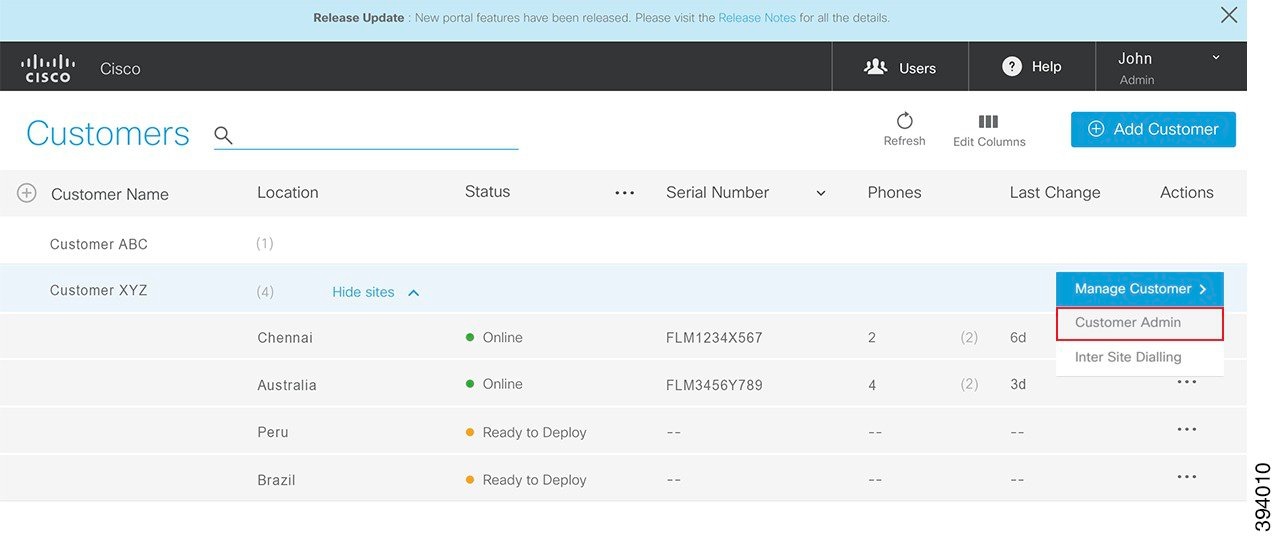
-
Hardware Conference
BE4000 supports Hardware Conference. Hardware conference uses the DSP resources that are available in the BE4000 appliance and can be either Ad-hoc conference or Meet-me conference. A maximum of 8 participants can be involved in a conference call.
Meet-Me conference requires the end users to dial a predetermined Meet-Me conference number. In case of Ad-hoc conference, end users can press the Transfer button on phone to start an ad-hoc conference call. There is no need to dial any meeting number.
Cisco Partners or Customer Administrators can configure the meet-me conference numbers post site deployment under Manage Site > Conferencing.
-
Barge
BE4000 supports Barge. Barge enables phone users who share a directory number to join an active call on the shared line by pressing the Barge softkey. When the initiator barges into a call, a conference is created between the barge initiator, the target party, and the other party connected in the call.
Cisco Partners and Customer Administrators can enable the Barge softkey on the phone post site deployment. Check the Enable Barge Softkey check box under "Shared Line Settings" section of the Additional Settings page under Manage Site > Phones > Add Phone and Manage Site > Phones > Modify Phone.
Features Introduced in December 2018
December 12, 2018
-
Ability to Enable or Disable Call Queuing in a Hunt Group
You can enable or disable call queuing in a Hunt Group. The following changes are made to the "Hunt Groups" page in the Setup Assistant and under Manage Site.
-
Enable Call Queuing check box is added to the "Hunt Groups" page. Comfort Greeting frequency and Max Waiting Time fields are moved under "Enable Call Queuing" check box and are visible only when "Enable Call Queuing" check box is enabled.
-
Member Timeout field is moved under "Timers" section.
-
-
Codec Support
BE4000 supports the following codecs:
-
g711ulaw
-
g711alaw
-
g729r8
-
ilbc
-
g722-64
g711ulaw and g711ulaw are enabled by default for sites during the initial deployment while using "Custom" SIP service provider template. g711ulaw is given highest priority by default. You can enable other codecs and also change the priority based on your SIP Service Provider needs. If you are using the predefined SIP service provider template, based on the SIP service provider needs the codecs are enabled by default.
A Cisco Partner can enable the codecs and set the priority during initial deployment in the Setup Assistant wizard on the Voice Class Codec page. Post site deployment, both Cisco Partner and Customer Administrator can modify the list of codecs that are enabled and also change priority order under Manage Site > SIP Trunk.
-
-
Extensions—Reordered Single Number Reach (SNR) and Call Forward Pages
The order in which the "Single Number Reach (SNR)" and "Call Forward" Pages appear while adding and modifying an extension is interchanged.
Features Introduced in November 2018
November 21, 2018
-
Intersite Dialing Support
BE4000 supports a BE4000 site to call other BE4000 sites belonging to the same customer without using a PSTN network. Dialing between BE4000 sites (also known as Intersite Dialing) is useful in a business containing multiple locations such as regional branch offices.
A thorough understanding of Intersite Dialing feature and a careful planning is required before deploying a BE4000 site with Intersite Dialing capabilities.
Cisco Partners and Customer Administrators can configure Intersite Dialing. Cisco Partners can configure Intersite Dialing on the Cisco Business Edition 4000 Management Portal. On the dashboard, hover the mouse on the row containing desired customer name and click Intersite Dialing. Customer Administrators can configure Intersite Dialing on the Cisco Business Edition Selfcare Portal. On the dashboard, click Intersite Dialing at the top right corner.

Note
BE4000 supports only Mesh topology.
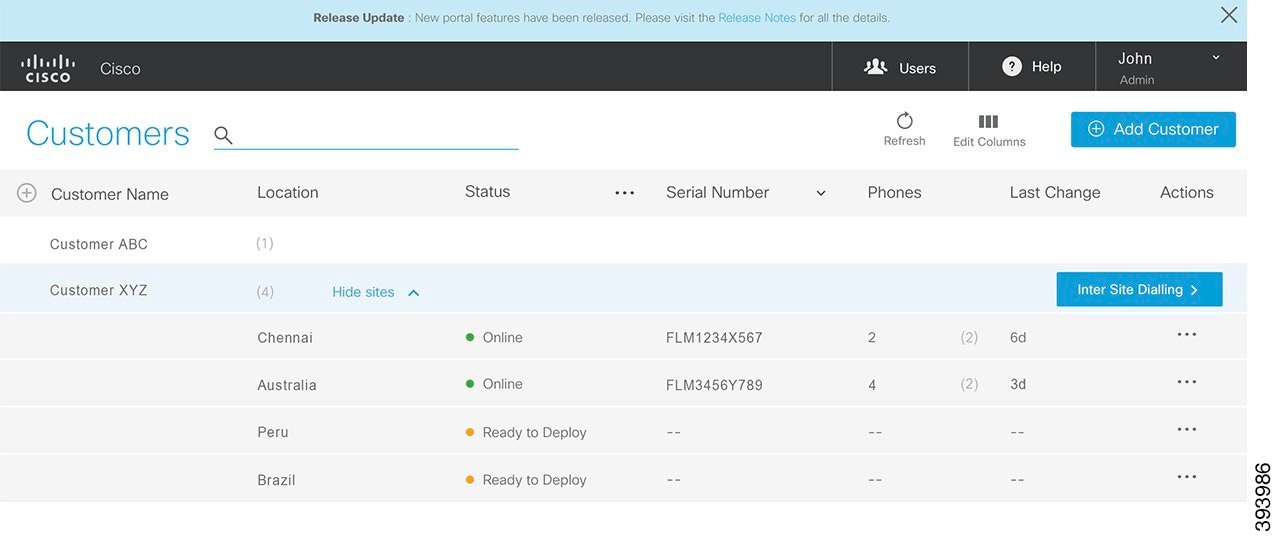
For detailed information Intersite Dialing, see Cisco Business Edition 4000 Partner Guide and Cisco Business Edition 4000 Customer Admin Guide.
-
Modify the Digit to Dial an Outside Line
Cisco Partners and Customer Administrators can change the digit that is used for dialing an outside line post site deployment.
To change the digit, navigate to Manage Site > Settings > System Settings and choose a digit from the Dial an Outside Line drop-down list.
-
Add Extensions in Bulk
A Cisco Partner or a Customer Administrator can add extensions in bulk post site deployment under Manage Site > Extension. Import Stations option is added on the "Manage Extensions" page.
-
Manage Line Card - New Fields Added
New set of fields are added while modifying NIM-2FXO and NIM-4FXO Line Cards.
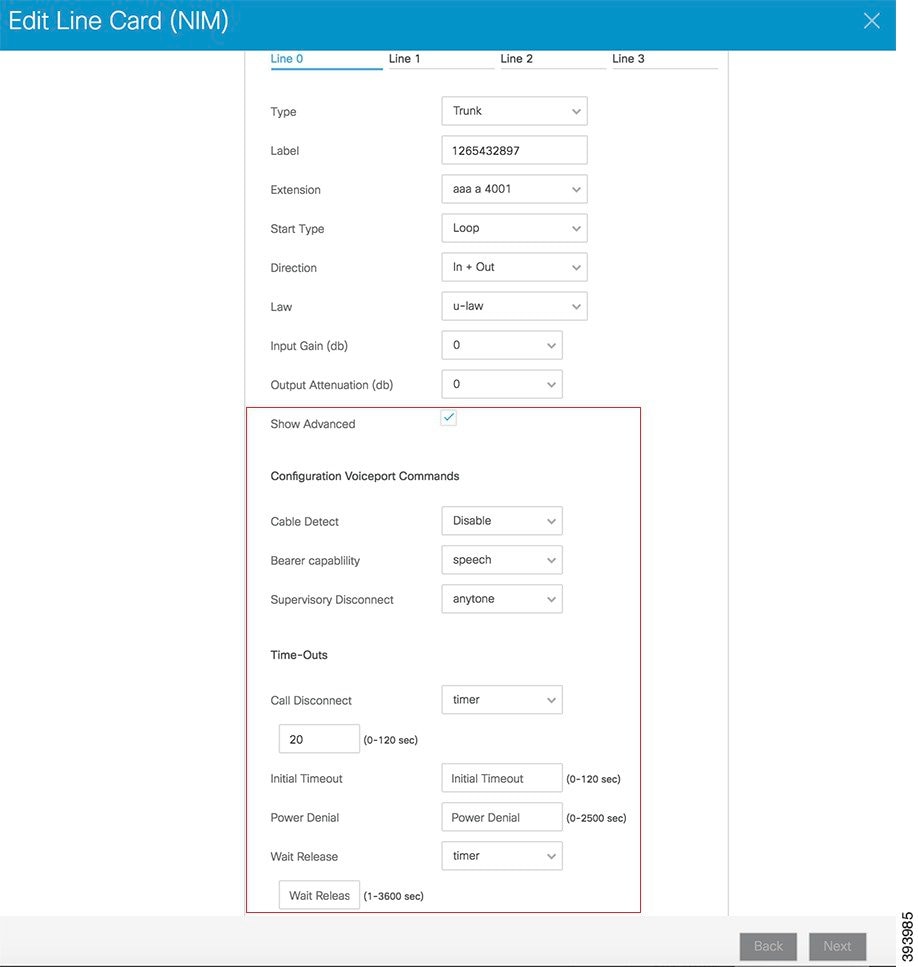
Show Advanced check box is added under "Manage Site > Line Cards (NIM) > Edit Configuration". Check the Show Advanced to view and edit the following fields:
Field
Description
Configuration Voice Port Commands
Cable Detect
Enables or disables cable polling on an analog Foreign Exchange Office (FXO) port.
Bearer Capability
Note Configuring "Bearer Capability" drop-down list does not have any affect on the FXO port.
Specifies the information transfer capability of the bearer capability information element (IE) in the outgoing ISDN SETUP message for Session Initiation Protocol (SIP) early-media calls. You can choose one of the following:
-
Speech—Specifies speech as the information transfer capability.
-
3100hz—Specifies 3.1 kHz audio as the information transfer capability.
Supervisory Disconnect
Configures the type of supervisory disconnect signaling available on the FXO port. When the supervisory disconnect tone is detected on the FXO port, the system interprets this as a disconnect indication from the switch and clears the call. Choose one of the following:
-
dualtone—Disconnects calls when the router detects call-progress tones from a PBX or the PSTN.
-
anytone—Disconnects the call if the PBX or PSTN does not provide a supervisory tone. Examples of tones that trigger a disconnect include busy tone, fast busy tone, and dial tone.
-
signal—Enables a disconnect indication by detecting the power denial which uses the LCFO signal on the remote end.
Time-outs
Call Disconnect
Specifies when to disconnect the call. You can choose one of the following:
-
timer—Specifies the duration to wait while the phone is ringing before disconnecting the call. Range is from 0 to 120 seconds.
-
infinity—Disables disconnect supervision. The voice port does not disconnect when a disconnect tone is detected.
Initial Timeout
Specifies the number of seconds for which the system waits for the caller to input the first digit of the dialed digits. Range is from 0 to 120 seconds.
Power Denial
Note Configuring Power Denial drop-down list does not have affect on the FXO port.
Sets the duration of the power denial that the voice gateway applies to the FXS port when a call disconnects. Range is from 0 to 2500 seconds.
Wait Release
Limits the time a voice port can be held in a call failure state. After the timeout, the release sequence is enabled. You can choose one of the following:
-
timer—Range is from 1 to 3600 seconds.
-
infinity—The voice port is never released as long as the call-failure state remains.
-
-
SMTP Validation - Enhancements
-
The number of characters that are allowed in the domain name is increased to 100.
-
The error messages that are displayed while validating the SMTP server address is enhanced to contain the reason for failure.
-
-
Suggestions for Setting Up Hunt Group Timers
The Hunt Group page does not load any default values. You must set the values for the following fields based on the selected Hunt Method.
-
Member Timeout
-
Comfort Greeting Frequency
-
Max Waiting Time
For effective inbound call handling and providing a positive experience for inbound callers, we recommend you to set the timers as per the following calculations:
Example for Parallel Hunt Method
Set the Comfort Greeting Frequency as two times the value of Member Timeout and the Max Waiting Time as the value equal to that of Member Timeout.
Member Timeout = 30 seconds
Comfort Greeting Frequency = 2 x Member Timeout = 2 x 30 = 60 seconds
Max Waiting Time = Member Timeout = 30 seconds
Example for Peer, Sequential, and Longest Idle Hunt Methods
Set the Comfort Greeting Frequency as two times the value of Member Timeout and the Max Waiting Time as Member Timeout value multiplied by the number of members in the Hunt Group.
Members in the Hunt Group = 5
Member Timeout = 30 seconds
Comfort Greeting Frequency = 2 x Member Timeout = 2 x 30 = 60 seconds
Max Waiting Time = Number of Members x Member Timeout = 5 x 30 = 150 seconds
-
-
System Settings page is reordered in the Setup Assistant
During the initial deployment of a BE4000 site (in the Setup Assistant wizard), the System Settings page is reordered to appear after the "LAN Connections" page under the "Connectivity" tab. Previously, the page was under the "Dial Plan" tab.
Features Introduced in October 2018
October 31, 2018
-
Block Incoming Calls from Specific Numbers
Cisco Partners and Customer Administrators can block incoming calls from specific numbers. This feature is basically useful in blocking the unsolicited calls from telemarketers.
Add the numbers that you want to block on the Inbound Call Blocking page under Manage Site > Inbound Call Blocking. Each number can have a minimum of 3 digits and a maximum of 32 digits. Do not include international or national access digits when adding numbers. You can add a maximum of 100 numbers.
-
View IP Address and Firmware Version of Phones
Cisco Partners and Customer Administrators can view the IP address and operating system version of each phone on the Manage Site > Phones page. The columns containing IP address and operating system version are hidden by default. To view, perform the following steps:
-
Click Edit Columns.
-
Check the IP Address and Version check boxes.
-
Click Update.

Note
In some scenarios, if the phone firmware information extracted from the BE4000 appliance contains special characters, the firmware version is displayed as "--".
-
-
Allow Calls to Blocked Numbers
Cisco Partners and Customer Administrators can allow specific extensions to make calls that are blocked in the dial plan.
Allow calls to blocked numbers check box is added on the "Additional Settings" page available while adding and modifying extension under Manage Site > Extensions.
-
Enable Privacy for specific phones
Privacy enables phone users to block other users sharing the same directory number from seeing call information, resuming a call, or barging into a call on the shared line.

Note
Privacy must be enabled for shared lines only.
Privacy is disabled for all phones by default. You can choose to enable or disable privacy for specific phones. To enable, check the Privacy check box available on the "Additional Settings" page under Manage Site > Phones > Modify Phone.
Privacy Button feature provides an option to toggle the privacy feature on and off on the phone display by the end user. When the Privacy Button check box on the "Additional Settings" page under Manage Site > Phones > Modify Phone is checked, a line button is assigned with Privacy. End User can toggle Privacy mode with the Privacy line button.
If Privacy is enabled and Privacy Button is disabled, then the end user does not get an option to toggle the Privacy mode on and off.

Note
Privacy-button check box is visible only when Privacy check box is enabled.
-
View Hunt Group Name on the Phone
If a phone belongs to multiple Hunt Groups, and an incoming call is received from one of the Hunt Groups, the name of the Hunt Group is displayed on the phone display.
-
Enable Message Waiting Indicator (MWI) while modifying Personal Voicemail Box
Cisco Partners and Customer Administrators can enable or disable the MWI for specific end users while modifying a Personal Voicemail Box.
Enable MWI check box is added on the "Voicemail" page under Manage Site > Personal Voicemail Box > Modify.

Note
Enable MWI check box is available only when the Enable Voicemail check box is checked.
-
Paging Extension should be same as Extension Length
The number of digits while adding a paging extension for an FXO line card must be the same as the number of digits defined for the extension length on the System Settings page during the initial site deployment.
-
FXO Line Cards - Field Name Changes
While configuring the paging extension on for an FXO line card during the initial site deployment and post site deployment, the "Name" field is renamed to "Label" and the "Number" field is renamed to "Extension".
Resolved Bugs
|
Issue |
Description |
Workaround |
|---|---|---|
|
CSCvj43314 |
The backup failure email notification that the Cisco Partner gets, contains only the site name. It does not include the Customer Name. |
— |
|
CSCvm08973 |
On the Cisco Business Edition 4000 Management Portal, the BRI Cards with ISDN Switch Type, shows L1 and L2 status are shown as "--" instead of the details. |
— |
October 10, 2018
-
Cisco Business Edition 4000 Management Portal dashboard has a new look!
All the BE4000 sites belonging to one customer are grouped and collapsed under the customer name. The collapsed view makes it easier for Cisco Partners to view and manage the customer sites. By default, dashboard shows the collapsed view of customer sites.
Click
 (Show All Sites) icon to the left of Customer Name column heading for expanded view. Expanded view displays all the customer names with their respective site details.
(Show All Sites) icon to the left of Customer Name column heading for expanded view. Expanded view displays all the customer names with their respective site details.
Click
 (Hide All Sites) for collapsed view.
(Hide All Sites) for collapsed view.
You can also click individual customer row to view or hide all the BE4000 sites details associated with that customer.
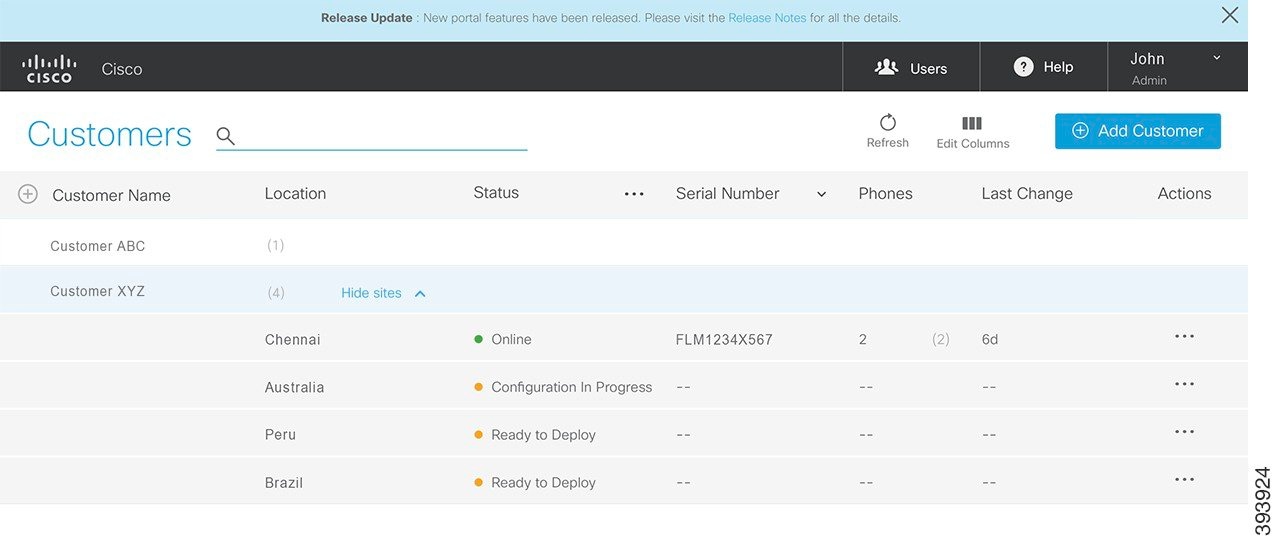
-
Ability to add Private IP Address Ranges
IP addresses used for provisioning the phones must be allowed in RFC 1918 (10.0.0.8 /16, 172.16.0.0 /12, 192.168.0.0 /16). If the IP address that is used for provisioning phone is other than the ones allowed in RFC 1918, the phone provisioning fails. To avoid such phone provisioning issues, you must enter the IP addresses in the Private IP Ranges page. You can add individual IP address (host address) in the x.x.x.x format or an IP address range (subnet) in the x.x.x.x /n format.
Cisco Partners can add IP addresses during the initial site deployment on the Private IP Ranges page. Post site deployment, both Cisco Partners and Customer Administrators can add private IP addresses, under Manage Sites > Settings > Private IP Ranges.
-
Ability to enable or disable Voicemail to Email functionality per End User
Cisco Partners and Customer Administrators can enable or disable an end user from receiving the voicemail as an email attachment. The Enable VM to Email check box is added in the following scenarios:
-
Adding an Extension with Personal Voicemail Box
-
Adding a Personal Voicemail Box
-
Modifying a Personal Voicemail Box
-
Adding a User with Personal Voicemail Box
-
Modifying a User with Personal Voicemail Box

Note
Enable VM to Email check box is available only when the Enable Voicemail check box is checked.
-
-
Ability to enable or disable Message Waiting Indicator (MWI) per End User
Message waiting indicator is a lamp that is lit on end user's phone to indicate a waiting voicemail message.
Cisco Partners and Customer Administrators can enable or disable the MWI for an end user. The Enable MWI check box is added in the following scenarios:
-
Adding an Extension with Personal Voicemail Box
-
Modifying an Extension with Personal Voicemail Box
-
Adding a User with Personal Voicemail Box

Note
Enable MWI check box is available only when the Enable Voicemail check box is checked.
-
-
Changes in Auto Attendant, Hunt Groups, and System Operator Pages
Page
Field Name
Change
Auto Attendant
"Drop Through destination" drop-down list
-
"Route to Voicemail" option is renamed to "Route to Voicemail Box".
-
"Route to Group Mailbox" is renamed to "Route to Group Voicemail Box".
-
"Outside Number" option is removed.
System Operator
"Target Type" drop-down list
-
"Route to Voicemail" option is renamed to "Route to Voicemail Box".
-
"Route to Group Mailbox" option is renamed to "Route to Group Voicemail Box".
Hunt Groups
"When No Member is available" drop-down list
-
"Disconnect" option is renamed to "Disconnect Call".
-
Resolved Bugs
|
Issue |
Description |
Workaround |
|---|---|---|
|
504 |
The filters that are applied to the list of customer sites on the Cisco Business Edition 4000 Management Portal dashboard are not persistent after modifying a customer site. |
— |
Features Introduced in September 2018
September 19, 2018
- Call Queuing in Hunt Groups
BE4000 supports call queuing in Hunt Groups. When all agents in the hunt group are busy, incoming calls wait in a queue until one of the agents become free. Thus, the calls are not disconnected but made to wait.
Comfort greeting is a pre-recorded voice message, that can be played while the callers wait in the queue. Cisco Partners and Customer Administrators can set the frequency in which the comfort greeting is repeated. Frequency ranges from 30 to 120 seconds and the default is 60 seconds. Thus, call queuing enhances the experience of the incoming callers.

Note
Call queuing is enabled by default and cannot be disabled.
- Task Log
BE4000 records the history of all the changes that are made to a site in the past 62 days. The details contain the name of the task, user who performed the task, timestamp, and the status of the task performed. Both Cisco Partners and Customer Administrators can view the task log. The task log also helps in troubleshooting the issues, if any.
Click Manage Site > Reports > Task Log to view the list of tasks performed. Select the date range using the calendar available at the top of the page. Click View Trace under "Actions" column to view the trace file.

Note
Task Log contains the list of tasks that are performed only after the initial site deployment.
- BE4000 Offline Email Notification
An email notification is sent to customer administrators after 30 minutes of the BE4000 site going to the "Offline" state. If the BE4000 site continues to remain in the "Offline" state, the email notification is sent every 24 hours.
If the BE4000 site is brought to the "Offline" state intentionally, we recommend you to mark the site as "Inactive" to avoid receiving recurring email notifications.
When the site comes back to the "Online" state, an email notification is sent to the customer administrators immediately.
- NIM Cards - FXO and FXS
Cisco Partners and Customer Administrators can specify the values for "Input Gain" and "Output Attenuation" while editing line cards containing FXO or FXS lines. The default values configured by the portal are sufficient for having good voice quality on PSTN calls. However, if there are any issues with the voice quality, you can try modifying the values of "Input Gain" and "Output Attenuation" values for improving the voice quality.
Two new fields, Input Gain (db) and Output Attenuation (db) are introduced while modifying line cards containing FXS or FXO lines.

Note
"Input Gain (db)" and "Output Attenuation (db)" fields are not available while adding the line cards.
- Hunt Groups
You can configure a maximum of 20 Hunt Groups.
- Extensions
A new field Extension Label is added to "Basic Info" page under Manage Site > Extension > Modify Extension. This field appears only while modifying an extension.
Extension label is the text that is associated with the extension. The text added for the extension label appears on the line button. By default, the extension label is taken as the combination of display name and the extension number. For example, if you are adding with display name as "John" and the extension as "3456", the default extension label is "John-3456".
- Recovery Code
During partner registration, Rescue Code page is renamed to Recovery Code.
- Configuration Summary
The option to send the configuration summary by email is removed. You can only export the configuration summary as a PDF.
Resolved Bugs
The following bug is resolved:
|
Issue |
Description |
Workaround |
|---|---|---|
|
1371 |
The configuration details shown on the Configuration Summary page is not real time. It shows the configuration details when the box was initially deployed. The changes made post site deployment are not reflected in the configuration summary. |
— |
Features Introduced in August 2018
August 21, 2018
Landing Page
https://be4000.cisco.com/ has a new look!
You now land on a new page when you access https://be4000.cisco.com/. The new landing page is one stop shop for all the information related to BE4000. From now onwards, you can access Cisco Business Edition 4000 Management Portal only from the new landing page.
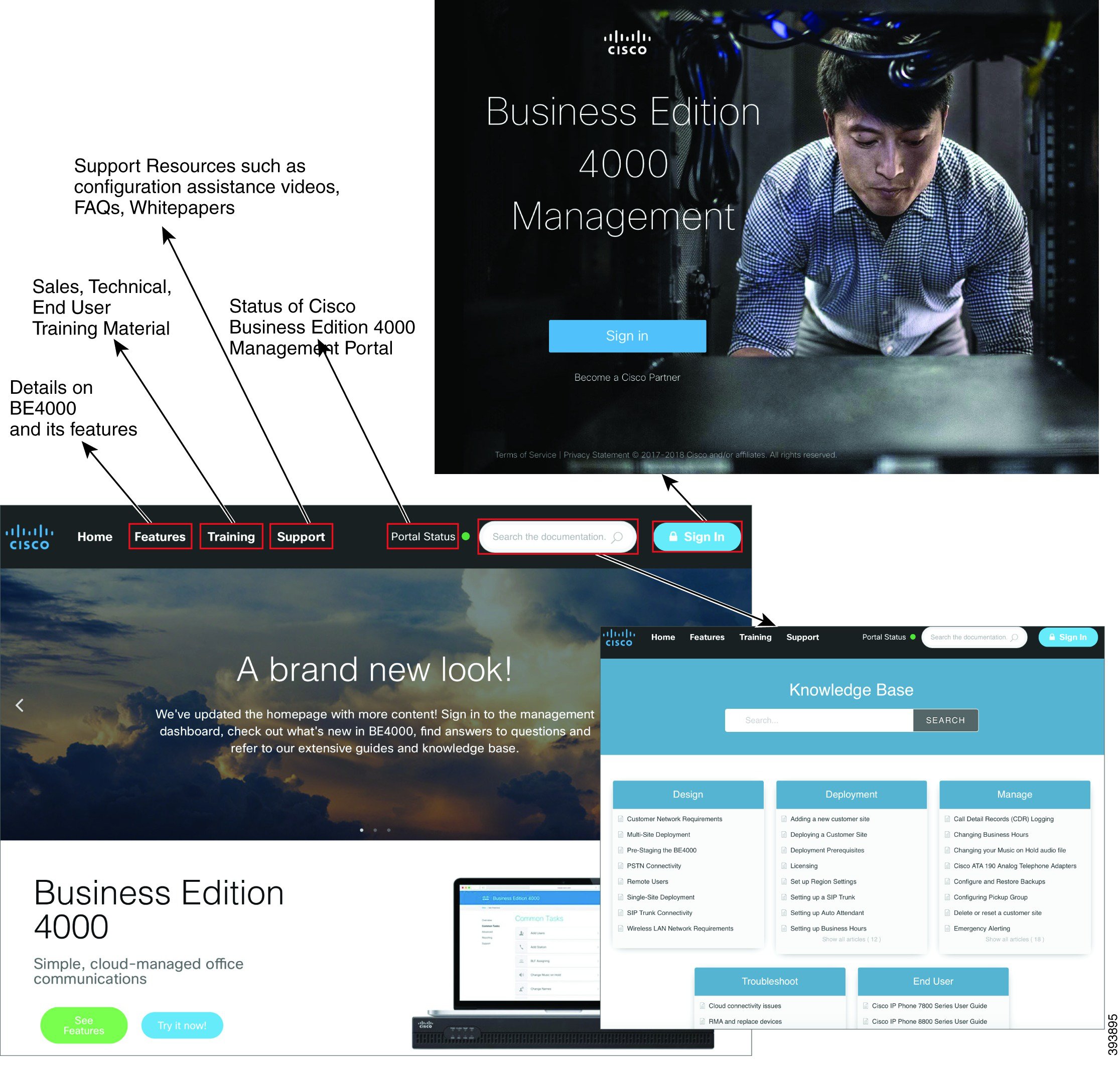
The following are the advantages of the new landing page:
-
Log in to the Cisco Business Edition 4000 Management Portal by clicking Sign In at the top right corner.
-
Access the knowledge base containing all the information that you need related to BE4000 using the Search for documentation search box.
-
Know more about BE4000 and its features from the Features menu.
-
Know the status of Cisco Business Edition 4000 Management Portal from the Portal Status. Also, be aware of the planned maintenance window and plan your work accordingly.
-
Access the sales, technical, end user trainings from the Training menu.
-
Make use of the configuration assistance videos, FAQs, Whitepapers, Partner community, and so on, from the Support menu.
Setup Assistant
The following features can be configured by Cisco Partners only:
 Note |
All existing configuration templates are deleted. If you have a site in the "Online" state, you can click Create Template from "Actions" menu and save its configuration as a template. |
-
You can create configuration templates at both Partner level and Customer level. The Personally Identifiable Information (PII) is not saved as part of the configuration template. The template that is saved at Partner level has limited data compared to that at a customer level.
A customer level configuration template saves all the information that is entered in the Setup Assistant wizard except for the External Public IP address.
A Partner level configuration template does not save the following information that is entered in the Setup Assistant wizard:
-
SMTP Details
-
Station Details
-
Auto Attendant Audio files (When a saved template is loaded, Auto Attendant is loaded with the default prompts)
-
Music On Hold Audio files
-
Direct Inward Dial Numbers
-
Member list in the Hunt Group
-
Auto Attendant Drop Through Destination
-
Inbound Call Mapping Details
-
Outbound Call Mapping Details
-
System Operator Details
-
Paging Groups
-
-
BE4000 supports configuring Private Line Automatic Ringdown (PLAR) on FXS ports available on the NIM cards. PLAR is also known as “Automatic Ringdown”.
PLAR creates a dedicated connection with between two phones. When a phone configured with PLAR goes off-hook, the destination phone rings automatically without dialing any number.
You can configure PLAR while adding or modifying Line cards containing FXS ports. Choose "Automatic Ringdown” from the Type drop-down list and enter the extension for the PLAR and the destination phone. Provide a label to identify the line and save the configurations.
-
The Single Number Reach (SNR) cannot be configured with a number internal to the BE4000 system.
-
The following changes are made to the Hunt Group page:
-
The When No Member is Available drop-down list is updated as follows:
-
Route to Other is added.
-
Route to Hunt Groups is added.
-
Route to Voicemail Box is added.
-
Route to Group Mailbox option is renamed to Route to Group Voicemail Box.
-
Route to Number option is removed.
-
-
Member Timeout field is added.
-
Max Waiting Time field is removed.
-
Manage Site
The following features can be configured by Cisco Partners and Customer Administrators:
-
The options Personal Mailbox and Group Mailbox under "Manage Site" are changed to Personal Voicemail Box and Group Voicemail Box respectively.
-
The Primary Extension of the Group Voicemail Box cannot start with the digit used for dialing an outside line, placing an intercom call, and sending calls to voicemail automatically. The primary extension cannot overlap with any existing extension, Auto Attendant Pilot Number, Hunt Group Pilot Number, and Paging Number.
-
You cannot restart a phone. The Restart option is removed from the "Action" column on the Manage Site > Modify Phone phone. You can only reset a phone.
-
The Night Service field on Call Forward page while adding or modifying an extension is renamed as CFNS Number and moved to Additional Settings page. Only when the Night Service Bell check box is checked, the CFNS Number text field appears.
-
The following changes are made to the Add Hunt Group and Modify Hunt Group pages:
-
The When No Member is Available drop-down list is updated as follows:
-
Route to Other is added.
-
Route to Hunt Groups is added.
-
Route to Voicemail Box is added.
-
Route to Group Mailbox option is renamed to Route to Group Voicemail Box.
-
Route to Number option is removed.
-
-
Member Timeout field is added.
-
Max Waiting Time field is removed.
-
-
The following changes are made under Manage Site > Troubleshooting:
Page
Change
Show Command > Run
Phone Number option under "Choose Method" drop-down list is renamed to DID Translation.
Run Debug > Debug
-
Ccsip check box is renamed to SIP Signaling.
-
Cdapi check box is renamed to Call Routing.
-
Email to receive the report is renamed to Enter Email to receive the report (separated by commas).
-
August 1, 2018
Setup Assistant
The following features can be configured by Cisco Partners only:
-
On the Cisco Business Edition 4000 Management Portal login screen, the cursor is placed in the Enter 6 digit security code text field by default. This avoids selecting the text field before entering the 6-digit number.
-
You can configure "Paging Groups" based on your requirement and define a pilot number to relay audio pages. Paging provides a one-way voice path to the phones that have been designated to receive paging. The paged phone automatically answers the page in speakerphone mode with mute activated. You can add a maximum of 10 paging groups, including the "PageAll" group.
"PageAll" group is made editable now. You can add or remove the custom paging groups from the "PageAll" group. If necessary, you can also exclude specific phones from "PageAll" group.
-
The following note is added to the SIP Trunk pages:
Choose your provider from the "Provider Template" or use "Custom". To have a new provider added as template, or to request assistance, contact the dedicated SIP Support Team. Do not open a TAC case as they will not be able to assist you.
-
The guidelines for entering the serial number of the BE4000 appliance are added on to the https://be4000.cisco.com/deploy page. The text field automatically throws as error if the entered value is not in the preferred format. The preferred format is as follows:
Example: Serial Number—FGU1234X12Y
In the 11 character serial number, the initial three characters are letters only, the next four characters are numbers only, and the last four characters are numbers and letters excluding letters O and I.
-
The following pop-up message is displayed when you close the Cisco Business Edition 4000 Management Portal tab while making configuration changes on any supported browser:
This page is asking you to confirm that you want to leave - data you have entered may not be saved.Click Stay on Page or Leave Page based on your preference.
-
The text that appears while using recovery code for resetting the account is rephrased as follows:
Using the Recovery Code will permanently delete all additional OTP accounts you've created.
-
The look and feel of Line Cards page is changed. You see a separate tab for each line while adding the NIM cards.
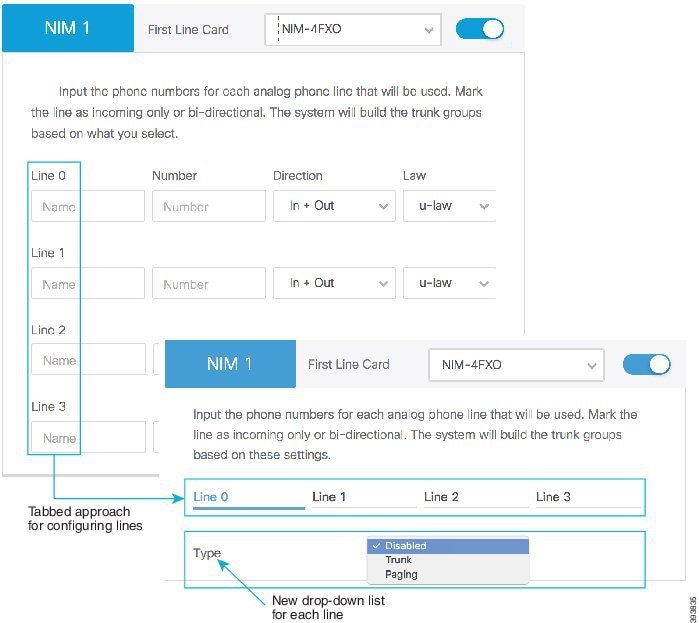
-
The Type drop-down list is added to all types of supported line cards on the Line Cards page:
NIM Card Type
Options for "Type" drop-down list
-
NIM-2FXS
-
NIM-4FXS
-
NIM-2FXS/4FXO
-
Disabled
-
Analog Phone
-
Paging
-
Automatic Ringdown
"Automatic Ringdown" is available only for FXS lines.
-
NIM-2FXO
-
NIM-4FXO
-
NIM-2FXS/4FXO
-
Disabled
-
Trunk
-
Paging
-
NIM-2BRI-NT/TE
-
NIM-4BRI-NT/TE
-
NIM-1MFT-T1/E1
-
NIM-2MFT-T1/E1
-
NIM-4MFT-T1/E1
-
Disabled
-
Trunk
-
-
The fields available on the Line Cards page of the "Setup Assistant" is now synchronized with the fields available on the Line Cards page post deployment.
The following changes are made to the fields related to FXO lines on the Line Cards page of the Setup Assistant:
-
Start Type drop-down list is added.
-
Manage Site
The following features can be configured by Cisco Partners and Customer Administrators:
-
You can reset all phones that are associated with the BE4000 at once. Click Bulk Action > Reset All Phones > Reset on the Manage Site > Phones > Manage Phones page.
-
You can configure "Paging Groups" based on your requirement and define a pilot number to relay audio pages. Paging provides a one-way voice path to the phones that have been designated to receive paging. The paged phone automatically answers the page in speakerphone mode with mute activated. You can add a maximum of 10 paging groups, including the "PageAll" group.
"PageAll" group is made editable now. You can add or remove the custom paging groups from the "PageAll" group. If necessary, you can also exclude specific phones from "PageAll" group.
Click Manage Site > Paging Group to create a custom paging group.
-
The following note is added to the Manage Site > SIP Trunk pages:
Choose your provider from the "Provider Template" or use "Custom". To have a new provider added as template, or to request assistance, contact the dedicated SIP Support Team. Do not open a TAC case as they will not be able to assist you.
-
If you share an extension with other phone devices using the Buttons page under Manage Site > Phones > Modify Phone, the Shared Line check box under Manage Site > Extensions > Modify Extensions > Additional Settings gets checked automatically and cannot be unchecked.
-
The breadcrumbs that appear when you navigate to the following pages is clickable:
-
Overview > Reports > CDR Collection
-
Overview > Settings > Licensing
-
Overview > Settings > System Settings
-
Overview > Settings > System Restore
-
-
A pop-up with the following help text is added when you disable toggle on the Add Phone page, under Manage Site > Extensions > Add Extension:
Extensions must first be associated to a phone type to be available in Extension Assigner. It is recommended to assign a phone now. -
The look and feel of Line Cards page is changed. You see a separate tab for each line while adding the NIM cards:
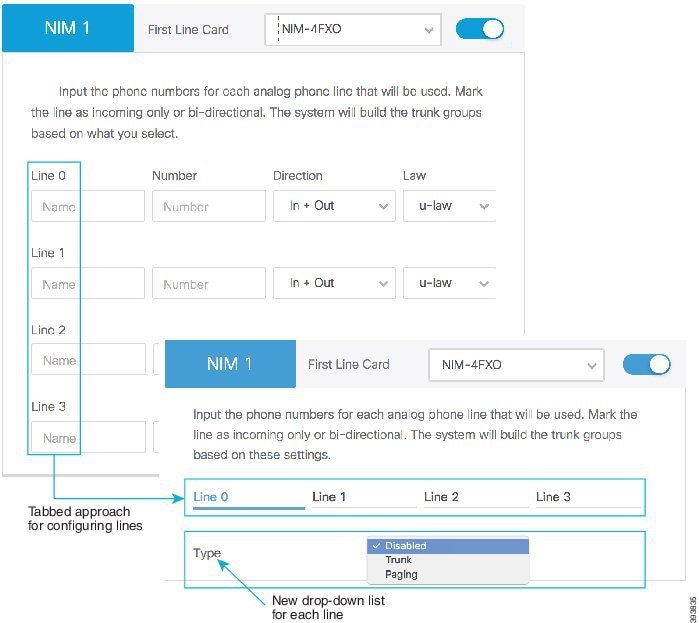
-
The Type drop-down list is added to all types of supported line cards on the Manage Site > Line Cards > Add NIM Card page:
NIM Card Type
Options for "Type" drop-down list
-
NIM-2FXS
-
NIM-4FXS
-
NIM-2FXS/4FXO
-
Disabled
-
Analog Phone
-
Paging
-
Automatic Ringdown
"Automatic Ringdown" is available only for FXS lines.
-
NIM-2FXO
-
NIM-4FXO
-
NIM-2FXS/4FXO
-
Disabled
-
Trunk
-
Paging
-
NIM-2BRI-NT/TE
-
NIM-4BRI-NT/TE
-
NIM-1MFT-T1/E1
-
NIM-2MFT-T1/E1
-
NIM-4MFT-T1/E1
-
Disabled
-
Trunk
-
-
The fields available on the Line Cards page of the "Setup Assistant" is now synchronized with the fields available on the Line Cards page post deployment.
The following changes are made to the fields related to FXO lines on the Manage Site > Line Cards page:
-
Direction drop-down list is added.
-
Outbound check box is removed.
-
End Users
The following features can be configured by End Users:
-
A new set of wallpapers and ringtones are available for Cisco IP Phone 8800 Series. You can change the phone wallpaper based on your preference. For detailed steps on changing the wallpaper and ringtones, see Cisco Business Edition 4000 End User Guide (for IP Phone 8800 Series and BE4000 Selfcare Portal).
-
A new set of ringtones is available for Cisco IP Phone 7800 Series. You can change the phone wallpaper based on your preference. For detailed steps on changing the ringtones, see Cisco Business Edition 4000 End User Guide (for IP Phone 7800 Series and BE4000 Selfcare Portal).
 Note |
You cannot upload custom wallpapers and ringtones. You can only choose from the available set of wallpapers and ringtones. |
Resolved Bugs
The following bugs are resolved:
|
Issue |
Description |
Workaround |
|---|---|---|
|
149 |
Site name is not validated correctly when additional sites are created for your organization. The portal prompts the user that a site of that name exists if you create a site starting with the same letters. |
Enter a unique site name, and ignore the warning message. |
|
574 |
If the intercom button (configured by default on the phone) is removed, it cannot be added back. The order of the phone button layout may change when it is configured and applied through the BE4000 portal. |
To add the intercom button, delete the phone from Manage Sites > Phones page and add it again. |
|
751 |
You cannot enter the text "voicemail" to configure voicemail as call forward number on theManage Site > Extensions > Modify Extension page. |
Enter the voicemail number, 70300. |
Features Introduced in July 2018
July 4, 2018
Setup Assistant
The following features can be configured by Cisco Partners only:
-
On the Auto Attendant page, the Number of repeats through menu drop-down list is renamed to How many times do you want message to be played and "0" is removed from the drop-down options.
-
The "Preference" for dial patterns on the Dial Plan page is set to "SIPthenPOTS" by default. The "Preference" for call-emergency patterns is set to "POTSthenSIP" by default.
-
The ISP field on the Connectivity page, is renamed to Internet Service Provider (ISP) and the following tooltip is added:
A label that technicians use to identify any issues with the service provider during deployment
-
The message that is displayed when you edit a site in "Ready to Deploy" state is updated as follows:
Preparing site configuration for editing. This may take a few minutes to complete..
Manage Site
The following features can be configured by Cisco Partners and Customer Administrators:
-
You can upload custom SMTP server certificate in the "SMTP Server - Enables Voicemail to Email Functionality" section under Manage Site > Settings > System Settings. The Upload SMTP Server Certificate field is visible only when you choose Security Mode as "SSL" or "STARTTLS". BE4000 accepts SMTP server certificates only in .crt file format.
-
A customer administrator can add additional customer administrators. Click
 Admins on the menu bar and click Add Admin. Enter the name, email address, contact number, and then click Save. The newly added customer administrator can view and modify all the BE4000 sites associated with the customer organization.
Admins on the menu bar and click Add Admin. Enter the name, email address, contact number, and then click Save. The newly added customer administrator can view and modify all the BE4000 sites associated with the customer organization.
A customer administrator can remove another customer administrator. Click
 Admins on the menu bar and click Remove Admin from the "Action" column corresponding to the desired customer administrator. When a customer administrator is removed, the
admin permissions to view and modify BE4000 sites is also removed.
Admins on the menu bar and click Remove Admin from the "Action" column corresponding to the desired customer administrator. When a customer administrator is removed, the
admin permissions to view and modify BE4000 sites is also removed.

Note
-
Cisco Partner cannot add or remove additional customer administrators.
-
A customer administrator cannot assign a specific BE4000 site to the newly added customer administrator.
-
-
You can add and modify the trusted IP addresses list post site deployment. Click Trusted List on the Manage Site > SIP Trunks page.
-
On the Auto Attendant page, the Number of repeats through menu drop-down list is renamed to How many times do you want message to be played and "0" is removed from the drop-down options.
-
The backup failure email notifications are sent to customer administrators only when the site is in the "Online" state. If the site is offline or inactive, email notifications are not sent.
-
You cannot forward calls from an extension to the same extension on the Call Forward page under Manage Site > Extensions > Modify Extension.
End Users
The following features can be configured by End Users:
-
If a user has the same phone model for different extensions or same extension with shared lines, then the phone model numbers are suffixed with digits 1, 2, 3, and so forth, and so on.
Example: If John has two 8851 phones (belonging to 2 extensions 4501 and 4502), they are displayed as 8851-1 and 8851-2 under My Phones section of the Cisco Business Edition Selfcare Portal.
Resolved Bugs
The following bugs are resolved:
|
Issue |
Description |
Workaround |
|---|---|---|
|
1345 |
The Number of repeats through menu drop-down list on the Auto Attendant page does not repeat the menu correctly. The menu is played as per the number that is configured and does not consider the repeats. For example, if the number of repeats through menu is 2, the menu is repeated twice and not thrice (1 original + 2 repeat). |
Ensure that you choose the number of times the menu to be played instead of repeats. For example, if you want the menu to be played two times, select 2. |
Features Introduced in June 2018
June 14, 2018
Setup Assistant
The following features can be configured by Cisco Partners only:
-
The IP address that is entered for the proxy address, outbound proxy address, and the registrar address must be unique. It should not overlap with the IP address that is assigned for Gig 0/0/0 interface, Gig 0/0/1 interface, and SMTP server.
-
The Group Name field on the Hunt Group page allows only the following:
a-z, A-Z, 0-9, space, hyphen(-), and underscore (_)
-
The following tooltip is added for the IP Address or Domain Name field under "SMTP Server - Enables Voicemail to Email Functionality" section of the Connectivity page:
You can configure Fully Qualified Domain Name (FQDN) of public SMTP servers only. BE4000 handles all Domain Name System (DNS) resolutions through the internet and thus only public FQDNs are accepted. For example, smtp.office365.com or smtp.gmail.com.
-
The following information on trusted IP address is added on the Security page:
You must add at least one trusted IP Address. The BE4000 accepts incoming VoIP (SIP) calls only if the remote IP address of an incoming VoIP call matches an address in the Trusted IP Address list. Enter the IP addresses provided for proxy, outbound proxy, and registrar from your service provider. IP addresses must be provided if hostnames are used.
The following tooltip is provided for the Trusted IP Address field on the Security page:
Provide either a host address (x.x.x.x) or subnet (x.x.x.x /nn).
-
The drop-down option "16" is changed to "All Digits" in the Provider Send Digits drop-down list on the Incoming Call Mapping page.
-
You can add a maximum of 98 credentials for the Registrar server. On the Registrar Server page, you can add up to 98 rows containing "Username and Password" and "Include DID" fields.
Manage Site
The following features can be configured by Cisco Partners and Customer Administrators:
-
BE4000 supports troubleshooting by allowing you to run the show and debug commands. Navigate to Manage Sites > Troubleshooting and click Run corresponding to show or debug commands.
You can run show commands for the following categories:
-
SIP
-
Phone Number
-
Phone
-
TDM
-
Hunt Group
-
Dial Plan
The following debug commands can be run for a specific duration (5 to 30 minutes) and get the output logs sent to the desired email address:
-
Ccsip
-
Shared Line
-
Voip
-
Vpm Signal
-
Voice Register Errors
-
Cdapi
-
Presence
-
Isdn Q31
-
Voice Register Events
-
Voice Register Session Servers
-
-
You can validate the SMTP server address under the "SMTP Server - Enables Voicemail to Email Functionality" section of the Manage Site > Settings > System Settings page. An email address must be entered for receiving the voicemail as email. Ensure that the SMTP server allows receiving emails from the entered email address. If the SMTP server address is valid, you see the success message displayed on the portal and an email sent to the configured email address.
-
The Name field on the Manage Site > Hunt Group > Add Hunt Group and Manage Site > Hunt Group > Modify Hunt Group pages allows only the following:
a-z, A-Z, 0-9, space, hyphen(-), and underscore (_)
-
The drop-down option "16" is renamed to "All Digits" in the Provider Send Digits drop-down list on the Direct Inward Dial Numbers > Incoming Call Mapping page.
-
The field "Display Name" is renamed to "Extension Name" on the Manage Site > Extensions > Modify Extension page.
-
The following tooltip is added for the IP Address or Domain Name field under the "SMTP Server - Enables Voicemail to Email Functionality" section of the Overview > System Settings page:
You can configure Fully Qualified Domain Name (FQDN) of public SMTP servers only. BE4000 handles all Domain Name System (DNS) resolutions through the internet and thus only public FQDNs are accepted. For example, smtp.office365.com or smtp.gmail.com.
Resolved Bugs
The following bugs are resolved:
|
Issue |
Description |
Workaround |
|---|---|---|
|
1244 |
Searching for a contact using the last name under Directory > Last Name on the phone, provides "No records found" message. |
Search using the "First Name". |
Features Introduced in May 2018
May 23, 2018
Setup Assistant
The following features can be configured by Cisco Partners only:
-
Dial Plan support is available for the following countries:
-
Bulgaria
-
Luxembourg
-
-
The help icon ? available at the top right corner of the dashboard is changed to ? Help. The menu option Help Center under "? Help" is changed to Support Center.
-
The on and off toggle for Advanced Options on the "Dial Plan > System Settings" page, is removed.
-
You can enter a maximum of 12 characters for the Display Name field on the "Stations" page.
Manage Site
The following features can be configured by Cisco Partners and Customer Administrators:
-
The on and off toggle on the Add Phone page, that appears while adding an extension and user, is on by default.
-
All the references of text "SNR" is changed to "Single Number Reach (SNR)". Tooltips are added to the Calling Number Local and Ring Stop fields under "Manage Site > Extensions > Add Extension" page.
-
You can edit the First Name and Last Name fields on the "Manage Site > User Management > Modify User" page.
-
You can enter a maximum of 12 characters for Device Name field on the "Add Phone > Basic Info" page and "Modify Phone > Basic Info" page.
Resolved Bugs
The following bugs are resolved:
|
Issue |
Description |
Workaround |
|---|---|---|
|
605 |
On the Stations page of the Setup Assistant, you cannot enter the same Single Number Reach (SNR) number for two different users. |
— |
|
685 |
Leading zeros entered while configuring speed dial on the Buttons page under Manage Site > Phones > Modify Phone are stripped off. |
— |
May 8, 2018
Setup Assistant
The following features can be configured by Cisco Partners only:
-
You can add a submenu for Auto Attendant closed menu. Select Submenu from the Add Menu Option drop-down list on the Auto Attendant > Closed Menu page.
-
You can add holidays only for the current year and a year ahead on the Business Hours page.
-
You can allow a caller to dial zero (0) after reaching a user's personal mailbox and reach the system operator. The system operator number can be one of the following:
-
Route to Extension—Any extension that is configured for the site.
-
Route to Voicemail Box—Voicemail of any extension.
-
Route to Hunt Group—Any hunt group that is configured for the site.
-
Route to Group Voicemail Box—Any group voicemail box that is configured for the site.
-
Route to Pilot Number—Any pilot number, such as Auto Attendant pilot number.
-
-
You can assign a Direct Inward Dial (DID) as the number to log in the Auto Attendant admin settings. For example, a customer administrator (or an end user with "PromptAdministrators" privileges), can configure the DID, 1 415 555 1000 to log in to the Auto Attendant admin settings. So, instead of dialing 70397 to reach the Auto Attendant admin settings, the DID number, 1 415 555 1000 can be dialed.
Choose Auto Attendant from the "Target Type" drop-down list and then choose Greeting Admin from the "Target Number" drop-down list on the Auto Attendant page.
Manage Site
The following features can be configured by Cisco Partners and Customer Administrators:
-
You can add or remove a SIP trunk post site deployment. Click Manage Site > SIP Trunks for adding or removing SIP trunks.

Note
-
You cannot modify the SIP Trunk configurations. You can only add or remove the SIP Trunks.
-
You can add only one SIP Trunk per site.
-
-
You can add a submenu for Auto Attendant closed menu. Select Submenu from the Add Menu Option drop-down list on Manage Site > Auto Attendant > Closed Menu page.
-
You can configure holidays only for the current year and a year ahead on the Business Hours page under Manage Site > Business Hours page.
-
You can allow a caller to dial zero (0) after reaching a user's personal mailbox and reach the system operator. The system operator number can be one of the following:
-
Route to Extension—Any extension that is configured for the site.
-
Route to Voicemail Box—Voicemail of any extension.
-
Route to Hunt Group—Any hunt group that is configured for the site.
-
Route to Group Voicemail Box—Any group voicemail box that is configured for the site.
-
Route to Pilot Number—Any pilot number, such as Auto Attendant pilot number.
-
-
You can assign a Direct Inward Dial (DID) as the number to log in the Auto Attendant admin settings. For example, a customer administrator (or an end user with "PromptAdministrators" privileges), can configure the DID, 1 415 555 1000 to log in to the Auto Attendant admin settings. So, instead of dialing 70397 to reach the Auto Attendant admin settings, the DID number, 1 415 555 1000 can be dialed.
Choose Auto Attendant from the "Target Type" drop-down list and then choose Greeting Admin from the "Target Number" drop-down list on the Auto Attendant page.
Resolved Bugs
The following bugs are resolved:
|
Issue |
Description |
Workaround |
|---|---|---|
|
708 |
You cannot configure submenu option for the Auto Attendant Closed menu. |
— |
|
784 |
The following values are not saved while restoring the configuration from a saved site template, even if they were saved in the template:
|
Choose the preferred value for the field manually. |
Features Introduced in April 2018
April 11, 2018
Setup Assistant
The following features can be configured by Cisco Partners only:
-
Dial Plan support is now available for the following countries:
-
Bolivia
-
Croatia
-
Cyprus
-
-
The following changes are made to the Auto Attendant page:
-
"Drop Through destination" drop-down list is added. "Drop Through destination" defines where the call lands if no action is performed by the caller even after playing the menu for the defined number of repeats. You can configure one of the following as the drop through destination:
-
Extension—All extensions are listed in the drop-down.
-
Direct to Voicemail—All extensions that have "Voicemail" enabled are listed in the drop-down.
-
Hunt Group—All Hunt Groups are listed in the drop-down.
-
Group Mailbox—All Group Mailboxes are listed in the drop-down.

Note
During the initial site deployment (in the Setup Assistant), the drop-down shows an option, only if you create a Group Mailbox on the Hunt Groups page, by choosing "Route to Group Mailbox" from the When No Member is Available drop-down list.
-
Outside Number—Triggers an outgoing call from the BE4000. While entering the number, ensure that the lead digit to dial an outside number is added.

Note
Placing an outgoing call through the Auto Attendant can expose the BE4000 to toll fraud.
-
Disconnect Call—The call gets disconnected.
-
-
"Time Out" drop down list is renamed to "Number of repeats through menu". "Number of repeats through menu" defines the number of times the menu options is played to the caller before the call reaches the drop through destination.
-
The "Operator Extension" drop-down list is removed.
-
-
You can have both static and dynamic members in a hunt group. Static members are permanent members belonging to the Hunt Group. Dynamic members are not the permanent members, but they can join or unjoin a Hunt Group on a need basis using the softkeys available on the phone. A Cisco partner or a customer administrator can define the number of dynamic members allowed in a Hunt Group.

Note
The total number of members in a Hunt Group, including static and dynamic members cannot exceed 32.
-
While deploying a site using USB for software upgrades, the following messages are displayed:
When
Message
No USB is detected
No USB disk detected, downloading the updates from the BE4000 Cloud Portal
USB is detected but one or more files are out of date
Warning! USB disk detected, one or more files are out of date or missing, downloading missing updates from the BE4000 Cloud Portal
USB is detected and all the files on the USB are the latest
USB disk detected, copying updates locally from USB disk
Manage Site
The following features can be configured by Cisco Partners and Customer Administrators:
-
BE4000 allows you to generate the Call Detail Records (CDR). The CDR report is generated based on the successful incoming and outgoing external calls that are made per customer site for a specific date range. The information that is collected in the CDR includes the calling and called numbers, time, and duration of each call. Click Manage Site > Reports > CDR Collection and turn on Collect Call Detail Records. To view the CDR reports, click Manage Site > Reports > Call Detail Records.
-
BE4000 supports emergency call alerting. You can monitor the calls that are made from within the organization to specific external numbers, such as (911). You can enter the external numbers to monitor and the email address to receive the notification. Click Manage Site > Reports > CDR collection and turn on the Collect Call Detail Records. Enter the numbers that you like to monitor and the email address to receive the notifications when the specified numbers are dialed.
-
You can configure the Cisco ATA 190 Analog Telephone Adapter with the BE4000.

Note
-
Cisco ATA Analog Telephone Adapters can be added only post site deployment. You cannot add during initial site deployment.
-
Cisco ATA Analog Telephone Adapter can be added only under Manage Site > Phones. You cannot add Cisco ATA Analog Telephone Adapter under Manage Site > Extensions and Manage Site > User Management.
-
A fax call does not fall back to voice only call after the fax is sent.
-
The following features are not supported:
-
Paging
-
Single Number Reach (SNR)
-
Speed dial
-
-
-
BE4000 needs a minimum of 2-GB free space on the flash. If the free space available is less than 2 GB, then the software upgrades fail and you get the following error message:
Deployment Failed. Not enough space available to complete software upgrade. Please contact Cisco TAC to investigate.
-
The deployment status messages are enhanced to make it easy to read and identify the issues. The deployment process is broken into the following major steps:
-
Building the configuration
-
Reachability
-
Validation
-
Upgrades
-
Provisioning
-
Inventory
-
Done
-
-
You can change the card type T1 PRI to E1 PRI or E1 PRI to T1 PRI for the following cards:
-
NIM-1MFT-T1/E1
-
NIM-2MFT-T1/E1
-
NIM-4MFT-T1/E1

Note
Changing the card type triggers reload of the BE4000 appliance. The phone system goes down for several minutes during this change.
-
Features Introduced in March 2018
March 21, 2018
Setup Assistant
The following features can be configured by Cisco Partners only:
-
The Pilot Number of the Hunt Groups cannot be the same as any existing extension and cannot start with the digit that is used for sending calls to voicemail automatically and for placing intercom calls.
Manage Site
The following features can be configured by Cisco Partners and Customer Administrators:
-
You can view and email the trace files while adding a new NIM card or editing an existing NIM card post site deployment. Click View Trace Log to view the trace file and then click Email to have the trace log sent to the email address.
-
The Pilot Number of the Hunt Groups cannot be the same as any existing extension and cannot start with the digit that is used for sending calls to voicemail automatically and for placing intercom calls.
-
You can modify the digit that is configured for sending calls to voicemail automatically. Choose a digit from "Send to voicemail automatically" drop-down list under "Dial Plan Settings" on the Settings > System Settings page.
-
The label Details for "L1 status" and "ISDN Switch Type" on Manage Line Cards page is renamed to Show.
Features Introduced in February 2018
February 28, 2018
Setup Assistant
The following features can be configured by Cisco Partners only:
-
You can provision the following phones with the BE4000:
-
Cisco IP Conference Phone 7832
-
Cisco IP Conference Phone 8832
-
Cisco Wireless IP Phone 8821*
*—To ensure reliability and performance, your wireless LAN should meet the requirements outlined in the Cisco Wireless IP Phone 8821 and 8821-EX Wireless LAN Deployment Guide.
-
-
The following changes are made to the Dial Plan page:
-
You can configure the class of restriction for the dialing patterns belonging to a dial plan. Choose one of the following options from the drop-down list for COR column:
-
call-emergency
-
call-internal
-
call-toll-free
-
call-local
-
call-local-plus
-
call-national
-
call-national-plus
-
call-international
-
-
You can configure the preference for the selected dialing patterns belonging to a dial plan. Choose one of the following options from the drop-down list for Preference column:
-
POTSthenSIP
-
SIPthenPOTS
-
SIPOnly
-
POTSOnly
-
-
-
The numbering for the lines (or ports) displayed on the Line Cards page is in sync with the numbering available on the physical line Cards. For example, earlier while adding the NIM-2FXO card, the Line Cards page displayed "Line 1" and "Line 2". Now, the page displays "Line 0" and "Line 1", which is in sync with the numbering available on the physical NIM-2FXO card.
-
Choose unique digits for dialing an outside line, sending a call to voicemail automatically, and dialing an intercom extension. On the System Settings page, choose a unique digit from the drop-down list for "Dial an Outside Line", "Send to Voicemail Automatically", and "Intercom" fields.
-
The following changes are made to the SIP Trunks settings:
Page
Field Name
Change
Additional Information
Proxy Settings
Proxy Address and Port
Renamed to "Proxy Address"
Enter an IP Address, fully qualified domain name, or domain SRV for your service proxy.
Port Number
Renamed to "Proxy Port".
Optional. If you have provided an IP address for the proxy, you may also specify a non-standard SIP port if necessary. Leave blank to use port 5060.
Outbound Proxy Address and Port
Renamed to "Outbound Proxy Address".
Enter an IP Address, fully qualified domain name, or domain SRV for your service outbound proxy if one is used.
Port Number
Renamed to "Outbound Proxy Port".
Optional. If you have provided an IP address for the outbound proxy, you may also specify a non-standard SIP port if necessary. Leave blank to use port 5060.
Proxy Settings > Advanced Options
Fax Transmission Protocol
The following drop-down options are added:
-
T.38 fall back to G.711 u-law
-
T.38 fall back to G.711 a-law
—
Min-SE
New text box is added.
Enter the minimum value for the session expiry parameter sent in the initial invite. Range is from 90 to 86,400 seconds. Unless instructed by your SIP service provider, the default value of 90 seconds must be used.
Session Expires
New text box is added.
Enter the maximum duration of a session in seconds. During a call, the session expiry time is periodically refreshed based on the value entered here. Range is from 90 to 86,400 seconds. Unless instructed by your provider, the default value of 1800 seconds should be used.
Options Ping
New toggle is added.
Enable to monitor the SIP service availability allowing traffic to be rerouted, if possible, in the event of failure.
Service Up Interval
New text box is added. Displayed only when "Options Ping" toggle is enabled.
Enter the period between Options packets being sent while the service is considered to be up. Range is from 5 to 1,200 seconds. Default is 60 seconds.
Service Down Interval
New text box is added. Displayed only when "Options Ping" toggle is enabled.
Enter the period between Options packets being sent while the service is considered to be down. Range is from 5 to 1,200 seconds. Default is 30 seconds.
Retries
New text box is added. Displayed only when "Options Ping" toggle is enabled.
Enter the number of missed responses allowed before a service is considered unavailable. Range is from 1 to 10. Default is 5.
Registrar Server
Configure via DHCP
New radio button is added.
Click to configure Registrar Server by entering DHCP details.
Configure address and port
New radio button is added.
Click to configure Registrar Server by entering the IP address and port.
Registrar Address and Port
Renamed to "Registrar Address"
Enter an IP Address, fully qualified domain name, or domain SRV for service registrar.
Port Number
Renamed to "Registrar Port"
Optional. If you have provided an IP address for the registrar, you may also specify a non-standard SIP port if necessary. Leave blank to use port 5060.
Authentication Realm
New text box is added.
Enter the authentication realm used for registration by your service provider. Mandatory if Registrar Address or DHCP is configured.
-
Manage Site
The following features can be configured by Cisco Partners and Customer Administrators:
-
You can provision the following phones with the BE4000:
-
Cisco IP Conference Phone 7832
-
Cisco IP Conference Phone 8832
-
Cisco Wireless IP Phone 8821*
*—To ensure reliability and performance, your wireless LAN should meet the requirements outlined in the Cisco Wireless IP Phone 8821 and 8821-EX Wireless LAN Deployment Guide.
-
-
The port numbers displayed on the Manage Line Cards and Add Line Cards pages is in sync with the numbering available on the physical line Cards. For example, earlier the port numbers shown for NIM-2FXO cards were "Line 1" and "Line 2". Now, the pages display "Line 0" and "Line 1", which is in sync with the numbering available on the physical NIM-2FXO card.
Resolved Bugs
The following bugs are resolved:
|
Issue |
Description |
Workaround |
|---|---|---|
|
130 |
The https://be4000.cisco.com/deploy page, recommends connecting both GE0/0/0 and GE0/0/1 although the BE4000 appliance is not configured to use GE0/0/1, and no cable connection is needed for that port. |
Ignore the details displayed and proceed with the deployment. |
|
374 |
SIP Trunk credentials in the Setup Assistant accept only the following: 0-9 a-z A-Z ! # % , - . / = _ ? If a SIP provider allows only auto-generated passwords for the SIP Trunk that includes special characters other than the ones listed above, you cannot enter the credentials. |
Contact your service provider for a password containing the allowed characters. |
February 7, 2018
Setup Assistant
The following features can be configured by Cisco Partners only:
-
Dial Plan support is now available for the following countries:
-
Kuwait
-
Malta
-
Qatar
-
South Africa
-
-
If you are logging in to the BE4000 Management portal for the first time, you must watch an introductory video. The video contains information about how to configure, deploy, and manage a BE4000 site. You can add or edit the BE4000 sites only after watching the complete video.
-
A banner appears at the top of the screen to communicate the new features and recent updates in the portal. The banner stays on the screen until you dismiss it.
-
Preconfigured SIP Provider template is now available for Lumen. Choose Lumen from the "Provider Template" drop-down list on the Service Settings page.
-
The following changes have been made to the Hunt Group page:
Field
Change
Number to Access Hunt
Renamed to "Pilot Number"
Max Number of Callers Allowed in Queue
Removed
"Extension" column in the Hunt Group summary table
Renamed to "Pilot"
The following radio buttons under When No Member is Available:
-
Disconnect
-
Route to Group Mailbox
-
Route to Number
Changed to drop-down list.
-
Manage Site
The following features can be configured by Cisco Partners and Customer Administrators:
-
You can add or edit the customer administrator's phone number post site deployment. Click Contact Information under Manage Site to add or edit the phone number.
-
The following changes have been made to the Hunt Groups page under Manage Site:
Field
Change
Second Pilot Number
Removed
Preference
Removed
Collect Statistics
Removed
Description
Removed
Phone Display
Removed
Timeout
Renamed to "Max Wait Time (10-60000 Sec)"
Extension List
Renamed to "Member List"
Final Number
Renamed to "When No Member is Available"
In Hunt Group summary table
-
"Secondary", "Preference", and "Collect Stats" columns are removed.
-
"Extension List" is renamed to "Member List"
-
Resolved Bugs
The following bugs are resolved:
|
Issue |
Description |
Workaround |
|---|---|---|
|
449 |
The configuration summary displayed for a site post deployment (from the dashboard, Actions > Configuration Summary) is inaccurate. |
— |
|
616 |
The Stations page in the Setup Assistant crashes if you upload more than 100 users. |
— |
|
619 |
There is a time delay in the device status getting reflected on the BE4000 portal when the BE4000 appliance goes offline or comes back online. |
— |
|
825 |
The default parameters for the hunt group created during the initial site deployment (in the Setup Assistant) and post site deployment (under Manage Site > Hunt Group) are different. |
— |
|
984 |
The Message Waiting Indicator (MWI) that was blinking on the phone before the software upgrade, stops blinking after software upgrade. |
— |
|
1001 |
When an extension is enabled for SNR or Call Forward All, the caller ID displayed on the SNR mobile or the phone receiving the forwarded call is incorrect. |
— |
|
1044 |
While adding or editing NIM cards post site deployment under Manage Sites, the Auto Attendant pilot number is not listed under the list of extensions for FXO ports. |
— |
|
1059 |
The BE4000 site deployment fails when using the Mexico dial plan. |
— |
Features Introduced in January 2018
January 18, 2018
Setup Assistant
The following features can be configured by Cisco Partners only:
-
BE4000 supports Return Material Authorization (RMA). You can replace a faulty BE4000 appliance with a new one. The configurations on the faulty appliance can be restored to the new appliance.
-
The Setup Assistant dynamically loads the SIP Trunk-related fields based on the SIP Service Provider template selected from the "Provider Template" drop-down list on the Service Settings page.
-
The "Static TEI" field is added to the Line Cards page.
-
The following changes are made to the SIP Trunks configuration pages when "Custom" is chosen from "Provide Template" drop-down list:
Page
Change
Interface Settings
"Name Servers" field is made nonmandatory
Proxy Server
-
"Username" field is made nonmandatory
-
"Password" field is made non-mandatory. If "Username" is provided, "Password" field becomes mandatory
-
"Authentication Realm" field is non-mandatory. If "Username" is provided, "Authentication Realm" field becomes mandatory
-
"Include in Invite" check box is removed
Proxy Server—Advanced Settings
-
"RTP Port Range" fields are non-mandatory. The default values are auto-populated
-
"Pilot Number" field is displayed only when "Calling Party Header Selection" is chosen as "P-AID Pilot DID"
Registrar Server
-
"Add Credentials" check box is added newly. "Username", "Password", and "Include DID" fields are displayed when a row is added by clicking "Add Credentials"
-
"Register with realm" is unchecked by default
Registrar Server—Advanced Settings
-
"Add Credentials" check box is added newly. "Username", "Password", and "Include DID" fields are displayed when a row is added by clicking "Add Credentials"
-
"Register with realm" check box is unchecked by default
-
Manage Site
The following features can be configured by Cisco Partners and Customer Administrators:
-
An extension created post site deployment under Manage Site > Extensions > Add Extension, will have shared line disabled by default.
-
If an extension that is not enable for sharing is mapped onto multiple phones (under Phones > Modify Phone > Buttons), then the portal automatically enables that extension for sharing ("Shared Line" check box under Extensions > Modify Extension > Additional Settings is checked).
-
The following nonfunctional fields are removed:
Page
Nonfunctional Fields Removed
Additional Settings page under Extensions > Add Extension and Extensions > Modify Extension
-
"After Hour" check box
-
"Voice Hunt Groups" check box
-
"Refer" check box
-
"Preference" field
-
"Hunt Stop" check box and its associated "Channel" field
-
"Session Server" check box and its associated "Session Server" field
Basic Info page under Phones > Add Phone and Phones > Modify Phone -
"After Hour Exempt" check box
-
"Camera" check box
Additional Settings page under Manage Site > Phones > Add Phone and Phones > Modify Phone
-
"Application" field
-
"Group Phone" drop-down list
-
"Emergency Response Location" field
-
"Lpcor" drop-down list
-
"Park" filed
-
"Preference" drop-down list
-
Registration Timer—"Max Value(120-86400)" and "Min Value(60-3600)" fields
-
Incoming Details—"Enable" check box
-
Conference Details—"Type" drop-down list
-
"Extension Mobility" check box
-
-
The tooltip for the "Auto Answer" check box under Manage Site > Extensions > Modify Extension > Additional Settings page is updated as follows:
"When enabled, this extension will automatically answer any inbound call"
-
The following updates are made in the local administration screens:
-
The status is enhanced to provide the portal status, phone registration status, NIM card, and trunk service status
-
The help menu is enhanced to show the following options:
-
L—Local Service Summary
-
G—Telephony Service Details
-
C—T1/E1 Controller Status
-
I—ISDN Service Status
-
P—Reset ISDN Interfaces
-
U—Configure MTU for main interface (0/0/0)
-
-
Resolved Bugs
The following bugs are resolved:
|
Issue |
Description |
Workaround |
|---|---|---|
|
469 |
On the BE4000 portal dashboard, the number of phones shown in "Online" and "Offline" state may be inaccurate. |
— |
|
887 |
Page All functionality (dialing 70999) does not work on phones added after the initial deployment under Manage Site > Phone > Add Phone. |
— |
|
901 |
On the BE4000 portal, an extension can be mapped to multiple phones, although the extension is not enabled for sharing. This results in phones not ringing simultaneously. Incoming calls ring one phone for the first call, and then ring the second phone for the next call. |
Ensure to check the Shared Line check box on the Modify Extensions > Advanced Settings page when an extension needs to be shared between multiple phones. |
|
928 |
The "Calling Number Local" check box under Manage Site > Extensions > Modify Extension > SNR is disabled even if SNR is enabled for the extension during initial deployment on the Stations page of the Setup Assistant. |
Disable SNR and save the changes. Enable SNR once again. |
|
969 |
You cannot add a number with leading zero in the fields on the Call Forward page under Manage Site > Extensions > Add Extension. |
— |
|
990 |
The Button page under Manage Site > Phone > Button is displayed with errors while using Internet Explorer as the browser. |
Use any other supported browser. |
|
1055 |
The "Application" and "ATA-IVR-Password" fields under Manage Site > Phone > Advanced Settings gets auto-populated with credentials that are stored in the browser. This can lead to outbound call failure from the phone. |
Remove the auto-populated values and leave the fields blank. |
Features Introduced in December 2017
December 13, 2017
Setup Assistant
The following features can be configured by Cisco Partners only:
-
Dial Plan support is now available for the following countries:
-
Czech Republic
-
Egypt
-
Greece
-
Hungary
-
Lebanon
-
Norway
-
Oman
-
Paraguay
-
Slovakia
-
-
The "Automatic Synchronization" drop-down list is removed from the Line Cards page for NIM-1MFT-T1/E1, NIM-2MFT-T1/E1, and NIM-3MFT-T1/E1 cards.
-
You can now manage the end user account details. Click Manage Sites > User Management to perform the following:
-
View the end user details including the email adddress, primary extension, and the voicemail capabilities
-
Modify email address of an end user
-
Resend the phone registration email to an end user
-
Resend the phone registration email to all the users
-
Reset Selfcare portal password for an end user
-
Reset Selfcare portal password for all end users
-
Delete an end user
-
-
You can add the Customer's Cisco Smart Software Licensing token while creating a site. Enter the token in the "Smart License Token" field on the Licensing page.
-
The "Sender's Email Address" field is added under "SMTP Server - Enables Voicemail to Email Functionality" section of the LAN Connection page. The email address entered is used as "From" address while sending the emails containing the voicemail attachments.
-
The table displayed on the Dial Plans page containing the dial plan details is made read only.
-
You can map an FXS extension to a DID. The FXS extensions are available in the Inbound Call Mapping and Outbound Caller ID pages.
-
Intercom is not assigned to the line buttons on the phone. Earlier whenever an extension was created, an intercom extension was also created by default and displayed on the phone line button.
-
Tooltip is provided for entering the number in the SNR field on the Stations page of the Setup Assistant.
Manage Site
The following features can be configured by Cisco Partners and Customer Administrators:
-
Customer Administrator receives an email when a scheduled back-up fails for the site. As the scheduled back-up happens at the backend, an email is sent to the customer administrators to notify the failure.
-
The "Automatic Synchronization" drop-down list is removed from the Add NIM Card and Edit Configuration pages under Manage Site > Line Cards (NIM), for NIM-1MFT-T1/E1, NIM-2MFT-T1/E1, and NIM-3MFT-T1/E1 cards.
-
Tooltip is provided for entering the number in the SNR Number field on the SNR page under Manage Sites > Extensions > Modify Extension.
-
You can manage the end user account details. Click Manage Sites > User Management to perform the following:
-
View the end user details including the email adddress, primary extension, and the voicemail capabilities
-
Modify email address of an end user
-
Resend the phone registration email to an end user
-
Resend the phone registration email to all the users
-
Reset Selfcare portal password for an end user
-
Reset Selfcare portal password for all end users
-
Delete an end user
-
-
You can map an FXS extension to a DID. The FXS extensions are available in the Inbound Call Mapping and Outbound Caller ID pages under Manage Sites > Direct Inward Dial Numbers.
-
You can add the Cisco Smart Software Licensing token post site deployment. Enter the token in the "Smart License Token" field under Manage Sites > Settings > Licensing.
-
The "Sender's Email Address" field is added on the System Settings page under Manage Sites > Settings. The email address entered is used as "From" address while sending the emails containing the voicemail attachments.
End User
The following features can be accessed by the End Users:
-
Tooltip is provided for entering the number in the Single Number Reach field on the My Extensions page.
Resolved Bugs
The following bugs are resolved:
|
Issue |
Description |
Workaround |
|---|---|---|
|
545 |
When local numbers are dialed without an area code, the calls routed through SIP trunks may not complete. |
Include the area code while dialing local numbers. |
|
607 |
While configuring a new site from an existing template, the hunt group might not be listed for the Auto Attendant menu options, if the template contains only one hunt group. |
Modify the Auto Attendant menu options post site deployment under Manage Site > Auto Attendant. |
|
880 |
The list of softkeys displayed on the Cisco IP Phone 8831 may be incomplete. |
— |
Features Introduced in November 2017
November 29, 2017
Manage Site
The following features can be configured by Cisco Partners and Customer Administrators:
-
You can check the status and connectivity of the line cards. Click Manage Site > Line Cards (NIM) to know the status and connectivity details of the configured NIM cards.
November 21, 2017
Setup Assistant
The following features can be configured by Cisco Partners only:
-
Dial Plan support is now available for the following countries:
-
Denmark
-
Dominican Republic
-
El Salvador
-
Hong Kong
-
Jamaica
-
Poland
-
Portugal
-
Slovenia
-
Switzerland
-
United States Virgin Islands
-
-
The Outbound Proxy field is optional if you choose a custom SIP provider template. Select "Custom" from the "Provider Template" drop-down list on the Service Settings page.
-
The fields in the Setup Assistant that cannot be edited post site deployment are highlighted in yellow. Cisco Partners can ensure that accurate information is provided while creating a customer site.
-
You can schedule Night Service hours without any dependency on the business hours. The Night Service page allows you to add a schedule specific to Night Service.
Manage Site
The following features can be configured by Cisco Partners and Customer Administrators:
-
You can schedule Night Service hours without any dependency on the business hours. Manage Site > Night Service page allows you to add a schedule specific to Night Service.
-
You can enable an extension to pick up a call ringing on any of the Pickup groups using the "GPickup" softkey. Check the Pickup Call check box on the Additional Settings page under Manage Site > Extensions > Modify Extension. Press the GPickup softkey followed by * to answer a call ringing on an extension belonging to any group within the site.
-
"Message Waiting Indicator" is available for the extension created with the group mailbox.
End User
The following features can be accessed by the End Users:
-
The order of the softkeys displayed on the phone has the following changes:
-
NewCall softkey is removed
-
The order of the softkeys displayed in on hook state is as follows—Redial Cfwdall Pickup GPickup HLog Mobility DND
-
The order of the softkeys displayed in off hook state is as follows—Redial Cfwdall Pickup GPickup HLog Endcall
-
Resolved Bugs
The following bugs are resolved:
|
Issue |
Description |
Workaround |
|---|---|---|
|
647 |
The BE4000 Portal does not check for the audio file format on Auto Attendant and Music on Hold pages and fails without displaying an error. |
Upload the supported file format. |
|
722 |
While loading the configuration from a site template, there can be hunt group with an extension length different than the configured length. |
Continue with the initial deployment without changing the extension length. Update the hunt group details post site deployment under Manage Site > Hunt Groups. |
|
764 |
The NIM cards are not displayed while deploying a site on http://be4000.cisco.com/deploy even if they are installed on the BE4000 appliance. |
Continue with the deployment. Actual configuration of the NIM cards is not impacted. |
|
779 |
The change made in the signaling type from loop start to ground start on an FXO card in the Setup Assistant is not reflected on the Manage Site > Line Cards (NIM) page. |
— |
|
787 |
The filename of the Auto Attendant welcome prompt configured during the initial deployment in the Setup Assistant is not saved after deployment. |
— |
|
788 |
If a site is deployed with an uncompatible audio prompt for the Auto Attendant, you cannot revert to default configuration post deployment under Manage Site > Auto Attendant. |
Upload the audio prompt in the compatible file format. |
|
802 |
The drop-down list for the ISDN Type field is incomplete and does not list the following:
|
— |
|
881 |
The Inbound Call Mapping page under Manage Site > Direct Inward Dial Numbers, shows "-- No records to display –" after deleting a hunt group that was part of the inbound call mapping and deploying the site. |
Add hunt group with same name as the one that was deleted. |
Features Introduced in October 2017
October 31, 2017
Setup Assistant
The following features can be configured by Cisco Partners only:
-
Provider digits can now be used for all trunk types. The "Provider Digits" field is moved from the Line Cards (ISDN trunk) page in the Setup Assistant to Manage Site > Direct Inward Dial Numbers > Manage Numbers page.
-
Preconfigured SIP Provider template is now available for Telstra. Choose Telstra from the "Provider Template" drop-down list on the Service Settings page.
-
The SIP Service Configuration pages have the following changes:
Table 1. SIP Service Configuration Page Changes Page
Change
Additional Information
Interface Settings
Name Servers field is added.
Note This field is displayed only when Use Secondary Interface for Trunk? is selected as "Yes-with static address" or "Yes-with dynamic address".Enter name server addresses even if it is provided through DHCP. If your SIP service uses dedicated private DNS, enter the server IP address(es). You can add up to 6 addresses separated by spaces.
Proxy Server
Domain Name or Realm is renamed as Authentication Realm.
Enter the realm for proxy digest authentication (usually the service provider name).
Include in Invite check box is added.
Check the Include in Invite check box, if your service provider requires authentication details to be sent in the initial invite. If unchecked, authentication is provided in the response to a 407 challenge.
Codec Preference drop-down list is removed from Advanced Settings.
—
Calling Party Domain is added.
Leave blank to send the BE4000 IP address with calling party headers. Provide a domain name or fully qualified domain to send in place of the BE4000 IP address.
P-Asserted ID (PAID) is replaced with the following for Calling Party Header Selection drop-down list:
-
P-AID Pilot DID
-
P-AID Assigned DIDs
—
Pilot Number drop-down list is added.
Choose the pilot number from the drop-down list if the service provider requires a specific number to be used for P-Asserted Identity Headers.
RFC3555 Compliant G.729 Annex B check box is added.
Uncheck the RFC3555 Compliant G.729 Annex B check box if the call server is not RFC3555 compliant for G.729 Annex B SDP formatting (Adds g729-annexb override). Check if you are unsure.
Two way media override check box is added.
Check the Two way media override check box to override modification of media stream from send/receive to sendonly or inactive. When checked, two way media is always be requested.
CLI Restriction Prefix field is added.
Enter the dialing prefix if your service provider allows calling line ID to be withheld on a call by call basis.
Registrar
Configure Registrar via DHCP check box is added.
Note This field is displayed only when Use Secondary Interface for Trunk? drop-down is selected as "Yes-with static address" or "Yes-with dynamic address".Check the Configure Registrar via DHCP check box if the registrar address is provided through DHCP.
Note Registrar Address and Port fields are disabled when Configure Registrar via DHCP check box is checked.
Include DID drop-down list is added.
Select an appropriate DID number from the drop-down list. If your service provider requires a DID to be included with registration authentication, select the appropriate DID number.
Ability to add multiple registration credentials.
Allows addition of up to 12 rows for Username, Password, and Include DID.
Register with realm check box is added.
The Register with realm check box is checked by default. The registrar is configured with the realm information provided for the proxy. Uncheck to remove the configuration.
Security
Entering a trusted IP address is not mandatory to proceed to the next page of the Setup Assistant.
We recommend you to add at least one "Trusted IP Address” on the Security page under SIP Trunks in the Setup Assistant. The BE4000 accepts incoming VoIP (SIP) calls only if the remote IP address of an incoming VoIP call is successfully validated from the system IP address trusted list. If you are unaware of the trusted IP address, add 0.0.0.0, as a workaround to the allow incoming calls from any unconfigured IP addresses on the trunk.
Trusted IP Address field is renamed to Trusted IP Address or Subnet.
Add trusted IP addresses and subnets used by your service provider. Where entering subnets, use x.x.x.x /nn format.
-
-
The "Primary DID" field on the Outbound Caller ID page in the Setup Assistant is renamed to "Default Outbound DID".
-
Adding DID number in E.164 format (with a leading +) on the Direct Dial Numbers page of the Setup Assistant is supported.
Manage Site
The following features can be configured by Cisco Partners and Customer Administrators:
-
You can add a new line card or edit the configuration of an installed line card after site deployment. Click Line Cards (NIM) under Manage Site to add or edit a line card.
-
You can configure Music on Hold after site deployment. Click Music on Hold under Manage Site to add or modify Music on Hold.
The BE4000 plays the default audio file for music on hold. You can also configure an audio file of your choice. A custom audio file must have the following:
-
No space in the filenames
-
File format— .au or .wav; G.711, ITU-T a-law or u-law; 8Khz, 8bit; Mono
-
File size must not exceed 1 MB
-
-
The "Primary DID" field on the Outbound Caller ID page under Manage Site > Direct Inward Dial Numbers, is renamed to "Default Outbound DID".
October 25, 2017
Manage Site
The following features can be configured by Cisco Partners and Customer Administrators:
-
You can now restore a backed-up site configuration. The previous five consecutive back-ups are made available for restore. To restore a backed-up configuration, navigate to Manage Site > Settings > System Restore and choose a date to restore the configurations. Choose one of the following options and click Restore.
-
All Data
-
Phone, Extension, Dial Plan
-
Voicemail & Auto Attendant prompts
-
October 10, 2017
Setup Assistant
The following features can be configured by Cisco Partners only:
-
Dial Plan support is now available for the following countries:
-
Costa Rica
-
Ecuador
-
Guatemala
-
Panama
-
Peru
-
Philippines
-
Puerto Rico
-
Turkey
-
United Arab Emirates
-
Uruguay
-
-
You can upload a .wav file for an Auto Attendant submenu option. Choose "Submenu" from the drop-down options and upload the .wav file on the Auto Attendant page.
Manage Site
The following features can be configured by Cisco Partners and Customer Administrators:
-
You can upload a .wav file for an Auto Attendant submenu option. Choose "Submenu" from the drop-down options and upload the .wav file on the Auto Attendant page under Manage Site > Auto Attendant.
-
The option Direct Dial Number (DID) under Manage Site is renamed to Direct Inward Dial Numbers.
Features Introduced in September 2017
September 19, 2017
Setup Assistant
The following features can be configured by Cisco Partners only:
-
The following pages are newly added:
-
Inbound Call Mapping—Allows you to map the inbound calls of Direct Inward Dial (DID) numbers to an extension, hunt group, or auto attendant
-
Outbound Caller ID—Allows you to choose a default outbound DID number for each service provider. The outbound calls from the extensions belonging to a service provider without an assigned DID uses the default DID for the Caller ID services. You can also map extensions to the DID number other than their default DID number
-
-
You can access the BE4000 Help Center (https://support.be4000.cisco.com) from the portal dashboard. Click Help Center under ? to access the BE4000 Help Center. "Documentation" under User drop-down list on the top right corner of the dashboard is now removed.
-
You cannot assign * and 7 as the digit to dial an outside line. * and 7 are removed from the "Dial an Outside Line" drop-down list on the System Settings page.
-
The "Activation Code" field is renamed to "Manual Activation Code" on the Night Service page. The default value of "Manual Activation Code" is *1234.
-
"LAN Network Connection" is renamed to "LAN Connection" on Connectivity page.
-
A maximum of five submenus with a maximum depth of 3 levels can be configured for Auto Attendant.
-
The default value for "Date Format" field on the Region Settings page is changed from D/M/Y to M/D/Y.
-
You can send an unanswered hunt group call to a group mailbox containing the hunt group members. Check the "Do you want to create a group mailbox as the final number?" check box and enter the email address and extension on the Hunt Group page. A group mailbox is automatically created with the entered email address, extension, and the members belonging to the hunt group.
-
You have an option to back up the site configuration. Check the "Backup" check box on the Maintenance Schedule page. However, you cannot view or restore the backed-up site configuration on the portal.
-
All the details entered in the Setup Assistant are now saved when a template is created.
Manage Site
The following features can be configured by Cisco Partners and Customer Administrators:
-
You can now manage the Direct Inward Dial (DID) numbers of your organization post site deployment. Direct Dial Number (DID) under Manage Site contains the following pages:
-
Manage Numbers—Allows you to add, modify, and delete the DID numbers
-
Inbound Call Mapping—Allows you to map the inbound calls of DID numbers to an extension, hunt group, or auto attendant
-
Outbound Caller ID—Allows you to choose a default outbound DID number for each service provider. The outbound calls from the extensions belonging to a service provider without an assigned DID uses the default DID for the Caller ID services. You can also map extensions to the DID number other than their default DID number
-
-
Shared line is disabled by default for all extensions. To share an extension (line) onto other phones, check the "Shared Line" check box on the Additional Settings page under "Manage Site > Extensions > Modify Extensions" for the desired extension.
-
"Digit Collect KPML" check box under Advanced Settings on the Add Extension and Modify Extension pages is removed.
-
The "Activation Code" field is renamed to "Manual Activation Code" on Night Service page. The default value of "Manual Activation Code is *1234.
-
A maximum of five submenus with a maximum depth of 3 levels can be configured for Auto Attendant.
-
Personal mailbox created under Manage Site > Personal Mailbox, has the following values as default:
-
Language—The language selected on the System settings page of the Setup Assistant
-
Play Tutorial—Yes
-
Enabled—Yes
-
Recording Type—User Recording
-
Greeting Type—Standard
-
Features Introduced in August 2017
August 29, 2017
Setup Assistant
The following features can be configured by Cisco Partners only:
-
You now have an option to repeat a menu and also to go back to the main menu in Auto Attendant. "Repeat Menu" and "Return to Main Menu" drop-down options are newly added to the Auto Attendant page.
-
You can map Auto Attendant and Hunt Groups with multiple Direct Inward Dial (DID) numbers.
-
The top-level domain in the email address added on the Stations page can contain up to six characters.
Manage Site
The following features can be configured by Cisco Partners and Customer Administrators:
-
The on and off slider for Advanced Settings on the Add Phone and Modify Phone pages under Manage Site > Phones is now removed.
-
You now have an option in Auto Attendant to repeat a menu and also to go back to the main menu. "Repeat Menu" and "Return to Main Menu" drop-down options are newly added to Auto Attendant page.
-
You can modify the maintenance schedule for a site post deployment. Click Manage Site > Settings > Maintenance Schedule from Actions column for the desired site to modify the schedule.
-
The drop-down option "Presence" on the Buttons page under Manage Site > Phones > Modify Phone is renamed to "BLF Speed Dial".
-
When a phone is added in the Setup Assistant and under Manage Site > Phones > Add Phone, TCP is the default value chosen for Session Transport protocol drop-down list.
-
You can edit the following settings post site deployment under Manage Site > Settings > System Settings:
-
"Interdigit Timeout" in Dial Plan Settings
-
"Time Zone" in Region Settings
-
SMTP Server Settings
-
August 16, 2017
Partner Portal and Customer Admin Portal
The following features can be accessed by Cisco Partners and Customer :
-
When entering the SNR number in the Setup Assistant and under Manage Site, you must start with the number to dial an outside line, followed by Country Code, National Destination Code (Area Code), and Subscriber Number. For example, if 9 is the digit to dial outside line, 1 is the country code, 555 is the area code, and 9999999 is the subscriber number, you must enter 915559999999.
August 9, 2017
Partner Portal
-
The Setup Assistant has a new page for the following:
-
Business Hours—Set weekly schedule for open hours and yearly holidays when the business is closed
-
Night Service—Allow extensions to forward calls to a specified location during the closed business hours
-
Maintenance Schedule—Designate a time each day when it is safe for the system to install software updates
-
-
You can edit Auto Attendant, Business Hours, and Night Service after a site is successfully deployed under Manage Site.
-
You can provision Cisco IP Phone 8845 and Cisco IP Phone 8865 with BE4000.
-
Cisco IP Phone 8800 Series supports Cisco IP Phone 8800 Key Expansion Module (KEM). The number of KEMs supported by each model of Cisco IP Phone 8800 Series is as follows:
-
Cisco IP Phone 8851—up to 2
-
Cisco IP Phone 8861—up to 3
-
Cisco IP Phone 8865—up to 3
-
-
You can now connect an FXO port to third-party paging system. Choose 3rd party paging from "Type" drop-down list on Modify Line Card page under Manage Site > Line Cards. Enter the extension number to dial to get access to the third-party paging system.
-
Default primary extension for PromptAdministrators group is 70397 and is displayed on the Group Mailbox page under Manage Site. PromptAdministrators is a group in which users have the ability to manage prompts through the phone.
-
You must select the Class of Restriction (COR) for every line while adding FXS cards in the Setup Assistant. The following are the available options:
-
Internal
-
Local
-
Local-Plus
-
National
-
National-Plus
-
International
-
-
You can configure extension, speed dial, or presence for the phone buttons in the portal on Add Phone and Modify Phone page under Manage Site > Phones.
Customer Admin Portal
You can configure extension, speed dial, or presence for the phone buttons in the portal on Add Phone and Modify Phone page under Manage Site > Phones.
August 2, 2017
Partner Portal
-
You cannot upload a prompt with space in the filename on the Auto Attendant page of the Setup Assistant.
-
You cannot add extensions starting with the lead digit configured for sending a call to voicemail automatically.
Example—Consider that you have chosen 2 from "Send to Voicemail Automatically” drop-down list on the System Settings page of the Setup Assistant. You cannot add extensions starting with 2, such as 2002, 2005, on the Stations page of the Setup Assistant and on the Add Extension page under Manage Site > Extensions.
Features Introduced in July 2017
July 26, 2017
Partner Portal
-
The Dashboard is updated with the following:
-
"Created By" column is newly added and is displayed by default. This sortable column displays the email address of partner user who added the site.
-
The serial number of the BE4000 appliance is displayed for the sites that are in the "Configuration in Process" state.
-
-
You can now reset the One Time Password (OTP) account of a customer administrator who owns a BE4000 site that is in the Online state.
Perform the following steps to reset OTP account:
-
Click Manage Site from the Actions column for the desired site.
-
Click edit (pen icon) under Contact Information.
-
Click Reset OTP.
Resetting the OTP account mandates the customer administrator to create a new OTP application account when logging in to the Cisco Business Edition Selfcare Portal.
-
-
You can add a maximum of 15 characters for the "Customer Name" and "Location" fields in the Setup Assistant.
-
The Line Cards page of the Setup Assistant displays "In + Out" and "u-law" as default values while adding an FXS or an FXO line card.
-
You must enter a unique number for each FXO line while adding an FXO line card on the Line Cards page of the Setup Assistant.
-
You can add or edit an E.164 number associated with an end user. Add User and Modify User pages under Manage Site > Personal Mailbox contains the "E.164 Number" field.
-
The Deploy site (http://be4000.cisco.com/deploy) is enhanced to display the reason for a site deployment failure.
-
You can add an email address containing only numeric characters for an end user. Example: 1234@company.com.
-
The Stations page of the Setup Assistant is now enhanced to display the reason when a DID or an extension is incorrectly entered. Mouseover the field to view the reason.
Customer Administrator Portal and End User Portal
While registering to the Cisco Business Edition Selfcare Portal, the "Password" field on the Cisco BE4000 Account Activation page now has a tooltip containing password requirements.
July 19, 2017
Partner Portal
-
Dial Plan support is now available for Denmark and Netherlands.
-
You can add line cards only during initial site deployment. After successful deployment of the site, you can view and modify only FXO line cards on Manage Site > Line Cards page. FXS, BRI, and PRI line cards are not listed even if they were added during initial site deployment.
July 12, 2017
Partner Portal
-
You can now configure Class of Restriction (COR) on Add Phone and Modify Phone pages.
-
The options for "Local Dialling Options" on Dial Plans page of the Setup Assistant is now dynamically populated based on the country selected. "Local Area Code" field is displayed based on selection made for "Local Dialling Options".
-
While configuring an FXS/FXO card on Line Cards page of the Setup Assistant, you can configure only FXS or only FXO. Configuring both FXS and FXO is not mandatory.
July 5, 2017
Partner Portal
-
You can now replace a phone device configured with a shared extension without removing the shared extension from all other phone devices.
-
The column "Primary" under Extension pop-up table on Manage Phones page is now renamed to "Extension".
-
You can assign one extension to more than one phone device.
-
"Outbound Proxy" field in SIP Trunks page of Setup Assistant is optional now.
-
Help text at the top of Direct Dial Numbers page of Setup Assistant is updated. The text in the DID table and in the DID sample template is updated from "Service Provider" to "Service Name".
-
The header "SMTP Server" is changed to "SMTP Server - Enables voicemail to email functionality" in LAN Network Connection page of Setup Assistant.
Features Introduced in June 2017
June 28, 2017
Partner Portal
-
Auto Attendant audio file can now be played only once. This reduces the time spent by callers for selecting menu options in toll free calls. You can choose 0 from "Number of repeats before hang up." drop-down list on Auto Attendant page of Setup Assistant.
-
You can now map FXO DIDs to the phone extensions on Stations page of Setup Assistant.
-
"Local Number Length" is now renamed to "Local Dialling Options" on Dial Plans page of Setup Assistant. A new value "None" is added to the drop-down list. Choosing "None" hides the "Local Area Code" field.
June 21, 2017
Partner Portal
-
Dial Plan support is now available for the following countries:
-
India
-
Saudi Arabia
-
-
Auto Attendant page of Setup Assistant now contains a default Welcome Message audio file.
June 14, 2017
Partner Portal
-
You can now modify the device name even after a phone is added successfully.
-
The discrepancies in the messages displayed while adding and deleting personal mailbox is now resolved.
June 7, 2017
Partner Portal
-
You can now reset the One Time Password (OTP) account of another user within the same partner organization. To reset the OTP account, click
 from the Dashboard. My People page is displayed. Click Reset OTP from Actions menu for the desired user.
from the Dashboard. My People page is displayed. Click Reset OTP from Actions menu for the desired user.
-
You can now validate the email address assigned to the stations on Stations page of Setup Assistant even before moving to the next page.
-
The default call park recall timer is now increased to 120 seconds.
Features Introduced in April and May 2017
May 31, 2017
Partner Portal
-
The Group Name field of Hunt Group page in Setup Assistant is now blank by default and allows you to enter your value. Earlier, the field contained the text "[New]" which you had to manually delete before entering your value.
-
The scroll bar next to the Voicemail column on Stations page of Setup Assistant is now removed.
-
Mobility page under Add Extension is now renamed to SNR. The additional turn on and off slider that appeared in Mobility and Additional Settings pages under Add Extension is now removed.
-
The content of registration confirmation email that you receive after successful registration to partner portal is now reworded.
Customer Admin Portal and End User Portal
The content of registration confirmation email that you receive after successful registration to Selfcare Portal is now reworded.
May 24, 2017
Partner Portal
-
Hunt Groups page of the Setup Assistant now displays the following values as default:
Field
Default Value
Hunt Method
Parallel
Maximum number of calls to
24
Maximum wait time
20 seconds
-
Voicemail option is now removed from Line Cards page of Setup Assistant.
-
You can now edit the phone name for both existing phones and new phones.
May 19, 2017
Partner Portal
-
Dial Plan support is now available for the following countries:
-
Argentina
-
Australia
-
Belgium
-
Colombia
-
Indonesia
-
Ireland
-
Italy
-
Malaysia
-
Mexico
-
New Zealand
-
Spain
-
May 10, 2017
Partner Portal
-
You can create a configuration template from an existing site that is deployed and either online or offline. To create a template, click Create Template from the Actions menu for the desired site on the dashboard and follow the prompts.
-
Custom Music on Hold is now supported. The Setup Assistant now provides the option to upload a custom audio file of your choice. The maximum size of the audio file can be 10,000 KB (approximately 20 minutes). The file is played in loop.

Note
Uploads may be either .au or .wav file in G.711 format. File must be recorded in mono at 8-bit 8-khz data rate; for example, ITU-T A-law or mu-law data.
Customer Admin Portal and Selfcare Portal
If you have forgotten your password, you can reset it by clicking Forgot Password? on Sign-in page. Enter your registered email-id, captcha security code and click SEND LINK. You receive an email to reset the password in your inbox.
April 24, 2017
Cisco announces general availability of Cisco Business Edition 4000.
 Feedback
Feedback