Catalyst 6500 Series Wireless LAN Services Module Installation and Verification Note
Available Languages
Table Of Contents
Catalyst 6500 Series Wireless LAN Services Module Installation and Verification Note
Preparing to Install the Wireless LAN Services Module
Installing the Wireless LAN Services Module
Removing the Wireless LAN Services Module
Obtaining Documentation and Submitting a Service Request
Catalyst 6500 Series Wireless LAN Services Module Installation and Verification Note
Product number: WS-SVC-WLAN-1-K9
This document provides installation procedures for the Catalyst 6500 series Wireless LAN Services Module and contains these sections:
•
Preparing to Install the Wireless LAN Services Module
•
Installing the Wireless LAN Services Module
•
Removing the Wireless LAN Services Module
•
Obtaining Documentation and Submitting a Service Request
Front Panel Description
The Wireless LAN Services Module front panel (Figure 1) includes a STATUS LED, a Federal Information Processing Standards (FIPS) LED, a SHUTDOWN button, and a CONSOLE port.
Figure 1 Wireless LAN Services Module Front Panel

These sections describe the Wireless LAN Services Module front panel:
CONSOLE Port
The CONSOLE port is used for the initial configuration of the Wireless LAN Services Module.

Note
The initial Wireless LAN Services Module configuration must be made through a direct connection to the CONSOLE port. After the initial configurations, you can make an SSH or Telnet connection to the module to further configure the module.
STATUS LED
The STATUS LED indicates the operating states of the module. Table 1 describes the STATUS LED operation.
FIPS LED
The FIPS LED currently is not used.
SHUTDOWN Button

CautionDo not remove the Wireless LAN Services Module from the switch until the module has shut down completely and the STATUS LED is orange. You can damage the module if you remove it from the switch before it completely shuts down.
To avoid corrupting the Wireless LAN Services Module compact flash memory card, you must correctly shut down the Wireless LAN Services Module before you remove it from the chassis or disconnect the power. You can shut down the module by entering the hw-mod module mod shutdown command in privileged mode from the router CLI.
If the Wireless LAN Services Module fails to respond to this command, shut down the module by pressing the SHUTDOWN button on the front panel.
The shutdown procedure may require several minutes. The STATUS LED turns off when the module shuts down.
See the "Removing the Wireless LAN Services Module" section for detailed procedures on shutting down the Wireless LAN Services Module.
System Requirements
Before you install the Wireless LAN Services Module into the Catalyst 6500 series switch, refer to the Release Notes for Catalyst 6500 Series Wireless LAN Mobility Module to make sure that the switch meets the hardware and software requirements.
Safety Overview
Safety warnings appear throughout this publication in procedures that, if performed incorrectly, may harm you. A warning symbol precedes each warning statement.
WarningOnly trained and qualified personnel should be allowed to install, replace, or service this equipment. Statement 1030
WarningHazardous voltage or energy is present on the backplane when the system is operating. Use caution when servicing. Statement 1034
WarningBlank faceplates and cover panels serve three important functions: they prevent exposure to hazardous voltages and currents inside the chassis; they contain electromagnetic interference (EMI) that might disrupt other equipment; and they direct the flow of cooling air through the chassis. Do not operate the system unless all cards, faceplates, front covers, and rear covers are in place. Statement 1029
WarningThis unit is intended for installation in restricted access areas. A restricted access area can be accessed only through the use of a special tool, lock and key, or other means of security. Statement 1017
Preparing to Install the Wireless LAN Services Module

Note
Before installing the Wireless LAN Services Module, you must install the Catalyst 6500 series switch chassis and at least one supervisor engine. For information on installing the switch chassis, refer to the Catalyst 6500 Series Switch Installation Guide.
Before installing the Wireless LAN Services Module, make sure that the following items are available:
•
Catalyst 6500 series switch chassis
•
Management station that is available through a console connection to perform configuration tasks
Required Tools
WarningOnly trained and qualified personnel should be allowed to install, replace, or service this equipment. Statement 1030
These tools are required to install the Wireless LAN Services Module into the Catalyst 6500 series switch:
•
Flat-blade screwdriver
•
Wrist strap or other grounding device
•
Antistatic mat or antistatic foam
Installing the Wireless LAN Services Module

Note
Before installing the Wireless LAN Services Module, you must install the Catalyst 6500 series switch chassis and at least one supervisor engine. For information on installing the switch chassis, refer to the Catalyst 6500 Series Switch Installation Guide.
This section describes how to install the Wireless LAN Services Module into the Catalyst 6500 series switch.

Note
All modules, including the supervisor engine (if you have redundant supervisor engines), support hot swapping. You can add, replace, or remove modules without interrupting the system power or causing other software or interfaces to shut down. For more information about hot-swapping modules, refer to the Catalyst 6500 Series Switch Module Installation Guide.
WarningDuring this procedure, wear grounding wrist straps to avoid ESD damage to the card. Do not directly touch the backplane with your hand or any metal tool, or you could shock yourself. Statement 94
To install the Wireless LAN Services Module into the Catalyst 6500 series switch, perform these steps:
Step 1
Make sure that you take the necessary precautions to prevent ESD damage.
Step 2
Choose a slot for the Wireless LAN Services Module. See Figure 2 for the slot numbers on a Catalyst 6500 series switch.
Figure 2 Slot Numbers on Catalyst 6500 Series Switches

Step 3
Check that there is enough clearance to accommodate any interface equipment that you will be connecting directly to the supervisor engine or switching module ports.

Note
If possible, place switching modules between the empty slots that contain only switching-module filler plates (Cisco part number 800-00292-01).
WarningBlank faceplates and cover panels serve three important functions: they prevent exposure to hazardous voltages and currents inside the chassis; they contain electromagnetic interference (EMI) that might disrupt other equipment; and they direct the flow of cooling air through the chassis. Do not operate the system unless all cards, faceplates, front covers, and rear covers are in place. Statement 1029
Step 4
Loosen the captive installation screws that secure the switching module filler plate (or an existing switching module) to the desired slot.
Step 5
Remove the switching module filler plate (or an existing switching module).
Step 6
Hold the handle of the Wireless LAN Services Module with one hand, and place your other hand under the carrier support. Do not touch the printed circuit boards or connector pins.
Step 7
Place the Wireless LAN Services Module in the slot. Align the notch on the sides of the switching module carrier with the groove in the slot. (See Figure 3.)
Step 8
Keep the Wireless LAN Services Module at a 90-degree angle to the backplane and carefully slide the Wireless LAN Services Module into the slot until the switching module faceplate contacts the ejector levers. (See Figure 4.)
Step 9
Using the thumb and forefinger of each hand, simultaneously push in the left and right levers to fully seat the Wireless LAN Services Module in the backplane connector.

CautionAlways use the ejector levers when installing or removing the Wireless LAN Services Module. A module that is partially seated in the backplane will cause the system to halt and subsequently crash.

Note
If you perform a hot swap, the console displays the message "Module n has been inserted." This message does not appear if you are connected to the Catalyst 6500 series switch through a Telnet session.
Step 10
Use a screwdriver to tighten the captive installation screws on the left and right ends of the Wireless LAN Services Module.
Figure 3 Installing Modules in the Catalyst 6500 Series Switch
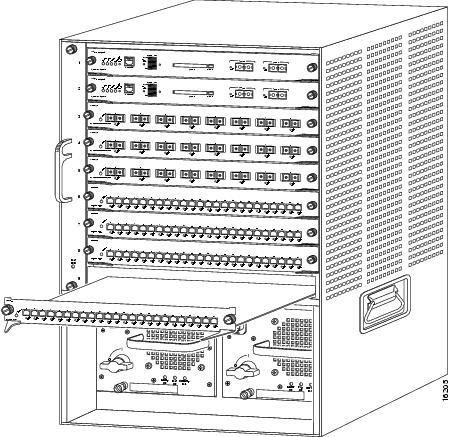
Figure 4 Ejector Levers and Captive Installation Screws
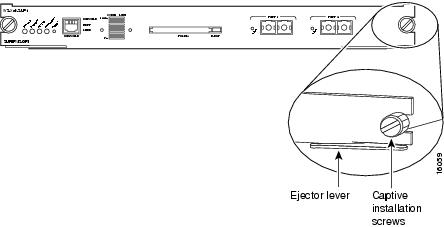
This completes the Wireless LAN Services Module installation procedure.
Verifying the Installation
When you install the Wireless LAN Services Module into the Catalyst 6500 series switch, the module goes through a boot sequence that requires no intervention. At the successful conclusion of the boot sequence, the green STATUS LED will light and remain on. If the STATUS LED is not green, or is a different color, see Table 1 to determine the status of the module.
Enter the show module command to verify the installation:
Router# show moduleMod Ports Card Type Model Serial No.--- ----- -------------------------------------- ------------------ -----------1 16 SFM-capable 16 port 10/100/1000mb RJ45 WS-X6516-GE-TX SAL064893ST2 6 Firewall Module WS-SVC-FWM-1 SAD0707017D4 8 Intrusion Detection System WS-SVC-IDSM-2 SAD072001DF5 1 Wireless LAN Module WS-SVC-WLAN-1-K9 SAD074901K2
6 2 Supervisor Engine 720 (Active) WS-SUP720-BASE SAD07260096...Mod Online Diag Status--- -------------------1 Pass2 Pass4 Pass5 Pass
6 PassRouter#Removing the Wireless LAN Services Module
This section describes how to remove the Wireless LAN Services Module from the Catalyst 6500 series switch.

CautionDo not remove the Wireless LAN Services Module from the switch until the module has shut down completely and the STATUS LED is orange or off. You can damage the module if you remove it from the switch before it completely shuts down.
WarningDuring this procedure, wear grounding wrist straps to avoid ESD damage to the card. Do not directly touch the backplane with your hand or any metal tool, or you could shock yourself. Statement 94
To remove the Wireless LAN Services Module, perform these steps:
Step 1
Shut down the module by one of these methods:
•
In privileged mode from the router prompt, enter the hw-mod module mod shutdown command.

Note
If you enter this command to shut down the module, you will have to enter the following commands in config mode to restart (power down, and then power up) the module:
Router#no power enable module mod
Router# power enable module mod
•
If the module does not respond to any commands, press the SHUTDOWN button located on the front panel of the module.

Note
Shutdown may require several minutes.
Step 2
Verify that the Wireless LAN Mobility Module shuts down. Do not remove the module from the switch until the STATUS LED is off or orange.
Step 3
Use a screwdriver to loosen the captive installation screws at the left and right sides of the module.
Step 4
Grasp the left and right ejector levers. Simultaneously, pull the left lever to the left and the right lever to the right to release the module from the backplane connector.
Step 5
As you pull the module out of the slot, place one hand under the carrier to support it. Avoid touching the module itself.
Step 6
Carefully pull the module straight out of the slot, keeping one hand under the carrier to guide it. Keep the module at a 90-degree orientation to the backplane (horizontal to the floor).
Step 7
Place the removed module on an antistatic mat or antistatic foam.
WarningBlank faceplates and cover panels serve three important functions: they prevent exposure to hazardous voltages and currents inside the chassis; they contain electromagnetic interference (EMI) that might disrupt other equipment; and they direct the flow of cooling air through the chassis. Do not operate the system unless all cards, faceplates, front covers, and rear covers are in place. Statement 1029
Step 8
If the slot is to remain empty, install a module filler plate to keep dust out of the chassis and to maintain proper airflow through the module compartment.
Related Documentation
For more detailed installation and configuration information, refer to the following publications:
•
Release Notes for Catalyst 6500 Series Wireless LAN Services Module
•
Catalyst 6500 Series Switch Installation Guide
•
Catalyst 6500 Series Switch Module Installation Guide
•
Catalyst 6500 Series Switch Cisco IOS Software Configuration Guide
•
Catalyst 6500 Series Switch Cisco IOS Command Reference
•
Regulatory Compliance and Safety Information for the Catalyst 6500 Series Switches
•
Site Preparation and Safety Guide
Obtaining Documentation and Submitting a Service Request
For information on obtaining documentation, submitting a service request, and gathering additional information, see the monthly What's New in Cisco Product Documentation, which also lists all new and revised Cisco technical documentation, at:
http://www.cisco.com/en/US/docs/general/whatsnew/whatsnew.html
Subscribe to the What's New in Cisco Product Documentation as a Really Simple Syndication (RSS) feed and set content to be delivered directly to your desktop using a reader application. The RSS feeds are a free service and Cisco currently supports RSS Version 2.0.
Cisco and the Cisco logo are trademarks or registered trademarks of Cisco and/or its affiliates in the U.S. and other countries. To view a list of Cisco trademarks, go to this URL: www.cisco.com/go/trademarks. Third-party trademarks mentioned are the property of their respective owners. The use of the word partner does not imply a partnership relationship between Cisco and any other company. (1110R)
Contact Cisco
- Open a Support Case

- (Requires a Cisco Service Contract)

 Feedback
Feedback