Cisco-CMX-Engage-Subscription-Support
Available Languages
Cisco CMX Engage Subscription - Support Change
First Published: September 23, 2020
Table of Contents
Change Subscription – Adding Support to CMX Engage Subscriptions
Obtaining Documentation and Submitting a Service Request
Technical Support details for Customers with active Cisco CMX Engage, CMX Cloud, or EMSP Subscriptions
Customers or Partners with active Cisco CMX Engage, CMX Cloud, or EMSP subscriptions should migrate to Cisco Spaces with TAC support.
To migrate to Cisco Spaces and start accessing Cisco TAC support, the following actions are required:
1. Start using Cisco Spaces. The Cisco Spaces dashboard can be accessed at https://dnaspaces.io. Almost, all the features of CMX Engage are included in Cisco Spaces and all data and configurations are already available in the dashboard, as well. If you have any trouble accessing Cisco Spaces, or have any questions, please contact us using this link.
2. Add a service contract to the existing CMX Engage subscription: Reseller partners will need to update existing CMX Engage and CMX Cloud subscriptions in CCW. Please see the Change Subscription – Adding Support to CMX Engage Subscriptions section below to view details on how to modify Cisco CMX Engage and CMX Cloud subscriptions to add a support SKU and the contract required for proper entitlement for Cisco Technical Assistance Center (TAC) support. Adding the support contract to an existing subscription is a $0 change.
After the support SKU is added, proper support contract and entitlements will be generated, and customers will be able to contact TAC, as per above instructions
Change Subscription – Adding Support to CMX Engage Subscriptions
Cisco Commerce Workspace (CCW) provides the capability to manage subscriptions for your Active Orders and Subscriptions. This document will guide you through the process involved to modify your subscriptions to add a $0 support SKU, necessary to generate a contract that will provide entitlement for Cisco Technical Assistance Center (TAC) support for customers with CMX Cloud or CMX Engage subscriptions that have already migrated to using Cisco Spaces.
To Modify Subscription to add the Cisco Spaces support SKU:
1. Log into the SaaS Portal by clicking on Cloud/SaaS Subscriptions under the Services and
Subscriptions tab (or click here to access the Portal directly https://ccrc.cisco.com/subscriptions/landing).

2. To search for a specific subscription, click on the arrow to select the search criteria. In the Search Subscription Data, enter the search term to find the required subscription. To narrow-down the search data and search for a subscription, click the Advanced Search to open the pop–up with the additional search options.
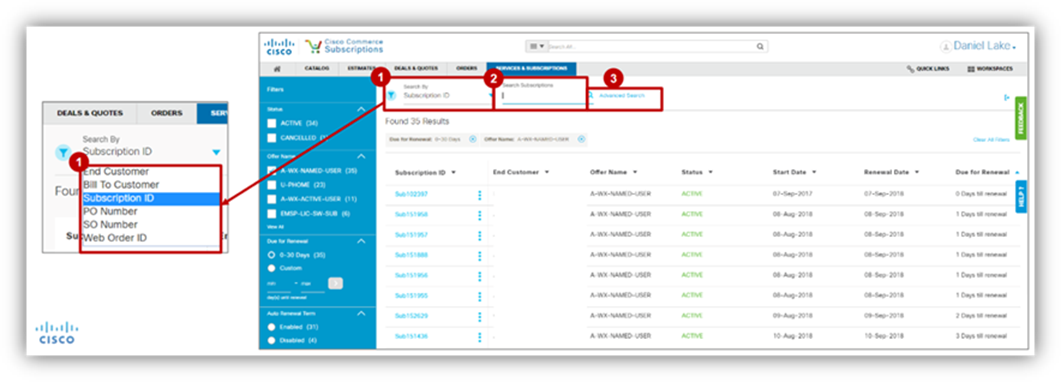
3. To initiate a Change Subscription transaction, click on the three vertical dots ( ) next to the desired subscription and select Modify/Renew Subscription.
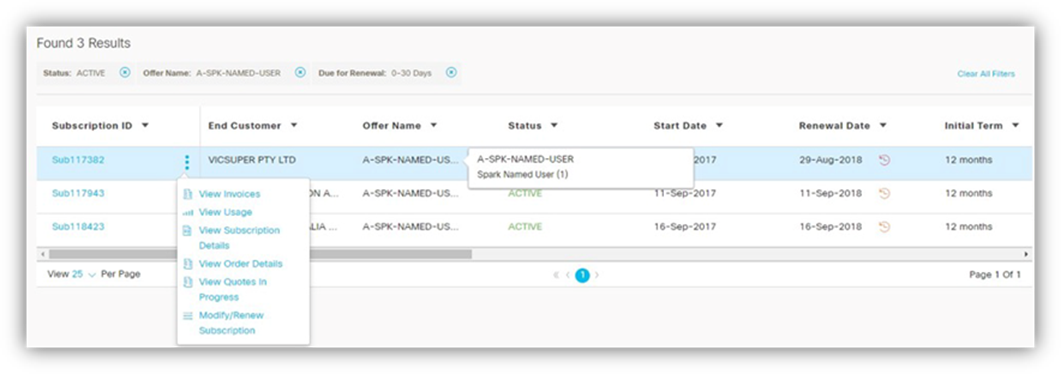
4. Alternately, if you click on the Subscription ID, you can view details of the subscription.
5. You can review the existing Subscription and determine if the SVS-DNAS-SUP service item is already associated with the subscription. If it is, then no further action is required. If not, you must modify the existing subscription.
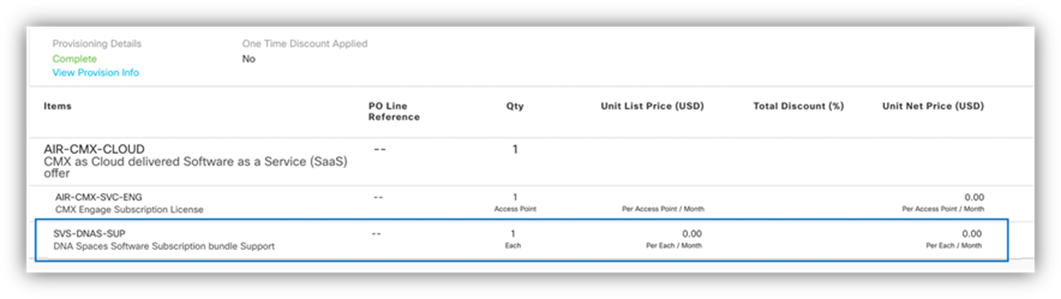
6. Click on the Modify/Renew Subscription button to initiate the change to your subscription.
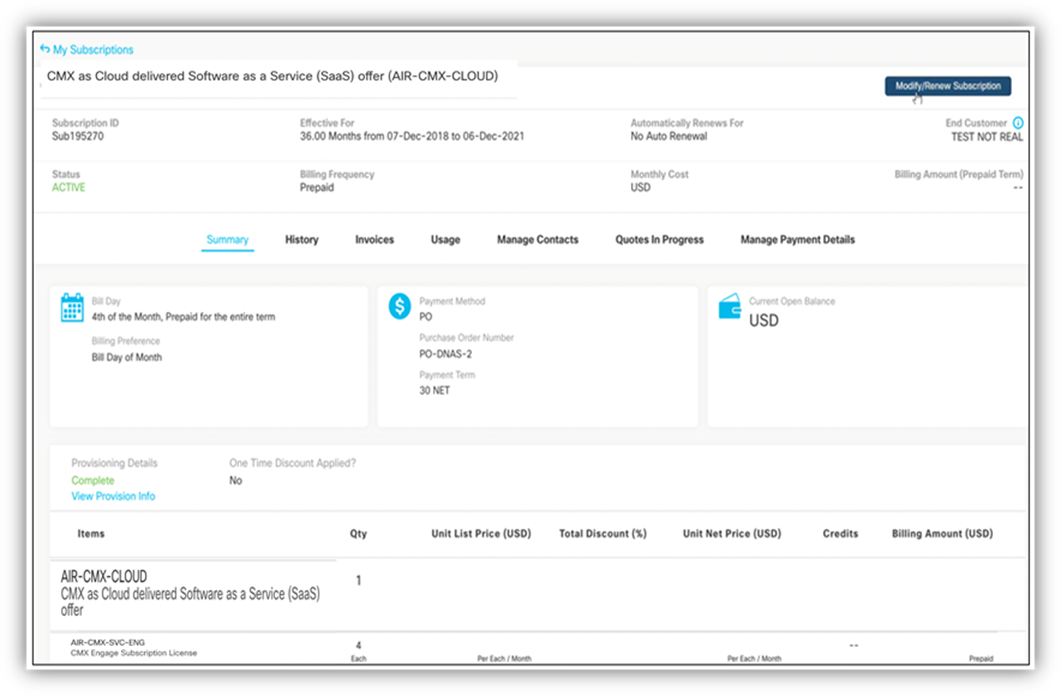
7. Please note that the One Time Discount label in the items lets you know if a One Time Discount has been applied to the subscription. If One Time Discount is set to “Yes,” and you start the change subscription process, then a warning message displays that the discounts for the subscription were applied as a one-time discount and that proceeding further will require new discount negotiations with Cisco.
8. Click Proceed if you wish to continue.
9. After clicking on Modify/Renew Subscription, the details page displays the actions you can take. Select Modify My Subscriptions.
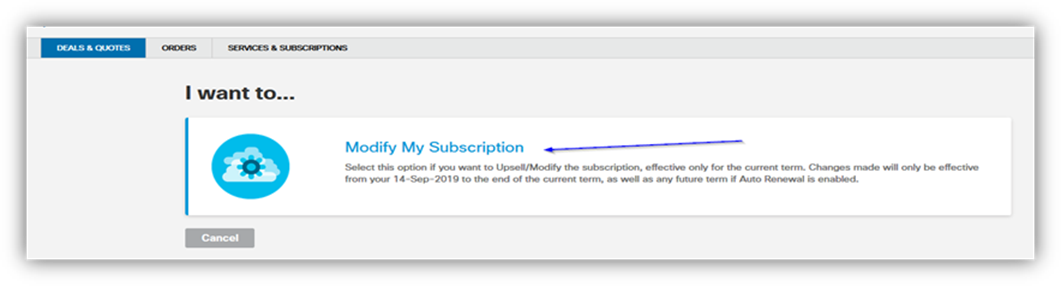
10. After selecting Modify My Subscription, check to see if the new support SKU (SVS-DNASSUP) displays.
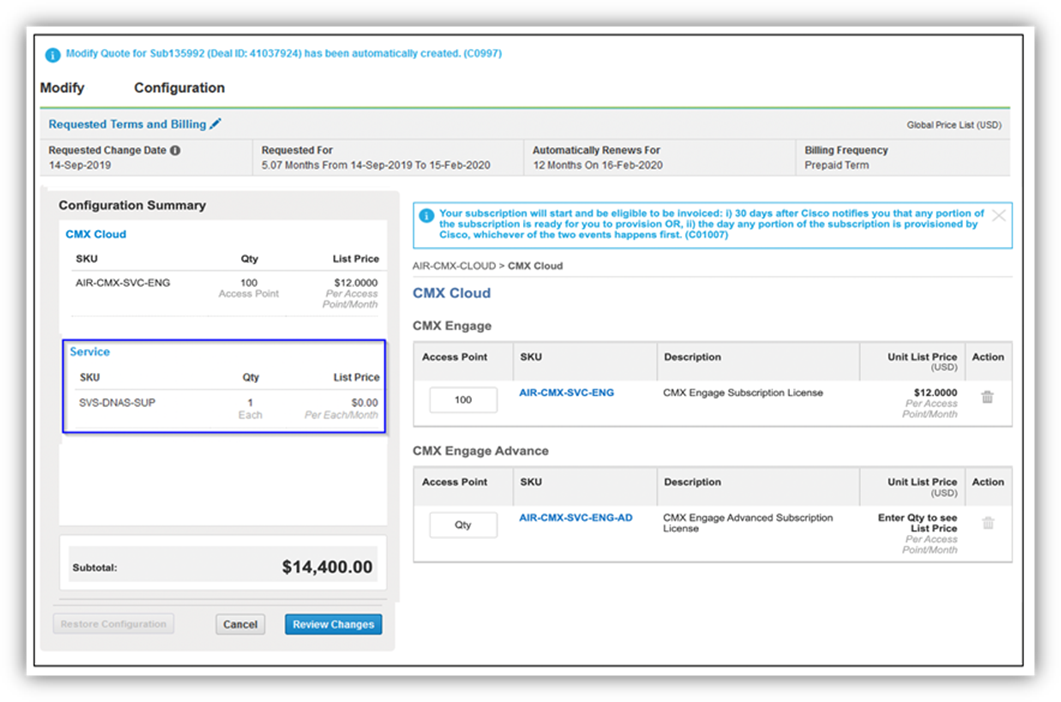
11. If the new SVS-DNAS-SUP SKU is not showing up, then you can trigger the addition by retyping in the quantity of the licenses that were on the subscription (do not change the quantity, just re-enter the existing quantity). This will ensure that the new SVS-DNAS-SUP SKU shows up.
12. Click Review Changes to view summary of changes. Click Done to review any other messages that display.
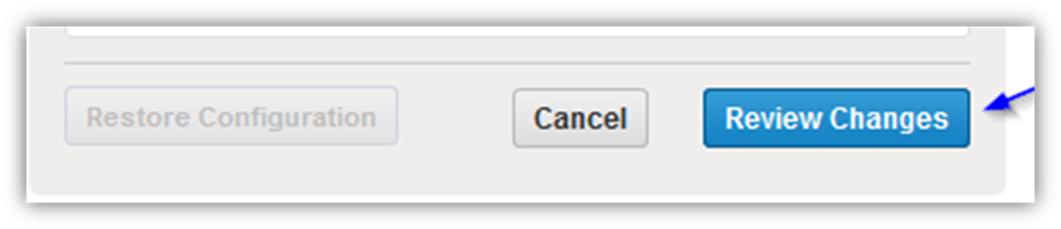
13. Review and confirm that there are no new charges. The SVS-DNAS-SUP SKU is a $0 add-on to generate a service contract to use when calling TAC for support.
14. Click Continue to confirm.
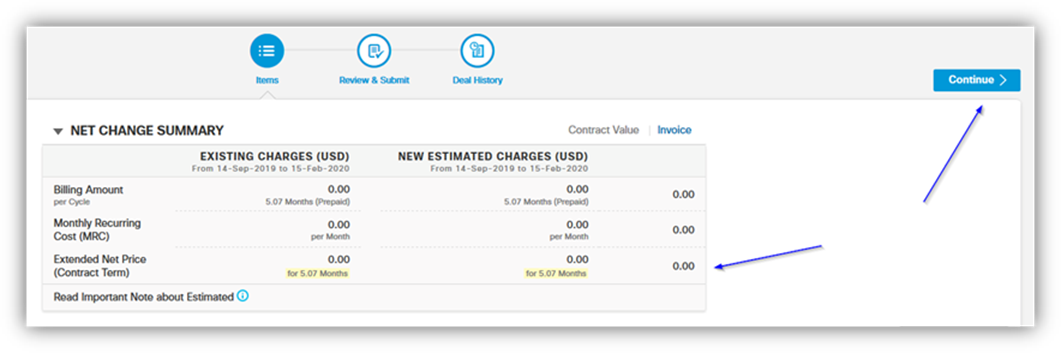
15. Review and click Submit to submit the changes.

16. Click Create Order and submit changes.

Obtaining Documentation and Submitting a Service Request
For information on obtaining documentation, using the Cisco Bug Search Tool (BST), submitting a service request, and gathering additional information, see What’s New in Cisco Product Documentation.
To receive new and revised Cisco technical content directly to your desktop, you can subscribe to the What’s New in Cisco Product Documentation RSS feed. The RSS feeds are a free service.
Legal Information
THE SPECIFICATIONS AND INFORMATION REGARDING THE PRODUCTS IN THIS MANUAL ARE SUBJECT TO CHANGE WITHOUT NOTICE. ALL STATEMENTS, INFORMATION, AND RECOMMENDATIONS IN THIS MANUAL ARE BELIEVED TO BE ACCURATE BUT ARE PRESENTED WITHOUT WARRANTY OF ANY KIND, EXPRESS OR IMPLIED. USERS MUST TAKE FULL RESPONSIBILITY FOR THEIR APPLICATION OF ANY PRODUCTS.
THE SOFTWARE LICENSE AND LIMITED WARRANTY FOR THE ACCOMPANYING PRODUCT ARE SET FORTH IN THE INFORMATION PACKET THAT SHIPPED WITH THE PRODUCT AND ARE INCORPORATED HEREIN BY THIS REFERENCE. IF YOU ARE UNABLE TO LOCATE THE SOFTWARE LICENSE OR LIMITED WARRANTY, CONTACT YOUR CISCO REPRESENTATIVE FOR A COPY.
The Cisco implementation of TCP header compression is an adaptation of a program developed by the University of California, Berkeley (UCB) as part of UCB’s public domain version of the UNIX operating system. All rights reserved. Copyright © 1981, Regents of the University of California.
NOTWITHSTANDING ANY OTHER WARRANTY HEREIN, ALL DOCUMENT FILES AND SOFTWARE OF THESE SUPPLIERS ARE PROVIDED “AS IS” WITH ALL FAULTS. CISCO AND THE ABOVE-NAMED SUPPLIERS DISCLAIM ALL WARRANTIES, EXPRESSED OR IMPLIED, INCLUDING, WITHOUT LIMITATION, THOSE OF MERCHANTABILITY, FITNESS FOR A PARTICULAR PURPOSE AND NONINFRINGEMENT OR ARISING FROM A COURSE OF DEALING, USAGE, OR TRADE PRACTICE.
IN NO EVENT SHALL CISCO OR ITS SUPPLIERS BE LIABLE FOR ANY INDIRECT, SPECIAL, CONSEQUENTIAL, OR INCIDENTAL DAMAGES, INCLUDING, WITHOUT LIMITATION, LOST PROFITS OR LOSS OR DAMAGE TO DATA ARISING OUT OF THE USE OR INABILITY TO USE THIS MANUAL, EVEN IF CISCO OR ITS SUPPLIERS HAVE BEEN ADVISED OF THE POSSIBILITY OF SUCH DAMAGES.
Any Internet Protocol (IP) addresses and phone numbers used in this document are not intended to be actual addresses and phone numbers. Any examples, command display output, network topology diagrams, and other figures included in the document are shown for illustrative purposes only. Any use of actual IP addresses or phone numbers in illustrative content is unintentional and coincidental.
All printed copies and duplicate soft copies are considered un-Controlled copies and the original on-line version should be referred to for latest version.
Cisco has more than 200 offices worldwide. Addresses, phone numbers, and fax numbers are listed on the Cisco website at www.cisco.com/go/offices.
Cisco Trademark
Cisco and the Cisco logo are trademarks or registered trademarks of Cisco and/or its affiliates in the U.S. and other countries. To view a list of Cisco trademarks, go to this URL: www.cisco.com/go/trademarks. Third-party trademarks mentioned are the property of their respective owners. The use of the word partner does not imply a partnership relationship between Cisco and any other company. (1110R)
Cisco Copyright
© 2020 Cisco Systems, Inc. All rights reserved.
Contact Cisco
- Open a Support Case

- (Requires a Cisco Service Contract)
 Feedback
Feedback