Introducción
Este documento describe cómo alojar archivos XML en el servidor TFTP de Cisco Unified Communications Manager (CUCM) para la función de actualización automática de Jabber.
Desde CUCM 8.5, todos los archivos cargados en el servidor TFTP también pueden estar disponibles a través de HTTP en el puerto TCP 6970.
Nota: El servidor HTTP integrado está diseñado sólo para contenido estático, no se admite contenido dinámico. Se puede utilizar para alojar archivos de modo que no sea necesario implementar un servidor web independiente en el clúster. Los archivos sólo se pueden cargar a través de la página Administración del sistema operativo Administración de archivos TFTP Administración de archivos, lo que significa que es posible que no sea escalable para el alojamiento de fotos (para su uso con Jabber Uniform Resource Identifier (URI) Sustitution Photo Recovery).
Prerequisites
Requirements
Cisco recomienda que tenga conocimiento sobre estos temas:
- Página Administración del SO Administración del Archivo TFTP
- Servicio TFTP de Cisco
Componentes Utilizados
La información de este documento se basa en la versión 8.5 y posteriores de CUCM.
The information in this document was created from the devices in a specific lab environment. All of the devices used in this document started with a cleared (default) configuration. If your network is live, make sure that you understand the potential impact of any command.
Configurar
Archivo de configuración de actualización automática de Jabber
Este ejemplo ilustra un archivo XML que se utiliza para la función Actualización automática de Jabber.
<?xml version="1.0" encoding="UTF-8"?>
<JabberUpdate>
<LatestBuildNum>55781</LatestBuildNum>
<LatestVersion>10.6.1</LatestVersion>
<Message>
<![CDATA[<h3 class="topictitle3">New and Changed Features in Release 10.6(1)</h3>
<p><strong>Certificate Validation for CTI Connections</strong></p>
<p>Cisco Jabber for Windows no longer uses CTI server certificate validation.</p>
<p><strong>Call with Edit</strong></p>
<p>A new <strong>Call with Edit</strong> menu option is available from the hub window by right-clicking over a contact's name. Users can edit the number they are calling prior to making the call. When users select a number from this menu option, the call number is copied into the <strong>Search or Call</strong> field with the cursor automatically placed at the front of the number. Users can edit the call number prior to making the call.</p>
<p>No configuration is required to enable this feature.</p>
<p><strong>Show Contact Pictures in Hub</strong></p>
<p>The Cisco Jabber client has renamed the <strong>Show Contact Pictures</strong> option as <strong>Show Contact Pictures in Hub</strong>. This option is available in the client under the <strong>Options</strong> > <strong>View</strong> menu.</p>
<p>Only the name of the option has changed, the behavior has not; selecting it displays users' contact photos in the hub window on the <strong>Contacts</strong>, <strong>Recents</strong>, and <strong>Voice Messages</strong> tabs.</p>]]>
</Message>
<DownloadURL>http://ucmpub.domain.com:6970/CiscoJabberSetup.msi</DownloadURL>
</JabberUpdate>
Como puede ver, la URL de descarga apunta a http://ucmpub.domain.com:6970/CiscoJabberSetup.msi.
Nota: Es importante utilizar el puerto 6970 en la URL.
El siguiente paso es hacer referencia a esta URL en el archivo jabber-config.xml:
<?xml version="1.0" encoding="utf-8"?>
<config version="1.0">
<Client>
<UpdateUrl>http://ucmpub.domain.com:6970/jabber-update.xml</UpdateUrl>
</Client>
</config>
Este archivo jabber-config.xml se carga a la Administración de archivos TFTP de CUCM OS como normal. Luego, cargue el archivo jabber-update.xml y el archivo ejecutable Jabber como se muestra en estas imágenes.
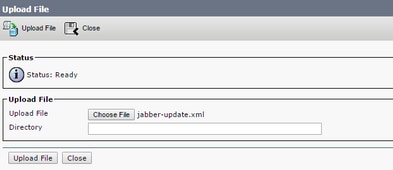

Por último, reinicie el servicio Cisco TFTP desde Cisco Unified Serviceability.
Verificación
Utilize esta sección para confirmar que su configuración funcione correctamente.
Para verificar que el archivo esté disponible a través de HTTP, señale su navegador a http://<CUCM IP o FQDN>:6970/jabber-update.xml como se muestra en esta imagen.

En Wireshark, el protocolo HTTP solicita jabber-update.xml a través del puerto TCP 6970, como se muestra en esta imagen.

Troubleshoot
Actualmente, no hay información específica de troubleshooting disponible para esta configuración.
