Configurer Thousand Eyes - Enterprise Agent pour les plates-formes ASR1k, ISR4k et Cat8k ( installation de Docker )
Options de téléchargement
-
ePub (228.3 KB)
Consulter à l’aide de différentes applications sur iPhone, iPad, Android ou Windows Phone -
Mobi (Kindle) (209.3 KB)
Consulter sur un appareil Kindle ou à l’aide d’une application Kindle sur plusieurs appareils
Langage exempt de préjugés
Dans le cadre de la documentation associée à ce produit, nous nous efforçons d’utiliser un langage exempt de préjugés. Dans cet ensemble de documents, le langage exempt de discrimination renvoie à une langue qui exclut la discrimination en fonction de l’âge, des handicaps, du genre, de l’appartenance raciale de l’identité ethnique, de l’orientation sexuelle, de la situation socio-économique et de l’intersectionnalité. Des exceptions peuvent s’appliquer dans les documents si le langage est codé en dur dans les interfaces utilisateurs du produit logiciel, si le langage utilisé est basé sur la documentation RFP ou si le langage utilisé provient d’un produit tiers référencé. Découvrez comment Cisco utilise le langage inclusif.
À propos de cette traduction
Cisco a traduit ce document en traduction automatisée vérifiée par une personne dans le cadre d’un service mondial permettant à nos utilisateurs d’obtenir le contenu d’assistance dans leur propre langue. Il convient cependant de noter que même la meilleure traduction automatisée ne sera pas aussi précise que celle fournie par un traducteur professionnel.
Introduction
Ce document décrit comment configurer ThousandEyes sur les plates-formes Cisco IOS-XE®.
Conditions préalables
Exigences
Cisco recommande la validation des exigences sur le portail de documentation ThousandEyes :
Matrice de support Mille yeux
Composants utilisés
Les informations contenues dans ce document sont basées sur les routeurs équipés de Cisco IOS-XE.
The information in this document was created from the devices in a specific lab environment. All of the devices used in this document started with a cleared (default) configuration. Si votre réseau est en ligne, assurez-vous de bien comprendre l’incidence possible des commandes.
Installation de ISR4Ks Docker
Étape 1.
Téléchargez l'agent ThousandEyes à partir de https://app.thousandeyes.com sous le menu Cloud & Enterprise Agents > Agent settings > Add New Enterprise Agent > Cisco Application Hosting :
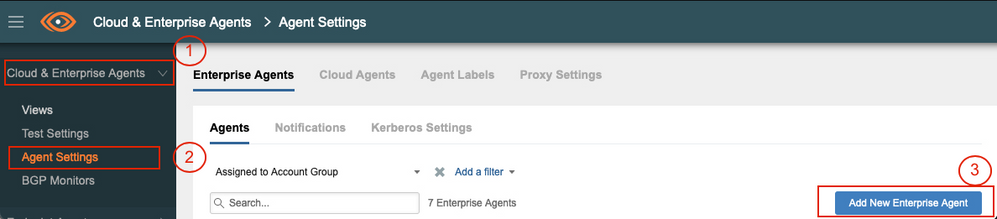
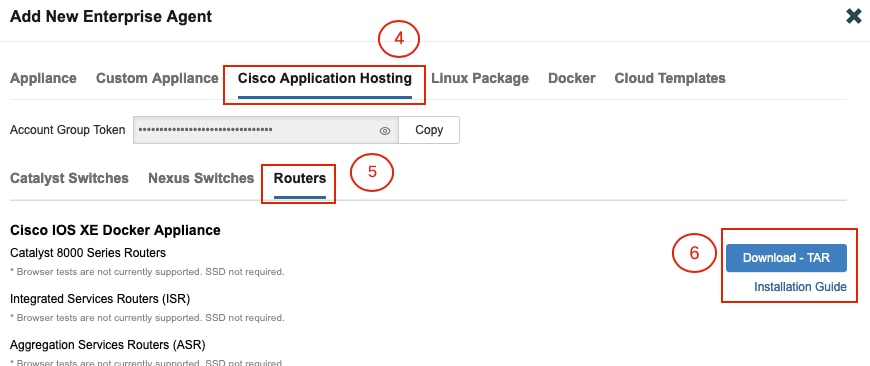
Étape 2.
Copiez le fichier .tar dans le bootflash du routeur. Cela peut être fait via TFTP. Vous pouvez également télécharger le fichier sur un lecteur flash USB et le copier sur le bootflash du routeur.
Router#dir bootflash: | sec .tar 24577 -rw- 186705920 May 19 2022 16:26:31 +00:00 thousandeyes-enterprise-agent-4.2.2.cisco.tar
Étape 3.
Activez le démon IOx sur le routeur avec la commande iox et validez l'état du service.
Router(config)#iox
*May 19 16:40:48.485: %UICFGEXP-6-SERVER_NOTIFIED_START: R0/0: psd: Server iox has been notified to start Router#show iox-service IOx Infrastructure Summary: --------------------------- IOx service (CAF) : Not Running IOx service (HA) : Not Supported IOx service (IOxman) : Not Running IOx service (Sec storage) : Not Supported Libvirtd 5.5.0 : Running
Étape 4.
Installez l'agent précédemment stocké sur le bootflash à l'aide de la commande app-hosting install appid <nom_agent> package bootflash:<fichier.tar>.
Router#app-hosting install appid ISR4k_Agent package bootflash:thousandeyes-enterprise-agent-4.2.2.cisco.tar
Installing package 'bootflash:thousandeyes-enterprise-agent-4.2.2.cisco.tar' for 'ISR4k_Agent'. Use 'show app-hosting list' for progress.
Étape 5.
Vérifiez que l'agent est correctement installé à l'aide de la commande show app-hosting list.
Router#show app-hosting list App id State --------------------------------------------------------- ISR4k_Agent DEPLOYED
Étape 6.
Configurer une interface de port virtuel.
interface VirtualPortGroup1 ip address 192.168.2.254 255.255.255.0 no mop enabled no mop sysid end
Étape 8.
Configurez la carte réseau virtuelle pour l'hébergement d'applications.
Router(config)#app-hosting appid ISR4k_Agent Router(config-app-hosting)#app-vnic gateway1 virtualportgroup 1 guest-interface 1 Router(config-app-hosting-gateway1)#guest-ipaddress 192.168.2.10 netmask 255.255.255.0 Router(config-app-hosting-gateway#)#exit Router(config-app-hosting)#app-default-gateway 192.168.2.254 guest-interface 1 Router(config-app-hosting)#name-server1 8.8.8.8 Router(config-app-hosting)#end
NOTE: L'adresse IP de la commande name-server peut être un serveur DNS interne ou externe. |
Étape 7.
Configurez Docker. Le jeton requis peut être obtenu à l'adresse https://app.thousandeyes.com sous le menu Cloud & Enterprise Agents > Agent settings > Add a New Enterprise Agent > Cisco Application Hosting.
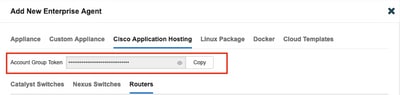
Cliquez sur l'icône représentant un petit oeil. Affiche le numéro de jeton non chiffré. Copiez la chaîne et poursuivez l'installation sur le routeur.
Commandes d'installation Docker :
Router(config-app-hosting)#app-resource docker Router(config-app-hosting-docker)#prepend-pkg-opts Router(config-app-hosting-docker)#run-opts 1 "-e TEAGENT_ACCOUNT_TOKEN= EAGENT_ACCOUNT_TOKEN= xxxxxxxxxxxxxxxxxxxx" Router(config-app-hosting-docker)#run-opts 2 "--hostname ISR_Agent" Router(config-app-hosting)#start Router(config-app-hosting)#end Router# *May 30 20:10:00.282: %SYS-5-CONFIG_I: Configured from console by console *May 30 20:10:06.980: %IM-6-START_MSG: R0/0: ioxman: app-hosting: Start succeeded: ISR_Agent started successfully Current state is RUNNING
Étape 9.
Vérifiez que l'agent est actif avec la commande show app-hosting list.
Router#show app-hosting list App id State --------------------------------------------------------- ISR_Agent RUNNING
Installation de la station d'accueil ASR1K
Étape 1.
Téléchargez l'archive .tar de l'agent à partir du site Web Thousand Eyes thousandeyes-enterprise-agent-x.x.x.cisco.tar.
Étape 2.
Copiez le fichier .tar dans le bootflash du routeur. Cela peut être fait via TFTP. Vous pouvez également télécharger le fichier sur un lecteur flash USB et le copier sur le bootflash du routeur.
Router#dir bootflash: | sec .tar
16 -rw- 186705920 Sep 21 2022 15:02:21 +00:00 thousandeyes-enterprise-agent-4.2.2.cisco.tar
Étape 3.
Activez le démon IOx sur le routeur avec la commande iox et validez l'état du service.
Router(config)#iox Router#show iox-service IOx Infrastructure Summary: --------------------------- IOx service (CAF) : Running IOx service (HA) : Not Supported IOx service (IOxman) : Running IOx service (Sec storage) : Not Supported Libvirtd 5.5.0 : Running
Étape 4.
Installez l'agent précédemment stocké sur le bootflash à l'aide de la commande app-hosting install appid <nom_agent> package bootflash:<fichier.tar>.
Router#app-hosting install appid ASR_TE package bootflash:thousandeyes-enterprise-agent-4.2.2.cisco.tar Installing package 'bootflash:thousandeyes-enterprise-agent-4.2.2.cisco.tar' for 'ASR_TE'. Use 'show app-hosting list' for progress. *Sep 21 16:10:12.900: %IOXCAF-6-INSTALL_MSG: R0/0: ioxman: app-hosting: ASR_TE installed successfully Current state is DEPLOYED
Router#show app-hosting list App id State --------------------------------------------------------- ASR1k_TE DEPLOYED
Étape 5.
Configurez une interface de port virtuel avec une adresse IP privée.
interface VirtualPortGroup0 ip address 192.168.2.254 255.255.255.0 no mop enabled no mop sysid end
Étape 6.
Configurez la carte réseau virtuelle pour l'hébergement d'applications.
Router(config)#app-hosting appid ASR1k_TE Router(config-app-hosting)#app-vnic gateway1 virtualportgroup 0 guest-interface 0 Router(config-app-hosting-gateway0)#guest-ipaddress 192.168.2.1 netmask 255.255.255.0 Router(config-app-hosting-gateway0)#exit Router(config-app-hosting)#app-default-gateway 192.168.2.254 guest-interface 0 Router(config-app-hosting)#name-server0 8.8.8.8 Router(config-app-hosting)#app-resource docker Router(config-app-hosting-docker)#prepend-pkg-opts Router(config-app-hosting-docker)#run-opts 1 "--hostname ASR1kTE" Router(config-app-hosting-docker)#run-opts 1 "-e TEAGENT_ACCOUNT_TOKEN=XXXXXXXXXXXXXXXXX" Router(config-app-hosting-docker)#exit
Étape 7.
Activez l'hébergement d'applications pour l'ID d'application cité.
Router(config)#app-hosting appid ASR1k_TE
Router(config-app-hosting)#start
Étape 8.
Installez l'agent ThousandEyes et vérifiez qu'il est actif avec la commande show app-hosting list.
Router#app-hosting install appid ASR1k_TE package bootflash:thousandeyes-enterprise-agent-4.2.2.cisco.tar Installing package 'bootflash:thousandeyes-enterprise-agent-4.2.2.cisco.tar' for 'ASR1k_TE'. Use 'show app-hosting list' for progress.
Router#show app-hosting list App id State --------------------------------------------------------- ASR1k_TE RUNNING
Installation de Catalyst 8K Docker
Configuration du Catalyst 8200
Étape 1.
Téléchargez le fichier .tar de l'agent à partir du site Web ThousandEyes thousandeyes-enterprise-agent-x.x.x.cisco.tar
Étape 2.
Copiez le fichier .tar sur le disque dur du périphérique.
C8200k#dir harddisk:thousandeyes-enterprise-agent-4.3.0.cisco.tar Directory of harddisk:/thousandeyes-enterprise-agent-4.3.0.cisco.tar 12 -rw- 123064320 Nov 12 2022 21:35:06 +00:00 thousandeyes-enterprise-agent-4.3.0.cisco.tar 15239921664 bytes total (14280880128 bytes free) C8200k#
Étape 3.
Activez le démon IOx sur le routeur avec la commande iox et validez l'état du service.
C8200k(config)#iox *Nov 12 21:46:51.539: %UICFGEXP-6-SERVER_NOTIFIED_START: R0/0: psd: Server iox has been notified to start *Nov 12 21:46:52.443: %SYS-5-CONFIG_I: Configured from console by console *Nov 12 21:47:13.866: %IM-6-IOX_ENABLEMENT: R0/0: ioxman: IOX is ready.
C8200k#show iox-service IOx Infrastructure Summary: --------------------------- IOx service (CAF) : Running IOx service (HA) : Not Supported IOx service (IOxman) : Running IOx service (Sec storage) : Not Supported Libvirtd 5.5.0 : Running
Étape 4.
Configurez application de ressource de plateforme lourde. Enregistrez les modifications de configuration et rechargez le châssis.
C8200k(config)#platform resource service-plane-heavy C8200k(config)#end C8200k#wr C8200k#reload
Étape 5.
Configurer une interface de port virtuel.
interface virtualportgroup 0 ip address 192.168.2.254 255.255.255.0 exit
Étape 6.
Configurez la carte réseau virtuelle pour l'hébergement d'applications.
C8200k(config)#app-hosting appid TEcat8k C8200k(config-app-hosting)#app-vnic gateway1 virtualportgroup 0 guest-interface 0 C8200k(config-app-hosting-gateway1)#guest-ipaddress 192.168.2.10 netmask 255.255.255.0 C8200k(config-app-hosting-gateway1)#exit C8200k(config-app-hosting)#app-default-gateway 192.168.2.254 guest-interface 0 C8200k(config)#app-hosting appid TEcat8k C8200k(config-app-hosting)#app-resource docker C8200k(config-app-hosting-docker)#prepend-pkg-opts C8200k(config-app-hosting-docker)#run-opts 1 "-e TEAGENT_ACCOUNT_TOKEN=xxxxxxxxxxxxxxxxxxxx" C8200k(config-app-hosting-docker)#run-opts 2 "--hostname TEcat8k" C8200k(config-app-hosting)#name-server0 8.8.8.8 C8200k(config-app-hosting)#end
Étape 7.
Activez l'hébergement d'applications pour l'ID d'application cité.
C8200k(config)#app-hosting appid TEcat8k C8200k(config-app-hosting)#start
Étape 8.
Installez l'agent ThousandEyes et vérifiez qu'il fonctionne.
C8200k#app-hosting install appid TEcat8k package harddisk:thousandeyes-enterprise-agent-4.3.0.cisco.tar Installing package 'harddisk:thousandeyes-enterprise-agent-4.3.0.cisco.tar' for 'TEcat8k'. Use 'show app-hosting list' for progress.
*Jan 21 21:30:17.194: %IM-6-INSTALL_MSG: R0/0: ioxman: app-hosting: Install succeeded: TEcat8k installed successfully Current state is DEPLOYED *Jan 21 21:30:41.019: %IM-6-START_MSG: R0/0: ioxman: app-hosting: Start succeeded: TEcat8k started successfully Current state is RUNNING C8200k#show app-hosting list App id State --------------------------------------------------------- TEcat8k RUNNING
Configuration du Catalyst 8300
Étape 1.
Téléchargez le fichier .tar de l'agent à partir du site Web Thousand Eyes thousandeyes-enterprise-agent-x.x.x.cisco.tar
Étape 2.
Copiez le fichier .tar sur le disque dur du périphérique.
Router#dir harddisk:thousandeyes-enterprise-agent-4.2.2.cisco.tar Directory of harddisk:/thousandeyes-enterprise-agent-4.2.2.cisco.tar 12 -rw- 186705920 Sep 14 2022 19:02:02 +00:00 thousandeyes-enterprise-agent-4.2.2.cisco.tar
Étape 3.
Activez le démon IOx sur le routeur avec la commande iox et validez l'état du service.
Router(config)#iox *Sep 5 17:48:31.952: %UICFGEXP-6-SERVER_NOTIFIED_START: R0/0: psd: Server iox has been notified to start *Sep 5 17:48:40.953: %IM-6-IOX_ENABLEMENT: R0/0: ioxman: IOX is ready. Router#show iox-service IOx Infrastructure Summary: --------------------------- IOx service (CAF) : Running IOx service (HA) : Not Supported IOx service (IOxman) : Running IOx service (Sec storage) : Not Supported Libvirtd 5.5.0 : Running
Étape 4.
Configurer une interface de port virtuel.
interface VirtualPortGroup1 ip address 192.168.2.254 255.255.255.0 no mop enabled no mop sysid end
Étape 5.
Configurez la carte réseau virtuelle pour l'hébergement d'applications.
Router(config)#app-hosting appid Cat8k_TE Router(config-app-hosting)#app-vnic gateway1 virtualportgroup 1 guest-interface 1 Router(config-app-hosting-gateway1)#guest-ipaddress 192.168.2.1 netmask 255.255.255.0 Router(config-app-hosting)#app-default-gateway 192.168.2.254 guest-interface 1 Router(config-app-hosting)#app-resource docker Router(config-app-hosting-docker)#prepend-pkg-opts Router(config-app-hosting-docker)#run-opts 1 "--hostname C8k_TE" Router(config-app-hosting-docker)#run-opts 2 "-e TEAGENT_ACCOUNT_TOKEN=xxxxxxxxxxxxxxxxxxxx" Router(config-app-hosting)#name-server1 8.8.8.8 Router(config-app-hosting)#start
Étape 6.
Configurez la commande start pour lancer l'application.
Router(config)#app-hosting appid Cat8k_TE Router(config-app-hosting)#start
Étape 7.
Installez l'agent ThousandEyes et vérifiez qu'il est déployé.
Router#app-hosting install appid TEcat8k package harddisk:thousandeyes-enterprise-agent-4.2.2.cisco.tar Router#show app-hosting list App id State --------------------------------------------------------- Cat8k_TE DEPLOYED
Configuration du Catalyst 8500L
Étape 1.
Téléchargez le fichier .tar de l'agent à partir du site Web ThousandEyes thousandeyes-enterprise-agent-x.x.x.cisco.tar
Étape 2.
Copiez le fichier .tar sur le disque dur du périphérique.
Router#dir harddisk:thousandeyes-enterprise-agent-4.2.2.cisco.tar Directory of harddisk:/thousandeyes-enterprise-agent-4.2.2.cisco.tar 12 -rw- 186705920 Sep 14 2022 19:02:02 +00:00 thousandeyes-enterprise-agent-4.2.2.cisco.tar
Étape 3.
Activez le démon IOx sur le routeur avec la commande iox et validez l'état du service.
Router#conf t Enter configuration commands, one per line. End with CNTL/Z. Router(config)#iox Router(config)#end *Sep 15 15:41:23.992: %UICFGEXP-6-SERVER_NOTIFIED_START: R0/0: psd: Server iox has been notified to startsh *Sep 15 15:41:25.006: %SYS-5-CONFIG_I: Configured from console by console *Sep 15 15:41:32.914: %IM-6-IOX_ENABLEMENT: R0/0: ioxman: IOX is ready. Router#show iox-service IOx Infrastructure Summary: --------------------------- IOx service (CAF) : Not Running IOx service (HA) : Not Supported IOx service (IOxman) : Not Running IOx service (Sec storage) : Not Supported Libvirtd 5.5.0 : Running
Étape 4.
Configurez l'interface du port virtuel.
interface VirtualPortGroup1 ip address 192.168.2.254 255.255.255.0 no mop enabled no mop sysid end
Étape 5.
Configurez la carte réseau virtuelle pour l'hébergement d'applications.
Router(config)#app-hosting appid Cat8500L_TE Router(config-app-hosting)#app-vnic gateway0 virtualportgroup 0 guest-interface 0 Router(config-app-hosting-gateway0)#guest-ipaddress 192.168.2.1 netmask 255.255.255.0 Router(config-app-hosting-gateway0)#exit Router(config-app-hosting)#guest-gateway 192.168.2.254 guest-interface 0 Router(config-app-hosting)#app-resource docker Router(config-app-hosting-docker)#prepend-pkg-opts Router(config-app-hosting-docker)#run-opts 1 "--hostname Cat8500L_TE" Router(config-app-hosting-docker)#run-opts 2 "-e TEAGENT_ACCOUNT_TOKEN=TEAGENT_ACCOUNT_TOKEN=xxxxxxxxxxxxxxxxxxxx" Router(config-app-hosting)#name-server1 8.8.8.8 Router(config-app-hosting)#start
Étape 6.
Configurez application de ressource de plate-forme lourde. Enregistrez ensuite les modifications de configuration et rechargez le châssis.
Router(config)#platform resource app-heavy Please reboot to activate this template Router(config)#exit Router#wr Router#reload
Étape 7.
Installez l'agent ThousandEyes et vérifiez qu'il est déployé.
Router#app-hosting install appid Cat8500L_TE package harddisk:thousandeyes-enterprise-agent-4.2.2.cisco.tar Installing package 'harddisk:thousandeyes-enterprise-agent-4.2.2.cisco.tar' for 'Cat8500L_TE'. Use 'show app-hosting list' for progress. Router#show app-hosting list App id State --------------------------------------------------------- Cat8500L_TE DEPLOYED
| Remarque : NAT peut être utilisé avec ThousandEyes. |
L'interface de port virtuel peut être utilisée comme interface interne pour NAT.
Exemple :
Router(config)#ip nat inside source list NAT interface gi0/0/0 overload Router(config)#ip access-list extended NAT Router(config-ext-nacl)#permit ip 192.168.2.0 0.0.0.255 any interface VirtualPortGroup1
description ThousandEyes 192.168.2.254 255.255.255.0 ip nat inside interface GigabitEthernet0/0/0
description WAN interface 192.168.114.10 255.255.255.252 ip nat outside
Historique de révision
| Révision | Date de publication | Commentaires |
|---|---|---|
1.0 |
17-Apr-2023 |
Première publication |
Contribution d’experts de Cisco
- Adriana Pacheco
Contacter Cisco
- Ouvrir un dossier d’assistance

- (Un contrat de service de Cisco est requis)
 Commentaires
Commentaires