Installation de Routed PON 24.1.2 - Travaux pratiques sur une seule machine virtuelle
Options de téléchargement
Langage exempt de préjugés
Dans le cadre de la documentation associée à ce produit, nous nous efforçons d’utiliser un langage exempt de préjugés. Dans cet ensemble de documents, le langage exempt de discrimination renvoie à une langue qui exclut la discrimination en fonction de l’âge, des handicaps, du genre, de l’appartenance raciale de l’identité ethnique, de l’orientation sexuelle, de la situation socio-économique et de l’intersectionnalité. Des exceptions peuvent s’appliquer dans les documents si le langage est codé en dur dans les interfaces utilisateurs du produit logiciel, si le langage utilisé est basé sur la documentation RFP ou si le langage utilisé provient d’un produit tiers référencé. Découvrez comment Cisco utilise le langage inclusif.
À propos de cette traduction
Cisco a traduit ce document en traduction automatisée vérifiée par une personne dans le cadre d’un service mondial permettant à nos utilisateurs d’obtenir le contenu d’assistance dans leur propre langue. Il convient cependant de noter que même la meilleure traduction automatisée ne sera pas aussi précise que celle fournie par un traducteur professionnel.
Introduction
Ce document décrit une procédure pas à pas de l'installation du logiciel Cisco Routed PON Manager dans les travaux pratiques locaux.
Conditions préalables
Exigences
- Connaissance de l'environnement de serveur Linux
- Connaissance des éditeurs de texte Linux
- Outils Linux : openssh-server, net-tools, ntpd
Composants utilisés
- Machine virtuelle Linux (VM)
- 2 vCPUs
- 8 Go de RAM
- 20 Go d'espace (minimum)
- Ubuntu 20.04.06 LTS
The information in this document was created from the devices in a specific lab environment. All of the devices used in this document started with a cleared (default) configuration. Si votre réseau est en ligne, assurez-vous de bien comprendre l’incidence possible des commandes.
Configuration
Machine virtuelle
Outils
Ce document part de l'hypothèse que la machine virtuelle a été configurée pour l'accès, que le système d'exploitation Ubuntu (OS) a été installé et configuré avec la connectivité réseau, que les outils répertoriés dans les conditions requises ont été installés et que le fichier zip Routed PON a été téléchargé. Pour plus de facilité, les commandes apt d'Ubuntu ont été fournies pour télécharger et installer les outils recommandés.

Remarque : Un lien vers le téléchargement de Routed PON 24.1.2 est disponible ici.
sudo apt install net-tools
sudo apt install openssh-server
sudo apt install ntpd
Déballage
1) Créez un répertoire d'installation dans lequel décompresser le fichier zip Routed PON 24.1.2.
rpon@rpon-mgr:~$ mkdir Routed_PON_24_1_2
2) Décompressez le fichier Cisco_Routed_PON_24_1_2_Release.zip dans le répertoire attribué.
rpon@rpon-mgr:~/PON_Mgr_24_1_2$ unzip Cisco_Routed_PON_24_1_2_Release.zip
Archive: Cisco_Routed_PON_24_1_2_Release.zip
inflating: PON_MANAGER_SIGNED_CCO/R4.0.0-Cisco-UB2004-sign.tar.gz
inflating: PON_MANAGER_SIGNED_CCO/README
inflating: PON_MANAGER_SIGNED_CCO/verify.tar.gz
3) Remplacez le répertoire (cd) par le nouveau dossier PON_MANAGER_SIGNED_CCO et répertoriez (ls) les fichiers.
rpon@rpon-mgr:~/PON_Mgr_24_1_2/PON_MANAGER_SIGNED_CCO$ ls -la
total 29120
drwxrwxr-x 2 rpon rpon 4096 Jun 13 09:26 .
drwxrwxr-x 3 rpon rpon 4096 Jun 13 09:26 ..
-rw-rw-r-- 1 rpon rpon 29792662 Mar 15 05:21 R4.0.0-Cisco-UB2004-sign.tar.gz
-rw-rw-r-- 1 rpon rpon 1966 Mar 15 05:21 README
-rw-rw-r-- 1 rpon rpon 11502 Mar 15 05:21 verify.tar.gz

Remarque : Le fichier LISEZMOI décrit le processus de vérification des fichiers. Cette étape n'est pas effectuée au cours de cette procédure pas à pas d'installation.
4) Décompressez le fichier R4.0.0-Cisco-UB2004-sign.tar.gz à l'aide de tar -xvf R4.0.0-Cisco-UB2004-sign.tar.gz.
rpon@rpon-mgr:~/PON_Mgr_24_1_2/PON_MANAGER_SIGNED_CCO$ tar -xvf R4.0.0-Cisco-UB2004-sign.tar.gz
R4.0.0-Cisco-UB2004-sign/
R4.0.0-Cisco-UB2004-sign/R4.0.0-Cisco-UB2004.tar.gz.signature
R4.0.0-Cisco-UB2004-sign/R4.0.0-Cisco-UB2004.tar.gz
5) Enregistrez le CD dans le répertoire R4.0.0-Cisco-UB2004-sign et répertoriez les fichiers.
rpon@rpon-mgr:~/PON_Mgr_24_1_2/PON_MANAGER_SIGNED_CCO$ cd R4.0.0-Cisco-UB2004-sign/
rpon@rpon-mgr:~/PON_Mgr_24_1_2/PON_MANAGER_SIGNED_CCO/R4.0.0-Cisco-UB2004-sign$ ls -la
total 29112
drwxr-xr-x 2 rpon rpon 4096 Mar 15 04:51 .
drwxrwxr-x 3 rpon rpon 4096 Jun 13 09:26 ..
-rw-r--r-- 1 rpon rpon 29796139 Mar 15 04:51 R4.0.0-Cisco-UB2004.tar.gz
-rw-r--r-- 1 rpon rpon 3546 Mar 15 04:51 R4.0.0-Cisco-UB2004.tar.gz.signature
6) Untar R4.0.0-Cisco-UB2004-tar.gz via tar -xvf R4.0.0-Cisco-UB2004.tar.gz.
rpon@rpon-mgr:~/PON_Mgr_24_1_2/PON_MANAGER_SIGNED_CCO/R4.0.0-Cisco-UB2004-sign$ tar -xvf R4.0.0-Cisco-UB2004.tar.gz
---- snipped for brevity -----
7) Un nouveau répertoire appelé R4.0.0-Cisco-UB2004 CD est maintenant créé dans ce répertoire.

Remarque : C'est là que se trouvent les scripts shell pour installer, désinstaller, vérifier l'état et le fichier JSON du contrôleur PON supplémentaire.
rpon@rpon-mgr:~/PON_Mgr_24_1_2/PON_MANAGER_SIGNED_CCO/R4.0.0-Cisco-UB2004-sign/R4.0.0-Cisco-UB2004$ ls -la
total 116
drwxr-xr-x 7 rpon rpon 4096 Mar 14 11:11 .
drwxr-xr-x 3 rpon rpon 4096 Jun 13 09:26 ..
-rw-r--r-- 1 rpon rpon 8196 Mar 14 11:10 .DS_Store
-rwxr-xr-x 1 rpon rpon 13650 Mar 14 11:10 get-support-info.sh
drwxr-xr-x 3 rpon rpon 4096 Mar 14 11:10 grafana_dashboards
-rwxr-xr-x 1 rpon rpon 25392 Mar 14 11:10 install.sh
-rw-r--r-- 1 rpon rpon 1493 Mar 14 11:11 PonCntlInit.json
drwxr-xr-x 2 rpon rpon 4096 Mar 14 11:10 R4.0.0-Firmware
drwxr-xr-x 5 rpon rpon 4096 Mar 14 11:14 R4.0.0-Netconf-UB2004
drwxr-xr-x 6 rpon rpon 4096 Mar 14 11:14 R4.0.0-PonManager-UB2004
-rw-r--r-- 1 rpon rpon 7949 Mar 14 11:11 README.txt
-rwxr-xr-x 1 rpon rpon 2349 Mar 14 11:10 status.sh
drwxr-xr-x 2 rpon rpon 4096 Mar 14 11:10 tools
-rwxr-xr-x 1 rpon rpon 2245 Mar 14 11:10 uninstall.sh
-rwxr-xr-x 1 rpon rpon 8605 Mar 14 11:11 upgrade.sh
Installation
Consultez le fichier README.txt pour connaître les étapes d'installation. Cette installation utilise l'option 2 pour la nouvelle installation.
rpon@rpon-mgr:~/PON_Mgr_24_1_2/PON_MANAGER_SIGNED_CCO/R4.0.0-Cisco-UB2004-sign/R4.0.0-Cisco-UB2004$ cat README.txt
--- snipped for brevity ---
Option 2: New Installation
===========================
Step 1 : Verify System Requirements:
------------------------------------
a) Verify system is running ubuntu version 20.04
user@system:~$ lsb_release -a
No LSB modules are available.
Distributor ID: Ubuntu
Description: Ubuntu 20.04.3 LTS
Release: 20.04
Codename: bionic
b) Verify the ethernet interfaces are configured on the ubuntu system
1) Look for your Ethernet Interfaces: "ifconfig" or "ip a". <<< make note of interfaces listed >>>
2) There are multiple ways to configure interfaces on Ubuntu 18.04 and 20.04
3) The simplest way is via Netplan
4) Netplan is located in the /etc/netplan directory
5) There will be a file similar in name to "01-network-manager-all.yaml"
6) Edit this file with your favorite editor such as "nano" or "vi"
c) user@system:~$ sudo nano /etc/netplan/<net-plan-name>.yaml
Sample Netplan text <<< Make sure indentation is consistent >>>
network:
version: 2
renderer: NetworkManager
ethernets:
eno1: <<< MCMS IP Interface >>>
dhcp4: no <<< No DHCP >>>
dhcp6: no <<< No DHCP >>>
addresses: [172.16.41.5/24] <<< Static IPv4 >>>
gateway4: 172.16.41.1 <<< IPv4 default Gateway >>>
nameservers: <<< DNS Addresses >>>
vlans: <<< Configured VLANs >>>
vlan4090: <<< "l2EthInterfaceName" VLAN named vlan4090 assigned to PON Controller Interface >>>
id: 4090 <<< VLAN number >>>
link: eno2 <<< PON Controller Interface >>>
d) After finished editing, Save and exit, then enter "netplan apply" to enable new configuration.
e) Verify ubuntu system has connectivity to Internet
Step 2 : Installation
---------------------
a) Run the installation script "install.sh":
user@system:<install_directory>/R4.0.0-UB2004$ sudo ./install.sh -e <l2EthInterfaceName>
This script will do the following:
• Install MongoDB
• Install MCMS PON Manager
• Install MCMS Netconf Server
• Install PON Controller and UMT Relay (using the Ethernet interface specificed)
Required:
-e <l2EthInterfaceName> interface name of L2 port
Optional:
-d <databaseIpAaddress> IP address of MongoDB database
-n <databaseName> MongoDB database name for PON Manager
-m Install only PonManager/MongoDB/NETCONF
-c Install only PonController
defaults:
-d <databaseIpAddress> = 127.0.0.1
-n <databaseName> = tibit_pon_controller
Informational: How to verify all processes are running
=======================================================
a) Verify MongoDB is running
user@system:~$ sudo systemctl status mongod.service
● mongod.service - MongoDB Database Server
Loaded: loaded (/lib/systemd/system/mongod.service; enabled; vendor preset: enabled)
Active: active (running) since Fri 2019-08-30 11:56:38 PDT; 3 days ago
Main PID: 15035 (mongod)
CGroup: /system.slice/mongod.service
└─15035 /usr/bin/mongod --config /etc/mongod.conf
b) Verify MCMS PON Manager Apache Web Server is running
user@system:~$ sudo systemctl status apache2.service
● apache2.service - The Apache HTTP Server
Loaded: loaded (/lib/systemd/system/apache2.service; enabled; vendor preset: enabled)
Drop-In: /lib/systemd/system/apache2.service.d
└─apache2-systemd.conf
Active: active (running) since Fri 2019-08-16 15:19:09 PDT; 1 weeks 2 days ago
Process: 2981 ExecReload=/usr/sbin/apachectl graceful (code=exited, status=0/SUCCESS)
Main PID: 8471 (apache2)
---- Removed addtional information regarding PON Controller as this is installed in the XR Router so these instructions do not apply to the VM. ---
Netplan
À l'aide d'un éditeur de fichier texte Linux (nano, vi), modifiez le fichier YAML situé dans le répertoire /etc/netplan/ à l'aide du modèle fourni dans le fichier README.txt du dossier d'installation. Renseignez les informations IP spécifiques au réseau et à la machine virtuelle.
rpon@rpon-mgr:~/PON-mgr-24.1.2/PON_MANAGER_SIGNED_CCO/R4.0.0-Cisco-UB2004-sign/R4.0.0-Cisco-UB2004$ sudo nano /etc/netplan/01-network-manager-all.yaml
network:
version: 2
renderer: NetworkManager
network:
ethernets:
ens192: <- This VM's network adapter is ens192. If the default is NOT ens192, change this value to the desired network adapter
dhcp4: no
dhcp6: no
addresses: [IPv4 address and subnet]
gateway4: [V4Gateway]
nameservers:
addresses: [DNS Server(s)]
vlans:
vlan.4090:
id: 4090
link: [VM network adapter name]

Remarque : Utilisation de nano pour modifier, une fois terminé ; appuyez sur Ctrl + O pour enregistrer le fichier, puis sur Ctrl X pour quitter nano. Dans VIM, utilisez :wq ! pour enregistrer et quitter.

Remarque : Utilisation de sudo netplan —debug apply est utile lors du test du netplan avant l'application.
Vérifiez que la configuration netplan est correcte en affichant le fichier via cat. Ce résultat est strictement un exemple de TP. Veuillez utiliser les adresses IP spécifiques au réseau. Une fois terminé et quitté l'éditeur de texte, exécutez sudo netplan apply.
Exemple de TP :
rpon@rpon-mgr:~/PON-mgr-24.1.2/PON_MANAGER_SIGNED_CCO/R4.0.0-Cisco-UB2004-sign/R4.0.0-Cisco-UB2004$ cat /etc/netplan/01-network-manager-all.yaml
# Let NetworkManager manage all devices on this system
network:
version: 2
renderer: NetworkManager
ethernets:
ens192:
dhcp4: no
dhcp6: no
addresses: [10.122.140.232/28]
gateway4: 10.122.140.225
nameservers:
addresses: [172.18.108.43,172.18.108.34]
vlans:
vlan4090:
id: 4090
link: ens192
rpon@rpon-mgr:~/PON-mgr-24.1.2/PON_MANAGER_SIGNED_CCO/R4.0.0-Cisco-UB2004-sign/R4.0.0-Cisco-UB2004$ sudo netplan apply
Installation du package
Effectuez l'installation à l'aide des arguments sélectionnés. Pour cette installation, utilisez -e, -d et -m. Comme indiqué dans le fichier README.txt, -e indique à l'installateur quelle interface Ethernet de la machine virtuelle utiliser, -d définit l'adresse IP appliquée au fichier mongo.conf que la MongoDB doit utiliser, et -m installe PON Manager, MongoDB et NETCONF.
Exemple :
sudo ./install.sh -e ens192 -d [adresseIP] -m

Remarque : S'il s'agit d'une nouvelle machine virtuelle, les temps d'installation peuvent varier jusqu'à 5 minutes, pendant que les dépendances sont ajoutées et mises à jour. Une fois l'installation terminée, un message de journal est généré.
rpon@rpon-mgr:~/PON_MANAGER_SIGNED_CCO/R4.0.0-Cisco-UB2004-sign/R4.0.0-Cisco-UB2004$ sudo ./install.sh -e ens192 -d 10.122.140.232 -m
--- Installation snipped for brevity ---
Installation complete!
MCMS Component Versions:
PON Manager: R4.0.0
PON NETCONF: R4.0.0
PON Controller: Not Installed

Remarque : Le contrôleur PON est hébergé sur le routeur XR, par conséquent une installation sur la machine virtuelle est inutile.
Vérification
Vérification du statut du service
Effectuez une vérification de l'état des services installés pour vérifier qu'ils sont opérationnels via le script status.sh, situé dans le même répertoire d'installation.

Remarque : Si une installation complète a été effectuée comme indiqué par -m, vérifiez que les services répertoriés sont opérationnels et en cours d'exécution.
- mongod.service
- apache2.service
- tibit-netoper2-server.service
- tibit-netconf.service
Exemple :
rpon@rpon-mgr:~/PON-mgr-24.1.2/PON_MANAGER_SIGNED_CCO/R4.0.0-Cisco-UB2004-sign/R4.0.0-Cisco-UB2004$ sudo ./status.sh
MCMS Component Versions:
PON Manager: R4.0.0
PON NETCONF: R4.0.0
PON Controller: Not Installed
● mongod.service - MongoDB Database Server
Loaded: loaded (/lib/systemd/system/mongod.service; enabled; vendor preset: enabled)
Active: active (running) since Wed 2024-06-12 19:45:37 EDT; 2min 49s ago
Main PID: 54731 (mongod)
Memory: 74.7M
CGroup: /system.slice/mongod.service
└─54731 /usr/bin/mongod --config /etc/mongod.conf
● apache2.service - The Apache HTTP Server
Loaded: loaded (/lib/systemd/system/apache2.service; enabled; vendor preset: enabled)
Active: active (running) since Wed 2024-06-12 19:46:44 EDT; 1min 42s ago
Main PID: 62165 (apache2)
Tasks: 123 (limit: 9419)
Memory: 18.6M
CGroup: /system.slice/apache2.service
├─62165 /usr/sbin/apache2 -k start
├─62167 /usr/sbin/apache2 -k start
├─62168 /usr/sbin/apache2 -k start
└─62169 /usr/sbin/apache2 -k start
● tibit-netopeer2-server.service - Tibit Communications, Inc. Netopeer2 Server
Loaded: loaded (/lib/systemd/system/tibit-netopeer2-server.service; enabled; vendor preset: enabled)
Active: active (running) since Wed 2024-06-12 19:47:04 EDT; 1min 21s ago
Process: 63029 ExecStart=/opt/tibit/netconf/bin/start_netopeer2_server.sh (code=exited, status=0/SUCCESS)
Main PID: 63035 (netopeer2-serve)
Tasks: 7 (limit: 9419)
Memory: 5.4M
CGroup: /system.slice/tibit-netopeer2-server.service
└─63035 /opt/tibit/netconf/bin/netopeer2-server -v 1 -t 55
● tibit-netconf.service - Tibit Communications, Inc. NetCONF Server
Loaded: loaded (/lib/systemd/system/tibit-netconf.service; enabled; vendor preset: enabled)
Active: active (running) since Wed 2024-06-12 19:47:04 EDT; 1min 21s ago
Process: 63023 ExecStartPre=/opt/tibit/netconf/bin/shm_clean.sh (code=exited, status=0/SUCCESS)
Process: 63027 ExecStartPre=/opt/tibit/netconf/bin/sysrepocfg --copy-from startup -d running (code=exited, status=0/SUCCESS)
Main PID: 63028 (tibit-netconf)
Tasks: 17 (limit: 9419)
Memory: 49.4M
CGroup: /system.slice/tibit-netconf.service
├─63028 /opt/tibit/netconf/bin/tibit-netconf
└─63037 /opt/tibit/netconf/bin/tibit-netconf
11. Ouvrez un navigateur Internet et saisissez l'adresse IP de la machine virtuelle.
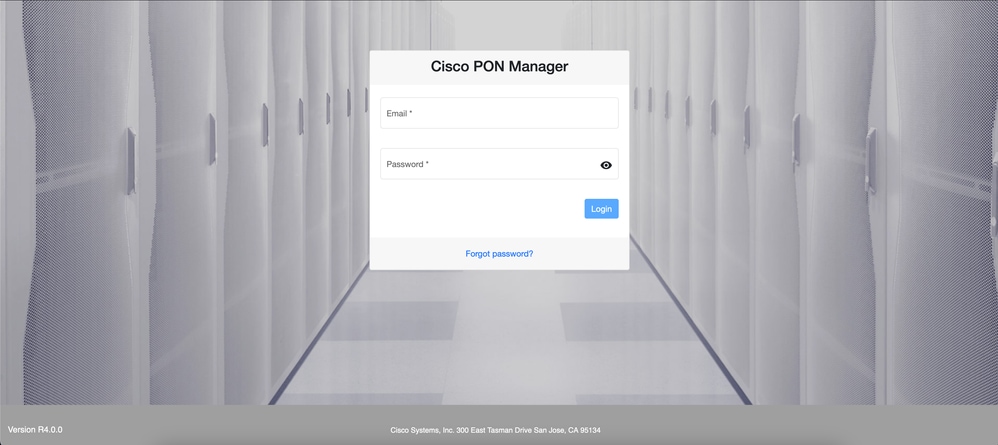 Écran de connexion de PON Manager
Écran de connexion de PON Manager
Documentation de référence
Historique de révision
| Révision | Date de publication | Commentaires |
|---|---|---|
1.0 |
23-Jul-2024 |
Première publication |
Contribution d’experts de Cisco
- Andy MoyerIngénieur de remontée Cisco
Contacter Cisco
- Ouvrir un dossier d’assistance

- (Un contrat de service de Cisco est requis)
 Commentaires
Commentaires